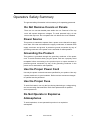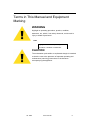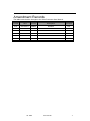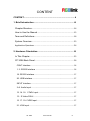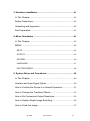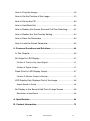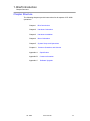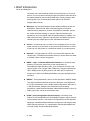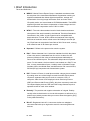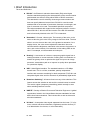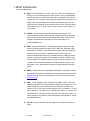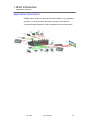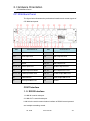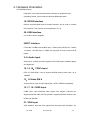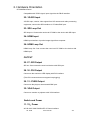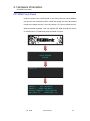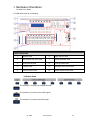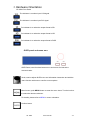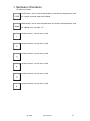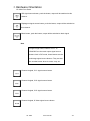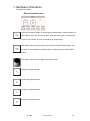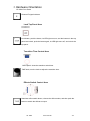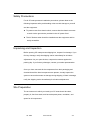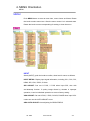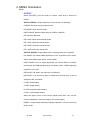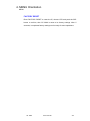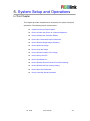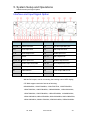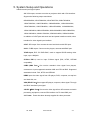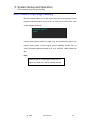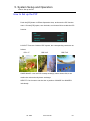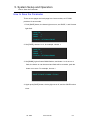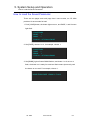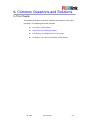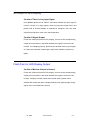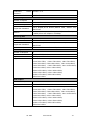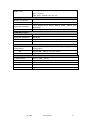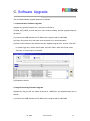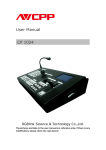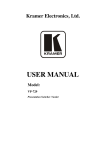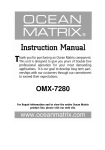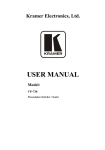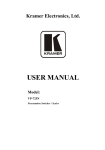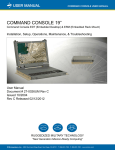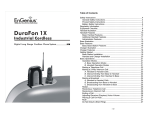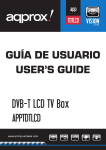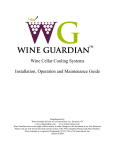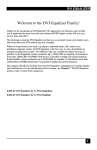Download User Manual
Transcript
CP 3096 User Manual Manual #: RGB-RD-UM-CP3096 E001 Revision: V1.0 CP 3096 User Manual 1 CP 3096·User Manual Thank you for choosing our products! In order to allow you to learn how to use the video processor quickly, we bring you the detailed user manual. You can read the introduction and directions before using the video processor, please read all the information we provide carefully to use our products correctly. Copyright ©2015 All rights are reserved by RGBlink. This document is done independently by Xiamen RGBlink Science & Technology Co.,LTD. No part can be copied, reproduced or translated without permission. Notice RGBlink provides this manual ―as is‖ without warranty of any kind, no matter expressed or implied, including but not limited to the implied warranties or merchantability and fitness for a particular purpose. RGBlink may make improvements or changes to the products and the programs described in this publication at any time without notice. This publication would contain technical inaccuracies or typographical errors. Changes are periodically made to the information in this publication; these changes are incorporated in new editions of this publication. Federal Communications Commission (FCC) Statement This equipment has been tested and found to comply with the limits for a class A digital device, pursuant to Part 15 of the FCC rules. These limits are designed to provide reasonable protection against harmful interference when the equipment is operated in a commercial environment. This equipment generates, uses and radiates radio frequency energy and, if not installed or used in accordance with the instruction manual, may cause harmful interference to radio communications. Operation of this equipment in a residential area may cause harmful interference, in which case the user will be responsible for correcting any interference. CP 3096 User Manual 2 Guarantee and Compensation RGBlink provides a guarantee related to perfect manufacturing as part of the legally stipulated terms of guarantee. On receipt, the purchaser must immediately inspect all delivered goods for damage incurred during transportation, as well as for material and manufacturing faults. Please complain to RGBlink by written notice. The period of guarantee begins from the date of transfer of risks, in the case of special systems and software on the date of commissioning, at latest 30 days after the transfer of risks. In the event of justified notice of compliant, RGBlink can repair the fault or provide a replacement at its own discretion within an appropriate period. If this measure proves to be impossible or unsuccessful, the purchaser can demand a reduction in the purchase price or cancellation of the contract. All other claims, in particular those relating to compensation for direct or indirect damage, and also damage attributed to the operation of software as well as to other service provided by RGBlink, being a component of the system or independent service, will be deemed invalid provided the damage is not proven to be attributed to the absence of properties guaranteed in writing or due to the intent or gross negligence or part of RGBlink. If the purchaser or a third party carries out modifications or repairs on goods delivered by RGBlink, or if the goods are handled incorrectly, in particular if the systems are commissioned operated incorrectly or if, after the transfer of risks, the goods are subject to influences not agreed upon in the contract, all guarantee claims of the purchaser will be rendered invalid. Not included in the guarantee coverage are system failures which are attributed to programs or special electronic circuitry provided by the purchaser, e.g. interfaces. Normal wear as well as normal maintenance are not subject to the guarantee provided by RGBlink either. The environmental conditions as well as the servicing and maintenance regulations specified in this manual must be complied with the customer. Trademark Brand and product names mentioned in this manual may be trademarks, registered trademarks or copyrights of their respective holders. All brand and product names mentioned in this manual serve as comments or examples and are not to be understood as advertising for the products or their manufactures. CP 3096 User Manual 3 Company Address Xiamen RGBlink Science & Technology Co., Ltd. Headquarter: S603~604 Weiye Building Torch Hi-Tech Industrial Development Zone Xiamen, Fujian Province, P.R.C Shenzhen office: Floor 11, A1 Building, Baiwang R&D Building, Shahe West Road, Xili Town, Nanshan District, Shenzhen, Guangdong Province, P.R.C Beijing office: No. 2702, Sino-Light Building Tower B, Wang-Jing East Road, Chaoyang District, Beijing, P.R.C Shanghai office: East Building F2, No. 88 Qinjiang Road, Shanghai, P.R.C CP 3096 Tel: +86-592-5771197 Fax: +86-592-5771202 Customer Hotline: 4008-592-315 Websites: ~ http://www.rgblink.com ~ http://www.rgblink.cn E-mail: [email protected] User Manual 4 Operators Safety Summary The general safety information in this summary is for operating personnel. Do Not Remove Covers or Panels There are no user-serviceable parts within the unit. Removal of the top cover will expose dangerous voltages. To avoid personal injury, do not remove the top cover. Do not operate the unit without the cover installed. Power Source This product is intended to operate from a power source that will not apply more than 230 volts rms between the supply conductors or between both supply conductor and ground. A protective ground connection by way of grounding conductor in the power cord is essential for safe operation. Grounding the Product This product is grounded through the grounding conductor of the power cord. To avoid electrical shock, plug the power cord into a properly wired receptacle before connecting to the product input or output terminals. A protective-ground connection by way of the grounding conductor in the power cord is essential for safe operation. Use the Proper Power Cord Use only the power cord and connector specified for your product. Use only a power cord that is in good condition. Refer cord and connector changes to qualified service personnel. Use the Proper Fuse To avoid fire hazard, use only the fuse having identical type, voltage rating, and current rating characteristics. Refer fuse replacement to qualified service personnel. Do Not Operate in Explosive Atmospheres To avoid explosion, do not operate this product in an explosive atmosphere. CP 3096 User Manual 5 Terms in This Manual and Equipment Marking WARNING Highlight an operating procedure, practice, condition, statement, etc, which, if not strictly observed, could result in injury or death of personnel. Note Highlights an essential operating procedure, condition or statement. CAUTION The exclamation point within an equilateral triangle is intended to alert the user to the presence of important operating and maintenance (servicing) instructions in the literature accompanying the appliance. CP 3096 User Manual 6 Amendment Records The table below lists the changes to the Video Processor User Manual. Format Time ECO# Description Principal V1.0 2014-08-11 0000# Release Vira CP 3096 User Manual 7 CONTENT CONTENT .......................................................................................... 8 1. Brief Introduction....................................................................... 13 Chapter Structure ............................................................................. 14 How to Use the Manual ................................................................... 15 Term and Definitions ........................................................................ 16 System Overview ............................................................................. 23 Application Questions ......................................................................... 24 2. Hardware Orientation ................................................................ 25 In This Chapter ................................................................................. 25 CP 3096 Back Panel ........................................................................ 26 CONT Interface ........................................................................................ 26 1. 2: RS232 Interface .............................................................................. 26 18: RS232 Interface................................................................................. 27 20: USB Interface ..................................................................................... 27 INPUT Interface ........................................................................................ 27 3~8. Audio Input ....................................................................................... 27 12. 14. 16:YPbPr Input ......................................................................... 27 13:S-Video DIN 4 .................................................................................. 27 15. 17. 19: CVBS Input ........................................................................... 27 21: VGA Input ........................................................................................... 27 CP 3096 User Manual 8 22: 3G-SDI Input ...................................................................................... 28 23: SDI Loop Out ..................................................................................... 28 24: HDMI Input ......................................................................................... 28 26: HDMI Loop Out .................................................................................. 28 OUTPUT .................................................................................................... 28 25. 27: SDI Output ................................................................................... 28 28. 30: DVI Output ................................................................................... 28 29. 31: CVBS Output ............................................................................... 28 32: VGA Output ........................................................................................ 28 Switch and Power .................................................................................... 28 11. 33:Power .......................................................................................... 28 CP 3096 Front Panel ....................................................................... 29 Indicator Area............................................................................................ 30 OLED panel and menu area .................................................................. 31 Audio sources area .................................................................................. 32 Function Area............................................................................................ 33 Volume Control Area ............................................................................... 35 Input Sources Area .................................................................................. 35 Effects Operation Area ............................................................................ 38 Lock Top Panel Area................................................................................ 39 Transition Time Control Area .................................................................. 39 Effects Switch Control Area .................................................................... 39 CP 3096 User Manual 9 3. Hardware Installation ................................................................ 41 In This Chapter ................................................................................. 41 Safety Precautions ........................................................................... 42 Unpacking and Inspection ............................................................... 42 Site Preparation ................................................................................ 42 4. Menu Orientation ....................................................................... 43 In This Chapter ................................................................................. 43 MENU ................................................................................................ 44 INPUT ........................................................................................................ 44 OUTPUT .................................................................................................... 45 SYSTEM .................................................................................................... 46 LANGUAGE .............................................................................................. 47 FACTORY RESET ................................................................................... 48 5. System Setup and Operations ................................................. 49 In This Chapter ................................................................................. 49 Interface and Input Signal Option ................................................... 50 How to Confirm the Device is in Normal Operation...................... 52 How to Change the Transition Effects............................................ 53 How to Do Customized Output Resolution .................................... 54 How to Realize Single Image Switching ........................................ 56 How to Scale the Image .................................................................. 57 CP 3096 User Manual 10 How to Crop the Image .................................................................... 58 How to Set the Position of the Image ............................................ 59 How to Set up the PIP ..................................................................... 60 How to Use Black Out...................................................................... 61 How to Realize the Screen Size and Full Size Switching ............ 62 How to Realize the Text Overlay Setting ....................................... 63 How to Save the Parameter ............................................................ 64 How to Load the Saved Parameter ................................................ 65 6. Common Questions and Solutions ........................................ 66 In This Chapter ................................................................................. 66 No Output in LED Display ............................................................... 67 Confirm If There is Any Input Signal ..................................................... 67 Confirm If Signal Output ......................................................................... 67 Flash Point in LED Display Output ................................................. 67 Confirm If Monitor Output is Normal ..................................................... 67 LED Display Only Displays Part of the Image .............................. 68 Signal Needs to Scale ............................................................................. 68 No Display in the Second Half Part of Large Screen ................... 68 Resolution is Insufficient ......................................................................... 68 A. Specification .............................................................................. 69 B. Contact Information .................................................................. 72 CP 3096 User Manual 11 C. Software Upgrade ...................................................................... 73 CP 3096 User Manual 12 1. Brief Introduction This chapter is designed to introduce you to the CP 3096 User Manual. Areas to be covered are: Chapter Structure How to Use The Manual Terms and Definitions System Overview Application Questions CP 3096 User Manual 13 1. Brief Introduction Chapter Structure Chapter Structure The following chapters provide instructions for all aspects of CP 3096 operations. Chapter 1 Brief Introduction Chapter 2 Hardware Orientation Chapter 3 Hardware Installation Chapter 4 Menu Orientation Chapter 5 System Setup and Operations Chapter 6 Common Questions and Solution Appendix A Specification Appendix B Contact Information Appendix C Software Upgrade CP 3096 User Manual 14 1. Brief Introduction How to Use This Manual How to Use the Manual Followings are important tips for streamlining your use of this User’s Manual in its electronic ―PDF‖ form. Navigation Use Acrobat Reader’s ―bookmarks‖ to navigate to the desired location. All chapter files have the same bookmark structure for instant navigation to any section. Please note: Extensive hyperlinks are provided within the chapters. Use Acrobat’s ―Go to Previous View‖ and ―Return to next View‖ buttons to trace your complete navigational path. Use the ―Previous Page‖ and ―Next Page‖ buttons to go to the previous or next page within a file. Use Acrobat’s extensive search capabilities, such as the ―Find‖ tool and ―Search Index‖ tool to perform comprehensive searches as required. Table of Contents and Index Use the Table of Contents bookmarks to navigate a desired topic. Click any item to instantly jump to that section of the guide. You can also use the Index to jump to specific topics within a chapter. Each page number in the Index is a hyperlink. General Operations To ensure trouble-free operation, please follow all procedures as listed below: For detailed installation instructions, refer to chapter 3 ―Hardware Installation‖ on page 41. For system setup and operations, refer to Chapter 5, ―System Setup and Operations‖ on page 49. Should you have any questions regarding the installation or operation of CP 3096, please consult with the factory. Refer to Appendix B on page 72 for contact information. CP 3096 User Manual 15 1. Brief Introduction Terms and Definitions Term and Definitions The following terms and definitions are used throughout this guide. “ASCII”: American Standard for Information Interchange. The standard code consisting of 7-bit coded characters (8 bits including parity check) used to exchange information between data processing systems, data communication systems, and associated equipment. The ASCII set contains control characters and graphic characters. “Aspect ratio”: The relationship of the horizontal dimension to the vertical dimension of an image. In viewing screens, standard TV is 4:3, or 1.33:1; HDTV is 16:9, or 1.78:1. Sometimes the ―:1‖ is implicit, making TV = 1.33 and HDTV = 1.78. “AV”: Audio visual or audio video. A “Background” is an unscaled source, typically originating from a computer. A background source appears at the system’s lowest priority — visually in back of all other sources. “Baudrate”:Named of J.M.E. Baudot, the inventor of the Baudot telegraph code. The number of the electrical oscillations per second, called baud rate. Related to, but not the same as, transfer rate in bits per second (bps). “Blackburst”: The video waveform without the video elements. It includes the vertical sync, horizontal sync, and the chroma burst information. Blackburst is used to synchronize video equipment to align the video output. One signal is normally used to set up an entire video system or facility. Sometimes it is called House sync. “BNC”: Bayonet Neill-Concelman. A cable connector used extensively in television and named for its inventors. A cylindrical bayonet connector that operates with a twist-locking motion. To make the connection, align the two curved grooves in the collar of the male connector with the two projections on the outside of the female collar, push, and twist. This allows the connector to lock into place without tools. “Brightness”: Usually refers to the amount or intensity of video light produced on a screen without regard to color. Sometimes called ―black level. CP 3096 User Manual 16 1. Brief Introduction Terms and Definitions ―CAT 5‖: Category 5. Describes the network cabling standard that consists of four unshielded twisted pairs of copper wire terminated by RJ-45 connectors. CAT 5 cabling supports data rates up to 100 Mbps. CAT 5 is based on the EIA/TIA 568 Commercial Building Telecommunications Wiring Standard. “Color bars”: A standard test pattern of several basic colors (white, yellow, cyan, green, magenta, red, blue, and black) as a reference for system alignment and testing. In NTSC video, the most commonly. Used color bars are the SMPTE standard color bars. In PAL video, the most commonly used color bars are eight full field bars. In the computer, the most commonly used color bars are two rows of reversed color bars. “Color burst”: In color TV systems, a burst of sub carrier frequency located on the back porch of the composite video signal. This serves as a color synchronizing signal to establish a frequency and phase reference for the chroma signal. Color burst is 3.58 MHz for NTSC and 4.43 MHz for PAL. “Color temperature”: The color quality, expressed in degrees Kelvin (K), of a light source. The higher the color temperature, the bluer the light. The lower the temperature, the redder the light. Benchmark color temperature for the A/V industry includes 5000°K, 6500°K, and 9000°K. “Contrast ratio”: The radio of the high light output level divided by the low light output level. In theory, the contrast radio of the television system should be at least 100:1, if not 300:1. In reality, there are several limitations. In the CRT, light from adjacent elements contaminate the area of each element. Room ambient light will contaminate the light emitted from the CRT. Well-controlled viewing conditions should yield a practical contrast ratio of 30:1 to 50:1. “DVI”: Digital Visual Interface. The digital video connectivity standard that was developed by DDWG (Digital Display Work Group). This connection standard offers two different connectors: one with 24 pins that handles digital video signals only, and one with 29 pins that handles both digital and analog video. “EDID”: Extended Display Identification Data – EDID is a data structure used to communicate video display information, including native CP 3096 User Manual 17 1. Brief Introduction Terms and Definitions resolution and vertical interval refresh rate requirements, to a source device. The source device will then output the optimal video format for the display based on the provided EDID data, ensuring proper video image quality. This communication takes place over the DDC – Display Data Channel. “Ethernet”: A Local Area Network (LAN) standard officially known as IEEE 802.3. Ethernet and other LAN technologies are used for interconnecting computers, printers, workstations, terminals, servers, etc. within the same building or campus. Ethernet operates over twisted pair and over coaxial cable at speeds starting at 10Mbps. For LAN interconnectivity, Ethernet is physical link and data link protocol reflecting the two lowest layers of the OSI Reference Model. “Frame”: In interlaced video, a frame is one complete picture. A video frame is made up of two fields, or two sets of interlaced lines. In a film, a frame is one still picture of a series that makes up a motion picture. “Gamma”: The light output of a CRT is not linear with respect to the voltage input. The difference between what you should have and what is actually output is known as gamma. “HDMI” - High – Definition Multimedia Interface: An interface used primarily in consumer electronics for the transmission of uncompressed high definition video, up to 8 channels of audio, and control signals, over a single cable. HDMI is the de facto standard for HDTV displays, Blu-ray Disc players, and other HDTV electronics. Introduced in 2003, the HDMI specification has gone through several revisions. “HDSDI”: The high-definition version of SDI specified in SMPTE-292M. This signal standard transmits audio and video with 10 bit depth and 4:2:2 color quantization over a single coaxial cable with a data rate of 1.485 Gbit/second. Multiple video resolutions exist including progressive 1280x720 and interlaced 1920x1080 resolutions. Up to 32 audio signals are carried in the ancillary data. “JPEG” (Joint photographic Expects Group): Commonly used method of loss compression for photographic images using a discreet cosine transfer function. The degree of compression can be adjusted, allowing a selectable tradeoff between storage size and image quality. JPEG typically achieves 10:1 compression with little perceptible loss in image quality. Produces blocking artifacts. CP 3096 User Manual 18 1. Brief Introduction Terms and Definitions “MPEG”: Motion Picture Expect Group. A standard committee under the auspices of the International Standards Organization working on algorithm standards that allows digital compression, storage and transmission of moving image information such as motion video, CD-quality audio, and control data at CD-ROM bandwidth. The MPEG algorithm provides inter-frame compression of video images and can have an effective compression rate of 100:1 to 200:1. “NTSC”: The color video standard used in North America and some other parts of the world created by the National Television Standards Committee in the 1950s. A color signal must be compatible with black-and-white TV sets. NTSC utilizes an interlaced video signals, 525 lines of resolution with a refresh rate of 60 fields per second (60 Hz). Each frame is comprised of two fields of 262.5 lines each, running at an effective rate of 30 frames per second. “Operator”: Refers to the person who uses the system. “PAL”: Phase Alternate Line. A television standard in which the phase of the color carrier is alternated from line to line. It takes four full pictures (8 fields) for the color-to-horizontal phase relationship to return to the reference point. This alternation helps cancel out phase errors. For this reason, the hue control is not needed on a PAL TV set. PAL, in many transmission forms, is widely used in Western Europe, Australia, Africa, the Middle East, and Micronesia. PAL uses 625-line, 50-filed (25 fps) composite color transmission system. “PIP”: Picture-in-Picture. A small picture within a larger picture created by scaling down one of the images to make it smaller. Each picture requires a separate video source such as a camera, VCR, or computer. Other forms of PIP displays include Picture-by-Picture (PBP) and Picture-with-Picture (PWP), which are commonly used with 16:9 aspect display devices. PBP and PWP image formats require a separate scaler for each video window. “Polarity”: The positive and negative orientation of a signal. Polarity usually refers to the direction or a level with respect to a reference (e.g. positive sync polarity means that sync occurs when the signal is going in the positive direction). “RJ-45”: Registered Jack-45. A connector similar to a telephone connector that holds up to eight wires used for connecting Ethernet devices. CP 3096 User Manual 19 1. Brief Introduction Terms and Definitions ―RS-232”: An Electronic Industries Association (EIA) serial digital interface standard specifying the characteristics of the communication path between two devices using either DB-9 or DB-25 connectors. This standard is used for relatively short-range communication and does not specify balanced control lines. RS-232 is a serial control standard with a set number of conductors, data rate, word length, and type of connector to be used. The standard specifies component connection standards with regard to the computer interface. It is also called RS-232-C, which is the third version of the RS-232 standard, and is functionally identical to the CCITT V.24 standard. “Saturation”: Chroma, chroma gain. The intensity of the color, or the extent to which a given color in any image is free from white. The less white in a color, the truer the color or the greater its saturation. On a display device, the color control adjusts the saturation. Not to be confused with the brightness, saturation is the amount of pigment in a color, and not the intensity. Low saturation is like adding white to the color. For example, a low-saturated red looks pink. “Scaling”: A conversion of a video or computer graphic signal from a starting resolution to a new resolution. Scaling from one resolution to another is typically done to optimize the signal for input to an image processor, transmission path or to improve its quality when presented on a particular display. “SDI”: Serial Digital Interface. The standard based on a 270 Mbps transfer rate. This is a 10-bit, scrambled, polarity independent interface with common scrambling for both component ITU-R 601 and composite digital video and four channels of (embedded) digital audio. “Seamless Switching”: A feature found on many video switchers. This feature causes the switcher to wait until the vertical interval to switch. This avoids a glitch (temporary scrambling) which normally is seen when switching between sources. “SMPTE”: Society of Motion Picture and Television Engineers. A global organization, based in the United States that sets standards for base band visual communications. This includes film as well as video and television standards. “S-Video”: A composite video signal separated into the luma (―Y‖ is for luma, or black and white information; brightness) and the chroma (―C‖ is an abbreviation for chroma, or color information). CP 3096 User Manual 20 1. Brief Introduction Terms and Definitions “Sync”: Synchronization. In video, sync is a means of controlling the timing of an event with respect to other events. This is accomplished with timing pulses to insure that each step in a process occurs at the correct time. For example, horizontal sync determines exactly when to begin each horizontal scan line. Vertical sync determines when the image is to be refreshed to start a new field or frame. There are many other types of sync in video system. (Also known as ―sync signal‖ or ―sync pulse.‖) “TCP/IP”: Transmission Control Protocol/Internet Protocol. The communication protocol of the Internet. Computers and devices with direct access to the Internet are provided with a copy of the TCP/IP program to allow them to send and receive information in an understandable form. “USB”: Universal Serial Bus. USB was developed by seven PC and telecom industry leaders (Compaq, DEC, IBM, Intel, Microsoft, NEC, and Northern Telecom). The goal was easy plug-and-play expansion outside the box, requiring no additional circuit cards. Up to 127 external computer devices may be added through a USB hub, which may be conveniently located in a keyboard or monitor. USB devices can be attached or detached without removing computer power. The number of devices being designed for USB continues to grow, from keyboards, mice, and printers to scanners, digital cameras, and ZIP drives. “VESA”: Video Electronics Standards Association. A nonprofit number organization dedicated to facilitating and promoting personal computer graphics through improved standards for the benefit of the end-user. www.vesa.org “VGA”: Video Graphics Array. Introduced by IBM in 1987, VGA is an analog signal with TTL level separate horizontal and vertical sync. The video outputs to a 15-pin HD connector and has a horizontal scan frequency of 31.5 kHz and vertical frequency of 70 Hz (Mode 1, 2) and 60 Hz (Mode 3). The signal is non-interlaced in modes 1, 2, and 3 and interlaced when using the 8514/A card (35.5 kHz, 86 Hz) in mode 4. It has a pixel by line resolution of 640×480 with a color palette of 16 bits and 256,000 colors. “YCrCb”: Used to describe the color space for interlaced component video. CP 3096 User Manual 21 1. Brief Introduction Terms and Definitions “YPbPr”: Used to describe the color space for progressive-scan (non-interlaced) component video. CP 3096 User Manual 22 1. Brief Introduction System Overview System Overview CP 3096 is the basic mixer supports analog and digital video graphic to be mixing together and switch to the outputs, including CVBS (Composite), S-Video, YPbPr (Component), VGA, DVI, HDMI, SDI, with 10 bit gray scale processor. CP 3096 supports professional any in any out conversion, seamless switching between the demanding inputs by flexiable control panel and T-bar switching. The advance function such as PIP, DSK, KEY and audio switching also come as standard configuration. CP 3096 User Manual 23 1. Brief Introduction Application Questions Application Questions RGBlink offers solutions to demand technical problems. Any application questions, or required further information, please contact with our Customer Support Engineers. Refer to Appendix B for contact details. CP 3096 User Manual 24 2. Hardware Orientation In This Chapter This chapter provides detailed information about the CP 3096 hardware. The following topics are discussed: CP 3096 Back Panel CP 3096 Front Panel CP 3096 User Manual 25 2. Hardware Orientation CP 3096 Back Panel CP 3096 Back Panel The figure below illustrates the professional interface and control signals of CP 3096 back panel. NO INTERFACE NO INTERFACE 1. 2. 18 RS232 Interface 22 3G-SDI input BNC port 3~8 Audio Input Port 23 SDI Loop Out Port 9. 10 Audio Output Port 24 HDMI Input Port 11 Switch 25. 27 SDI Output Port 12. 14. 16 YPbPr Input Port 26 HDMI Loop Out Port 13 Svideo Input Port DIN4 28. 30 DVI Output DVI-I Port 15. 17. 19 CVBS Input BNC Port 29. 31 CVBS Output BNC Port 20 USB Interface 32 VGA Output DB15 Port 21 VGA Input DB15 Port 33 Power CONT Interface 1. 2: RS232 Interface 1: LINK IN is serial male port. 2: LINK OUT is serial female port. LINK IN is the serial communication interface of RS232 control protocol and multiple cascading control. CP 3096 User Manual 26 2. Hardware Orientation CP 3096 Back Panel LINK OUT is the serial communication interface of multiple devices cascading control, connect devices through DB9 serial cable. 18: RS232 Interface Remote communication device controls interface, and is used to connect the computer. (The function is not supported in V1.0) 20: USB Interface It is used for device upgrade. INPUT Interface It includes 3 CVBS inputs by BNC port, 1 VGA input by DB15 port, 3 YPbPr, 1 S-Video, 1 3G-SDI input, 1 HDMI, and 3 groups of Audio L and Audio R inputs. 3~8. Audio Input Audio input, connect the audio signals of the DVD player, hardware player and digital box. 12. 14. 16:YPbPr Input R/Pr G/Y B/Pb BNC, used to support SD/HD analog video input, up to 1080p60. 13:S-Video DIN 4 S-Video DIN 4, input S-Video signal (PAL, NTSC, SECAM compatible). 15. 17. 19: CVBS Input CVBS input, input standard video signal from players, cameras etc. Support resolution 480i and 576i via BNC. Support standards include: PAL, NTSC and SECAM. 21: VGA Input VGA Interface, input the video signal from HD player and Computer, etc. CP 3096 User Manual 27 2. Hardware Orientation CP 3096 Back Panel Compatible with YPbPr signal, input signal via the DB15 interface. 22: 3G-SDI Input 3G-SDI input, receive video signal from HD camera and radio processing equipment, connect the SDI interface via 75 ohms BNC port. 23: SDI Loop Out SDI loop out. Connect the next level CP 3096 or the device with SDI input. 24: HDMI Input HDMI input interface. Input the image signal from computer. 26: HDMI Loop Out HDMI Loop Out. Can connect the next level CP 3096 or the device with HDMI input. OUTPUT 25. 27: SDI Output SDI out. Can connect the next level device with SDI input. 28. 30: DVI Output Connect to the monitor or LED display with DVI interface. (This DVI connector does not support hot-plugging). 29. 31: CVBS Output Connect to the players, cameras with BNC port. 32: VGA Output Connect to monitor or projector with VGA interface. Switch and Power 11. 33:Power AC 85-264V 3.8A 50/60Hz IEC-3 Power Interface. CP 3096 User Manual 28 2. Hardware Orientation CP 3096 Front Panel CP 3096 Front Panel Insert the power cord, OLED panel on the front panel will show RGBlink and go into self verification before it load last setting and send processed image to the target monitor. For the first setup, CV1 input is default source. With front panel keyboard, user can operate CP 3096 through the menus on OLED panel. CP 3096 front panel as shown in figure: AVCPP SERIES CP3096 >KEY: 16 INPUT 1 CV1: NO INPUT INPUT 2 HDMI: NO INPUT OUTPUT FORMAT : 1920X1080X60 MCU VER: 2.7 VIDEO VER: 2.4 CP 3096 User Manual 29 2. Hardware Orientation CP 3096 Front Panel CP 3096 front panel is as following: Panel Instruction 1 Indicator area 6 Input sources area 2 OLED panel and menu area 7 Effects operation area 3 Audio sources area 8 Lock top panel area 4 Function area 9 Transition time control area 5 Volume control area 10 Effects switch control area Indicator Area The indicator is on when do multiple cascade. The indicator is on when input CVBS signal. The indicator is on when input SDI signal. 。 CP 3096 User Manual 30 2. Hardware Orientation CP 3096 Front Panel The indicator is on when input VGA signal. The indicator is on when input DVI signal. The indicator is on when the output format is SD. The indicator is on when the output format is HD. The indicator is on when the output format is RGB. OLED panel and menu area OLED Panel, used for show button menu and menus for interactive communication. Knob, used to adjust OLED menu and information interaction and with the same function with enter to confirm current options. Menu button, push MENU button to enter the menu items. Turn the knob to to select the relevant submenu. For details, please refer to MENU in menu orientation. Confirm button. CP 3096 User Manual 31 2. Hardware Orientation CP 3096 Front Panel Audio sources area CV1 external, corresponds to AUDIO1, AUDIO2 or AUDIO3, system default corresponds to AUDIO1. CV2 external, corresponds to AUDIO1, AUDIO2 or AUDIO3, system default corresponds to AUDIO1. CV3 external, corresponds to AUDIO1, AUDIO2 or AUDIO3, system default corresponds to AUDIO1. S-VIDEO external, corresponds to AUDIO1, AUDIO2 or AUDIO3, system default corresponds to AUDIO1. YPbPr external, corresponds to AUDIO1, AUDIO2 or AUDIO3, system default corresponds to AUDIO1. VGA external, corresponds to AUDIO1, AUDIO2 or AUDIO3, system default corresponds to AUDIO1. System default HDMI as internal, if set HDMI as external, it corresponds to AUDIO1, AUDIO2 or AUDIO3. System default SDI as internal, if set SDI as external, it corresponds to AUDIO1, AUDIO2 or AUDIO3. CP 3096 User Manual 32 2. Hardware Orientation CP 3096 Front Panel Function Area Multiple cascade button. Load button, push the button, and combined with PAGE and BANK button to load the saving parameters, users can load data from SAVE1 or SAVE12. Save button: push the button, and combined with PAGE and BANK button to save the current parameters to SAVE 1 to SAVE 12. Output format button. Push the button, and enter into the output format, turn the knob, user can choose the different output formats. User can also set the output formats if choose CUSTOM option. Push the button and turn the knob to adjust the brightness and the contrast ratio. Scale button. Push the button for scale control. Rotate the knob, user can change the size of the image. It mainly used for LED display. Position adjust button, push the button, the button light is on, turn the knob to adjust the position of the image. Crop button, push the button, the button light is on, turn the knob to crop the size and position of the image. CP 3096 User Manual 33 2. Hardware Orientation CP 3096 Front Panel PAGE button, use for save the parameters or load the saved parameters, total for 2 pages, and each page with 6 BANK. BANK button, use for save the parameters or load the saved parameters, total for 6 BANK, that is number 1~6. Number button 1, use for save or load. Number button 2, use for save or load. Number button 3, use for save or load. Number button 4, use for save or load. Number button 5, use for save or load. Number button 6, use for save or load. CP 3096 User Manual 34 2. Hardware Orientation CP 3096 Front Panel Volume Control Area Slide the button to adjust the volume of left and right channels. Input Sources Area CV1 signal source button, push the button, output will be switched to this channel. CV2 signal source button, push the button, output will be switched to this channel. CV3 signal source button, push the button, output will be switched to this channel. S-Video signal source button, push the button, output will be switched to this channel. YPbPr signal source button, push the button, output will be switched to this channel. VGA signal source button, push the button, output will be switched to this channel. HDMI signal source button, push the button, output will be switched to this channel. CP 3096 User Manual 35 2. Hardware Orientation CP 3096 Front Panel SDI signal source button, push the button, output will be switched to this channel. Displayport signal source button, push the button, output will be switched to this channel. Black button, push the button, output will be switched to back signal. Note In single image mode, buttons ―CV1/1‖ to ―BLACK/0‖ are the main output signal source buttons. And in PIP mode, these buttons are the sub-image signal source buttons. They are also the number button when do scale, crop, etc.. Channel A signal, CV1 signal source button. Channel A signal, CV2 signal source button. Channel A signal, CV3 signal source button. Channel A signal, S-Video signal source button. CP 3096 User Manual 36 2. Hardware Orientation CP 3096 Front Panel Channel B signal, YPbPr signal source button. Channel B signal, VGA signal source button. Channel C signal, HDMI signal source button. Channel D signal, SDI signal source button. Channel E signal, Displayport signal source button. Note In single image mode, buttons ―CV1‖ to ―DP‖ are the preview signal source buttons. And in PIP mode, these buttons are the program signal source buttons. Note Channel A is the SD channel, B/C/D is the HD channel. CP 3096 User Manual 37 2. Hardware Orientation CP 3096 Front Panel Effects Operation Area PIP function button: Single or dual image selection button, push the button, its LED light turns on, PIP function is open. Push the button again, its LED light turns off, PIP function is close, and change to single image. DSK effect button: Push the button, and enter to the DSK effect modes. Turn the knob to choose different effect modes. It supports 6 kinds of DSK effect modes. KEY knob, turn the knob to adjust the ALPHA value. Channel A signal indicator. Channel B signal indicator. Channel C signal indicator. Channel D signal indicator. CP 3096 User Manual 38 2. Hardware Orientation CP 3096 Front Panel Channel E signal indicator. Lock Top Panel Area Lock button, push the button, its LED light turns on, and the buttons in the top panel are locked, push the button again, its LED light turns off, and unlock the top panel. Transition Time Control Area OLED panel: show the transition switch time. TIME knob, turn the knob to adjust the transition time. Effects Switch Control Area Seamless effect switch button, choose the effect modes, and then push the button to switch the effects to output. CP 3096 User Manual 39 2. Hardware Orientation CP 3096 Front Panel T-bar switcher, choose the effect modes, and then push the T-bar switcher up or down to switch the effects to output. POP CENTER. PUSH CENTER. PUSH LEFT. POP LEFT. POP L+T. FADE. CP 3096 User Manual 40 3. Hardware Installation In This Chapter This chapter provides comprehensive installation instruction for CP 3096 hardware: CP 3096 is specified fight case packing, and following are the size of CP 3096 (Figure 1) and fright case (Figure 2) for your reference. (Figure 1) (Figure 2) CP 3096 User Manual 41 Safety Precautions For all CP 3096 processor installation procedures, please observe the following important safety and handling rules to avoid damage to yourself and the equipment. To protect users from electric shock, ensure that the chassis connects to earth via the ground wire provided in the AC power Cord. The AC Socket-outlet should be installed near the equipment and be easily accessible. Unpacking and Inspection Before opening CP 3096 process shipping box, inspect it for damage. If you find any damage, notify the shipping carrier immediately for all claims adjustments. As you open the box, compare its contents against the packing slip. If you find any shortages, contact your sales representative. Once you have removed all the components from their packaging and checked that all the listed components are present, visually inspect the system to ensure there was no damage during shipping. If there is damage, notify the shipping carrier immediately for all claims adjustments. Site Preparation The environment in which you install your CP 3096 should be clean, properly lit, free from static, and have adequate power, ventilation, and space for all components. CP 3096 User Manual 42 4. Menu Orientation In This Chapter This chapter describes all CP 3096 processor menus, including how they are accessed, the functions that are available, and descriptions of each menu tree (in block diagram format). The following topics are discussed: • MENU CP 3096 INPUT OUTPUT SYSTEM LANGUAGE FACTORY RESET User Manual 43 4. MENU Orientation MENU MENU Push MENU button to enter to menu item, menu shown as follows. Rotate the knob to select menu item. After the menu means it’s in selected state. Rotate the knob to enter corresponding for setting or view the menu. INPUT Select [INPUT], push the knob to confirm, show level 2 menus as follows: INPUT DETAIL: Display input signal information, including CV1, CV2, CV3, HDMI, SDI, VGA, YPbPr, S-Video. SDI ADJUST: Can set H POS, V POS when input SDI, also with anti-aliasstep function. If quality image distort by mistake in improper operation, it can be initialized operation to recover factory setting. VGA ADJUST: Can set H POS, V POS, CLOCK, PHASE when input VGA. It also can use the AUTO ADJUST to set. ADC AUTO ADJUST: Auto adjusting for BRIGHTNESS. CP 3096 User Manual 44 4. MENU Orientation MENU OUTPUT Select [OUTPUT], push the knob to confirm, show level 2 menus as follows: OUTPUT DETAIL: Output detail menu, the sub-menu as following: FORMAT: Show the current output format. DVI MODE: Show the DVI mode. DATE RANGE: Show the date range as VIDEO or IMAGE. DE: Show the DE state. DE H POS: Show the horizontal phase. DE V POS: Show the vertical phase. DE H SIZE: Show the horizontal size. DE V SIZE: Show the vertical size. OUTPUT ADJUST: Output adjust menu, including sub-menu as follows: DVI MODE: Can select HDMI agreement or DVI; by default is DVI output, When need HDMI signal output, choose HDMI. DATE RANGE: DVI out range adjustment can choose RGB or YCBCR; among them the RGB adjusting range is between 0-255, YCBCR adjusting range from 16 to 235. DE ADJUST: DE adjust, the sub-menu as following: DE ON/OFF: Can choose to open or closed when choose open, it can be adjusted to DE, as follows: H SIZE: Width setting. V SIZE: Height setting. H POS: Horizontal phase setting. V POS: Vertical phase setting. When the signal source of the screen appear black side, can use this function adjustment, make the image to full screen display. RESET: If image quality distorts by improper operation, it can be recover by factory reset. CP 3096 User Manual 45 4. MENU Orientation MENU SCREEN: Screen setting, user can change the screen through the digital setting parameters to easily change the screen size and position. Mainly used in the LED display users. Settings as follow: H SIZE: Width setting. V SIZE: Height setting. H POS: Horizontal phase setting. V POS: Vertical phase setting. Mode: Window mode, can scale the(Screen)and(Full)switch. RESET: If image quality distorts by improper operation, it can be recover by factory reset. DISPLAY MODE: MODE: Image mode selection, user can choose different output modes according to their requirement, such as: black, video image, freeze image, flat color, test pattern. TEST PATTERN: Test pattern setting, rotate the knob, there are 1-66 kinds of modes for choose. Notice: When the input comes from DVI, Displayport (DP), VGA, or SDI (input format is progressive only), the TEST PATTERN function will be enable and ready to operate. FLAT COLOR: When the output mode is pure color image, choose corresponding red, green and blue color value in this option to meet the practical needs. GAMMA: Gamma setting, push it to adjust the image gamma value; Gamma values include: LINEAR, sRGB, -1.2, -1.4, -1.6, 1.2, 1.4, 1.6. SYSTEM DEINTERLACE: Force Deinterlace function, can choose ―ON‖ or ―OFF‖. ON: Force deinterlace, no effect switching. OFF: No deinterlace, with effect switching. CP 3096 User Manual 46 4. MENU Orientation MENU SYSTEM INFO: System information. MCU VER: Information of MCU version. VIDEO VER: Information of VIDEO version. SN: Factory serial number of CP 3096. SV: Software version of CP 3096. TECH SUPPORT: Including sales hotline, custom service, web site, email and telephone. DATE&TIME: Display date or time, including the following items: DATE: Display date. CLOCK: Display clock. WORK TIME: Display the working time from boot to present. TOTAL TIME: Total working time. BOOT TIMES: Boot times. TIMING CONTROL: Timing control switch. CHANGE DATE. CHANGE CLOCK. LOCK FRONT PANEL: Through this setting can choose whether to lock the keys, if the key is locked, the equipment will remind: "please click MUNE and SEL key to release button!" User can also push the two keys to unlock equipment. LICENSE SETUP: The device will not work if excess the prescribed time, there are no signal output, it needs to input password and modify the using time to continue to work. LIMIT USE TIME: Display the rest of the working time. USB UPGRADE: Update the device by USB. LANGUAGE Through this option, user can choose Chinese or English according to their needs to operate the interface more quickly. CP 3096 User Manual 47 4. MENU Orientation MENU FACTORY RESET Enter FACTORY RESET to reset the IP, choose YES and push the SEL button to confirm, then CP 3096 is reset to its factory settings. After 5 seconds, it completes factory settings and is ready for more operations. CP 3096 User Manual 48 5. System Setup and Operations In This Chapter This chapter provides comprehensive instructions for system setup and operations. The following topics are discussed: Interface and Input Signal Option How to Confirm the Device is in Normal Operation How to Change the Transition Effects How to Do Customized Output Resolution How to Realize Single Image Switching How to Scale the Image How to Crop the Image How to Set the Position of the Image How to Set up the PIP How to Use Black Out How to Realize Screen Size and Full Size Switching How to Realize the Text Overlay Setting How to Save the Parameter How to Load the Saved Parameter CP 3096 User Manual 49 5. System Setup and Operations Interface and Input Signal Option Interface and Input Signal Option NO INTERFACE NO INTERFACE 1. 2. 18 RS232 Interface 22 3G-SDI input BNC port 3~8 Audio Input Port 23 SDI Loop Out Port 9. 10 Audio Output Port 24 HDMI Input Port 11 Switch 25. 27 SDI Output Port 12. 14. 16 YPbPr Input Port 26 HDMI Loop Out Port 13 SVideo Input Port DIN4 28. 30 DVI Output DVI-I Port 15. 17. 19 CVBS Input BNC Port 29. 31 CVBS Output BNC Port 20 USB Interface 32 VGA Output DB15 Port 21 VGA Input DB15 Port 33 Power 28. 30. DVI output, use for connecting the sending card of LED display, CP 3096 support resolution format as following: 800x600x60Hz, 1024x768x60Hz, 1024x768x75Hz, 1280x720x60Hz, 1280x720x50Hz, 1280x768x60Hz, 1280x800x60Hz, 1280x1024x60Hz, 1360x768x60Hz, 1366x768x60Hz, 1400x1050x60Hz, 1440x900x60Hz, 1600x1200x60Hz,1680x1050x60Hz,1920x1080x60Hz,1920x1080x50Hz, 1920x1200x60Hz, 2048x1152x60Hz, 2560x812x60Hz, 2560x816x60Hz. CP 3096 User Manual 50 5. System Setup and Operations Interface and Input Signal Option 32. VGA output, connect to monitor or projector which with VGA interface. Support the following output resolutions: 800x600x60Hz,1024x768x60Hz,1024x768x75Hz,1280x720x60Hz, 1280x720x50Hz, 1280x768x60Hz, 1280x800x60Hz, 1280x1024x60Hz, 1360x768x60Hz, 1366x768x60Hz, 1400x1050x60Hz, 1440x900x60Hz, 1600x1200x60Hz,1680x1050x60Hz,1920x1080x60Hz,1920x1080x50Hz, 1920x1200x60Hz, 2048x1152x60Hz, 2560x812x60Hz, 2560x816x60Hz. In addition to CONT part and send card and power interface outside, other interface for video signal input interface. 25.27. SDI output. Can connect the next level device with SDI input. 29.31. CVBS output. Connect to the players, cameras with BNC port. YPbPr input, R/Pr G/Y B/Pb BNC, used to support SD/HD analog video input, up to 1080p60. S-Video DIN 4, used to input S-Video signal (PAL, NTSC, SECAM compatible). CVBS (BNC Port ) Can receive standard video signal from players, cameras etc. Input supported resolution 480i and 576i via BNC. Supported standards include: PAL, NTSC and SECAM. HDMI Input the video signal from HD player, DVD, computer, set top box and hard disk, etc. VGA (DB15 Port)Can support HD player, computer, video signal. Through the DB15 interface input signal. 3G-SDI(BNC Port)Can receive video signal from HD camera and radio processing equipment, connect SDI interface via 75 ohms BNC port. 33. Power:Power has been already supplied for video processor. CP 3096 User Manual 51 5. System Setup and Operations How to Confirm the Device is in Normal Operation How to Confirm the Device is in Normal Operation 1. Firstly, make sure the power of device setup. 2. After power on, the fans running, the button scanning. 3. After scanning, the device operate, the OLED panel display as follows: AVCPP SERIES CP3096 >KEY: 16 CV1: NO INPUT INPUT 1 INPUT 2 HDMI: NO INPUT OUTPUT FORMAT : 1920X1080X60 MCU VER: 2.7 VIDEO VER: 2.4 4. After the start, the completion of equipment factory default load parameter or save 1 system parameters, CV1 key light is on, and the device is in normal starting. CP 3096 User Manual 52 5. System Setup and Operations How to Change the Transition Effects How to Change the Transition Effects 1. Push the Effect Modes button in Effects Switch Control Area, there are 6 kinds of effect modes: POP CENTER, PUSH CENTER, PUSH LEFT, POP LEFT, POP L+T and FADE. 2. Push [TAKE] button, or use T-bar switcher to switch between the images with effects. CP 3096 User Manual 53 5. System Setup and Operation How to Do Customized Output Resolution How to Do Customized Output Resolution 1. Push [FORMAT] button in function area to enter the output formats menu items. >> >> >STANDARD CUSTOM 2. Turn the knob and choose [CUSTOMIZED], push the knob for resolution setting: CUSTOM: >1920×1080@60 3. Turn knob on each bit position, and change the value of the bit by the digital buttons on the front panel. For example, input 1536 as following: CUSTOM: *1536× 4. After the digital, push the Knob will add ×, means before the × is the horizontal size. Same operation for vertical size. For example, input 1536 as following: CUSTOM: *1536×1536@ 5. After the digital, push the Knob will add @, means before the @ is the vertical size, and after the @ is the refresh rate. Only digital 50 or digital CP 3096 User Manual 54 5. System Setup and Operation How to Do Customized Output Resolution 60 supports for the refresh rate. Use the digital buttons to finish the settings. For example to input refresh rate 60. CUSTOM: >1536×1536@60 6. After input all the values, push knob to enable CP 3096 to output this resolution. CP 3096 will take 5 to 10 seconds to enable this output resolution. CP 3096 User Manual 55 5. System Setup and Operation How to Realize Single Image Switching How to Realize Single Image Switching Boot the system default CV1 to the current input source (key lights), if need seamless switching other source such as VGA, push VGA button, LCD screen display as follows: SOURCE SELECT: >VGA Choose VGA buttons, button CV1 light is off, and VGA button lights, it can realize single picture of input signal source switching (switch CV1 to VGA).The same method can switch CV2, CV3, SVIDEO, YPbPr, HDMI and SDI. Note Seamless switch: means signal switch will not appear any flash point, black, shaking or delay CP 3096 User Manual 56 5. System Setup and Operation How to Scale the Image. How to Scale the Image 1. Push [SCALE] button in function area to enter the scale function menus. 2. Turn the knob, choose H SIZE or V SIZE and set to default values, (the default value can also be set via the number button), after setting, push the knob to confirm. 3. If the operation is wrong, turn the knob to adjust again, or choose ―RESET‖ in [SCALE] for recover system default, and reset the above items. **** **** >H SIZE V SIZE RESET CP 3096 User Manual 57 5. System Setup and Operation How to Crop the Image How to Crop the Image 1. Push [CROP] button in function area to enter the crop function menus. 2. Turn the knob, choose H SIZE, V SIZE, H POS or V POS, and set to default values, (the default value can also be set via the number button), after setting, push the knob to confirm. 3. If the operation is wrong, turn the knob to adjust again, or choose ―RESET‖ in [CROP] for recover system default, and reset the above items. **** **** **** **** >H SIZE V SIZE H POS V POS >RESET CP 3096 User Manual 58 5. System Setup and Operation How to Set the Position of the Image How to Set the Position of the Image 1. Push [POSITION] button in function area to enter the position adjustment function menus. 2. Turn the knob, choose H POS or V POS, and set to default values, (the default value can also be set via the number button), after setting, push the knob to confirm. 3. If the operation is wrong, turn the knob to adjust again, or choose ―RESET‖ in [POSITION] for recover system default, and reset the above items. 0 0 >H POS V POS RESET CP 3096 User Manual 59 5. System Setup and Operation How to Set up the PIP How to Set up the PIP Push the [PIP] button in Effects Operation Area, and enter the PIP function menu. Choose [PIP] option, turn the knob, and choose ON to enable the PIP function. >PIP LAYOUT SWAP IMAGE SELECT ON PIP L+T OFF IMAGE B LAYOUT: There are 3 kinds of PIP layouts, the corresponding results are as follows: PIP L+T PBP L+R PBP T+B SWAP IMAGE: It can set PIP to swap exchange, when choose ON, it can realize the main and sub-picture exchange. SELECT: Can choose to set the size or position of IMAGE A or IMAGE B individually. CP 3096 User Manual 60 5. System Setup and Operation How to Use Black Out How to Use Black Out Black out descriptions: Black signal realizes one-key-touch to a black screen. CP 3096 provides black effect processing for output, with fade in fade out effect. Operation is as below: Push [BLACK] button, then output turns to BLACK with fade in fade out effect. As shown below: CP 3096 User Manual 61 5. System Setup and Operation How to Realize the Screen Size and Full Size Switching How to Realize the Screen Size and Full Size Switching 1. Push [MENU] button, turn the knob, choose [OUTPUT], enter to the items and choose [SCREEN]: INPUT >OUTPUT SYSTEM LANGUAGE/语言 OUTPUT DETAIL OUTPUT ADJUST >SCREEN DISPLAY MODE >> >> >> EN >> >> >> >> 2. Set the size and position of the screen according to actual need. >H SIZE V SIZE 1920 1080 H POS V POS 0 0 3. When screen setup is completed, choose SCREEN SIZE or FULL SIZE in [MODE] in [SCREEN] option to realize the screen size and full size switching. CP 3096 User Manual 62 5. System Setup and Operation How to Realize the Text Overlay Setting How to Realize the Text Overlay Setting 1. Push [DSK] button in Effect Operation Area, the LCD screen show as follows: >PRESET MODE 1 Black background, white/red/ green font, the ALPHA of background is adjustable. Rotate the knob, choose preset modes, there are 6 kinds of preset modes: MODE 1: Black background, white/red/green font, the ALPHA of background is adjustable. MODE 2: Black background, white/red/green font, the font of background is adjustable. MODE 3: White background, black font, the ALPHA of background is adjustable. MODE 4: White background, black font, the font of background is adjustable. MODE 5: White background, red/green font, the ALPHA of background is adjustable. MODE 6: White background, red/green font, the font of background is adjustable. 2. Rotate the KEY knob to set Alpha, the adjustment range is among 0 to 16. CP 3096 User Manual 63 5. System Setup and Operation How to Save the Parameter How to Save the Parameter There are two pages and each page has 6 save modes, so CP 3096 provides 12 save modes. 1. Push [SAVE] button, the button light turns on, and PAGE, 1 and 2 button light flash. SAVE TO >PAGE: 1 BANK: 1 Push No. 1-2 To Select PAGE! 2. Set [PAGE], choose 1 or 2, for example, choose 1: SAVE TO PAGE: 1 >BANK: 1 Push No. 1-6 To Select BANK! 3. Set [BANK], light of button BANK flashes, and button 1 to 6 are on or flash, the button on can be saved and flash will be overwrite, push the button on to save. For example, choose 1: SAVE TO PAGE 1 BANK 1 Finish! 4. Again push [SAVE] button, the key light turns off, and the SAVE function close. CP 3096 User Manual 64 5. System Setup and Operation How to Load the Saved Parameter How to Load the Saved Parameter There are two pages and each page has 6 save modes, so CP 3096 provides 12 save modes for load. 1. Push [LOAD] button, the button light turns on, and PAGE, 1 and 2 button light flash. LOAD FROM >PAGE: 1 BANK: 1 Push No. 1-2 To Select PAGE! 2. Set [PAGE], choose 1 or 2, for example, choose 1: LOAD FROM PAGE: 1 >BANK: 1 Push No. 1-6 To Select BANK! 3. Set [BANK], light of button BANK flashes, and button 1 to 6 are on or flash, the button on is ready for recall and flash means just recall, push the button on to recall. For example, choose 1: LOAD FROM PAGE 1 BANK 1 Finish! CP 3096 User Manual 65 6. Common Questions and Solutions In This Chapter This chapter provides the common questions and solution for the video processor. The following topics are provided: No Output in LED Display Flash Point in LED Display Output LED Display only Displays Part of the Image No Display in the Second Half Part of LED Display CP 3096 User Manual 66 No Output in LED Display Confirm If There is Any Input Signal Push [MENU] button to find "INPUT" and check whether the input signal is normal, if there is no input signal, check the front-end signal lines, and please note to do dual display or extended in computer, user can enter other format signals to view in the same operation. Confirm If Signal Output Find a belt VGA input (best for DVI) display, connect to the corresponding output port of processor, and check whether the signal is correct on the monitor. If not display properly, please check whether there is input signal, or if input wire interface is taken tight, output wire interface is picked up tightly. Flash Point in LED Display Output Confirm If Monitor Output is Normal Find a belt VGA input (best for DVI) display, connect to the corresponding output port of processor, and check whether the signal is correct on the monitor. If display normally shows and no flash point, please check whether DVI outlets put tight. If display flashes point, please judge if input signal, wire, and interface are normal. CP 3096 User Manual 67 LED Display Only Displays Part of the Image Signal Needs to Scale Push [SCALE] button in the processor and turn the knob to adjust the actual screen size of the screen, including the "V Size", "H Size" and "Reset", then push the knob to confirm. No Display in the Second Half Part of Large Screen Resolution is Insufficient Please make sure the points of the screen width and height, choose the resolution that bigger than screen width by push button [FORMAT], then push the knob to confirm. CP 3096 User Manual 68 A. Specification CVBS BNC Input Number of Inputs 3 Supported Standards PAL/NTSC Signal Level 1Vpp±3db (0.7V Video+0.3v Sync ) 75 ohm Multiplex 480i,576i SVIDEO DIN4 Input Number of Inputs 1 Supported Standard PAL/NTSC Signal Level Y:1Vpp±3dB (0.7V Video+0.3v Sync ) 75 ohm U/V:0.7Vpp±3dB 75ohm Multiplex 480i,576i YPbPr BNC Input Number of Inputs BNC*3 Supported Standard analog signals Signal Level Y:1Vpp±3dB(0.7V Video+0.3v Sync )75 ohm Pb/Pr:0.7Vpp±3dB 75 ohm Supported Resolution 480i,576i,480p,576p,720p50,1080i50,1080p50 1080i50,1080i60 VGA DB15 Input Number of Inputs 1 Connector Standard DB15 Socket Supported Standard VGA-UXGA Signal Level R、G、B、Hsync、Vsync:0 to1Vpp±3dB (0.7V Video+0.3v Sync ) 75 ohm black level: 300mV Sync-tip:0V Supported Resolution 1024×768×60, 800×600×60, 640×480×60, 1280×720×60, 1280×800×60, 1280×960×60, 1280×1024×60, 1440×900×60, 1400×1050×60, 1600×1200×60, 1680×1050×60, 1920×1080×60, 1366×768×60 HDMI Input Number of Outputs 1 Connector HDMI standard type A interface Supported Resolution SMPTE: 625/25 PAL, 525/29.97 NTSC, 625/50p PAL, 525/59.94p NTSC 720p50,720p59.94/60,1080i50,1080i59.94/60 VESA: 800×600×60Hz, 1024×768×60Hz, 1280×768×60Hz, 1280×1024×60Hz, 1600×1200×60Hz, 1920×1080×60Hz, 1920×1080×50Hz CP 3096 User Manual 69 Embedded Audio Choose 1 in 2 Channels Format Standard HDMI 1.3 3G-SDI Input Number of Inputs 1 Connector BNC interface Transmission speed 19.4Mbps~1.5Gbps Supported Standard ITU-R BT.656,ITU-R BT.601,SMPTE 259M, SMPTE 292, SMPTE 297 Belden 1694A 100m self-adaptive 3G,200m self-adaptive Balance 1.485G,350m self-adaptive 270Mbps SDI Loop Out Number of outputs 1 Connector BNC interface Supported Standard ITU-R BT.656,ITU-R BT.601,SMPTE 259M, SMPTE 292, SMPTE 297 Belden 1694A 100m HD 1.485G, 300m SD 270Mbps Equalization DVI Output Number of Outputs 2 Connector Standard DVI-I Socket Signal Level TMDS pw, 165MHz bandwidth Supported Resolution VESA: 800×600×60Hz, 1024×768×60Hz, 1024×768×75Hz, 1280×720×60Hz, 1280×720×50Hz, 1280×768×60Hz, 1280×800×60Hz, 1280×1024×60Hz, 1360×768×60Hz, 1366×768×60Hz, 1400×1050×60Hz, 1440×900×60Hz, 1600×1200×60Hz, 1680×1050×60Hz, 1920×1080×60Hz, 1920×1080×50Hz, 1920×1200×60Hz, 2048×1152×60Hz, 2560×812×60Hz, 2560×816×60Hz VGA Output Number of Outputs 1 Connector Standard DB15 Socket Supported Resolution VESA: 800×600×60Hz, 1024×768×60Hz, 1024×768×75Hz, 1280×720×60Hz, 1280×720×50Hz, 1280×768×60Hz, 1280×800×60Hz, 1280×1024×60Hz, 1360×768×60Hz, 1366×768×60Hz, 1400×1050×60Hz, 1440×900×60Hz, 1600×1200×60Hz, 1680×1050×60Hz, 1920×1080×60Hz, 1920×1080×50Hz, 1920×1200×60Hz, 2048×1152×60Hz, 2560×812×60Hz, 2560×816×60Hz CP 3096 User Manual 70 R、G、B、Hsync、Vsync:0 to1Vpp±3dB (0.7V Video+0.3v Signal Level Sync ) 75 ohm black level: 300mV Sync-tip: 0V SDI Output Number of outputs 2 Connector BNC interface Supported Standard ITU-R BT.656,ITU-R BT.601,SMPTE 259M, SMPTE 292, SMPTE 297 Belden 1694A 100m HD 1.485G, 300m SD 270Mbps Equalization CVBS BNC Output Number of Inputs 3 Supported Standards PAL/NTSC Signal Level 1Vpp±3db (0.7V Video+0.3v Sync ) 75 ohm Multiplex 480i,576i Function Input channel Support each configuration configuration input channel signal programming Support PIP、PBP for any two inputs PIP Audio sync switch support Extras Communication RS232 USB Power Supply 85-264V 2.1A IEC-3 Working Environment 0°C~45°C Stored Environment 10% to 90% Product Warranty 3 years parts and labor warranty CP 3096 TCP/IP User Manual 71 B. Contact Information Warranty: All video products are designed and tested to the highest quality standard and backed by full 3 years parts and labor warranty. Warranties are effective upon delivery date to customer and are non-transferable. RGBlink warranties are only valid to the original purchase/owner. Warranty related repairs include parts and labor, but do not include faults resulting from user negligence, special modification, lighting strikes, abuse(drop/crush), and/or other unusual damages. The customer shall pay shipping charges when unit is returned for repair. Headquarter: S603~604 Weiye Building Torch Hi-Tech Industrial Development Zone Xiamen, Fujian Province, P.R.C. Tel: +86-592-5771197 Fax: +86-592-5771202 Customer Hotline: 4008-592-315 Websites: ~ http://www.rgblink.com ~ http://www.rgblink.cn ● E-mail: [email protected] CP 3096 User Manual 72 C. Software Upgrade The CP 3096 software upgrade steps are as follows: 1. Communication Firmware Upgrade Upgrade by ―Update Program.exe‖, the name of the file is: CP3096_207_USER_Vx.x.bin.bin (Vx.x is the version number), and the upgrade steps are as follows: (1) Connect the USB interface of CP 3096 to the computer with a USB cable. (2) Plug in the power cord, and make sure the device is in normal operation. (3) Enter to the interface, then double click the ―Update Program.exe‖, choose ―VSP 526‖ in Update Type box, choose the file path, and click ―Start‖, when hint ―Down Load Success‖, it means load is successful. (4) Reboot the device. 2. Image Processing Firmware Upgrade Upgrade by copy the file, the name of the file is: VIDEO.fvb, and upgrade steps are as follows: (1) Connect the USB interface of CP 3096 to the computer with a USB cable. CP 3096 User Manual 73 (2) Plug in the power cord, and make sure the device is in normal operation. (3) Push MENU button, and enter [USB UPDATE] option, operation steps are: MENUSYSTEMUSB UPDATASEL. (4) Open the USB drive that plug into the computer, and delete the "firmware. Bin" file in the USB drive, then copy the MCU file "VIDEO.fvb" of CP 3096 to the USB drive, program loading is complete after the file has been copied. (5) Restart the device, and enter the menu to check if the version is right, factory reset is completed. Operation steps are: MENUSYSTEMSYSTEM INFOMCU VER. CP 3096 User Manual 74