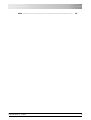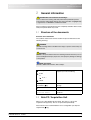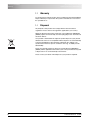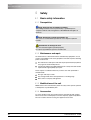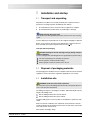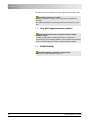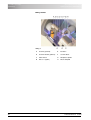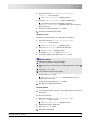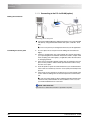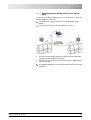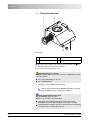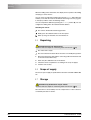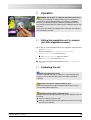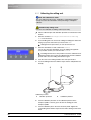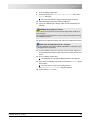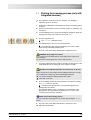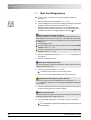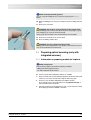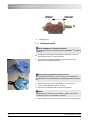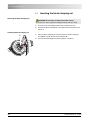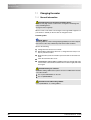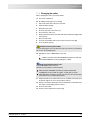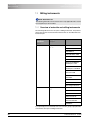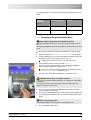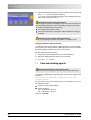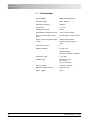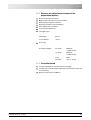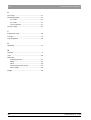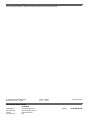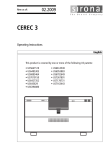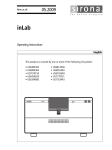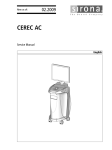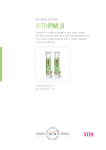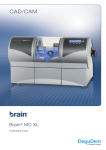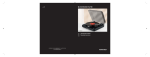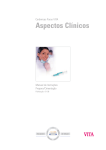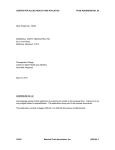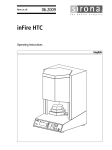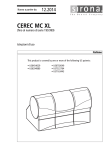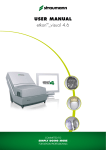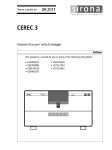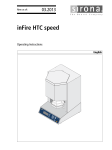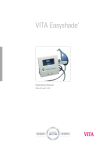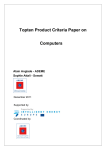Download CEREC MC XL - Plandent Connect
Transcript
kÉï=~ë=çÑW== MOKOMMV `bob`=j`=ui léÉê~íáåÖ=fåëíêìÅíáçåë= båÖäáëÜ Sirona Dental Systems GmbH Contents Operating Instructions CEREC MC XL Contents 1 Dear Customer............................................................................................ 6 2 General information ................................................................................... 7 2.1 Structure of the documents .............................................................. 7 2.2 Note PC / Acquisition Unit ................................................................ 7 2.3 Warranty ........................................................................................... 8 2.4 Disposal ............................................................................................ 8 General description.................................................................................... 9 3.1 Certification ...................................................................................... 9 3.2 Intended use ..................................................................................... 9 Safety........................................................................................................... 10 4.1 Basic safety information ................................................................... 4.1.1 Prerequisites ........................................................................ 4.1.2 Maintenance and repair........................................................ 4.1.3 Modifications of the unit........................................................ 4.1.4 Accessories .......................................................................... 10 10 10 10 10 4.2 Milling unit ........................................................................................ 4.2.1 Safety information for the scanner (option) .......................... 4.2.2 Milling chamber door open during the milling operation....... 11 11 11 4.3 Wireless phone interference with equipment ................................... 12 4.4 Disturbance of data transmission ..................................................... 12 Installation and startup .............................................................................. 13 5.1 Transport and unpacking .................................................................. 13 5.2 Disposal of packaging materials ....................................................... 13 5.3 Installation site .................................................................................. 5.3.1 Only with integrated scanner (option)................................... 13 14 5.4 Initial startup ..................................................................................... 5.4.1 Functional elements ............................................................. 5.4.2 Display description ............................................................... 5.4.3 Lighting of the milling chamber............................................. 5.4.4 Inserting the milling chamber sieve ...................................... 5.4.5 Installation ............................................................................ 5.4.6 Filling the water tank ............................................................ 5.4.7 Switching the unit ON and OFF............................................ 14 15 17 17 18 18 22 23 3 4 5 61 46 885 D 3439 D 3439.201.02.07.02 02.2009 3 Sirona Dental Systems GmbH Contents 6 7 8 4 Operating Instructions CEREC MC XL 5.5 Repacking ........................................................................................ 24 5.6 Scope of supply ................................................................................ 24 5.7 Storage ............................................................................................. 24 Operation .................................................................................................... 25 6.1 Setting the acquisition unit to scanner (onl with integrated scanner) 25 6.2 Calibrating the unit ........................................................................... 6.2.1 Calibrating the milling unit .................................................... 6.2.2 Calibrating the scanner (only with integrated scanner) ........ 25 26 28 6.3 Starting the scanning process (only with integrated scanner) .......... 29 6.4 Start the milling process ................................................................... 30 6.5 Preparing optical scanning (only with integrated scanner) ............... 6.5.1 Information on preparing models for implants ...................... 6.5.2 Creating a model.................................................................. 6.5.3 Preparing for scanning of the veneer model ........................ 31 31 32 33 6.6 Inserting the block clamping nut ....................................................... 34 Maintenance................................................................................................ 35 7.1 Changing the water .......................................................................... 7.1.1 General information.............................................................. 7.1.2 Changing the water .............................................................. 36 36 37 7.2 Milling instruments ........................................................................... 7.2.1 Overview of materials and milling instruments ..................... 7.2.2 Changing milling instruments (burs)..................................... 38 38 39 7.3 Care and cleaning agents ................................................................ 40 7.4 Cleaning surfaces ............................................................................ 7.4.1 Disinfecting........................................................................... 7.4.2 Protection against medicaments .......................................... 7.4.3 Cleaning ............................................................................... 41 41 41 41 7.5 Replacing the main fuses ................................................................. 42 7.6 Changing the filter ............................................................................ 43 7.7 Removing water from the unit .......................................................... 44 Technical description ................................................................................ 45 8.1 System requirements ....................................................................... 45 8.2 Milling unit ........................................................................................ 8.2.1 General technical description............................................... 8.2.2 Technical data...................................................................... 8.2.3 Scanner for optical measurement of the preparation (option) 8.2.4 Controller board ................................................................... 45 45 46 47 47 61 46 885 D 3439 D 3439.201.02.07.02 02.2009 Sirona Dental Systems GmbH Operating Instructions CEREC MC XL Index ............................................................................................................ 61 46 885 D 3439 D 3439.201.02.07.02 02.2009 Contents 48 5 1 Dear Customer Sirona Dental Systems GmbH Operating Instructions CEREC MC XL 1 Dear Customer Thank you for purchasing your CEREC MC XL® from Sirona. This device enables you to produce dental restorations, e.g. from ceramic material with a natural appearance (CEramic REConstruction). Improper use and handling can create hazards and cause damage. Please read and follow these operating instructions carefully and Always keep them within easy reach. To prevent personal injury or material damage it is important to observe all safety information. To safeguard your warranty claims, please complete the attached Installation Report / Warranty Passport when the system is handed over and send it to the indicated fax number. Your CEREC MC XL Team 6 61 46 885 D 3439 D 3439.201.02.07.02 02.2009 2 General information Sirona Dental Systems GmbH Structure of the documents Operating Instructions CEREC MC XL 2 General information CAUTION: Be sure to observe all warnings! Please observe the warning and safety information provided to prevent personal injury and material damage. Any such information is highlighted by a signal word, i.e. WARNING, CAUTION or NOTE. Please read these operating instructions completely and follow them exactly. always keep them within easy reach. 2.1 Structure of the documents Structure of the documents The symbols and character formats used in the present manual have the following meaning: WARNING: Identifies warnings where a medium risk of injury to persons exists if they are not observed. CAUTION: Identifies safety information where the following hazards exist if they are not observed: Slight risk of injury to persons, risk of property damage or damage to the product. NOTE: Assistance Identifies additional information, hints and tips. 9 Prerequisite ¾ Action Requests you to do something. or ¾ ª 1., 2., … Result See chapter on "General information". [ 7] Identifies a reference to another text passage. List Identifies a list. “Text between quotation marks“ Identifies commands, menu items or quotations. 2.2 Note PC / Acquisition Unit When a PC is described in this document, this refers to a PC for the acquisition unit (if present). The PC is represented symbolically. Please observe our recommendations for PC configuration (see System requirements [ 45]). 61 46 885 D 3439 D 3439.201.02.07.02 02.2009 7 2 General information Sirona Dental Systems GmbH Warranty Operating Instructions CEREC MC XL 2.3 Warranty To safeguard your warranty claims, please complete the attached Installation Report / Warranty Passport when the system is handed over. Then fax it to the specified fax no. 2.4 Disposal Any disposal of this product must comply with the relevant national regulations. Please observe the regulations applicable in your country. Within the European Economic Community, Council Directive 2002/96/EC (WEEE) requires environmentally sound recycling/disposal of electrical and electronic devices. Your product is marked with the adjacent symbol. Disposal of your product with domestic refuse is not compatible with the objectives of environmentally sound recycling/disposal. The black bar underneath the "garbage can" symbol means that it was put into circulation after Aug. 13, 2005 (see EN 50419:2005). Please note that this product is subject to Council Directive 2002/96/EC (WEEE) and the applicable national law of your country and must be recycled or disposed of in an environmentally sound manner. Please contact your dealer if final disposal of your product is required. 8 61 46 885 D 3439 D 3439.201.02.07.02 02.2009 3 General description Sirona Dental Systems GmbH Certification Operating Instructions CEREC MC XL 3 General description 3.1 Certification CE mark SU + inEos CE mark This product bears the CE mark in accordance with the provisions of Council Directive 73/23/EEC 1 of February 19, 1973 concerning electrical equipment designed for use within certain voltage limits. CAUTION: CE mark for connected products Any products connected to this unit must also bear the CE mark. These products must be tested according to the applicable standards. Examples EN 60601 + EN 60950 + UL 60950 Examples of CE mark for connected products: z EN 60601-1:1990 + A1:1993 +A2:1995 based on IEC 60601-1 z EN 60950:1992 + A1: 1993 + A2: 1993 + A3: 1995 + A4: 1997 based on IEC 60950 z UL 60950 third edition 2000 GOST mark 24 3.2 Intended use This unit produces computer-aided dental restorations, e.g. from naturalappearing ceramic material. It must not be used for any other purpose. Follow the operating instructions If the unit is used for any application other that the one mentioned above, it may be damaged. The intended use also includes observance of the present operating instructions and the relevant maintenance instructions. NOTE: Follow the instructions If the instructions for operating the unit described in this document are not observed, the intended protection of the user may be impaired. 1. Amended by Council Directive 93/68/EEC. 61 46 885 D 3439 D 3439.201.02.07.02 02.2009 9 4 Safety Sirona Dental Systems GmbH Basic safety information Operating Instructions CEREC MC XL 4 Safety 4.1 Basic safety information 4.1.1 Prerequisites NOTE: Important info on Building installation The building installation must be performed by a qualified expert in compliance with the national regulations. DIN VDE 0100-710 applies in Germany. NOTE: Restrictions regarding installation site The system is not intended for operation in areas subject to explosion hazards. CAUTION: Do not damage the unit! The unit can be damaged if opened improperly. It is expressly prohibited to open the unit with tools! 4.1.2 Maintenance and repair As manufacturers of dental instruments and laboratory equipment, we can assume responsibility for the safety properties of the unit only if the following points are observed: z The maintenance and repair of this unit may be performed only by Sirona or by agencies authorized by Sirona. z Components which have failed and influence the safety of the unit must be replaced with original (OEM) spare parts. Please request a certificate whenever you have such work performed. It should include: z The type and scope of work. z Any changes made in the rated parameters or working range. z Date, name of company and signature. 4.1.3 Modifications of the unit Modifications to this unit which may affect the safety of the operator, patients or third parties are prohibited by law! 4.1.4 Accessories To ensure product safety, this product may be operated only with original Sirona accessories or third-party accessories expressly approved by Sirona. The user assumes the risk of using non-approved accessories. 10 61 46 885 D 3439 D 3439.201.02.07.02 02.2009 4 Safety Sirona Dental Systems GmbH Milling unit Operating Instructions CEREC MC XL 4.2 Milling unit 4.2.1 Safety information for the scanner (option) Safety information for the scanner This milling unit complies with Laser Class 1. It poses no hazard whatsoever. The Laser itself is a Class 2 laser device and can injure a person's skin or eyes. It is located on the left motor mount in the scanner. WARNING: Laser radiation hazard Gazing into the beam beam for longer periods of time can damage a person's vision. Never look directly into the laser beam and do not use any optical devices for this purpose. The laser beam emerges at right angles to the window of the scanner. CAUTION: Use of controls or adjustments or performance of procedures other than those specified herein may result in hazardous radiation exposure. NOTE: Laser beam Power: < 1mW Wavelength: 670 nm Aperture angle: > 10 mrad WARNING: Check the scanner for visible signs of damage before each scanning operation. Check the door of the milling chamber for visible signs of damage before each milling operation. WARNING: Installing and removing the scanner Only service engineers may install or remove the scanner. 4.2.2 Milling chamber door open during the milling operation WARNING: Milling instruments that continue to run When the milling chamber door is opened during the milling operation, the milling instruments could continue to run for a short time. 61 46 885 D 3439 D 3439.201.02.07.02 02.2009 ¾ Be careful not to touch the milling instruments with your hand or any other object during this time. ¾ Avoid opening the milling chamber door while the milling unit is in operation. ¾ Before you open the milling chamber door, end any actions that are running by selecting the "Stop" key on the milling unit or in the application software. 11 4 Safety Sirona Dental Systems GmbH Wireless phone interference with equipment Operating Instructions CEREC MC XL 4.3 Wireless phone interference with equipment The use of mobile wireless phones in practice or hospital environments must be prohibited to ensure safe operation of the unit. 4.4 Disturbance of data transmission Information on wireless communication Note on wireless communication The data communication between the CEREC 3 acquisition unit and the CEREC MC XL milling unit should preferably be implemented via WLAN. As for all wireless connections (e.g. mobile telephones) heavy utilization of the available radio channels or shielding caused by building installations (e.g. metal-shielded X-ray enclosures) may impair the quality of the connection. This may become noticeable through a reduction in range and/or a slower data transmission rate. In extreme cases, it will be impossible to establish a wireless connection. Sirona has selected the best possible configuration for data communication via WLAN, which generally provides perfect functioning of this connection. However, in individual cases unrestricted wireless data communication may be impossible for the reasons mentioned above and/or due to local circumstances. In such cases, a cable LAN connection should be selected to ensure uninterrupted operation. 12 61 46 885 D 3439 D 3439.201.02.07.02 02.2009 Sirona Dental Systems GmbH 5 Installation and startup Operating Instructions CEREC MC XL Transport and unpacking 5 Installation and startup 5.1 Transport and unpacking Transport and unpacking All products from Sirona are carefully checked prior to shipment. Please perform the incoming inspection immediately after delivery. 1 Check the delivery note to ensure that the consignment is complete. 2 Check whether the product shows any visible signs of damage. NOTE: Damage during transport If the product was damaged during transport, please contact your carrying agent. If return shipment is required, please use the original packaging for shipment. Before every transport, the unit must be drained prior to shipment (if it has been operated). See "Removing water from the unit" [ 44] Transport without packaging CAUTION: Damage to the unit or danger of injury during transport without packaging There is a danger of the unit falling down if it is grasped by its plastic housing. ¾ The unit should always be carried by two persons. ¾ Do not grasp the unit by its plastic housing. ¾ Always grasp the unit by its chassis next to its feet. 5.2 Disposal of packaging materials The packaging must be disposed of in compliance with the relevant national regulations. Please observe the regulations applicable in your country. 5.3 Installation site WARNING: Install out of the reach of patients! Do not install or operate the milling unit in the vicinity of the patient (place it at least 1.5 m away from the patient). The milling unit requires a level Approx. footprint: 700 x 420 mm (W x D). The height of the milling unit is: z with the milling chamber door closed: 425mm z with the milling chamber door open: 570mm Install the milling unit in such a way that it is not difficult to operate the main switch. Make sure that the ventilation slots underneath and at the back of the unit remain unobstructed. The distance between the rear side of the unit and the room wall must be at least 10 cm. Note that the unit weighs 43 kg! 61 46 885 D 3439 D 3439.201.02.07.02 02.2009 13 5 Installation and startup Sirona Dental Systems GmbH Initial startup Operating Instructions CEREC MC XL The unit must not be installed at sites with a high level of humidity or dust! CAUTION: Installation in a cabinet If the unit is installed in a cabinet, you must provide for adequate heat exchange. The ambient temperature surrounding the unit must be between 5°C and 40°C. 5.3.1 Only with integrated scanner (option) Impairment of the scanned result CAUTION: Impairment of the scanned result due to sudden incidence of light. A sudden, strong incidence of light may falsify the scanned result. Set the unit up so that the milling chamber is not located directly in the beam path of an extreme light source and is not exposed to direct sunlight. 5.4 Initial startup CAUTION: Important information on initial startup Observe the software installation instructions! 14 61 46 885 D 3439 D 3439.201.02.07.02 02.2009 5 Installation and startup Sirona Dental Systems GmbH Initial startup Operating Instructions CEREC MC XL 5.4.1 Functional elements Unit overview A B C D E F E Overview of the milling unit A Milling chamber D ON/OFF switch B Milling chamber door catch E Drawer C Display F Water tank Ports on the back side Ports on the back side Ports 61 46 885 D 3439 D 3439.201.02.07.02 02.2009 A Main switch I = ON, 0 = OFF D LAN port Ethernet B Fuse cover E This connection is not used C Power connection F Serial port 15 5 Installation and startup Sirona Dental Systems GmbH Initial startup Operating Instructions CEREC MC XL Milling chamber Milling chamber 16 A Scanner (optional) E Bur Set 2 B Scanner window (optional) F Ceramic block C Motor mount G Workpiece spindle D Bur set 1 (option) H Block clamp D6 61 46 885 D 3439 D 3439.201.02.07.02 02.2009 5 Installation and startup Sirona Dental Systems GmbH Initial startup Operating Instructions CEREC MC XL 5.4.2 Display description These operating instructions describe how to operate the unit by executing and confirming commands via your PC. You can also confirm commands such as "Start", "Stop", "Cancel" or "OK" directly via the display on your milling unit. Possible commands are then shown above the corresponding button on the display. In the example shown, button 1, (A) would confirm the command "Start" and button 4, (D) would confirm the command "Stop". Display A Button 1 E Command B Button 2 F Display C Button 3 G ON/OFF switch D Button 4 5.4.3 Lighting of the milling chamber The lighting of the milling chamber depends on the maching operation involved: 61 46 885 D 3439 D 3439.201.02.07.02 02.2009 Machining operation Lighting color Milling white Scan blue Operation completed green Error or "Stop" button pressed red 17 5 Installation and startup Sirona Dental Systems GmbH Initial startup Operating Instructions CEREC MC XL 5.4.4 Inserting the milling chamber sieve WARNING: Risk of injury on milling instruments Be careful not to brush against the milling instruments with your hand. ¾ Remove the milling chamber sieve from its packaging and insert it in the floor of the milling chamber. 5.4.5 Installation 5.4.5.1 Connecting to the PC via LAN Located on the back side of your unit is anEthernet connection for connecting the PC to the milling unit. Use a network cable to do this (LAN connection). Using a network cable Connect the PC to the LAN port of the unit. If problems arise when connecting via a network cable, please read the separate instructions "Operating the MC XL via LAN". 5.4.5.2 Connecting the milling unit to the power supply NOTE: Grounded power outlet The milling unit must be connected to a grounded power outlet. ¾ Connect the milling unit to the power supply with the power cable included in delivery. 5.4.5.3 Installing the unit You must connect the unit to the PC before putting it into operation. This is described in the chapter entitled "Connecting to the PC via LAN" [ 18] or "Connecting to the PC via WLAN (option)" [ 20]. Unit device search The unit is connected to the PC via a LAN cable or via WLAN. 18 61 46 885 D 3439 D 3439.201.02.07.02 02.2009 5 Installation and startup Sirona Dental Systems GmbH Initial startup Operating Instructions CEREC MC XL Automatic unit search 1. Select the command "Settings" / "Configuration" / "Devices..." in the menu line. ª 2. The "Configure Devices" dialog box opens. Select the "Add automatically" button in the dialog box. ª The software searches for and installs a new device. The "Device Configuration" dialog box opens. You can assign a device name here. 3. Confirm your selection with the "Save"button. ª The device is installed in the software. Unit device search The unit is connected to the PC via a LAN cable or via WLAN. Manual unit search 1. Select the command "Settings" / "Configuration" / "Devices..." in the menu line. ª 2. The "Configure Devices" dialog box opens. Select the "Add manually" button in the dialog box. ª The "Add Device" dialog box opens. 3. Change the "Interface" setting to "Network". 4. Enter the IP address of the device in the "Host" field. NOTE: IP address You will find the IP address on your unit's display. 9 The unit is connected to the power supply. ¾ Switch the unit on, see the chapter on "Switching the unit on and off“ [ 23]. ¾ Press the "Config" key. ª The IP address is shown on the display. 5. Confirm with the "OK" button. ª The “"Device Configuration"” dialog box opens. You can assign a device name here. 6. Confirm your selection with the "Save"button. ª The device is installed in the software. Unit deinstallation Uninstalling the unit 9 If you no longer require a unit (e.g. a unit is replaced), you can remove it from the list. 9 The unit is operation. 1. Select the command "Settings" / "Configuration" / "Devices..." in the menu line. ª 61 46 885 D 3439 D 3439.201.02.07.02 02.2009 The "Configure Devices" dialog box opens. 2. Mark the device with a single click. 3. Select the "Remove" button. ª The device is deinstalled. 19 5 Installation and startup Sirona Dental Systems GmbH Initial startup Operating Instructions CEREC MC XL 5.4.5.4 Connecting to the PC via WLAN (option) Making the connection Connecting the access point ¾ Connect theLAN port (A) of the milling unit with the access point included with delivery using the included network cable (10 m, Order No.: 61 51 521). ª The access point is pre-configured at the factory for this application. Positioning the access point 1. As a test, place the access point near the milling unit at head level or higher. 2. Perform a communication test as described in the separate instructions (see "Operating MC XL via WLAN in infrastructure mode", chapter "Final work, analyzing connection quality"). If applicable, follow the instructions on changing channels. 3. After you have found the optimum setting, take the acquisition unit and place it in the position in which it will be operated that is farthest away from the access point. 4. From this position, repeat the communication test you conducted earlier. If the results are satisfactory, leave the access point permanently in this position. 5. If the results are not satisfactory, position the access point outside of the room in which the milling unit is located and repeat the communication test. ª If the connection quality is still not adequate, WLAN communication cannot be easily achieved under the local conditions. In this case, ask your network administrator for assistance. NOTE: LAN connection Operation via a cable LAN connection is possible at any time. 20 61 46 885 D 3439 D 3439.201.02.07.02 02.2009 5 Installation and startup Sirona Dental Systems GmbH Initial startup Operating Instructions CEREC MC XL 5.4.5.5 Operating several milling units over one access point To operate several MC XL milling units over one access point, you need the following additional components: z 1x LAN switch (e.g. Netgear ProSave 5 Port Gigabit Switch, Model GS105) z 1x LAN network cable (10m, Sirona Order No.: 61 51 521). LAN switch, connection example with 2 milling units 61 46 885 D 3439 D 3439.201.02.07.02 02.2009 1. Connect the LAN port (A) of the MC XL milling unit with the LAN switch using the included 10m LAN network cable. 2. Connect the access point with the LAN switch using the additional 10m LAN network cable. ª Now, all MC XL milling units connected to the LAN switch can be operated via WLAN. 21 5 Installation and startup Sirona Dental Systems GmbH Initial startup Operating Instructions CEREC MC XL 5.4.6 Filling the water tank CEREC water tank A B D C Water tank A Filter insert C Tank B Tank cover D Tank drain 9 The water tank is drained, see "Removing water from the unit“ [ 44]. 1. Pull out the water tank at the front of the unit. 2. Unscrew and remove the tank cover. CAUTION: Damage to surfaces! DENTATEC milling additive etches plastic surfaces in undiluted form and can cause discoloration. ¾ Do not place DENTATEC on the unit. ¾ Do not spill DENTATEC. 3. Add approx. 75ml* of DENTATEC to the tank. or ¾ * With the materials IVOCLAR VIVADENT IPS Empress CAD and IVOCLAR VIVADENT IPS e.max CAD approx. 100ml. NOTE: Recommended mixing ratio: 25ml of DENTATEC with 1l of water. Deviations are possible for certain materials: 22 ¾ With IVOCLAR VIVADENT IPS Empress CAD and IVOCLAR VIVADENT IPS e.max CAD, mix approx. 37.5ml with 1l of water. ¾ With CAD-Waxx, mix approx. 5ml with 1l of water. See also the operating instructions for the corresponding material. 61 46 885 D 3439 D 3439.201.02.07.02 02.2009 5 Installation and startup Sirona Dental Systems GmbH Initial startup Operating Instructions CEREC MC XL 4. Fill the tank with water until the filter insert is completely immersed (up to the bottom edge of the cover thread, approx. 3 liters). 5. Wait for a short time until the filter insert is completely soaked with water; then add a corresponding amount of water. 6. Close the water tank. 7. Push the water tank back into the housing. 8. Switch the unit on (seeSwitching the unit on and off [ 23]). 9. Switch the pump on (Press the "Pump" key), to fill the water circuit. 10. Fill the water tank up again until the filter insert is completely immersed (up to the bottom edge of the cover thread). 5.4.7 Switching the unit ON and OFF Note on condensate CAUTION: Do not put the unit into operation at low temperatures! If you move the unit to the operating site from a cold environment, condensation may form and result in a short circuit. The millling unit contains grease depots for lubricating components which can cause error messages at low temperatures. 9 Install the unit at room temperature. ¾ Wait until the unit has reached room temperature and is absolutely dry (for at least one hour) ª The unit is dry and can be put into operation. Line voltage NOTE: Do not adjust the line voltage The unit automatically adjusts to the line voltage. Switching the unit on 9 The milling unit is connected to the power supply. 1. The main switch on the rear side of the unit is set to position I (ON). 2. Press the ON/OFF button on the front panel. ª The unit switches on and the display lights up. ? 192. 168. 230. 120 Pump C Config D Power-up display 61 46 885 D 3439 D 3439.201.02.07.02 02.2009 23 5 Installation and startup Sirona Dental Systems GmbH Repacking Operating Instructions CEREC MC XL When the milling unit is switched on, the display shows a picture of the milling unit trying to contact the PC. You can start or stop the water pump by pressing the "Pump" button (C). This enables you to drain the water circuit without connecting to the PC (e.g. prior to transport) or fill the water circuit during startup. You can call up the IP address by pressing the "Config" button (D). You can configure the milling unit in the network with this address. Switching the unit off 9 The unit has finished the machining operation. ¾ Briefly press the ON/OFF button on the front panel. ª When you let go of the button, the unit switches off. 5.5 Repacking CAUTION: Repack only drained units! Drain the unit! See chapter on "Removing water from the unit". [ 44] 9 The water tank is empty. 9 The main switch on the back side of the unit is set to the 0 (OFF) position. 1. Disconnect the power cable and the connecting cable from the back side of the unit and stow them away. 2. Stow away the calibration tools in the drawer. 3. Check the unit for completeness according to the scope of supply! 4. Pack the unit securely. 5.6 Scope of supply The exact scope of supply is specified in the document "Checklist CEREC MC XL". 5.7 Storage CAUTION: Only drained units may be stored! Drain the unit! See chapter on "Removing water from the unit". [ 44] Store the unit in a closed and dry room at a temperature of -10°C to 50°C for a maximum period of 12 months. 24 61 46 885 D 3439 D 3439.201.02.07.02 02.2009 6 Operation Sirona Dental Systems GmbH Setting the acquisition unit to scanner (onl with integrated scanner) Operating Instructions CEREC MC XL 6 Operation WARNING: Risk of injury on calibration pins/milling instruments If you put your hand inside the milling chamber (e.g. to insert/remove a ceramic block, change milling instruments, insert/remove a calibration phantom), it could be injured by the calibration pins/milling instruments. Be careful not to brush against the calibration pins or milling instruments with your hand. Always insert your hand in the milling chamber underneath the calibration pins and milling instruments. 6.1 Setting the acquisition unit to scanner (onl with integrated scanner) Setting the acquisition system to scanner 9 In order to use the integrated scanner, the acquisition system first must be set to "Scanner". 1. Select the command "Settings" / "Configuration" / "Acquisition system" in the menu line. ª The "Configuration" dialog box appears. 2. Select "Scanner" and confirm with "OK". ª The scanner will remain selected until you select "3D camera" or "inEos". 6.2 Calibrating the unit NOTE: Unit calibrated ex works The unit is calibrated at the factory. Calibration is required during initial startup. Proceed as described below when performing a subsequent calibration. Calibration tools CAUTION: Use only the supplied calibration tools Calibrate the milling unit only with the supplied calibration pins and the corresponding calibration phantom. Keeping calibration phantom clean, MC XL CAUTION: Scanner failure or calibration error If you do not keep the calibration phantom clean, proper calibration cannot be performed. 9 Keep the calibration phantom clean. ¾ 61 46 885 D 3439 D 3439.201.02.07.02 02.2009 Place the calibration phantom with calibration protection in the storage box after each calibration. 25 6 Operation Sirona Dental Systems GmbH Calibrating the unit Operating Instructions CEREC MC XL 6.2.1 Calibrating the milling unit NOTE: Unit calibrated ex works The unit is calibrated at the factory. Calibration is required during initial startup. Proceed as described below when performing a subsequent calibration. CAUTION: Faulty milling result If the unit is not calibrated, the milling result may be faulty. 9 Take the calibration pins and calibration phantom out of the drawer of the machine. 1. Select the command "Settings" / "Calibration" / "Milling unit" in the menu line. 2. If several milling units are connected, a dialog box will appear. Select the language you prefer and confirm your choice with "OK". ª A dialog box then opens where you can select the bur set. 3. Select the desired bur set and confirm with "Start". You can also select the desired bur set on the milling unit (up/down arrow) and then confirm your selection with "Start". ª The milling unit then moves into position to insert the calibration tools. A dialog box prompts you to insert the calibration pins and the calibration phantom and to close the milling chamber door again. 4. Press the catch of the milling chamber door and open the door. 5. Loosen the milling instruments with the torque wrench and pull them out manually. A B Calibration protection A 26 Calibration protection B Calibration phantom 6. Insert the calibration protection of the calibration phantom in the workpiece spindle so that its groove fits into the locking pin of the workpiece spindle. 7. Insert the calibration pins in the motor mount by hand. Tighten the corresponding chuck with the torque wrench until a clicking sound can be heard. 61 46 885 D 3439 D 3439.201.02.07.02 02.2009 6 Operation Sirona Dental Systems GmbH Calibrating the unit Operating Instructions CEREC MC XL 8. Close the milling chamber door. 9. Confirm by clicking the "Calibrate milling unit" button in the "Start" dialog box. ª The automatic calibration begins and takes approx. 9 minutes. 10. Open the milling chamber door following calibration. 11. Loosen the calibration pins with the torque wrench and pull them out manually. WARNING: Sharp edges on scanner! The scanner on the left motor mount has sharp edges which could cause personal injury. Be careful not to brush against the scanner with your hand while removing the calibration phantom. 12. Remove the calibration phantom and reattach the calibration protection. NOTE: Store the calibration tools in a safe place Store the calibration pins and the calibration phantom in a safe place (e.g. in a storage box in the unit drawer). 13. Insert the milling instruments in the motor mount by hand. Tighten the corresponding chuck with the torque wrench until a clicking sound can be heard. 14. Close the milling chamber door. ª The dialog box for selecting the milling instruments then appears. 15. Select the inserted milling instruments and confirm the "Start" button in the window. ª The motor mounts move to their starting positions. The "Calibration succeeded" dialog box appears. 16. Confirm with the "OK" button. 61 46 885 D 3439 D 3439.201.02.07.02 02.2009 27 6 Operation Sirona Dental Systems GmbH Calibrating the unit Operating Instructions CEREC MC XL 6.2.2 Calibrating the scanner (only with integrated scanner) Calibrating the scanner NOTE: Unit calibrated ex works The unit is calibrated at the factory. Calibration is required during initial startup. Proceed as described below when performing a subsequent calibration. 9 Remove the calibration phantom from the drawer of the unit. 1. Select the command "Settings" / "Calibration" / "Scanner" in the menu line. 2. If several milling units are connected, a dialog box will appear. Select the language you prefer and confirm your choice with "OK". ª The milling unit then moves into position to insert the calibration phantom. A dialog box prompts you to insert the calibration phantom. 3. Press the catch of the milling chamber door and open the door. NOTE: Do not remove the milling instruments The milling instruments can remain in the motor mounts during the operation. 4. Insert the calibration protection of the calibration phantom in the workpiece spindle so that its groove fits into the locking pin of the workpiece spindle. 5. Close the milling chamber door. ª The scanning operation begins and lasts approx. 1 minute. Following the calibration operation, you will be prompted to remove the calibration phantom. 6. Open the milling chamber door. CAUTION: Sharp edges on motor mount!! The scanner on the left motor mount has sharp edges which could cause personal injury. Be careful not to brush against the scanner with your hand while removing the calibration phantom. 7. Remove the calibration phantom and reattach the calibration protection. NOTE: Store the calibration tools in a safe place Store the calibration pins and the calibration phantom in a safe place (e.g. in a storage box in the unit drawer). 8. Close the milling chamber door. ª The "Calibration succeeded" dialog box appears. 9. 28 Confirm the calibration operation with the "OK" button. 61 46 885 D 3439 D 3439.201.02.07.02 02.2009 6 Operation Sirona Dental Systems GmbH Starting the scanning process (only with integrated scanner) Operating Instructions CEREC MC XL 6.3 Starting the scanning process (only with integrated scanner) Starting the scanning process 9 The acquisition system must be set to Scanner, see "Setting the acquisition system to Scanner". 1. Prepare the model holder as described in the chapter "Preparing optical scanning“. 2. Create a new restoration (see user's manual, chapter on "Creating a new restoration"). 3. If several milling units are connected, a dialog box will appear. Select the language you prefer and confirm your choice with "OK". 4. Click the acquisition icon. ª 5. The "Scanner" dialog box opens. The milling unit then moves to the insertion position. ª A new dialog box then appears prompting you to insert a model holder and close the milling chamber door. 6. Press the catch of the milling chamber door and open the door. WARNING: Sharp edges on scanner! The scanner on the left milling unit has sharp edges which could cause personal injury. Be careful not to brush against the scanner with your hand. 7. Insert the model holder in the workpiece spindle so that the groove of the model holder fits into the locking pin of the workpiece spindle. CAUTION: The calibration phantom must remain free of dirt and grime Make sure that the scanner window and the milling chamber door are kept free from drops of cooling water, lime and milling dust deposits. 9 The scanner window or milling chamber door is dirty. ¾ Clean with a soft cloth. 8. Close the milling chamber door and confirm the procedure by clicking the"Start" button on your PC. ª A two-dimensional image of the scanned model appears in the background on the monitor. The expected duration of the scanning process is indicated by a bar displayed in a message window. This window closes as soon as the scanning process has been completed. NOTE: Cancel the scanning process You can cancel the scanning process at any time by pressing the "Stop" button. 9. Press the catch of the milling chamber door and open the door. 10. Pull off the model holder. 61 46 885 D 3439 D 3439.201.02.07.02 02.2009 29 6 Operation Sirona Dental Systems GmbH Start the milling process Operating Instructions CEREC MC XL 6.4 9 Start the milling process Load or design a restoration (see Operator's Manual, Chapter on "Design"). 1. Start the milling process by clicking the "Mill" icon. 2. If several milling units are connected, a dialog box will appear. Select the language you prefer and confirm your choice with "OK". 3. Select the milling instruments if necessary. A synoptical table of the milling instruments and the materials that can be milled using them is provided in the Chapter "Changing milling instruments" [ 38]. NOTE: Selecting the milling instruments Following installation, the inserted combination of milling instruments may still be unknown to the software. In this case, a dialog box will automatically open where you then must select the milling instruments currently inserted in the milling unit: 9 The dialog box is open. ¾ Select the milling instrument which you have inserted in the left motor mount from the "Left" list. ¾ Select the milling instrument which you have inserted in the right motor mount from the "Right" list. 4. Select the required material from the "Select block" dialog box which then appears. 5. Select the required block size. NOTE: Error during touch process Incorrect specification of the block manufacturer or block selection may lead to failure of the touch process. 6. Confirm your selection with the "OK" button. ª The milling unit then moves to the insertion position. 7. Press the catch of the milling chamber door and open the door. CAUTION: Error message during touch process! Always be sure to insert the ceramic block that you selected in the "Select block" dialog box. Otherwise an error message will be displayed during the touch process. 8. Insert the calibration phantom in the workpiece spindle so that its groove fits into the locking pin of the workpiece spindle. NOTE: On initial startup If you have trouble inserting the ceramic block, loosen the block clamping nut by turning counterclockwise (approx. two turns). 9. Close the milling chamber door and confirm the process by clicking "Start" ª The estimated time required for the milling process will then appear in a message window. 30 61 46 885 D 3439 D 3439.201.02.07.02 02.2009 6 Operation Sirona Dental Systems GmbH Preparing optical scanning (only with integrated scanner) Operating Instructions CEREC MC XL NOTE: Canceling the milling process You can cancel the milling process at any time by pressing the "Stop" button. 10. When the milling process has been completed, open the milling chamber door. 11. Remove the restoration. WARNING: Risk of injury on the remainder of the ceramic block The remaining portion of the ceramic block may have sharp edges (e.g. A) that could injury you if it is not removed carefully. Always grasp the remainder of the ceramic block by its metal holder. 12. Remove the remainder of the ceramic block. 13. Close the milling chamber door. Defective milling results WARNING: Do not use defective milling results! Milling results must be judged by the user (dentist or dental technician) and must not be used if defects are detected! 6.5 Preparing optical scanning (only with integrated scanner) 6.5.1 Information on preparing models for implants NOTE: Prerequisites This information applies only under the following conditions: - Milling units with integrated scanner - PC with installed inLab 3D software Information on implants 61 46 885 D 3439 D 3439.201.02.07.02 02.2009 9 A master model with manipulation implants is available. 1. Plug a scanbody onto each manipulation implant of the master model until it comes to rest on the shoulder of the implant without any gaps. 2. Prepare a scan model by duplicating each implant situation. The scanbody of the scan model must be facing upward vertically. It must be visible without undercuts. 3. Glue this model onto the model holder in such a way that it points toward the clamping shank in the mesial –> direction. 31 6 Operation Sirona Dental Systems GmbH Preparing optical scanning (only with integrated scanner) A Operating Instructions CEREC MC XL Clamping shank 6.5.2 Creating a model NOTE: KwikkModel as modeling compound The following instructions are based on the use of KwikkModel® as modeling compound 9 An impression with alginate, hydrocolloid or polyether is made (see operating instructions for casting materials). 1. Fill the impression with the modeling compound (see operating instructions for modeling compound). NOTE: Observe the position and insertion axis The prepared tooth should lie as near the center of the model holder as possible. Make sure the model holder is positioned vertical to the insertion axis. 2. Within 10 seconds press the model holder on the compound. 3. Let the compound harden for about 2 minutes. 4. Remove the model holder with the model from the form. NOTE: Using polyether, let the model cure for about two minutes (see also the operating instructions for the modeling compound). 5. 32 With a scalpel cut away the areas unnecessary for the scanning process. 61 46 885 D 3439 D 3439.201.02.07.02 02.2009 6 Operation Sirona Dental Systems GmbH Preparing optical scanning (only with integrated scanner) Operating Instructions CEREC MC XL Fastening the model A B Position of the model Fastening the model A Allen screw B Center line 9 The preparation margin is not visible from all sides. ¾ Fasten the model in the correct position with the Allen screw. Valid scan range of the model: z The lowest area must not lie more than 2 mm below the center line of the model holder. z The highest area must not lie more than 15 mm above the center line of the model holder. 6.5.3 Preparing for scanning of the veneer model 9 You have made a model of the clinical situation in the usual manner. ¾ Glue this model onto the model holder. The prepared labial surface must point toward the slot on the model holder. ª The holder is automatically turned so that the scanning process can be performed from the labial direction. Veneer model A 61 46 885 D 3439 D 3439.201.02.07.02 02.2009 Slot on model holder 33 6 Operation Sirona Dental Systems GmbH Inserting the block clamping nut Operating Instructions CEREC MC XL 6.6 Inserting the block clamping nut Removing the block clamping nut Removing the block clamping nut WARNING: Risk of injury on milling instruments (burs) Be careful not to brush against the milling instruments with your hand. 1. Press the catch of the milling chamber door and open the door. 2. Unscrew the block clamping nut to be replaced counterclockwise and remove it. Installing the block clamping nut Installing the block clamping nut B 1. Place the block clamping nut on the block axle so that the opening in chuck A lines up with the pins of block fastener B. 2. Turn the block clamping nut clockwise (approx. 3 rotations). A 34 61 46 885 D 3439 D 3439.201.02.07.02 02.2009 7 Maintenance Sirona Dental Systems GmbH Operating Instructions CEREC MC XL 7 Maintenance Maintenance, 1st note NOTE: Observe national regulations! Some countries have legal regulations which require regular safety inspections of electrical devices or systems by the operator. Maintenance, 2nd note NOTE: Perform maintenance regularly! Have maintenance performed on your unit annually by trained technical personnel / a service engineer. Maintenance, 3rd note NOTE: Observe error messages You must observe error messages shown on the display on in the software. If the error message does not disappear even after you have performed the prompted action, contact your service engineer. CEREC Cleaning intervals NOTE: Machine care Interval: Once a month 61 46 885 D 3439 D 3439.201.02.07.02 02.2009 ¾ Clean and lubricate the block chuck and block clamping nut according to the instructions of the cleaning set (REF 61 77 161). ¾ Clean and lubricate the threads of the milling instrument chucks according to the instructions of the cleaning set (REF 61 77 161). ¾ If the jets of water do not strike the milling instruments, carefully remove any foreign particles from the water nozzles with a probe. 35 7 Maintenance Sirona Dental Systems GmbH Changing the water Operating Instructions CEREC MC XL 7.1 Changing the water 7.1.1 General information CAUTION: Damage to the pump and milling drives! An excessively high ceramic content in the cooling water will damage the pump and milling drives. Change the water regularly! When it is time for the water to be changed, a message window appears on your monitor to remind you that it is time to change the water. Preventing odors NOTE: Odors! All milling additives contain a biologically degradable preservative. Despite this, however, odors may still develop under unfavorable conditions. Observe the following: z Change the water at least once a week. z With ambient temperatures above 25°C, change the water every 2 to 3 days to prevent foul odors. z Drain the tank if you do not intend to operate the unit for more than one week. z Clean the tank if the odors recur. z Add DENTATEC milling additive and fill the tank up to the brim with water. Let it stand for at least 24 hours and then rinse it out thoroughly with water once again. CAUTION: Damage to surfaces! DENTATEC milling additive etches plastic surfaces in undiluted form and can cause discoloration. ¾ Do not place DENTATEC on the unit. ¾ Do not spill DENTATEC. CAUTION: Permissible milling additive Use only DENTATEC as a milling additive. 36 61 46 885 D 3439 D 3439.201.02.07.02 02.2009 7 Maintenance Sirona Dental Systems GmbH Changing the water Operating Instructions CEREC MC XL 7.1.2 Changing the water When changing the water, proceed as follows: 9 The unit is switched on. 9 No milling/scanning process is running. 1. Pull out the water tank at the front of the unit. 2. Open the drain opening. 3. Empty the water tank. 4. Unscrew and remove the tank cover. 5. Screw open the side cover. 6. Remove the filter insert from the tank and clean the filter thoroughly under running water. 7. Rinse the water tank. 8. Insert the cleaned filter with cover into the unit and screw it tight. 9. Close the drain opening. CAUTION: Foam not permissible! If any cleaning agents are used, this will create foam, which is not permitted. Do not use any cleaning agents. 10. Add approx. 75ml* of DENTATEC to the tank. or ¾ * With the materials IVOCLAR VIVADENT IPS Empress CAD and IVOCLAR VIVADENT IPS e.max CAD approx. 100ml. NOTE: Recommended mixing ratio: 25ml of DENTATEC with 1l of water. Deviations are possible for certain materials: ¾ With IVOCLAR VIVADENT IPS Empress CAD and IVOCLAR VIVADENT IPS e.max CAD, mix approx. 37.5ml with 1l of water. ¾ With CAD-Waxx, mix approx. 5ml with 1l of water. See also the operating instructions for the corresponding material. 11. Fill the tank with water until the filter insert is completely immersed (up to the bottom edge of the cover thread, approx. 3 liters). 12. Wait for a short time until the filter insert is completely soaked with water; then add a corresponding amount of water. 13. Close the water tank. 14. Push the water tank back into the housing. 61 46 885 D 3439 D 3439.201.02.07.02 02.2009 37 7 Maintenance Sirona Dental Systems GmbH Milling instruments Operating Instructions CEREC MC XL 7.2 Milling instruments Second bur set NOTE: Second bur set The following information on the two but sets is only applicable if the second but set (optional) is also installed. 7.2.1 Overview of materials and milling instruments The following table shows the two pairs of milling instruments, the positions where they must be inserted and the materials that can be milled with each instrument pair: Milling instrument Milling instrument Material "Right" "Left" "Step Bur 12 S" "Cyl. Pointed Bur 12 S" CEREC Blocs CEREC Blocs PC VITA MARK II VITA ESTHETIC LINE VITA TriLuxe Forte VITA TriLuxe IVOCLAR VIVADENT IPS Empress CAD IVOCLAR VIVADENT IPS Empress CAD Multi IVOCLAR VIVADENT IPS e.max CAD VITA In-Ceram ZIRCONIA VITA In-Ceram ALUMINA VITA In-Ceram SPINELL Merz artegral imCrown "Step Bur 20" "Cyl. Pointed Bur 20" Sirona inCoris ZI Sirona inCoris AL VITA In-Ceram YZ VITA In-Ceram AL IVOCLAR VIVADENT IPS e.max ZirCAD CAD-Waxx If you primarily process materials from one of the two groups, equip both bur sets with the same pair of milling instruments. 38 61 46 885 D 3439 D 3439.201.02.07.02 02.2009 7 Maintenance Sirona Dental Systems GmbH Milling instruments Operating Instructions CEREC MC XL If you frequently process materials from both groups, equip the bur sets as follows: Milling instrument Milling instrument Bur set "Right" "Left" "Step Bur 20" "Cyl. Pointed Bur 20" Bur set 1 "Step Bur 12 S" "Cyl. Pointed Bur 12 S" Bur set 2 7.2.2 Changing milling instruments (burs) NOTE: Regular replacement of the Milling instruments Change the milling instruments as soon as the system prompts you to do this. Change the milling instruments after using them to mill 25 restorations at the latest. 9 The torque wrench from the draw of the milling unit is ready-to-hand. 1. Select the command "Settings"/ "Instruments" in the menu line. 2. If several milling units are connected, a dialog box will appear. Select the language you prefer and confirm your choice with "OK". ª 3. A dialog box then opens where you can select the bur set. Select the desired bur set and confirm with "Start". You can also select the desired bur set on the milling unit (up/down arrow) and then confirm your selection with "Start". ª The motors travel to the change position for the milling instruments. The "Change instruments" dialog box opens. 4. Press the catch of the milling chamber door and open the door. WARNING: Risk of injury on milling instruments If you put your hand in the milling chamber, you could injure it on the milling instruments. Be careful not to brush against the milling instruments with your hand. Apply the torque wrench as shown. 5. Loosen the worn-out or defective milling instrument with the torque wrench and pull it out manually. 6. Insert the new milling instrument in the motor mount by hand. Tighten the corresponding chuck with the torque wrench until a clicking sound can be heard. NOTE: Faulty milling results Interchanging milling instruments leads to faulty milling results. 7. 61 46 885 D 3439 D 3439.201.02.07.02 02.2009 Close the milling chamber door. 39 7 Maintenance Sirona Dental Systems GmbH Care and cleaning agents Operating Instructions CEREC MC XL 8. Select the millling instrument(s) you have inserted on the PC monitor and click "Start" (see also Operator's Manual). You can also select the milling instruments on the milling machine (up/ down arrow) and confirm with "Start". CAUTION: Cleaning cooling water nozzles The cooling water nozzles in the milling chamber always must be kept free of lime and milling dust deposits. The corresponding cooling water jet always must strike the milling instrument accurately! 9 The cooling water nozzles are dirty. ¾ Clean the nozzles with a cleaning wire and the SPRAYVIT syringe (if available). CAUTION: Use only suitable milling instruments! Do not use any milling instruments from CEREC 2 or CEREC 3 units. Changing a defective milling instrument If a milling instrument breaks during a milling operation, the corresponding motor travels to the change position. A dialog box which marks the side with the broken milling instrument with a red cross then opens. 9 The milling instrument is broken. 1. Change the defective milling instrument as described above. 2. Select the milling instrument which you have inserted. 3. Press the "Start" button. 7.3 Care and cleaning agents CAUTION: Approved Care and cleaning agents Use only care and cleaning agents which have been approved by Sirona! A continuously updated list of approved agents can be downloaded from the Internet at: "www.sirona.com" / "SERVICE" / "Downloads" / "Care and cleaning agents" If you do not have any access to the Internet, you can order the list in one of the following two ways: z Order from your local dental depot z Order from Sirona: Tel: ++49 (0) 62 51 / 16-16 16 Fax: ++49 (0) 62 51 / 16-18 18 Order No.: 59 70 905 40 61 46 885 D 3439 D 3439.201.02.07.02 02.2009 7 Maintenance Sirona Dental Systems GmbH Cleaning surfaces Operating Instructions CEREC MC XL 7.4 Cleaning surfaces CAUTION: Care and cleaning agents Use only cleaning and care agents which have been approved by Sirona, see Cleaning and care agents [ 40]. CAUTION: Do not allow liquids to run into the ventilation slots! 7.4.1 Disinfecting Wiping off surfaces with surface disinfectants (wipe disinfection). Observe the manufacturer’s instructions regarding restrictions for use. 7.4.2 Protection against medicaments Due to their high concentrations and the substances they contain, many medicaments can dissolve, etch, bleach or discolor surfaces. CAUTION: Damage to the surface Clean the surface immediately with a moist cloth and a cleaning agent. 7.4.3 Cleaning Remove dirt, grime and disinfectant residue regularly using mild, commercially available cleaning agents. 61 46 885 D 3439 D 3439.201.02.07.02 02.2009 41 7 Maintenance Sirona Dental Systems GmbH Replacing the main fuses Operating Instructions CEREC MC XL 7.5 Replacing the main fuses Warning: main fuse WARNING: Electric shock Disconnect the power plug at the unit end before replacing the fuses. CAUTION: Fuse type Use only fuses of the same type in the fuse holder! Fuse holder A Cover C Fuse holder B CC D Fuse Replacing fuses Fuses: 42 T5H250V Order No. 20 33 111 9 The power plug must be disconnected. 1. Use a screwdriver to carefully pry off the cover of the fuses on the back side of the unit. 2. Pull out the fuse holder. 3. Replace the defective fuses. 4. Reinsert the fuse holder. 5. Close the cover. 61 46 885 D 3439 D 3439.201.02.07.02 02.2009 7 Maintenance Sirona Dental Systems GmbH Changing the filter Operating Instructions CEREC MC XL 7.6 Changing the filter NOTE: Change the filter regularly! Clean the filter regularly and change it immediately when damaged. Otherwise, change it every 3 months. If a message appears stating that the water pressure is too low, you must clean the filter or, if it is damaged, replace it immediately. CAUTION: Filter Use only filters approved by Sirona! CEREC water tank A B D C Water tank A Filter insert C Tank B Tank cover D Tank drain 9 The tank is drained, see "Removing water from the unit“ [ 44]. 1. Pull out the water tank at the front of the unit. 2. Unscrew the cover on the side and take it out of the tank along with the filter insert. 3. Rinse the water tank. 4. Insert a new filter with cover into the tank and screw it tight. 5. Fill the tank, see "Changing the water“ [ 36]. Filter insert: 61 46 885 D 3439 D 3439.201.02.07.02 02.2009 Order No. 61 29 519 43 7 Maintenance Sirona Dental Systems GmbH Removing water from the unit Operating Instructions CEREC MC XL NOTE: Cleaning the filter Clean the filter approx. every 12 to 15 units under running water, but at least with every water change. 7.7 Removing water from the unit You must remove the water from the unit if you will not be using it for a longer period of time or wish to transpot it. 9 No milling/scanning process is running. 1. Switch the unit off. 2. Pull out the water tank at the front of the unit. 3. Drain the water out of the water tank through the drain opening and reinsert the water tank in the unit. 4. Switch the unit on. NOTE: Pump button active at power-up The "Pump" button appears on the display when the milling unit is switched on. You can start or stop the water pump by pressing this button. 5. Press the "Pump" key to switch the pump on. ª The water pump then starts pumping the water out of the unit. Let the pump run until no more water escapes from the nozzles. 44 6. Press the "Pump" key to switch the pump off. 7. Pull out the water tank and empty it. 8. Push it back into the housing. 61 46 885 D 3439 D 3439.201.02.07.02 02.2009 8 Technical description Sirona Dental Systems GmbH System requirements Operating Instructions CEREC MC XL 8 Technical description 8.1 System requirements Working without the acquisition unit An inLab system PC is required to run this software. The hardware version must be PC Hardware A or higher. Working with the acquisition unit If you work with the acquisition unit, it must have the hardware status PC Hardware EA or higher. 8.2 Milling unit 8.2.1 General technical description Technical description of the milling unit Digital feed control with force monitoring for extremely sensitive processing of ceramic materials Process-controlled milling motors Positioning step size: 6.25 μm Milling repeatability: +/- 25 μm Milling speed: 1.0 - 1.5 mm/min. Milling instruments (performance-monitored, backlash-free bearing) Grain size: 64 μm Speed: 42.000 rpm Step Bur 12 S Step Bur 20 (option, only in connection with inLab 3D software) Cyl. Pointed Bur 12 S Cyl. Pointed Bur 20 (option, only in connection with inLab 3D software) 61 46 885 D 3439 D 3439.201.02.07.02 02.2009 45 8 Technical description Sirona Dental Systems GmbH Milling unit Operating Instructions CEREC MC XL 8.2.2 Technical data Type designation Milling unit CEREC MC XL Rated line voltage 100V - 230V AC Rated power frequency 50/60 Hz Rated current 1.5 - 3.5 A Nominal power output: 320 VA Permissible line voltage fluctuations ±10% of nominal voltage Type of protection against electric shock Unit classified as a Class 1 device Degree of protection against ingress of water Ordinary device (without protection against ingress of water) Overvoltage category II Ambient conditions For indoor use Pollution degree 2 Air pressure: 700 hPa – 1060 hPa 46 Temperature range 5°C to 40°C Humidity range 80% rel. up to 31°C decreasing to 50% rel. up to 40°C Mode of operation Continuous operation Dimensions (WxHxD) in mm 700 x 425 x 420 Approx. weight 43 kg 61 46 885 D 3439 D 3439.201.02.07.02 02.2009 8 Technical description Sirona Dental Systems GmbH Milling unit Operating Instructions CEREC MC XL 8.2.3 Scanner for optical measurement of the preparation (option) Technical data of scanner z Noncontact optical measurement z Digital control of the axes for fast measurement z Measuring speed: approx. 5 mm/min z Measuring technique: active triangulation z Active suppression of reflections z Low noise photodiode array z Laser light source: z Wavelength 670 nm Focus diameter ≤25 μm Scan range: Scanning technique: 45° model 40x20x16 (LxWxH in mm) 15° model 40x20x12 (LxWxH in mm) Crown framework 16x25 (dia. x L in mm) 8.2.4 Controller board 61 46 885 D 3439 D 3439.201.02.07.02 02.2009 z 3x 2-axis stepping motor controller with microstepping z 2 (4) DC motor controllers with integrated speed and current control and force monitoring z Ethernet, RJ45 interface 10 Mbit/sec 47 Sirona Dental Systems GmbH Index Operating Instructions CEREC MC XL Index A H Application ....................................................................... 9 Humidity range .............................................................. 46 B I Building installation ........................................................ 10 Installation site ............................................................... 14 C Installing the unit automatic ................................................................ 18 Calibration tools Calibration phantom ............................................... 25 deinstallation .......................................................... 19 Calibration pins ...................................................... 25 Intended use .................................................................... 9 manual ................................................................... 19 Storage .............................................................27, 28 Care and cleaning agents ............................................. 41 Approved care and cleaning agents ....................... 40 L Download of updated list ........................................ 40 Laser class Class 1 ................................................................... 11 CC ................................................................................. 15 Class 2 ................................................................... 11 CE mark .......................................................................... 9 change Milling instruments ................................................. 39 Connection Ethernet .................................................................. 18 LAN ........................................................................ 18 WLAN ..................................................................... 20 Cooling water nozzles ................................................... 40 M Maintenance .................................................................. 10 Regulations ............................................................ 35 Measuring technique ..................................................... 47 Milling instruments ...................................................40, 45 Changing a defective instrument ............................ 40 Milling speed ................................................................. 45 Milling unit Display ................................................................... 17 D Dimensions .................................................................... 46 Overview ................................................................ 15 Disinfection .................................................................... 41 Mode of operation ......................................................... 46 E P Ethernet LAN port ................................................................. 15 Packaging ...................................................................... 13 Packing .......................................................................... 24 Ports .............................................................................. 15 F Power connection .......................................................... 15 Filter change ................................................................... 43 Product safety ............................................................... 10 Order Number ........................................................ 43 Protection class ............................................................. 46 Footprint ........................................................................ 13 Fuse Fuse type ............................................................... 42 Order Number ........................................................ 42 replacement ........................................................... 42 61 46 885 D 3439 D 3439.201.02.07.02 02.2009 R Rated current ................................................................. 46 Rated line voltage .......................................................... 46 Repair ............................................................................ 10 48 Sirona Dental Systems GmbH Index Operating Instructions CEREC MC XL S Scan range .................................................................... 47 Scanning technique ....................................................... 47 15° model ............................................................... 47 45° model ............................................................... 47 Crown framework ................................................... 47 Scope of supply ............................................................. 24 T Temperature range ........................................................ 46 Transport ....................................................................... 13 Type designation ........................................................... 46 U Unpacking ...................................................................... 13 W Warranty .......................................................................... 8 water .............................................................................. 46 Water tank Changing the water ................................................ 37 Filling ...................................................................... 22 Odors ...................................................................... 36 Removing water from the unit ................................. 44 Water change ......................................................... 36 Weight ............................................................................ 46 49 61 46 885 D 3439 D 3439.201.02.07.02 02.2009 tÉ=êÉëÉêîÉ=íÜÉ=êáÖÜí=íç=ã~âÉ=~åó=~äíÉê~íáçåë=ïÜáÅÜ=ã~ó=ÄÉ=êÉèìáêÉÇ=ÇìÉ=íç=íÉÅÜåáÅ~ä=áãéêçîÉãÉåíëK «=páêçå~=aÉåí~ä=póëíÉãë=dãÄe=OMMV a=PQPVKOMNKMOKMTKMO MOKOMMV péê~ÅÜÉW==ÉåÖäáëÅÜ= ûKJkêKW= NNN=NMS mêáåíÉÇ=áå=dÉêã~åó páêçå~=aÉåí~ä=póëíÉãë=dãÄe áå=íÜÉ=rp^W c~Äêáâëíê~≈É=PN SQSOR=_ÉåëÜÉáã dÉêã~åó ïïïKëáêçå~KÅçã páêçå~=aÉåí~ä=póëíÉãë=ii` QUPR=páêçå~=aêáîÉI=pìáíÉ=NMM `Ü~êäçííÉI=k`=OUOTP rp^ lêÇÉê=kç SN=QS=UUR=a=PQPV