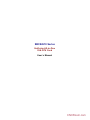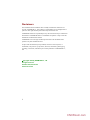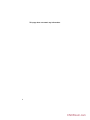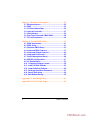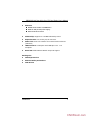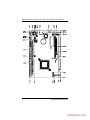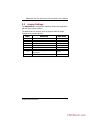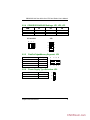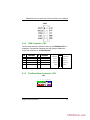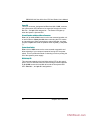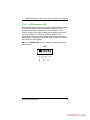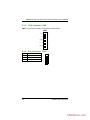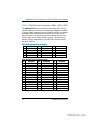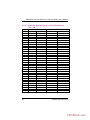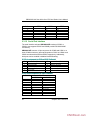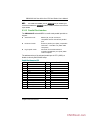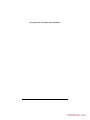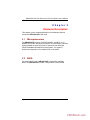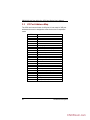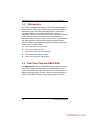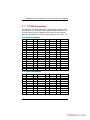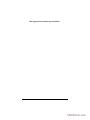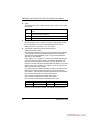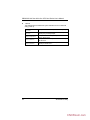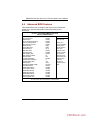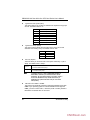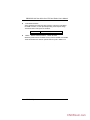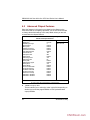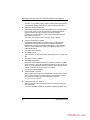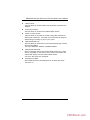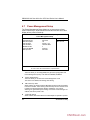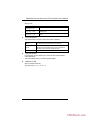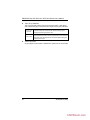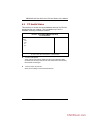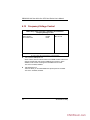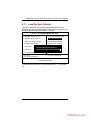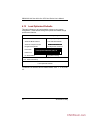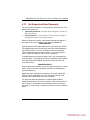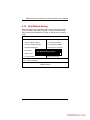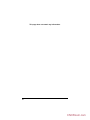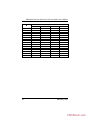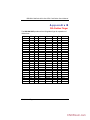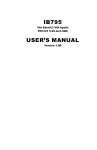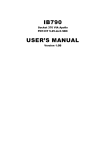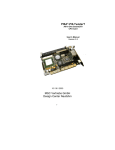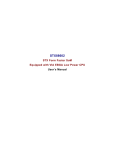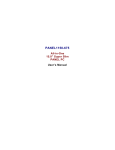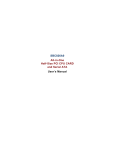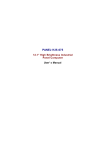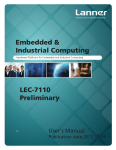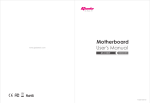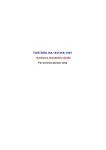Download SBC82610 A2 User`s Manual
Transcript
SBC82610 Series Half-size All-in-One ISA CPU Card User’s Manual CNCRoom.com Disclaimers The information in this manual has been carefully checked and is believed to be accurate. AXIOMTEK Co., Ltd. assumes no responsibility for any infringements of patents or other rights of third parties which may result from its use. AXIOMTEK assumes no responsibility for any inaccuracies that may be contained in this document. AXIOMTEK makes no commitment to update or to keep current the information contained in this manual. AXIOMTEK reserves the right to make improvements to this document and/or product at any time and without notice. No part of this document may be reproduced, stored in a retrieval system, or transmitted, in any form or by any means, electronic, mechanical, photocopying, recording, or otherwise, without the prior written permission of AXIOMTEK Co., Ltd. Copyright 2004 by AXIOMTEK Co., Ltd. All rights reserved. October 2004, Version A3 Printed in Taiwan ii CNCRoom.com ESD Precautions Integrated circuits on computer boards are sensitive to static electricity. To avoid damaging chips from electrostatic discharge, observe the following precautions: Do not remove boards or integrated circuits from their anti-static packaging until you are ready to install them. Before handling a board or integrated circuit, touch an unpainted portion of the system unit chassis for a few seconds. This helps to discharge any static electricity on your body. Wear a wrist-grounding strap, available from most electronic component stores, when handling boards and components. Trademarks Acknowledgments AXIOMTEK is a trademark of AXIOMTEK Co., Ltd. IBM is a registered trademark of International Business Machines Corporation. MS-DOS, and Windows ’95/98/NT/2000 are trademarks of Microsoft Corporation. Award is a trademark of Award Software, Inc. IBM, PC/AT, PS/2, VGA are trademarks of International Business Machines Corporation. VIA C3 and other trademarks of VIA Technology. Realtek RTL-8139C is registered trademark of Realtek Semiconductor Corporation. Other brand names and trademarks are the properties and registered brands of their respective owners. iii CNCRoom.com This page does not contain any information. iv CNCRoom.com Table of Contents Chapter 1 Introduction.......................................................1 1.1 General Description..................................................1 1.2 Specifications ...........................................................2 Chapter 2 Jumpers and Connectors.................................5 2.1 Jumpers and Connectors Layout............................5 2.2 Jumper Settings........................................................7 2.2.1 Watchdog Timer Trigger Mode Setting: JP7 ........... 8 2.2.2 CMOS Clear Jumper: JP5 ........................................ 8 2.2.3 Power Selection of Flat Panel Connector (VDDM of LCD1 and LCD2): JP6.......................................................... 8 2.2.4 COM2 RS232/422/485 Settings: JP1, JP2, JP3......... 9 2.2.5 DiskOnChip Memory Segment: JP8...................... 9 2.2.6 Power Supply Type Selection: JP9 .......................... 9 2.3 Connectors..............................................................10 2.3.1 AC97 Interface Link Connector: CN4 ................... 10 2.3.2 USB Connector: CN3 .............................................. 11 2.3.3 Flat Panel Bezel Connector: CN5.......................... 11 2.3.4 ACPI Connector: CN7 ............................................ 13 2.3.5 IrDA Connector: CN8 ............................................. 14 2.3.6 Fan Connector: CN10 ............................................ 14 2.3.7 Keyboard and PS/2 Mouse Connectors............... 15 2.3.8 Power Input Connectors: CN14, CN12 ................. 15 2.3.9 Enhanced IDE Interface Connector: IDE1 ............ 16 2.3.10 Floppy Disk Controller: FDD ................................. 17 2.3.11 VGA/Flat Panel Connector: VGA1, LCD1, LCD2 18 2.3.12 Serial Port Interface.............................................. 22 2.3.13 Parallel Port Interface .......................................... 23 Table of Contents v CNCRoom.com Chapter 3 Hardware Description...................................25 3.1 3.2 3.3 3.4 3.5 3.6 3.7 Microprocessors.....................................................25 BIOS ......................................................................25 I/O Port Address Map .............................................26 Interrupt Controller.................................................27 VGA Interface ..........................................................28 Real Time Clock and CMOS RAM..........................28 PC/104 Connectors.................................................29 Chapter 4 Award BIOS Utility .......................................31 4.1 BIOS Introduction ...................................................31 4.2 BIOS Setup ..............................................................31 4.3 Standard CMOS Setup ...........................................33 4.4 Advanced BIOS Features.......................................37 4.5 Advanced Chipset Features ..................................42 4.6 Integrated Peripherals............................................45 4.7 Power Management Setup .....................................48 4.8 PNP/PCI Configuration...........................................51 4.9 PC Health Status.....................................................53 4.10 Frequency/Voltage Control.................................54 4.11 Load Fail-Safe Defaults ........................................55 4.12 Load Optimized Defaults......................................56 4.13 Set Supervisor/User Password ...........................57 4.14 Save & Exit Setup .................................................58 4.15 Exit Without Saving ..............................................59 Appendix A Watchdog Timer ........................................61 Appendix B ISA Golden Finger.....................................63 vi Table of Contents CNCRoom.com SBC82610 Half-size All-in-One CPU Card Series User’s Manual Chapter 1 Introduction 1.1 General Description The SBC82610 CPU card is an industrial grade CPU card incorporating the VIA VT8606 chipset and the VT82C686B with builtin AGP-4x VGA controller, both providing high performance and function-rich capability; furthermore, ensuring its compatibility with ISA bus passive backplanes. Its 6-layer structure reduces signal noise and meets ACPI function with its built-in power management feature. Designed for the professional embedded developers, the VIA EDEN or C3 level CPU of SBC82610 CPU card is virtually the ultimate onestep solution to various applications. It provides fanless possibility for critical application environments with low power consumption design to improve system MTBF. Introduction 1 CNCRoom.com SBC82610 Half-size All-in-One CPU Card Series User’s Manual 1.2 Specifications Processor: VIA EDEN 400MHz, 667MHZ,or C3 800MHZ CPU (other frequency processors are manufacturer optional) Chipset: VT8606 (Twister-T) + VT82C686B BIOS: AWARD BIOS, Plug-and-Play 4Mbit Flash ROM with SmartView VGA BIOS Function and integrated Ethernet Novell RPL and Windows PXE Boot ROM functions Standard I/O: Two serial ports; 1x RS-232, 1x RS-232/422/485 1 x parallel port, SPP/EPP/ECP 1 x HDD Interface 1 x FDD Interface 1 x PS/2 Keyboard Interface 1 x PS/2 Mouse Interface 1 x IrDA interface for wireless communication System Memory: 1 x 168-pin DIMM socket Maximum up to 512MB SDRAM L2 Cache: Integrated in CPU Watchdog Timer: Generates a system reset or NMI by jumper selectable Software programmable time interval 64 levels, 0.5~8/5~80/50~800/100~1600 seconds 2 Introduction CNCRoom.com SBC82610 Half-size All-in-One CPU Card Series User’s Manual Ethernet: Realtek 8139C PCI Bus 10/100M Base-T Wake On LAN (via ATX power supply) Onboard RJ-45 connector DiskOnChip: Supports 2~144 MB DiskOnChip series Expansion Slot: one 16-bit pc/104 connector AC97 Link: AC97 Link interface for external audio Codec Kit (AX93100) USB Interface: 2 USB ports with USB Spec. Rev. 1.1a compliant Board ID: Dallas DS2401 Board unique ID support Packing List: VIA Chipset Driver Ethernet Utility and Drivers VGA Drivers Introduction 3 CNCRoom.com This page does not contain any information. 4 CNCRoom.com SBC82610 Half-size All-in-One CPU Card Series User’s Manual Chapter 2 Jumpers and Connectors 2.1 Jumpers and Connectors Layout The figure below shows the locations of all jumpers and connectors on the SBC82610VE. Jumpers and Connectors 5 CNCRoom.com SBC82610 Half-size All-in-One CPU Card Series User’s Manual 6 Jumpers and Connectors CNCRoom.com SBC82610 Half-size All-in-One CPU Card Series User’s Manual 2.2 Jumper Settings The SBC82610VE is configured to match the needs of the application with the proper jumper settings. The table below is a summary of all the jumpers and their default settings for the onboard devices. Jumper JP1 JP2 JP3 JP4 JP5 JP6 JP7 JP8 JP9 Default Setting COM2 Port Setting: RS-232 COM2 Port Setting: RS-232 COM2 Port Setting: RS-232 Reserved Clear CMOS Setting: Normal Flat Panel Power Selection: VDDM at 5V Watchdog Trigger Mode: Disabled DiskOnChip Memory Segment : D0000-D1FFF Power Supply Selection: AT power supply Jumpers and Connectors Jumper Setting Short 3-5, 4-6 Short 3-5, 4-6 Short 1-2 Short 1-2 Short 1-2 Open Short 1-2 Short 1-2 7 CNCRoom.com SBC82610 Half-size All-in-One CPU Card Series User’s Manual 2.2.1 Watchdog Timer Trigger Mode Setting: JP7 The watchdog timer is an indispensable feature of the SBC82610VE. It has a sensitive error detection function and a report function. When the CPU processing comes to a halt, the watchdog either generates a NMI or resets the CPU. Options NMI RESET Disabled (default) 2.2.2 Setting Short 1-2 Short 2-3 Open 1 2 3 2 3 CMOS Clear Jumper: JP5 Options Clear CMOS Normal (default) Settings Short 2-3 Short 1-2 1 2.2.3 Power Selection of Flat Panel Connector (VDDM of LCD1 and LCD2): JP6 VDDM 5V (default) 3.3V Settings Short 1-2 Short 2-3 1 2 3 SBC82610VE supports +3.3V or +5V flat panel displays. When using such type of flat panels, configure jumper JP6 to the appropriate voltage of the flat panel. 8 Jumpers and Connectors CNCRoom.com SBC82610 Half-size All-in-One CPU Card Series User’s Manual 2.2.4 COM2 RS232/422/485 Settings: JP1, JP2, JP3 COM4 RS-232 (default) RS-422 RS-485 JP1 Short 3-5, 4-6 Short 1-3, 2-4 Short 1-3, 2-4 JP2 Short 3-5, 4-6 Short 1-3, 2-4 Short 1-3, 2-4 JP1 and JP2 5 6 2.2.5 3 4 JP3 1 2 8 7 6 5 4 3 2 1 DiskOnChip Memory Segment: JP8 Options D0000 – D1FFF (default) D2000-D3FFF D4000-D5FFF D6000-D7FFF 2.2.6 JP3 Short 1-2 Short 3-4 Short 5-6, 7-8 Settings Short 1-2 Short 3-4 Short 5-6 Short 7-8 2 4 6 8 1 3 5 7 Power Supply Type Selection: JP9 Options AT P/S (default) ATX P/S Settings Short 1-2 Short 2-3 3 2 1 Jumpers and Connectors 9 CNCRoom.com SBC82610 Half-size All-in-One CPU Card Series User’s Manual 2.3 Connectors The connectors allow the CPU card to connect with other parts of the system. Ensure that all connectors are in place and firmly attached. The following table lists the function of each connector on the SBC82610VE. Connectors AC97 Link Interface USB Connector Flat Panel Bezel Connector ACPI Connector IrDA Connector CPU Fan Connector Keyboard and Mouse Connector Power Input Connectors Keyboard Connector IDE Connector FDD Connector 44-pin LCD Connector 20-pin LCD Connector VGA Connector COM1 COM2 Printer Port Connector Ethernet1 Connector 2.3.1 Label CN4 CN3 CN5 CN7 CN8 CN10 CN13 CN14 & CN12 CN15 IDE FDD LCD1 LCD2 VGA1 COMA1 & COM1 COM2 LPT1 LAN AC97 Interface Link Connector: CN4 CN4 is an AC97 Interface Link Connector for Audio KIT 10 Jumpers and Connectors CNCRoom.com SBC82610 Half-size All-in-One CPU Card Series User’s Manual CN4 2.3.2 USB Connector: CN3 The Universal Serial Bus (USB) connector on the SBC82610VE is for installation of peripherals supporting the USB interface. CN3 is the 10-pin USB connector on the SBC82610VE. Pin 1 3 5 7 9 Description USB Vcc USB P0USB P0+ GND GND Pin 2 4 6 8 10 Description 1 USB Power USB P0- USB P1- USB P0+ USB P1+ USB GND GND USB AGND AGND 9 2.3.3 2 USB Power USB Vcc USB P1USB P1+ GND GND 10 Flat Panel Bezel Connector: CN5 CN5 2 4 6 8 10 12 1 3 5 7 Jumpers and Connectors 9 11 11 CNCRoom.com SBC82610 Half-size All-in-One CPU Card Series User’s Manual Power LED This 2-pin connector, designated at Pins 1 and 3,5 of CN5, connects the system power LED indicator to its respective switch on the case. Pin 1 is +, and pin 3,5 is assigned as -. The Power LED lights up when the system is powered ON. External Speaker and Internal Buzzer Connector Pins 2, 4, 6, and 8 of CN5 connect to the case-mounted speaker unit or internal buzzer. Short pins 4-6 when connecting the CPU card to an internal buzzer. When connecting an external speaker, set these jumpers to Open and install the speaker cable on pin 8 (+) and pin 2 (-). System Reset Switch Pins 9 & 11 of CN5 connect to the case-mounted reset switch and allow rebooting of your computer instead of turning OFF the power switch. This is a preferred method of rebooting in order to prolong the life of the system’s power supply. HDD Activity LED This connector extends to the hard drive activity LED on the control panel. This LED will flash when the HDD is being accessed. Pins 10 & 12 of CN5 connect the hard disk drive and the front panel HDD LED. Pins 10 is -, and pin 12 is assigned as +. 12 Jumpers and Connectors CNCRoom.com SBC82610 Half-size All-in-One CPU Card Series User’s Manual 2.3.4 ACPI Connector: CN7 Advanced Configuration and Power Interface (ACPI) defines a flexible and extensible interface that allows system designers to select appropriate cost/feature trade-offs for power management. The interface enables and supports reliable power management through improved hardware and operating system coordination. The specification enables new power management technology to evolve independently in operating systems and hardware while ensuring that they continue to work together. CN7 on the SBC82610VE is a 6-pin header connector that provides ACPI interface. CN7 1 Jumpers and Connectors 5 6 E G P G P X N W N W T D _ D _ B O S N N M I 2 3 4 S B 5 V 13 CNCRoom.com SBC82610 Half-size All-in-One CPU Card Series User’s Manual 2.3.5 IrDA Connector: CN8 CN8 is a 5-pin IrDA connector for wireless communication. CN8 2.3.6 Pin 1 2 3 +5V 1 N.C. 2 IRRX 3 GND 4 IRTX 5 Fan Connector: CN10 Description Speed Sensor +12V GND 1 14 Jumpers and Connectors CNCRoom.com SBC82610 Half-size All-in-One CPU Card Series User’s Manual 2.3.7 Keyboard and PS/2 Mouse Connectors The SBC82610VE provides a keyboard interface with a 5-pin connector. CN15, CN13 is a DIN connector for PS/2 keyboard and Mouse via “Y” Cable. CN15 CN13 Mouse Clock Clock 1 Data 2 No Connection 3 GND 4 Power 5 2.3.8 Keyboard Clock 6 VCC 5 4 Mouse Data 3 2 GND Keyboard Data 1 Power Input Connectors: CN14, CN12 CN14 is the +5V/+12V power input connector of the SBC82610VE. The SBC82610VE needs +5V and +12V for normal operation. Pin Description +5V GND +12V SB5V GND +5V 1 2 3 4 5 6 6 5 4 3 2 1 CN12 on the other hand, is the –5V and –12V power input connector of SBC82610VE. The corresponding pin assignment is listed on the table below. Pin 1 2 3 4 Description -12V GND GND -5V Jumpers and Connectors 1 15 CNCRoom.com SBC82610 Half-size All-in-One CPU Card Series User’s Manual 2.3.9 Enhanced IDE Interface Connector: IDE The SBC82610VE includes an ISA bus enhanced IDE controller that can support master/slave mode and post write transaction mechanisms with 64-byte buffer, and master data transaction. This feature, connected via connector IDE, allows the SBC82610VE to handle 2 IDE drives. 40-pin IDE Interface Connector: IDE1 Pin 1 4 7 10 13 16 19 22 25 28 31 34 37 40 16 Description Reset # Data 8 Data 5 Data 11 Data 2 Data 14 GND GND IOR # No connector Interrupt No connector HDC CS0 # GND Pin 2 5 8 11 14 17 20 23 26 29 32 35 38 Description GND Data 6 Data 10 Data 3 Data 13 Data 0 No connector IOW # GND No connector No connector SA0 HDC CSI # Pin 3 6 9 12 15 18 21 24 27 30 33 36 39 Description Data 7 Data 9 Data 4 Data 12 Data 1 Data 15 No connector GND IOCHRDY GND-Default SA1 SA2 HDD Active # Jumpers and Connectors CNCRoom.com SBC82610 Half-size All-in-One CPU Card Series User’s Manual 2.3.10 Floppy Disk Controller: FDD The SBC82610VE provides a 34-pin header type connector, FDD supporting up to two floppy drives. The floppy drives may be any one of the following types: 5.25" 360KB/1.2MB and 3.5" 720KB/1.44MB/2.88MB. Floppy Disk Connector: FDD Pin 1 4 7 10 13 16 19 22 25 28 31 34 Description GND No connector GND Motor enable A# GND Motor enable B# GND Write data# GND Write protect# GND Disk change# Pin 2 5 8 11 14 17 20 23 26 29 32 Jumpers and Connectors Description Reduce write current GND Index# GND Drive select A# GND STEP# GND Track 0 # GND Side 1 select# Pin 3 6 9 12 15 18 21 24 27 30 33 Description GND No connector GND Drive select B# GND Direction# GND Write gate# GND Read data# GND 17 CNCRoom.com SBC82610 Half-size All-in-One CPU Card Series User’s Manual 2.3.11 VGA/Flat Panel Connector: VGA1, LCD1, LCD2 The SBC82610VE has three connectors that support CRT VGA and flat panel displays, individually or simultaneously. VGA1 is a standard 15-pin pin header connector commonly used for the CRT VGA display, and LCD1 (44-pin) LCD2 (20-pin) are dual-in-line headers for flat panel connection. Configuration of the VGA interface is done via the software utility and no jumper setting is required. The following two tables are the pin assignments for the CRT/VGA connector and the flat panel connector. VGA1: CRT/VGA Connector Pin Assignment Pin 1 4 7 10 13 Description Red N/A AGND GND Horizontal Sync Pin 2 5 8 11 14 Description Green GND AGND N/A Vertical Sync Pin 3 6 9 12 15 Description Blue AGND N/A DDC DAT DDC CLK LCD1: Flat Panel Connector Pin Assignment Pin 1 4 7 10 13 16 19 22 25 28 31 34 37 40 43 18 Description -12V GND ENAVEE P1 P4 P7 P10 P13 P16 P19 P22 GND M ENABKL VDDM Pin 2 5 8 11 14 17 20 23 26 29 32 35 38 41 44 Description +12VM VDDM GND P2 P5 P8 P11 P14 P17 P20 P23 SHFCLK LP GND VDDM Pin 3 6 9 12 15 18 21 24 27 30 33 36 39 42 Description GND VDDM P0 P3 P6 P9 P12 P15 P18 P21 GND FLM GND -SHFCLK Jumpers and Connectors CNCRoom.com SBC82610 Half-size All-in-One CPU Card Series User’s Manual LCD2: Flat Panel Connector for XVGA Pin 1 4 7 10 13 16 19 Description GND P25 P28 GND P32 P35 +12VM Pin 2 5 8 11 14 17 20 Description GND P26 P29 P30 P33 VDDM +12VM Pin 3 6 9 12 15 18 Description P24 P27 GND P31 P34 VDDM 2.3.11.1 Flat Panel Connector Pin Description Name P0~P35 ENABKL SHFCLK M LP FLM +12VM ENAVEE / ENAVDD VDDM Description Flat panel data output Activity Indicator and Enable Backlight outputs Shift clock. Pixel clock for flat panel data M signal for panel AC drive control Latch pulse. Flat panel equivalent of HSYNC First line marker. Flat panel equivalent of VSYNC +12V power controlled by chipset Power sequencing controls for panel LCD bias volt 3.3V or 5V power controlled by chipset and selected by JP6 Jumpers and Connectors 19 CNCRoom.com SBC82610 Half-size All-in-One CPU Card Series User’s Manual 2.3.11.2 Flat Panel Interface Pins for Color DSTN and Color TFT LCD DSTN Pin 16-bit TFT 24-bit 18-bit HSYNC VSYNC CK DE ENAVDD ENABLK 24-bit HSYNC VSYNC CK DE ENAVDD ENABLK LP FLM SHFCLK M ENAVDD ENABLK LP FP XCK LP FP XCK ENAVDD ENABLK ENAVDD ENABLK P23 P22 P21 P20 P19 P18 P17 P16 UR0 UR1 UR2 UR0 UR1 UR2 UR3 LR0 LR1 LR2 LR3 R5 R4 R3 R2 R1 R0 R7 R6 R5 R4 R3 R2 R1 R0 P15 P14 P13 P12 P11 P10 P9 P8 UG0 UG1 UG2 UG0 UG1 UG2 UG3 LG0 LG1 LG2 LG3 G5 G4 G3 G2 G1 G0 G7 G6 G5 G4 G3 G2 G1 G0 P7 P6 P5 P4 P3 P2 P1 P0 UB0 UB1 UB0 UB1 UB2 UB3 LB0 LB1 LB2 LB3 B5 B4 B3 B2 B1 B0 B7 B6 B5 B4 B3 B2 B1 B0 20 LR0 LR1 LR2 LG0 LG1 LG2 LB0 LB1 Jumpers and Connectors CNCRoom.com SBC82610 Half-size All-in-One CPU Card Series User’s Manual Pin Name LP FLM SHFCLK M ENAVDD ENABLK LP FP XCK LP FP XCK ENAVDD ENABLK ENAVDD ENABLK TFT2X18 HSYNC VSYNC CK DE ENAVDD ENABLK P35 P34 P33 P32 B12 B02 B11 B01 B13 B03 B12 B02 B15 B05 B14 B04 P31 P30 P29 P28 P27 P26 P25 P24 P23 P22 P21 P20 P19 P18 P17 P16 B10 B00 B11 B01 B10 B00 G12 G02 G11 G01 G10 G00 G13 G03 G12 G02 G11 G01 G10 G00 B13 B03 B12 B02 B11 B01 B10 B00 G15 G05 G14 G04 G13 G03 G12 G02 R13 R03 R12 R02 R11 G11 G01 G10 G00 R15 R05 R14 R04 R13 P15 P14 P13 P12 P11 P10 P9 P8 P7 TFT2X9 R12 R02 R11 R01 R10 Jumpers and Connectors TFT2X12 21 CNCRoom.com SBC82610 Half-size All-in-One CPU Card Series User’s Manual Pin Name P6 P5 P4 P3 P2 P1 P0 TFT2X9 TFT2X12 R00 TFT2X18 R01 R03 R10 R00 R12 R02 R11 R01 R10 R00 2.3.12 Serial Port Interface The serial interface onboard SBC82610VE consists of COM1 or COMA1 port supports RS-232 and COM2 provide RS-232/422/485 connectivity. SBC82610VE uses two 10-pin connectors for COM2 and COM1 or a d-sub COMA1connector. Interrupt Requests on COM1 or COMA1 and COM2 are selected via IRQ4 and IRQ3 respectively. Additionally, both ports can be enabled or disabled via BIOS setting. RS-232 pin assignments for COM1 and COM2 (Pin Header) Pin Description 1 3 5 7 9 Pin 2 4 6 8 Data Carrier Detect (DCD) Receive Data (RXD) Transmit Data (TXD) Data Terminal Ready (DTR) Ground (GND) Description Data Set Ready (DSR) Request to Send (RTS) Clear to Send (CTS) Ring Indicator (RI) RS-422/485 pin assignments for COM2 (Pin Header) Pin # Signal Name R2-422 1 2 3 4 5 6 7 8 9 10 22 TXNo connector TX+ No connector RX+ No connector RXNo connector GND No connector RS-485 DATANo connector DATA+ No connector No connector No connector No connector No connector GND No connector Jumpers and Connectors CNCRoom.com SBC82610 Half-size All-in-One CPU Card Series User’s Manual NOTE: The COM1 and COM2, ports of SBC82610 are pin header type connectors whereas for SBC82610 COM1 is a DB-9 connector and com2 & a pin header 2.3.13 Parallel Port Interface The SBC82610VE onboard LPT1 is a multi-mode parallel port able to support: Standard mode: IBM PC/XT, PC/AT and PS/2 compatible with bi-directional parallel port Enhanced mode: Enhance parallel port (EPP) compatible with EPP 1.7 and EPP 1.9 (IEEE 1284 compliant) High speed mode: Microsoft and Hewlett Packard extended capabilities port (ECP) IEEE 1284 compliant The address select of the onboard parallel port in LPT1 (3BCH) or disable is done by BIOS CMOS setup. Parallel Port Connector: LPT1 Pin 1 3 5 7 9 11 13 15 17 19 21 23 25 Description Strobe# Data 0 Data 1 Data 2 Data 3 Data 4 Data 5 Data 6 Data 7 Acknowledge# Busy Paper Empty# Printer Select Jumpers and Connectors Pin 2 4 6 8 10 12 14 16 18 20 22 24 Description Auto Form Feed# Error# Initialize# Printer Select In# GND GND GND GND GND GND GND GND 23 CNCRoom.com This page does not contain any information. 24 CNCRoom.com SBC82610 Half-size All-in-One CPU Card Series User’s Manual Chapter 3 Hardware Description This chapter gives a detailed explanation of the hardware features onboard the SBC82610VE CPU cards. 3.1 Microprocessors The SBC82610VE supports VIA EDEN 400MHz, 667MHZ, or C3 800MHZ CPU (other frequency processors are manufacturer optional). Systems based on these CPUs can be operated under Windows XP/NT/2000/98/Me and MS-DOS environments. The system’s performance depends on the installed CPU on the board. 3.2 BIOS The system BIOS used in SBC82610VE is Award Plug and Play BIOS. The SBC82610VE contains a single 4M bit Flash EPROM. Hardware Description 25 CNCRoom.com SBC82610 Half-size All-in-One CPU Card Series User’s Manual 3.3 I/O Port Address Map The CPU card communicates via I/O ports. It has a total of 1KB port addresses that can be assigned to other devices via I/O expansion cards. Address 000-01F 020-03F 040-05F 060-06F 070-07F 080-09F 0A0-0BF 0F0 0C0-0DF 0F1 0F8-0FF 120 121 122 1F0-1F8 200-207 300-31F 360-36F 378-37F 3B0-3BF 3C0-3CF 3D0-3DF 3F0-3F7 3F8-3FF 2F8-2FF 26 Devices DMA controller #1 Interrupt controller #1 Timer Keyboard controller Real time clock, NMI DMA page register Interrupt controller #2 Clear math coprocessor busy signal DMA controller #2 Reset math coprocessor Math processor Disable watchdog timer operation (read) Enable watchdog timer operation (read) Watchdog Fixed disk controller Game port Prototype card Reserved Parallel port #1 MDA video card (including LPT1) EGA card CGA card Floppy disk controller Serial port #1 (COM1) Serial port #2 (COM2) Hardware Description CNCRoom.com SBC82610 Half-size All-in-One CPU Card Series User’s Manual 3.4 Interrupt Controller The SBC82610VE is a fully PC compatible control board. It consists of 16 ISA interrupt request lines and 4 of the 16 can be either ISA or PCI. The mapping list of the 16 interrupt request lines is shown below; NMI IRQ0 IRQ1 IRQ2 IRQ3 IRQ4 IRQ5 IRQ6 IRQ7 IRQ8 IRQ9 IRQ10 IRQ11 IRQ12 IRQ13 IRQ14 IRQ15 Hardware Description Parity check error System timer output Keyboard Interrupt rerouting from IRQ8 through IRQ15 Serial port #2 Serial port #1 Reserved Floppy disk controller Parallel port #1 Real time clock Reserved Reserved USB PS/2 Mouse Math coprocessor Primary IDE channel Secondary IDE Channel 27 CNCRoom.com SBC82610 Half-size All-in-One CPU Card Series User’s Manual 3.5 VGA Interface The Twister-T integrates S3 Graphics ’128-bit ProSavage4 graphics accelerator into a single chip. TwisterT brings mainstream graphics performance to the Value PC with leading-edge 2D, 3D and DVD video acceleration into a cost effective package. Based on its capabilities, Twister-T is an ideal solution for the consumer, corporate mobile users and entry level professionals. The industrial first integrated AGP 4X solution, TwisterT combines AGP 4X performance with Microsoft Direct-X texture compression and massive 2Kx2K textures to deliver unprecedented 3D performance and image quality for the Value PC mobile market. High-Performance 3D Accelerator 128-bit 2D Graphics Engine DVD Playback and Video conferencing LCD and Flat Panel Monitor Support High Screen Resolution CRT Support 3.6 Real Time Clock and CMOS RAM The SBC82610VE contains VT82C686B Integrated Real Time Clock (RTC) and 128 bytes of CMOS RAM. The CMOS RAM stores the system configuration information entered via the SETUP program. A battery, with power lasting 10 years, keeps the stored information on the RTC and CMOS RAM active when system power is turned off. 28 Hardware Description CNCRoom.com SBC82610 Half-size All-in-One CPU Card Series User’s Manual 3.7 PC/104 Connectors The PC/104 is an industrial standard. It is a compact form factor with dimensions of 3.6” x 3.8” and is fully compatible with the ISA Bus. The PC/104 interface is able to adapt the off-the-shelf PC/104 modules, such as sound module, fax modem module and multi-I/O module…etc. J1: PC/104 Bus Pin Assignment Pin# 1 5 9 13 17 21 25 29 33 37 41 45 49 53 57 61 Pin Name IOCHCHK SD6 SD4 SD2 SD0 AEN SA18 SA16 SA14 SA12 SA10 SA8 SA6 SA4 SA2 SA0 Pin# 2 6 10 14 18 22 26 30 34 38 42 46 50 54 58 62 Pin Name GND +5V -5V -12V +12V SMEMW IOW DACK3 DACK1 REFRESH IRQ7 IRQ5 IRQ3 TC +5V GND Pin# 3 7 11 15 19 23 27 31 35 39 43 47 51 55 59 63 Pin Name SD7 SD5 SD3 SD1 IOCHRDY SA19 SA17 SA15 SA13 SA11 SA9 SA7 SA5 SA3 SA1 GND Pin# 4 8 12 16 20 24 28 32 36 40 44 48 52 56 60 64 Pin Name RESETDRV IRQ9 DRQ2 ENDXFR GND SMEMR IOR DRQ3 DRQ1 SYSCLK IRQ6 IRQ4 DACK2 SALE OSC GND J2: PC/104 Bus Pin Assignments Pin# 1 5 9 13 17 21 25 29 33 37 Pin Name GND IOCS16 IRQ11 IRQ15 DACK0 DACK5 DACK6 DACK7 +5V GND Pin# 2 6 10 14 18 22 26 30 34 38 Hardware Description Pin Name GND LA23 LA21 LA19 LA17 MEMW SD9 SD11 SD13 SD15 Pin# 3 7 11 15 19 23 27 31 35 39 Pin Name MEMCS16 IRQ10 IRQ12 IRQ14 DRQ0 DRQ5 DRQ6 DRQ7 MASTER GND Pin# 4 8 12 16 20 24 28 32 36 40 Pin Name SBHE LA22 LA20 LA18 MEMR SD8 SD10 SD12 SD14 (KEY) 29 CNCRoom.com This page does not contain any information. 30 CNCRoom.com SBC82610 Half-size All-in-One CPU Card Series User’s Manual Chapter 4 Award BIOS Utility Chapter 7 describes the different settings available in the Award BIOS that comes with the SBC82610VE CPU card. Also contained here are instructions on how to set up the BIOS configuration. 4.1 BIOS Introduction The Award BIOS (Basic Input/Output System) installed in your computer system’s ROM supports Intel Celeron processors in a standard IBM-AT compatible I/O system. The BIOS provides critical low-level support for standard devices such as disk drives, serial and parallel ports. It also adds virus and password protection as well as special support for detailed fine-tuning of the chipset controlling the entire system. 4.2 BIOS Setup The Award BIOS provides a Setup utility program for specifying the system configurations and settings. The BIOS ROM of the system stores the Setup utility. When you turn ON the computer, the Award BIOS is immediately activated. Pressing the <Del> key immediately allows you to enter the Setup utility. If you are a little bit late pressing the <Del> key, POST (Power On Self Test) will continue with its test routines, thus preventing you from invoking the Setup. If you still wish to enter Setup, restart the system by pressing the ”Reset” button or simultaneously pressing the <Ctrl>, <Alt> and <Delete> keys. You can also restart by turning the system OFF and back ON again. The following message will appear on the screen: Press <DEL> to Enter Setup In general, you press the arrow keys to highlight items, <Enter> to select, the <PgUp> and <PgDn> keys to change entries, <F1> for help and <Esc> to quit. When you enter the Setup utility, the Main Menu screen will appear on the screen. The Main Menu allows you to select from various setup functions and exit choices. Award BIOS Utility 31 CNCRoom.com SBC82610 Half-size All-in-One CPU Card Series User’s Manual When you enter the Setup utility, the Main Menu screen will appear on the screen. The Main Menu allows you to select from various setup functions and exit choices. Phoenix – AwardBIOS CMOS Setup Utility Standard CMOS Features Frequency/Voltage Control Advanced BIOS Features Load Fail-Safe Defaults Advanced Chipset Features Load Optimized Defaults Integrated Peripherals Set Supervisor Password Power Management Setup Set User Password PnP/PCI Configurations Save & Exit Setup PC Health Status Exit Without Saving Esc : Quit F9: Menu in BIOS F10 : Save & Exit Setup ← : Select Item Time, Date, Hard Disk Type… The section below the setup items of the Main Menu displays the control keys for this menu. Another section located at the bottom of the Main Menu, just below the control keys section, displays information on the currently highlighted item in the list. NOTE: If you find that your computer cannot boot after making and saving system changes with Setup, the Award BIOS, via its built-in override feature, resets your system to the CMOS default settings. We strongly recommend that you avoid making any changes to the chipset defaults. These defaults have been carefully chosen by both Award and your system manufacturer to provide the absolute maximum performance and reliability. 32 Award BIOS Utility CNCRoom.com SBC82610 Half-size All-in-One CPU Card Series User’s Manual 4.3 Standard CMOS Setup “Standard CMOS Setup” allows you to record some basic hardware configurations in your computer system and set the system clock and error handling. If the motherboard is already installed in a working system, you will not need to select this option. You will need to run the Standard CMOS option, however, if you change your system hardware configurations, the onboard battery fails, or the configuration stored in the CMOS memory was lost or damaged. Phoenix – AwardBIOS CMOS Setup Utility Standard CMOS Features Date (mm:dd:yy) Wed, Aug 7 2002 Time (hh:mm:ss) 13 : 9 : 11 IDE Primary Master IDE Primary Slave None None Drive A Drive B 1.44M, 3.5 in. None LCD Type Screen Expansion Display Type During Post Display Type After Post Halt on T9 800x600 TFT Enable VGA Default VGA Default All, But keyboard Base Memory Extended Memory 640K 65535K Item Help Menu Level Change the Day, month, Year and Century : Move Enter: Select +/-/PU/PD: Value F10: Save ESC: Exit F1: General Help F5: Previous Values F6: Fail-Safe Defaults F7: Optimized Defaults At the bottom of the menu are the control keys for use on this menu. If you need any help in each item field, you can press the <F1> key. It will display the relevant information to help you. The memory display at the lower right-hand side of the menu is read-only. It will adjust automatically according to the memory changed. The following pages describe each item of this menu. Award BIOS Utility 33 CNCRoom.com SBC82610 Half-size All-in-One CPU Card Series User’s Manual Date The date format is <day>, <date> <month> <year>. Press <F3> to show the calendar. day date month year The day of week, from Sun to Sat, determined by the BIOS, is read only The date, from 1 to 31 (or the maximum allowed in the month), can key in the numerical / function key The month, Jan through Dec. The year, depends on the year of BIOS Time The time format is <hour> <minute> <second> accepting either function key or numerical key. The time is calculated based on the 24-hour military-time clock. For example, 1 p.m. is 13:00:00. IDE Primary Master/Primary Slave/Secondary Master/Secondary Slave The categories identify the types of one channel that have been installed in the computer. There are 45 predefined types and 2 user definable types are for Enhanced IDE BIOS. Type 1 to Type 45 are predefined. Type User is user-definable. Press <PgUp>/<+> or <PgDn>/<−> to select a numbered hard disk type or type the number and press <Enter>. Note that the specifications of your drive must match with the drive table. The hard disk will not work properly if you enter improper information within this category. If your hard disk drive type does not match or is not listed, you can use Type User to define your own drive type manually. If you select Type User, related information is asked to be entered to the following items. Enter the information directly from the keyboard and press <Enter>. This information should be provided in the documentation from your hard disk vendor or the system manufacturer. If the controller of HDD interface is ESDI, select “Type 1”. If the controller of HDD interface is SCSI, select “None”. If the controller of HDD interface is CD-ROM, select “None”. CYLS. HEADS PRECOMP number of cylinders number of heads write precom LANDZONE SECTORS MODE landing zone number of sectors HDD access mode If there is no hard disk drive installed, select NONE and press <Enter>. 34 Award BIOS Utility CNCRoom.com SBC82610 Half-size All-in-One CPU Card Series User’s Manual Drive A type/Drive B type The category identifies the types of floppy disk drive A or drive B installed in the computer. None 360K, 5.25 in 1.2M, 5.25 in 720K, 3.5 in 1.44M, 3.5 in 2.88M, 3.5 in No floppy drive installed 5.25 inch PC-type standard drive; 360Kb capacity 5.25 inch AT-type high-density drive; 1.2MB capacity 3.5 inch double-sided drive; 720Kb capacity 3.5 inch double-sided drive; 1.44MB capacity 3.5 inch double-sided drive; 2.88MB capacity Select Display Device This item selection includes Auto, CRT, LCD and CRT+LCD LCD Type This item selection includes: T0 640x480 TFT T2 1024x768 TFT T4 640x480 DSTN T6 1024x768 DSTN T8 640x480 TFT T10 1024x768 TFT T12 1400x1050 DSTN T14 1024x768 DSTN T1 800x600 TFT T3 1280x1024 TFT T5 800x600 DSTN T7 1024x768 TFT T9 800x600 TFT T11 1280x1024 TFT T13 800x600 DSTN T15 1280x1024 DSTN Display Type During Post This item selection includes VGA DEFAULT, CRT, LCD, CRT+LCD. Display Type After Post This item selection includes VGA DEFAULT, CRT, LCD, CRT+LCD. Award BIOS Utility 35 CNCRoom.com SBC82610 Half-size All-in-One CPU Card Series User’s Manual Halt On This field determines whether the system will halt if an error is detected during power up. No errors All errors All, But Keyboard All, But Diskette All, But Disk/Key 36 The system boot will halt on any error detected. (default) Whenever the BIOS detects a non-fatal error, the system will stop and you will be prompted. The system boot will not stop for a keyboard error; it will stop for all other errors. The system boot will not stop for a disk error; it will stop for all other errors. The system boot will not stop for a keyboard or disk error; it will stop for all other errors. Award BIOS Utility CNCRoom.com SBC82610 Half-size All-in-One CPU Card Series User’s Manual 4.4 Advanced BIOS Features This section allows you to configure and improve your system and allows you to set up some system features according to your preference. Phoenix – AwardBIOS CMOS Setup Utility Advanced BIOS Features Virus Warning Disabled Item Help CPU Internal Cache Enabled External Cache Enabled Menu Level CPU L2 Cache ECC Checking Enabled Processor Number Feature Enabled Allows you to Quick Power On Self Test Enabled choose the VIRUS First Boot Device Floppy warning feature Second Boot Device HDD-0 for IDE Hard disk Third Boot Device LS120 boot sector Boot Other Device Enabled protection. If this Swap Floppy Drive Disabled function is enable Boot Up Floppy Seek Enabled and someone Boot Up NumLock Status On attempts to write Gate A20 Option Fast data into this area, Typematic Rate Setting Disabled BIOS will show Typematic Rate (Chars/Sec) 6 a warning Typematic Delay (Msec) 250 message on Security Option Setup screen and alarm OS Select For DRAM > 64MB Non-OS2 beep Video BIOS Shadow Enabled C8000-CBFFF Shadow Disabled CC000-CFFFF Shadow Disabled D0000-D3FFF Shadow Disabled D4000-D7FFF Shadow Disabled D8000-DBFFF Shadow Disabled DC000-DFFFF Shadow Disabled Small Logo(EPA) Show Disabled : Move Enter: Select +/-/PU/PD: Value F10: Save ESC: Exit F1: General Help F5: Previous Values F6: Fail-Safe Defaults F7: Optimized Defaults Award BIOS Utility 37 CNCRoom.com SBC82610 Half-size All-in-One CPU Card Series User’s Manual Virus Warning This item protects the boot sector and partition table of your hard disk against accidental modifications. If an attempt is made, the BIOS will halt the system and display a warning message. If this occurs, you can either allow the operation to continue or run an anti-virus program to locate and remove the problem. NOTE: Many disk diagnostic programs, which attempt to access the boot sector table, can cause the virus warning. If you will run such a program, disable the Virus Warning feature. CPU Internal Cache / External Cache Cache memory is additional memory that is much faster than conventional DRAM (system memory). CPUs from 486-type on up contain internal cache memory, and most, but not all, modern PCs have additional (external) cache memory. When the CPU requests data, the system transfers the requested data from the main DRAM into cache memory, for even faster access by the CPU. These items allow you to enable (speed up memory access) or disable the cache function. By default, these are Enabled. CPU L2 Cache ECC Checking When enabled, this allows ECC checking of the CPU’s L2 cache. By default, this field is Enabled. Processor Number Feature When a Pentium III CPU is installed, the system automatically detects it and displays this item. Quick Power On Self Test This option speeds up Power On Self Test (POST) after you turn on the system power. If set as Enabled, BIOS will shorten or skip some check items during POST. The default setting is “Enabled”. Enabled Disabled Enable Quick POST Normal POST First/Second/Third Boot Device These items allow the selection of the 1st, 2nd, and 3rd devices that the system will search for during its boot-up sequence. The wide range of selection includes Floppy, LS120, ZIP100, HDD0~3, SCSI, and CDROM. Boot Other Device This item allows the user to enable/disable the boot device not listed on the First/Second/Third boot devices option above. The default setting is Enabled. 38 Award BIOS Utility CNCRoom.com SBC82610 Half-size All-in-One CPU Card Series User’s Manual Swap Floppy Drive This allows you to determine whether to enable Swap Floppy Drive or not. When enabled, the BIOS swaps floppy drive assignments so that Drive A becomes Drive B, and Drive B becomes Drive A. By default, this field is set to Disabled. Boot Up Floppy Seek During POST, BIOS will determine the floppy disk drive type, 40 or 80 tracks, installed in the system. 360Kb type is 40 tracks while 720Kb, 1.2MB and 1.44MB are all 80 tracks. The default value is “Enabled”. Enabled Disabled BIOS searches for floppy disk drive to determine if it is 40 or 80 tracks. Note that BIOS can not tell from 720K, 1.2M or 1.44M drive type as they are all 80 tracks. BIOS will not search for the type of floppy disk drive by track number. There will be no warning message displayed if the drive installed is 360K. Boot Up NumLock Status This option enables and disables the numberlock function of the keypad. The default value is “On”. On Off Keypad functions confine with numbers Keypad functions convert to special functions (i.e., left/right arrow keys) Gate A20 Option The default value is “Fast”. Normal Fast The A20 signal is controlled by keyboard controller or chipset hardware. Default: Fast. The A20 signal is controlled by Port 92 or chipset specific method. Typematic Rate Setting This determines the typematic rate of the keyboard. The default value is “Disabled”. Enabled Disabled Award BIOS Utility Enable typematic rate and typematic delay programming Disable typematic rate and typematic delay programming. The system BIOS will use default value of these 2 items and the default is controlled by keyboard. 39 CNCRoom.com SBC82610 Half-size All-in-One CPU Card Series User’s Manual Typematic Rate (Chars/Sec) This option refers to the number of characters the keyboard can type per second. The default value is “6”. 6 8 10 12 15 20 24 30 6 characters per second 8 characters per second 10 characters per second 12 characters per second 15 characters per second 20 characters per second 24 characters per second 30 characters per second Typematic Delay (Msec) This option sets the display time interval from the first to the second character when holding a key. The default value is “250”. 250 500 750 1000 250 msec 500 msec 750 msec 1000 msec Security Option This item allows you to limit access to the system and Setup, or just to Setup. The default value is “Setup”. System Setup NOTE: The system will not boot and access to Setup will be denied if the incorrect password is entered at the prompt. The system will boot, but access to Setup will be denied if the correct password is not entered at the prompt. To disable security, select PASSWORD SETTING at Main Menu and then you will be asked to enter password. Do not type anything, just press <Enter> and it will disable security. Once the security is disabled, the system will boot and you can enter Setup freely. OS Select for DRAM > 64MB This segment is specifically created for OS/2 when DRAM is larger than 64MB. If your operating system is OS/2 and DRAM used is larger the 64MB, you have to select “OS 2”, otherwise (under non-OS2), default is NON-OS2. The default value is “Non-OS2”. 40 Award BIOS Utility CNCRoom.com SBC82610 Half-size All-in-One CPU Card Series User’s Manual Video BIOS Shadow Video shadowing increases the video speed by copying the video BIOS into RAM. However, it is still optional depending on the chipset design. The default value of this option is “Enabled”. Enabled Disabled Video BIOS shadowing is enabled Video BIOS shadowing is disabled C8000 - CBFFF Shadow/DC000 - DFFFF Shadow Shadowing ROM reduces available memory between 640KB and 1024KB. These fields determine whether optional ROM is copied to RAM or not. Award BIOS Utility 41 CNCRoom.com SBC82610 Half-size All-in-One CPU Card Series User’s Manual 4.5 Advanced Chipset Features Since the features in this section are related to the chipset on the CPU board and are completely optimized, you are not recommended to change the default settings in this setup table unless you are well oriented with the chipset features. Phoenix – AwardBIOS CMOS Setup Utility Advanced Chipset Features DRAM Timing By SPD Enabled Item Help X DRAM Clock Host CLK X SDRAM Cycle Length 3 Menu Level X Bank Interleave Disabled Memory Hole Disabled P2C/C2P Concurrency Enabled System BIOS Cacheable Disabled Video RAM Cacheable Disabled Frame Buffer Size 16M AGP Aperture Size 64M AGP-4X Mode Enabled AGP Driving Control Auto AGP Driving Value DA OnChip USB Enabled USB Keyboard Support Disabled OnChip Sound Auto OnChip Modem Disabled CPU to PCI Write Buffer Enabled PCI Dynamic Bursting Enabled PCI Master 0 WS Write Enabled PCI Delay Transaction Disabled PCI#2 Access #1 Retry Enabled AGP Master 1 WS Write Disabled AGP Master 1 WS Read Disabled : Move Enter: Select +/-/PU/PD: Value F10: Save ESC: Exit F1: General Help F5: Previous Values F6: Fail-Safe Defaults F7: Optimized Defaults DRAM Timing By SPD This item allows you to select the value in this field, depending on whether the board has paged DRAMs or EDO (extended data output) DRAMs. 42 Award BIOS Utility CNCRoom.com SBC82610 Half-size All-in-One CPU Card Series User’s Manual DRAM Clock This item allows you to select the DRAM clock value, depending on whether the board has paged DRAMs or EDO (extended data output) DRAMs. The available choices are 66 MHz and Host CLK. SDRAM Cycle Length When synchronous DRAM is installed, the number of clock cycles of CAS latency depends on the DRAM timing. Do not reset this field from the default value specified by the system designer. The default setting is 3. Memory Hole To improve performance, certain space in memory is reserved for ISA cards. This memory must be mapped into the memory space below 16MB. The available choices are 15M-16M and Disabled. P2C/C2P Concurrency This item allows you to enable/disable the PCI to CPU, CPU to PCI concurrency. By default, this field is set to Enabled. System BIOS Cacheable Selecting Enabled allows caching of the system BIOS ROM at F0000hFFFFFh, resulting in better system performance. However, if any program writes to this memory area, a system error may result. The choice: Enabled, Disabled. Video RAM Cacheable Select Enabled allows caching of the A/B segment, resulting in better system performance. The Choice: Enabled, Disabled. AGP Aperture Size The field sets aperture size of the graphics. The aperture is a portion of the PCI memory address range dedicated for graphics memory address space. Host cycles that hit the aperture range are forwarded to the AGP without any translation. The options available are 4M, 8M, 16M, 32M, 64M, 128M and 256M. OnChip USB This should be enabled if your system has a USB installed on the system board and you wish to use it. Even when so equipped, if you add a higher performance controller, you will need to disable this feature. The available choices are Enabled and Disabled. Award BIOS Utility 43 CNCRoom.com SBC82610 Half-size All-in-One CPU Card Series User’s Manual USB Keyboard Support Select Enabled if your system contains a Universal Serial Bus (USB) controller and you have a USB keyboard. The options available are Enabled, Disabled. CPU to PCI Write Buffer When this field is Enabled, writes from the CPU to the PCI bus are buffered, to compensate for the speed differences between the CPU and the PCI bus. When Disabled, the writes are not buffered and the CPU must wait until the write is complete before starting another write cycle. PCI Dynamic Bursting This item allows you to enable/ disable the PCI dynamic bursting function. PCI Master 0 WS Write When Enabled, writes to the PCI bus are executed with zero wait states. PCI Delay Transaction The chipset has an embedded 32-bit posted write buffer to support delay transactions cycles. Select Enabled to support compliance with PCI specification version 2.1. The default setting is Disabled. PCI#2 Access #1 Retry When disabled, PCI#2 will not be disconnected until access finishes (default). When enabled, PCI#2 will be disconnected if max retries are attempted without success. AGP Master 1 WS Write When Enabled, writes to the AGP (Accelerated Graphics Port) are executed with one wait states. AGP Master 1 WS Read When Enabled, read to the AGP (Accelerated Graphics Port) are executed with one wait states. 44 Award BIOS Utility CNCRoom.com SBC82610 Half-size All-in-One CPU Card Series User’s Manual 4.6 Integrated Peripherals This option sets your hard disk configuration, mode and port. Phoenix – AwardBIOS CMOS Setup Utility Integrated Peripherals OnChip IDE Channel0 Enabled Item Help IDE Prefetch Mode Enabled Primary Master PIO Auto Menu Level Primary Slave PIO Auto Primary Master UDMA Auto Primary Slave UDMA Auto Init Display First PCI Slot IDE HDD Block Mode Enabled Onboard FDD Controller Enabled Onboard Serial Port 1 3F8/IRQ4 Onboard Serial Port 2 2F8/IRQ3 UART 2 Mode Standard IR Function Duplex Half TX, RX inverting enable No, Yes Onboard Parallel Port 378/IRQ7 Onboard Parallel Mode Normal X ECP Mode Use DMA 3 X Parallel Port EPP Type EPP1.9 Onboard Legacy Audio Disabled X Sound Blaster Disabled X SB I/O Base Address 220H X SB IRQ Select IRQ 5 X SB DMA Select DMA 1 X MPU-401 Disabled X MPU-401 I/O Address 330-333H : Move Enter: Select +/-/PU/PD: Value F10: Save ESC: Exit F1: General Help F5: Previous Values F6: Fail-Safe Defaults F7: Optimized Defaults On-Chip IDE Channel0 The integrated peripheral controller contains an IDE interface with support for two IDE channels. Select Enabled to activate each channel separately. The choice: Enabled, Disabled. IDE Prefetch Mode The onboard IDE drive interface supports IDE prefetching for faster drive Award BIOS Utility 45 CNCRoom.com SBC82610 Half-size All-in-One CPU Card Series User’s Manual accesses. If you install a primary and/or secondary add-in IDE interface, set this field to Disabled if the interface does not support prefetching. Primary Master/Slave PIO The four PIO (Programmed Input/Output) fields let you set a PIO mode (0-4) for each of the four IDE devices that the onboard IDE interface supports. Modes 0 through 4 provide successively increased performance. In Auto mode, the system automatically determines the best mode for each device. The choice: Auto, Mode 0, Mode 1, Mode 2, Mode 3, Mode 4. Primary Master/Slave UDMA Ultra DMA/33 implementation is possible only if your IDE hard drive supports it and the operating environment includes a DMA driver (Windows 98 or a third-party IDE bus master driver). If your hard drive and your system software both support Ultra DMA/33, select Auto to enable BIOS support. The Choice: Auto, Disabled. Init Display First This item allows you to decide to active whether PCI Slot or on-chip VGA first. The choice: PCI Slot, Onboard. IDE HDD Block Mode Block mode is also called block transfer, multiple commands, or multiple sector read/write. If your IDE hard drive supports block mode (most new drives do), select Enabled for automatic detection of the optimal number of block read/writes per sector the drive can support. The choice: Enabled, Disabled Onboard FDD Controller Select Enabled if your system has a floppy disk controller (FDC) installed on the system board and you wish to use it. If you install and-in FDC or the system has no floppy drive, select Disabled in this field. The choice: Enabled, Disabled. Onboard Serial Port 1/Port 2 Select an address and corresponding interrupt for the first, second and twist serial ports. The choice: 3F8/IRQ4, 2E8/IRQ3, 3E8/IRQ4, 2F8/IRQ3, Disabled, Auto. 46 Award BIOS Utility CNCRoom.com SBC82610 Half-size All-in-One CPU Card Series User’s Manual UART 2 Mode This item allows you to select UART mode. By default, this field is set to Standard. IR Function Duplex This item allows you to select the IR half/full duplex function. TX,RX inverting enable This item allows you to enable the TX, RX inverting which depends on different H/W requirement. This field is not recommended to change its default setting for avoiding any error in your system. Onboard Parallel Port This item allows you to determine access onboard parallel port controller with which I/O address. The choice: 3BC/IRQ7, 378/IRQ7, 278/IRQ5, Disabled. Onboard Parallel Mode Select an operating mode for the onboard parallel (printer) port. Select Normal, Compatible, or SPP unless you are certain your hardware and software both support one of the other available modes. The choice: SPP, EPP, ECP, ECP+EPP. ECP Mode Use DMA Select a DMA channel for the parallel port for use during ECP mode. The choice: 3, 1. Award BIOS Utility 47 CNCRoom.com SBC82610 Half-size All-in-One CPU Card Series User’s Manual 4.7 Power Management Setup The Power Management Setup allows you to save energy of your system effectively. It will shut down the hard disk and turn OFF video display after a period of inactivity. Phoenix – AwardBIOS CMOS Setup Utility Power Management Setup ACPI Function Disabled Item Help Power Management Press Enter PM Control by APM Yes Menu Level Video Off Option Suspend -> Off Video Off Method V/H SYNC+Blank MODEM Use IRQ 3 Soft-Off by PWRBTN Instant-Off Wake Up Events Press Enter : Move Enter: Select +/-/PU/PD: Value F10: Save ESC: Exit F1: General Help F5: Previous Values F6: Fail-Safe Defaults F7: Optimized Defaults ACPI Function This item allows you to enable/disable the Advanced Configuration and Power Management (ACPI). The choice: Enabled, Disabled. Power Management This item allows you to select the Power Management mode. The choice: User Define, Min Saving, Max Saving. PM Control by APM When enabled, an Advanced Power Management device will be activated to enhance the Max. Power Saving mode and stop the CPU internal clock. If Advance Power Management (APM) is installed on your system, selecting Yes gives better power savings. If the Max. Power Saving is not enabled, this will be preset to No. Video Off Option When enabled, this feature allows the VGA adapter to operate in a power 48 Award BIOS Utility CNCRoom.com SBC82610 Half-size All-in-One CPU Card Series User’s Manual saving mode. Always On Suspend --> Off Susp,Stby --> Off All Modes --> Off Monitor will remain on during power saving modes. Monitor blanked when the system enters the Suspend mode. Monitor blanked when the system enters either Suspend or Standby modes. Monitor blanked when the system enters any power saving mode. Video Off Method This determines the manner in which the monitor is blanked. V/H SYNC + Blank DPMS Blank Screen This causes the system to turn off the vertical and horizontal synchronization ports and write blanks to the video buffer. Select this option if your monitor supports the Display Power Management Signaling (DPMS) standard of the Video Electronics Standards to select video power management values. This option only writes blanks to the video buffer. Video Off Method In suspending, this item allows you to select the CRT closed method under APM mode. The choice: Blank Screen, V/H SYNC+Blank, DPMS MODEM Use IRQ APM 1.2 function used only. The choice: NA, 3, 4, 5, 7, 9, 10, 11 Award BIOS Utility 49 CNCRoom.com SBC82610 Half-size All-in-One CPU Card Series User’s Manual Soft-off by PWRBTN This only works with systems using an ATX power supply. It also allows user to define the type of soft power OFF sequence the system will follow. Instant-Off (default) Delay 4 Sec. This option follows the conventional manner systems perform when power is turned OFF. Instant-Off is a soft power OFF sequence requiring only the switching of the power supply button to OFF. Upon turning OFF system from the power switch, this option will delay the complete system power OFF sequence by approximately 4 seconds. Within this delay period, system will temporarily enter into Suspend Mode enabling you to restart the system at once. Wake Up Events An input signal on the network 2 awakens the system from a soft-off state. 50 Award BIOS Utility CNCRoom.com SBC82610 Half-size All-in-One CPU Card Series User’s Manual 4.8 PNP/PCI Configuration This section describes the PCI bus system configuration. PCI or Personal Computer Interconnect is a system which allows I/O devices to operate at speeds nearing the speed of the CPU when communicating with its own special components. This section covers some very technical items, and it is strongly recommended that only experienced users should make changes to the default settings. Phoenix – AwardBIOS CMOS Setup Utility PnP/PCI Configurations PNP OS Installed No Item Help Reset Configuration Data Disabled Menu Level Resources Controlled By Auto (ESCD) X IRQ Resources Press Enter Select Yes if you are X DMA Resources Press Enter using a Plug and play capable operating PCI/VGA Palette Snoop Disabled system select No if Assign IRQ For VGA Enabled you need the BIOS to Assign IRQ For USB Enabled configure non-boot devices : Move Enter: Select +/-/PU/PD: Value F10: Save ESC: Exit F1: General Help F5: Previous Values F6: Fail-Safe Defaults F7: Optimized Defaults PNP OS Installed This item allows you to determine install PnP OS or not. The options available are Yes and No. Reset Configuration Data Normally, you leave this field Disabled. Select Enabled to reset Extended System Configuration Data (ESCD) when you exit Setup or if you have installed a new add-on and the system reconfiguration has caused such a serious conflict that the operating system can not boot. The options available are Enabled and Disabled. Award BIOS Utility 51 CNCRoom.com SBC82610 Half-size All-in-One CPU Card Series User’s Manual Resource controlled by The Award Plug and Play BIOS has the capacity to automatically configure all of the boot and Plug and Play compatible devices. However, this capability means absolutely nothing unless you are using a Plug and Play operating system such as Windows98. The options available are Auto and Manual. IRQ Resources When resources are controlled manually, assign each system interrupt a type, depending on the type of device using the interrupt. DMA Resources When resources are controlled manually, assign each system DMA channel as one of the following types, depending on the type of device using the interrupt: 1. 2. Legacy ISA Devices compliant with the original PC AT bus specification, requiring a specific DMA channel. PCI/ISA PnP Devices compliant with the Plug and Play standard, whether designed for PCI or ISA bus architecture. The default value is “PCI/ISA PnP”. PCI/VGA Palette Snoop Leave this field at Disabled. The choice: Enabled, Disabled. Assign IRQ For USB/VGA Enable/Disable to assign IRQ for USB/VGA. The options available are Enabled, Disabled 52 Award BIOS Utility CNCRoom.com SBC82610 Half-size All-in-One CPU Card Series User’s Manual 4.9 PC Health Status This section is to monitor the current hardware status of the CPU fan speeds and the core voltages. This is available only if there is hardware monitoring mechanism onboard. Phoenix – AwardBIOS CMOS Setup Utility PC Health Status Current Fan Speed Vcore 2.5V 3.3V 5V 12V : Move Enter: Select +/-/PU/PD: Value F10: Save ESC: Exit F1: General Help F5: Previous Values F6: Fail-Safe Defaults F7: Optimized Defaults Current FAN Speed These optional and read-only fields show the current speeds in RPM (revolution per minute) for the CPU fan and chassis fan as monitored by the hardware monitoring IC. Vcore/2.5V/3.3V/5V/12V Show you the voltage of Vcore/2.5V/3.3V/5V/12V Award BIOS Utility 53 CNCRoom.com SBC82610 Half-size All-in-One CPU Card Series User’s Manual 4.10 Frequency/Voltage Control CMOS Setup Utility-Copyright © 1984-2001 Award Software Frequency/Voltage Control Auto Detect DIMM/PCI Clk Enabled Spread Spectrum Disabled Menu Level CPU Host/PCI Clock Default : Move Enter: Select +/-/PU/PD: Value F10: Save ESC: Exit F1: General Help F5: Previous Values F6: Fail-Safe Defaults F7: Optimized Defaults Auto Detect DIMM/PCI Clk When enabled, this item will auto detect if the DIMM and PCI socket have devices and will send clock signal to DIMM and PCI devices. When disabled, it will send the clock signal to all DIMM and PCI socket. The choice: Enabled, Disabled. Spread Spectrum This item allows you to enable/disable the spread spectrum modulate. The choice: Enabled, Disabled. 54 Award BIOS Utility CNCRoom.com SBC82610 Half-size All-in-One CPU Card Series User’s Manual 4.11 Load Fail-Safe Defaults This option allows you to load the troubleshooting default values permanently stored in the BIOS ROM. These default settings are nonoptimal and disable all high-performance features. Phoenix – AwardBIOS CMOS Setup Utility Standard CMOS Features Frequency/Voltage Control Advanced BIOS Features Load Fail-Safe Defaults Advanced Chipset Features Load Optimized Defaults Integrated Peripherals Set Supervisor Password Power Ma Load Fail-Safe Defaults (Y/N)? N PnP/PCI C PC Health Status Exit Without Saving Esc : Quit F10 : Save & Exit Setup : Select Item Load Fail-Safe Defaults To load BIOS defaults value to CMOS SRAM, enter “Y”. If not, enter “N”. Award BIOS Utility 55 CNCRoom.com SBC82610 Half-size All-in-One CPU Card Series User’s Manual 4.12 Load Optimized Defaults This option allows you to load the default values to your system configuration. These default settings are optimal and enable all high performance features. Phoenix – AwardBIOS CMOS Setup Utility Standard CMOS Features Frequency/Voltage Control Advanced BIOS Features Load Fail-Safe Defaults Advanced Chipset Features Load Optimized Defaults Integrated Peripherals Set Supervisor Password Power Man Load Optimized Defaults (Y/N)? N PnP/PCI Co PC Health Status Exit Without Saving Esc : Quit F10 : Save & Exit Setup : Select Item Load Optimized Defaults To load SETUP defaults value to CMOS SRAM, enter “Y”. If not, enter “N”. 56 Award BIOS Utility CNCRoom.com SBC82610 Half-size All-in-One CPU Card Series User’s Manual 4.13 Set Supervisor/User Password You can set either supervisor or user password, or both of then. The differences between are: Supervisor password: can enter and change the options of the setup menus. 2. User password: just can enter but do not have the right to change the options of the setup menus. 1. When you select this function, the following message will appear at the center of the screen to assist you in creating a password. ENTER PASSWORD: Type the password with eight characters at most, and press <Enter>. The password typed will now clear any previously entered password from CMOS memory. You will be asked to confirm the password. Type the password again and press <Enter>. You may also press <Esc> to abort the selection and not enter a password. To disable password, just press <Enter> when you are prompted to enter password. A message will confirm the password being disabled. Once the password is disabled, the system will boot and you can enter Setup freely. PASSWORD DISABLED. When a password is enabled, you have to type it every time you enter Setup. This prevents any unauthorized person from changing your system configuration. Additionally when a password is enabled, you can also require the BIOS to request a password every time the system reboots. This would prevent unauthorized use of your computer. You determine when the password is required within the BIOS Features Setup Menu and its Security option. If the Security option is set to “System”, the password is required during boot up and entry into Setup. If set as “Setup”, prompting will only occur prior to entering Setup. Award BIOS Utility 57 CNCRoom.com SBC82610 Half-size All-in-One CPU Card Series User’s Manual 4.14 Save & Exit Setup This allows you to determine whether or not to accept the modifications. Typing “Y” quits the setup utility and saves all changes into the CMOS memory. Typing “N” brigs you back to Setup utility. Phoenix – AwardBIOS CMOS Setup Utility Standard CMOS Features Frequency/Voltage Control Advanced BIOS Features Load Fail-Safe Defaults Advanced Chipset Features Load Optimized Defaults Integrated Peripherals Set Supervisor Password Power Man SAVE to CMOS and EXIT (Y/N)? Y PnP/PCI Con PC Health Status Exit Without Saving Esc : Quit F10 : Save & Exit Setup : Select Item Save Data to CMOS 58 Award BIOS Utility CNCRoom.com SBC82610 Half-size All-in-One CPU Card Series User’s Manual 4.15 Exit Without Saving Select this option to exit the Setup utility without saving the changes you have made in this session. Typing “Y” will quit the Setup utility without saving the modifications. Typing “N” will return you to Setup utility. Phoenix – AwardBIOS CMOS Setup Utility Standard CMOS Features Frequency/Voltage Control Advanced BIOS Features Load Fail-Safe Defaults Advanced Chipset Features Load Optimized Defaults Integrated Peripherals Set Supervisor Password Power Man Quit Without Saving (Y/N)? N PnP/PCI Con PC Health Status Exit Without Saving Esc : Quit F10 : Save & Exit Setup : Select Item Abandon all Data Award BIOS Utility 59 CNCRoom.com This page does not contain any information. 60 CNCRoom.com SBC82610 Half-size All-in-One CPU Card Series User’s Manual Appendix A Watchdog Timer The SBC82610VE CPU card uses version 2.0 of the watchdog timer. This onboard WDT generates either a system reset or non-maskable interrupt (NMI), depending on the settings made on jumper JP7 of SBC82610VE. Follow the steps below to enable and program the watchdog function of SBC82610VE. Start ↓ Un-Lock WDT : OUT 120H 0AH ; enter WDT function OUT 120H 0BH ; enable WDT function ↓ Set multiple (1~4) : OUT 120 0NH ; N=1,2,3 or 4 ↓ Set base timer (0~F) : OUT 121 0MH ; M=0,1,2,…F ↓ re-set timer : OUT 121 0MH ; M=0,1,2,…F ↓ IF No re-set timer : WDT time-out, generate RESET or NMI ↓ IF to disable WDT : OUT 120 00H ; Can be disable at any time ↓ WDT counting Watchdog Timer 61 CNCRoom.com SBC82610 Half-size All-in-One CPU Card Series User’s Manual M 0 1 2 3 4 5 6 7 8 9 A B C D E F 62 N 1 0.5 sec. 1 sec. 1.5 secs. 2 secs. 2.5 secs. 3 secs. 3.5 secs. 4 secs. 4.5 secs. 5 secs. 5.5 secs. 6 secs. 6.5 secs. 7 secs. 7.5 secs. 8 secs. 2 5 secs. 10 secs. 15 secs. 20 secs. 25 secs. 30 secs. 35 secs. 40 secs. 45 secs. 50 secs. 55 secs. 60 secs. 65 secs. 70 secs. 75 secs. 80 secs. 3 50 secs. 100 secs. 150 secs. 200 secs. 250 secs. 300 secs. 350 secs. 400 secs. 450 secs. 500 secs. 550 secs. 600 secs. 650 secs. 700 secs. 750 secs. 800 secs. 4 100 secs. 200 secs. 300 secs. 400 secs. 500 secs. 600 secs. 700 secs. 800 secs. 900 secs. 1000 secs. 1100 secs. 1200 secs. 1300 secs. 1400 secs. 1500 secs. 1600 secs. Watchdog Timer CNCRoom.com SBC82610 Half-size All-in-One CPU Card Series User’s Manual Appendix B ISA Golden Finger The SBC82610VE provides a free ISA golden finger for expansion of ISA devices. Signal Pin Pin Signal Signal Pin Pin GND RESDRV +5V IRQ9 -5V DREQ2 -12V -0WS +12V GND -SMEMW -SMEMR -IOW -IOR -DACKS DREQ3 -DACK1 DREQ1 -REFSH SYSCLK IRQ7 IRQ6 IRQ5 IRQ4 IRQ3 B1 B2 B3 B4 B5 B6 B7 B8 B9 B10 B11 B12 B13 B14 B15 B16 B17 B18 B19 B20 B21 B22 B23 B24 B25 A1 A2 A3 A4 A5 A6 A7 A8 A9 A10 A11 A12 A13 A14 A15 A16 A17 A18 A19 A20 A21 A22 A23 A24 A25 -IOCHK D7 D6 D5 D4 D3 D2 D1 D0 IOCHRDY AEN A19 A18 A17 A16 A15 A14 A13 A12 A11 A10 A9 A8 A7 A6 -DACK2 TC ALE +5V 14.3MHz GND -MEMCS16 -IOCS16 IRQ10 IRQ11 IRQ12 IRQ15 IRQ14 -DACK0 DREQ0 -DACK5 DREQ5 -DACK6 DREQ6 -DACK7 DREQ7 +5V -MASTER GND B26 B27 B28 B29 B30 B31 D1 D2 D3 D4 D5 D6 D7 D8 D9 D10 D11 D12 D13 D14 D15 D16 D17 D18 A26 A27 A28 A29 A30 A31 C1 C2 C3 C4 C5 C6 C7 C8 C9 C10 C11 C12 C13 C14 C15 C16 C17 C18 ISA Golden Finger Signal A5 A4 A3 A2 A1 A0 -SBHE LA23 LA22 LA21 LA20 LA19 LA18 LA17 -MEMR -MEMW SD8 SD9 SD10 SD11 SD12 SD13 SD14 SD15 63 CNCRoom.com