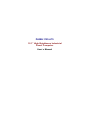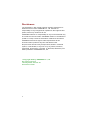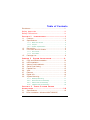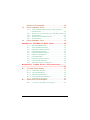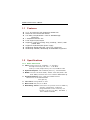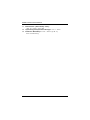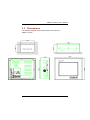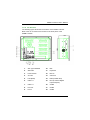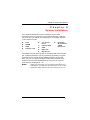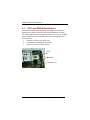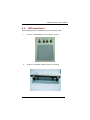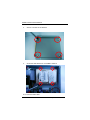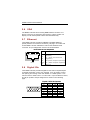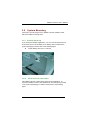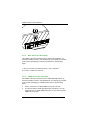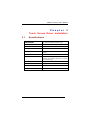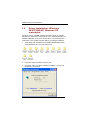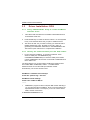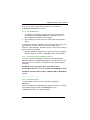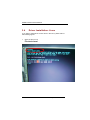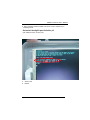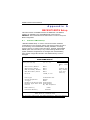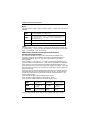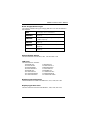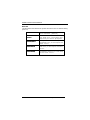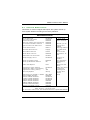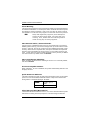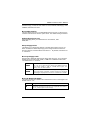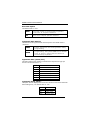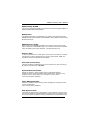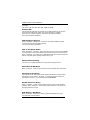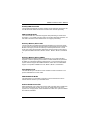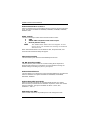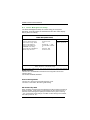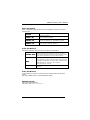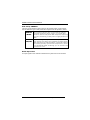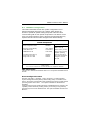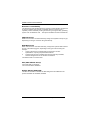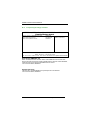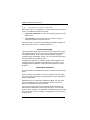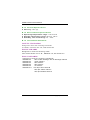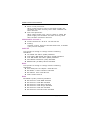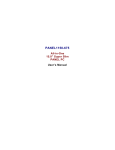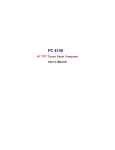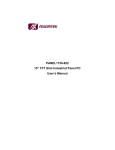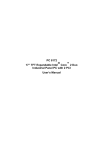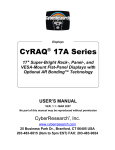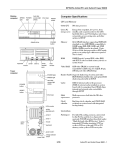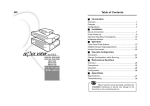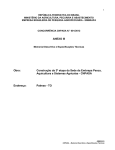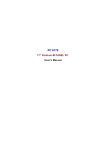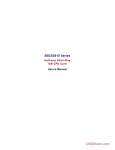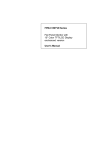Download PANEL1125-675 Users Manual Version A1
Transcript
PANEL1125-675 12.1” High Brightness Industrial Panel Computer User’s Manual Disclaimers The information in this manual has been carefully checked and is believed to be accurate. AXIOMTEK Co., Ltd. assumes no responsibility for any infringements of patents or other rights of third parties, which may result from its use. AXIOMTEK assumes no responsibility for any inaccuracies that may be contained in this document. AXIOMTEK makes no commitment to update or to keep current the information contained in this manual. AXIOMTEK reserves the right to make improvements to this document and/or product at any time and without notice. No part of this document may be reproduced, stored in a retrieval system, or transmitted, in any form or by any means, electronic, mechanical, photocopying, recording, or otherwise, without the prior written permission of AXIOMTEK Co., Ltd. Copyright 2005 by AXIOMTEK Co., Ltd. All rights reserved. January 2 0 0 5 , Version A1 Printed in Taiwan ii Safety Approvals u CE Marking u FCC Class A FCC Compliance This equipment has been tested and complies with the limits for a Class A digital device, pursuant to Part 15 of the FCC Rules. These limits are designed to provide reasonable protection against harmful interference in a residential installation. If not installed and used in accordance with proper instructions, this equipment might generate or radiate radio frequency energy and cause harmful interference to radio communications. However, there is no guarantee that interference will not occur in a particular installation. If this equipment does cause harmful interference to radio or television reception, which can be determined by turning the equipment off and on, the user is encouraged to try to correct the interference by one or more of the following measurers: 1. Reorient or relocate the receiving antenna. 2. Increase the separation between the equipment and receiver. 3. Connect the equipment into an outlet on a circuit different from that to which the receiver is connected. 4. Consult the dealer or an experienced radio/TV technician for help. Shielded interface cables must be used in order to comply with emission limits. iii Safety Precautions Before getting started, read the following important cautions. 1. The PANEL1125-675 does not come equipped with an operating system. An operating system must be loaded first before installing any software into the computer. 2. Be sure to ground yourself to prevent static charge when installing the internal components. Use a grounding wrist strap and place all electronic components in any static-shielded devices. Most electronic components are sensitive to static electrical charge. Disconnect the power cord from the PANEL1125-675 before making any installation. Be sure both the system and the external devices are turned OFF. Sudden surge of power could ruin sensitive components. Make sure the PANEL1125-675 is properly grounded. 3. 4. 5. 6. 7. iv The brightness of the flat panel display decreases with usage. However, hours of use vary depending on the application environment. Turn OFF the system power before cleaning. Clean the system using a cloth only. Do not spray any liquid cleaner directly onto the screen. The PANEL1125-675 may come with or w/o a touchscreen. Although the touchscreen is chemical resistant, it is recommended that you spray the liquid cleaner on a cloth first before wiping the screen. In case your system comes without the touchscreen, you must follow the same procedure and not spray any cleaner on the flat panel directly. Avoid using sharp objects to operate the touchscreen. Scratches on the touchscreen may cause malfunction or internal failure to the touchscreen. The flat panel display is not susceptible to shock or vibration. When assembling the PANEL1125-675, make sure it is securely installed. for maintenance is a must, only a trained technician is allowed to do so. Integrated circuits on computer boards are sensitive to static electricity. To avoid damaging chips from electrostatic discharge, observe the following precautions: l Before handling a board or integrated circuit, touch an unpainted portion of the system unit chassis for a few seconds. This will help to discharge any static electricity on your body. l When handling boards and components, wear a wrist-grounding strap, available from most electronic component stores. Trademarks Acknowledgments AXIOMTEK is a trademark of AXIOMTEK Co., Ltd. IBM, PC/AT, PS/2, VGA are trademarks of International Business Machines Corporation. Intel and Pentium are trademarks of Intel Corporation. MS-DOS, Microsoft C and QuickBASIC are trademarks of Microsoft Corporation. VIA is a trademark of VIA Technologies, Inc. SST is a trademark of Silicon Storage Technology, Inc. UMC is a trademark of United Microelectronics Corporation. Other brand names and trademarks are the properties of their respective owners. v Table of Contents Disclaimers… … … … … … . ...................................................... ii Safety Approvals ....................................................iii Safety Precautions .................................................iv C H A P T E R 1 I NTRODUCTION ....................................1 1.1 Features … … … … … … … … … … … … … … … .… … …....2 1.2 Specifications................................ ................................ 2 1.2.1 Main CPU board .................................................. 2 1.2.2 I/O port ................................ ................................ 3 1.2.3 System Specification ............................................ 3 1.3 1.4 Dimensions ...................................................................5 Front View and I/O Outlets ........................................... 6 1.4.1 1.4.2 1.5 Front View........................................................... 6 I/O Outlets ........................................................... 7 Package List.................................................................8 CHAPTER 2 S YSTEM I NSTALLATION . . . . . . . . . . . . . . . . 9 2.1 CPU and DRAM Installation .......................................10 2.2 HDD Installation ..........................................................11 2.3 Add-on Card Installation .............................................13 2.4 Serial Ports Setting.....................................................15 2.5 Parallel Port ................................................................15 2.6 VGA… … … … ..............................................................16 2.7 Ethernet… … … … … … … … … … … … … … … … … … … 16 2.8 Digital I/Os ..................................................................16 2.9 System Mounting ........................................................17 2.9.1 2.9.2 2.9.3 2.9.4 Desktop Mounting................................ .............. 17 Panel-mount Kit Assembly.................................. 17 Wall-mount Kit Assembly .................................... 18 VESA-mount Kit Assembly.................................. 18 CH A P T E R 3 T O U C H S C R E E N D R I V E R I NSTALLATION . . . . . . . . . . . . . . . . . . . . . . . . . . . . . . . . . . . . . . . 1 9 3.1 Specifications..............................................................19 3.2 Driver Installation- Windows 98/NT/2000/XP, vii 3.3 Windows XP embedded.............................................20 Driver Installation- DOS..............................................22 3.3.1 3.3.2 3.3.3 3.3.4 3.3.5 3.4 Using “INSTALL.EXE” utility to install PenMount software driver. ................................................... 22 Identify the communication port and IRQ number. 22 Do Calibration.................................................... 23 Initializing the PenMount driver ........................... 23 Demonstration ................................................... 23 Driver Installation- Linux .............................................24 APPENDIX A SBC83675 BIOS S ETUP. . . . . . . . . . . . . 26 A.1 A.2 A.3 A.4 A.5 A.6 A.7 A.8 A.9 A.10 Standard CMOS Setup........................................ 26 Advanced BIOS Features .................................... 31 Advanced Chipset Features................................. 36 Integrated Peripherals......................................... 40 Power Management Setup .................................. 44 PNP/PCI Configuration........................................ 47 PC Health Status ................................................ 49 Frequency/Voltage Control .................................. 50 Load Fail-Safe Defaults....................................... 51 Set Supervisor/User Password ............................ 52 APPENDIX B P OWER S UPPLY S PECIFICATIONS.......... ...............................................................................53 B.1 AT 100W Power Supply .............................................53 B.1.1 B.1.2 B.1.3 B.1.4 B.1.5 B.2 Optional DC Power Supplies......................................55 B.2.1 viii Output Specifications ......................................... 53 Input Specifications ............................................ 53 General Specifications ....................................... 54 Environmental Specifications .............................. 54 International Standards ................................ ...... 54 +18~56V 100W DC Power Supply ..................... 55 Table of Contents PANEL1125-675 User’s Manual Chapter 1 Introduction The PANEL1125-675 equipped 12.1” high brightness LCD and supported Intel® Pentium® III processor, 1 PCI/ISA expansion slots, and 8 channels DIO connection. The paradigmatic industrial panel computer, PANEL1125-675, is a complete full-function and extreme cost-effective industrial HMI controller. The PANEL1125-675 fits in with Aluminum IP65/NEMA4 compliant front bezel and 350-nit high brightness 12.1” TFT LCD. To provide flexible expansion slots for users, the PANEL1125-675 also provides 1 PCI/ISA expansion slots for add-on cards extended. The build-in 8 channels DIO controller allows users to connect simple digital measurement and control the PANEL1125-675 without adding a DIO card to the system. This ideal industrial-grade panel computer PANEL1125-675 can be applied to the several of industrial or commercial projects, such as transportation, factory automation, HMI machine controller, Point Of Sales, KIOSK and more. Moreover, PANEL1125-675 provides highly reliable and highly flexible industrial-grade products in all-in-one solutions. Introduction 1 PANEL1125-675 User’s Manual 1.1 Features 12.1" TFT 350 nits high brightness SVGA LCD Aluminum front bezel and chassis 2.5" HDD, CompactFlash™ Card or DiskOnChip® supported 1 PCI/ISA extension slot 8 TTL digit al input/output Supports various mounting ways, Desktop / Panel / Wall / VESA ARM Supports AC/DC24V/48V power supply Windows® 98/NT/2000/XP, Linux O.S. supported Windows® CE.NET/ Windows® XP Embedded supported l l l l l l l l l 1.2 Specifications 1.2.1 M a i n CPU board l CPU: Intel® Celeron 533MHz ~ 1.3G MHz; I n t e l® P e n t i u m ® III 550 ~ 1.4G MHz VIA Cyrix-III/C3® Family at 100/133MHz FSB l System Chipset: VIA VT8 6 0 6 ( T w i s t-T) +VT 8 2 C 6 8 6B l BIOS: P h o e n i x-Award BIOS, 4Mbit with RPL/PXE LAN b o o t R O M , S m a r t V i e w a n d c u s tomer BIOS backup. l System Memory: O n e 1 6 8 -p i n D I M M S o c k e t Maximum of 512MB SDRAM E C C /p a r i t y l l L2 Cache: I n t e g r a t e d i n C P U Bus Clock: 66/100/133 MHz l Watchdog Timer: G e n e r a t e s a s y s t e m r e s e t o r N M I b y jumper selectable; software programmable Time interval; 64 levels, 0.5~8 / 5~80 / 50~800 / 100~1600 seconds 2 Introduction PANEL1125-675 User’s Manual 1.2.2 I/O port l Standard I/O: − 4 x serial ports with p o w e r ; 3 x R S -2 3 2 , 1 x RS-232/422/485 jumper selectable − 1 x parallel port, SPP/EPP/ECP − 1 x Keyboard Interface − 1 x PS/2 Mouse Interface − 2 x USB Ports 1.1 compliant l Digital I/O: I n p u t x 4 , O u t p u t x 4 l Ethernet: - R e a l t e k RTL 8100C P C I B u s 1 0 / 1 0 0 M B a s e -T - W a k e -O n-L A N - RJ-4 5 i n t e r f a c e e q u i p p e d l Audio: - AC -9 7 C o d e c - 3 2 -b i t S o u n d B l a s t e r a n d s o u n d P r o c o m p a t i b l e - 1 6 -b i t s t e r e o A D C a n d D A C - P C 9 7 / P C 9 8 a n d W H Q L specifications - Full-d u p l e x o p e r a t i o n f o r s i m u l t a n e o u s r e c o r d a n d playback - I n t e r n a l M I C -i n , L i n e -i n , S p e a k e r / L i n e -o u t i n t e r f a c e reserved l VGA/Flat Panel Controller: - VIA Twister chip with integrated S3 Pro Savage4 2D/3D/Video accelerator - 8/16/32MB frame buffer sharing system memory - S u p p o r t s u p t o 1 2 8 0 X 1 0 2 4 2 5 6 -c o l o r r e s o l u t i o n o n noninterlaced CRT monitors, and 1024 x 768 16 bit -c o l o r o n L C D p a n e l m o n i t o r s 1.2. 3 System Specification l 12.1” TFT with 8 0 0 x 600 r e s o l u t i o n l N E M A 4 / 1 2 s e a l e d f r o n t p a ne l l Slim floppy disk drive l Heat dispensing design l O n e f r e e s l o t s f o r P C I or I S A e x p a n s i o n . This slot only comes standard with the riser card assembly. l Net weight: 4.3 Kgs Introduction 3 PANEL1125-675 User’s Manual l l l 4 Dimension (main body size): 361.5 x 3 0 0 x 121 mm Operating Temperature Range: 0 o C ~ 45 o C Relative Humidity: 1 0% ~ 9 0 % @ 40 n o n -c o n d e n s i n g o C; Introduction PANEL1125-675 User’s Manual 1.3 Dimensions The following diagrams show the dimensions and outlines of PANEL1125-675. Introduction 5 PANEL1125-675 User’s Manual 1.4 Front view and I/O Outlets 1. 4. 1 Front View The figure below shows the features and controls on the PANEL1125-675 front panel. 1. LCD-ON/OFF 2. LED-Red; Backlight OFF LED-Green; Backlight ON 3. Brightness-DOWN 4. Brightness-UP 6 Introduction PANEL1125-675 User’s Manual 1. 4. 2 I/O Outlets The following figure shows the I/O locations of the PANEL1125-675. Most of the I/O connectors are located on the back panel of the PANEL1125-675. 1: Slim type CD-ROM 10: MIC 2: Slim FDD 11: Keyboard 3: Power Switch 12: Mouse 4: AC inlet 13: VGA Port 5: LAN (RJ45) 14: PRN (Parallel Port) 6: USB v1.1 15: DIO (8 Channel Digital Inputs/Outputs) 7: USB v1.1 16: COM2 8: Line-Out 17: COM3 9: Line-In 18: COM4 Introduction 7 PANEL1125-675 User’s Manual 1.5 Package List When you receive the P1125-675, there are following items in the package. If you cannot find it, please contact AXIOMTEK distributors. 1. PANEL1125-675 *1 2. Panel mount kit *4 3. Panel mount screw *4 4. AC power cord *1 5. CPU Cooler *1 6. HDD bracket kit *1 7. HDD anti-vibration rubber *4 8. HDD screw *8 9. Desktop kit *1 10. Drive CD *1 8 Introduction PANEL1125-675 User’s Manual C h a p t e r 2 System Installation This chapter describes the system installation and the cable connection to the I/O connectors. See system board User’s Manual that came with your PANEL PC packaging for more details. Sections in this chapter includes l l l l CPU DRAM l 3 x Serial Ports HDD Add-on card l l l Parallel Port V GA Ethernet l Digital I/O l Desktop/ Wall/Panel/ VESA mount kit The PANEL1125-675 has a Pentium III CPU board with a free PCI/ISA slot. System performance can be increased by upgrading to a higher performance CPU, higher capacity DRAM modules and hard disk drive. The user can use the I/O ports located at the backside of the chassis to connect external peripheral devices, such as a monitor, serial devices, parallel printer… etc. NOTE: Make sure the power cord is disconnected before any installation. To install any internal device such as CPU, DRAM and HDD, take out the rear chassis cover first. System Installation 9 PANEL1125-675 User’s Manual 2.1 CPU and DRAM Installation The standard PANEL1125-675 system was designed Pentium® III / Celeron® level CPUs. The built-in CPU board, SBC83675, provides one 168-pin DIMM socket that supports system memory up to 512MB. When upgrading the CPU or DRAM, refer to the following illustration and instructions: 1. Remove the screws from back cover. 2. Install CPU and SDRAM in the system. 3. Secure the screws of back chassis. CPU DRAM Riser card 10 System Installation PANEL1125-675 User’s Manual 2.2 HDD Installation When upgrading the 2.5” hard disk, refer to the following steps: 1. Find out 1 HDD bracket kit and 4 rubbers / screws. 2. Screw 4 anti-vibration rubbers to the 2.5” hard disk. System Installation 11 PANEL1125-675 User’s Manual 3. Secure 4 screws in the bracket. 4. Screw the HDD bracket in the PANEL1125-675. 6. Connect the HDD cable 12 System Installation PANEL1125-675 User’s Manual 2.3 Add-on Card Installation The PANEL1125-675 offers half-size PCI/ISA shared expansion slot. This makes the PANEL1125-675 flexible for versatile applications. Before you install add-on card in the slot, please make sure that the dimension of the card is within 185x100mm. 1. Remove the back chassis. 2. Install the add-on card in the slot. 3. Secure the screws to fix the add-on card. System Installation 13 PANEL1125-675 User’s Manual Note: If you think that it’s tight to plug ISA card in the slot, you can refer to the following steps. 14 4. Unscrew the screws in the ISA-bus add-on card. 5. Install ISA card in the slot. System Installation PANEL1125-675 User’s Manual 6. 2.4 Secure the screws to fix the card. Serial Ports Setting The PANEL1125-675 provides three onboard serial ports installed on the back bottom side of the chassis. For systems, COM1 and COM2 are RS-232 and COM4 is RS-232/422/485. Each serial port is with +5V/+12V power capabilities on both Pin 1 and Pin 8, ready to accommodate a wide array of serial devices, such as fax modem, scanner, serial mouse and touch screen...etc. If the touch screen option is included, its controller will share COM1. COM1 to COM4 are all D-SUB 9-pin connectors. To connect any serial devices, just plug in the device connector to the 9-pin D-SUB. In terms of transmission distance, the RS-422/485 will perform better than RS -232. In this case, COM4 is suggested to be set to RS-422/485 and the related jumpers have to be set correctly first (see the system board User’s Manual). The RS -422/485 pin assignment is listed as follows: Pin # 1 2 6 2.5 3 7 4 8 5 9 1 2 3 4 5 6 7 8 9 10 Signal Name R2-4 2 2 RS-485 TX No connector TX+ No connector RX+ No connector RX No connector GND No connector DATANo connector DATA+ No connector No connector No connector No c o n n e c t o r No connector GND No connector Parallel Port The printer interface is a 25-pin D-SUB connector. To connect any parallel device, just plug in the device connector to the 25-pin D-SUB. System Installation 15 PANEL1125-675 User’s Manual 2.6 VGA The PANEL1125-675 has an analog RGB interface connector. It is able to connect to an expansion CRT monitor, and the system can display on both the flat panel and the CRT simultaneously. 2.7 Ethernet The PANEL1125-675 provides an NE2000 compatible Ethernet (RJ-45) interface. For network connection, just plug in one cable end of the PANEL1125-675 100-Base-T Hub into the standard RJ-45 connector. The pin assignment of the RJ-45 is listed below: RJ- 45 Connector Pin Assignment Pin 1 2 3 4 5 6 7 8 Tx+ (Data transmission positive) 1 2 T x- ( D a t a t r a n s m i s s i o n negative) 3 6 Rx+(Data reception positive) Other R x- (Data reception negative) s Not use RJ-45 2.8 Description Digital I/Os The PANEL1125-675 provides a digital I/O of 8-channel inputs/outputs for simple automation control. For example, it can be used to control the opening and closing of the cash drawer on a POS system. It can also be used for UPS control. It comes with a 15-pin D-SUB connector, and its pin position and pin assignment is shown on the following page: Digital I/O Pin Assignment 1 6 2 11 12 16 7 3 8 4 9 5 10 13 14 15 P1 OUT 1 P9 GND P2 P3 OUT 2 OUT 3 P10 P11 GND IN1 P4 P5 P6 P7 OUT4 GND GND GND P12 P13 P14 P15 IN2 IN3 IN4 GND P8 GND System Installation PANEL1125-675 User’s Manual 2.9 System Mounting There are 4 mounting ways for the PANEL1125-675: Desktop; Wall, Panel and VESA mounting ways. 2.9.1 Desktop Mounting If you select the desktop application, you can’t use the wall-mount kit at the same time. The standard set of desktop kit is included in the system packaging. Please refer to the following figure. l Install desktop kit in the P-1125-675. 2.9.2 Panel-mount Kit Assembly The PANEL1125-675 is designed for panel mount application. To mount the PANEL1125-675, the standard set of mounting kit (included in the system packaging) is needed. Please refer to the following figure. System Installation 17 PANEL1125-675 User’s Manual 2.9.3 Wall-mount Kit Assembly The PANEL1125-675 provides the kit for wall-mount application. To mount the PANEL1125-675, the standard set of mounting kit (included in the system packaging) is needed. Please refer to the following figure. 1. Secure 4 screws to fix wall-mount kit in the P-1125-675. 2. Fix the P-1125-675 in the wall. 2.9.4 VESA-mount Kit Assembly The PANEL1125-675 provides the kit for VESA ARM application. To mount the PANEL1125-675, the standard set of mounting kit (included in the system packaging) is needed. Please refer to the following figure. 1. Secure 4 screws to fix VESA-ARM kit in the P-1125-675. 2. P-1125-775 offers 4 VESA standard holes (75x75mm). You can select VM-101 for VESA ARM clamp type or VM-101S for VESA ARM wall-mount type. 18 System Installation PANEL1125-675 User’s Manual Chapter 3 Touch Screen Driver Installation 3.1 Specifications Touch Screen: For 8-wire analog resistive type Touch Screen Controller : DMC9000 Communications: RS-232 Baud Rate: 19200 baud rate fixed Resolution: 1024 x 1024 (10-bit A/D converter inside) Power Input: 5V to 12VDC Power Consumption: 12V: 27mA+ i where (i = v/touch screen sheet R) 5V: 23mA+ i where (i = v/touch screen sheet R) Board Size: 6.0 x 2.0 cm Portrait: Support 90o to 270o screen rotation Static Protection: ESD device option Others: Touch activate indication LED on board System Installation 19 PANEL1125-675 User’s Manual 3.2 Driver Installation- Windows 98/NT/2000/XP, Windows XP embedded The touch screen of PANEL1125-675 provides a driver for use with Windows 95, Windows 98, Windows NT 4.0 or Windows 2000/XP. To facilitate installation of the touch screen driver, you should read the instructions in this chapter carefully before you attempt installation. 1. Insert Driver CD and select the D: \PANEL1125-675\Driver\Touch screen\Windows 9x or 2k or XP \Setup.exe 2. Follow the install procedure and press OK. 3. Click Start menu and select “PenMount Utilities”. You can see PenMount Control Panel 20 System Installation PANEL1125-675 User’s Manual 4. Select the “Standard Calibrate” tab 5. Calibration: To adjust the display with touch panel, click “Calibration” and follow the calibrate point to do calibration; there are five points on screen for calibration. 6. Press OK. System Installation 21 PANEL1125-675 User’s Manual 3.3 Driver Installation- DOS 3. 3. 1 Using “INSTALL.EXE” utility to install PenMount software driver. 1. Insert Driver CD and select the D:\PANEL1125-675\Driver\Touch screen\DOS\ Install.exe 2. Press ENTER key to install the drivers to drive C or use keyboard to key-in the hard disc drive that you plan to install the driver. 3. The driver will ask “Do you want to modify your Autoexec.bat to initialize PenMount? (Y/N)” Suggest you choose “YES” for generating the initialization instructions in AUTOEXEC.BAT files. Then follow up the instructions to complete the installation. 3. 3.2 1. Identify the communication port and IRQ number For the first time installation, or changing PenMount Touch Screen’s COM port, use PMDETECT (e.g. C:\PENMOUNT\PMDETECT) to check the COM port and IRQ number. PMDETECT will save the correct data to PMOUSE.CFG file for further use. The driver detects your communication COM port and IRQ number from COM1 IRQ4, COM2 IRQ3, COM3… . to COM4 IRQ15. PenMount driver can find the COM port and IRQ number automatically. The screen will then show: PenMount is initialized successfully!!! Create file “pmouse.cfg”. Success. PenMount internal settings: Comm. Port: COM<n> IRQ<n> .......... 1 PMDETECT program is able to skip the IRQ number detecting if you Touchscreen Driver Installation 13 do not need to detect the specified IRQ number. For example, you do not need to detect IRQ5, and the command is: C:\PENMOUNT\PMDETECT -N5 22 System Installation PANEL1125-675 User’s Manual If you do not need to detect IRQ5 and IRQ9, the command is: C:\PENMOUNT\PMDETECT -N5 -N9 3. 3.3 Do Calibration 1. To adjust the touch screen mapping properly to display screen, use PM.BAT (C:\PENMOUNT\PM) to do calibration. Choose “1” DO CALIBRATION (adjust screen mapping). 2. The message on screen asks you to select video mode number. Select by keyboard to start the calibration, touch the upper-center point, then right-center point, bottom -center point and left -center point in sequence. After calibration, the data is shown in the screen; press any key to continue the progress. 3. After the calibration, suggest you to test touch screen and display mapped results by choose “3” DRAWING TEST under PM.BAT 3. 3.4 Initializing the PenMount driver If you don’t have the initialization commands in AUTOEXEC.BAT, initialize PenMount C:\PENMOUNT\PMINIT) controller before you use the PenMount Touch Screen. The display will show the initialization message: PenMount V7.06 Copyright(c) SALT International Corp. Test:COM<n> IRQ<n> (<n> is the number after PMDETECT done) PenMount communication settings: COM<N> IRQ<n> Baud Rate: <xxxx> ... ... ... ... ... ... ... ... ... ... 3. 3.5 Demonstration To demonstrate or test touch screen operation, selecting “3” DRAWING TEST in PM.BAT file of Utility Directory. Drawing on screen. The other demonstration program called “ICECREAM.EXE” in the “PENMOUNT” directory can also be applied. System Installation 23 PANEL1125-675 User’s Manual 3.4 Driver Installation- Linux If you want to install touch screen driver in the Linux, please refer to the following figures. 1. Open the file in Linux File /etc/rc.local 24 System Installation PANEL1125-675 User’s Manual 2. The P-1125-675 reserves COM 3 for touch screen. Please key-in following words. Set serial /dev/ttyS2 port 0x3e8 irq 10 (set COM3 as touch screen port) 4. 5. Save & exit. Reboot System Installation 25 PANEL1125-675 User’s Manual Appendix A SBC83675 BIOS Setup The board used in the PANEL1125-675 is SBC83675. The different settings are available in the Award BIOS that comes with the SBC83675. Also contained here are instructions on how to set up the BIOS configuration. A.1 Standard CMOS Setup “Standard CMOS Setup” is used to record some basic hardware configurations in the computer system and set the system clock and error handling. If the motherboard is already installed in a working system, there is no need to enter this option. However, the Standard CMOS option has to be setup in any of the following situations: the system hardware configurations are changed, the onboard battery fails, and the configuration stored in the CMOS memory is lost or damaged. Phoenix – AwardBIOS CMOS Setup Utility Standard CMOS Features Date (mm:dd:yy) T i m e ( h h : m m :s s ) „ „ „ „ IDE IDE IDE IDE Primary Master Primary Slave Secondary Master Secondary Slave W e d , A u g 7 2002 13 : 9 : 11 Menu „ None None None None Drive A 1.44M, 3.5 in. LCD Type Screen Expansion TV Type Display Type During Post Display Type After Post Halt on T9 800x600 TFT Enable NTSC VGA Default VGA Default All, But keyboard Base Memory Extended Memory Item Help Level Change the Day, month, Year and Century 640K 65535K á â àß : M o v e Enter: Select +/ - / P U / P D : V a l u e F 1 0 : S a v e E S C : E x i t F 1 : G eneral Help F 5 : P r e v i o u s V a l u e s F 6 : F a i l -Safe Defaults F7: Optimized Defaults 26 System Installation PANEL1125-675 User’s Manual At the bottom of the menu are the control keys for the use of this menu. The <F1> key can be pressed in each item field to display the relevant information for help. The memory display at the lower right-hand side of the menu is read-only. It will adjust automatically according to the memory changed. The following pages describe each item of this menu. System Installation 27 PANEL1125-675 User’s Manual Date The date format is <day>, <date> <month> <year>. Press <F3> to show the calendar. day The day of week, from Sun to Sat, determined by the BIOS, is read only date The date, from 1 to 31 (or the maximum allowed in the month), can key in the numerical / function key month The month, Jan through Dec. year T h e y e a r , d e p e n d s on t h e y e a r o f B I O S Time The time format is <hour> <minute> <second> accepting either function key or numerical key. The time is calculated based on the 24-hour military-time clock. For example, 1 p.m. is 13:00:00. IDE Primary Master/Primary Slave/Secondary Master/Secondary Slave This category identifies the type of the channel that is installed in the computer. There are 45 predefined types and 2 user definable types for Enhanced IDE BIOS. Type 1 to Type 45 are predefined. Type User is user-definable. Press <PgUp>/<+> or <PgDn>/<−> to select a numbered hard disk type or type the number and press <Enter>. Note that the specifications of the drive in the system m ust match with the drive table. The hard disk will not work properly if the improper information within this category is entered. If the disk drive type does not match or is not listed, the Type User is used to define the drive type manually. If the Type User is selected, related information has to be entered. Enter the information directly from the keyboard and press <Enter>. This information should be provided in the documentation from the hard disk vendor or the system manufa cturer. If the controller of HDD interface is ESDI, select “Type 1”. If the controller of HDD interface is SCSI, select “None”. If the controller of HDD interface is CD-ROM, select “None”. CYLS. number of cylinders LANDZONE landing zone HEADS number of heads SECTORS number of sectors PRECOMP w r i t e p r e c o m MODE HDD access mode If there is no hard disk drive installed, selec t NONE and press <Enter>. 28 System Installation PANEL1125-675 User’s Manual Drive A type/Drive B type The category identifies the types of floppy disk drive A or drive B installed in the computer. None No floppy drive installed 360K, 5.25 in 5 . 2 5 i n c h P C - type standard drive; 360Kb c a p ac ity 1.2M, 5.25 in 5 . 2 5 i n c h A T - type high- d e n s i t y d r i v e ; 1.2MB capa c ity 720K, 3.5 in 3.5 inch double - s i d e d d r i v e ; 7 2 0 K b capacity 1.44M, 3.5 in 3.5 inch double - s i d e d d r i v e ; 1 . 4 4 M B c a pacity 2.88M, 3.5 in 3.5 inch double - s i d e d d r i v e ; 2 . 8 8 M B c a pacity Select Display Device This item selection includes Auto, CRT, LCD and CRT+LCD LCD Type This item selection includes: T0 640x480 TFT T2 1024x768 TFT T4 640x480 DSTN T6 1024x768 DSTN T8 640x480 TFT T10 1024x768 TFT T12 1400x1050 DSTN T14 1024x768 DSTN T1 800x600 TFT T3 1280x1024 TFT T5 800x600 DSTN T7 1024x768 TFT T9 800x600 TFT T11 1280x1024 TFT T13 800x600 DSTN T15 1280x1024 DSTN Display Type During Post This item selection includes VGA DEFAULT, CRT, LCD, CRT+LCD Display Type After Post This item selection includes VGA DEFAULT, CRT, LCD, CRT+LCD, System Installation 29 PANEL1125-675 User’s Manual Halt On This field determines whether the system will halt if an error is detected during power up. 30 No errors The system boot will halt on any error detected. (default) All errors Whenever the BIOS detects a non- fatal e r r o r , t h e s y s t e m w i l l stop and you will be prompted. All, But Keyboard The system boot will not stop for a keyboard error; it will stop for all other errors. All, But Diskette The system boot will not stop for a disk error; it will stop for all other er r o r s . All, But Disk/Key The system boot will not stop for a keyboard or disk error; it will stop for all other errors. System Installation PANEL1125-675 User’s Manual A.2 Advanced BIOS Features This section is used to configure and improve the system and set up some system features according to the user’s preference. Phoenix – AwardBIOS CMOS Setup Utility Advanced BIOS Features Virus Warning CPU Internal Cache External Cache CPU L2 Cache ECC Checking Processor Number Feature Quick Power On Self Test Disabled Enabled Enabled Enabled Enabled Enabled First Boot Device Second Boot Device HDD - 0 Floppy Third Boot Device Boot Other Device LS120 Enabled Onboard Lan boot Rom Swap Floppy Drive Disable Disabled Boot Up Floppy Seek Boot Up NumLock Status Enabled On Gate A20 Option Fast Typematic Rate Setting Typematic Rate (Chars/Sec) Typematic Delay (Msec) Security Option Disabled 6 250 Setup OS Select For DRAM > 64MB Video BIOS Shadow C8000-CBFFF Shadow C C 0 0 0 -CFFFF Shadow D0000-D3FFF Shadow D400 0 - D 7 F F F S h a d o w D8000-DBFFF Shadow DC000-DFFFF Shadow Small Logo(EPA) Show Non - OS2 Enabled Disabled Disabled Disabled Disabled Disabled Disabled Disabled Item Help Menu Level „ A l l o w s you to choose the VIRUS warning feature for IDE Hard disk boot sector protection. If this function is enable and someone attempts to write data into this area, BIOS will show a warning message on screen and alarm beep á â àß : M o v e Enter: Select +/ -/PU/PD: Value F10: Save ESC: Exit F1: General Help F 5 : P r e v i o u s V a l u e s F 6 : F a i l -Safe Defaults F7: Optimized Defaults System Installation 31 PANEL1125-675 User’s Manual Virus Warning This item protects the boot sector and partition table of the hard disk against accidental modifications. If an attempt is made, the BIOS will halt the system and display a warning message. If this occurs, the user can either continue the operation or run an anti-virus program to locate and remove the problem. NOTE: Many disk diagnostic programs, which attempt to access the boot sector table, can cause the virus warning. Thus, disable the Virus Warning feature while running any of these programs. CPU Internal Cache / External Cache Cache memory is additional memory that is much faster than conventional DRAM (system memory). CPUs from 486-type and up contain internal cache memory, and most, but not all, modern PCs have additional (external) cache memory. When the CPU requests data, the system transfers the requested data from the main DRAM into cache memory, for even faster access by the CPU. These items are used to enable (speed up memory access) or disable the cache function. By default, these are Enabled. CPU L2 Cache ECC Checking When enabled, this allows ECC checking of the CPU’s L2 cache. By default, this field is Enabled. Processor Number Feature When a Pentium III CPU is installed, the system automatically detects it and displays this item. Quick Power On Self Test This option speeds up Power On Self Test (POST) after turning on the system power. If it is set as Enabled, BIOS will shorten or skip some check items during POST. The default setting is “ Enabled” . Enabled Enable Quick POST Disabled Normal POST First/Second/Third Boot Device st nd rd These items allow the selection of the 1 , 2 , and 3 devices that the system will search for during its boot-up sequence. The wide range of selection 32 System Installation PANEL1125-675 User’s Manual includes Floppy, LS120, ZIP100, HDD0~3, SCSI, CDROM, USB Floppy, USB CDROM, USB HDD, and LAN. Boot Other Device This item allows the user to enable/disable the boot device not listed on the First/Second/Third boot devices option above. The default setting is Enabled. Onboard Lan boot rom Choice Enable when you need boot on Lan Function, Like PXE ,RPL … … . Swap Floppy Drive This allows you to determine whether to enable Swap Floppy Drive or not. When enabled, the BIOS swaps floppy drive assignments so that Drive A becomes Drive B, and Drive B becomes Drive A. By default, this field is set to “ Disabled” . Boot Up Floppy Seek During POST, BIOS will determine the floppy disk drive type, 40 or 80 tracks. 360Kb type is 40 tracks while 720Kb, 1.2MB and 1.44MB are all 80 tracks. The default value is “ Enabled” . Enabled BIOS searches for floppy disk drive to determine if it is 40 or 80 tracks. Note that BIOS cannot tell from 720K, 1.2M or 1.44M drive type, as they are all 80 tracks. Disabled BIOS will not search for the type of floppy disk d r i v e by track number. There will be no warning message displayed if the drive installed is 360K. Boot Up NumLock Status This option enables and disables the numberlock function of the keypad. The default value is “ On” . On K e y p a d f u n c t i o n s c o n f i n e w i t h n u m b e rs Off Keypad functions convert to special functions (i.e., left/right arrow keys) System Installation 33 PANEL1125-675 User’s Manual Gate A20 Option The default value is “ Fast” . Normal The A20 signal is controlled by keyboard controller or chipset hardware. Fast Default: Fast. The A20 signal is contr olled by Port 92 or chipset specific method. Typematic Rate Setting This determines the typematic rate of the keyboard. The default value is “Disabled” . Enabled Enable typematic rate and typematic delay p r ogramming Disabled Disable typematic rate and ty pematic delay p r ogramming. The system BIOS will use default value of these 2 items and the default is c o n t r o l l e d b y k e yb o a r d . Typematic Rate (Chars/Sec) This option refers to the number of characters the keyboard can type per second. The default value is “6” . 6 6 characters per second 8 8 characters per second 10 10 characters per second 12 12 characters per second 15 15 characters per second 20 20 characters per second 24 24 characters per second 30 30 characters per second Typematic Delay (Msec) This option sets the display time interval from the first to the second character when holding a key. The default value is “250” . 34 250 250 msec 500 500 msec 750 750 msec 1000 1000 msec System Installation PANEL1125-675 User’s Manual Security Option This item limits the access to the system and Setu p, or just to Setup. The default value is “ Setup”. System The system will not boot and access to Setup will be denied if the incorrect password is entered at the prompt. Setup The system will boot, but access to Setup will be de n i e d i f t h e c o r r e c t p a s s w o r d i s n o t e n t e r e d a t the prompt. NOTE: To disable security, select PASSWORD SETTING at Main Menu and then password is asked to enter. Do not type anything, just press <Enter> and it will disable security. Once the security is disabled, the system will boot and you can enter Setup freely. OS Select for DRAM > 64MB This segment is specifically created for OS/2 when DRAM is larger than 64MB. If the operating system is OS/2 and DRAM used is larger the 64MB, “OS 2”has to be selected; otherwise (under non-OS2), default is “NON-OS2”. Video BIOS Shadow Video shadowing increases the video speed by copying the video BIOS into RAM. However, it is still optional depending on the chipset design. The default value of this option is “Enabled”. Enabled Video BIOS sh adowing is enabled Disabled Video BIOS shadowing is disabled C8000 - CBFFF Shadow/DC000 - DFFFF Shadow Shadowing ROM reduces available memory between 640KB and 1024KB. These fields determine whether optional ROM is copied to RAM or not. System Installation 35 PANEL1125-675 User’s Manual A.3 Advanced Chipset Features Since the features in this section are related to the chipset on the CPU board and are completely optimized, changing the default settings in this setup table are not recommended unless the user is well oriented with the chipset features. Phoenix – AwardBIOS CMOS Setup Utility Advanced Chipset Features DRAM Timing By SPD X DRAM Clock X SDRAM Cycle Length X Bank Interleave Memory Hole P2C/C2P Concurrency System BIOS Cacheable Video RAM Cacheable Frame Buffer Size AGP Aperture Size A G P- 4 X M o d e AGP Driving Control AGP Driving Value OnChip USB USB Keyboard Support OnChip Sound OnChip Modem CPU to PCI Write Buffer PCI Dynamic Bursting PCI Master 0 WS Write PCI Delay Transaction PCI#2 Access #1 Retry AGP Master 1 WS Write AGP Master 1 WS Read Enabled Host CLK 3 Disabled Disabled Enabled Disabled Disabled 16M 64M Enabled Auto DA Enabled Disabled Auto Disabled Enabled Enabled Enabled Disabled Enabled Disabled Disabled Item Help Menu Level „ á â àß : M o v e Enter: Select +/ -/PU/PD: Value F10: Save ESC: Exit F1: General Help F 5 : P r e v i o u s V a l u e s F 6 : F a i l -Safe Defaults F7: Optimized Defaults 36 System Installation PANEL1125-675 User’s Manual DRAM Timing By SPD This item is selected depending on whether the board has paged DRAMs or EDO (extended data output) DRAMs. DRAM Clock The DRAM clock value is set depending on whether the board has paged DRAMs or EDO (extended data output) DRAMs. The available choices are 66 MHz and Host CLK. SDRAM Cycle Length When synchronous DRAM is installed, the number of clock cycles of CAS latency depends on the DRAM timing. Do not reset this field from the default value specified by the system designer. The default setting is 3. Memory Hole To improve performance, certain space in memory is reserved for ISA cards. This memory must be mapped into the memory space below 16MB. The available choices are 15M-16M and Disabled. P2C/C2P Concurrency This item enables or disables the PCI to CPU and CPU to PCI concurrency. By default, this field is set to Enabled. System BIOS Cacheable Selecting “Enabled ” allows caching of the system BIOS ROM at F0000h-FFFFFh, resulting in better system performance. However, if any program writes to this memory area, a system error may result. The choice: Enabled, Disabled. Video RAM Cacheable Selecting “Enabled” allows caching of the A/B segment, resulting in better system performance. The choice: Enabled, Disabled. AGP Aperture Size The field sets aperture size of the graphics. The aperture is a portion of the PCI memory address range dedicated for graphics memory address space. Host cycles that hit the aperture range are forwarded to the AGP without any System Installation 37 PANEL1125-675 User’s Manual translation. The choice: 4M, 8M, 16M, 32M, 64M, 128M and 256M. OnChip USB This should be enabled if the system has a USB installed on the system board and the USB will be used . Even when equipped, if a higher performance controller is added , this feature should be disabled. The choice: Enabled, Disabled. USB Keyboard Support Select “Enabled” if the system contains a Universal Serial Bus (USB) controller and you have a USB keyboard. The choice: Enabled, Disabled. CPU to PCI Write Buffer When this field is “ Enabled” , writes from the CPU to the PCI bus are buffered to compensate for the speed differences between the CPU and the PCI bus. When “Disabled”, the writes are not buffered and the CPU must wait until the write is complete before starting another write cycle. PCI Dynamic Bursting This item is to enable/ disable the PCI dynamic bursting function. PCI Master 0 WS Write When “ Enabled” , writes to the PCI bus are executed with zero wait states. PCI Delay Transaction The chipset has an embedded 32-bit posted write buffer to support delay transactions cycles. Select “ Enabled ” to support compliance with PCI specification version 2.1. The default setting is Disabled. PCI#2 Access #1 Retry When “ Disabled”, PCI#2 will not be disconnected until access finishes (default). When “ Enabled ” , PCI#2 will be disconnected if max retries are attempted without success. AGP Master 1 WS Write When “ Enabled” , writes to the AGP (Accelerated Graphics Port) are executed with one wait states. 38 System Installation PANEL1125-675 User’s Manual AGP Master 1 WS Read When “ Enabled” , read to the AGP (Accelerated Graphics Port) are executed with one wait states. System Installation 39 PANEL1125-675 User’s Manual A.4 Integrated Peripherals This option sets the hard disk configuration, mode and port. Phoenix – AwardBIOS CMOS Setup Utility Integrated Peripherals OnChip IDE Channel0 OnChip IDE Channel1 IDE Prefetch Mode Primary Master PIO Primary Slave PIO Secondary Master PIO Secondary Slave PIO Primary Master UDMA Primary Slave UDMA Secondary Master UDMA Secondary Slave UDMA Init Display First IDE HDD Block Mode Onbo a r d F D D C o n t r o l l e r Onboard Serial Port 1 Onboard Serial Port 2 UART 2 Mode IR Function Duplex TX, RX inverting enable Onboard Parallel Port Onboard Parallel Mode X E C P M o d e U s e DMA X Parallel Port EPP Type Onboard Legacy Audio X Sound Blaster X SB I/O Base Address X SB IRQ Select X SB DMA Select X M P U- 4 0 1 X M P U- 4 0 1 I / O A d d r e s s Enabled Enabled Enabled Auto Auto Auto Auto Auto Auto Auto Auto PCI Slot Enabled Enabled 3F8/IRQ4 2F8/IRQ3 Standard Half No, Yes 378/IRQ7 Normal 3 EPP1.9 Disabled Disabled 220H IRQ 5 DMA 1 Disabled 330- 333H Item Help Menu Level „ á â àß : M o v e E n t e r : S e lect +/ - / P U / P D : V a l u e F 1 0 : S a v e ESC: Exit F1: General Help F 5 : P r e v i o u s V a l u e s F 6 : F a i l -Safe Defaults F7: Optimized Defaults 40 System Installation PANEL1125-675 User’s Manual OnChip IDE Channel0 The integrated peripheral controller contains an IDE interface with support for two IDE channels. Select Enabled to activate each channel separately. IDE Prefetch Mode The onboard IDE drive interfaces supports IDE prefetching for faster drive accesses. If you install a primary and/or secondary add-in IDE interface, set this field to Disabled if the interface does not support prefetching. Primary Master/Slave PIO The four IDE PIO (Programmed Input/Output) fields let you set a PIO mode (0-4) for each of the two IDE devices that the onboard IDE interface supports. Modes 0 through 4 provide successively increased performance. In Auto mode, the system automatically determines the best mode for each device. The options available are Auto, Mode 0, Mode 1, Mode 2, Mode 3, and Mode 4. Primary Master/Slave UDMA Ultra DMA 66/100 implementation is possible only if your IDE hard drive supports it and the operating environment includes a DMA driver (Windows 95 OSR2 or a third-party IDE bus master driver). If your hard drive and your system software support Ultra DMA 33/66/100, select Auto to enable BIOS support. The options available are Auto, Mode 0, Mode 1, and Mode 2. Init Display First This item allows you to decide to active whether PCI Slot or AGP first. The options available are PCI Slot, AGP. IDE HDD Block Mode This field allows your hard disk controller to use the fast block mode to transfer data to and from your hard disk drive. Onboard FDD Controller Select Enabled if your system has a floppy disk controller (FDC) installed on the system board and you wish to use it. If you install and-in FDC or the system has no floppy drive, select Disabled in this field. The options available are Enabled, Disabled. System Installation 41 PANEL1125-675 User’s Manual Onboard Serial Port 1/Port 2 Select an address and corresponding interrupt for the first and second serial ports. The options available are 3F8/IRQ4, 2E8/IRQ3, 3 E8/IRQ4, 2F8/IRQ3, Disabled, Auto. UART 2 Mode The second serial port offers these infrared interface modes: l l l NOTE: IrDA ASKIR IrDA-compliant serial infrared port Normal (default value) The UART Mode Select will not appear on the menu once you disable the setting of Onboard Serial Port 2. When UART Mode Select is set as ASKIR or IrDA, the options RxD, TxD Active and IR Transmittion delay will appear. IR Function Duplex This item allows you to select the IR half/full duplex function. TX, RX inverting enable This item allows you to enable the TX, RX inverting which depends on different H/W requirement. This field is not recommended to change its default setting for avoiding any error in your system. Onboard Parallel Port This item allows you to determine access onboard parallel port controller with which I/O address. The options available are 378H/IRQ7, 278H/IRQ5, 3BC/IRQ7, Disabled. Onboard Parallel Port Mode Select an operating mode for the onboard parallel (printer) port. Select Normal unless your hardw are and software require one of the other modes offered in this field. The options available are EPP1.9, ECP, SPP, ECPEPP1.7, EPP1.7. ECP Mode Use DMA Select a DMA channel for the parallel port for use during ECP mode. 42 System Installation PANEL1125-675 User’s Manual Parallel Port EPP Type Select EPP port type 1.7 or 1.9. Onboard Serial Port 3 This item allows you to determine access onboard serial port 3 with which I/O address. The options available are 3F8H/2F8H/3E8H/2E8H/Disabled. Serial Port 3 Use IRQ Select a corresponding interrupt for the 3 are IRQ10/11/3/4/5/7/9. rd. serial port. The options available Onboard Serial Port 4 This item allows you to determine access onboard serial port 4 with which I/O address. The options available are 3F8H/2F8H/3E8H/2E8H/Disabled. Serial Port 4 Use IRQ th Select a corresponding interrupt for the 4 serial port. The options available are IRQ10/11/3/4/5/7/9. System Installation 43 PANEL1125-675 User’s Manual A.5 Power Management Setup The Power Management Setup is to save energy of the system effectively. It will shut down the hard disk and turn OFF video display after a period of inactivity. Phoenix – AwardBIOS CMOS Setup Utility Power Management Setup ACPI Function Power Management PM Control by APM Video Off Option Video Off Method MODEM Use IRQ S o f t- O f f b y P W R B T N Wake Up Events Disabled Press Enter Yes Suspend -> Off V/H SYNC + B l a n k 3 Instant - O f f Press Enter Item Help Menu Level „ á â àß : M o v e Enter: Select +/ -/PU/PD: Value F10: Save ESC: Exit F1: General Help F 5 : P r e v i o u s V a l u e s F 6 : F a i l -S a f e D e f a u l t s F7: Optimized Defaults ACPI Function This item is to enable/disable the Advanced Configuration and Power Interface (ACPI). The choice: Enabled, Disabled. Power Management This item is to select the Power Management mode. The choice: User Define, Min Saving, Max Saving. PM Control by APM When enabled, an Advanced Power Management device will be activated to enhance the Max. Power Saving mode and stop the CPU internal clock. If Advance Power Management (APM) is installed on the system, selecting “Yes” gives better power savings. If the Max. Power Saving is not enabled, this will be preset to “ No” . 44 System Installation PANEL1125-675 User’s Manual Video Off Option When enabled, this feature allows the VGA adapter to operate in a power saving mode. Always On Suspend --> Off Susp,Stby --> Off All Modes --> Off Monitor will remain on during power saving modes. Monitor blanked when the system enters the Suspend mode. Monitor blanked when the system enters either Suspend or Standby modes. Monitor blanked when the system enters any power saving mode. Video Off Method This determines the manner in which the monitor is blanked. V/H SYNC + Blank DPMS Blank Screen This causes the system to turn off the vertical and horizontal synchronization ports and write blanks to the video buffer. S e l e c t t h i s o p t i o n i f y o u r m o n i t o r s u p ports the Display Power Management Signaling (DPMS) standard of the Video Electronics Standards to select video power management values. This option only writes blanks to the video buffer. Video Off Method In suspending, this item is to select the CRT closed method under APM mode. The choice: Blank Screen, V/H SYNC+Blank, DPMS MODEM Use IRQ APM 1.2 function used only. The choice: NA, 3, 4, 5, 7, 9, 10, 11 System Installation 45 PANEL1125-675 User’s Manual Soft-off by PWRBTN This only works with the system using an ATX power supply. It also allows user to define the type of soft power OFF sequence for the system to follow. Instant -Off (default) Delay 4 Sec. This option follows the conventional manner systems perform when power is turned OFF. I n s t a n t - off is a soft power OFF sequence requiring o n l y t h e s w itching of the power supply button to OFF. Upon turning OFF system from the power switch, this option will delay the complete system power OFF sequence by approximately 4 seconds. Within this delay period, system will temporarily enter into Suspend Mode enabling you to restart the system at once. Wake Up Events An input signal on the network 2 awakens the system from a soft-off state. 46 System Installation PANEL1125-675 User’s Manual A.6 PNP/PCI Configuration This section describes the PCI bus system configuration. PCI or Personal Computer Interconnect is a system, which allows I/O devices to operate at speeds nearing the speed of the CPU when communicating with its own special components. This section covers some very technical items, and it is strongly recommended that only experienced users should make changes to the default settings. Phoenix – AwardBIOS CMOS Setup Utility PnP/PCI Configurations PNP OS Installed Reset Configuration Data No Disabled Resources Controlled By XIRQ Resources XDMA Resources Auto (ESCD) Press Enter Press Enter PCI/VGA Palette Snoop Assign IRQ For VGA Assign IRQ For USB Disabled Enabled Enabled á â àß : Move Item Help Menu Level „ Select Yes if you are using a Plug and play capable operating system select No if you need the BIOS to configure non-boot devices Enter: Select +/- / P U / P D : V a l u e F 1 0 : S a v e E S C : E x i t F 1 : General Help F 5 : P r e v i o u s V a l u e s F 6 : F a i l -Safe Defaults F7: Optimized Defaults PNP OS Installed This item is to determine install PnP OS or not. The options available are Yes and No. Reset Configuration Data Normally, this field is “ Disabled ” . Select “Enabled” to reset Extended System Configuration Data (ESCD). When exiting Setup or installed a new add-on, the system reconfiguration has caused such a serious conflict that the operating system cannot boot. The options available are Enabled and Disabled. Configure all of the boot and Plug and Play compatible devices. However, this capability means absolutely nothing unless you are using a Plug and Play operating system such as Windows95. The options available are Auto and Manual. System Installation 47 PANEL1125-675 User’s Manual Resource controlled by The Award Plug and Play BIOS has the capacity to automatically configure all of the boot and the Plug and Play compatible devices. However, this capability means absolutely nothing unless using a Plug and Play operating system such as Windows 98. The options available are Auto and Manual. IRQ Resources When resources are controlled manually, assign each system interrupt a type, depending on the type of device using the interrupt. DMA Resources When resources are controlled manually, assign each system DMA channel as one of the following types, depending on the type of device using the interrupt: 1. Legacy ISA Devices compliant with the original PC AT bus specification, requiring a specific DMA channel. 2. PCI/ISA PnP Devices compliant with the Plug and Play standard, whether designed for PCI or ISA bus architecture. The default value is “PCI/ISA PnP”. PCI/VGA Palette Snoop Leave this field at “Disabled”. The choice: Enabled, Disabled. Assign IRQ For USB/VGA This item is to enable or disable the IRQ assignment for USB/VGA. The options available are Enabled, Disabled 48 System Installation PANEL1125-675 User’s Manual A.7 PC Health Status This section is to monitor the current hardware status of the CPU fan speeds and the core voltages. This is available only if there is hardware monitoring mechanism onboard. Phoenix – AwardBIOS CMOS Setup Utility PC Health Status C u r r e n t C P U FAN1 Speed C u r r e n t C P U FAN2 Speed Vcore 2.5V 3.3V 5V 12V á â àß : M o v e Enter: Select +/ - / P U / P D : V a l u e F 1 0 : S a v e ESC: Exit F1: General Help F 5 : P r e v i o u s V a l u e s F 6 : F a i l -Safe Defaults F7: Optimized Defaults Current CPUFAN Speed These optional and read-only fields show the current speeds in RPM (revolution per minute) for the CPU fan and chassis fan as monitored by the hardware monitoring IC. 2.5V/3.3V/5V/12V Show the voltage of 2.5V/3.3V/5V/12V System Installation 49 PANEL1125-675 User’s Manual A.8 Frequency/Voltage Control CMOS Setup Utility - C o p y r i g h t © 1 9 8 4 -2001 Award Software Frequency/Voltage Control Auto Detect DIMM/PCI Clk Spread Spectrum CPU Host/PCI Clock á â àß : M o v e Enabled Disabled Default Menu Level „ Enter: Select +/ -/PU/PD: Value ESC: Exit F1: General Help F10: Save F 5 : P r e v i o u s V a l u e s F 6 : F a i l -S a f e D e f aults F7: Optimized Defaults Auto Detect DIMM/PCI Clk When enabled, this item will auto detect if the DIMM and PCI socket have devices and will send clock signal to DIMM and PCI devices. When disabled, it will send the clock signal to all DIMM and PCI socket. The choice: Enabled, Disabled. Spread Spectrum This item is to enable/disable the spread spectrum modulates. The choice: Enabled, Disabled. 50 System Installation PANEL1125-675 User’s Manual A.9 Lo a d F a i l -Safe Defaults This option is to load the troubleshooting default values permanently stored in the BIOS ROM. These default settings are non-optimal and disable all high-performance features. Phoenix – AwardBIOS CMOS Setup Utility } Standard CMOS Features } Advanced BIOS Features Load Fail-Safe Defaults } Advanced Chipset Features Load Optimized Defaults } Integrated Peripherals Set Supervisor Password } Power Ma } PnP/PCI C } PC Health Status } Frequency/Voltage Control Load Fail-Safe Defaults (Y/N)? N Exit Without Saving Esc : Quit F10 : Save & Exit Setup á â à ß : Select Item Load Fail-Safe Defaults To load BIOS defaults value to CMOS SRAM, enter “Y”. If not, enter “N”. System Installation 51 PANEL1125-675 User’s Manual A.10 Set Supervisor/User Password Either supervisor or user password, or both of them can be set in this option. The differences between them are: 1. Supervisor password: can enter and change the options of the setup menus. 2. User password: just can enter but do not have the right to change the options of the setup menus. When this function is selected, the following message will appear at the center of the screen for creating a password. ENTER PASSWORD Type the password with eight characters at most, and press <Enter>. The password typed will now clear any previously entered password from CMOS memory. Then, confirm the password by typing the password again and pressing <Enter>. Or, not enter a pas sword and abort the selection by pressing <Esc>. To disable the password by pressing <Enter> without typing in any password when the message “Enter Password” is showed. Then, message below will appear to confirm that the password has been disabled. PASSWORD DISABLED Once the password is disabled, the system will boot and enter Setup freely. When a password is enabled, it has to be typed to enter the Setup every time. This prevents any unauthorized person from changing the system configuration. Additionally when a password is enabled, the BIOS can also set to request a password every time the system reboots. This would prevent unauthorized use of the computer. The user can determine when the password is required within the BIOS Features Setup Menu and its Security option. If the Security option is set to “System”, the password is required during boot up and entry into Setup. If it set as “Setup”, prompting will only occur prior to entering Setup. 52 System Installation PANEL1125-675 User’s Manual Appendix B Power Supply Specifications The power supply used in the PANEL1125-675 is a 100W open frame power supply. The specifications and features of this special power supply are listed in the following sections. B.1 AT 100W Power Supply T h i s P o w e r S u p p l y i s a t r i p l e o u t p u t 1 1 0 w a t t s p o w e r s u p p ly. B.1.1 Output Specifications l Load Range Output Min. Load Max. Load Voltage Accuracy +5V 0A 15A 4.95V to 5.05V +12V 0A 5A 11.40V to 12.60V -12V 0A 0.5A -11.40V to -12.60V l Total output power The max. power is 130W that works with 18CFM air forced c ooling l Line regulation: less than +/- 0.5% l Ripple and noise: 1% pk~pk max. B.1.2 Input Specifications l Input voltage range: 90~264 VAC l Inrush current: 30A at 115 VAC or 60A a t 230VAC (cold start) l Input frequency: 47~63 Hz Power Supply Specifications 53 PANEL1125-675 User’s Manual B.1.3 General Specifications l Efficiency: 80 % typ. B.1.4 Environmental Specifications l Operating temperature range: 0°C to 50 °C l Storage temperature range:-40°C to +85°C l Humidity, non-condensing: 5% ~ 95% B.1.5 International Standards SAFETY STANDARDS Designed to meet the following standards: UL 6 0950, CSA 22.2 NO. 234, VDE EN 60 950 EMI STANDARDS Designed to meet the following limits: FCC docket 20780 curve “B”, EN55022 “B”, EN 61000-3-2 EM S STANDARDS Designed to meet the following standards: EN61000-4-2 6KV contact discharge, 8KV air discharge criteria A EN61000-4-3 10V/m criteria A EN61000-4-4 2KV criteria A EN61000-4-5 2KV criteria A EN61000-4-6 3V criteria A EN61000-4-11 30% dips 10ms criteria B 60% dips 100ms criteria C 95% dips 5000ms criteria C 54 Power Supply Specifications PANEL1125-675 User’s Manual B.2 Optional DC Power Supplies B.2.1 +18~56V 100W DC Power Supply INPUT SPECIFICATIONS l l l Input voltage range: +18~56V DC Input current: 8A @ +18V D C max. Input protection: FUSE , 12A/125V. OUTPUT SPECIFICATIONS l Load Range: MODEL NO. S D U -100BQ1 INPUT V1 V2 V3 V4 VOLTAGE +5V +12V -5V - 12V MIN.LOAD 0.5A 0A 0A 0A MAX.LOAD 15A 3.5A 0.5A 0.5A REGULATION RIPPLE&NOISE (MAX) + 5 % ~- 4 % +5%~ - 5 % +5%~ - 4% + 8 % ~- 5 % 60mV 120mV 100mV 150Mv Output maximum 100 watts. (Forced air cooling) l The output voltage load regulation is less than the values in the above table by changing each output load ± 40% from 60% of rated load, and keep another output at 60% of rated load. ELECTRONIC CHARACTERISTICS l P ower efficiency: 72%(Typ.) While 48 V D C input and full load condition. l RISE TIME: 20mS MAX. l Over voltage protection: Output over voltage protection: +5V +5.8V ~+7.0V +12V +13.8V ~+17.5V Power Supply Specifications 55 PANEL1125-675 User’s Manual l l Short circuit protection: When output short to ground, the power supply will shutdown and auto recovery when fault condition has been removed. Over load protection: When output power over 115% to 180% of 100W, the power supply will shutdown and auto recovery when fault condition has been removed. MECHANICAL DATA l l Outline dimension: W 84×L 133.5×H 38 mm Cooling: Natural cooling, when exceed 80 watts load, a 16CFM (min.) DC fan required. SAFETY This product is design to comply with the following standards : l UL 60950 3rd edition (2000) standard. l CSA C22.2 NO.60950 3rd edition (2000) standard. l TUV EN 60950 3rd edition (2000) standard. l IEC 60950 3rd edition (1999 ) standard. l EMKO-TSE (74-SEC) 207/94 standard. EMC This product is design to comply with the following standards: l FCC CFR part 15 subpart J class B l i m i t l EN 50081 -1:1997 emission standard l EN 55022: 1997 class B limit. l CNS 13438 class B. EMS EN 50082 -1(1997) immunity standard: l EN 6100-4-2:1995 ESD standard l EN 6100-4-3:1996 RS standard l EN 6100-4-4:1995 EFT standard l EN 6100-4-5:1995 Surge standard l EN 6100-4-6:1996 CS standard l EN 6100-4-8:1993 H-Power standard 56 Power Supply Specifications