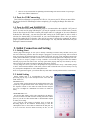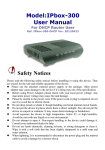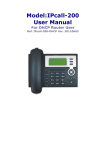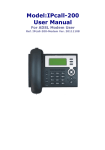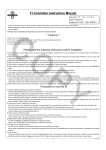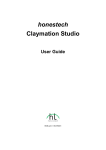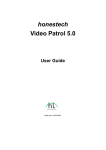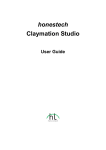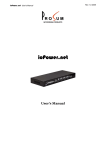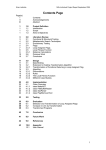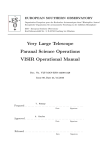Download Model:IPcall-100 User Manual Products Advantage It needs to know
Transcript
Model:IPcall-100 User Manual For Windows2000 /XP /Vista /Win7 User Ref. IPcall-100-DHCP Ver. 20120423 Products Advantage l l l l Call Landline and Cellphones world wide from this Freecall Dongle at Free Cost absolutely to more than 45 countries. You can use it to make calls wherever you are after accessing to internet. Now you will save much expensive IDD expenses every year since having this unique USB Freecall dongle when you are traveling over the World. It is convenient to be used, simply plug it into any laptop; netbook or desktop PC. Then it will become an amazing telephone since your PC has connected into internet through CAT-5 cable to router; WiFi; High speed 3G network.. The appearance User-Interface looks quite simple for easy operation. High-quality conversation effect, performing the intelligent human-computer interaction function operation. It needs to know before usage l l l This USB Freecall Dongle is guaranteed for free toll unlimited calls within a full year after purchased. It will be valid within 365 days since it is activated which 10 calls have been made successfully. You can continue to use the service by paying an annual fee for our server maintenance in additional years. There will be a pop up ALERT Warning before 30 days of the expired date to remind you. Please call your local agent whom you bought the IPcall-100 from to pay for and tell him what your unique S/N which attached on the device packing. In your current network, if someone is carrying on BT for downloading or large-scale game, may have certain influence on conversation quality of this machine at the same time. Try to counterchange their usage period. If you will choose a 3G network to accessing internet, please be sure the 3G network to be high speed in UPLOAD performance to avoid a poor conversation problem on the receive party. Normally, the 3G Upload speed will not be lower than 320Kbps (0.32Mbps) at any time for an acceptable conversation quality. Otherwise, it is highly recommended to use WiFi network for making calls. Table of Content 1. INTRODUCTION…………………………………………………………………… 1.2. PACKING CONTENT ...................................................................................................................................... 2 1.3. PREPARATION ................................................................................................................................................... 1.4. PORT FOR CONNECTING ..................................................................................................................................... 2. INITIAL CONNECTING AND SETTING......................................................................................................... 2.1. GETTING START 2.2. INITIAL SETTING 2.3.Subscribe On Server 3. BASIC FUNCTIONS 3.1. BASIC OPERATION 3.1.1. Dial Rules 3.1.2. Making a call from Calls History 3.1.3. Redial a calll 3.1.4.Add ContactsError! Bookmark not defined. 3.1.5. Contacts Details& Search for a Contact 3.1.6. FREE COUNTRY & DISTRICT LIST 4. TROUBLE SHOOTING 1. Introduction for IPcall-100 1.2. Packing Content The original packing contains the following parts: 1. USB Dongle x1 2. Instruction manual (May download from the web-site: http://www.computechnic.com/Download.html 1.3. Preparation This USB Dongle will work under the Minimal System Requirement: 1. Windows2000 /XP /Vista /Win7 with 1G of Ram and support USB 1.0 or above device. 2. Good quality Headset or Earphone in order to eliminate Echo during conversation. 3. Adjust your Laptop / Netbook / Desk-PC screen resolution for 1024 x600 or Higher) 4. Your computer is accessing internet before plug-in this USB dongle. Choose a fastest connection network if possible. The first choice is connected to a router by a CAT-5 cable. Second is WiFi. If you prefer to use 3G network, the performance of upload speed should be very important for smoothly conversation. It is required the 3G upload speed not less than 320Kbps (0.32Mbps) at any time in order to avoid Sound Interrupted problem on receive party. 5. There is no any mission that for uploading or downloading at the same moment of expecting to make a call with this USB device. 1.4. Ports for USB Connecting This USB Freecall dongle is compatible for USB 1.0 / 2.0 port on your PC. When you turn ON the PC and wait for the PC initializing to be done completely, you can plug the Dongle into either one USB port. 1.5. Ports for MIC and EARPHONE Also, the headset with MIC and SPEAKER plugs are recommended to the Audio IN/ OUT ports of the PC. In some case for using in Desktop PC, you may be required to set the AUDIO source from the Front or Rear from the PC Panel to match your headset where it is plugged in. In some of Brand of Netbooks like “HP brand”, you must check the MIC setting in the control panel in order to make a selection for Internal MIC or External MIC as your current Microphone device. Also you need to check if the Audio IN/OUT (Speaker / Mic) port is in a same 3.5mm jack or separately in order to prepare a matched headset to work for the Freecall Dongle. You may find this information from your desktop PC instruction manual. 2. Initial Connection and Setting 2.1. Getting Start Before plug-in this Dongle, be sure you are already connecting to internet firstly and did visit any new web-sites without any problem. Since the Dongle is plugged in, an auto run processing will be activated and a several pops will appear depend on your windows plat form. You may set the Auto-Run option in the control panel of Window if you want to let the PC to run the Freecall program itself completely next time. Also, you have to accept a prompt to accept “Unblock” our Freecall call program when the Window Firewall pop up in the first time of use. You may ignore other pop-ups and may close them by the way. Then you will see the main User Interface Dial Key pad appear as below. If every things are correct, you will see the prompt text “Login Successful” on top. And another prompt to show “ Please Dial the Number”. That means you have done to subscribe into our server and try to set-up for your Speaker /Headphone as well as Microphone later. Note: If “Login Failed” appear, you will not make any calls until a network problem will be resolved later. 2.2. Initial Setting Before making calls, it is recommended to do some setup processing step by step as the description below after click the TAB “Audio set”: SPEAKER Level: You may either set this option from the small Speaker Icon in the system tray of right bottom corner of the desktop screen or click the “Speaker Volume” in the Audio Set TAB from the dial pad. Try to set it to Right for a Maximum level when it is initial test firstly. MICROPHONE Level: Be sure the MIC feature will be able controlled by the Dongle, you need to check if the MIC function working fine in the control panel of your PC for either Internal MIC or External MIC depend on what you are using. Do it with the same similar as Speaker level set from the Recording Option in the Windows Sound setting or click the “Microphone Gain” in the Audio Set TAB from the dial pad. Try to set it to 20~30% level for initial test firstly. In fact, it is not recommended to set for Maximum in order to avoid too much noises in background if your Microphone might be very sensitive. Perform a further Microphone test in the SOUND Device option from the control panel to see if the microphone is working fine according to the Microphone response level meter when you try to speak to the headset microphone. 2.3. Subscribe On Server Since the program of the Dongle is executed completely itself and there is no problem to access to internet, you will see a message on top under the Tabs with “Login Successfully” means you have done to logon the gateway server. Now, the PC is ready to dial any toll free calls. 3. Basic Function 3.1 Basic Operation 3.1.1 Dial Rule Now you can input your desired number fill in the second window box through the keypad, then press DIAL button. You may also select a country where you will often to call from the first window box. Call for a Mobile Phone: ‘900’+Country code + Cellphone / Mobile number + Dial for a Landline Phone: DIAL ‘900’+Country code + Area code + Landline phone No. + DIAL Note: 1. If you have selected a country from the pull-down list, you will no need to dial with the 900 (prefix No + the country code). Just dial the local number in this country only. Of course there is no problem for dialing if you press all digits as regular dial for international calls 2. Suppose you have joined for a special plan that the specified country may not be found in the country list, just push the key pad for a complete dial number as the dial rule and ignore a display “Out of Country List”. In any case, you can ignore what country is displaying on top if you try to dial with a complete dial number as the dial rule to make a international call. To Dial for DEMO calls to Senegal Please use the “012” prefix no. instead of “900” and then 221 + Cellphone or Landline no. of Senegal.. For example: Call Senegal Landline 221- 338-200888 Dial 012221338200888 Dial to other members who are using IPcall-200 or Ipbox-300 in Freecall Community You can communicate with any other Freecall members if you know their no. Just only press the 8 digits Freecall Number directly. (The unique Phone S/N No of each Freecall unit is printed on it’s bottom and outside of packing). There is no need to add 900 prefix + country code. Dial for other Freecall Dongle IPcall-100 / IPcall-400 Mini Freecall phone You can communicate with any other Freecall members who are using Freecall dongle or mini Freecall phone when they are on line also. Just dial S/N No. 11 digits Number only (The unique Phone No of each Freecall Dongle which shown on top line of the dial pad ). There is no need to add 900 prefix + country code. After does dial, you will see “DIALING” appear and need to wait for a few seconds to get ring back tone. When a connection is done successfully, a calling timer will start to display for a duration of this conversation. If you can not get back a ring back tone when a trouble for the current connection after 1minute or no one pick up your call or busy, you will always see a popup to show “Line Busy”. Then press Hang UP button to disconnect and press Dial once to make a redial. 3.1.2 Make a Call From CALLS HISTORY Select the History Tab, find a called number from history record list and double click it. Screen will get back to the Call-Out Tab start to call automatically. 3.1.3 Redial a Call Every time you disconnected a call after press Hang-UP button, you can make a redial immediately by pressing DIAL once again. A redial call will be highly recommended to call after 30s of each. (Do not double click the DIAL button to avoid a wrong alert) CAUTION: In case you forget to disconnect a previous call and try to re-dial, you will always get a prompt “Line is busy” 3.1.4 Add a Contact You can add a contact into the phone book for frequent used. Select the Contacts Tab and fill with information into each boxes. All of Phone No will be able for searching from the Dial-out page. Therefore, please fill the phone no which you will often to call into the boxes in order to be searched from the Dial Pad future. 3.1.5 Contact Details and Search for a Contact You can find; modify; or delete against the details of each contact in the “Details” Tab. After back to CallOut Tab, you will able to search for a contact from the bottom box. In case you click with the desired contact, this contact’s phone no will appear in the dialing box on top, then press DIAL key to make a call. 3.1.6 Free Country and District Cover List Both Cell Phone and PSTN landline Phone are available for the following countries: North America: USA / Canada Asia: China / Hong Kong / Singapore / Malaysia / Thailand / India / Indonesia / Plus > [ Philippine / Vietnam / Pakistan / / Maldives / Sri Lanka / Bangladesh (with a special plan offerred)] Other countries and cities for PSTN landline Phone over the World such as: Asia: Taiwan , Japan , Korea , Australia (Sub-Charge for Cell phone Connection will be Available with a special plan) Euro: England (U.K.), France, New Zealand, Denmark, Germany, Italy, Spain, Sweden, Portugal, Russia, Romania, Kazakhstan, Austria, Irish, San Marino, Poland, Hungary, Switzerland, Greece, Luxembourg, Belgium, Norway Middle East: Cyprus , Israel , / [ DUBAI - SAUDI ARABIA - YEMEN - BEIRUT - IRAN IRAQ - KUWAIT - KAJISTAN - EGYPT (with a special plan)] South America: Colombia, Mexico, Argentina (Buenos Aires), Brazil, Venezuela, Peurto- Rico Africa: [South Africa, including Cellphone with a special plan] More countries will be added into the list frequently. Please bookmark the link for update the information from our website http://www.computechnic.com/products-Ipphone-Coverlist.html 4. Trouble Shooting Many problem may occurred by an improper setting. You may look for an answer from the link as below: http://www.computechnic.com/support.html