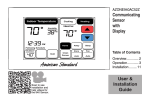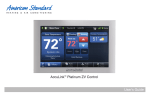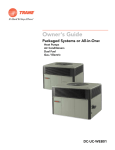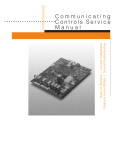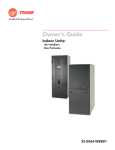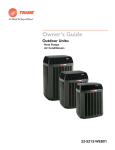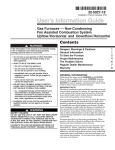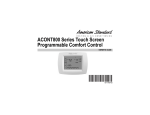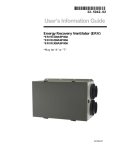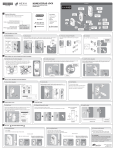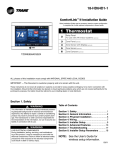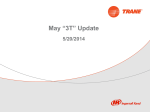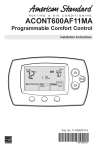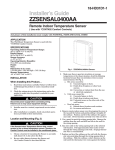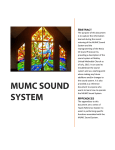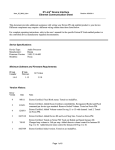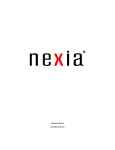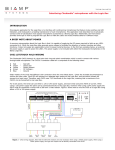Download User Guide - Nexia Home Intelligence
Transcript
32-5088-01 Touchscreen Comfort Control Model TCONT624AS42DA User Guide Nexia Home Intelligence Customer Service: (877) 288-7707 For HVAC related issues, contact your servicing dealer ÎÎ NOTE: A 24 Volt common and hot wire MUST be connected to the TCONT624A for operation. Contents User Guide Features ...........................................................................................................................................................................2 Operation..........................................................................................................................................................................3 User Settings....................................................................................................................................................................4 Scheduling........................................................................................................................................................................5 Enrolling into “Z-Wave” Network (NexiaTM Home Intelligence)..........................................................................................8 Un-enroll comfort control from existing “Z-Wave” Network (NexiaTM Home Intelligence)..................................................9 Firmware Upgrades........................................................................................................................................................10 About .............................................................................................................................................................................. 11 Clean Screen ................................................................................................................................................................. 11 Limited Warranty.............................................................................................................................................................12 FCC/IC Notice.................................................................................................................................................................14 1 User Guide Features TCONT624AS42DA Features • • • • • • • • • • • • • • • 2 24v, Z-Wave comfort control Remote access via smart phone, tablet, or P.C. (requires SK101 and a NexiaTM Home Intelligence account). Interactive 4.3” black & white touchscreen 7 Day programmable, 4 schedules/day Built in humidity sensor with RH display Filter, maintenance, humidifier service reminders Remote temperature sensing option (1 indoor/1 outdoor) Auxiliary & compressor heat lockouts Dehumidification (overcooling) Enhanced dehumidification (cooling) Adjustable variable speed fan settings (pwm) Energy Savings Mode (ESM) Screen lock and guest lock Upgradable firmware (requires a NexiaTM Home Intelligence account). Service test modes User Guide Operation The model TCONT624AS42DAA Comfort Control provides typical operation of a forced air heating and cooling HVAC system. The TCONT624 comfort control also features a Z-Wave™ module for remote control. : PM F Hold Menu Cooling Cool Sched Mode Auto Fan Normally, the Comfort Control displays the Home Screen as shown above. Item Description Notes Clock Display The current time is displayed in the upper left corner of the main screen. The time will blink when the clock has not been set. See TIME/DATE for more information. If the control is connected to Nexia Home Intelligence the clock will be updated by the Nexia portal. Dynamic Labels and Function Control Buttons The buttons are defined by the dynamic labels in each button. As you navigate through menus, the labels for the buttons will change. Setpoint Display and Setpoint Up/Down Buttons The current heat or cool setpoint is displayed. These The setpoints will push each other if they are adjusted setpoints may be set using Nexia Home Intelligence, to within the minimum heat/cool separation setting. the Control’s internal schedule, or by pressing the Set- This is normally 3 degrees. point Up/Down buttons. Pressing the setpoint button changes the setpoint screen. The current mode is displayed at the top of the screen. Adjust the setpoint by pressing the up or down arrows. To change setpoint mode press the MODE button. Temperature Display The Comfort Control displays the current temperature as sensed by the internal temperature sensor. The internal temperature sensor can be adjusted as necessary. Menu Button Button used to access other Comfort Control menus Other Comfort Control menus can be accessed by pressing the MENU button. System Mode Button Button used to change the system mode Off: System off Heating: Heating only Cooling: Cooling only Auto: Heating/Cooling as necessary EM Heat: Indoor Heat only Fan Mode Button Button used to change the fan mode: Auto: Fan on when cooling/heating is necessary On: Fan constantly on Circ: Fan on for a user-selected number of minutes per hour. Schedule Mode Button Button used to change the schedule mode: Hold: System maintains the current temperature setpoints. Schedules are disregarded. Run: Run the system schedule Energy Saving Mode (ESM): Temperature setpoints in ESM Setpoints are maintained. 3 User Guide User Settings User Settings allow the user to customize various settings on the 624 control. To access User Settings simply press the Menu button once and “User Settings” will be displayed. To enter the User Settings menu, press the Select button, then use the Next button to navigate through the options below. The default setting will be shown in brackets. After each selection press the Done button to save changes. Thermostat Setting Range Description Temperature Scale [Fahrenheit], Celsius Select the temperature display scale Cooling RH Setpoint 30% - 60% [50%] Select the desired indoor relative humidity during cooling mode. Dehumidification must be enabled in the Installer Settings for this option to be available. Smart Continuous Fan Yes, [No] If yes is selected, continuous fan mode is disabled when indoor humidity exceeds the Cooling RH Setpoint Continuous Fan Airflow 35% - 100% [50%] Select the desired fan speed when the Fan Mode selected is Continuous (variable speed blower required) Fan Circulate On Time 1 - 59 minutes, [Off] Select the desired amount of time the fan will cycle per hour when the Fan Mode selected is Circ Local Schedule Enable [Yes], No Select whether scheduling will be enabled or disabled Max Heat Setpoint 55 - [90] Degrees Select the highest heating setpoint allowed Min Cooling Setpoint [60] - 99 Degrees Select the lowest cooling setpoint allowed H/C Delta [3] - 15 Degrees Select the minimum deadband between Heating and Cooling setpoints Once all selections have been made, press the Done button to exit and return to Menu. Press Next to navigate to the next setting. Energy Savings Mode Setting Range Description ESM Heat Setpoint 55 - 90 degrees [62] Select the desired Heating Setpoint when ESM (Energy Savings Mode) is selected ESM Cooling Setpoint 60 - 99 Degrees [85] Select the desired Cooling Setpoint when ESM (Energy Savings Mode) is selected Once all selections have been made, press the Done button to exit and return to Menu. Press Next to navigate to the next setting. Display Setting Range Description Screen Timeout [0] - 90 Seconds Select how long after the last button press before the screen timeouts to a minimized screen Backlight Timeout 0 - 90 Seconds [20] Select how long after the last button press before the backlight dims Backlight On Percent 0 - [100] Percent Select the screen brightness when the backlight is lit Backlight Off Percent [0] - 100 Percent Select the screen brightness when the backlight timeout expires Buzzer Enable [Yes], No Select whether button presses are audible Security [Unlocked], Display Lock, Guest Access Select security level • Unlocked - Enables selection of all menus and settings • Display Lock - Disables selection of all menus and settings • Guest Access - Disables selection of all menus and settings except the following: Raise or lower heating or cooling setpoint +/- 5 degrees and change system mode Note: When Display Lock or Guest Lock is selected a lock icon will appear next to the up arrow. Note: To disable Display Lock or Guest Access, press and hold the up and down arrows until the lock icon disappears. Once all selections have been made, press the Done button to exit and return to Menu. Press Next to navigate to the next setting. 4 User Guide User Settings Continued User Settings allow the user to customize various settings on the 624 control. To access User Settings simply press the Menu button once and “User Settings” will be displayed. To enter the User Settings menu, press the Select button, then use the Next button to navigate through the options below. The default setting will be shown in brackets. After each selection press the Done button to save changes. Time/Date Setting Range Description Hour 1 - 12 am, 1 - 12 pm Select the current hour of day Minutes 0 - 59 Select current minute of day Day of Week Sun - Sat Select current day of week Year 2013 - 2113 Select current year Month Jan - Dec Select current month of year Date 1 - 31 Select current day of month Once all selections have been made, press the Done button to exit and return to Menu. Press Next to navigate to the next setting. Reminders Setting Range Description Filtration Enable Yes, [No] Selecting yes, enables the Filter Reminder feature Filter Period [Monthly], Quarterly, Semi-Annually, Annually Select how often the reminder will be displayed Filter Start Month [Jan] - Dec Select the Filter Reminder start month System Maint Enable Yes, [No] Selecting yes, enables the System Maintenance Reminder feature First Maint Month Jan - Dec Select the first System Maintenance month Second Maint Month Jan - Dec Select the second System Maintenance month Once all selections have been made, press the Done button to exit and return to Menu. Press Next to navigate to the next setting. Scheduling Schedule Setup Procedure The 624 comfort control is preset at the factory with a 7 Day energy savings schedule. Each day of the week is pre-programmed with the following schedule: Scheduling Time Schedule Name Heat Temperature Setting Cool Temperature Setting 6:00 AM Wake 70 F 78 F 8:00 AM Day 62 F 85 F 6:00 PM Evening 70 F 78 F 10:00 PM Night 62 F 78 F The schedule may be changed locally at the control with the Edit Schedule menu. If the 624 comfort control is connected to Nexia Home Intelligence the schedule may be changed remotely from the Nexia website using the website’s Edit Schedule menu. 5 User Guide Scheduling Edit Schedule (Local) Press the following button sequence to edit or create an entirely new daily schedule. Edit Schedule Button Press Menu Displayed What Needs to Be Done? Press Menu from Home screen USER SETTINGS Press Next SCHEDULE Press Select EDIT SCHEDULE Press Select SELECT DAY Continue to press “Next” until the day of week to edit is displayed. Press Select SET TIME Set the start time for each of four periods for the day displayed. Use the Up/Down buttons to set the start time for the period displayed. Wake is the default period. Pressing the “Next” button three times cycles through the period displayed (Wake, Day, Evening and Night). Press Next HEAT SETPOINT Use the Up/Down arrows to set the Heat set point for the period displayed Press Next COOL SETPOINT Use the Up/Down arrows to set the Heat set point for the period displayed Press Next Continue pressing Next and using up/down arrows until all Heat & Cool set points are set for the day displayed. After editing a start time or editing the set point temperature for one or more periods press “Done” to save edits. If “Done” is not pressed edits will not be saved. After Pressing Done Copy Schedule is displayed at the top of the screen. Yes and No buttons are displayed on the right side of the screen. Press yes to copy or no to return to Edit Schedule menu. Press Yes to Copy COPY “_ _ _” To is displayed at the top of the screen. Yes and No buttons are displayed on the right side of the screen. Pressing Yes will copy the day displayed to the next day in the week. If Yes is pressed five more times the scheduled will be copied to the remaining 5 days in the week. To skip over a day and avoid copying the schedule to that day press No. Press Done EDIT SCHEDULE menu is displayed To return to the Home Screen press “Done” one more time. Press Done Home Screen is displayed The schedule may be changed locally at the control with the Edit Schedule menu. If the 624 comfort control is connected to Nexia Home Intelligence the schedule may be changed remotely from the Nexia website using the websites Edit Schedule menu. 6 User Guide Scheduling Copying Schedules Press the following button sequence to access “Copying Schedules” from the Home Screen. Copying Schedules Button Press Menu Displayed What Needs to Be Done? Menu Next USER SETTINGS screen Select EDIT SCHEDULE screen Next COPY SCHEDULE screen Select COPY FROM screen (Mon) Next Defaults to Monday Advances to next day Back Goes back to previous day Select Copy To screen Select the day to copy to by pressing on Yes or No buttons until the copy to day is selected. Press Done COPY SCHEDULE Continue copying one days schedule at a time to another or Press Done until the Home Screen Appears Press Done SCHEDULE Press Done HOME SCREEN is displayed Press Done Home Screen is displayed The schedule may be changed locally at the control with the Edit Schedule menu. If the 624 comfort control is connected to Nexia Home Intelligence the schedule may be changed remotely from the Nexia website using the websites Edit Schedule menu. Edit Schedule (Remotely) - from Nexia Home Intelligence Go to MyNexia.com, log into your account and select a TCONT624 comfort control from the Climate Page. Click on Edit Schedule and follow the online instructions. If you have not set up a Nexia Home Intelligence account go to MyNexia.com and click on “Get Started” to set up an account. A router and Nexia Bridge kit (SK101 - includes one Nexia Bridge and one Z-wave module) is required for remote access to the 624 control. For questions about connecting to Nexia Home Intelligence contact Nexia Home Intelligence Customer Service at 877-288-7707 7 User Guide Enroll Comfort Control into existing Z-Wave Network (NexiaTM Home Intelligence) 1 Prepare the bridge for enrollment. (Bridge kit SK101 purchased separately) ÎÎ Note: If the bridge is already installed, follow the instructions as they are written in the following steps. If the bridge is not installed, follow the instructions shipped with the bridge kit. a. Unplug Ethernet and power cables from bridge. b. Install a quality 9 volt battery. c. Verify that blue light is blinking. If blue light is solid, battery is dead. d. Take bridge to the location where the Comfort Control is mounted. Blue light Battery 2 Enroll the Comfort Control into the bridge. (Inclusion) If you are using a controller that is not a NexiaTM bridge, consult the instructions that shipped with the controller to find out how to enroll a new device. a. Hold the bridge within 6 feet (1.8 meters) of the Comfort Control throughout steps “b” through “f”. ÎÎ After you begin the enrollment process, you have 30 seconds to complete b. c. d. e. f. 3 the remainder of the steps. Study the steps below before beginning. Press and release the plus (+) button on the bridge. Press the MENU button on the Comfort Control. Press the NEXT button to advance to the Z-WAVE menu. Press SELECT Observe the lights on the bridge. The orange light will blink while enrollment is taking place. Enrollment is complete when the orange light becomes solid. Verify enrollment of the Comfort Control. ay tew a G a. Press Menu Button on the main Comfort Control screen. b. Press the Next Button to advance to the About screen and press the Select Button. c. Press the Next Button to advance through the menu options to Node ID • If the number listed there is anything other than “00”, the Comfort Control has been successfully enrolled. • If the number listed there is “00”, the Comfort Control has NOT been successfully enrolled. In this case, repeat step 18 and verify again. d. Press Done button 2 times when finished. Item 8 “+” Button Description VERSION 010000 Firmware version (number may vary) ZWAVE VER 034006 Z-Wave version (number may vary) NODE-ID 01 Z-Wave node ID (number may vary) HOME-ID 00000000 Z-Wave Home ID (number may vary) OUT-TYPE AC Outdoor type may be AC, HP or NONE C/O WITH COOL Energize Reversing Valve with COOL or with HEAT (HP only) IN-TYPE GAS/OIL Indoor type may be GAS/OIL, ELECTRIC or HYDRONIC User Guide Enroll Comfort Control into existing Z-Wave Network (NexiaTM Home Intelligence) Continued 4 Establish Online Connection to the Comfort Control. Nexia Home Intelligence account must be active before continuing. See nexiahome.com for more information. a. b. c. d. Remove the battery from the bridge. Plug the Ethernet and power cord back into the bridge. Log into your account at www.mynexia.com Click the Climate tab and follow the on screen instructions. Note: If the new thermostat icon remains gray or cannot be controlled remotely, you might need to add Z-wave repeaters to improve communications. Contact your local Nexia expert or call 877-288-7707 for assistance. Un-enroll Comfort Control from existing Z-Wave Network (NexiaTM Home Intelligence) 1 If you need to remove the 624 from a Nexia Home Intelligence account, follow the Exclusion steps. This will delete the ability to control the thermostat remotely. If you are unsure, please contact Nexia support at 877-288-7707. Install a new, high-quality 9-volt battery into the bridge. a. Hold the bridge within 6 feet (1.8 meters) of the Comfort Control throughout the entire exclusion process. ÎÎ After you begin the exclusion process, you have 30 seconds to complete the remainder of the steps. Study the steps below before beginning. b. c. d. e. f. Press and release the minus (-) button on the bridge. Press the MENU button on the Comfort Control. Press NEXT button to scroll to Z-WAVE screen then press SELECT. Press the Yes button to exclude the Comfort Control. Observe the lights on the bridge. The orange light will blink while exclusion is taking place. Exclusion is complete when the orange light becomes solid. ÎÎ Z-Wave™ controllers from various manufacturers may support the Z-Wave™ Thermostat General V2 Device class used by the Z-Wave™ Comfort Control. If you are using a controller that is not a Nexia bridge, consult the instructions that came with the controller to find out how to enroll a new device. 9 User Guide Firmware Upgrades 1 Firmware Upgrades allow the user to update the 624 control. Upgrades may take up to 45 minutes. The system operation will be maintained during the upgrade process. To access the Firmware Upgrades navigate to mynexia.com and look for the Edit Home screen button. The Edit Home screen button is located about mid way own the Nexia Home Page. a. On the Edit Home, Firrmware Updates page, the 624 will appear. If a firmware update is available an”Update Firmware” button will appear. 10 User Guide b. When the user selects the “Update Firmware” button an “Update Firmware” dialog will appear. The dialog will first connect to the device and then it will display the firmware update progress. c. After the firmware has been downloaded it is then applied to the TCONT624. d. The portal retrieves version information from the TCONT624. e. Finally the user is shown that the firmware was updated successfully About About Setting Range Version Current firmware version loaded on the control ZWAVE Ver Current version of the ZWAVE firmware Node - ID ZWAVE identification for this device Home - ID ZWAVE identification for the connected ZWAVE network Out - Type Identifies the type of outdoor unit installed C/O - Type Indicates whether the switchover valve (SOV) is energized in cooling or heating mode In - Type Identifies the type of indoor unit installed Once all selections have been made, press the Done button to exit and return to Menu. Press Next to navigate to the next setting. Clean Screen Clean Screen Setting Clean Screen Range Yes, No Description Selecting yes allows the user to clean the screen without activating any of the onscreen touch points. Use only water and a soft cloth, no harmful chemicals. Once all selections have been made, press the Done button to exit and return to Menu. Press Next to navigate to the next setting. 11 Warranty Base Limited Warranty Subject to the terms and conditions of this limited warranty, Trane U.S., Inc. (“Company’) extends a limited warranty against manufacturing defects for the product(s) identified in Tables 1, 1A, 1B attached hereto (“Products’) that are installed in a residential/multi-family application (personal, family or household purposes) under normal use and maintenance in the United States and Canada. This limited warranty applies to Products manufactured on or after August 1, 2011. In order to maximize the available benefits under this limited warranty, the Purchaser (as defined below) should read it in its entirety. All repairs of Product parts covered under this limited warranty must be made with authorized service parts and by a licensed HVAC service provider. Additionally, commercial applications are treated differently under this limited warranty as stated in Tables 1, 1A, 1B attached hereto. For purposes of this limited warranty, “commercial applications” shall mean any application other than for personal, family, or household use. TERM: The limited warranty period for Products is as stated in Tables 1, 1A, 1B attached hereto. If the Purchaser properly registers the Products, the limited warranty period shall be extended as stated in Tables 1, 1A, 1B attached hereto. Regardless of registration, the Commencement Date for a limited warranty period shall be the date that the original installation is complete and all Product start-up procedures have been properly completed and verified by an installer’s invoice. If the installation and startup date cannot be verified by the installer’s invoice, the Commencement Date shall be sixty (60) days after the factory manufacture date which is verified by the Product serial number. Where a Product is installed in a newly constructed home, the Commencement Date is the date the Purchaser purchased the residence from the builder. Proof of Product purchase, installation, and/or closing date of the residence may be required to confirm the Commencement Date. The installation of Product replacement parts under this limited warranty shall not extend the original warranty period. The warranty period for any Product part replaced under this limited warranty is the applicable warranty period remaining under the original Product warranty. WHO IS COVERED: This limited warranty is provided only to the original owner and his or her spouse (“Purchaser’) of the residence where the Products are originally installed. This warranty is not transferable except according to terms stated on the applicable website identified below under Registration Requirements. Company has the right to request any and all proof of Product purchase or installation and/or closing date of the residence. WHAT COMPANY WILL DO: Company may request proof of Product purchase and/or installation in order to provide Product parts under this limited warranty. As Company’s only responsibility and Purchaser’s only remedy under this limited warranty, Company will furnish a replacement part to the licensed HVAC service provider, without charge for the part only, to replace any Product part that fails due to a manufacturing defect under normal use and maintenance. The Purchaser must pay for any and all shipping and handling charges and other costs of warranty service for the replacement part. If a Product part is not available, Company will, at its option, provide a free suitable substitute part or provide a credit in the amount of the then factory selling price for a new suitable substitute part to be used by the Purchaser towards the retail purchase price of a new Company product. Any new Product purchase shall be at Purchaser’s sole cost and expense including, but not limited to, all shipping, removal, and installation costs and expenses. REGISTRATION REQUIREMENTS: All Products must be properly registered online by the Purchaser within sixty (60) days after the Commencement Date to receive the registered limited warranty terms. To register online, go to: http://www.trane.com/Residential/For-Owners/Warranties or http://www.americanstandardair.com/servicesupport/pages/warranty.aspx and click “Begin Online Registration.” If a Purchaser does not register within this stated time period, the base limited warranty terms shall apply. ELIGIBILITY REQUIREMENTS: The following items are required in order for the Products to be covered under this limited warranty: •The Products must be in the same location where they were originally installed. •The Products must be properly installed, operated, and maintained by a licensed HVAC service provider in accordance with the Product specifications or installation, operation, and maintenance instructions provided by Company with each Product. Failure to conform to such specifications and/or instructions shall void this limited warranty. Company may request written documentation showing the proper preventative maintenance. •All Product parts replaced by Company under this limited warranty must be given to the servicing provider for return to Company. •Air handlers, air conditioners, heat pumps, cased or uncased coils and stand-alone furnaces must be part of an Air Conditioning, Heating, and Refrigeration Institute rated and matched system or a specification in a Company provided bulletin or otherwise approved in writing by a Company authorized representative. EXCLUSIONS: The following are not covered by this limited warranty: •Labor costs including, but not limited to, costs for diagnostic calls or the removal and reinstallation of Products and/or Product parts. •Shipping and freight expenses required to ship Product replacement parts. •Failures, defects, or damage (including, but not limited to, any loss of data or property) caused by (1) any third party product, service, or system connected or used in conjunction with the Products; (2) any use that is not designed or intended for the Products; (3) modification, alteration, abuse, misuse, negligence, or accident; (4) improper storage, installation, maintenance, or operation including, but not limited to, operation of electrical equipment at voltages other than the range specified on the Product nameplate; (5) any use in violation of written instructions or specifications provided by Company; (6) any acts of God including, but not limited to, fire, water, storms, lightning, or earthquakes; or any theft or riots; or (7) a corrosive atmosphere or contact with corrosive materials such as, but not limited to, chlorine, fluorine, salt (provided that indoor and outdoor coils will only be covered if a Sea Coast Kit is installed), sulfur, recycled waste water, urine, fertilizers, rust, or other damaging substances or chemicals. •Products purchased direct including, but not limited to, Internet or auction purchases and purchases made on an uninstalled basis. •Cabinets or cabinet pieces that do not affect product performance, air filters, refrigerant, refrigerant line sets, belts, wiring, fuses, surge protection devices, non-factory installed driers, and Product accessories (unless otherwise specified). •Increased utility usage costs. REFRIGERANT POLICY: (1) Manufacturer-Installed Refrigerant: Beginning on January 1, 2010, R-22 refrigerant will no longer be used as a manufacturerinstalled refrigerant as required by federal regulation. All Products with manufacturer-installed refrigerant will include R-410A refrigerant. Any and all expenses or costs associated with replacing Product parts that are not R-410A compatible will not be covered by the terms and conditions of this limited warranty. (2) Non-Manufacturer installed Refrigerant: For Products manufactured and sold by the Company without refrigerant, only manufacturer approved and genuine alternate refrigerants shall be used. The use of contaminated, counterfeit, non-genuine, or non-manufacturer approved alternate refrigerant will void this limited warranty. (3) All Products: Products include a liquid line filter drier which must be replaced when a compressor replacement is necessary. A suction line filter drier must be added for compressors defined as burnouts and failure to do so will void this warranty. Non-approved refrigerant and/or non-approved refrigerant system additives including, but not limited to dyes will void this limited warranty. GW-658-2213 12 Warranty ADDITIONAL TERMS: THIS LIMITED WARRANTY AND LIABILITY SET FORTH HEREIN ARE IN LIEU OF ALL OTHER WARRANTIES AND LIABILITIES, WHETHER IN CONTRACT OR IN NEGLIGENCE, EXPRESS OR IMPLIED, IN LAW OR IN FACT. THE IMPLIED WARRANTIES OF MERCHANTABILITY AND FITNESS FOR A PARTICULAR PURPOSE ARE LIMITED TO THE DURATION OF THE APPLICABLE PRODUCT WARRANTY. COMPANY DOES NOT AUTHORIZE ANY PERSON TO CREATE FOR IT ANY OBLIGATION OR LIABILITY IN CONNECTION WITH THE PRODUCTS. NOTWITHSTANDING ANYTHING IN THIS LIMITED WARRANTY TO THE CONTRARY, COMPANY SHALL NOT BE LIABLE FOR ANY INCIDENTAL, CONSEQUENTIAL, INDIRECT, SPECIAL AND/OR PUNITIVE DAMAGES, WHETHER BASED ON CONTRACT, WARRANTY, TORT (INCLUDING, BUT NOT LIMITED TO, STRICT LIABILITY OR NEGLIGENCE), PATENT INFRINGEMENT, OR OTHERWISE, EVEN IF ADVISED OF THE POSSIBILITY OF SUCH DAMAGES. COMPANY’S MAXIMUM LIABILITY HEREUNDER IS LIMITED TO THE ORIGINAL PURCHASE PRICE OF THE PRODUCTS. No action arising out of any claimed breach of this limited warranty may be brought by a Purchaser more than one (1) year after the cause of action has arisen. This limited warranty gives you specific legal rights, and you may also have other rights as otherwise permitted by law. If this Product is considered a consumer product, please be advised that some local laws do not allow limitations on incidental or consequential damages, how long a warranty lasts based on registration, or how long an implied warranty lasts, so that the above limitations may not fully apply. Refer to your local laws for your specific rights under this limited warranty. Consumer Relations 20 Corporate Woods Dr. Bridgeton, MO 63044 Or visit our website at www.trane.com or www.americanstandardair.com Table 1A: Warranty Time Periods for Controls, Zoning Products, Humidifiers, Energy Recovery Ventilators, Air Cleaners and Oil Furnaces (Variable and NonVariable Speed) COVERAGE TERMS FOR RESIDENTIAL APPLICATIONS: Pursuant to the Trane U.S., Inc. (“Company”) limited warranty terms and conditions, the following Products are covered for the base time periods as stated below (“Base Limited Warranty period”). If registered, the Base Limited Warranty Periods for certain products will be extended as stated below (“Registered Limited Warranty Period”). CONTROLS: *CONT200,*CONT401,*CONT402, *CONT600 &*CONT602 Base Limited Warranty Period: one (1) year Registered Limited Warranty Period: five (5) years CONTROLS: *ZEMT500, *CONT624, *CONT800,*CONT802,*CONT803, *CONT824, *CONT900, *ZONE940, *ZONE950 Base Limited Warranty Period: five (5) years Registered Limited Warranty Period: ten (10) years ZONING PRODUCTS: *ZONE950, *ZONE940, *ZONE930, ZZONEPNLAC52Z, ZZONEEXPAC52Z, ZZSENSAL0400, BAYSEN01ATEMPA, BAY24VRP, ZDAMPRD, ZDAMPSM, ZDAMPBM, ZDAMPRR Base Limited Warranty Period: five (5) years Registered Limited Warranty Period: ten (10) years HUMIDIFIERS: *HUMD200, *HUMD300 & *HUMD500 Base Limited Warranty Period: five (5) years Registered Limited Warranty Period: ten (10) years ENERGY RECOVERY VENTILATOR (ERV): *ERVR100, *ERVR200 & *ERVR300 Base Limited Warranty Period: five (5) years Registered Limited Warranty Period: ten (10) years AIR CLEANERS: TFD & AFD Base Limited Warranty Period: five (5) years Registered Limited Warranty Period: ten (10) years VARIABLE SPEED OIL FURNACE: *HV-V, *LF-V, *LR-V,*DF-V Base Limited Warranty Period: Parts- five (5) years, Heat Exchanger - twenty (20) years Registered Limited Warranty Period: Parts - ten (10) years, Heat Exchanger - Lifetime GW-658-2213 13 FCC Notice FCC ID WIBTZW012 INFORMATION TO USER This device complies with Part 15 of the FCC Rules. Operation is subject to the following two conditions: (1) This device may not cause harmful interference, and (2) This device must accept any interference received, including interference that may cause undesired operation. This equipment has been tested and found to comply with the limits for Class B Digital Device, pursuant to Part 15 of the FCC Rules. These limits are designed to provide reasonable protection against harmful interference in a residential installation. This equipment generates and can radiate radio frequency energy and, if not installed and used in accordance with the instructions, may cause harmful interference to radio communications. However, there is no guarantee that interference will not occur in a particular installation. If this equipment does cause harmful interference to radio or television reception, which can be determined by turning the equipment off and on, the user is encouraged to try to correct the interference by one or more of the following measures. • Reorient or relocate the receiving antenna • Increase the separation between the equipment and receiver • Connect the equipment into an outlet on a circuit different from that to which the receiver is connected • Consult the dealer or an experienced radio/TV technician for help Any changes or modifications not expressly approved by the party responsible for compliance could void the user’s authority to operate the equipment. IC Notice IC 9374A-XR624 This device complies with Industry Canada license-exempt RSS standard(s). Operation is subject to the following two conditions: (1) this device may not cause interference, and (2) this device must accept any interference, including interference that may cause undesired operation of the device. Le présent appareil est conforme aux CNR d’Industrie Canada applicables aux appareils radio exempts de licence. L’exploitation est autorisée aux deux conditions suivantes : (1) l’appareil ne doit pas produire de brouillage, et (2) l’utilisateur de l’appareil doit accepter tout brouillage radioélectrique subi, même si le brouillage est susceptible d’en compromettre le fonctionnement. ©2013 Trane Trane 6200 Troup Highway Tyler, TX 75707 www.trane.com Literature Order Number File number Supersedes Date 32-5088-01 32-5088-01 New 07/13 Trane has a policy of continuous product and product data improvement and it reserves the right to change design and specifications without notice.