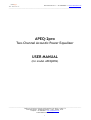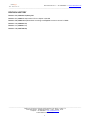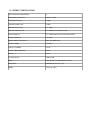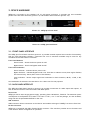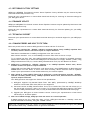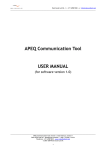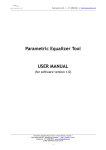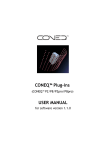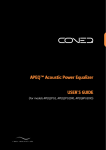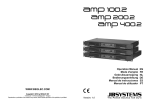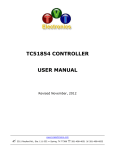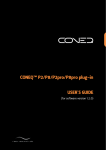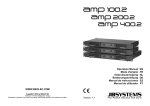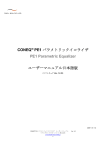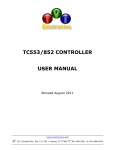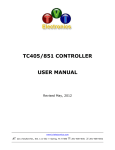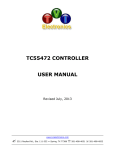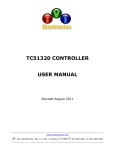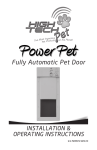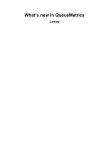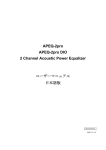Download APEQ-2pro USER MANUAL
Transcript
Real Sound Lab SIA · t.: +371 6788 9828 · e.: [email protected] __________________________________________________________________________________________________________________ APEQ-2pro Two-Channel Acoustic Power Equalizer USER MANUAL (for model APEQ2P02) __________________________________________________________________________________________________________________ APEQ-2pro Two-Channel Acoustic Power Equalizer User Manual, revision 2.2 Real Sound Lab SIA · Akadēmijas Laukums 1 · Riga · LV1050 · Latvia Telephone: +371 6788 9828 · www.realsoundlab.com © 2007–2009 Real Sound Lab SIA 1 Real Sound Lab SIA · t.: +371 6788 9828 · e.: [email protected] __________________________________________________________________________________________________________________ REVISION HISTORY Revision 2.2 (2009.02.25) Restyled Revision 2.1 (2008.12.10) Common Errors chapter extended Revision 2.0 (2008.10.01) Reworked according to APEQ2P02 firmware version 2.0.8926 Revision 1.2 (2008.02.25) Revision 1.1 (2008.01.21) Revision 1.0 (2007.08.08) __________________________________________________________________________________________________________________ APEQ-2pro Two-Channel Acoustic Power Equalizer User Manual, revision 2.2 Real Sound Lab SIA · Akadēmijas Laukums 1 · Riga · LV1050 · Latvia Telephone: +371 6788 9828 · www.realsoundlab.com © 2007–2009 Real Sound Lab SIA 2 Real Sound Lab SIA · t.: +371 6788 9828 · e.: [email protected] __________________________________________________________________________________________________________________ DISCLAIMER OF WARRANTIES EQUIPMENT MANUFACTURED BY REAL SOUND LAB IS WARRANTED AGAINST DEFECTS IN MATERIALS AND WORKMANSHIP FOR A PERIOD OF ONE YEAR FROM THE DATE OF PURCHASE. THERE ARE NO OTHER EXPRESS OR IMPLIED WARRANTIES AND NO WARRANTY OF MERCHANTABILITY OR FITNESS FOR A PARTICULAR PURPOSE, OR OF NONINFRINGEMENT OF THIRD-PARTY RIGHTS (INCLUDING, BUT NOT LIMITED TO, COPYRIGHT AND PATENT RIGHTS). LIMITATION OF LIABILITY IT IS UNDERSTOOD AND AGREED THAT REAL SOUND LAB’s LIABILITY, WHETHER IN CONTRACT, IN TORT, UNDER ANY WARRANTY, IN NEGLIGENCE, OR OTHERWISE, SHALL NOT EXCEED THE COST OF REPAIR OR REPLACEMENT OF THE DEFECTIVE COMPONENTS OR ACCUSED INFRINGING DEVICES, AND UNDER NO CIRCUMSTANCES SHALL REAL SOUND LAB BE LIABLE FOR INCIDENTAL, SPECIAL, DIRECT, INDIRECT, OR CONSEQUENTIAL DAMAGES (INCLUDING, BUT NOT LIMITED TO, DAMAGE TO SOFTWARE OR RECORDED AUDIO OR VISUAL MATERIAL), COST OF DEFENSE, OR LOSS OF USE, REVENUE, OR PROFIT, EVEN IF REAL SOUND LAB OR ITS AGENTS HAVE BEEN ADVISED, ORALLY OR IN WRITING, OF THE POSSIBILITY OF SUCH DAMAGES. TRADEMARKS CONEQ IS REGISTERED TRADEMARK OF REAL SOUND LAB SIA. ALL OTHER TRADEMARKS REMAIN THE PROPERTY OF THEIR RESPECTIVE OWNERS. NOTICE EVERY EFFORT WAS MADE TO INSURE THAT THE INFORMATION CONTAINED IN THIS MANUAL WAS COMPLETE AND ACCURATE AT THE TIME OF PRINTING. HOWEVER, DUE TO ONGOING TECHNICAL ADVANCES, CHANGES OR MODIFICATIONS MAY HAVE OCCURRED THAT ARE NOT COVERED IN THIS MANUAL. __________________________________________________________________________________________________________________ APEQ-2pro Two-Channel Acoustic Power Equalizer User Manual, revision 2.2 Real Sound Lab SIA · Akadēmijas Laukums 1 · Riga · LV1050 · Latvia Telephone: +371 6788 9828 · www.realsoundlab.com © 2007–2009 Real Sound Lab SIA 3 Real Sound Lab SIA · t.: +371 6788 9828 · e.: [email protected] __________________________________________________________________________________________________________________ IMPORTANT SAFETY INFORMATION Do not remove covers. No user serviceable parts inside, refer servicing to qualified service personnel. To reduce the risk of fire or electric shock, do not expose this apparatus to rain or moisture. Always follow these basic safety precautions when installing and using APEQ Acoustic Power Equalizers: 1. Read these instructions. 2. Keep these instructions. 3. Heed all warnings. 4. Follow all instructions. 5. Do not use this apparatus near water. 6. The apparatus shall not be exposed to dripping of splashing and no objects filled with liquids, such as vases, shall be placed on the apparatus. 7. Clean only with a dry cloth. 8. Do not block any of the ventilation openings. Install in accordance with the manufacturer’s instructions. 9. The ventilation should not be impeded by covering the ventilation openings with items, such as newspapers, table-cloths, curtains, etc. 10. Do not install near any heat sources such as radiators, heat registers, stoves, or other apparatus (including amplifiers) that produce heat. 11. No naked flame source, such as lighted candles, should be placed on the apparatus. 12. Do not defeat the safety purpose of the polarized or grounding-type plug. A polarized plug has two blades with one wider than the other. A grounding type plug has two blades and a third grounding prong. The wide blade or the third prong is provided for your safety. If the provided plug does not fit into your outlet, consult an electrician for replacement of the obsolete outlet. 13. Protect the power cord from being walked on or pinched particularly at plugs, convenience receptacles and the point where they exit from the apparatus. 14. Only use attachments/accessories specified by the manufacturer. 15. Unplug this apparatus during lightning storms or when unused for long periods of time. 16. Refer all servicing to qualified personnel. Servicing is required when the apparatus has been damaged in any way, such as power supply cord or plug is damaged, liquid has been spilled or objects have fallen into the apparatus, the apparatus has been exposed to rain or moisture, does not operate normally, or has been dropped. 17. Use the mains plug to disconnect the apparatus from the mains. 18. The mains plug of the power supply cord shall remain readily operable. WARNING 1. Terminals marked with the “lightning bolt” are hazardous live; the external wiring connected to these terminals requires installation by an instructed person or the use of ready-made leads or cords. 2. This apparatus is a Class I construction and shall be connected to a Mains socket outlet with a protective earthing connection. __________________________________________________________________________________________________________________ APEQ-2pro Two-Channel Acoustic Power Equalizer User Manual, revision 2.2 Real Sound Lab SIA · Akadēmijas Laukums 1 · Riga · LV1050 · Latvia Telephone: +371 6788 9828 · www.realsoundlab.com © 2007–2009 Real Sound Lab SIA 4 Real Sound Lab SIA · t.: +371 6788 9828 · e.: [email protected] __________________________________________________________________________________________________________________ TABLE OF CONTENTS REVISION HISTORY...................................................................................................................................................2 TABLE OF CONTENTS................................................................................................................................................5 1. INTRODUCTION....................................................................................................................................................6 1.1. ABOUT THIS MANUAL............................................................................................................................................6 1.2. PRODUCT SPECIFICATIONS.....................................................................................................................................7 2. DEVICE HARDWARE..............................................................................................................................................8 2.1. FRONT PANEL INTERFACE......................................................................................................................................8 2.2. BACK PANEL INTERFACE.........................................................................................................................................8 2.3. HARDWARE INSTALLATION....................................................................................................................................9 3. DEVICE OPERATION............................................................................................................................................10 3.1. DEVICE SWITCH ON..............................................................................................................................................10 3.2. PHYSICAL BYPASS.................................................................................................................................................10 3.3. DEVICE ACCESS FROM PC.....................................................................................................................................10 3.4. DEVICE IDENTIFICATION.......................................................................................................................................10 3.5. CONEQ™ CORRECTION FILTER CONFIGURATION.................................................................................................12 3.6. DIGITAL BYPASS...................................................................................................................................................13 3.7. MAINS VOLTAGE LOSS DETECTOR........................................................................................................................13 3.8. SOUND LEVEL INDICATION...................................................................................................................................13 3.9. DEVICE SHUTDOWN.............................................................................................................................................13 4. TROUBLESHOOTING...........................................................................................................................................14 4.1. ERROR INDICATION..............................................................................................................................................14 4.2. RS-232 SYSTEM OUTPUT......................................................................................................................................14 4.3. RESTORING FACTORY SETTINGS...........................................................................................................................15 4.4. FIRMWARE UPDATE.............................................................................................................................................15 4.5. TECHNICAL SUPPORT...........................................................................................................................................15 4.6. COMMON ERRORS AND HOW TO FIX THEM........................................................................................................15 __________________________________________________________________________________________________________________ APEQ-2pro Two-Channel Acoustic Power Equalizer User Manual, revision 2.2 Real Sound Lab SIA · Akadēmijas Laukums 1 · Riga · LV1050 · Latvia Telephone: +371 6788 9828 · www.realsoundlab.com © 2007–2009 Real Sound Lab SIA 5 1. INTRODUCTION 1.1. ABOUT THIS MANUAL This manual provides detailed reference information for the Real Sound Lab APEQ-2pro 2nd generation (model APEQ2P02) Two-Channel Acoustic Power Equalizer hardware. The manual is organized as follows: Chapter 1: Introduction, this chapter. Chapter 2: Device Hardware, describes the APEQ-2pro hardware in detail, including Front and Back-Panel and hardware installation. Chapter 3: Device Operation, describes device hardware settings and all functions. Chapter 4: Troubleshooting, describes error situations and their solving. The APEQ-2pro device is complemented by the APEQ Communication Tool (C1). It may also be bundled with the CONEQ™ Workshop measurement software. For more information on the CONEQ™ measurement software, please refer to the CONEQ™ Workshop Quickstart Guide and Reference Manual. For more information on APEQ Communication Tool (C1), please refer to the APEQ Communication Tool (C1) User Manual. 1.2. PRODUCT SPECIFICATIONS Audio Channels of Equalization 2 Sample Rate/ Resolution 48 kHz/ 24 bit Nominal Input Level +4 dBu Nominal Output Level +4 dBu Maximum Input Level +21.4 dBu Maximum Output Level +21.4 dBu into >500 Ohms load Input Impedance 2 x 5 kOhm balanced, 5 kOhm unbalanced Output Impedance 150 Ohm Input & Output Connectors XLR, TRS (balanced) Dynamic Range 115 dBA THD (at -0.3 dBFS) <0.01% Common-Mode Rejection 90 dB Latency 1.6 ms PC Connections USB, RS-232 Power 100-240 V AC or 100-300 V DC; 15 VA Dimensions 483x225x44 mm (19”, 1U) Weight 1.5 kg (3.3 lbs) 2. DEVICE HARDWARE APEQ-2pro is provided in the standard 19'' 1U rack-mount enclosure. It provides two user-accessible panels: the Front-Panel interface (picture 2.1) and the Back-Panel interface (picture 2.2). Picture 2.1. APEQ-2pro Front Panel Picture 2.2. APEQ-2pro Back Panel 2.1. FRONT PANEL INTERFACE The APEQ-2pro Front-Panel Interface (picture 2.1) provides minimal required user interface functionality. Host PC with appropriate software, connected over one of interfaces available may be used for any extended control and statistics collection. Front Panel Buttons: Power button – Switch the device power On/Off. Bypass button – Switch the Bypass mode On/Off. Front Panel Indicators: Power indicator – Indicates device power is On. Bypass indicator – Indicates Bypass mode is On. Used also to indicate errors (slow regular flashes) and “Device Busy” status (short series of fast flashes). Level indicators – Device output signal level indication for both channels (-48 dB, -12 dB, -6 dB, CLIP) At initialization all indicators are switched on for a short time for test purposes. 2.2. BACK PANEL INTERFACE The APEQ-2pro Back-Panel Interface (picture 2.2) provides connections for audio inputs and outputs, as well as Host PC interface interconnections and Mains power. Power Inlet APEQ-2pro has an auto-ranging power supply, operating from 100–240 VAC, 50–60 Hz. The maximum power consumption of the Equalizer is 25 watts. Two fuses T 1.5A L, in a 5 × 20 mm package, are also included, along with the all-pole MAINS SWITCH for the unit. USB Connector USB B connector allows connection to the Host PC and enables exchange of CONEQ™ correction filter files. RS-232 Connector APEQ-2pro is equipped with DB-9 Female RS-232 connector. This interface provides service functions and is not used for device configuration or operation. Analogue Inputs/Outputs Each of the two inputs provides balanced analog audio input connection using female XLR and ¼'' TRS connectors. Each of the two outputs provides balanced analog audio output connection using male XLR and ¼'' TRS connectors. 2.3. HARDWARE INSTALLATION Mechanical Installation If the unit is likely to undergo extreme vibration through extensive road trucking and touring, the unit must be supported at the rear and/or sides to lessen the stress on the front mounting flange. The necessary support can generally be bought ready-built as a rack tray, or the APEQ-2pro unit can be mounted between other units. Damage caused by insufficient support is not covered by the warranty. To prevent cosmetic damage to the front panel finish, use protective plastic cups under the rack mounting bolts. Connecting device to electrical network Connect MAINS connector (Back Panel, picture 2.2) to AC/DC electrical network, using appropriate cable for your country standard. Connecting the Host PC Reconfiguration of the APEQ-2pro device is implemented using software on the Host PC, therefore, if device needs to be reconfigured, it must be connected to the Host PC using USB interface. Connect APEQ-2pro to any USB port on the Host PC using the included USB A-Male to B-Male cable. If you plan to read or log the extended information from the System Interface of APEQ-2pro, connect the RS-232 DB-9 connector to the serial port of the Host PC, using RS-232 Straight-thru cable (for example, Stonewall RS-232 Straight-thru DB9MF cable). If your PC does not have RS-232 interface, use USB-to-Serial adapter (for example, Belkin USB Serial Adapter). The serial cable is not included with the APEQ-2pro device. Connecting Audio Inputs Connect Audio inputs using either XLR or ¼'' TRS connectors using shielded cables. Connecting Audio Outputs Connect Audio outputs using either XLR or ¼'' TRS connectors using shielded cables. 3. DEVICE OPERATION 3.1. DEVICE SWITCH ON Switch On MAINS Switch on device Back Panel (see picture 2.2). At MAINS switch On, the device enters “Standby” mode. Press “POWER” button on device Front Panel (picture 2.1). “POWER” indicator will light up, indicating device is in “Power On” mode. All device indicators light up for a few seconds. If any indicator is not lit, it must be replaced – ask your representative or contact Real Sound Lab for device repair or replacement. After a few seconds all indicator lights are switched Off. If the device was previously properly configured, “BYPASS” indicator will flash fast for a few seconds, indicating CONEQ™ configuration process. After process completion, all indicators (except the “POWER” indicator) are Off and the device switches Off Physical Bypass. Now APEQ-2pro device is in operating state. In case of CONEQ™ configuration error, “BYPASS” indicator will flash slowly. See the “Troubleshooting” chapter for possible problem solutions. NOTE In case of MAINS power loss while APEQ device is operational, device will automatically switch to Bypass mode, thus effectively bypassing CONEQ™ filter. It may be an issue in big installations. To solve this, APEQ device may be equipped with Permanent Power On jumper. If this jumper installed, “POWER” button is disabled, and device goes On automatically on MAINS voltage appearance. The “Permanent Power On” jumper is located inside of device enclosure, and must be accessed by trained service personnel only. Please contact your representative or Real Sound Lab for details. 3.2. PHYSICAL BYPASS When the APEQ-2pro device power is Off, Standby, or device firmware detected erroneous situation (when sound could be corrupt), Physical Bypass will be switched On. In this mode device outputs are physically connected to inputs, and audio signals are passed to outputs unaltered. 3.3. DEVICE ACCESS FROM PC Device must be connected to PC, using appropriate cables (see “Hardware Installation” chapter) to do any data transfer to or from the device. After USB cable connection and device initialization completion, it will be detected by PC as a USB Mass Storage Device (the same as commonly used USB Flash Drives). If you plan to read device's service information using device RS-232 port, start terminal software (for example, Windows HyperTerminal) and set it up for speed of 115200 baud, 8 bits, 1 stop bit. 3.4. DEVICE IDENTIFICATION The APEQ-2pro device may be identified in a few ways. Each APEQ-2pro has a unique serial number. This number is displayed on Product Label (Back Panel, see picture 2.2), as well as stored in internal memory at time of manufacturing. Product Label also contains information about device type (this model covers type APEQ2P02 – the 2nd generation of the product) and device manufacturing date. Programmed number is shown in RS-232 Terminal output (see “Troubleshooting” chapter). It also may be found in Identification File on device USB Mass Storage drive – file “!apeq_id.txt”. Picture 3.3.1. The APEQ-2pro device's USB Mass Storage Device disk drive Identification file also contains other information about APEQ-2pro – product type and firmware version. By default, APEQ-2pro drive has a Volume Label, constructed from shortening of device type (APEQ2P for APEQ-2pro) and last 4 digits of device serial number. See picture 3.3.1 for an example of volume label of device with serial number 0123. User may change device Volume Label, using standard operating system tools. This name is stored by APEQ-2pro and later may be used for device identification. Picture 3.3.2. APEQ device Volume Label change All information about device – Volume Label and identification information – is also displayed by APEQ Communication Tool (C1), and may be used for choosing the device, if multiple APEQ-2pro devices are connected to a single PC (see the APEQ Communication Tool (C1) User Manual). Picture 3.3.3. APEQ Communication Tool (C1) drop-down list with APEQ-2pro identification information 3.5. CONEQ™ CORRECTION FILTER CONFIGURATION APEQ-2pro implements CONEQ™ Acoustic Power Equalization. The device must be configured with correct CONEQ™ Correction Filter files, generated by CONEQ™ Workshop software. When device is not configured, it transfers sound unaltered directly from inputs to outputs. In this case “BYPASS” indicator on device Front Panel flashes slowly, indicating CONEQ™ filters are not present or other configuration error has occurred. After the device is manufactured, default files, “6db_1000.wav” are used for both channels. These files provide 6 dB sound amplification with no equalization. To equalize sound system, two Correction Filter files, one for each channel, must be written to the device's USB Mass Storage Device. Standard operating system tools or APEQ Communication Tool (C1) may be used for this purpose. Device configuration, using standard Operating System tools The preferred method to transfer filter files to APEQ-2pro is to use the APEQ Communication Tool (C1). If this tool is not available for your operating system or for any other reason, you can use the standard operating system means for file copying to write the filter files to APEQ-2pro. This chapter shows how to do it in Windows, but the general principles are the same also for other operating systems. Open Windows Explorer and find device disk. It may be easily found by device volume label, which, by default, contains part of device serial number (if not changed by user – see “Device Identification” chapter). See picture 3.3.1 for an example of APEQ disk. You may additionally check, if device is correct, by opening device identification file. Backup both channel files (.FIR or .WAV files) to PC, if needed. Remove channel files from APEQ Mass Storage disk. Copy new files for each channel from PC. File for each channel must have first name letter, equal with channel number ('1' for channel 1, '2' for channel 2). This is default for files, generated by CONEQ™ Workshop software. After both files are copied, APEQ device will automatically reconfigure CONEQ™ filter (“BYPASS” indicator on front panel flashes, indicating configuration process). If any of files doesn't have checksum (see CONEQ™ C1 User Manual for details), device also switches On Physical Bypass at time of CONEQ™ reconfiguration, to prevent noise or sound jam, if file is corrupt. On case of any CONEQ™ configuration error, device switches On Physical Bypass and indicates error by “BYPASS” indicator slow flashes. Use RS-232 System Interface to check error details. See “Troubleshooting” chapter for details. 3.6. DIGITAL BYPASS “BYPASS” button on the Front Panel (picture 2.1) controls Digital Bypass path. After pressing “BYPASS” button, “BYPASS” indicator will lighten, indicating that sound path is changed to bypass the CONEQ™ filter. Press “BYPASS” button again to switch Digital Bypass off. “BYPASS” indicator used also for device activity or error state indication in some operation modes. See other manual chapters for details. 3.7. MAINS VOLTAGE LOSS DETECTOR APEQ-2pro is equipped with a MAINS voltage loss detector. If the MAINS voltage is dropped under minimal allowed level for a short time (~0.5 sec.), device automatically switches On Physical Bypass, thus preventing sound corruption, and returns back to normal operation mode when MAINS voltage levels normalizes. In case of long MAINS voltage loss, the device switches Off and Physical Bypass is employed permanently, until the device is switched On using the “POWER” button. See also “Device switch On” chapter. 3.8. SOUND LEVEL INDICATION APEQ-2pro equipped with two-channel output sound level indicator, arranged on device Front Panel (see picture 2.1). This indicator has four levels of indication: -48 dB; -12 dB; -6 dB and CLIP (sound path overload). Indicator shows the current output sound level in both CONEQ™ equalization and Bypass modes. 3.9. DEVICE SHUTDOWN To switch APEQ-2pro to Standby mode, press “POWER” button. To completely shutdown device, switch “MAINS” switch Off (Back Panel, picture 2.2). While in either “Standby” or “Off” modes, the device will switch On the Physical Bypass, thus guaranteeing direct unaltered sound path through the device. NOTE If the “Permanent Power On” jumper is installed, APEQ-2pro can be switched On/Off by using MAINS switch on Back Panel only. “POWER” button is ignored in this mode. 4. TROUBLESHOOTING Your APEQ-2pro Two-Channel Acoustic Power Equalizer has sophisticated internal self-diagnostic system. Device stops initialization and indicates an error state only in case when fatal error, preventing the system from performing CONEQ™ equalization, occurs. In all other error cases, error is indicated by terminal output, but do not stop device from loading. 4.1. ERROR INDICATION Error is indicated in two ways - by the APEQ-2pro Front Panel indicators, and by terminal output. If fatal error occurs at initialization time, the yellow “BYPASS” indicator on Front Panel will flash approximately once per second. 4.2. RS-232 SYSTEM OUTPUT APEQ-2pro constantly outputs system information, which may be read or logged to file, using PC with Terminal software installed connected, using APEQ-2pro RS-232 interface. See “Hardware installation” chapter for connection and Terminal software configuration. At APEQ-2pro start, it displays system type, version, and hardware and device configuration information. Picture 4.2.1. System terminal output In case of error terminal will show detailed error information. This information should be analyzed by qualified service personnel. Terminal “Capture” option may be used to log APEQ device operation history to file. For example, Windows HyperTerminal has Transfer->Capture Text option for this purpose. 4.3. RESTORING FACTORY SETTINGS APEQ-2pro APEQ2P02 Two-Channel Acoustic Power Equalizer factory defaults may be restored by Real Sound Lab authorized personnel only. Please ask your representative or contact Real Sound Lab directly for restoring of firmware settings for your APEQ-2pro device. 4.4. FIRMWARE UPDATE APEQ-2pro APEQ2P02 Two-Channel Acoustic Power Equalizer firmware may be updated by Real Sound Lab authorized personnel only. Please ask your representative or contact Real Sound Lab directly for firmware updating for your APEQ2pro device. 4.5. TECHNICAL SUPPORT Please ask your representative or contact Real Sound Lab directly for technical support for your APEQ-2pro device. 4.6. COMMON ERRORS AND HOW TO FIX THEM Below we provide a list of common APEQ-2pro device issues and How To fix them. 1. APEQ-2pro is switched On. “BYPASS” indicator constantly flashes slowly. CONEQ™ equalizer does not work, device transfers sound from inputs to outputs unaltered. Fatal device initializations or CONEQ™ configuration error has occurred. Most common situation – one, or both CONEQ™ Correction Filter files are lost or corrupt. Try to replace the filter files, using APEQ Communication Tool (C1) software or standard operating system tools. Easiest way to ensure that APEQ-2pro has valid filters is to apply “Default” preset, using APEQ Communication Tool (C1). See the APEQ Communication Tool (C1) User Manual for details. 2. APEQ-2pro is switched On. “BYPASS” indicator is on. CONEQ™ equalizer doesn't work, device transfers sound from inputs to outputs unaltered. Unplug USB cord from APEQ-2pro and then cycle device power, using POWER Switch on Back Panel and POWER Button on Front Panel. If device now starts normally, device firmware must be updated. Contact your representative or Real Sound Lab directly for firmware update. 3. After upload of a new CONEQ™ Filter File to APEQ-2pro, it stops functioning normally. “BYPASS” indicator constantly flashes slowly. CONEQ™ equalizer doesn't work, device transfers sound from inputs to outputs unaltered. Your APEQ-2pro does not support the format of the uploaded file. 1) APEQ-2pro supports only Minimal Phase Filter files (MPF), synthesized by CONEQ™ Workshop software. Linear Phase Filter files (LPF) are not supported. 2) Use latest version of APEQ Communication Tool (C1) to transfer files. This tool will inform you, if the file format is incorrect, and try to convert it to a format that APEQ-2pro supports. The latest version of APEQ Communication Tool (C1) may be downloaded from Real Sound Lab home page. 3) Upgrade your APEQ-2pro to latest firmware version. Contact your representative or Real Sound Lab directly for firmware update. 4. After loss of MAINS voltage, APEQ-2pro does not return to a normal operation. If MAINS voltage is lost for a time more than ~0.5 sec, APEQ-2pro switches to “Standby” mode and must be switched On manually, using the “POWER” button. NOTE If the “Permanent Power On” jumper is installed, APEQ-2pro can be switched On/Off by using MAINS switch on Back Panel only. “POWER” button is ignored in this mode.