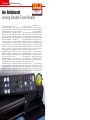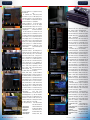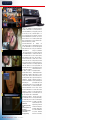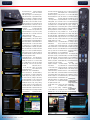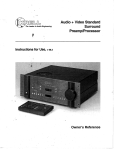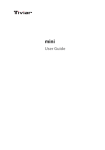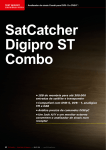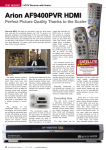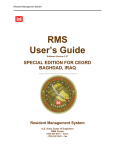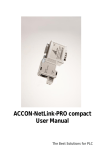Download Icecrypt STC6000HD PVR - TELE
Transcript
TEST REPORT 该独家报道由技术专家所作 HDTV Combo Receiver Icecrypt STC6000HD PVR TELE-satellite Magazine Business Voucher www.TELE-satellite.info/11/11/icecrypt Direct Contact to Sales Manager •Superbly designed and manufactured remote control •Very fast Blind Scan •Many useful features •Well thought-out EPG and channel handling •Very large channel memory makes the box well suited for motorized dishes 64 TELE-satellite — Global Digital TV Magazine — 08-09/2011 — www.TELE-satellite.com www.TELE-satellite.com — 10-11/2011 — TELE-satellite — Global Digital TV Magazine 65 TEST REPORT HDTV Combo Receiver An Aristocrat 10-11/2011 Icecrypt STC6000HD PVR Well designed features in a well designed box among Double Tuner Boxes You can tell right from the start that this Linux based receiver is a top class model. Even the cooling slots on the top cover are arranged in a nice pattern - not just in a simple grid. This initial impression is confirmed again and again as you familiarize yourself with this receiver. And it’s not just the look and feel of the box and its remote control, but also the style of its on-screengraphics. However, behind all of this elegance must be exceptional performance, otherwise, what’s the point? The buyer of a luxury car automatically expects that its external appearance and internal comfort will be complemented by a powerful engine. But what about the STC6000HD PVR? We examined this receiver very closely for our TELE-satellite readers. Let’s start with the box. Its front panel is equipped with a large 12 character bluish white dot matrix vacuum fluorescent display. It’s not all that bright so won’t distract you when watching TV in a dark room. The VFD shows the channel name, menu name or time. There are only five buttons on the front panel: channel up/down, volume up/down and standby. It would seem that their purpose is more to quickly check if the box is operational than for anything else. As is typical, the right hand side of the front panel is actually a drop-down flap behind which you’ll find two universal smart card readers, two Common Interface connectors for CA modules and one USB port. This is just the first one of three such ports – the other two are located on the rear panel. The rear panel has everything you might expect. There are two tuner inputs with corresponding loopedthrough outputs, HDMI and S/PDIF digital video and audio outputs, all sorts of analog outputs (composite/ RGB/YPbPr video and stereo audio) as well as a number of data ports: two rear USB ports, an e-SATA port for an external HDD, an RS-232 interface and an Ethernet jack for a local area network. The sample that we received for testing came with a DVB-S2 tuner and a DVB-C tuner. However, any combination of DVB-S2, DVB-C, DVB-T or DVB-T2 is possible. You can order a version of the STC6000HD PVR that suits your needs. The remote control is rather large but that makes it very easy to operate. The labels are very legible. Surprisingly, the remote control does not come with a standard rubber keyboard. Each button has its own microswitch beneath a cap. Every microswitch generates a very distinctive clicking sound and has a very crisp feel to it. Its operation is very reliable. Every push of a button is registered by the receiver and you don’t have to worry about how fast you push a series of buttons; the box reacts instantly to your actions. This is due not only to the design of the remote control unit but also to the high power of the microprocessor unit and the amount 0.5 66 TELE-satellite — Global Digital TV Magazine — 10-11/2011 — www.TELE-satellite.com 1 2 3 4 5 6 of memory installed in the STC6000HD PVR. The STC6000HD PVR’s User Manual is very well written and very well organized. The explanations of the receiver’s functions and features are detailed and precise although the screenshots are a little bit too small and are hard to read without a magnifying glass. On a few occasions when we wanted to refer to the user manual, we found what we were looking for very quickly beginning with the index (located at the very beginning of the manual) and then jumping to the right page. It’s a well structured user manual. The OSD is in full color and high resolution - exactly as it should be for such a high class model. When turning on the receiver for the first time, the STC6000HD PVR asks you to select a language. The receiver comes with an extensive choice of OSD languages: English, French, German, Dutch, Greek, Spanish, Arabic, Italian, Portuguese, Turkish, Russian, Polish, Czech, Swedish, Finnish, Danish, Norwegian, Slovak, Slovenian, Macedonian, Romanian, Serbian and Hungarian. The same languages are available for the first preferred audio, the second preferred audio, the first preferred subtitle language, the second preferred subtitle language and the preferred teletext language. We noticed that the choice of OSD language has an impact on the program name description in the channel info box. For example, when you watch a Russian channel, the program name can 1. System Tools menu 2. Configuration menu 3. Installation menu 4. Utilities menu 5. Info bar with extended information displayed 68 TELE-satellite — Global Digital TV Magazine — 10-11/2011 — www.TELE-satellite.com be displayed with strange fonts. But as soon as you switch the OSD language to Russian, the program name is displayed properly using the Cyrillic alphabet. The next step is setting your time zone. Daylight Savings Time is also supported. The STC6000HD PVR can be set up to behave like an alarm clock. It can automatically turn on and display a selected channel at the preset time of day. This is an interesting option for a total TV addict for whom starting a day with a favorite TV channel in the morning is an absolute must. A sleep timer can also be configured here. After finishing these “administrative” tasks, it was time for more interesting steps – setting up an antenna system and searching for channels. When you enter the antenna setup menu, you can immediately see that all DiSEqC protocols are supported (1.0, 1.1 and 1.2) along with USALS (which is also sometimes referred to as DiSEqC 1.3). The LOF’s of the LNB are selected in two steps. You first define whether it is a single band, universal or SCR model and then you choose the right LOF frequency. The LOF cannot be entered manually but the drop down menu offers you a long list to choose from: 5150, 9750, 1000, 10050, 10300, 10600, 10750, 11200, 11250, 11300 and 11475 for single LOFs and 9750/10600 and 9750/10750 for universal LNBs. If you opt for an SCR LNB, you do not have a choice of LOFs. In our model, the channel search was divided into two submenus: Satellite Search and Cable Search. Satellite Search offered as many as five different search modes: automatic, manual, blind, 7 8 9 10 advanced and fast scan. More advanced readers would know that the automatic search is based on the transponder data for every satellite preprogrammed into memory by the manufacturer. The manual mode allows you to search only one transponder that you select from the list for a given satellite. The advanced mode lets you not only select a specific transponder but also specify video, audio and PCR PID’s of the channel you want to find and process. Blind Scan is still something fairly new to satellite TV but is quite common to terrestrial TV sets. The box scans the frequency spectrum and when it detects a transponder, it tries to recognize its parameters. Generally, Blind Scan mode is still not completely reliable in satellite boxes because the transponder’s parameters can vary quite a bit and there are no fixed channel plans. The last option - Fast Scan - was a kind of puzzle to us. After playing with the box for a while, we realized that this mode is used to search for channels of specific satellite TV providers. Our box had two such providers preprogrammed: Canal Digital and TV Vlaanderen. If you happen to be a subscriber to one of them, it will pro6. Information box of a radio channel 7. Simple channel list shows also current programs 8. Channel list 9. EPG in a classical grid mode 10. Detailed EPG of a single channel www.TELE-satellite.com — 10-11/2011 — vide you with a convenient speedy channel search. The satellite list of the STC6000HD PVR contains no fewer than 162 satellites from all over the world. That’s a huge number but there was one satellite missing: Express AM4 at 11.0° west. So we used one of the four “spare” satellites in the list (called User 01 through User 04) and edited it. Next it was time to check the receiver’s channel scanning speed. As usual, we selected HOTBIRD at 13° east as our test satellite. The STC6000HD PVR came with 99 transponders stored in its pre-programmed memory for this satellite. The automatic channel scan with network search turned off took 7 minutes and 22 seconds. 1274 TV and 383 radio channels (FTA and scrambled) altogether were found. We reset the box and restarted the automatic scan with network search turned on. Naturally, the scan lasted longer – 10 minutes and 5 seconds. The number of channels found increased to 1454 TV and 384 radio channels. After another factory reset, we started the Blind Scan. The result was very good indeed: 8 minutes and 30 seconds and 1477 TV channels and 409 radio channels. It looks as though the future belongs to Blind Scan. It does not take much longer than an automatic scan but it consistently manages to find more channels even when compared with a network TELE-satellite — Global Digital TV Magazine 69 11 12 13 14 15 search. The STC6000HD PVR lets you limit the blind scan to one polarization only or to FTA only or TV only. If you are the happy owner of the STC6000HD PVR and have the nature of a true DXer, you should opt for the Blind Scan rather than any of the other channel search modes. Only in this way can you find channels that the others modes will be completely unaware of. After a successful search of the HOTBIRD transponders, we decided to test its USALS operation and force the box to search 25 satellites from 30° west to 45° east. The process ended up with about 1700 TV and 1300 radio FTA channels. The STC6000HD PVR’s memory was only 30% occupied as its capacity is 10,000 TV and radio channels. The box had absolutely no problem receiving SCPC channels and easily dealt with weak transponders. Obviously, the tuner in the STC6000HD PVR is quite good. After being that successful with satellite channels, we moved on to cable channels. We used our cable head-end equipment to generate a package of DVB-C channels. We tried all QAM modes from QAM-16 to QAM-256. The STC6000HD PVR had no trouble locking on and processing these channels. 11. Mosaic view 12. Picture-in-picture – basic mode 13. Picture-in-picture – side by side mode 14. Selecting the language of channel subtitles 15. Language settings 70 TELE-satellite — Global Digital TV Magazine — 10-11/2011 — www.TELE-satellite.com We checked the reception of very weak signals and very strong signals (yes, this can sometimes happen in cable networks). The receiver performed very well and was able to process signals even well outside its specifications. For example, the STC6000HD PVR was able to process cable signals as strong as +47 dBmV even though the specifications only promise a range from -15 dBmV to +25 dBmV. To scan the entire frequency band, the box needed 7 minutes and 30 seconds. During our tests, we noticed that the receiver can recognize a change in QAM mode on-the-fly and process the signals without the need to rescan the band. That is unexpectedly nice feature. Before finishing the installation process, it is a good idea to check the A/V settings and see if they are optimized for your TV set. Except for typical settings like picture aspect ratio, we can also set the HDMI output resolution up to 1080p here. Not too many receivers can do that. Most of them can only produce 1080i so this is another plus for the STC6000HD PVR. Note that if the resolution is set greater than 576i, there is no video output on the SCART or RCA analog outputs; there’s only a message informing you that the resolution is set too high for this output. Although there are receivers available that can produce downscaled 576i video on the SCART/ 16 17 18 19 RCA outputs while generating an HD picture on the HDMI output, Icecrypt has chosen not to do that. Normally, it’s not a problem for the user. It doesn’t happen too often where you need to watch HD content on an HDMI output and still need a downscaled video version at the same time. Right after the channel scan, the box shows you the first FTA channel. This is a small but nice feature: if the first channel in the list happens to be a scrambled one, you are not presented with a black screen but instead are taken to the first FTA channel. Channel surfing is a pleasure. Switching between MCPC FTA channels takes slightly over one second. When you switch to a really low symbol rate channel like DIYALA 11071 [H] SR=2099 on Atlantic Bird 2 at 8° west, it takes about three seconds. Similarly, when you switch to a scrambled channel it also takes longer – around 2-3 seconds. You can watch scrambled channels because the STC6000HD PVR has two slots for smart cards and two CI connectors for CA modules. During our tests, the receiver worked very well with a SECA Nagravision card as well as with a VIACCESS card. Of course, it’s always a good idea to consult the receiver vendor to make sure that it will work with a specific PayTV system you are subscribed to. 20 72 TELE-satellite — Global Digital TV Magazine — 10-11/2011 — www.TELE-satellite.com There are two channel list versions. One is accessible in the classic way by pressing the OK button. The other, a simplified one, is accessed by pressing the up or down arrow buttons. The simplified version shows just the channel names in the left column and the corresponding current program names in the right column. In this way you can very quickly scan “what’s on TV” at that moment. The regular version provides much more information about the channels, satellites and favorite lists. You can not only sort channels in different ways (by name, transponder, CAS, provider and tuner) and filter them by satellite or favorite group but also find a channel by entering the first letters of its name. You can also assign channels to a selected favorite list. The receiver initially comes with ten favorites lists with preset names: Drama, News, Music, etc. However, you can rename them as desired and even add additional lists. More channel related operations are possible after entering the Service List Manager. In this submenu, you can do all the tricks you’ve come to expect: deleting, moving, renaming, locking or skipping a channel. What we would like to emphasize is the ease of use of this manager. Everything is optimized. There are very few receivers out there that let you delete unnecessary channels from a long list as fast and conveniently as the STC6000HD PVR. Also moving channels is smartly organized – you do not deal with each channel separately but mark a group of channels and then highlight a position where the entire group should end up. Everything works very fast – evidently the power of the receiver’s main processor and the amount of RAM contribute to this. Overall, managing channels in the STC6000HD PVR is exceptionally well done. The Electronic Program Guide is accessed with the EPG button. There are two modes: grid mode which shows a multichannel view along a timeline and single channel mode. Everything works really fast and navigating the programming schedule is pure pleasure. As expected, you can mark programs for recording directly in the EPG. In such a classy receiver, even the RECALL function is not a basic one. So when you press the RECALL button, a list of previously watched channels is displayed. You can either press the RECALL button again to choose the very last channel or use the up/down arrow buttons to select another one and press OK. There are two standby modes available in the STC6000HD PVR. In deep standby mode the box is almost completely off consuming less than 1 W of power. We measured 0.8 W. However, switching back to operate mode takes over 40 seconds. If this is too long for you, you can choose the shallow standby mode in which switching back to operate mode takes only 4 seconds. The penalty is the energy consumption. The receiver consumes 15 W in shallow standby and is only slightly less than what is consumed in operate mode (20 W). The STC6000HD PVR allows you to record more than one channel at a time. The exact number depends on the data transfer rate of the connected memory device. The STC6000HD PVR has a special test function in its menu. When started, it measures the performance of a USB stick or external HDD and displays what you can expect. We checked a contemporary 8 GB USB stick connected to one of the receiver’s USB ports. The receiver informed us that we can either record two HD channels at the same time or record one HD channel while using the time shift feature. These are excellent results that everyone should be satisfied with! Based on these results, we attempted two HD recordings simultaneously. The quality of the recordings when played back left nothing to be desired. The video and audio were perfect and no MPEG artifacts were visible or audible. The STC6000HD PVR not only stored the audio/video of the channel but also the alternative soundtracks and program description as presented in the EPG. And that’s not all. It also recorded subtitles. You can’t edit the recordings directly with the STC6000HD PVR – you have to use your PC for this purpose. However, you can set bookmarks at any point in the recording so that you can jump to it when watching it again. This is probably the simplest way of getting rid of the commercial breaks that might be inserted in a recorded movie. The recordings are stored as files with a TS extension. If you use a suitable PC application, you can convert this to a file that can be used to burn a DVD. Time shifting worked equally well in our tests. This function may be set to work either manually –the box starts recording when the Pause button is pressed, or automatically – the box records A/V all the time from 16. Dish Settings menu 17. Configuring channel search 18. Cable channel search settings are simpler to set than the satellite ones 19. Channel manager 20. Teletext 21. YouTube browser with search panel activated 22. List of installed plugins 22 21 www.TELE-satellite.com — 10-11/2011 — TELE-satellite — Global Digital TV Magazine 73 the moment we switch to another channel. The timer buffer for automatic recording can be set, for example, to 120 minutes. The STC6000HD PVR lets you not only play back previously recorded content but also multimedia files stored on your disk like: MP3, JPG, MPG or DivX AVI. The STC6000HD PVR has so many functions and features that it’s difficult to list them all. But we’ll try anyway. One nice feature is PIP (picture-in-picture). You can watch two channels simultaneously. The main one fills the en- tire screen while the other is muted and shown in a small insert. You can choose the second channel you want to see from a drop down menu. Of course, if your version of the STC6000HD PVR has only one DVB-S2 tuner, you are limited to the same transponder and cable channels. You can also watch two channels in equal size side by side. Another nice feature is the multi-picture display (or mosaic display). You can watch nine or twelve channels arranged in a mosaic and you can navigate between them. One channel is live, the rest are shown as frozen frames. When you surf between channels you often encounter some channels that are very loud or others that are very quiet. Icecrypt has a remedy for that. You can individually set each channel audio level to be played normally, increased by 30% or reduced by 30%. It’s a really helpful feature. You can configure the STC6000HD PVR to auto- matically add some time before and/or after each recording. If you want to record something important it might not be a bad idea to use this function because schedules may not always be completely accurate. If you have access to the Internet, you can connect the STC6000HD PVR to your LAN. It’s compatible with DHCP routers so in most cases you won’t need to con- figure anything. Once connected you can watch video clips on YouTube (a regular menu option in the receiver) or even surf any other pages if you use a plug-in called WebZeal. The WebZeal plugin is a web browser and was pre-installed by the manufacturer. Since this is a Linux based receiver, additional software can be installed in the STC6000HD. This could be software downloaded from the Icecrypt home page for example a new version of WebZeal – or it could be plug-ins developed by inde- pendent programmers. We expect that more and more interesting plug-ins will eventually become available for the STC6000HD PVR and as an owner of this receiver you’ll have a lot of fun trying them out. Last but not least, we want to highlight the ability to save your channel lists and other settings to the attached storage devices. It’s an excellent feature that will let you quickly restore all your channel and favorites lists after upgrading your software. Overall, the STC6000HD PVR is not only very elegant and classy but also extremely convenient and fast. It will satisfy not only regular family users but also demanding DX-ers and satellite enthusiasts. TECHNICAL DATA Manufacturer Icecrypt, Sittingbourne, United Kingdom Webpagewww.icecrypt.com [email protected] Fax +44-1795 427 666 Model STC6000HD PVR Function Two tuner HD receiver with Linux OS Choice of tuners Input range of , DVB-C, DVB-T or DVB-T2 tuner 950-2150 MHz, -65 to – 25 dBm Input range of DVB-C tuner 50 MHz ~ 1 GHz, QAM 16 ~ QAM 256, 1Ms/sec ~7 Ms/sec, -15 dBmV ~ 25 dBmV Input range of DVB-T and DVB-T2 tuners VHF III: 174~230 MHz UHF IV: 470~606 MHz UHF V: 606~862 MHz DiSEqC 1.0, 1.1, 1.2 USALSyes HDMI output1 SCART2 Analog A/V outputs 6 x RCA Component video outputyes S-Video outputyes UHF modulatorno 0/12V connectorno Digital audio output optical S/PDIF EPGyes C/Ku-Band compatibleyes SCPC compatibleyes PVR functionyes USB 2.0 ports 3x Ethernetyes E-SATAyes Main processor STi chipset Memory Flash ROM 64 Mbytes, SDRAM 256 Mbytes, EEPROM 256 Bytes Power supply AC 100 ~ 250 V 50/60 Hz Power consumption 55 W max. (1 W max. in deep standby mode) Dimensions 340 x 60 x 230 mm Weight 2 kg Operating temperature 0° ~ +45° C ENERGY DIAGRAM Expert Opinion + – 74 TELE-satellite — Global Digital TV Magazine — 10-11/2011 — www.TELE-satellite.com Very fast and pleasant operation due to a powerful processor and amount of RAM Flexible design allowing various DVB tuner combinations Compatible with Linux plug-ins Numerous data interfaces Elegant hardware and stylish OSD Apparent Power Active Power Jacek Pawlowski TELE-satellite Test Center Poland Software occasionally hangs up (though you can always restart the box with the standby button) Small bug for owners of motorized dishes: Blind Scan function does not drive a USALS motor Mode Active StandBy Deep StandBy Apparent Active Factor 40 W 20 W 0.5 30 W 15 W 0.5 4W 0.5 W 0.125 5 minutes - shallow standby mode, next 5 minutes - operational mode with playing back a recording from an external USB HD, last 5 minutes - deep standby mode www.TELE-satellite.com — 10-11/2011 — TELE-satellite — Global Digital TV Magazine 75