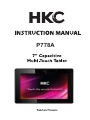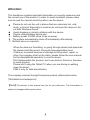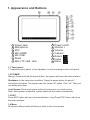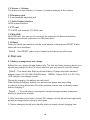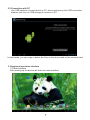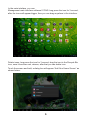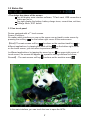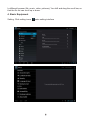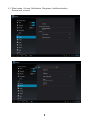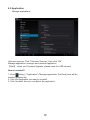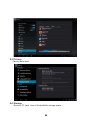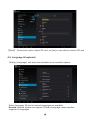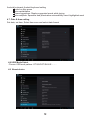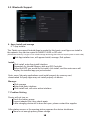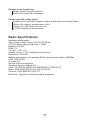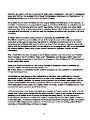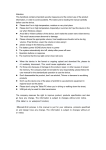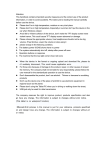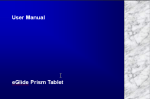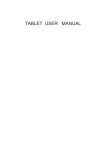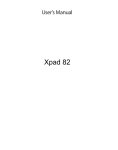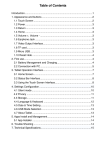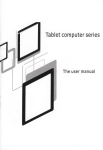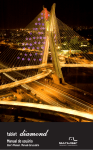Download P778A HKC Instruction Manual 062413CDR3.cdr
Transcript
P778A Attention: This handbook contains important information on security measures and the correct use of the product. In order to avoid accidents, please make sure to read the manual carefully before use the device. Please do not use the unit in places that are extremely hot, cold, dusty, or humid. Especially in summer do not leave the device in the car with Windows closed. Avoid dropping or violent collisions with the device. Please charge battery before use. A Battery power ICONS show it has no power. B The system automatically shuts off immediately after startup. C Buttons have no response. When the device is formatting or going through upload and download file, please don't disconnect, this could cause application error. If memory is erased because of damage to the product, repair, or other, the company shall not be liable, please follow the user manual for the standardized operation to use the device. Don't disassemble the product, don't use alcohol, thinner or benzene to scrub product. Please don't using the Tablet PC when you are driving or walking down the street. USB is only for data transmission. The company reserves the right to improve product, without prior notice. (This tablet is not waterproof). 【Note】All pictures in this manual are just for your reference. The information is subject to changes without prior notice. 1. Appearance and Buttons 1 2 3 4 5 6 7 Power Jack Microphone MIC Mini HDMI Mic USB Reset Micro TF card Jack 8 Power on/off 9 Volume + 10 11 12 13 14 Volume Camera Return Home Menu 1.1 Touch panel 7” Capacitive touch panel: In the Operation, to click and drag on the touch panel 1.2 POWER Startup: Press and hold the power button, the system will enter the main interface. Shutdown: In the main menu interface, Press the power button for about 5 seconds to shutdown, The system can hint "power off" option, Click ”ok”. Then you can safely shut down. Lock Screen: Short press power button to lock screen or unlock screen. Note: When power is depleted, system tablet will shut down automatically. 1.3 ESC Press ESC button will return the last interface; Long Press ESC button will return the main interface. 1,4 Menu Short press Menu button will take you back to the home screen 1.5 Volume +, VolumeThe buttons on top Volume (+) Volume (-) achieve changes in the volume. 1.6 Earphone jack 3.5 mm standard earphone jack 1.7 Video Output interface HDMI output interface 1.8 TF card TF-CARD solt: external T-FLASH card 1.9 Mini-USB Mini-USB jack: you can use it to connect the computer for data transmission, charging and external connection to USB flash drive 1.10 Reset When the tablet has crashed, use the small objects to short press RESET button, tablet will force shutdown. 【Note】: Use RESET option only if unable to shut down any other way. 2. First use 2.1 Battery management and charge Before first use, please charge battery fully. The first two times charging device you should long charge for about 6 hours, after this you only need 4 hours to charge. 【Note】: This tablet uses Built-in polymer battery, Charge must with standard adaptor (Input: AC110~240V 50/60Hz Max:180MA.. Output: DC5.0~5.5V/1.5A) USB interface can charge as well. During the charging, the battery icon will scroll When finished charging, battery icon will become green and stop rolling In order to prolong the service life of the machine, please use out battery power before charging it 【Note】: 1. To avoid power consumption caused damages please charge/use battery at least once a month. 2. After low battery shut down, connect DC adaptor, device will not start right away please let charge before trying to start again. 3. Device charging should be in standby status to reach normal charging time. 2.2 Connection with PC Use USB cable to connect device to PC, device will pop up the USB connection window, click turn on USB storage to connect to PC In load mode, you can copy or delete the files on the device and on the memory card. 3. Equipment operation interface 3.1 Main interface After starting up the device will enter the main interface In the main interface, you can: Management main interface software ICONS: long press the icon for 3 second, after the icons will appear bigger, then you can drag anywhere in the interface. Delete icons: long press the icon for 3 second, drag the icon to the Recycle Bin icon, once it becomes red, release, after that you can delete icon. Touch the screen and hold, a dialog box will appear “Add Your Home Screen” as shown below: 3.2 Status Bar • The status bar above of the screen Top left display main interface software, T-Flash card, USB connection s status and so on. Top right display the battery, battery charge icons, current time, set time, Settings Menu, ESC button. 3.3 Use touch panel Device equipped with a 7” touch screen. Screen Functions: No matter which interface you are on the screen can go back to main screen by pressing the soft key on the bottom right corner of the main screen. 【Note】The main screen soft key functions as the machine back key In different applications, by tapping the back soft key on the bottom right corner on the touch screen, you can return to previous interface. In different applications, by tapping the menu key on the upper right corner of touch screen, the screen will appear the operation setting interface as follows, Remark】: The main screen soft key functions as the machine menu In the main interface, you can touch the icon to open the APPs In different browser (file, music, video, pictures), You shift and drag the scroll bar, so that the file list can scroll up or down. 4. Basic Equipment Setting: Click setting icons enter setting interface 4.1 Silent mode, Volume, Notification, Ringtones, Audible selection, Screen lock, sounds. 4.2 Application Manage applications Unknown sources: Click “Unknown Sources”, then click “OK” Manage application: manager and uninstall Application 【Note】: when you Firmware Upgrade, please close the USB connect How to uninstall? 1. Enter setting ”>”Application”>”Manage application” And then there will be installed program list. 2. Click the Application you want to uninstall. 3. Click Uninstall, then you can delete the application 4.3 Privacy Factory data reset 4.4 Storage Remove TF card, view of the available storage space. 【Note】: Please touch option “delete SD card”, so that you can safety to remove SD card 4.6. Language & keyboard Setting: (Language), text input and automatic error correction options Select Language: 54 kind of national languages are available Remark: Android system can support 54 kind of language; menu interface supports 14 languages. Android keyboard: Android keyboard setting Sound on Key-press Auto-capitalization Show suggestions: Display suggested words while typing Auto-complete: Spacebar and punctuation automatically insert highlighted word 4.7. Date & time setting Set date, set time, Select time zone and select date format 4.8 USB Mode Select Choose USB work pattern: OTG/HOST/SLAVE…….. 4.9 About device 5.0 Bluetooth Support 6. Apps Install and manage 6.1 App installer This Tablet can support Android Apps in market by third party, most Apps can install in the . network, they can be copied to NAND FLASH or SD card. (NAND flash memory is a type of non-volatile storage technology that does not require power to retain data) Click App installer icon, will appear Install, manage, Exit options. Install: Click install, enter App install interface Separately for Internal Memory disk and SD Card disk. Select the APP you would like to install, click install, and the main menu will display the installed app you just selected. Note: some 3rd party applications must install properly by memory card, downloaded 3rd party apps may not install properly on device. Manage: Click manage Enter third party interface Click install icon, will enter action interface 7. Problem Solving Device will not turn on. Check the battery power. Connect adaptor first, then check again. If after charging device still is does not open, please contact the supplier. After startup screen or the opening picture appears the device shutdowns. There is not enough power, please charge. Headset is not functioning Please check if volume is set to 0 Check if the music file is damaged. Cannot copy file or play music. Please check connection between computer and device is correctly linked Check if the memory storage space is full Check if the USB cable is good or not If USB connection is disconnected Basic Specifications Hardware configuration Size: (length x wide x thick) 185.63*120*9.5mm CPU processor speed: Dual-core -1.5GHZ Memory: 4G-32G RAM: 1G TF card: 128MB-16GB Display screen: 7” IPS Capacitive touch screen Resolution: 1280*800 Battery and capacity: rechargeable Built-in type polymer battery, 3000Mah USB: USB 2.0OG G-sensor 3D Record: built-in microphone Operation System: Android 4.0 Video: 3D .MKV(H.264HP).AVI.RM/BMVB.FLV.MPEG-1/2 Music: MP3.WMA.APE.FLAC.AAC.AC3.WAV Pictures: JPEG.BMP.GIF.PNG.TIF Bluetooth:Support for bluetooth mobile equipment. 17 18 P778A