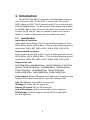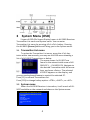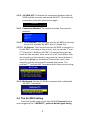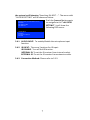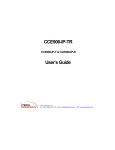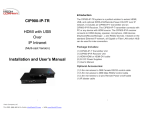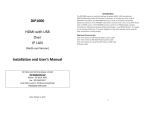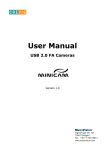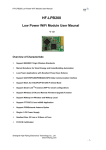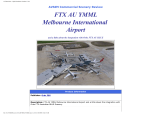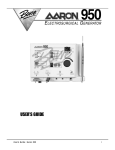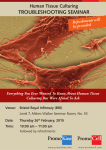Download KV-901T & AV-901R Quick Guide
Transcript
KV-901T & AV-901R Quick Guide This quick guide provides basic information only, for a complete version of user’s manual please down load at: http://www.avextender.com/comm/upfile/p_110913_ 04468.pdf Copyright© 2011 Beacon Extender Inc. All rights reserved. Version 4.01 1. Introduction The KV-901T/AV-901R is a solution of Audio/Video extension over IP Ethernet LAN. The KV-901T is Transmitter (TX), the AV901R is Receiver (RX). The TX connects with PC or any source with VGA/DVI/Audio output. The RX connects with display and speaker. Any 100M, Giga or Fiber Ethernet LAN switch can be used to interconnect the TX and RX. They are flexible in one-to-one Unicast mode, or in one-to-many/many-to-many Multicast mode. 1.1 Specification Input video & resolution Input video can be VGA or DVI-D in all standard resolutions from 640 x 480 to 1920 x 1200 @ 60Hz ~ 70Hz and the following special resolutions 1440 x 900, 1400 x 1050, 1680 x 1050, 1360 x 768. Output video & resolution Output video can be VGA or DVI-F in all standard resolutions from 640 x 480 to 1920 x 1080 @ 60Hz ~ 70Hz and the following special resolutions 1440 x 900, 1400 x 1050, 1680 x 1050, 1360 x 768. Output frame rate 640X480@70fps, 800X600@70fps, 1024X768@60fps, 1280X1024 @30fps, 1600X1200@30fps, 720X480@60fps, 720X576@50fps, 1280X720@30fps, 1440x900@30fps, 1400x1050@30fps, 1680x1050@30fps, 1360x768@30fps, 1920X1080@25fps Scalar support: Allows difference input and output resolution, also support input-VGA/output DVI-D, input DVI-D/output VGA LAN: 10/100Mbps, Auto-MDIX, Flow control. IR Bridge: IR in/out, 38 KHz. (optional) Remote PC Control: PS2 or USB (optional). Audio/Microphone: 48 KHz stereo audio and microphone. RS232 Bridge: AV-901R support remote RS232, baud 2400 ~ 115200 (optional). 1 2. Installation Setup 2.1 Install KV-901T Transmitter 1. The DVI input of the KV-901T is [DVI-I] (VGA + DVI-D). You can use the accessory of VGA-to-DVI cable to connect KV-901T to PC VGA-Out. Or you can prepare a DVI-to-DVI cable to connect KV-901T to PC DVI-Out. 2. There is a [VGA-Out] on the KV-901T for the VGA loop-out. It is only available when the input video is DVI-A (or VGA). You can attach a VGA monitor on this [VGA-Out] for local display. 3. Use accessory of audio cable to connect KV-901T [Line-IN] to the PC Line-Out. 4. Use optional accessory of Mini USB-to-A cable to connect KV901T [Mini USB] to PC USB for keyboard/mouse remote control. 5. Use optional accessory of IR blaster cable to connect KV-901T [IR Out] and adjust the IR blaster LED face to the IR receiver of your Media Center PC, TV tuner card or DVD player. 6. Use CAT5e/6/7 cable to connect KV-901T [Ethernet] to the Ethernet switch (or directly to the AV-901R). All of KV-901T and AV-901R must be put in the same network and should not be inter-connected with router. 7. Use the included 12V DC power adapter to connect KV-901T [DC IN] power socket and plug the power supply to wall. 8. There is a [Status] LED and 2 RJ45 LEDs on the KV-901T, please refer to the below table for the status of KV-901T: [Status] LED Red Green RJ45 LED Green On Blink Orange On On On On On On Status System OK, network is not connected System failed System OK, network is connected System OK, network overload 9. The [Reset] button on the KV-901T Rear panel can be used for entering Advance Setup Mode , please refer to Chapter 4. The panel diagram is shown as right: 2 2.2 Install AV-901R Receiver 1. The DVI output of the AV-901R is [DVI-I] (VGA + DVI-D). You can use the accessory of VGA-to-DVI cable to connect AV-901R to the VGA monitor. Or you can prepare a DVI-to-DVI cable to connect AV-901R to the DVI monitor. 2. Use accessory of audio cable to connect AV-901R [Line Out] to speaker and plug microphone into the [Mic In] port. 3. If you need remote keyboard/mouse function, plug keyboard and mouse to the [PS2] or optional [USB] port. 4. If you need remote RS232 function, plug RS232 cable to the [RS232] port. 5. If you need remote IR function, connects optional IR receiver cable to the [IR extender] port and positioned the receiver to be visible from the front of the Display. 6. Use CAT5e/6/7 cable to connect AV-901R [Ethernet] to the Ethernet switch (or directly to the KV-901T). All of KV-901T and AV-901R must be put in the same network and should not be inter-connected with router. 7. Connect the included DC 5V 2A power adapter to the DC-IN and plug the power supply to wall. To avoid damage to the AV-901R, please use power adapter in the package. 8. There is a [Source] button on the front panel for the system OSD operation menu. Please refer to Chapter 3 for detail. 9. There is a [Power] LED and 2 RJ45 LEDs on the AV-901R, please refer to the below table for the status of AV-901R: [Power] LED Red Green Off On Blink On On Green [RJ45] Orange Status On No Power System OK, network is not connected System failed System OK, network is connected, but not able to link with Transmitter On On System OK, linked with Transmitter On On On On On On System OK, dis-connected with Transmitter (the [Power] LED in orange color) System OK, network overload 10. The [Reset] button on the AV-901R Rear panel can be used for entering Advance Setup Mode , please refer to Chapter 4. The AV-901R panel diagram is shown as below: 3 3 System Menu (OSD) 2 types of OSD (On Screen Display) menu in AV-901R Receiver: Transmitter List menu and System menu. You can enter Transmitter List menu by pressing <Ctrl><Ctrl> hotkey. Pressing the AV-901R [Source] button will bring you to the System menu. 3.1 Transmitter List menu To active the Transmitter List menu, press the <Ctrl> key twice within two seconds, you may see the OSD menu showing a list of all KV-901T Transmitters as below. The menu shows 4 x KV-901T are found in the network with name of KV9001-PC1, … KV-9001-PC4. Navigate to the desired Transmitter with the arrow keys, and press <Enter>. The selected KV-901T appears on the display, and you can use keyboard/mouse to control the selected PC. Press [F1] to refresh Transmitters list. Press [F10] to change hotkey option: <CTRL>, <SHIFT>, or <ALT>. 3.2 System menu When the AV-901R Receiver is turned on, it will search all KV901T available on the network and show on the System menu: >KV-901T-0337 (192.168.168.201, 03:27) >KV-901T-0428 (192.168.168.202, 04:28) >VGA SYNC >REFRESH >KV-901T SETTING >AV-901R OFF >Connection Method >EXIT 4 Press the [Source] button to select KV-901T, after 3 seconds the AV-901R will connect to that KV-901T as below: Connecting to … After the connection is established, the AV-901R will display the screen that is connected to that KV-901T. 3.3 Other System menu Functions When the [source] button of AV-901R is pressed, the system menu OSD will pop out. You can press the [source] button to navigate other System menu functions. 3.3.1 VGA SYNC: This function is only available when the KV901T is connected with VGA input, when the picture shifts from screen, use this function to auto adjust the picture. 3.3.2 REFRESH: To refresh the KV-901T Transmitters list. 3.3.3 KV-901T SETTING: Use this function to setup KV-901T: >MULTI/ONE AV-901R >BANDWDITH SETTING >INFORMATION >EXIT 3.3.3.1 MULTI/ONE AV-901R: To set KV-901T in Multicast mode (for one-to-many) or Unicast mode (for one-to-one). 3.3.3.2 BANDWIDTH SETTING: KV-901T has 3 levels of bandwidth: LOW, MID, HIGH. Please note to set LOW, it will use lower network bandwidth and get a more efficient performance but will come with lower image quality. 3.3.3.3 INFORMATION: Show the KV-901T/AV-901R basic information: KV-901T VERSION aa26 SUPPORT MULTI AV-901R BANDWIDTH LOW DVI IN 1024 X 768 AV-901R VERSION a901 0126 IP 192.168.168.22 VGA OUT 1024 X 768 MIC IN INTERNAL IR 5 3.3.4 AV-901R OFF: To disable the connection between the AV901R and the currently connected KV-901T. To enable the connection, press the push button again. AV-901R off 3.3.5 Connection Method: The system provides 3 connection method: >First Available >By Priority >Dedicated >EXIT 3.3.5.1 First Available: This function sets the AV-901R to connect to the first available KV-901T which it found first. 3.3.5.2 By Priority: This function sets the AV-901R to connect to st the KV-901T according to the priority. You can set the 1 and nd 2 priority for 2 different KV-901T. As the following picture, there are two sections, each has a list of all Transmitters that are currently on the network; just press the source button to move the highlight to the desired Transmitter, wait a few seconds, and the settings will be saved and restart. The prefixed * indicate the Transmitter with that priority setting. 3.3.5.3 Dedicated: Set the AV-901R to connect with a dedicated KV-901T Transmitter. 3.4 The AV-901R Setting From the System menu, push the AV-901R [source] button and navigate to the >REFRE“H , push the button again during 6 the system is still showing Searching KV-901T … . The menu with AV-901R SETTING will be shown as below: Push the [source] button again >KV-901T-0337 (192.168.168.201, 03:27) >REFRESH to navigate to the >AV-901R >AV-901R SETTING SETTING , it will show the >AV-901R OFF following OSD menu: > AUDIO INPUT > IR INPUT > Connection Method > RETURN 3.4.1 AUDIO INPUT: To enable/disable the microphone input function. 3.4.2 IR INPUT: There are 3 options for IR input: IR DISABLE: Turn off the IR function. INTERNAL IR: To set the IR receiver from internal socket. EXTERNAL IR: To set the IR receiver from extension cable. 3.4.3 Connection Method: Please refer to 3.3.5. 7