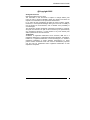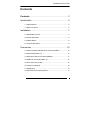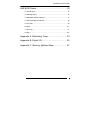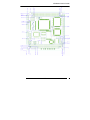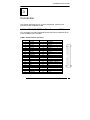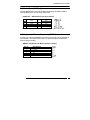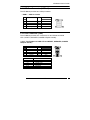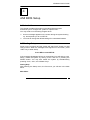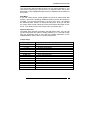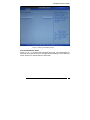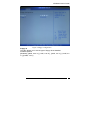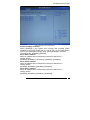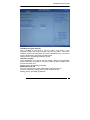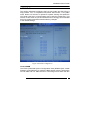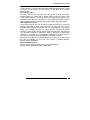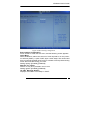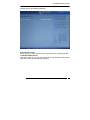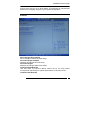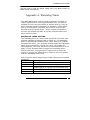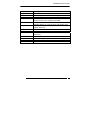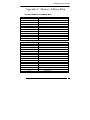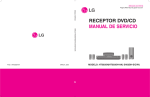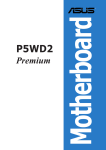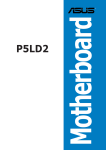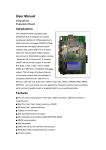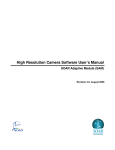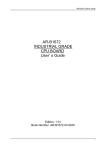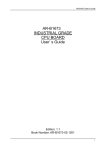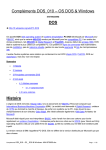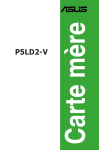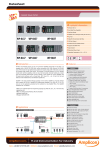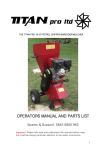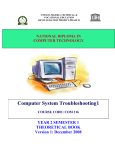Download AR-B8020 - NeoMore
Transcript
AR-B8020 User’s Guide AR-B8020 R8610 Processor with LAN, PCI/104, COMs,USB 2.0 Onboard SSD. Edition: 1.1 Book Number: AR-B8020-08.07.22 AR-B8020 User’s Guide @Copyright 2005 All Rights Reserved. Manual first edition Nov 22, 2005 The information in this document is subject to change without prior notice in order to improve reliability, design and function and does not represent a commitment on the part of the manufacturer. In no event will the manufacturer be liable for direct, indirect, special, incidental, or consequential damages arising out of the use or inability to use the product or documentation, even if advised of the possibility of such damages. This document contains proprietary information protected by copyright. All rights are reserved. No part of this manual may be reproduced by any mechanical, electronic, or other means in any form without prior written permission of the manufacturer. Trademarks AR-B8020 is registered trademarks X-Fire Acrosser, IBM PC is a registered trademark of International Business Machines Corporation. Pentium is a registered trademark of Intel Technologies, Inc. Award is registered trademarks of Award Software International, Inc. Other product names mentioned herein are used for identification purposes only and may be trademarks and/or registered trademarks of their respective companies. AR-B8020 2 AR-B8020 User’s Guide Contents Contents ................................................................ 3 Introduction ............................................................. 5 1.1 Specifications:........................................................................... 5 1.2 What You Have......................................................................... 6 Installation .............................................................. 7 2.1 AR-B8020’s Layout................................................................... 7 2.2 Power description ..................................................................... 9 2.3 CMOS Reset............................................................................. 9 2.4 Jumper description ................................................................... 9 Connection............................................................ 10 3.1 Ultra ATA33/66 IDE Disk Drive Connector(IDE1) .................. 10 3.2 Serial Ports(COM1~3) ............................................................ 11 3.3 Keyboard / Mouse Connector(KBMS1) .................................. 11 3.4 USB Port Connector(USB1~2) ............................................... 12 3.5 Front Connector (CN4) ........................................................... 12 3.6 LAN pin header(J3)................................................................. 13 3.7 FDD(FDD1)............................................................................. 13 3.8 8-BIT GPIO Connector(GPIO1) .............................................. 14 AR-B8020 3 AR-B8020 User’s Guide AMI BIOS Setup ................................................... 15 4.1 Introduction ............................................................................. 15 4.2 Starting Setup ......................................................................... 15 4.3 Standard CMOS Features ...................................................... 17 4.4 Advanced BIOS Features ....................................................... 18 4.5 PCI PnP .................................................................................. 25 4.6 Boot………………………………………………………………..27 4.7 Security ................................................................................... 31 4.8 Exit…………………………………………………………………32 Appendix A. Watchdog Timer ............................... 33 Appendix B: Digital I/O.......................................... 35 Appendix C: Memory Address Map ...................... 37 AR-B8020 4 AR-B8020 User’s Guide 1 Introduction 1.1 Specifications: CPU : RDC R8610 133 MHz, L1 Cache 16KB, 216pin LQFP RAM memory : Onboard 64MB default, Min 32MB optional IDE Interface : 1 x 44-P 2x22x2.0mm support ATA-33 (ITE8211F) Series ports : Three high-speed 16C550 compatible UARTs ports.COM2/3 can also support RS-485. USB port : Support Two USB 2.0 compatible ports. Digital IO : Supports eight digital-in, and eight digital-out TTL-level I/O ports. PS/2 Mouse/Keyboard : Keyboard Mouse pin header Extention Bus: PC/104 Plus Connector SSD : Onboard Solid-State Drive(SSD) 128MB default, Max 256MB optional Watchdog timer : Time setting form 1 to 255 second / minute System Reset generate when CPU did not periodically trigger the timer. Intel LAN Controller: Single ports IEEE 802.3u Auto-Negotiation support for IC+ IP101A 10/100BASE-TX Connected to your LAN through pin header. Power Consumption : 12V / 5V Operating Temperature : -10° ~ 60° C ( CPU needs Cooler) Dimension: 90.17mm(W) X m95.88m(L) AR-B8020 5 AR-B8020 User’s Guide 1.2 What You Have In addition to this User's Manual, the AR-B8020 package includes the following items: AR-B8020 board User Manual Drive CD AR-B8020 6 AR-B8020 User’s Guide 2 Installation This chapter describes how to install the AR-B8020. At first, the layout of AR-B8020 is shown, and the unpacking information that you should be careful is described. The jumpers and switches setting for the AR-B8020’s configuration 2.1 AR-B8020’s Layout AR-B8020 7 AR-B8020 User’s Guide AR-B8020 8 AR-B8020 User’s Guide 2.2 Power description • CN3 : power connecter PIN NO. 1 2 3 4 DESCRIPTION +12V GND GND +5V • JP6: PCI-104 +3.3V source from on board or other JP6 Description Short Open +3.3V on board other 2.3 CMOS Reset • JP7: CMOS Reset JP7 1-2 2-3 DESCRIPTION Normal Operation Clear CMOS 2.4 Jumper description • JP5 : Short SERIRQ Connect to PCI104 Pin B1 JP5 Short Open Description Connect Unconnect • JP9/JP10 : Select COM2/3 is RS232 or RS485 JP9/JP10 1-2 2-3 DESCRIPTION RS232 RS485 AR-B8020 9 AR-B8020 User’s Guide 3 Connection This chapter describes how to connect peripherals, switches and indicators to the AR-B8020 board. 3.1 Ultra ATA33/66 IDE Disk Drive Connector(IDE1) You can attach one IDE( Integrated Device Electronics) hard disk drives to the AR-B8020 IDE controller. • IDE1 : IDE Connector (44 Pins) PIN NO. 1 3 5 7 9 11 13 15 17 19 21 23 25 27 29 31 33 35 37 39 41 43 DESCRIPTION RESET# DATA 7 DATA 6 DATA 5 DATA 4 DATA 3 DATA 2 DATA 1 DATA 0 GROUND N/C IOW# IOR# N/C N/C INTERRUPT SA1 SA0 HDC CS0# HDD ACTIVE# +5V LOGIC GROUND PIN NO. 2 4 6 8 10 12 14 16 18 20 22 24 26 28 30 32 34 36 38 40 42 44 DESCRIPTION GROUND DATA 8 DATA 9 DATA 10 DATA 11 DATA 12 DATA 13 DATA 14 DATA 15 N/C GROUND GROUND GROUND BALE - DEFAULT GROUND - DEFAULT IOCS16#-DEFAULT N/C SA2 HDC CS1# GROUND +5V MOTOR TYPE AR-B8020 10 AR-B8020 User’s Guide 3.2 Serial Ports(COM1~3) The AR-B8020 offers two high speeds NS16C550 compatible UARTs with Read/Receive 16 byte FIFO serial ports. • COM1/2/3 : RS-232 Serial port (Pin Header) PIN 1 3 5 7 9 DESCRIPTION -DCD RXD TXD -DTR GND PIN 2 4 6 8 10 DESCRIPTION -DSR -RTS -CTS -RI GND NOTE : COM1(I/O BASE:3F8), COM2(I/O BASE:2F8) , COM3(I/O BASE:3E8) 3.3 Keyboard / Mouse Connector(KBMS1) A PS/2 type connector(MSKB1)is for easy connection to a keyboard and PS/2 mouse. The board comes with a Y split PS/2 cable for keyboard and mouse pin header. • KBMS1: Keyboard and Mouse port(Pin Header) PIN NO. 1 2 3 4 5 6 DESCRIPTION M_DATA K_DATA GND +5V M_CLK K_CLK AR-B8020 11 AR-B8020 User’s Guide 3.4 USB Port Connector(USB1~2) The AR-B8020 provides two USB pin header. • USB1 : USB Pin header PIN 1 3 5 7 9 DESCRIPTION VCC USB1USB1+ GND USB_GND PIN 2 4 6 8 10 DESCRIPTION VCC USB2USB2+ GND USB_GND 3.5 Front Connector (CN4) The AR-B8020 provides one connectors for two RS485 and HDD LED ,RESET ,SPEAKER ,POWER LED(Pin Header). • CN4 : Two RS485 with HDD LED and RESET ,SPEAKER ,POWER LED(Pin Header) PIN 1 3 5 7 9 11 DESCRIPTION TX0+ TX0+5V GND +5V RESET PIN NO. 1-3 2-4 5-7 6-8 9-10 11-12 PIN 2 4 6 8 10 12 DESCRIPTION TX1+ TX1+5V IDE_LED SPEAKER GND DESCRIPTION RS485(COM2) RS485(COM3) POWER LED HDD LED SPEAKER RESET AR-B8020 12 AR-B8020 User’s Guide 3.6 LAN pin header(J3) AR-B8020 is equipped with built-in 10/100Mbps Ethernet Controller. You can connect it to your LAN through LAN pin header. The pin assignments are as following: • J3 : LAN port(Pin Header) PIN NO. 1 2 3 4 5 6 7 DESCRIPTION TX+ TXRX+ RXGND Connect RC Circuit to Ground Connect RC Circuit to Ground 3.7 FDD(FDD1) AR-B8020 board is equipped with a 16-pin daisy-chain driver connecting cable. • FDD1 : Floppy port (Pin Header) PIN 1 3 5 7 9 11 13 15 DESCRIPTION DENSEL DR# GND STEP# WGATB# GND RDATA# DSKCHG# PIN 2 4 6 8 10 12 14 16 DESCRIPTION INDEX# MTR# DIR# WDATA# TRK# WRTPRP# HSIDE# GND AR-B8020 13 AR-B8020 User’s Guide 3.8 8-BIT GPIO Connector(GPIO1) • GPIO1 : Connector(Pin header) PIN 1 3 5 7 9 DESCRIPTION GPIO0 GPIO2 GPIO4 GPIO6 GND PIN 2 4 6 8 10 DESCRIPTION GPIO1 GPIO3 GPIO5 GPIO7 +5V AR-B8020 14 AR-B8020 User’s Guide 4 AMI BIOS Setup 4.1 Introduction This chapter provides information on the BIOS Setup program and allows you to configure the system for optimum use. You may need to run the Setup program when: An error message appears on the screen during the system booting up, and requests you to run SETUP. You want to change the default settings for customized features. 4.2 Starting Setup Power on the computer and the system will start POST (Power On Self Test) process. When the message below appears on the screen, press <DEL> key to enter Setup. Press DEL to enter SETUP If the message disappears before you respond and you still wish to enter Setup, restart the system by turning it OFF and On or pressing the RESET button. You may also restart the system by simultaneously pressing <Ctrl>, <Alt>, and <Delete> keys. Getting Help After entering the Setup menu, the first menu you will see is the Main Menu. Main Menu AR-B8020 15 AR-B8020 User’s Guide The main menu lists the setup functions you can make changes to. You can use the control keys ( Up/Down Arrow ) to select the item. The on-line description of the highlighted setup function is displayed at the bottom of the screen. Sub-Menu If you find a right pointer symbol appears to the left of certain fields that means a sub-menu containing additional options can be launched from this field. You can use control keys ( Up Arrow ,Down Arrow ) to highlight the field and press <Enter> to call up the sub-menu. Then you can use the control keys to enter values and move from field to field within a submenu. If you want to return to the main menu, just press <Esc >. General Help <F1> The BIOS setup program provides a General Help screen. You can call up this screen from any menu by simply pressing <F1>. The Help screen lists the appropriate keys to use and the possible selections for the highlighted item. Press <Esc> to exit the Help screen. Control Keys Key Up/Down Arrow Right/Left Arrow +/- Key Enter key PGDN key PGUP key HOME key END key F2/F3 key F7 key F8 key F9 key F10 key ESC key Function Select Screen Select Item Change Option/Field Go to Sub Screen Next Page Previous Page Go to Top of Screen Go to Bottom of Screen Change Colors Discard Changes Load Failsage Defaults Load Optimal Defaults Save and Exit Exit AR-B8020 16 AR-B8020 User’s Guide 4.3 Standard CMOS Features The items in Standard CMOS Features Menu are divided into several categories. Each category includes no, one or more than one setup items. Use the arrow keys to highlight the item and then ue the <PgUp> or <PgDn> keys to select the value you want in each item. Figure 1 Standard CMOS Features System Time This allows you to set the system time that you time format is <hour> <minute> <second>. System Date This allows you to set the system to the date that The format is <day><mnth> <date> <year>. day Day of the week, from Sun to Sat, determined by BIOS. Read-only. month The month from Jan. through Dec. date The date from 1 to 31 can be keyed by numeric function keys. year The year can be adjusted by users. AR-B8020 17 AR-B8020 User’s Guide 4.4 Advanced BIOS Features Figure 2 IDE Configuration IDE Configuration The IDE adapters control the hard disk drive. Use a separate sub menu to configure each hard disk drive. AR-B8020 18 AR-B8020 User’s Guide Figure 3 Primary IDE Master/Slave Primary IDE Master/ Slave Press <+> or <-> to select the hard disk drive type. The specification of hard disk drive will show up on the right hand according to your selection. Press <Enter> for the sub-menu of each item: AR-B8020 19 AR-B8020 User’s Guide Figure 4 Primary IDE Master Device This item shows the information about the specified item (Read-only). Type This item defines the HDD parameters. LBA/Large Mode This item allows you to enable or disable the LBA (Logical Block Address, the logical block size in hard disk) mode. Setting options: [Auto], [Disabled]. Block Mode When the setting is Auto, it will read or write more sector at every circle to enhance the hard disk performance. Setting options: [Auto], [Disabled]. PIO Mode The PIO (Programmed Input/Output) Mode let you set a PIO mode (0-4) for the IDE devices that the onboard IDE interface supports. Modes 0 AR-B8020 20 AR-B8020 User’s Guide through 4 provide successively increased performance. In Auto mode, the system automatically determines the best mode for each device. The settings are: [Auto], [Mode 0], [Mode 1], [Mode 2], [Mode 3], [Mode 4]. DMA Mode This item allows you to enable or disable the DMA (Direct Memory Access) mode. Setting options: [Auto]. Hard Disk S.M.A.R.T. This allows you to activate the S.M.A.R.T. (Self-Monitoring Analysis & Reporting Technology) capability for the hard disks. S.M.A.R.T is a utility that monitors your disk status to predict hard disk failure. This gives you an opportunity to move data from a hard disk that is going to fail to a safe place before the hard disk becomes offline. Settings: [Auto], [Enabled], [Disabled]. 32Bit Data Transfer This allows you to activate the 32bit data transfer to enhance the IDE hard disk performance. Settings options: [Enabled], [Disabled]. AR-B8020 21 AR-B8020 User’s Guide Figure 5 Floppy Configuration Floppy A This item allows you to set the type of floppy drives installed. Available options: [Disabled], [360K, 5.25 in.], [1.2M, 5.25 in.], [720K, 3.5 in.], [1.44M, 3.5 in.], [2.88M, 3.5 in.]. AR-B8020 22 AR-B8020 User’s Guide Figure 6 Super IO Configuration Onboard Floppy Controller Select [Enabled] if your system has a floppy disk controller (FDD) installed on the system board and you wish to use it. If you install add-on FDC or the system has no floppy drive, select [Disabled] in this field. The settings are: [Enabled], [Disabled]. Serial Port 1 Address Select an address and corresponding interrupt for Serial Port 1. Setting options: [Disabled], [3F8/IRQ7] , [2F8/IRQ7], [3E8/IRQ7], [2E8/IRQ7]. Serial Port 2 Address Select an address and corresponding interrupt for Serial Port 2. Setting options: [Disabled], [3F8/IRQ4], [2F8/IRQ3], [2E8/IRQ3]. Serial Port 1 Address Select an address and corresponding interrupt for Serial Port 3. Setting options: [Disabled], [3F8/IRQ4], [3E8/IRQ4], [2E8/IRQ3]. AR-B8020 23 AR-B8020 User’s Guide Figure 7 USB Configuration USB Device Legacy Support Set to Enabled if your need to use any USB 1.1/2.0 device in the operating system that does not support or have any USB 1.1/2.0 driver installed, such as DOS and SCO Unix. Set to Disabled only if you want to use any USB device other than the USB mouse. Setting options: [Disabled], [Enabled], [Auto]. USB 2.0 Controller Set to [Enabled] if you need to use any USB 2.0 device in the operating system that does not support or have any USB 2.0 driver installed, such as DOS and SCO Unix. Setting options: [Fullspeed], [Hispeed]. BIOS EHCI Hand-Off This is a workaround for Oses without EHCI hand-off support. The EHCI ownership change should claim by EHCI driver. Setting options: [Enabled], [Disabled]. AR-B8020 24 AR-B8020 User’s Guide 4.5 PCI PnP This section describes configuring the PCI bus system and PnP (Plug & Play) feature. PCI, or Peripheral Component Interconnect, is a system which allows I/O devices to operate at speeds nearing the speed the CPU itself uses when communicating with its special components. This section covers some very technical items and it is strongly recommended that only experienced users should make any changes to the default settings. Figure 8 PCI PnP Configuration Clear NVRAM The ESCD (Extended System Configuration Data) NVRAM (Non-volatile Random Access Memory) is where the BIOS stores resource information for both PNP and non- PNP devices in a bit string format. When the item AR-B8020 25 AR-B8020 User’s Guide is set to [Yes], the system will reset ESCD NVRAM right after the system is booted up and then set the setting of the item back to [No] automatically. PCI Latency Timer This item controls how long each PCI device can hold the bus before another takes over. When set to higher values, every PCI device can conduct transactions for a longer time and thus improve the effective PCI bandwidth. For better PCI performance, you should set the item to higher values. Setting options: [32], [64], [96], [128], [160], [192], [224], [248]. IRQ 3/4/5/9/10/11/14/15 These items specify the bus where the specified IRQ line is used.The settings determine if BIOS should remove an IRQ from the pool of available IRQs passed to devices that are configurable by the system BIOS. The available IRQ pool is determined by reading the ESCD NVRAM. If more IRQs must be removed from the IRQ pool, the end user can use these settings to reserve the IRQ by assigning an [Reserved] setting to it. Onboard I/O is configured by AMIBIOS. All IRQs used by onboard I/O are configured as [Available]. If all IRQs are set to [Reserved], and IRQ 14/15 are allocated to the onboard PCI IDE, IRQ 9 will still be available for PCI and PnP devices. Available settings: [Reserved] and [Available]. Reserved Memory Size Size of memory block to reserve for legacy ISA devices. Setting options: [Disabled], [16K], [32K], [64K]. AR-B8020 26 AR-B8020 User’s Guide 4.6 Boot Figure 9 Boot Setting AR-B8020 27 AR-B8020 User’s Guide Figure 10 Boot Setting configuration Boot settings Configuration Press <Enter> to enter the sub-menu, and the following screen appears. Quick Boot Select Enabled to reduce the amount of time required to run the poweron self-test (POST). A quick POST skips certain steps. We recommend that you normally disable quick POST. It is better to find a problem during POST than lose data during your work. Setting options: [Enabled], [Disabled]. Wait For ‘F1’ If Error Wait for F1 key to be pressed if error occurs. Setting options: [Enabled], [Disabled]. Hit ‘DEL’ Message Display Displays ‘Press DEL to run Setup’ in POST. AR-B8020 28 AR-B8020 User’s Guide Setting options: [Enabled], [Disabled]. Figure 11 Boot Device Priority Boot Device Priority Press <Enter> to enter the sub-menu, and the following screen appears. 1st/2nd/3rd Boot Device The items allow you to set the sequence of boot devices where BIOS attempts to load the disk operating system. AR-B8020 29 AR-B8020 User’s Guide Figure 12 Removable Drives Removable Device Press <Enter> to enter the sub-menu, and the following screen appears. 1st/2nd/3rd Boot Device The items allow you to specifies the Boot Device Priority sequence from available Removable Drives. AR-B8020 30 AR-B8020 User’s Guide 4.7 Security Figure 13 Change Supervisor Password Type the password, up to six characters in length, and press <Enter>. The password typed now will replace any previously set password from CMOS memory. You will be prompted to confirm the password. Retype the password and press <Enter>. You may also press <Esc> to abort the selection and not enter a password. To clear a set password, just press <Enter> when you are prompted to enter the password. A message will show up confirming the password will be disabled. Once the password is disabled, the system will boot and you can enter Setup without entering any password. When a password has been set, you will be prompted to AR-B8020 31 AR-B8020 User’s Guide enter it every time you try to enter Setup. This prevents an unauthorized person from changing any part of your system configuration. 4.8 Exit Save Changes & Exit Setup Save changes to CMOS and exit setup. Discard Changes and Exit Abandon all changes and exit setup. Discard Changes Abandon all changes without exit setup. Load Optimized Defaults Use this menu to load the default values set by the main board manufacturer specifically for optimal performance of the main board. Load Fail-Safe Defaults AR-B8020 32 AR-B8020 User’s Guide Use this menu to load the default values set by the BIOS vendor for stable system performance. Appendix A. Watchdog Timer The WDT(Watch Dog Timer)is used to generate a variety of output signals after a user programmable cont. The WDT is suitable for use in the prevention of system lock-up, such as when software becomes trapped in a deadlock. Under these sort of circumstances, the timer will count to zero and the selected outputs will be driven. Under normal circumstance, the user will restart the WDT at regular intervals before the timer counts to zero. WATCHDOG TIMER SETTING The watchdog timer is a circuit that maybe be used from your program software to detect crash or hang up. The watchdog timer is automatically disabled after reset. Once you enabled the watchdog timer, your program should trigger the watchdog timer every time before it times out. After you trigger the watchdogtimer, the timer will be set to zero and start to count again. If your program fails to trigger the watchdog timer before times out, it will generate a reset pulse to reset the system or trigger the IRQ9 signal in order to tell your system that the watchdog time is out. User could test watch dog function under ’Debug.exe’ program as follows: WDT Example Description o 2e 87 ;Extended Functions Enable Register o 2e 87 ;Extended Functions Enable Register o 2e 07 ;EFIR=EFER(Extended Function Index Register)point to Logical Device Number Reg. o 2f 08 ;EFDR=EFIR+1, select logical device 8 o 2e 30 ;select CR30 AR-B8020 33 AR-B8020 User’s Guide o 2f 01 o 2e f6 o 2f 08 g ;update CR30 with value 01H ;select CRF6 ;update CRF6 with value 08H,(8sec reset) ;go AR-B8020 34 AR-B8020 User’s Guide Appendix B: Digital I/O One characteristic of digital circuit is its fast response to high or low signal. This kind of response is highly needed for harsh and critical industrial operating environment. Digital Input and Output, generally, are control signals. You can use these signals to control external devices that needs On/Off circuit or TTL devices. You can read or write data to the selected address to enable the function of digital IO. Users could test follow: GPO Example O 2E 87 O 2E 87 O 2E 2A O 2F FC O 2E 07 O 2F 07 O 2E 30 O 2F 01 O 2E F0 O 2F 00 O 2E F2 O 2F 00 O 2E F1 O 2F FF O 2E AA Q GPIO function under ‘Debug.exe’ program as Description ;Eetended Functions Enable Register ;Eetended Functions Enable Register ;Select CR2A ;(Define the PINs as GPIO or Game Port 1) “FC” Pin 121~128 set as GPIO ;EFIR=EFER(Extended Functions Index Register)point to Logical Device Number Reg. ;EFDR=EFIR+1(select logical device 7,GPIO in logical device 7) ;select CR30(Active or inactive) ;set 01(Active), 00(inactive) ;select CRF0(Set the PINs be GPO or GPI Function) ;set the PINs be GPO ;select CRF2(Output High/Low) ;set the PINs be all Low Level(FF=all High Level) ;select CRF1 ;set the Output to be FF(all High) ;exit EFER ;quit debug AR-B8020 35 AR-B8020 User’s Guide GPI Example O 2E 87 O 2E 87 O 2E 2A O 2F FC O 2E 07 O 2F 07 O 2E 30 O 2F 01 O 2E F0 O 2F FF O 2E F1 I 2F Q Description ;Extended Functions Enable Register ;Extended Functions Enable Register ;select CR2A ;(Define the PINs as GPIO or Game Port1)”FC”Pin121~128 set as GPIO ;EFIR=EFER(Extended Functions Index Register)point to Logical Device Number Reg. ;EFDR=EFIR+1(select logical device 7,GPIO in logical device7) ;select CR30(Active or inactive) ;set 01(Active) , 00(Inactive) ;select CRF0(Set the PINs be GPO or GPI Funciton) ;set the PINs be GPI ;select CRF1(Set the PINs be Read only) ;Show the PINs Value ;Quit debug AR-B8020 36 AR-B8020 User’s Guide Appendix C: Memory Address Map 1ST MB MEMORY ADDRESS MAP MEMORY ADDRESS 0000 003F 0040 004F 0050 006F 0070 00C8 00C9 4E26 4E27 9FFF A000 AFFF B000 B7FF B800 BFFF C000 C7FF C800 EFFF F000 FFFF IRQ Mapping IRQ 0 1 2 3 4 5 6 7 8 9 10 11 12 13 14 15 DESCRIPTION Interrupt vector table BIOS data area DOS data area IBMBIO IBMDOS Available VGA Graphics Unused VGA Text Video ROM Unused System ROM Chart FUNCTION Timer Ouput 0 Keyboard Cascade COM2 COM1 LPT2 Diskette Controller LPT1 Real Time Clock Reserved Reserved Reserved Reserved Co-Processor Fixed Disk Reseved AR-B8020 37