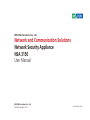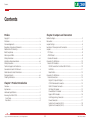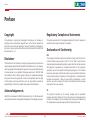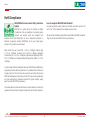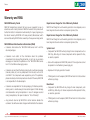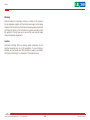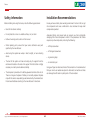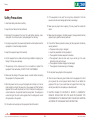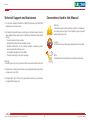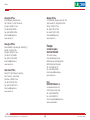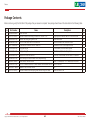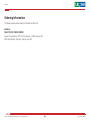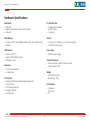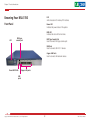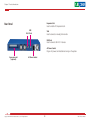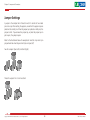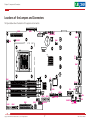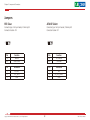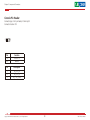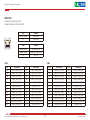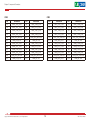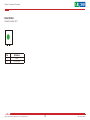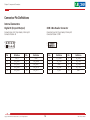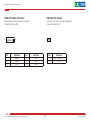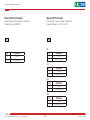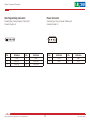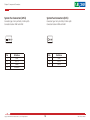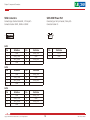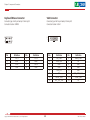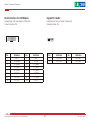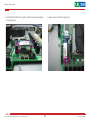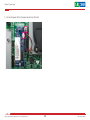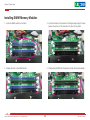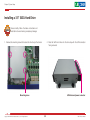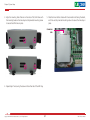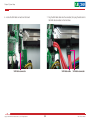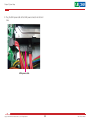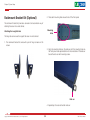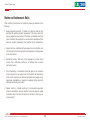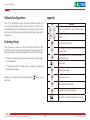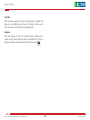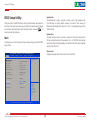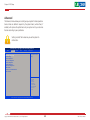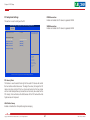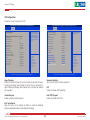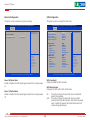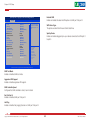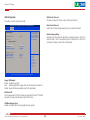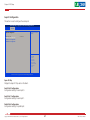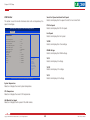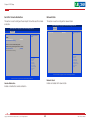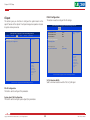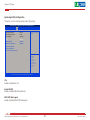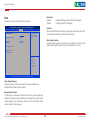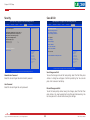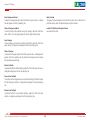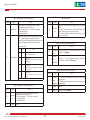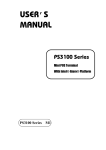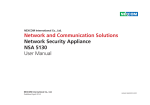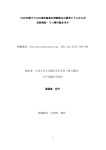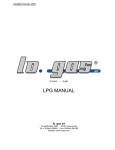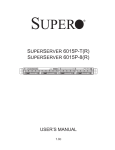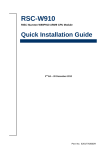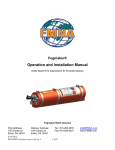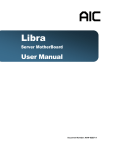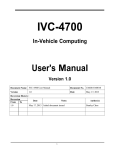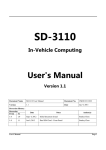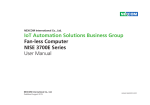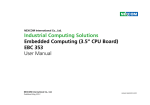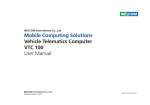Download Network and Communication Solutions Network Security
Transcript
NEXCOM International Co., Ltd. Network and Communication Solutions Network Security Appliance NSA 3150 User Manual NEXCOM International Co., Ltd. Published September 2014 www.nexcom.com Content Contents Preface Chapter 2: Jumpers and Connectors Copyright .............................................................................................. iv Disclaimer............................................................................................... iv Acknowledgements................................................................................ iv Regulatory Compliance Statements......................................................... iv Declaration of Conformity....................................................................... iv RoHS Compliance.................................................................................... v Warranty and RMA................................................................................. vi Safety Information.................................................................................viii Installation Recommendations................................................................viii Safety Precautions................................................................................... ix Technical Support and Assistance............................................................. x Conventions Used in this Manual............................................................. x Global Service Contact Information......................................................... xi Package Contents..................................................................................xiii Ordering Information.............................................................................xiv Before You Begin.....................................................................................5 Precautions .............................................................................................5 Jumper Settings.......................................................................................6 Locations of the Jumpers and Connectors................................................7 Jumpers...................................................................................................8 RTC Clear.............................................................................................8 ATX/AT Select.......................................................................................8 Console Pin Header..............................................................................9 Connector Pin Definitions......................................................................10 External I/O Interfaces.........................................................................10 RS232 Console Port and Dual USB 2.0 Ports....................................10 LAN Ports........................................................................................11 Reset Button...................................................................................13 Connector Pin Definitions......................................................................14 Internal Connectors............................................................................14 Digital IO (4 Input/4 Output)............................................................14 COM 2 Box Header Connector........................................................14 USB2 JST Header Connector............................................................15 HW Reset Pin Header......................................................................15 Power Button Pin Header................................................................16 Bypass LED Pin Header....................................................................16 GAL Programming Connector.........................................................17 Power Connector............................................................................17 System Fan Connectors (4-Pin)........................................................18 System Fan Connectors (3-Pin)........................................................18 Chapter 1: Product Introduction Overview.................................................................................................1 Key Features............................................................................................1 Hardware Specifications...........................................................................2 Knowing Your NSA 3150.........................................................................3 Front Panel...........................................................................................3 Rear Panel............................................................................................4 Copyright © 2013 NEXCOM International Co., Ltd. All Rights Reserved. ii NSA 3150 User Manual Content Appendix A: Bypass Register SATA Connectors............................................................................19 SATA DOM Power Port....................................................................19 Keyboard/Mouse Connector............................................................20 VGA Connector..............................................................................20 Parallel Interface for LCM Module...................................................21 Keypad Pin Header..........................................................................21 Power Connector............................................................................22 Power Connector............................................................................22 PCIe x8 Slot.....................................................................................23 PCIe Golden Finger (For LAN Module).............................................24 Register Map.........................................................................................55 Register Bit Definitions...........................................................................56 Chapter 3: System Setup Removing the Chassis Cover..................................................................25 Installing a SATA DOM...........................................................................26 Installing DIMM Memory Modules.........................................................29 Installing a 3.5” SATA Hard Drive...........................................................30 Rackmount Bracket Kit (Optional)..........................................................34 Notes on Rackmount Rails......................................................................35 Chapter 4: BIOS Setup About BIOS Setup..................................................................................36 When to Configure the BIOS..................................................................36 Default Configuration............................................................................37 Entering Setup.......................................................................................37 Legends.................................................................................................37 BIOS Setup Utility...................................................................................39 Main..................................................................................................39 Advanced ..........................................................................................40 Chipset...............................................................................................50 Boot...................................................................................................52 Security..............................................................................................53 Save & Exit.........................................................................................53 Copyright © 2013 NEXCOM International Co., Ltd. All Rights Reserved. iii NSA 3150 User Manual Preface Preface Copyright Regulatory Compliance Statements This publication, including all photographs, illustrations and software, is protected under international copyright laws, with all rights reserved. No part of this manual may be reproduced, copied, translated or transmitted in any form or by any means without the prior written consent from NEXCOM International Co., Ltd. This section provides the FCC compliance statement for Class B devices and describes how to keep the system CE compliant. Declaration of Conformity FCC Disclaimer This equipment has been tested and verified to comply with the limits for a Class B digital device, pursuant to Part 15 of FCC Rules. These limits are designed to provide reasonable protection against harmful interference when the equipment is operated in a commercial environment. This equipment generates, uses, and can radiate radio frequency energy and, if not installed and used in accordance with the instructions, may cause harmful interference to radio communications. Operation of this equipment in a residential area (domestic environment) is likely to cause harmful interference, in which case the user will be required to correct the interference (take adequate measures) at their own expense. The information in this document is subject to change without prior notice and does not represent commitment from NEXCOM International Co., Ltd. However, users may update their knowledge of any product in use by constantly checking its manual posted on our website: http://www.nexcom.com. NEXCOM shall not be liable for direct, indirect, special, incidental, or consequential damages arising out of the use of any product, nor for any infringements upon the rights of third parties, which may result from such use. Any implied warranties of merchantability or fitness for any particular purpose is also disclaimed. Acknowledgements CE The product(s) described in this manual complies with all applicable European Union (CE) directives if it has a CE marking. For computer systems to remain CE compliant, only CE-compliant parts may be used. Maintaining CE compliance also requires proper cable and cabling techniques. NSA 3150 is a trademark of NEXCOM International Co., Ltd. All other product names mentioned herein are registered trademarks of their respective owners. Copyright © 2013 NEXCOM International Co., Ltd. All Rights Reserved. iv NSA 3150 User Manual Preface RoHS Compliance How to recognize NEXCOM RoHS Products? NEXCOM RoHS Environmental Policy and Status Update For existing products where there are non-RoHS and RoHS versions, the suffix “(LF)” will be added to the compliant product name. NEXCOM is a global citizen for building the digital infrastructure. We are committed to providing green products and services, which are compliant with European Union RoHS (Restriction on Use of Hazardous Substance in Electronic Equipment) directive 2002/95/EU, to be your trusted green partner and to protect our environment. All new product models launched after January 2006 will be RoHS compliant. They will use the usual NEXCOM naming convention. RoHS restricts the use of Lead (Pb) < 0.1% or 1,000ppm, Mercury (Hg) < 0.1% or 1,000ppm, Cadmium (Cd) < 0.01% or 100ppm, Hexavalent Chromium (Cr6+) < 0.1% or 1,000ppm, Polybrominated biphenyls (PBB) < 0.1% or 1,000ppm, and Polybrominated diphenyl Ethers (PBDE) < 0.1% or 1,000ppm. In order to meet the RoHS compliant directives, NEXCOM has established an engineering and manufacturing task force in to implement the introduction of green products. The task force will ensure that we follow the standard NEXCOM development procedure and that all the new RoHS components and new manufacturing processes maintain the highest industry quality levels for which NEXCOM are renowned. The model selection criteria will be based on market demand. Vendors and suppliers will ensure that all designed components will be RoHS compliant. Copyright © 2013 NEXCOM International Co., Ltd. All Rights Reserved. v NSA 3150 User Manual Preface Warranty and RMA NEXCOM Warranty Period Repair Service Charges for Out-of-Warranty Products NEXCOM manufactures products that are new or equivalent to new in accordance with industry standard. NEXCOM warrants that products will be free from defect in material and workmanship for 2 years, beginning on the date of invoice by NEXCOM. HCP series products (Blade Server) which are manufactured by NEXCOM are covered by a three year warranty period. NEXCOM will charge for out-of-warranty products in two categories, one is basic diagnostic fee and another is component (product) fee. Repair Service Charges for Out-of-Warranty Products NEXCOM will charge for out-of-warranty products in two categories, one is basic diagnostic fee and another is component (product) fee. NEXCOM Return Merchandise Authorization (RMA) ▪▪ Customers shall enclose the “NEXCOM RMA Service Form” with the returned packages. System Level ▪▪ Component fee: NEXCOM will only charge for main components such as SMD chip, BGA chip, etc. Passive components will be repaired for free, ex: resistor, capacitor. ▪▪ Customers must collect all the information about the problems encountered and note anything abnormal or, print out any on-screen messages, and describe the problems on the “NEXCOM RMA Service Form” for the RMA number apply process. ▪▪ Items will be replaced with NEXCOM products if the original one cannot be repaired. Ex: motherboard, power supply, etc. ▪▪ Customers can send back the faulty products with or without accessories (manuals, cable, etc.) and any components from the card, such as CPU and RAM. If the components were suspected as part of the problems, please note clearly which components are included. Otherwise, NEXCOM is not responsible for the devices/parts. ▪▪ Replace with 3rd party products if needed. ▪▪ If RMA goods can not be repaired, NEXCOM will return it to the customer without any charge. Board Level ▪▪ Customers are responsible for the safe packaging of defective products, making sure it is durable enough to be resistant against further damage and deterioration during transportation. In case of damages occurred during transportation, the repair is treated as “Out of Warranty.” ▪▪ Component fee: NEXCOM will only charge for main components, such as SMD chip, BGA chip, etc. Passive components will be repaired for free, ex: resistors, capacitors. ▪▪ If RMA goods can not be repaired, NEXCOM will return it to the customer without any charge. ▪▪ Any products returned by NEXCOM to other locations besides the customers’ site will bear an extra charge and will be billed to the customer. Copyright © 2013 NEXCOM International Co., Ltd. All Rights Reserved. vi NSA 3150 User Manual Preface Warnings Read and adhere to all warnings, cautions, and notices in this guide and the documentation supplied with the chassis, power supply, and accessory modules. If the instructions for the chassis and power supply are inconsistent with these instructions or the instructions for accessory modules, contact the supplier to find out how you can ensure that your computer meets safety and regulatory requirements. Cautions Electrostatic discharge (ESD) can damage system components. Do the described procedures only at an ESD workstation. If no such station is available, you can provide some ESD protection by wearing an antistatic wrist strap and attaching it to a metal part of the computer chassis. Copyright © 2013 NEXCOM International Co., Ltd. All Rights Reserved. vii NSA 3150 User Manual Preface Safety Information Installation Recommendations Before installing and using the device, note the following precautions: Ensure you have a stable, clean working environment. Dust and dirt can get into components and cause a malfunction. Use containers to keep small components separated. ▪▪ Read all instructions carefully. ▪▪ Do not place the unit on an unstable surface, cart, or stand. Adequate lighting and proper tools can prevent you from accidentally damaging the internal components. Most of the procedures that follow require only a few simple tools, including the following: ▪▪ Follow all warnings and cautions in this manual. ▪▪ When replacing parts, ensure that your service technician uses parts specified by the manufacturer. ▪▪ A Philips screwdriver ▪▪ A flat-tipped screwdriver ▪▪ Avoid using the system near water, in direct sunlight, or near a heating device. ▪▪ A grounding strap ▪▪ The load of the system unit does not solely rely for support from the rackmounts located on the sides. Firm support from the bottom is highly necessary in order to provide balance stability. ▪▪ An anti-static pad Using your fingers can disconnect most of the connections. It is recommended that you do not use needle-nose pliers to disconnect connections as these can damage the soft metal or plastic parts of the connectors. ▪▪ The computer is provided with a battery-powered real-time clock circuit. There is a danger of explosion if battery is incorrectly replaced. Replace only with the same or equivalent type recommended by the manufacturer. Discard used batteries according to the manufacturer’s instructions. Copyright © 2013 NEXCOM International Co., Ltd. All Rights Reserved. viii NSA 3150 User Manual Preface Safety Precautions 11.If the equipment is not used for a long time, disconnect it from the power source to avoid damage by transient overvoltage. 1.Read these safety instructions carefully. 2.Keep this User Manual for later reference. 12.Never pour any liquid into an opening. This may cause fire or electrical shock. 3.Disconnect this equipment from any AC outlet before cleaning. Use a damp cloth. Do not use liquid or spray detergents for cleaning. 13.Never open the equipment. For safety reasons, the equipment should be opened only by qualified service personnel. 4.For plug-in equipment, the power outlet socket must be located near the equipment and must be easily accessible. 14.If one of the following situations arises, get the equipment checked by service personnel: a.The power cord or plug is damaged. b.Liquid has penetrated into the equipment. c.The equipment has been exposed to moisture. d.The equipment does not work well, or you cannot get it to work according to the user’s manual. e.The equipment has been dropped and damaged. f.The equipment has obvious signs of breakage. 5.Keep this equipment away from humidity. 6.Put this equipment on a stable surface during installation. Dropping it or letting it fall may cause damage. 7.The openings on the enclosure are for air convection to protect the equipment from overheating. DO NOT COVER THE OPENINGS. 15.Do not place heavy objects on the equipment. 8.Make sure the voltage of the power source is correct before connecting the equipment to the power outlet. 16.The unit uses a three-wire ground cable which is equipped with a third pin to ground the unit and prevent electric shock. Do not defeat the purpose of this pin. If your outlet does not support this kind of plug, contact your electrician to replace your obsolete outlet. 9.Place the power cord in a way so that people will not step on it. Do not place anything on top of the power cord. Use a power cord that has been approved for use with the product and that it matches the voltage and current marked on the product’s electrical range label. The voltage and current rating of the cord must be greater than the voltage and current rating marked on the product. 17. CAUTION: DANGER OF EXPLOSION IF BATTERY IS INCORRECTLY REPLACED. REPLACE ONLY WITH THE SAME OR EQUIVALENT TYPE RECOMMENDED BY THE MANUFACTURER. DISCARD USED BATTERIES ACCORDING TO THE MANUFACTURER’S INSTRUCTIONS. 10. All cautions and warnings on the equipment should be noted. Copyright © 2013 NEXCOM International Co., Ltd. All Rights Reserved. ix NSA 3150 User Manual Preface Technical Support and Assistance Conventions Used in this Manual 1. For the most updated information of NEXCOM products, visit NEXCOM’s website at www.nexcom.com. Warning: Information about certain situations, which if not observed, can cause personal injury. This will prevent injury to yourself when performing a task. 2.For technical issues that require contacting our technical support team or sales representative, please have the following information ready before calling: – Product name and serial number – Detailed information of the peripheral devices –Detailed information of the installed software (operating system, version, application software, etc.) – A complete description of the problem – The exact wordings of the error messages CAUTION! Caution: Information to avoid damaging components or losing data. Note: Provides additional information to complete a task easily. Warning! 1.Handling the unit: carry the unit with both hands and handle it with care. 2.Maintenance: to keep the unit clean, use only approved cleaning products or clean with a dry cloth. 3.CompactFlash: Turn off the unit’s power before inserting or removing a CompactFlash storage card. Copyright © 2013 NEXCOM International Co., Ltd. All Rights Reserved. x NSA 3150 User Manual Preface Global Service Contact Information Headquarters NEXCOM Intelligent Systems Taichung Office 15F, No. 920, Chung-Cheng Rd., ZhongHe District, New Taipei City, 23586, Taiwan, R.O.C. Tel: +886-2-8226-7786 Fax: +886-2-8226-7782 www.nexcom.com 16F, No.250, Sec. 2, Chongde Rd., Beitun Dist., Taichung City 406, R.O.C. Tel: +886-4-2249-1179 Fax: +886-4-2249-1172 Email: [email protected] www.nexcom.com.tw NEXCOM International Co., Ltd. America USA NEXCOM USA Japan NEXCOM Japan 2883 Bayview Drive, Fremont CA 94538, USA Tel: +1-510-656-2248 Fax: +1-510-656-2158 Email: [email protected] www.nexcom.com 9F, Tamachi Hara Bldg., 4-11-5, Shiba Minato-ku, Tokyo, 108-0014, Japan Tel: +81-3-5419-7830 Fax: +81-3-5419-7832 Email: [email protected] www.nexcom-jp.com Asia China Taiwan NEXCOM Intelligent Systems Taipei Office NEXCOM China 1F & 2F, Block A, No. 16 Yonyou Software Park, No. 68 Beiqing Road, Haidian District, Beijing, 100094, China Tel: +86-010-5704-2680 Fax: +86-010-5704-2681 Email: [email protected] www.nexcom.cn 13F, No.920, Chung-Cheng Rd., ZhongHe District, New Taipei City, 23586, Taiwan, R.O.C. Tel: +886-2-8226-7796 Fax: +886-2-8226-7792 Email: [email protected] www.nexcom.com.tw Copyright © 2013 NEXCOM International Co., Ltd. All Rights Reserved. xi NSA 3150 User Manual Preface Chengdu Office Wuhan Office 9F, Shuxiangxie, Xuefu Garden, No.12 Section 1, South Yihuan Rd., Chengdu, 610061, China Tel: +86-28-8523-0186 Fax: +86-28-8523-0186 Email: [email protected] www.nexcom.cn 1-C1804/1805, Mingze Liwan, No. 519 South Luoshi Rd., Hongshan District, Wuhan, 430070, China Tel: +86-27-8722-7400 Fax: +86-27-8722-7400 Email: [email protected] www.nexcom.cn Shanghai Office Europe Room 603/604, Huiyinmingzun Plaza Bldg., 1, No.609, Yunlin East Rd., Shanghai, 200333, China Tel: +86-21-5278-5868 Fax: +86-21-3251-6358 Email: [email protected] www.nexcom.cn United Kingdom NEXCOM EUROPE 10 Vincent Avenue, Crownhill Business Centre, Milton Keynes, Buckinghamshire MK8 0AB, United Kingdom Tel: +44-1908-267121 Fax: +44-1908-262042 Email: [email protected] www.nexcom.eu Shenzhen Office Room1707, North Block, Pines Bldg., No.7 Tairan Rd., Futian Area, Shenzhen, 518040, China Tel: +86-755-8332-7203 Fax: +86-755-8332-7213 Email: [email protected] www.nexcom.cn Copyright © 2013 NEXCOM International Co., Ltd. All Rights Reserved. Italy NEXCOM ITALIA S.r.l Via Gaudenzio Ferrari 29, 21047 Saronno (VA), Italia Tel: +39 02 9628 0333 Fax: +39 02 9625570 Email: [email protected] www.nexcomitalia.it xii NSA 3150 User Manual Preface Package Contents Before continuing, verify that the NSA 3150 package that you received is complete. Your package should have all the items listed in the following table. Item 1 2 3 4 5 6 7 8 9 10 11 12 13 Part Number 19S00315000X0 50311F0102X00 5044440031X00 5060900301X00 5041110028X00 6012200052X00 6012200053X00 6023309081X00 6029900037X00 60233AT133X00 6014401871X00 602DCD0776X00 50311F0100X00 Name NSA3150 ASSY (H)Round Head Screw Long FEI:P6#32Tx 1/4/SW7*0.8 Rubber Foot Kang Yang:RF20-5-4P NSA 5130 Ear Sets VER:A CHYUAN-JYH AL-Handle For UTM625 VER:A TENG-JYE PE Zipper Bag #8 PE Zipper Bag #3 Cable EDI:232091081804-RS Dow Corning 340 Silcone Heat Sink Compound(3g) SATA Cable ST:MD-6102042 NSA 3150 Membrane W/O LCM & Module VER:A GREATWOOD (N)NSA 3150 CD Driver VER:A (H)Round Head Screw W/Spring+Flat Washer Long FEI:P3x6L Copyright © 2013 NEXCOM International Co., Ltd. All Rights Reserved. xiii Description W/Spring+Flat Washer P6#32Tx 1/4/SW7x0.8 NI 19.8x18x5.0mm 79.5x43.5x26mm AL PANTONE 295U 105x64x10.5mm Color:Sophos White 170x240mm,W/China RoHS Symbol 100x70mm,W/China RoHS Symbol COM Port. DB9 Female To RJ45 8P8C L:1800mm SATA 7P 180D(Lock) TO 7P 90D(Lock) L=135mm 42x427.8x1mm JCL P3x6 iso/SW6x0.5 NI Qty 1 4 4 1 1 1 1 1 1 1 1 1 1 NSA 3150 User Manual Preface Ordering Information The following below provides ordering information for NSA 3150. Barebone NSA 3150 (P/N: 10S00315000X0) Support 4th generation Intel® Core™ processors, 2 DDR3 memory slots, 8PCIe GbE LAN ports, USB ports, VGA port, w/o LCM Copyright © 2013 NEXCOM International Co., Ltd. All Rights Reserved. xiv NSA 3150 User Manual Chapter 1: Product Introduction Chapter 1: Product Introduction Overview Key Features ▪▪ Support one PCIe x8 expansion ▪▪ 1U rackmount network platform ▪▪ Internal one 3.5” HDD bay/two 2.5” HDD bay (Optional) ▪▪ 4th generation Intel® Core™ processors ▪▪ Support two DDR3 1333/1600 memory, up to 32GB Copyright © 2013 NEXCOM International Co., Ltd. All Rights Reserved. 1 NSA 3150 User Manual Chapter 1: Product Introduction Hardware Specifications Main Board I/O Interface-Rear ▪▪ NSB 3150 ▪▪ Support 4th generation Intel® Core™ processors ▪▪ Intel® H81 ▪▪ 1x expansion slot (optional) ▪▪ 2x USB 2.0 ports ▪▪ 1x VGA port Main Memory Devices ▪▪ 2x 240-pin DDR3 1333/1600MHz DIMM sockets, up to 16GB non-ECC SDRAM ▪▪ 1x internal 3.5” HDD bay/ 2x 2.5” HDD bay (optional) ▪▪ 1x SATA-DOM device space LAN Features Power Input ▪▪ 250W ATX power supply ▪▪ LAN chip: Intel I211 ▪▪ Support 10/100/1000 link speed ▪▪ LAN bypass: 4 pairs Chassis Dimensions Expansion ▪▪ Chassis dimension: 430mm x 450mm x 44mm ▪▪ Carton dimension: TBD ® ▪▪ 1x PCIe x8 slot (optional) ▪▪ 1x LAN module Weight I/O Interface ▪▪ Without packing: 8Kg ▪▪ With packing: 12Kg ▪▪ ▪▪ ▪▪ ▪▪ ▪▪ Power status/HDD status/LAN status/Bypass status LEDs 2x USB 2.0 ports 1x RJ45 type console port 8x copper LAN ports 1x LAN module Copyright © 2013 NEXCOM International Co., Ltd. All Rights Reserved. Certifications ▪▪ CE approval ▪▪ FCC Class A ▪▪ UL 2 NSA 3150 User Manual Chapter 1: Product Introduction Knowing Your NSA 3150 LCD Front Panel Power LED 2x16 characters LCD module, PIO interface. Indicates the power status of the system. HDD LED Indicates the status of the hard drive. LCD RJ45 type console port RJ45 Type Console Port Used to connect RJ45 type console port. USB Ports Used to connect USB 2.0/1.1 devices. Copper LAN Ports Used to connect LAN network devices. Power/HDD LEDs Copper LAN ports USB ports Copyright © 2013 NEXCOM International Co., Ltd. All Rights Reserved. 3 NSA 3150 User Manual Chapter 1: Product Introduction Rear Panel Expansion Slot Used to install a PCI Express x8 card. USB VGA Ports VGA Used to connect an analog VGA monitor. USB Ports Used to connect USB 2.0/1.1 devices. AC Power Socket Plug an AC power cord here before turning on the system. Expansion slot (optional) Copyright © 2013 NEXCOM International Co., Ltd. All Rights Reserved. AC Power Socket 4 NSA 3150 User Manual Chapter 2: Jumpers and Connectors Chapter 2: Jumpers and Connectors dry environments. A grounding strap is warranted whenever danger of static electricity exists. This chapter describes how to set the jumpers and connectors on the NSA 3150 motherboard. Before You Begin Precautions ▪▪ Ensure you have a stable, clean working environment. Dust and dirt can get into components and cause a malfunction. Use containers to keep small components separated. Computer components and electronic circuit boards can be damaged by discharges of static electricity. Working on computers that are still connected to a power supply can be extremely dangerous. ▪▪ Adequate lighting and proper tools can prevent you from accidentally damaging the internal components. Most of the procedures that follow require only a few simple tools, including the following: – A Philips screwdriver – A flat-tipped screwdriver – A set of jewelers screwdrivers – A grounding strap – An anti-static pad Follow the guidelines below to avoid damage to your computer or yourself: ▪▪ Always disconnect the unit from the power outlet whenever you are working inside the case. ▪▪ If possible, wear a grounded wrist strap when you are working inside the computer case. Alternatively, discharge any static electricity by touching the bare metal chassis of the unit case, or the bare metal body of any other grounded appliance. ▪▪ Using your fingers can disconnect most of the connections. It is recommended that you do not use needle-nosed pliers to disconnect connections as these can damage the soft metal or plastic parts of the connectors. ▪▪ Hold electronic circuit boards by the edges only. Do not touch the components on the board unless it is necessary to do so. Don’t flex or stress the circuit board. ▪▪ Before working on internal components, make sure that the power is off. Ground yourself before touching any internal components, by touching a metal object. Static electricity can damage many of the electronic components. Humid environments tend to have less static electricity than Copyright © 2013 NEXCOM International Co., Ltd. All Rights Reserved. ▪▪ Leave all components inside the static-proof packaging that they shipped with until they are ready for installation. ▪▪ Use correct screws and do not over tighten screws. 5 NSA 3150 User Manual Chapter 2: Jumpers and Connectors Jumper Settings A jumper is the simplest kind of electric switch. It consists of two metal pins and a cap. When setting the jumpers, ensure that the jumper caps are placed on the correct pins. When the jumper cap is placed on both pins, the jumper is short. If you remove the jumper cap, or place the jumper cap on just one pin, the jumper is open. Refer to the illustrations below for examples of what the 2-pin and 3-pin jumpers look like when they are short (on) and open (off). Two-Pin Jumpers: Open (Left) and Short (Right) Three-Pin Jumpers: Pins 1 and 2 are Short 1 2 3 1 2 3 Copyright © 2013 NEXCOM International Co., Ltd. All Rights Reserved. 6 NSA 3150 User Manual Chapter 2: Jumpers and Connectors Locations of the Jumpers and Connectors The figure below shows the location of the jumpers and connectors. GFM1 PCIE1 J3 JP2 JP3 JINTRUDER CON3 JPRSNT1 FAN3 J9 FAN4 J11 J12 CON5 J5 FAN1 JP5 J10 FAN2 SATA3 COM1 J6 SATA1 JUSB1 JVGA1 CON1 Copyright © 2013 NEXCOM International Co., Ltd. All Rights Reserved. CON2 JP1 J2 SATA2 JWDTO1 7 JKBMS1 CN1 CN2 LED9 J8 JP6 JPWRBTN1 SW1 JRST1 JP4 NSA 3150 User Manual Chapter 2: Jumpers and Connectors Jumpers RTC Clear ATX/AT Select Connector type: 1x3 3-pin header, 2.54mm pitch Connector location: JP2 Connector type: 1x3 3-pin header, 2.54mm pitch Connector location: JP1 1 3 1 3 Pin 1-2 2-3 Function Normal Clear CMOS Pin 1-2 2-3 Function ATX Mode AT Mode Pin 1 2 3 Definition VCCRTC RTC_RST# GND Pin 1 2 3 Definition NC AT_ATX_SELECT GND Copyright © 2013 NEXCOM International Co., Ltd. All Rights Reserved. 8 NSA 3150 User Manual Chapter 2: Jumpers and Connectors Console Pin Header Connector type: 1x3 3-pin header, 2.54mm pitch Connector location: JP5 1 3 Pin 1-2 2-3 Function RTS to CTS Normal Pin 1 2 3 Description SP_RTS1_R SP_CTS1_R SP_CTS1_CON Copyright © 2013 NEXCOM International Co., Ltd. All Rights Reserved. 9 NSA 3150 User Manual Chapter 2: Jumpers and Connectors Connector Pin Definitions External I/O Interfaces RS232 Console Port and Dual USB 2.0 Ports Connector type: RJ45 port with LEDs Dual USB 2.0 ports, Type A Connector location: CN2 16 9 5 8 1 4 LAN Pin 9 11 13 15 USB Definition SP_RTS1_R SP_TXD1_R SP_DCD1_R SP_DSR1_R Pin 10 12 14 16 Copyright © 2013 NEXCOM International Co., Ltd. All Rights Reserved. Definition SP_DTR1_R GND SP_RXD1_R SP_CTS1_CON Pin 1 2 3 4 10 Definition 5VDUAL USB2USB2+ GND Pin 5 6 7 8 Definition 5VDUAL USB3USB3+ GND NSA 3150 User Manual Chapter 2: Jumpers and Connectors LAN Ports Connector type: RJ45 with LEDs Connector location: CON5 and CON3 ACT 8 LINK 1 Act Flashing Yellow Off Status Data activity No activity Link Steady Green Steady Yellow Off Status 1G network link 100Mbps network link No link CON5 Pin A1 A3 A5 A7 A9 A11 B1 B3 B5 B7 B9 B11 CON5 Definition LAN1_TXP0_CON LAN1_TXP1_CON LAN1_TXN2_CON LAN1_TXP3_CON LAN1_LED_LINK1G# LAN1_LED_ACT# LAN2_TXP0_CON LAN2_TXP1_CON LAN2_TXN2_CON LAN2_TXP3_CON LAN2_LED_LINK1G# LAN2_LED_ACT# Pin A2 A4 A6 A8 A10 A12 B2 B4 B6 B8 B10 B12 Copyright © 2013 NEXCOM International Co., Ltd. All Rights Reserved. Definition LAN1_TXN0_CON LAN1_TXP2_CON LAN1_TXN1_CON LAN1_TXN3_CON LAN1_LED_LINK100# LAN1_ACTPW LAN2_TXN0_CON LAN2_TXP2_CON LAN2_TXN1_CON LAN2_TXN3_CON LAN2_LED_LINK100# LAN2_ACTPW Pin C1 C3 C5 C7 C9 C11 D1 D3 D5 D7 D9 D11 11 Definition LAN3_TXP0_CON LAN3_TXP1_CON LAN3_TXN2_CON LAN3_TXP3_CON LAN3_LED_LINK1G# LAN3_LED_ACT# LAN4_TXP0_CON LAN4_TXP1_CON LAN4_TXN2_CON LAN4_TXP3_CON LAN4_LED_LINK1G# LAN4_LED_ACT# Pin C2 C4 C6 C8 C10 C12 D2 D4 D6 D8 D10 D12 Definition LAN3_TXN0_CON LAN3_TXP2_CON LAN3_TXN1_CON LAN3_TXN3_CON LAN3_LED_LINK100# LAN3_ACTPW LAN4_TXN0_CON LAN4_TXP2_CON LAN4_TXN1_CON LAN4_TXN3_CON LAN4_LED_LINK100# LAN4_ACTPW NSA 3150 User Manual Chapter 2: Jumpers and Connectors CON3 Pin A1 A3 A5 A7 A9 A11 B1 B3 B5 B7 B9 B11 CON3 Definition LAN5_TXP0_CON LAN5_TXP1_CON LAN5_TXN2_CON LAN5_TXP3_CON LAN5_LED_LINK1G# LAN5_LED_ACT# LAN6_TXP0_CON LAN6_TXP1_CON LAN6_TXN2_CON LAN6_TXP3_CON LAN6_LED_LINK1G# LAN6_LED_ACT# Pin A2 A4 A6 A8 A10 A12 B2 B4 B6 B8 B10 B12 Copyright © 2013 NEXCOM International Co., Ltd. All Rights Reserved. Definition LAN5_TXN0_CON LAN5_TXP2_CON LAN5_TXN1_CON LAN5_TXN3_CON LAN5_LED_LINK100# LAN5_ACTPW LAN6_TXN0_CON LAN6_TXP2_CON LAN6_TXN1_CON LAN6_TXN3_CON LAN6_LED_LINK100# LAN6_ACTPW Pin C1 C3 C5 C7 C9 C11 D1 D3 D5 D7 D9 D11 12 Definition LAN7_TXP0_CON LAN7_TXP1_CON LAN7_TXN2_CON LAN7_TXP3_CON LAN7_LED_LINK1G# LAN7_LED_ACT# LAN8_TXP0_CON LAN8_TXP1_CON LAN8_TXN2_CON LAN8_TXP3_CON LAN8_LED_LINK1G# LAN8_LED_ACT# Pin C2 C4 C6 C8 C10 C12 D2 D4 D6 D8 D10 D12 Definition LAN7_TXN0_CON LAN7_TXP2_CON LAN7_TXN1_CON LAN7_TXN3_CON LAN7_LED_LINK100# LAN7_ACTPW LAN8_TXN0_CON LAN8_TXP2_CON LAN8_TXN1_CON LAN8_TXN3_CON LAN8_LED_LINK100# LAN8_ACTPW NSA 3150 User Manual Chapter 2: Jumpers and Connectors Reset Button Connector location: SW1 1 Pin 1 2 2 Definition GND SW_BTN_IN Copyright © 2013 NEXCOM International Co., Ltd. All Rights Reserved. 13 NSA 3150 User Manual Chapter 2: Jumpers and Connectors Connector Pin Definitions Internal Connectors Digital IO (4 Input/4 Output) COM 2 Box Header Connector Connector type: 2x5 10-pin header, 2.0mm pitch Connector location: J8 Connector type: 2x5 10-pin header, 2.0mm pitch Connector location: COM1 2 10 1 9 Pin 1 3 5 7 9 Definition VCC5 SIO_GP32 SIO_GP03 SIO_GP04 SIO_GP05 10 9 2 1 Pin 2 4 6 8 10 Copyright © 2013 NEXCOM International Co., Ltd. All Rights Reserved. Definition GND SIO_GP06 SIO_GP07 SIO_GP76 SIO_GP77 Pin 1 3 5 7 9 14 Definition SP_DCD2 SP_TXD2 GND SP_RTS2 SP_RI2 Pin 2 4 6 8 10 Definition SP_RXD2 SP_DTR2 SP_DSR2 SP_CTS2 GND NSA 3150 User Manual Chapter 2: Jumpers and Connectors USB2 JST Header Connector HW Reset Pin Header Connector type: 1x6 6-pin header, 2.0mm pitch Connector location: JUSB1 Connector type: 1x2 2-pin header, 2.54mm pitch Connector location: JRST1 6 2 1 Pin 1 3 5 Definition 5VDUAL USB0+ USB1+ Pin 2 4 6 Copyright © 2013 NEXCOM International Co., Ltd. All Rights Reserved. Definition USB0USB1GND 1 Pin 1 2 15 Definition PCH_SYS_RESET_N_R GND NSA 3150 User Manual Chapter 2: Jumpers and Connectors Power Button Pin Header Bypass LED Pin Header Connector type: 1x2 2-pin header, 2.54mm pitch Connector location: JPWRBTN1 Connector type: 1x2 2-pin header, 2.54mm pitch Connector location: J9, J10, J11 and J12 2 2 1 1 J9 Pin 1 2 Definition GND FP_PWRBTN_N Pin 1 2 Definition VCC3 BYPASS_LED_S4 Pin 1 2 Definition VCC3 BYPASS_LED_S3 Pin 1 2 Definition VCC3 BYPASS_LED_S2 Pin 1 2 Definition VCC3 BYPASS_LED_S1 J11 J12 J12 Copyright © 2013 NEXCOM International Co., Ltd. All Rights Reserved. 16 NSA 3150 User Manual Chapter 2: Jumpers and Connectors GAL Programming Connector Power Connector Connector type: 1x6 6-pin header, 2.54mm pitch Connector location: J2 Connector type: 1x4 4-pin header, 5.08mm pitch Connector location: J3 1 4 6 Pin 1 3 5 Definition 3VSB GAL_TCK GAL_TDI Pin 2 4 6 Copyright © 2013 NEXCOM International Co., Ltd. All Rights Reserved. Definition GND GAL_TDO GAL_TMS 1 Pin 1 3 17 Definition VCC12 GND Pin 2 4 Definition GND VCC5 NSA 3150 User Manual Chapter 2: Jumpers and Connectors System Fan Connectors (4-Pin) System Fan Connectors (3-Pin) Connector type: 1x4 4-pin Wafer, 2.54mm pitch Connector location: FAN1 and FAN3 Connector type: 1x3 3-pin Wafer, 2.54mm pitch Connector location: FAN2 and FAN4 1 4 Pin 1 2 3 4 1 Definition GND VCC12 Sense FANPWM Copyright © 2013 NEXCOM International Co., Ltd. All Rights Reserved. 3 Pin 1 2 3 18 Definition GND VCC12 Sense NSA 3150 User Manual Chapter 2: Jumpers and Connectors SATA Connectors SATA DOM Power Port Connector type: Standard Serial ATA, 1.27mm pitch Connector location: SATA1, SATA2 and SATA3 Connector type: 1x2 2-pin header, 2.5mm pitch Connector location: J5 1 2 1 7 SATA1 Pin 1 3 5 7 Definition GND SATA_TX2N SATA_RX2N GND Pin 2 4 6 Definition SATA_TX2P GND SATA_RX2P Definition GND SATA_TX0N SATA_RX0N GND Pin 2 4 6 Definition SATA_TX0P GND SATA_RX0P Definition GND SATA_TX1N SATA_RX1N GND Pin 2 4 6 Definition SATA_TX1P GND SATA_RX1P Pin 1 2 Definition VCC5 GND SATA2 Pin 1 3 5 7 SATA3 Pin 1 3 5 7 Copyright © 2013 NEXCOM International Co., Ltd. All Rights Reserved. 19 NSA 3150 User Manual Chapter 2: Jumpers and Connectors Keyboard/Mouse Connector VGA Connector Connector type: 2x4 8-pin header, 2.54mm pitch Connector location: JKBMS1 Connector type: 2x8 16-pin header, 2.0mm pitch Connector location: JVGA1 2 8 1 7 2 1 Pin 1 3 5 7 Definition VCC5 KDAT KCLK GND Pin 2 4 6 8 Copyright © 2013 NEXCOM International Co., Ltd. All Rights Reserved. Definition VCC5 MDAT MCLK GND 16 15 Pin 1 3 5 7 9 11 13 15 20 Definition RED_VGA BLUE_VGA GND GND VGA_+5V NC HSYNC_VGA DDC_CLK_VGA Pin 2 4 6 8 10 12 14 16 Definition GREEN_VGA NC GND GND GND DDC_DATA_VGA VSYNC_VGA NC NSA 3150 User Manual Chapter 2: Jumpers and Connectors Parallel Interface for LCM Module Keypad Pin Header Connector type: 2x8 16-pin header, 2.54mm pitch Connector location: CN1 Connector type: 1x4 4-pin header, 2.54mm pitch Connector location: JP6 2 1 1 16 15 Pin 1 3 5 7 9 11 13 15 Definition VCC5 LPT_SLIN#R LPT_AFD#R LPT_PDR1 LPT_PDR3 LPT_PDR5 LPT_PDR7 LPT_PW Pin 2 4 6 8 10 12 14 16 Copyright © 2013 NEXCOM International Co., Ltd. All Rights Reserved. Definition GND LPT_RES LPT_INIT#R LPT_PDR0 LPT_PDR2 LPT_PDR4 LPT_PDR6 VCC5 4 Pin 1 3 21 Definition KEY_PIN1 KEY_PIN3 Pin 2 4 Definition KEY_PIN2 KEY_PIN4 NSA 3150 User Manual Chapter 2: Jumpers and Connectors Power Connector Power Connector Connector type: 2x12 24-pin header, 2.54mm pitch Connector location: CON1 Connector type: 2x2 4-pin header, 3.5mm pitch Connector location: CON2 1 12 1 2 13 24 3 4 Pin 1 3 5 7 9 11 13 15 17 19 21 23 Definition VCC3 GND GND GND 5VSB VCC12 VCC3 GND GND GND VCC5 VCC5 Pin 2 4 6 8 10 12 14 16 18 20 22 24 Copyright © 2013 NEXCOM International Co., Ltd. All Rights Reserved. Definition VCC3 VCC5 VCC5 ATXPWROK VCC12 VCC3 NVCC12 SIO_PSON_N GND GND VCC5 GND Pin 1 3 22 Definition GND VCC12_CPU Pin 2 4 Definition GND VCC12_CPU NSA 3150 User Manual Chapter 2: Jumpers and Connectors PCIe x8 Slot Connector type: PCIe x8 Slot Connector location: PCIE1 A1 A11 A12 A49 B1 B11 B12 B49 Pin Definition Pin Definition A1 A2 A3 A4 A5 A6 A7 A8 A9 PRSNT1 VCC12 VCC12 GND NC NC NC NC VCC3 B1 B2 B3 B4 B5 B6 B7 B8 B9 VCC12 VCC12 VCC12 GND SLOT_SMC SLOT_SMD GND VCC3 NC A10 VCC3 B10 3VSB A11 A12 A13 A14 A15 A16 A17 A18 A19 A20 A21 RST_X8_SLOT_N GND CK_SLOT2_DP CK_SLOT2_DN GND PEG_SRXP0 PEG_SRXN0 GND NC GND PEG_SRXP1 B11 B12 B13 B14 B15 B16 B17 B18 B19 B20 B21 PCIE_WAKE_L NC GND PEG_STXP0 PEG_STXN0 GND PCIe_PRSNT GND PEG_STXP1 PEG_STXN1 GND Copyright © 2013 NEXCOM International Co., Ltd. All Rights Reserved. 23 Pin Definition Pin Definition A22 A23 A24 A25 A26 A27 A28 A29 PEG_SRXN1 GND GND PEG_SRXP2 PEG_SRXN2 GND GND PEG_SRXP3 B22 B23 B24 B25 B26 B27 B28 B29 GND PEG_STXP2 PEG_STXN2 GND GND PEG_STXP3 PEG_STXN3 GND A30 PEG_SRXN3 B30 NC A31 A32 A33 A34 A35 A36 A37 A38 A39 A40 A41 A42 A43 A44 A45 A46 A47 A48 A49 GND NC NC GND PEG_SRXP4 PEG_SRXN4 GND GND PEG_SRXP5 PEG_SRXN5 GND GND PEG_SRXP6 PEG_SRXN6 GND GND PEG_SRXP7 PEG_SRXN7 GND B31 B32 B33 B34 B35 B36 B37 B38 B39 B40 B41 B42 B43 B44 B45 B46 B47 B48 B49 PCIe_PRSNT GND PEG_STXP4 PEG_STXN4 GND GND PEG_STXP5 PEG_STXN5 GND GND PEG_STXP6 PEG_STXN6 GND GND PEG_STXP7 PEG_STXN7 GND PCIe_PRSNT GND NSA 3150 User Manual Chapter 2: Jumpers and Connectors PCIe Golden Finger (For LAN Module) Connector location: GFM1 B49 B12 B11 B1 Pin Definition Pin Definition A1 A2 A3 A4 A5 A6 A7 A8 A9 RST_X8_GF_N LPC_AD0 LPC_AD1 LPC_AD2 LPC_AD3 LPC_FRAME_N VCC3_3 RST_X8_GF_N VCC3_3 B1 B2 B3 B4 B5 B6 B7 B8 B9 PCIE3_SEL1 PCIE3_SEL2 PCIE3_SEL3 VCC3_3 SMB_CLK_MAIN SMB_DATA_MAIN VCC3_3 VCC3_3 GF_SUSCLK A10 VCC3_3 B10 VCC3_3 A11 A12 A13 A14 A15 A16 A17 A18 A19 A20 A21 ALL_PWRGD SYS_FAN VCC3_3 VCC3_3 CK_SLOT1_DP CK_SLOT1_DN VCC3_3 CLK_GF_33M VCC3_3 AUX_TEMP CPU- B11 B12 B13 B14 B15 B16 B17 B18 B19 B20 B21 SMB_ALERT_N USB_OC45# WAKE_N 3VSB 3VSB 3VSB USB_4P USB_4N VCC3_3 VCC3_3 VCC3_3 Copyright © 2013 NEXCOM International Co., Ltd. All Rights Reserved. 24 Pin Definition Pin Definition A22 A23 A24 A25 A26 A27 A28 A29 ATX_PWROK_A1 ATX_PWROK_A1 GND PEG_TXP0 PEG_TXN0 GND PEG_TXP1 PEG_TXN1 B22 B23 B24 B25 B26 B27 B28 B29 ATX_PWROK_A1 ATX_PWROK_A1 GND PEG_RXP0 PEG_RXN0 GND PEG_RXP1 PEG_RXN1 A30 GND B30 GND A31 A32 A33 A34 A35 A36 A37 A38 A39 A40 A41 A42 A43 A44 A45 A46 A47 A48 A49 PEG_TXP2 PEG_TXN2 GND PEG_TXP3 PEG_TXN3 GND PEG_TXP4 PEG_TXN4 GND PEG_TXP5 PEG_TXN5 GND PEG_TXP6 PEG_TXN6 GND PEG_TXP7 PEG_TXN7 GND GND B31 B32 B33 B34 B35 B36 B37 B38 B39 B40 B41 B42 B43 B44 B45 B46 B47 B48 B49 PEG_RXP2 PEG_RXN2 GND PEG_RXP3 PEG_RXN3 GND PEG_RXP4 PEG_RXN4 GND PEG_RXP5 PEG_RXN5 GND PEG_RXP6 PEG_RXN6 GND PEG_RXP7 PEG_RXN7 GND GND NSA 3150 User Manual Chapter 3: System Setup Chapter 3: System Setup Removing the Chassis Cover CAUTION! Prior to removing the chassis cover, make sure the unit’s power is off and disconnected from the power sources to prevent electric shock or system damage. Screws on the side 1. Remove the screws on the chassis cover then put them in a safe place for later use. 2. Gently slide the cover outwards, then lift up the cover to remove it. Lift here Copyright © 2013 NEXCOM International Co., Ltd. All Rights Reserved. 25 NSA 3150 User Manual Chapter 3: System Setup Installing a SATA DOM 2. Fasten a copper post on the mounting hole. 1. Locate the SATA DOM connector on the board. Copyright © 2013 NEXCOM International Co., Ltd. All Rights Reserved. 26 NSA 3150 User Manual Chapter 3: System Setup 3. Install the SATA DOM to the connector with the mounting hole aligned to the copper post. Copyright © 2013 NEXCOM International Co., Ltd. All Rights Reserved. 4. Fasten a screw on top of the copper post. 27 NSA 3150 User Manual Chapter 3: System Setup 5. Connect the power cable to the power connector on the board. Copyright © 2013 NEXCOM International Co., Ltd. All Rights Reserved. 28 NSA 3150 User Manual Chapter 3: System Setup Installing DIMM Memory Modules 1. Locate the DIMM sockets on the board. 3. Insert the module into the socket at an 90 degree angle. Apply firm even pressure to each end of the module until it slips into the socket. 2. Release the locks on the DIMM sockets. 4. While pushing the DIMM into the position, the lock will close automatically. Copyright © 2013 NEXCOM International Co., Ltd. All Rights Reserved. 29 NSA 3150 User Manual Chapter 3: System Setup Installing a 3.5” SATA Hard Drive CAUTION! Please correctly follow the below instructions and noted items to avoid making unnecessary damages. 1. Remove the mounting screws that secure the drive bay to the chassis. 2. Place the SATA hard drive into the drive bay with the SATA connector facing outwards. Mounting screw Copyright © 2013 NEXCOM International Co., Ltd. All Rights Reserved. SATA data and power connector 30 NSA 3150 User Manual Chapter 3: System Setup 3. Align the mounting holes that are on the sides of the SATA drive with the mounting holes on the drive bay. Use the provided mounting screws to secure the SATA drive in place. 5. Place the drive into the chassis with the connector side facing the board, and then use the provided mounting screws to secure the drive bay in place. Connector side 4. Repeat step 3 for securing the screws on the other side of the HDD tray. Copyright © 2013 NEXCOM International Co., Ltd. All Rights Reserved. 31 NSA 3150 User Manual Chapter 3: System Setup 6. Locate the SATA data connector on the board. 7. Plug the SATA data cable onto the connector, then plug the other end to the SATA data connector on the hard drive. SATA data connector Copyright © 2013 NEXCOM International Co., Ltd. All Rights Reserved. SATA data cable 32 SATA data connector NSA 3150 User Manual Chapter 3: System Setup 8. Plug the SATA power cable to the SATA power connector on the hard drive. SATA power cable Copyright © 2013 NEXCOM International Co., Ltd. All Rights Reserved. 33 NSA 3150 User Manual Chapter 3: System Setup Rackmount Bracket Kit (Optional) 2. There are 8 mounting holes on each side of the front panel. The rackmount bracket kit provides a convenient and economical way of installing the server into a rack cabinet. Mounting holes Attaching the Long Rack Ears The long rack ears are used to support the server in a rack cabinet. 1. The rackmount bracket kit comes with a pair of long rack ears and 16 screws. 3. Align the mounting holes on the rack ear with the mounting holes on the front panel. Give special attention to the orientation of the rack ear. Secure the rack ear with mounting screws. Rack ear 4. Repeat step 3 to secure the other rack ear. Copyright © 2013 NEXCOM International Co., Ltd. All Rights Reserved. 34 NSA 3150 User Manual Chapter 3: System Setup Notes on Rackmount Rails When installing the rackmount kit (optional), please pay attention to the following: 1. Elevated Operating Ambient - If installed in a closed or multi-unit rack assembly, the operating ambient temperature of the rack environment may be greater than room ambient. Therefore, consideration should be given to installing the equipment in an environment compatible with the maximum ambient temperature (Tma) specified by the manufacturer. 2. Reduced Air Flow - Installation of the equipment in a rack should be such that the amount of air flow required for safe operation of the equipment is not compromised. 3. Mechanical Loading - Mounting of the equipment in the rack should be such that a hazardous condition is not achieved due to uneven mechanical loading. 4. Circuit Overloading - Consideration should be given to the connection of the equipment to the supply circuit and the effect that overloading of the circuits might have on overcurrent protection and supply wiring. Appropriate consideration of equipment nameplate ratings should be used when addressing this concern. 5. Reliable Earthing - Reliable earthing of rack-mounted equipment should be maintained. Particular attention should be given to supply connections other than direct connections to the branch circuit (e.g. use of power strips).” Copyright © 2013 NEXCOM International Co., Ltd. All Rights Reserved. 35 NSA 3150 User Manual Chapter 4: BIOS Setup Chapter 4: BIOS Setup This chapter describes how to use the BIOS setup program for the NSA 3150. The BIOS screens provided in this chapter are for reference only and may change if the BIOS is updated in the future. The settings made in the setup program affect how the computer performs. It is important, therefore, first to try to understand all the setup options, and second, to make settings appropriate for the way you use the computer. To check for the latest updates and revisions, visit the NEXCOM Web site at www.nexcom.com.tw. When to Configure the BIOS ▪▪ This program should be executed under the following conditions: About BIOS Setup ▪▪ When changing the system configuration ▪▪ When a configuration error is detected by the system and you are prompted to make changes to the setup program The BIOS (Basic Input and Output System) Setup program is a menu driven utility that enables you to make changes to the system configuration and tailor your system to suit your individual work needs. It is a ROM-based configuration utility that displays the system’s configuration status and provides you with a tool to set system parameters. ▪▪ When resetting the system clock ▪▪ When redefining the communication ports to prevent any conflicts ▪▪ When making changes to the Power Management configuration These parameters are stored in non-volatile battery-backed-up CMOS RAM that saves this information even when the power is turned off. When the system is turned back on, the system is configured with the values found in CMOS. ▪▪ When changing the password or making other changes to the security setup Normally, CMOS setup is needed when the system hardware is not consistent with the information contained in the CMOS RAM, whenever the CMOS RAM has lost power, or the system features need to be changed. With easy-to-use pull down menus, you can configure such items as: ▪▪ Hard drives, diskette drives, and peripherals ▪▪ Video display type and display options ▪▪ Password protection from unauthorized use ▪▪ Power management features Copyright © 2013 NEXCOM International Co., Ltd. All Rights Reserved. 36 NSA 3150 User Manual Chapter 4: BIOS Setup Default Configuration Legends Most of the configuration settings are either predefined according to the Load Optimal Defaults settings which are stored in the BIOS or are automatically detected and configured without requiring any actions. There are a few settings that you may need to change depending on your system configuration. Key Moves the highlight left or right to select a menu. Moves the highlight up or down between sub-menu or fields. Entering Setup Exits the BIOS Setup Utility. When the system is powered on, the BIOS will enter the Power-On Self Test (POST) routines. These routines perform various diagnostic checks; if an error is encountered, the error will be reported in one of two different ways: Scrolls forward through the values or options of the highlighted field. Scrolls backward through the values or options of the highlighted field. ▪▪ If the error occurs before the display device is initialized, a series of beeps will be transmitted. Selects a field. ▪▪ If the error occurs after the display device is initialized, the screen will display the error message. Powering on the computer and immediately pressing enter Setup. Function Displays General Help. Load previous values. allows you to Load optimized default values. Saves and exits the Setup program. Press <Enter> to enter the highlighted sub-menu Copyright © 2013 NEXCOM International Co., Ltd. All Rights Reserved. 37 NSA 3150 User Manual Chapter 4: BIOS Setup Scroll Bar When a scroll bar appears to the right of the setup screen, it indicates that there are more available fields not shown on the screen. Use the up and down arrow keys to scroll through all the available fields. Submenu When “” appears on the left of a particular field, it indicates that a submenu which contains additional options are available for that field. To display the submenu, move the highlight to that field and press . Copyright © 2013 NEXCOM International Co., Ltd. All Rights Reserved. 38 NSA 3150 User Manual Chapter 4: BIOS Setup BIOS Setup Utility System Date The date format is <day>, <month>, <date>, <year>. Day displays a day, from Monday to Sunday. Month displays the month, from January to December. Date displays the date, from 1 to 31. Year displays the year, from 1999 to 2099. Once you enter the AMI BIOS Setup Utility, the Main Menu will appear on the screen. The main menu allows you to select from several setup functions and one exit. Use arrow keys to select among the items and press to accept or enter the submenu. System Time The time format is <hour>, <minute>, <second>. The time is based on the 24-hour military-time clock. For example, 1 p.m. is 13:00:00. Hour displays hours from 00 to 23. Minute displays minutes from 00 to 59. Second displays seconds from 00 to 59. Main The Main menu is the first screen that you will see when you enter the BIOS Setup Utility. Access Level Aptio Setup Utility - Copyright (C) 2012 American Megatrends, Inc. Main Advanced Chipset Boot Security BIOS Information BIOS Vendor Core Version Compliancy Project Version Build Date and Time American Megatrends 4.6.5.4 UEFI 2.3.1; PI 1.2 G653- 0.10 x64 03/19/2014 13:49:56 Total Memory Memory Frequency 8192 MB (DDR3) 1600 Mhz System Language [English] System Date System Time [Wed 05/20/2009] [05:29:25] Access Level Administrator Displays the access level of the current user in the BIOS. Save & Exit Choose the system default language →←: Select Screen ↑↓: Select Item Enter: Select +/-: Change Opt. F1: General Help F2: Previous Values F3: Optimized Defaults F4: Save & Exit ESC: Exit Version 2.15.1236. Copyright (C) 2012 American Megatrends, Inc. Copyright © 2013 NEXCOM International Co., Ltd. All Rights Reserved. 39 NSA 3150 User Manual Chapter 4: BIOS Setup Advanced The Advanced menu allows you to configure your system for basic operation. Some entries are defaults required by the system board, while others, if enabled, will improve the performance of your system or let you set some features according to your preference. Setting incorrect field values may cause the system to malfunction. Aptio Setup Utility - Copyright (C) 2012 American Megatrends, Inc. Main Advanced Chipset Boot Security PCI Subsystem Settings ACPI Settings CPU Configuration Network Configuration SATA Configuration USB Configuration Super IO Configuration H/W Monitor Serial Port Console Redirection Network Stack Save & Exit PCI, PCI-X and PCI Express Settings. →←: Select Screen ↑↓: Select Item Enter: Select +/-: Change Opt. F1: General Help F2: Previous Values F3: Optimized Defaults F4: Save & Exit ESC: Exit Version 2.15.1236. Copyright (C) 2012 American Megatrends, Inc. Copyright © 2013 NEXCOM International Co., Ltd. All Rights Reserved. 40 NSA 3150 User Manual Chapter 4: BIOS Setup PCI Subsystem Settings PERR# Generation This section is used to configure the PCI. Enables or disables the PCI device to generate PERR#. SERR# Generation Aptio Setup Utility - Copyright (C) 2012 American Megatrends, Inc. Advanced Enables or disables the PCI device to generate SERR#. PCI Bus Driver Versio V 2.05.02 PCI Common Settings PCI Latency Timer VGA Palette Snoop PERR# Generation SERR# Generation [32 PCI Bus Clocks] [Disabled] [Disabled] [Disabled] Value to be programmed into PCI Latency Timer Register. ► PCI Express Settings →←: Select Screen ↑↓: Select Item Enter: Select +/-: Change Opt. F1: General Help F2: Previous Values F3: Optimized Defaults F4: Save & Exit ESC: Exit Version 2.15.1236. Copyright (C) 2012 American Megatrends, Inc. PCI Latency Timer This feature is used to select the length of time each PCI device will control the bus before another takes over. The larger the value, the longer the PCI device can retain control of the bus. Since each access to the bus comes with an initial delay before any transaction can be made, low values for the PCI Latency Timer will reduce the effectiveness of the PCI bandwidth while higher values will improve it. VGA Palette Snoop Enables or disables the VGA palette registers snooping. Copyright © 2013 NEXCOM International Co., Ltd. All Rights Reserved. 41 NSA 3150 User Manual Chapter 4: BIOS Setup ACPI Settings This section is used to configure ACPI settings. Aptio Setup Utility - Copyright (C) 2012 American Megatrends, Inc. Advanced ACPI Settings Enables or Disables BIOS ACPI Auto Configuration. Enable ACPI Auto Conf [Disabled] Lock Legacy Resources [Disabled] →←: Select Screen ↑↓: Select Item Enter: Select +/-: Change Opt. F1: General Help F2: Previous Values F3: Optimized Defaults F4: Save & Exit ESC: Exit Version 2.15.1236. Copyright (C) 2012 American Megatrends, Inc. Enable ACPI Auto Conf Enables or disables BIOS ACPI auto configuration. Lock Legacy Resources Enables or disables lock of legacy resources Copyright © 2013 NEXCOM International Co., Ltd. All Rights Reserved. 42 NSA 3150 User Manual Chapter 4: BIOS Setup CPU Configuration This section is used to configure the CPU. Aptio Setup Utility - Copyright (C) 2012 American Megatrends, Inc. Aptio Setup Utility - Copyright (C) 2012 American Megatrends, Inc. Advanced CPU Configuration Advanced ▲ Intel(R) Xeon(R) CPU E3-1268L v3 @ 2.30GHz CPU Signature 306c3 Processor Family 6 Microcode Patch 12 FSB Speed 100 MHz Max CPU Speed 2300 MHz Min CPU Speed 800 MHz CPU Speed 2700 MHz Processor Cores 4 Intel HT Technology Supported Intel VT-x Technology Supported Intel SMX Technology Supported 64-bit Supported EIST Technology Supported CPU C3 state Supported CPU C6 state Supported CPU C7 state Supported Enabled for Windows XP and Linux (OS optimized for HyperThreading Technology) and disabled for other OS (OS not optimized for Hyper-Threading Technology). When Disabled only one →←: Select Screen ↑↓: Select Item Enter: Select +/-: Change Opt. F1: General Help F2: Previous Values F3: Optimized Defaults F4: Save & Exit ESC: Exit Intel VT-x Technology Intel SMX Technology 64-bit EIST Technology CPU C3 state CPU C6 state CPU C7 state Supported Supported Supported Supported Supported Supported Supported L1 L1 L2 L3 32 kB x 4 32 kB x 4 256 kB x 4 8192 kB Data Cache Code Cache Cache Cache Hyper-threading Overclocking lock Intel Virtualization Hardware Prefetcher EIST Intel TXT(LT) Support ▲ →←: Select Screen ↑↓: Select Item Enter: Select +/-: Change Opt. F1: General Help F2: Previous Values F3: Optimized Defaults F4: Save & Exit ESC: Exit [Enabled] [Disabled] [Enabled] [Disabled] [Disabled] [Disabled] ▼ Enables or Disables Intel(R) TXT(LT) support. ▼ Version 2.15.1236. Copyright (C) 2012 American Megatrends, Inc. Version 2.15.1236. Copyright (C) 2012 American Megatrends, Inc. Hyper-Threading Hardware Prefetcher Enable this field for Windows XP and Linux which are optimized for HyperThreading technology. Select disabled for other OSes not optimized for Hyper-Threading technology. When disabled, only one thread per enabled core is enabled. Turns on or off the MLC streamer prefetcher EIST Enables or disables Intel® SpeedStep. Overclocking Lock Intel TXT(LT) Support Enables or disables overclocking lock. Enables or disables Intel TXT(LT). Intel® Virtualization When this field is set to Enabled, the VMM can utilize the additional hardware capabilities provided by Vanderpool Technology. Copyright © 2013 NEXCOM International Co., Ltd. All Rights Reserved. 43 NSA 3150 User Manual Chapter 4: BIOS Setup Network Configuration SATA Configuration This section is used to configure the network settings. This section is used to configure the SATA drives. Aptio Setup Utility - Copyright (C) 2012 American Megatrends, Inc. Aptio Setup Utility - Copyright (C) 2012 American Megatrends, Inc. Advanced Network Configuration Power_ON ByPass Mode Power_OFF ByPass Mode Advanced Switch all ByPass Mode to Enable/Disable after power on. [ALL Disabled] [ALL Disabled] →←: Select Screen ↑↓: Select Item Enter: Select +/-: Change Opt. F1: General Help F2: Previous Values F3: Optimized Defaults F4: Save & Exit ESC: Exit SATA Controller(s) SATA Mode Selection SATA Test Mode Aggressive LPM Suppor SATA Controller Speed [Enabled] [AHCI] [Disabled] [Enabled] [Default] Serial ATA Port 0 Software Preserve Port 0 Hot Plug External SATA SATA Device Type Spin Up Device Serial ATA Port 1 Software Preserve Port 1 Hot Plug External SATA SATA Device Type Spin Up Device Empty Unknown [Enabled] [Disabled] [Disabled] [Hard Disk Drive] [Disabled] Empty Unknown [Enabled] [Disabled] [Disabled] [Hard Disk Drive] [Disabled] ▲ Enable or Disable SATA Port →←: Select Screen ↑↓: Select Item Enter: Select +/-: Change Opt. F1: General Help F2: Previous Values F3: Optimized Defaults F4: Save & Exit ESC: Exit ▼ Version 2.15.1236. Copyright (C) 2012 American Megatrends, Inc. Version 2.15.1236. Copyright (C) 2012 American Megatrends, Inc. Power_ON ByPass Mode SATA Controller(s) Enables or disables the LAN module bypass mode after the system powers on. SATA Mode Selection Enables or disables the SATA controller. Configures the SATA as IDE, AHCI or RAID mode. Power_OFF ByPass Mode IDE AHCI Enables or disables the LAN module bypass mode after the system powers off. Copyright © 2013 NEXCOM International Co., Ltd. All Rights Reserved. 44 This option configures the Serial ATA drives as Parallel ATA physical storage device. This option configures the Serial ATA drives to use AHCI (Advanced Host Controller Interface). AHCI allows the storage driver to enable the advanced Serial ATA features which will increase storage performance. NSA 3150 User Manual Chapter 4: BIOS Setup External SATA Aptio Setup Utility - Copyright (C) 2012 American Megatrends, Inc. Enables or disables the external SATA option on SATA port 0 to port 4. Advanced Port 0 Hot Plug External SATA SATA Device Type Spin Up Device Serial ATA Port 1 Software Preserve Port 1 Hot Plug External SATA SATA Device Type Spin Up Device Serial ATA Port 4 Software Preserve Port 4 Hot Plug External SATA SATA Device Type Spin Up Device [Enabled] [Disabled] [Disabled] [Hard Disk Drive] [Disabled] Empty Unknown [Enabled] [Disabled] [Disabled] [Hard Disk Drive] [Disabled] Empty Unknown [Enabled] [Disabled] [Disabled] [Hard Disk Drive] [Disabled] ▲ On an edge detect from 0 to 1, the PCH starts a COMRESET initialization sequence to the device. SATA Device Type The options are Hard Disk Drive and Solid State Drive. Spin Up Device Enables or disables staggered spin up on devices connected to SATA port 0 to port 4. →←: Select Screen ↑↓: Select Item Enter: Select +/-: Change Opt. F1: General Help F2: Previous Values F3: Optimized Defaults F4: Save & Exit ESC: Exit ▼ Version 2.15.1236. Copyright (C) 2012 American Megatrends, Inc. SATA Test Mode Enables or disables SATA test mode. Aggressive LPM Support Enables or disables agressive LPM support. SATA Controller Speed Configures the SATA controller as Gen1, Gen2 or Gen3. Port 0 to Port 4 Enables or disables SATA port 0 to port 4. Hot Plug Enables or disables hot plugging feature on SATA port 0 to port 4. Copyright © 2013 NEXCOM International Co., Ltd. All Rights Reserved. 45 NSA 3150 User Manual Chapter 4: BIOS Setup USB Configuration USB Transfer Time-out This section is used to configure the USB. The time-out value for control, bulk, and Interrupt transfers. Device Reset Time-out Aptio Setup Utility - Copyright (C) 2012 American Megatrends, Inc. Selects the USB mass storage device’s start unit command timeout. Advanced USB Configuration USB Module Version 8.10.27 USB Devices: 1 Keyboard, 2 Hubs Legacy USB Support EHCI Hand-off USB Mass Storage Driver [Enabled] [Disabled] [Enabled] USB hardware delays a USB transfer time-out Device reset time-out Device power-up delay [20 sec] [20 sec] [Auto] Enables Legacy USB support. AUTO option disables legacy Support if no USB devices are connected. DISABLE option will keep USB devices available only for EFI applications. Device Power-up Delay Maximum time the value will take before it properly reports it self to the Host Controller. “Auto” uses default value: for a Root port it is 100 ms, for a Hub port the delay is taken from Hub descriptor. →←: Select Screen ↑↓: Select Item Enter: Select +/-: Change Opt. F1: General Help F2: Previous Values F3: Optimized Defaults F4: Save & Exit ESC: Exit Version 2.15.1236. Copyright (C) 2012 American Megatrends, Inc. Legacy USB Support Enable Enables Legacy USB. Auto Disables support for Legacy when no USB devices are connected. Disable Keeps USB devices available only for EFI applications. EHCI Hand-Off This is a workaround for OSs that does not support EHCI hand-off. The EHCI ownership change should be claimed by the EHCI driver. USB Mass Storage Driver Enables or disables USB mass storage device driver support. Copyright © 2013 NEXCOM International Co., Ltd. All Rights Reserved. 46 NSA 3150 User Manual Chapter 4: BIOS Setup Super IO Configuration This section is used to configure the serial ports. Aptio Setup Utility - Copyright (C) 2012 American Megatrends, Inc. Advanced Super IO Configuration Super IO Chip Serial Port 0 Configuration Serial Port 1 Configuration Parallel Port Configuration Set Parameters of Serial Port O (COMA) NCT6776F →←: Select Screen ↑↓: Select Item Enter: Select +/-: Change Opt. F1: General Help F2: Previous Values F3: Optimized Defaults F4: Save & Exit ESC: Exit Version 2.15.1236. Copyright (C) 2012 American Megatrends, Inc. Super IO Chip Displays the Super I/O chip used on the board. Serial Port 0 Configuration Configuration settings for serial port 0. Serial Port 1 Configuration Configuration settings for serial port 1. Parallel Port Configuration Configuration settings for parallel port. Copyright © 2013 NEXCOM International Co., Ltd. All Rights Reserved. 47 NSA 3150 User Manual Chapter 4: BIOS Setup H/W Monitor Smart Fan1 Speed and Smart Fan2 Speed This section is used to monitor hardware status such as temperature, fan speed and voltages. Detects and displays the fan speed of smart fan1 and smart fan2. PCH Fan Speed Detects and displays the PCH fan speed. Aptio Setup Utility - Copyright (C) 2012 American Megatrends, Inc. Advanced Fan1 Speed PC Health Status System Temperature LAN Module Temperature CPU Temperature LAN Module Fan Speed Smart FAN1 Speed Smart FAN2 Speed PCH Fan Speed Fan1 Speed VCORE DRAM Voltage VCC5 VCC12 VCC3 Detects and displays the Fan1 speed. : : : : : : : : : : : : : +32 C N/A +31 C N/A N/A 2824 RPM N/A N/A +1.768 V +1.520 V +5.080 V +12.288 V +3.216 V VCORE Detects and displays the VCore voltage. DRAM Voltage Detects and displays the DRAM voltage. VCC5 →←: Select Screen ↑↓: Select Item Enter: Select +/-: Change Opt. F1: General Help F2: Previous Values F3: Optimized Defaults F4: Save & Exit ESC: Exit Detects and displays 5V voltage. VCC12 Detects and displays 12V voltage. VCC3 Detects and displays 3.3V voltage. Version 2.15.1236. Copyright (C) 2012 American Megatrends, Inc. System Temperature Detects and displays the current system temperature. CPU Temperature Detects and displays the current CPU temperature. LAN Module Fan Speed Detects and displays the fan speed of the LAN module. Copyright © 2013 NEXCOM International Co., Ltd. All Rights Reserved. 48 NSA 3150 User Manual Chapter 4: BIOS Setup Serial Port Console Redirection Network Stack This section is used to configure the serial port that will be used for console redirection. This section is used to configure the network stack. Aptio Setup Utility - Copyright (C) 2012 American Megatrends, Inc. Advanced Aptio Setup Utility - Copyright (C) 2012 American Megatrends, Inc. Advanced COM0 Console Redirection ► Console Redirection Settings [Disabled] Network stack Enable/Disable UEFI network stack Console Redirection Enable or Disable [Enabled] Serial Port for Out-of-Band Management / Windows Emergency Management Services (EMS) [Enabled] Console Redirection ► Console Redirection Settings →←: Select Screen ↑↓: Select Item Enter: Select +/-: Change Opt. F1: General Help F2: Previous Values F3: Optimized Defaults F4: Save & Exit ESC: Exit →←: Select Screen ↑↓: Select Item Enter: Select +/-: Change Opt. F1: General Help F2: Previous Values F3: Optimized Defaults F4: Save & Exit ESC: Exit Version 2.15.1236. Copyright (C) 2012 American Megatrends, Inc. Version 2.15.1236. Copyright (C) 2012 American Megatrends, Inc. Network Stack Console Redirection Enables or disables UEFI network stack. Enables or disables the console redirection. Copyright © 2013 NEXCOM International Co., Ltd. All Rights Reserved. 49 NSA 3150 User Manual Chapter 4: BIOS Setup Chipset PCH-IO Configuration This section is used to configure PCH-IO settings. This section gives you functions to configure the system based on the specific features of the chipset. The chipset manages bus speeds and access to system memory resources. Aptio Setup Utility - Copyright (C) 2012 American Megatrends, Inc. Chipset Intel PCH RC Version Intel PCH SKU Name Intel PCH Rev ID Aptio Setup Utility - Copyright (C) 2012 American Megatrends, Inc. Main Advanced Chipset Boot Security ► PCH-IO Configuration ► System Agent (SA) Configuration Save & Exit 1.6.0.0 H81 05/C2 PCI Express Configuration settings ► PCI Express Configuration ► USB Configuration PCH Parameters Power Supply Type SLP_S4 Assertion Width [AT] [4-5 Seconds] →←: Select Screen ↑↓: Select Item Enter: Select +/-: Change Opt. F1: General Help F2: Previous Values F3: Optimized Defaults F4: Save & Exit ESC: Exit →←: Select Screen ↑↓: Select Item Enter: Select +/-: Change Opt. F1: General Help F2: Previous Values F3: Optimized Defaults F4: Save & Exit ESC: Exit Version 2.15.1236. Copyright (C) 2012 American Megatrends, Inc. SLP_S4 Assertion Width Select a minimum assertion width of the SLP_S4# signal. Version 2.15.1236. Copyright (C) 2012 American Megatrends, Inc. PCH-IO Configuration This field is used to configure PCH parameters. System Agent (SA) Configuration This field is used to configure System Agent (SA) parameters. Copyright © 2013 NEXCOM International Co., Ltd. All Rights Reserved. 50 NSA 3150 User Manual Chapter 4: BIOS Setup System Agent (SA) Configuration This section is used to configure System Agent (SA) settings. Aptio Setup Utility - Copyright (C) 2012 American Megatrends, Inc. Main Advanced Chipset Boot System Agent Bridge N System Agent RC Version VT-d Capability Haswell 1.6.0.0 Supported VT-d Enable NB CRID BDAT ACPI Table Support [Enabled] [Disabled] [Disabled] Security Save & Exit Check to enable VT-d function on MCH. ► Graphics Configuration ► Memory Configuration ► GT - Power Management Control →←: Select Screen ↑↓: Select Item Enter: Select +/-: Change Opt. F1: General Help F2: Previous Values F3: Optimized Defaults F4: Save & Exit ESC: Exit Version 2.15.1236. Copyright (C) 2012 American Megatrends, Inc. VT-d Enables or disables the VT-d. Enable NB CRID Enables or disables NB CRID workaround. BDAT ACPI Table Support Enables or disables BDAT ACPI Table support. Copyright © 2013 NEXCOM International Co., Ltd. All Rights Reserved. 51 NSA 3150 User Manual Chapter 4: BIOS Setup Boot Quiet Boot Enabled Disabled This section is used to configure the boot features. Aptio Setup Utility - Copyright (C) 2012 American Megatrends, Inc. Main Advanced Chipset Boot Boot Configuration Setup Prompt Timeout Bootup NumLock State 1 [On] Quiet Boot Fast Boot [Disabled] [Disabled] Security Displays OEM logo instead of the POST messages. Displays normal POST messages. Fast Boot Save & Exit When enabled, the BIOS will shorten or skip some check items during POST. This will decrease the time needed to boot the system. Number of seconds to wait for setup activation key. 65535 (0xFFFF) means indefinite waiting. Boot Option Priorities Adjust the boot sequence of the system. Boot Option #1 is the first boot device that the system will boot from, next will be #2 and so forth. Boot Option Priorities ► CSM16 Parameters CSM parameters →←: Select Screen ↑↓: Select Item Enter: Select +/-: Change Opt. F1: General Help F2: Previous Values F3: Optimized Defaults F4: Save & Exit ESC: Exit Version 2.15.1236. Copyright (C) 2012 American Megatrends, Inc. Setup Prompt Timeout Selects the number of seconds to wait for the setup activation key. 65535(0xFFFF) denotes indefinite waiting. Bootup NumLock State This allows you to determine the default state of the numeric keypad. By default, the system boots up with NumLock on wherein the function of the numeric keypad is the number keys. When set to Off, the function of the numeric keypad is the arrow keys. Copyright © 2013 NEXCOM International Co., Ltd. All Rights Reserved. 52 NSA 3150 User Manual Chapter 4: BIOS Setup Security Save & Exit Aptio Setup Utility - Copyright (C) 2012 American Megatrends, Inc. Main Advanced Chipset Boot Security Password Description Aptio Setup Utility - Copyright (C) 2012 American Megatrends, Inc. Save & Exit Main Chipset Save Changes and Exit Discard Changes and Exit Save Changes and Reset Discard Changes and Reset Set Administrator Password If ONLY the Administrator’s password is set, then this only limits access to Setup and is only asked for when entering Setup. The password length must be in the following range: Minimum length 3 Maximum length 20 Administrator Password User Password Advanced Boot Security Save & Exit Exit system setup after saving the changes. Save Options Save Changes Discard Changes Restore Defaults Save as User Defaults Restore User Defaults →←: Select Screen ↑↓: Select Item Enter: Select +/-: Change Opt. F1: General Help F2: Previous Values F3: Optimized Defaults F4: Save & Exit ESC: Exit Boot Override Launch EFI Shell from filesystem device →←: Select Screen ↑↓: Select Item Enter: Select +/-: Change Opt. F1: General Help F2: Previous Values F3: Optimized Defaults F4: Save & Exit ESC: Exit Version 2.15.1236. Copyright (C) 2012 American Megatrends, Inc. Version 2.15.1236. Copyright (C) 2012 American Megatrends, Inc. Save Changes and Exit To save the changes and exit the Setup utility, select this field then press <Enter>. A dialog box will appear. Confirm by selecting Yes. You can also press <F4> to save and exit Setup. Administrator Password Select this to reconfigure the administrator’s password. User Password Select this to reconfigure the user's password. Discard Changes and Exit To exit the Setup utility without saving the changes, select this field then press <Enter>. You may be prompted to confirm again before exiting. You can also press <ESC> to exit without saving the changes. Copyright © 2013 NEXCOM International Co., Ltd. All Rights Reserved. 53 NSA 3150 User Manual Chapter 4: BIOS Setup Save Changes and Reset Boot Override To save the changes and reset, select this field then press <Enter>. A dialog box will appear. Confirm by selecting Yes. To bypass the boot sequence from the Boot Option List and boot from a particular device, select the desired device and press <Enter>. Discard Changes and Reset Launch EFI Shell From Filesystem Device To exit the Setup utility without saving the changes, select this field then press <Enter>. You may be prompted to confirm again before exiting. Launches the EFI shell. Save Changes To save changes and continue configuring the BIOS, select this field then press <Enter>. A dialog box will appear. Confirm by selecting Yes. Discard Changes To discard the changes, select this field then press <Enter>. A dialog box will appear. Confirm by selecting Yes to discard all changes made and restore the previously saved settings. Restore Defaults To restore the BIOS to default settings, select this field then press <Enter>. A dialog box will appear. Confirm by selecting Yes. Save as User Defaults To use the current configurations as user default settings for the BIOS, select this field then press <Enter>. A dialog box will appear. Confirm by selecting Yes. Restore User Defaults To restore the BIOS to user default settings, select this field then press <Enter>. A dialog box will appear. Confirm by selecing Yes. Copyright © 2013 NEXCOM International Co., Ltd. All Rights Reserved. 54 NSA 3150 User Manual Appendix A: Bypass Register Appendix A: Bypass Register Register Map The following tables are the Register Map for NSA 3150. 7 6 PCB and CPLD Release Version Register (LSB) Power ON State Bypass Control Status Register Offset 0xF1 Offset 0xF3 5 4 3 2 1 0 R 5 4 3 2 R 1 0 7 R/W R/W R/W R/W R/W R/W R/W PCB version (LSB) CPLD release version (LSB) Bypass Mode Segment6 Segment5 Segment4 Segment3 Segment2 Segment1 Bypass Timer Configuration Register Power OFF State Bypass Control Status Register Offset 0xF2 Offset 0xF7 7 6 5 4 3 R X X X X R/W 2 1 Unused Unused Unused Unused Global Timeout Value 0 Segment Timer 6 7 6 5 4 3 2 1 0 R/W R/W R/W R/W R/W R/W R/W R/W Unused Unused Segment6 Segment5 Segment4 Segment3 Segment2 Segment1 Expired Copyright © 2013 NEXCOM International Co., Ltd. All Rights Reserved. 55 NSA 3150 User Manual Appendix A: Bypass Register Register Bit Definitions Slot Select Register Offset 0xF9 7 6 5 4 3 2 1 PCB and CPLD Release Version Register (LSB): F1 0 R/W R/W R/W R/W R/W R/W R/W R/W Slot ID 7 Slot ID 6 Slot ID 5 Slot ID 4 Slot ID 3 Slot ID 2 Slot ID 1 Slot ID 0 Bit Field 3:0 7:4 PCB and CPLD Release Version Register (MSB) Name Value CPLD CPLD version LSB, for CPLD release version control, the MSB info at version LSB address ‘FD’, Read only PCB version LSB PCB version LSB, the MSB info at address ‘FD’, Read only Offset 0xFD 7 6 5 4 3 2 1 0 R R PCB version (MSB) / CPLD dot version CPLD release version (MSB) Bypass Timer Configuration Register: F2 Bit Field Name 000 = 0 second, timer immediately expired 001 = 1 second Bypass Time/Force Mode Control Register 010 = 2 second Offset 0xFE 7 6 5 R 4 011 = 4 second 3 2 1 0 R/W R/W R/W R/W 100 = 8 second 2:0 Timer/ CPLD identify bit Unused Unused Unused Timer 101 = 16 second Value 110 = 32 second 111 = 64 second force mode This register is available in Timer Enable mode. Timer value of 1 to 7 is required to be written before expiration of the hardware timer. When the timer expires, both segment relays which have been enabled will close. Note: The timer will recount while read/write F2 register. independent 6:3 Unused Segment 7 Timer Expired Copyright © 2013 NEXCOM International Co., Ltd. All Rights Reserved. Value 56 Unused Read only bit: 0 = Timer has not expired 1 = Timer has expired, de-assert while leave Timer mode NSA 3150 User Manual Appendix A: Bypass Register Power ON State Bypass Control Status Register: F3 Bit Field 5:0 Name Slot Select Register: F9 Value Segment 6 to 1 Bit Field Segment bypass function control on Power ON state. Bit[x] corresponds to segment[x+1], ex: Bit0 control to segment1, … Bit5 control to segment6 0 = Segment[x] disable 1 = Segment[x] enable 7:0 Name Slot ID bit 7 to 0 These two bits defined the bypass in timer mode or force mode. Note: The timer will recount while read/write F3 register Limitation: Changing F3 segment bit during timer counting, the timing mode segment will controlled by last change value. 7:6 Bit Field Bit 6 0 0 Timer Disable: Disable Timer mode function. 1 Force Enable: Engage bypass relays on segments enable in segment mask. 0 Force Disable: Disable bypass relays immediately on segments enabled in mask. 1 Timer Enable: Segments enabled in mask are under Timer control. Bypass Mode 0 1 1 Action 3:0 5:0 7:6 Segment 6 to 1 Unused Value CPLD version CPLD version MSB, for CPLD release version control, the LSB info at address ‘F1’, Read only MSB PCB version MSB The value >= “A” is CPLD dot version information. The value < “A” indicate PCB version MSB, Read only Bypass Timer/Force Mode Control Register: FE Bit Field Name Timer/force Power OFF State Bypass Control Status Register: F7 Name Name CPLD dot / 7:4 Value Value independent 0 = Timer/force mode dependent, the timer will stop in force mode condition. 1 = Timer/force mode Independent, the timer will stop in timer disable condition. 3:1 Unused Unused 7:4 New CPLD Always read “0xa”, Read only 0 Bit Field Main board: The bypass function workable while Slot ID set to 0x00h Lan module: The bypass function workable while Slot ID value meet H/W setting, The value do not set to 0x00h Note: If all of boards not fill slot id value on platform, read all registers will return 0xFF PCB and CPLD Release Version Register (MSB): FD Bypass Mode Table: Bit 7 Value mode Segment bypass function control on Power OFF state. Bit[x] corresponds to segment[x+1], ex: Bit0 control to segment1, … Bit5 control to segment6 0 = Segment[x] disable 1 = Segment[x] enable Unused. Copyright © 2013 NEXCOM International Co., Ltd. All Rights Reserved. 57 NSA 3150 User Manual