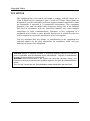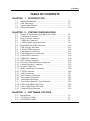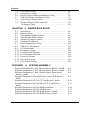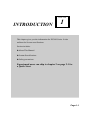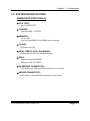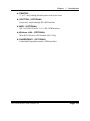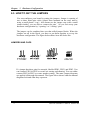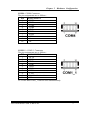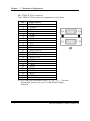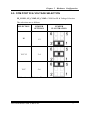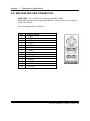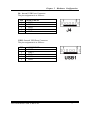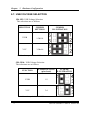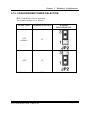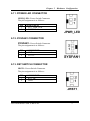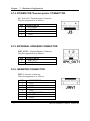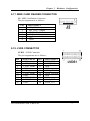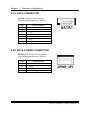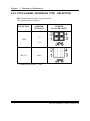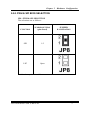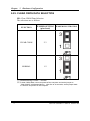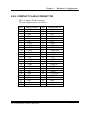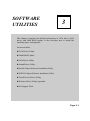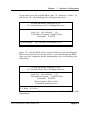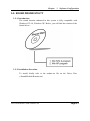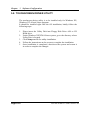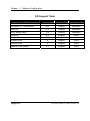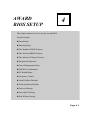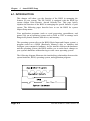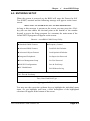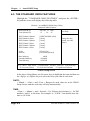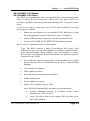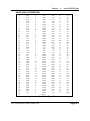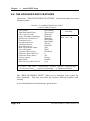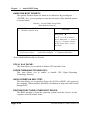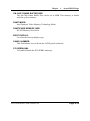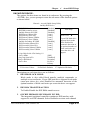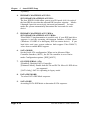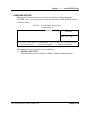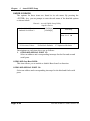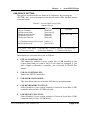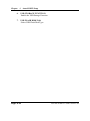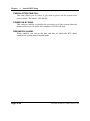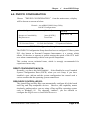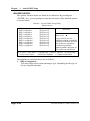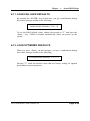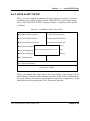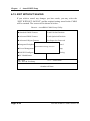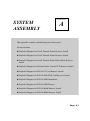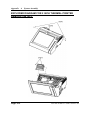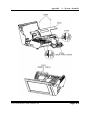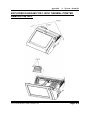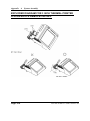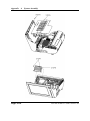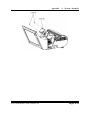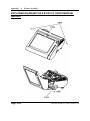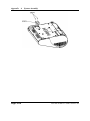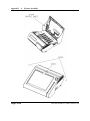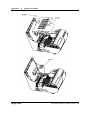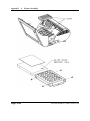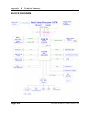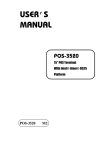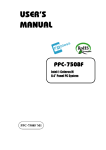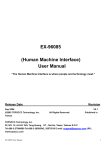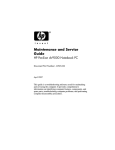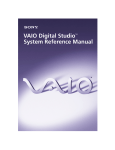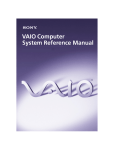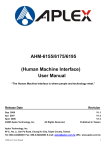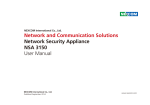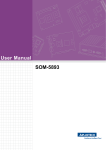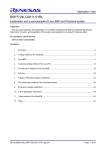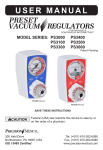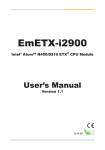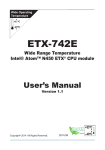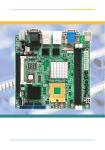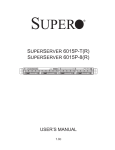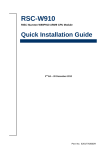Download USER`S MANUAL PS3100 Series
Transcript
USER’S MANUAL PS3100 Series Mini POS Terminal With Intel® Atom® Platform PS3100 Series M1 Copyright Notice PS3100 Series POS System With LCD / Touchscreen OPERATION MANUAL COPYRIGHT NOTICE This operation manual is meant to assist users in installing and setting up the system. The information contained in this document is subject to change without prior any notice. This manual is copyrighted November 2009. You may not reproduce or transmit in any form or by any means, electronic, or mechanical, including photocopying and recording. ACKNOWLEDGEMENTS All trademarks and registered trademarks mentioned herein are the property of their respective owners. CE NOTICE This is a class A product. In a domestic environment this product may cause radio interference in which case the user may be required to take adequate measures. Copyright Notice FCC NOTICE This equipment has been tested and found to comply with the limits for a Class A digital device, pursuant to part 15 of the FCC Rules. These limits are designed to provide reasonable protection against harmful interference when the equipment is operated in a commercial environment. This equipment generates, uses, and can radiate radio frequency energy and, if not installed and used in accordance with the instruction manual, may cause harmful interference to radio communications. Operation of this equipment in a residential area is likely to cause harmful interference in which case the user will be required to correct the interference at his own expense. You are cautioned that any change or modifications to the equipment not expressly approve by the party responsible for compliance could void your authority to operate such equipment. CAUTION! Danger of explosion if battery is incorrectly replaced. Replace only with the same or equivalent type recommended by the manufacturer. Dispose of used batteries according to the manufacturer’s instructions. WARNING! Some internal parts of the system may have high electrical voltage. And therefore we strongly recommend that qualified engineers can open and disassemble the system. The LCD and Touchscreen are easily breakable, please handle them with extra care. Contents TABLE OF CONTENTS CHAPTER 1-1 1-2 1-3 1-4 CHAPTER 2-1 2-2 2-3 2-4 2-5 2-6 2-7 2-8 2-9 2-10 2-11 2-12 2-13 2-14 2-15 2-16 2-17 2-18 2-19 2-20 2-21 2-22 2-23 2-24 2-25 2-26 INTRODUCTION 2 3 1-2 1-3 1-7 1-10 SYSTEM CONFIGURATION Jumper & Connector Quick Reference Table ............... Component Locations ................................................... How to Set the Jumpers ................................................ COM Port Connector ………………………………… COM RI and Voltage Selection ……………………… Mini-DIM and USB Connector ………………………. USB Voltage Selection ……………………………….. LAN & USB Connector ……………………………… Cash Drawer Connector ……………………………… Cash Drawer Power Selection ………………………... Power LED Connector …………………………………. SYSFAN1 Connector ………………………………… RST Switch Connector ……………………………….. Power for Thermal Printer Connector ………………... External Speaker Connector ………………………….. Inverter Connector …………………………………… MSR/ Card Reader Connector ……………………….. LVDS Connector …………………………………….. SATA Connector ……………………………………... SATA Power Connector ……………………………… Touch Panel Connector ………………………………. Touch Panel Selection ………………………………. Touch Panel Interface Type Selection ……………….. FWH & SPI BIOS Selection …………………………. Clear CMOS Data Selection ………………………….. Compact Flash Selection …………………………… CHAPTER 3-1 3-2 3-3 1 About This Manual ....................................................... POS Illustration ............................................................. System Specification ..................................................... Safety Precautions ......................................................... 2-2 2-3 2-4 2-6 2-9 2-10 2-12 2-14 2-15 2-16 2-18 2-18 2-18 2-19 2-19 2-19 2-20 2-20 2-21 2-21 2-22 2-22 2-23 2-24 2-25 2-26 SOFTWARE UTILITIES Introduction ................................................................... VGA Driver Utility …………………………….……. Flash BIOS Update ....................................................... 3-2 3-3 3-4 Contents 3-4 3-5 3-6 3-7 3-8 3-9 LAN Driver Utility ....................................................... Sound Driver Utility ..................................................... Intel® Chipset Software Installation Utility ................ USB2.0 Software Installation Utility ………………… Touch Screen Driver Utility ………………………….. Wireless Driver Utility (Optional) …………………… OS Support Table ……………………………………. CHAPTER 4-1 4-2 4-3 4-4 4-5 4-6 4-7 4-8 4-9 4-10 4-11 4-12 4-13 4-14 4-15 4 AWARD BIOS SETUP Introduction ................................................................... Entering Setup ............................................................... The Standard CMOS Features ….................................. The Advance BIOS Features ….................................... Advanced Chipset Features ........................................... Integrated Peripherals ……........................................... Power Management Setup ……………………………. PNP/PCI Configuration ................................................ PC Health Status ……………………………………… Frequency Control ……………………………..……... Load Fail-Safe Defaults ................................................ Load Optimized Defaults .............................................. Password Settings ......................................................... Save & Exit Setup ......................................................... Exit Without Saving ...................................................... APPENDIX A 3-6 3-7 3-8 3-9 3-10 3-11 3-12 4-2 4-3 4-4 4-8 4-13 4-16 4-23 4-25 4-27 4-28 4-29 4-29 4-30 4-31 4-32 SYSTEM ASSEMBLY Exploded Diagram for 2 Inch Thermal Printer Remove/ Install Exploded Diagram for 3 Inch Thermal Printer Remove/ Install Exploded Diagram for 3 Inch Thermal Printer Platen Block Remove/ Install ……………………………………………… Exploded Diagram for Thermal Printer Control PCB Remove/ Install ……………………………………………………….. Exploded Diagram for PS3100 CF Card Remove/ Install …… Exploded Diagram for PS3100 Mini-PCIE Card Remove/ Install ……………………………………………………….. Exploded Diagram for PS3100 MSR Installation …………… Exploded Diagram for PS3100 MSR Remove ……………… Exploded Diagram for PS3100 RAM Remove/ Install ……… Exploded Diagram for PS3100 HDD Remove/ Install ……… A-2 A-5 A-8 A-9 A-12 A-13 A-14 A-17 A-19 A-21 Contents APPENDIX B TECHNICAL SUMMARY Block Diagram ......................................................................... Interrupt Map ............................................................................ DMA Channels Map ................................................................ Memory Map ............................................................................ I/O Map .................................................................................... B-2 B-3 B-4 B-5 B-6 CHAPTER INTRODUCTION 1 This chapter gives you the information for PS3100 Series. It also outlines the System specifications. Section includes: z About This Manual z System Specifications z Safety precautions Experienced users can skip to chapter 2 on page 2-1 for a Quick Start. Page:1-1 Chapter 1 Introduction 1-1. ABOUT THIS MANUAL Thank you for purchasing our PS3100 Series System. The PS3100 Series is an updated system designed to be comparable with the highest performance of IBM AT personal computers. The PS3100 Series provides faster processing speed, greater expandability and can handle more tasks than before. This manual is designed to assist you how to install and set up the whole system. It contains four chapters. The user can apply this manual for configuration according to the following chapters: Chapter 1 Introduction This chapter introduces you to the background of this manual. It also includes illustration and the specification for the whole system. The final page of this chapter indicates some safety reminders on how to take care of your system. Chapter 2 Hardware Configuration This chapter outlines the Prox3100LF component’s location and their function. In the end of this chapter, you will learn how to set jumper and how to configure this card to meet your own needs. Chapter 3 Software Utilities This chapter contains helpful information for proper installations of the Intel Utility, VGA Utility, LAN Utility, Sound Utility, Touch Screen Utility and Flash BIOS Update. It also describes the Wireless Utility. Chapter 4 Award BIOS Setup This chapter indicates you how to set up the BIOS configurations. Appendix A System Assembly This section gives you the exploded diagram for the whole system unit. Appendix B Technical Summary This section gives you the information about the Technical maps. Page: 1-2 PS3100 SERIES USER′S MANUAL Chapter 1 Introduction 1-2. POS SYSTEM ILLUSTRATION PS3100 I-BUTTON TYPE PS3100 SERIES USER′S MANUAL Page: 1-3 Chapter 1 Introduction PS3100 FINGER PRINTER TYPE Page: 1-4 PS3100 SERIES USER′S MANUAL Chapter 1 Introduction PS3100 EMPTY TYPE PS3100 SERIES USER′S MANUAL Page: 1-5 Chapter 1 Introduction PS3100 SIDE VIEW Page: 1-6 PS3100 SERIES USER′S MANUAL Chapter 1 Introduction 1-3. SYSTEM SPECIFICATIONS MAINBOARD (PROX3100LF) z CPU TYPE : Intel ATOM N270 z CHIPSET : Intel 945GME + ICH7M z MEMORY : Up to 1GB One 200-pin DDRII SO-DIMM socket on board. z CACHE : Depended on CPU z REAL-TIME CLOCK / CALENDAR : Embedded in Intel ICH7M South Bridge z BIOS : PhoenixAward PnP BIOS 4Mbytes with VGA BIOS z KEYBOARD CONNECTOR : PS/2 Keyboard, with mini DIN connecter on rear panel. z MOUSE CONNECTOR : PS/2 Mouse, with mini DIN connecter on rear panel. PS3100 SERIES USER′S MANUAL Page: 1-7 Chapter 1 Introduction z SERIAL PORT : 3 x DB-9(COM 1/2/4), 1 x RJ45 (COM3), +5/12V Selectable (COM 1~3) z UNIVERSAL SERIAL BUS PORT : 4 x USB2.0 ports. 1 x USB2.0 on side bezel z LAN FUNCTION : 1 x 10/100/1000 Mbps z AUDIO FUNCTION : 1 x 2W Speaker z VGA FUNCTION : 1 x DB-15 VGA Interface z DIMENSION (WxHxD): 300mm x 299mm x 135mm z System Weight: 4.5kg z LCD PANEL: Type Max. Resolution Size/Type Viewing Angel (degree) Pixel Pitch Brightness Signal Interface (bit) LCD MTBF Back Light MTBF (Hrs) XGA/SVGA 1024 x 768 / 800 x 600 10.4” / TFT 0~65 degrees 0.206(W) x 0.206(H)/ 0.088(W) x 0.264(H) 300 / 230 cd / m2 TTL (18-bit) 20,000 20,000 z TOUCH PANEL : 10.4” 5wire Analog resistive. Page: 1-8 PS3100 SERIES USER′S MANUAL Chapter 1 Introduction z PRINTER : 2” or 3” easy loading thermal printer with Auto cutter z I-BUTTON : (OPTIONAL) Read only, output through PS/2 KB interface z MSR : (OPTIONAL) JIS-I or II, ISO Tracker 1+2+3 (PS/2 KB Interface) z Wireless LAN : (OPTIONAL) Mini PCIe Wireless LAN Module (802.11b/g) z FINGERPRINT : (OPTIONAL) Embedded Fingerprint module (USB interface) PS3100 SERIES USER′S MANUAL Page: 1-9 Chapter 1 Introduction 1-4. SAFETY PRECAUTIONS Following messages are safety reminders on how to protect your systems from damages. And thus, helps you lengthen the life cycle of the system. 1. Check the Line Voltage a. The operating voltage for the power supply should cover the range of 100VAC-240VAC, otherwise the system may be damaged. 2. Environmental Conditions a. Place your PS3100 on a sturdy, level surface. Be sure to allow enough room on each side to have easy access. b. Avoid extremely hot or cold places to install your PS3100 Book-sized PC. c. Avoid exposure to sunlight for a long period of time (for example in a closed car in summer time. Also avoid the system from any heating device.). Or do not use PS3100 when it‘s been left outdoors in a cold winter day. d. Bear in mind that the operating ambient temperature is from 0°C up to +35°C. e. Avoid moving the system rapidly from a hot place to a cold place or vice versa because condensation may come from inside of the system. f. Place PS3100 against strong vibrations, which may cause hard disk failure. g. Do not place the system too close to any radio active device. Radioactive device may cause interference. h. Always shutdown the operation system before turning off the power. 3. Handling a. Avoid putting heavy objects on top of the system. b. The power of COM1 and COM1_1 are co-layout. While using COM1_1 for embedded thermal printer, please be sure COM1 is set at RI mode. Moreover, COM1 and COM1_1 can not be used simultaneously. c. If the system isn’t full system in DOS mode, please adjust BIOS setting as following instruction. Advanced Chipset Feature => Boot display => choose “LFP” 4. Good Care a. When the outside of the case is stained, remove the stain with neutral washing agent with a dry cloth. b. Never use strong agents such as benzene and thinner to clean the system. Page: 1-10 PS3100 SERIES USER′S MANUAL Chapter 1 Introduction c. If heavy stains are present, moisten a cloth with diluted neutral washing agent or with alcohol and then wipe thoroughly with a dry cloth. d. If dust has been accumulated on the outside, remove it by using a special made vacuum cleaner for computers. e. Please don't contact the surface of capacitive touch before entering your operation system, or capacitive touch may have position problem for electrostatics interference. PS3100 SERIES USER′S MANUAL Page: 1-11 SYSTEM CONFIGURATION CHAPTER 2 Helpful information that describes the jumper & connector settings, and component locations. Section includes: z Jumper & Connector Quick Reference Table z Component Locations z Configuration and Jumper settings z Connector Pin Assignments Page 2-1 Chapter 2 Hardware Configuration 2-1. JUMPER & CONNECTOR QUICK REFERENCE TABLE Connector & Jumper COM Port & VGA Connector Name COM1, COM3, COM4, COM1_1, J5 Page 2-4 JP_COM1, JP_COM2, JP_COM3 2-9 USB Voltage Selection LAN & USB Connector Cash Drawer Connector JPS2USB1, J4, USB1 JP4, JP5, JP9, JP10 JRJ45USB1 DRW1, DRW2 2-10 2-12 2-14 2-15 Cash Drawer Power Selection POWER LED Connector SYSFAN1 Connector RST Switch Connector POWER FOR Thermal printer Connector External Speaker Connector Inverter Connector MSR/ Card Reader Connector LVDS Connector SATA Connector SATA Power Connector Touch Panel Connector Touch Panel Selection Touch Panel Interface Type Selection FWH & SPI BIOS Selection Clear CMOS Data Selection Compact Flash Connector JP2,JP3 JPWR_LED SYSFAN1 JRST1 J3 SPK_OUT1 JINV1 J2 LVDS1 SATA1 JPWR_4P1 JTP1 JP7 JP6 JP8 JP1 CF1 2-16 2-18 2-18 2-18 2-19 2-19 2-19 2-20 2-20 2-21 2-21 2-22 2-22 2-23 2-24 2-25 2-26 COM Port RI and Voltage Selection MINI-DIM and USB Connector Page: 2-2 PS3100 SERIES USER’S MANUAL Chapter 2 Hardware Configuration 2-2. COMPONENT LOCATIONS J24VIN1 COM3 1 2 3 4 10 9 2 1 5 6 1 2 2 1 2 1 4 3 24 1 8 5 1 9 13 21 20 16 4 12 14 6 5 1 5 1 4 1 5 6 1 2 6 9 5 3 5 1 2 1 2 6 5 6 9 10 1 2 3 1 1 2 9 10 5 6 1 2 4 1 1 1 7 4 1 5 6 1 2 1 4 2 3 1 3 1 2 1 1 2 3 4 2 1 199 41 39 1 200 42 40 2 4 3 1 7 2 8 7 1 1 1 19 2 20 1 1 1 5 1 PS3100 SERIES Connector, Jumper and Component locations PS3100 SERIES USER’S MANUAL Page: 2-3 Chapter 2 Hardware Configuration 2-3. HOW TO SET THE JUMPERS You can configure your board by setting the jumpers. Jumper is consists of two or three metal pins with a plastic base mounted on the card, and by using a small plastic "cap", Also known as the jumper cap (with a metal contact inside), you are able to connect the pins. So you can set-up your hardware configuration by "opening" or "closing" pins. The jumper can be combined into sets that called jumper blocks. When the jumpers are all in the block, you have to put them together to set up the hardware configuration. The figure below shows how this looks like. JUMPERS AND CAPS If a jumper has three pins for example, labelled PIN1, PIN2, and PIN3. You can connect PIN1 & PIN2 to create one setting and shorting. You can either connect PIN2 & PIN3 to create another setting. The same jumper diagrams are applied all through this manual. The figure below shows what the manual diagrams look and what they represent. Page: 2-4 PS3100 SERIES USER’S MANUAL Chapter 2 Hardware Configuration JUMPER DIAGRAMS JUMPER SETTINGS PS3100 SERIES USER’S MANUAL Page: 2-5 Chapter 2 Hardware Configuration 2-4. COM PORT CONNECTOR There are four COM ports enhanced in this board namely: COM1, COM2, COM3 and COM4. COM1 : COM1 Connector The COM1 Connector assignments are as follows : PIN ASSIGNMENT 1 DCD1 2 RXD1 3 TXD1 4 DTR1 5 GND 6 DSR1 7 RTS1 8 CTS1 9 RI / +5V / +12V selectable COM1 and COM1_1 can't be used simultaneously. COM3 : COM3 Connector The pin assignments are as follows : PIN 1 2 3 4 5 6 7 8 9 10 Page: 2-6 ASSIGNMENT DCD3 RXD3 TXD3 DTR3 GND DSR3 RTS3 CTS3 RI/+5V/+12 selectable NC PS3100 SERIES USER’S MANUAL Chapter 2 Hardware Configuration COM4 : COM4 Connector The pin assignments are as follows : PIN ASSIGNMENT 1 DCD4 2 RXD4 3 TXD4 4 DTR4 5 GND 6 DSR4 7 RTS4 8 CTS4 RI 9 10 NC COM1-1 : COM1-1 Connector The pin assignments are as follows : PIN ASSIGNMENT 1 DCD1 2 RXD1 3 TXD1 4 DTR1 5 GND 6 DSR1 7 RTS1 8 CTS1 RI/+5V/+12 selectable 9 10 NC COM1 and COM1_1 can't be used simultaneously. PS3100 SERIES USER’S MANUAL Page: 2-7 Chapter 2 Hardware Configuration J5 : COM2 & VGA Connector The COM2 & VGA Connector assignments are as follows : PIN ASSIGNMENT 1 RED 2 GREEN 3 BLUE 4 NC 5 GND 6 GND 7 GND 8 GND 9 +5V 10 GND 11 NC 12 DDCA DATA 13 HSYNC 14 VSYNC 15 DDCA CLK 16 DCD2 17 RXD2 18 TXD2 19 DTR2 20 GND 21 DSR2 22 RTS2 23 CTS2 RI/+5V/+12 selectable 24 All COM port is selectable for RI, +5V or +12V. For more information, please refer to our “COM RI and Voltage Selection”. Page: 2-8 PS3100 SERIES USER’S MANUAL Chapter 2 Hardware Configuration 2-5. COM PORT RI & VOLTAGE SELECTION JP_COM1 , JP_COM2, JP_COM3: COM Port RI & Voltage Selection The selections are as follows: SELECTION JUMPER SETTINGS RI 1-2 VCC12 3-4 VCC 5-6 JUMPER ILLUSTRATION ***Manufacturing Default – RI. PS3100 SERIES USER’S MANUAL Page: 2-9 Chapter 2 Hardware Configuration 2-6. MINI-DIM AND USB CONNECTOR JPS2USB1 : Two USB Ports Connector and MINI-DIM MINI-DIN connector can support keyboard, Y-cable. Please use Y-cable if using PS/2 mouse. The pin assignment is as follows : PIN 1 2 3 4 5 6 7 8 9 10 11 12 13 14 Page: 2-10 ASSIGNMENT GND USB2+ USB2VCC5 GND USB3+ USB3VCC5 GND KDAT MDAT V5SB KCLK MCLK PS3100 SERIES USER’S MANUAL Chapter 2 Hardware Configuration J4 : Internal USB Ports Connector The pin assignment is as follows : PIN 1 2 3 4 5 ASSIGNMENT USB4USB4+ GND VCC5 GND USB1: Internal USB Ports Connector The pin assignment is as follows : PIN 1 2 3 4 5 ASSIGNMENT USB7USB7+ GND VCC5 GND PS3100 SERIES USER’S MANUAL Page: 2-11 Chapter 2 Hardware Configuration 2-7. USB VOLTAGE SELECTION JP4, JP5: USB Voltage Selection The selections are as follows: SELECTION JUMPER SETTINGS V5SB 1-3&2-4 VCC 3-5&4-6 JUMPER ILLUSTRATION *** Manufactory default --- V5SB. JP9, JP10 : USB Voltage Selection The selections are as follows: FUNCTION JUMPER SETTING JUMPER (pin closed) ILLUSTRATION V5SB 1-2 VCC 3-4 *** Manufactory default --- V5SB. Page: 2-12 PS3100 SERIES USER’S MANUAL Chapter 2 Hardware Configuration 2-8. LAN & USB CONNECTOR JRJ45USB1 : LAN & USB Connector The pin assignments are as follows: PIN 1 2 3 4 5 6 7 8 ASSIGNMENT LAN1_MDIP0 LAN1_MDIN0 LAN1_MDIP1 LAN1_MDIN1 LAN1_MDIP2 LAN1_MDIN2 LAN1_MDIP3 LAN1_MDIN3 PIN A1 A2 A3 A4 B1 B2 B3 B4 ASSIGNMENT VCC5 USB0USB0+ GND VCC5 USB1USB1+ GND PS3100 SERIES USER’S MANUAL Page: 2-13 Chapter 2 Hardware Configuration 2-9. CASH DRAWER CONNECTOR DRW1, DRW2 : Cash Drawer Connector The pin assignment is as follows : PIN 1 2 3 4 5 6 ASSIGNMENT GND Drawer Open Drawer Sense +12V NC GND Prox-3100 cash drawer control in GPIO port To Open Drawer 1 (GPIO 12) Write "48Dh " to I/O Port "10"h To Close Drawer Write "48Dh " to I/O Port "00"h Detect Drawer1 Status (GPIO 14) Read I/O “48D”h Definition (BIT6) To Open Drawer 2 (GPIO25) Write "48Fh " to I/O Port "20"h To Close Drawer Write "48D " to I/O Port "00"h Detect Drawer2 Status (GPIO15) Read I/O “48D”h Definition (BIT7) Page: 2-14 PS3100 SERIES USER’S MANUAL Chapter 2 Hardware Configuration 2-10. CASH DRAWER POWER SELECTION JP2 : Cash Drawer Power Selection The jumper settings are as follows : SELECTION JUMPER SETTINGS +12V (default) 2-3 +24V 1-2 JUMPER ILLUSTRATION *** Manufactory default --- +12V. PS3100 SERIES USER’S MANUAL Page: 2-15 Chapter 2 Hardware Configuration JP3 : Cash Drawer Power Selection The jumper settings are as follows : SELECTION JUMPER SETTINGS +12V (default) 2-3 +24V 1-2 JUMPER ILLUSTRATION *** Manufactory default --- +12V. Page: 2-16 PS3100 SERIES USER’S MANUAL Chapter 2 Hardware Configuration 2-11. POWER LED CONNECTOR JPWR_LED : Power Switch Connector The pin assignment is as follows : PIN 1 2 ASSIGNMENT VCC_PWR_LED PWRLED 2-12. SYSFAN1 CONNECTOR SYSFAN1 : Power Switch Connector The pin assignment is as follows : PIN 1 2 ASSIGNMENT GND VCC12 2-13. RST SWITCH CONNECTOR JRST1 : Power Switch Connector The pin assignment is as follows : PIN 1 2 ASSIGNMENT RST_SW GND PS3100 SERIES USER’S MANUAL Page: 2-17 Chapter 2 Hardware Configuration 2-14. POWER FOR Thermal printer CONNECTOR J3 : Power For Thermal printer Connector The pin assignment is as follows : PIN 1 2 3 4 ASSIGNMENT VCC24SB VCC24SB GND GND 2-15. EXTERNAL SPEAKER CONNECTOR SPK_OUT1 : External Speaker Connector The pin assignment is as follows : PIN 1 2 ASSIGNMENT SPK_OUT SPK_GND 2-16. INVERTER CONNECTOR JINV1 : Inverter Connector The pin assignment is as follows : PIN 1 2 3 4 5 6 7 Page: 2-18 ASSIGNMENT +12V +12V GND GND LVDS_BKLTEN BRCTR GND PS3100 SERIES USER’S MANUAL Chapter 2 Hardware Configuration 2-17. MSR/ CARD READER CONNECTOR J2 : MSR/ Card Reader Connector The pin assignment is as follows : PIN 1 2 3 4 5 6 ASSIGNMENT KB_CLK (Output) KB_CLK_C (Input) KB_DATA_C (Input) KB_DATA (Output) +5V GND 2-18. LVDS CONNECTOR LVDS1 : LVDS Connector The pin assignments are as follows : PIN 1 3 5 7 9 11 13 15 17 19 ASSIGNMENT GND LVDS_YAP2 LVDS_YAM2 GND LVDS_YAP1 LVDS_YAM1 GND LVDS_YAP0 LVDS_YAM0 GND PIN 2 4 6 8 10 12 14 16 18 20 PS3100 SERIES USER’S MANUAL ASSIGNMENT LVDS_VCC LVDS_VCC GND GND LVDS_CLKAP LVDS_CLKAM GND GND LVDS_VCC LVDS_VCC Page: 2-19 Chapter 2 Hardware Configuration 2-19. SATA CONNECTOR SATA1 : Serial ATA Connector The pin assignments are as follows: PIN 1 2 3 4 5 6 7 ASSIGNMENT G1 TX+ TXG2 RXRX+ G3 2-20. SATA POWER CONNECTOR JPWR_4P1 : Serial ATA Connector The pin assignments are as follows: PIN 1 2 3 4 Page: 2-20 ASSIGNMENT VCC GND GND VCC12 PS3100 SERIES USER’S MANUAL Chapter 2 Hardware Configuration 2-21. TOUCH PANEL CONNECTOR JTP1 : Touch Panel Connector The pin assignments are as follows : PIN 1 2 3 4 5 ASSIGNMENT LR (Low Right) LL (Low Left) Probe UR (Up Right) UL (Up Left) 2-22. TOUCH PANEL SELECTION JP7 : Touch Panel Selection. The selections are as follows: SELECTION JUMPER SETTINGS e-Turbo 1-2&5-6 Elo 3-4&7-8 JUMPER ILLUSTRATION *** Manufactory default --- Elo. PS3100 SERIES USER’S MANUAL Page: 2-21 Chapter 2 Hardware Configuration 2-23. TOUCH PANEL INTERFACE TYPE SELECTION JP6: Touch Panel Interface Type Selection The selections are as follows: SELECTION USB JUMPER SETTINGS JUMPER ILLUSTRATION 1-2 3-4 RS-232 Open *** Manufactory default --- USB. Page: 2-22 PS3100 SERIES USER’S MANUAL Chapter 2 Hardware Configuration 2-24. FWH & SPI BIOS SELECTION JP8 : FWH & SPI SELECTION The selections are as follows : JUMPER SETTING JUMPER FUNCTION (pin closed) ILLUSTRATION SPI 1-2 LPC Open *** Manufactory default --- SPI. PS3100 SERIES USER’S MANUAL Page: 2-23 Chapter 2 Hardware Configuration 2-25. CLEAR CMOS DATA SELECTION JP1: Clear CMOS Data Selection The selections are as follows: FUNCTION JUMPER SETTING JUMPER ILLUSTRATION (pin closed) CLEAR CMOS 2-3 NORMAL 1-2 *** Manufacturing Default – Normal. To clear CMOS data, user must power-off the computer and set the jumper to “Clear CMOS” as illustrated above. After five to six seconds, set the jumper back to “Normal” and power-on the computer. Page: 2-24 PS3100 SERIES USER’S MANUAL Chapter 2 Hardware Configuration 2-26. COMPACT FLASH CONNECTOR CF1 : Compact Flash Connector. The pin assignments are as follows : PIN 1 2 3 4 5 6 7 8 9 10 11 12 13 14 15 16 17 18 19 20 21 22 23 24 25 ASSIGNMENT GND D03 D04 D05 D06 D07 CSJ1 GND GND GND GND GND +5V GND GND GND GND A02 A01 A00 D00 D01 D02 NC GND PS3100 SERIES USER’S MANUAL PIN 26 27 28 29 30 31 32 33 34 35 36 37 38 39 40 41 42 43 44 45 46 47 48 49 50 ASSIGNMENT GND D11 D12 D13 D14 D15 CSJ3 GND SDIORDJ SDIOWRJ +5V IRQ14 +5V -CSEL NC RESETJ IORDJ REQ ACKJ CF_LEDJ -PDIAG D08 D09 D10 GND Page: 2-25 SOFTWARE UTILITIES CHAPTER 3 This chapter comprises the detailed information of VGA driver, LAN driver, and Flash BIOS update. It also describes how to install the watchdog timer configuration. Section includes: z VGA Driver Utility z Flash BIOS Update z LAN Driver Utility z Sound Driver Utility z Intel® Chipset Software Installation Utility z USB2.0 Chipset Software Installation Utility z Touch Screen Driver Utility z Wireless Driver Utility (optional) z OS Support Table Page: 3-1 Chapter 3 Software Configuration 3-1. INTRODUCTION Enclosed with our PS3100 Series package is our driver utility, which may comes in a form of a CD ROM disc or floppy diskettes. For CD ROM disc user, you will only need some of the files contained in the CD ROM disc, please kindly refer to the following chart: Filename (Assume that CD ROM drive is D:) D:\Driver\VGA Purpose Intel® 945GSE For VGA driver installation D:\Driver\FLASH For BIOS update utility D:\Driver\LAN For LAN Driver installation D:\Driver\Sound Realtel ALC262 AC97 For Sound driver installation D:\Driver\UTILITY Intel® Chipset Software Installation Utility For Win XP D:\Driver\USB 2.0 USB 2.0 Software Installation Utility For Win ME, XP D:\Driver\Touch For Win ME, XP, Linux D:\Driver\Wireless For Win ME, XP, Linux D:\Driver\MSR_AP For Win XP D:\Driver\Printer For Win XP,Linux User should remember to install the Utility right after the OS is fully installed. Page:3-2 PS3100 SERIES USER′S MANUAL Chapter 3 Software Configuration 3-2. VGA DRIVER UTILITY The VGA interface embedded with our PS3100 series can support a wide range of display. You can display CRT, LVDS simultaneously with the same mode. 3-2-1. Installation of VGA Driver: To install the VGA Driver, simply follow the following steps: 1. 2. 3. 4. 5. Please insert the Utility Disk into Floppy Disk Drive A/B or CD ROM drive. Under Windows NT4.0/XP system, go to the directory where VGA driver is located. Click Setup.exe file for VGA driver installation. Follow the instructions on the screen to complete the installation. Once installation is completed, shut down the system and restart it in order to complete the changes. PS3100 SERIES USER′S MANUAL Page:3-3 Chapter 3 Software Configuration 3-3. FLASH BIOS UPDATE 3-3-1. System BIOS Update: Users of PS3100 Series can use the program “Awdflash.exe” contained in the Utility Disk for system BIOS and VGA BIOS update. 3-3-2. To update VGA BIOS for LCD Flat Panel Display: As a user of PS3100 Series, you have to update the VGA BIOS for the specific LCD flat panel you are going to use. For this purpose, you need two files. One is the “Awdflash.exe” file and the other one is the VGA BIOS for ATI Rage Mobility M6 file for LCD panel display. Both files must be provided by the vendor or manufacturer. When you get these two files ready, follow the following steps for updating your VGA BIOS: 1. 2. 3. 4. Install “Awdflash.exe” from Utility Disk to Drive C. Insert the VGA BIOS file you have obtained from the vendor. Type the path of Awdflash.exe and execute the VGA BIOS update with file H15bxxxx.bin C:\UTIL\AWDFLASH>AWDFLASH 31000LTX.bin The screen will display as the table below: FLASH MEMORY WRITER v8.XX (C) Award Software 2001 All Rights Reserved Flash Type – SST 49LF008A /3.3V File Name to Program: 31000LTX.bin Checksum: XXXXX Error Message: Page:3-4 Do You Want To Save BIOS (Y/N) PS3100 SERIES USER′S MANUAL Chapter 3 Software Configuration If you want to save the original BIOS, enter "Y" and press < Enter >. If you choose "N", the following table will appear on screen. FLASH MEMORY WRITER v8.XX (C) Award Software 2001 All Rights Reserved Flash Type – SST 49LF008A /3.3V File Name to Program: 31000LTX.bin Checksum: XXXXX Error Message : Are You Sure To Program (Y/N) Select "Y", and the BIOS will be renewed. When you are refreshing the BIOS, do not turn off or reset the system, or you will damage the BIOS. After you have completed all the programming, the screen displays the table below: FLASH MEMORY WRITER v8.XX (C) Award Software 2001 All Rights Reserved Flash Type – SST 49LF004A /3.3V File Name to Program: 31000LTX.bin Checksum: XXXXX Reset System or Power off to accomplish update process! F1: Reset F10: Exit Please reset or power off the system, and then the Flash BIOS is fully implemented. PS3100 SERIES USER′S MANUAL Page:3-5 Chapter 3 Software Configuration 3-4. LAN DRIVER UTILITY 3-4-1. Introduction PS3100 Series is enhanced with LAN function that can support various network adapters. Installation programs for LAN driver is listed as follows: For more details on Installation procedure, please refer to Readme.txt file found on LAN DRIVER UTILITY. Page:3-6 PS3100 SERIES USER′S MANUAL Chapter 3 Software Configuration 3-5. SOUND DRIVER UTILITY 3-5-1. Introduction The sound function enhanced in this system is fully compatible with Windows NT 4.0, Windows XP. Below, you will find the content of the Sound driver : 3-5-2. Installation Procedure To install, kindly refer to the readme.txt file on the Driver Disc (:\Sound\Realtek\Readme.txt). PS3100 SERIES USER′S MANUAL Page:3-7 Chapter 3 Software Configuration 3-6. INTEL® CHIPSET SOFTWARE INSTALLATION UTILITY 3-6-1. Introduction The Intel® Chipset Software Installation Utility installs to the target system the Windows* INF files that outline to the operating system how the chipset components will be configured. This is needed for the proper functioning of the following features: - Core PCI and ISAPNP Services AGP Support SATA Storage Support USB Support Identification of Intel® Chipset Components in Device Manager 3-6-2. Installation of Utility for Windows XP The Utility Pack is to be installed only for Windows XP program. It should be installed right after the OS installation, kindly follow the following steps: 1. 2. 3. 4. 5. Page:3-8 Please insert the Utility Disk into Floppy Disk Drive A/B or CD ROM drive. Under Windows XP system, go to the directory where Utility Disc is located. Click Setup.exe file for utility installation. Follow the instructions on the screen to complete the installation. Once installation is completed, shut down the system and restart it in order to complete the changes. PS3100 SERIES USER′S MANUAL Chapter 3 Software Configuration 3-7. USB2.0 SOFTWARE INSTALLATION UTILITY 3-7-1. Installation of Utility for Windows 98SE/ 2000/XP/2003 Intel USB 2.0 Enhanced Host Controller driver can only be used on Windows XP on Intel Desktop boards. It should be installed right after the OS installation, kindly follow the following steps: 1. 2. 3. 4. 5. 6. 7. 8. 9. Please insert the Utility Disk into Floppy Disk Drive A/B or CD ROM drive. Under Windows XP system, go to the directory where Utility Disc is located. Start the “System” wizard in control panel. (Click Start/Settings/Control Panel). Select “Hardware” and click “Device Manager ” button. Double Click “USB Root Hub”. Select “Driver”. Click “Install” to install the driver. Follow the instructions on the screen to complete the installation. Click “Finish” after the driver installation is complete. PS3100 SERIES USER′S MANUAL Page:3-9 Chapter 3 Software Configuration 3-8. TOUCHSCREEN DRIVER UTILITY The touchscreen driver utility is to be installed only for Windows XP, Windows NT 4.0 and Linux program. It should be installed right after the OS installation, kindly follow the following steps: 1. 2. 3. 4. 5. Page:3-10 Please insert the Utility Disk into Floppy Disk Drive A/B or CD ROM drive. Under Windows XP/NT4.0/Linux system, go to the directory where Utility Disc is located. Click Setup.exe file for utility installation. Follow the instructions on the screen to complete the installation. Once installation is completed, shut down the system and restart it in order to complete the changes. PS3100 SERIES USER′S MANUAL Chapter 3 Software Configuration 3-9. WIRELESS DRIVER UTILITY (OPTIONAL) The wireless driver utility is to be installed only for Windows XP, Windows NT 4.0 and Linux program. It should be installed right after the OS installation, kindly follow the following steps: 1. 2. 3. 4. 5. Please insert the Utility Disk into Floppy Disk Drive A/B or CD ROM drive. Under Windows XP/NT4.0/Linux system, go to the directory where Utility Disc is located. Click Setup.exe file for utility installation. Follow the instructions on the screen to complete the installation. Once installation is completed, shut down the system and restart it in order to complete the changes. PS3100 SERIES USER′S MANUAL Page:3-11 Chapter 3 Software Configuration OS Support Table Operating System Version Language Company Windows XP Home SP2 English Microsoft Windows XP Professional SP2 English Microsoft WEPOS POS Ready 2009 CentOS Fedora Core Fedora Core Fedora Core 1.0 1.0 5.3 11 6 3 English Europe English English English English Microsoft Microsoft Linux Linux Linux Linux Ubuntu (Text mode) 8.1 English Linux Page:3-12 PS3100 SERIES USER′S MANUAL CHAPTER AWARD BIOS SETUP 4 This chapter shows how to set up the Award BIOS. Section includes: z Introduction z Entering Setup z The Standard CMOS Features z The Advanced BIOS Features z The Advanced Chipset Features z Integrated Peripherals z Power Management Setup z PNP/PCI Configuration z PC Health Status z Frequency Control z Load Fail-Safe Defaults z Load Optimized Defaults z Password Setting z Save and Exit Setup z Exit Without Saving Page: 4-1 Chapter 4 Award BIOS Setup 4-1. INTRODUCTION This chapter will show you the function of the BIOS in managing the features of your system. The PS-3100LF is equipped with the BIOS for system chipset from Phoenix -Award Software Inc. This page briefly explains the function of the BIOS in managing the special features of your system. The following pages describe how to use the BIOS for system chipset Setup menu. Your application programs (such as word processing, spreadsheets, and games) rely on an operating system such as DOS or OS/2 to manage such things as keyboard, monitor, disk drives, and memory. The operating system relies on the BIOS (Basic Input and Output system), a program stored on a ROM (Read-only Memory) chip, to initialize and configure your computer's hardware. As the interface between the hardware and the operating system, the BIOS enables you to make basic changes to your system's hardware without having to write a new operating system. The following diagram illustrates the interlocking relationships between the system hardware, BIOS, operating system, and application program: Page: 4-2 PS3100 SERIES USER′S MANUAL Chapter 4 Award BIOS Setup 4-2. ENTERING SETUP When the system is powered on, the BIOS will enter the Power-On Self Test (POST) routines and the following message will appear on the lower screen: PRESS <DEL> TO ENTER SETUP, ESC TO SKIP MEMORY TEST As long as this message is present on the screen you may press the <Del> key (the one that shares the decimal point at the bottom of the number keypad) to access the Setup program. In a moment, the main menu of the Award SETUP program will appear on the screen: Phoenix - AwardBIOS CMOS Setup Utility ►Standard CMOS Features ►Frequency Control ►Advanced BIOS Features Load Fail-Safe Defaults ►Advanced Chipset Features Load Optimized Defaults ►Integrated Peripherals Set Supervisor Password ►Power Management Setup Set User Password ►PnP/PCI Configurations Save & Exit Setup ►PC Health Status Exit Without Saving ↑↓→← : Select Item Esc : Quit F10 : Save & Exit Setup Time, Date, Hard Disk Type .… Setup program initial screen You may use the cursor the up/down keys to highlight the individual menu items. As you highlight each item, a brief description of the highlighted selection will appear at the bottom of the screen. PS3100 SERIES USER′S MANUAL Page: 4-3 Chapter 4 Award BIOS Setup 4-3. THE STANDARD CMOS FEATURES Highlight the〝STANDARD CMOS FEATURES〞and press the <ENTER> key and the screen will display the following table: Phoenix - AwardBIOS CMOS Setup Utility Standard CMOS Features Date (mm:dd:yy) Time (hh:mm:ss) ▶ IDE Channel 0 Master ▶ IDE Channel 0 Slave ▶ IDE Channel 2 Master ▶ IDE Channel 2 Slave ▶ IDE Channel 3 Master ▶ IDE Channel 3 Slave Video Halt On Base Memory Extended Memory Total Memory Thu, Jun 22 2007 13 : 54 : 47 Item Help Menu Level [ HDS728080PLA380] [ None] [ None] [ None] [ None] [ None] ► Change the day, month, year and century [EGA/VGA] [All, But Keyboard] 640K 514048K 515072K ↑↓→←: Move Enter: Select +/-/PU/PD:Value F10:Save ESC:Exit F1:General Help F5: Previous Values F6: Fail-Safe Defaults F7:Optimized Defaults CMOS Setup screen In the above Setup Menu, use the arrow keys to highlight the item and then use the <PgUp> or <PgDn> keys to select the value you want in each item. DATE: < Month >, < Date > and <Year >. Ranges for each value are in the CMOS Setup Screen, and the week-day will skip automatically. TIME: < Hour >, < Minute >, and < Second >. Use 24 hour clock format, i.e., for PM numbers, add 12 to the hour. For example: 4: 30 P.M. You should enter the time as 16:30:00. Page: 4-4 PS3100 SERIES USER′S MANUAL Chapter 4 Award BIOS Setup IDE CHANNEL 0/2/3 Master: IDE CHANNEL 0/2/3 Slave: The BIOS can automatically detect the specifications and optimal operating mode of almost all SATA hard drives. When you select type AUTO for a hard drive, the BIOS detect its specifications during POST, every time system boots. If you do not want to select drive type AUTO, other methods of selecting drive type are available: 1. Match the specifications of your installed SATA hard drive(s) with the preprogrammed values for hard drive types 1 through 45. 2. Select USER and enter values into each drive parameter field. 3. Use the SATA HDD AUTO DETECTION function in Setup. Here is a brief explanation of drive specifications: Type: The BIOS contains a table of pre-defined drive types. Each defined drive type has a specified number of cylinders, number of heads, write precompensation factor, landing zone, and number of sectors. Drives whose specifications do not accommodate any predefine type are classified as type USER. • Size: Disk drive capacity (approximate). Note that this size is usually greater than the size of a formatted disk given by a disk-checking program. • Cyls: number of cylinders. • Head: number of heads. • Precomp: write precompensation cylinders. • Landz: landing zone. • Sector: number of sectors. • Mode: Auto, Normal, Large or LBA. Auto: The BIOS automatically determines the optimal mode. Normal: Maximum number of cylinders, heads, sectors supported are 1024, 16 and 63. Large: For drives that do not support LBA and have more than 1024 cylinders. PS3100 SERIES USER′S MANUAL Page: 4-5 Chapter 4 Award BIOS Setup LBA (Logical Block Addressing): During drive accesses, the SATA controller transforms the data address described by sector, head and cylinder number into a physical block address, significantly improving data transfer rates. For drives greater than 1024 cylinders. VIDEO: This category selects the type of video adapter used for the primary system monitor. Although secondary monitors are supported, you do not have to select the type in Setup. Available Options are as follows: EGA/VGA Enhanced Graphics Adapter/Video Graphics Array. For EGA, VGA, SEGA, SVGA or PGA monitor adapters. CGA 40 Color Graphics Adapter, power up in 40 column mode. CGA 80 Color Graphics Adapter, power up in 80 column mode. MONO Monochrome adapter, includes high resolution monochrome adapters. HALT ON: This category allows user to choose whether the computer will stop if an error is detected during power up. Available options are “All errors”, “No errors”, “All, But keyboard”, “All, But Diskette”, and “All But Disk/Key”. BASE MEMORY: Displays the amount of conventional memory detected during boot up. EXTENDED MEMORY: Displays the amount of extended memory detected during boot up. TOTAL MEMORY: Displays the total memory available in the system. Page: 4-6 PS3100 SERIES USER′S MANUAL Chapter 4 Award BIOS Setup HARD DISK ATTRIBUTES: Type 1 2 3 4 5 6 7 8 9 10 11 12 13 14 15 16 17 18 19 20 21 22 23 24 25 26 27 28 29 30 31 32 33 34 35 36 37 38 39 40 41 42 43 44 45 47 Cylinders 306 615 615 940 940 615 642 733 900 820 855 855 306 733 000 612 977 977 1024 733 733 733 306 977 1024 1224 1224 1224 1024 1024 918 925 1024 1024 1024 1024 1024 1024 918 820 1024 1024 809 809 776 Heads 4 4 6 8 6 4 8 5 15 3 5 7 8 7 0 4 5 7 7 5 7 5 4 5 9 7 11 15 8 11 11 9 10 12 13 14 2 16 15 6 5 5 6 6 8 V-P comp 128 300 300 512 512 65535 256 65535 65535 65535 65535 65535 128 65535 0000 0000 300 65535 512 300 300 300 0000 65535 65535 65535 65535 65535 65535 65535 65535 65535 65535 65535 65535 65535 65535 65535 65535 65535 65535 65535 65535 65535 65335 AUTO LZone 305 615 615 940 940 615 511 733 901 820 855 855 319 733 000 663 977 977 1023 732 732 733 336 976 1023 1223 1223 1223 1023 1023 1023 926 1023 1023 1023 1023 1023 1023 1023 820 1023 1023 852 852 775 Sect 17 17 17 17 17 17 17 17 17 17 17 17 17 17 00 17 17 17 17 17 17 17 17 17 17 17 17 17 17 17 17 17 17 17 17 17 17 17 17 17 17 26 17 26 33 Capacity 10 20 30 62 46 20 30 30 112 20 35 49 20 42 00 20 40 56 59 30 42 30 10 40 76 71 111 152 68 93 83 69 85 102 110 119 17 136 114 40 42 65 40 61 100 Award Hard Disk Type Table PS3100 SERIES USER′S MANUAL Page: 4-7 Chapter 4 Award BIOS Setup 4-4. THE ADVANCED BIOS FEATURES Choose the〝ADVANCED BIOS FEATURES〞in the main menu, the screen shown as below. Phoenix - AwardBIOS CMOS Setup Utility Advanced BIOS Features ▶ CPU Feature ▶ Hard Disk Boot Priority CPU L1 & L2 Cache Hyper-Threading Technology Quick Power On Self Test First Boot Device Second Boot Device Third Boot Device Boot Other Device Boot Up NumLock Status Gate A20 Option Typematic Rate Setting x Typematic Rate (Chars/Sec) x Typematic Delay (Msec) Security Option x APIC Mode MPS Version Control For OS [Press Enter] [Press Enter] [Enabled] [Enabled] [Enabled] [Hard Disk] [Hard Disk] [LS120] [Enabled] [On] [Fast] [Disabled] 6 250 [Setup] Enabled [1.4] Item Help Menu Level ► ↑↓→←: Move Enter: Select +/-/PU/PD:Value F10:Save ESC:Exit F1:General Help F5: Previous Values F6: Fail-Safe Defaults F7:Optimized Defaults BIOS Features Setup Screen The “BIOS FEATURES SETUP” allow you to configure your system for basic operation. The user can select the system’s boot-up sequence and security. A brief introduction of each setting is given below. Page: 4-8 PS3100 SERIES USER′S MANUAL Chapter 4 Award BIOS Setup CPU FEATURE: The options for these items are found in its sub menu. By pressing the <ENTER> key, you are prompt to enter the sub menu of the detailed options as shown below: Phoenix – Award CMOS Setup Utility CPU Feature [16 Min] [Disabled] [Disabled] [Enabled] Delay Prior to Thermal Limit CPUID MaxVal C1E Function Execute Disable Bit Item Help Menu Level ► ↑↓→←:Move Enter: Select +/-/PU/PD:Value F10:Save ESC:Exit F1:General Help F5: Previous Values F6:Fail-Safe Defaults F7:Optimized Defaults Descriptions on each item above are as follows: 1. DELAY PRIOR TO THERMAL: The Delay Prior To Thermal BIOS feature controls the activation of the Thermal Monitor's automatic mode. It allows you to determine when the Pentium-M’s Thermal Monitor should be activated in automatic mode after the system boots. 2. LIMIT CPUID MAXVAL: The CPUID instruction of some CPUs will return a value greater than 3.If you are using Windows operating system. Please disable this feature. 3. C1E FUNCTION: This is enabled to reduce power during idle operation. 4. EXECUTE DISABLE BIT: To select enable or disable the No-Execution Page Protection Technology. PS3100 SERIES USER′S MANUAL Page: 4-9 Chapter 4 Award BIOS Setup HARD DISK BOOT PRIORITY: The options for these items are found in its sub menu. By pressing the <ENTER> key, you are prompt to enter the sub menu of the detailed options as shown below: Phoenix – Award CMOS Setup Utility Hard Disk Boot Priority 1. 2. SATA 1. : HDS728080PLA380 Bootable Add-in Cards Item Help Menu Level ► Use<Ç> or <È> to select a device, then press <+> to move it up, or <-> to move it down the list. Press <ESC> to exit this menu. ↑↓→←:Move Enter: Select +/-/PU/PD:Value F10:Save ESC:Exit F1:General Help F5: Previous Values F6:Fail-Safe Defaults F7:Optimized Defaults Select Hard Disk Boot Device Priority CPU L1 & L2 CACHE: This item allows you to enable or disable CPU internal Cache. HYPER-THREADING TECHNOLOGY: This item allows you to enable or disable CPU Hyper-Threading Technology function. QUICK POWER ON SELF TEST: This item allows you to speed up Power On Self Test (POST) after power-up the computer. When enabled, the BIOS will shorten or skip some check items during POST. FIRST/SECOND/ THIRD/ OTHER BOOT DEVICE: The BIOS attempt to load the operating system from the devices in the sequence selected in these items. Page: 4-10 PS3100 SERIES USER′S MANUAL Chapter 4 Award BIOS Setup BOOT UP NUMLOCK STATUS: Select power on state for NumLock. GATE 20A OPTION: This entry allows you to select how the gate A20 is handled. When Normal was set, a pin in the keyboard controller controls Gate A20. And when Fast was set, the chipset controls Gate A20. TYPEMATIC RATE SETTING: Enable this item if you wish to be able to configure the characteristics of your keyboard. Typematic refers to the way in which characters are entered repeatedly if a key is held down. For example, if you press and hold down the "A" key, the letter "a" will repeatedly appear on your screen on your screen until you release the key. When enabled, the typematic rate and typematic delay can be selected. TYPEMATIC RATE (CHARS/SEC): This item sets the number of times a second to repeat a key stroke when you hold the key down. TYPEMATIC DELAY (MSEC): The item sets the delay time after the key is held down before it begins to repeat the keystroke. SECURITY OPTION: This category allows you to limit access to the system and Setup, or just to Setup. System The system will not boot and access to Setup will be denied if the correct password is not entered at the prompt. Setup The system will boot, but access to Setup will be denied if the correct password is not entered at the prompt. To disable security, select PASSWORD SETTING at Main Menu and then you will be asked to enter password. Do not type anything and just press <Enter>, it will disable security. Once the security is disabled, the system will boot and you can enter Setup freely. APIC MODE: To Enable Advanced Programmable Interrupt Controller PS3100 SERIES USER′S MANUAL Page: 4-11 Chapter 4 Award BIOS Setup MPS VERSION CONTROL FOR OS: This option is only valid for multiprocessor motherboards as it specifies the version of the Multiprocessor Specification (MPS) that the motherboard will use. The MPS is a specification by which PC manufacturers design and build Intel architecture systems with two or more processors. Page: 4-12 PS3100 SERIES USER′S MANUAL Chapter 4 Award BIOS Setup 4-5. ADVANCED CHIPSET FEATURES Choose the〝ADVANCED CHIPSET FEATURES〞from the main menu, the screen shown as below. Phoenix - AwardBIOS CMOS Setup Utility Advanced Chipset Features DRAM Timing Selectable X CAS Latency Time X DRAM RAS# to CAS# Delay X DRAM RAS# Precharge X Precharge dealy (tRAS) X System Memory Frequency System BIOS Cacheable Video BIOS Cacheale ** VGA Setting ** On-Chip Frame Buffer Size DVMT Mode DVMT/ FIXED Memory Size Boot Display Panel Type PCI SERR# NMI [By SPD] Auto Auto Auto Auto By SPD [Enabled] [Disabled] Item Help Menu Level ► [8MB] [DVMT] [128 MB] [CRT+LFP] [800x600] [Disabled] ↑↓→←: Move Enter: Select +/-/PU/PD:Value F10:Save ESC:Exit F1:General Help F5: Previous Values F6: Fail-Safe Defaults F7:Optimized Defaults Chipset Features Setup Screen This parameter allows you to configure the system based on the specific features of the installed chipset. The chipset manages bus speed and access to system memory resources, such as DRAM and the external cache. It also coordinates communications between conventional ISA bus and the PCI bus. It must be stated that these items should never need to be altered. The default settings have been chosen because they provide the best operating conditions for the system. The only time you might consider making any changes would be if you discovered that data was being lost while using your system. PS3100 SERIES USER′S MANUAL Page: 4-13 Chapter 4 Award BIOS Setup DRAM TIMEING SELECTABLE: The value in this field depends on performance parameters of the installed memory chips (DRAM). Do not change the value from the factory setting unless you install new memory that has a different performance rating than the original DRAMs. CAS LATENCY TIME: When synchronous DRAM is installed, the number of clock cycles of CAS latency depends on the DRAM timing. DRAM RAS# TO CAS# DELAY: This item let you insert a timing delay between the CAS and RAS strobe signals, used when DRAM is written to, read from, or refreshed. Fast gives faster performance; and Slow gives more stable performance. This field applies only when synchronous DRAM is installed in the system. The choices are 2 and 3. DRAM RAS# PRECHARGE TIME: If an insufficient number of cycles is allowed for the RAS to accumulate its charge before DRAM refresh, the refresh may be incomplete and the DRAM may fail to retain data. Fast gives faster performance; and Slow gives more stable performance. This field applies only when synchronous DRAM is installed in the system. The choices are 2 & 3. PRECHARGE DEALY (tRAS): Precharge Delay This setting controls the precharge delay, which determines the timing delay for DRAM precharge SYSTEM MEMORY FREQUENCY: Allow to choose different frequency of memory module. SYSTEM BIOS CACHEABLE: This item allows you to enable caching of the system BIOS ROM at F0000hFFFFFh, resulting in better system performance. However, if any program writes to this memory area, a system error may result. VIDEO BIOS CACHEABLE: This item allows you to enable caching of the video BIOS, resulting in better system performance. However, if any program writes to this memory area, a system error may result. Page: 4-14 PS3100 SERIES USER′S MANUAL Chapter 4 Award BIOS Setup ON-CHIP FRAME BUFFER SIZE: The On-Chip Frame Buffer Size can be set as 8MB. This memory is shared with the system memory. DVMT MODE: Intel Dynamic Video Memory Technology Mode. DVMT/FIXED MEMORY SIZE: DVMT Memory Size Select. BOOT DISPLAY: To select the boot-up display type. PANEL NUMBER: This field allows user to decide the LVDS panel resolution PCI SERR# NMI: To Enable/Disable the PCI SERR# interrupt. PS3100 SERIES USER′S MANUAL Page: 4-15 Chapter 4 Award BIOS Setup 4-6. INTEGRATED PERIPHERALS Choose〝INTEGRATED PERIPHERALS〞from the main setup menu, a display will be shown on screen as below: Phoenix - AwardBIOS CMOS Setup Utility Integrated Peripherals X OnChip IDE Device X Onboard Device X SuperIO Device Onboard Lan Boot ROM Onboard Serial Port 3 Onboard Serial Port 4 X USB Device Setting [Press Enter] [Press Enter] [Press Enter] [Enabled] [3E8/IRQ10] [2E8/IRQ11] [Press Enter] Item Help Menu Level ► ↑↓→←: Move Enter: Select +/-/PU/PD:Value F10:Save ESC:Exit F1:General Help F5: Previous Values F6: Fail-Safe Defaults F7:Optimized Defaults Integrated Peripherals Setup Screen By moving the cursor to the desired selection and by pressing the <F1> key, the all options for the desired selection will be displayed for choice. If bios setup menu item supports USB device boot, it will cause Win9x detects the same storages twice when the system is rebooted, and USB HDD will fail. Note: this cause just happen under Win9x, the phenomenon is a limitation. Page: 4-16 PS3100 SERIES USER′S MANUAL Chapter 4 Award BIOS Setup ONCHIP IDE DEVICE: The options for these items are found in its sub menu. By pressing the <ENTER> key, you are prompt to enter the sub menu of the detailed options as shown below: Phoenix – Award CMOS Setup Utility OnChip IDE Device IDE HDD Block Mode IDE DMA transfer access OnChip Primary PCI IDE IDE Primary Master PIO IDE Primary Slave PIO IDE Primary Master UDMA IDE Primary Slave UDMA OnChip Secondary PCI IDE IDE Secondary Master PIO IDE Secondary Slave PIO IDE Secondary Master UDMA IDE Secondary Slave UDMA *** On-Chip Serial ATA Setting *** SATA Mode On-Chip Serial ATA X PATA IDE Mode SATA Port [Enabled] [Enabled] [Enabled] [Auto] [Auto] [Auto] [Auto] [Enabled] [Auto] [Auto] [Auto] [Auto] Item Help Menu Level ► If your IDE hard drive supports block mode select Enabled for automatic detection of the optional number of block read/writes per sector the drive can support. [IDE] [Disabled] Secondary P0, P2 is Primary ↑↓→←:Move Enter: Select +/-/PU/PD:Value F10:Save ESC:Exit F1:General Help F5: Previous Values F6:Fail-Safe Defaults F7:Optimized Defaults Descriptions on each item above are as follows: 1. IDE HDD BLOCK MODE: Block mode is also called block transfer, multiple commands, or multiple sector read/write. If your IDE hard drive supports block mode (most new drives do), select Enabled for automatic detection of the optimal number of block read/writes per sector the drive can support. 2. IDE DMA TRANSTER ACCESS: To Enable/Disable the IDE DMA transfer access. 3. ONCHIP PRIMARY/SECONDARY PCI IDE: The integrated peripheral controller contains an IDE interface with support for two IDE channels. Select Enabled to activate each channel PS3100 SERIES USER′S MANUAL Page: 4-17 Chapter 4 Award BIOS Setup separately. 4. PRIMARY MASTER/SLAVE PIO: SECONDARY MASTER/SLAVE PIO: The four IDE PIO fields allow you to set a PIO mode (0-4) for each of the four IDE devices that the onboard IDE interface supports. Modes 0 through 4 provide successively increased performance. In Auto mode, the system automatically determines the best mode for each device. 5. PRIMARY MASTER/SLAVE UDMA: SECONDARY MASTER/SLAVE UDMA: Ultra DMA/33 implementation is possible only if your IDE hard drive supports it and the operating environment includes a DMA driver (Windows 95 OSR2 or a third-party IDE bus master driver). If you hard drive and your system software both support Ultra DMA/33, select Auto to enable BIOS support. 6. SATA MODE: Set the Serial ATA configuration. When set in Advanced Host Controller Interface (AHCI) , the SATA controller is set to Native mode. Configuration options: [IDE] [AHCI] 7. ON-CHIP SERIAL ATA: [Disabled]: Disabled SATA Controller. [Enhanced Mode]: Enable both SATA and PATA. Max.of 6 IDE drives are supported. [SATA Only]: SATA is operating in legacy mode. 8. PATA IDE MODE: To select PATA IDE Mode sequence. 9. SATA PORT: According PATA IDE Mode to determine SATA sequence. Page: 4-18 PS3100 SERIES USER′S MANUAL Chapter 4 Award BIOS Setup ONBOARD DEVICE: The options for these items are found in its sub menu. By pressing the <ENTER> key, you are prompt to enter the sub menu of the detailed options as shown below: Phoenix – Award CMOS Setup Utility Onboard Device Audio Function [Enabled] Item Help Menu Level ► ↑↓→←:Move Enter: Select +/-/PU/PD:Value F10:Save ESC:Exit F1:General Help F5: Previous Values F6:Fail-Safe Defaults F7:Optimized Defaults Descriptions on each item above are as follows: 1. AUDIO FUNCTION: This item allows you to enable or disable onboard Audio function. PS3100 SERIES USER′S MANUAL Page: 4-19 Chapter 4 Award BIOS Setup SUPER IO DEVICE: The options for these items are found in its sub menu. By pressing the <ENTER> key, you are prompt to enter the sub menu of the detailed options as shown below: Phoenix – Award CMOS Setup Utility SuperIO Device Onboard Serial Port 1 Onboard Serial Port 2 [3F8/IRQ4] [2F8/IRQ3] Item Help Menu Level ► ↑↓→←:Move Enter: Select +/-/PU/PD:Value F10:Save ESC:Exit F1:General Help F5: Previous Values F6:Fail-Safe Defaults F7:Optimized Defaults Descriptions on each item above are as follows: 1. ONBOARD SERIAL PORT 1/2: Select an address and corresponding interrupt for the first and second serial ports. ONBOARD Lan Boot ROM: This item allows you to enable or disable Boot from Lan function. ONBOARD SERIAL PORT 3/4: Select an address and corresponding interrupt for the third and forth serial ports Page: 4-20 PS3100 SERIES USER′S MANUAL Chapter 4 Award BIOS Setup USB DEVICE SETTING: The options for these items are found in its sub menu. By pressing the <ENTER> key, you are prompt to enter the sub menu of the detailed options as shown below: Phoenix – Award CMOS Setup Utility Onboard Device USB 1.0 Controller USB 2.0 Controller USB Operation Mode USB Keyboard Function USB Mouse Function USB Storage Function [Enabled] [Enabled] [High Speed] [Enabled] [Enabled] [Enabled] Item Help Menu Level ► *** USB Mass Storage Device Boot Setting *** USB Flash Disk 2.00 [Auto mode] ↑↓→←:Move Enter: Select +/-/PU/PD:Value F10:Save ESC:Exit F1:General Help F5: Previous Values F6:Fail-Safe Defaults F7:Optimized Defaults Descriptions on each item above are as follows: 1. USB 1.0 CONTROLLER: This should be enabled if your system has a USB installed on the system board and you want to use it. Even when so equipped, if you add a higher performance controller, you will need to disable this feature. 2. USB 2.0 CONTROLLER: Enable the USB 2.0 controller. 3. USB OPERATION MODE: This item allows the user to decide USB device operation mode. 4. USB KEYBOARD FUNCTION: Select Enabled if your system contains a Universal Serial Bus (USB) controller and you have a USB keyboard. 5. USB MOUSE FUNCTION: Select Enabled if your system contains a Universal Serial Bus (USB) controller and you have a USB Mouse. PS3100 SERIES USER′S MANUAL Page: 4-21 Chapter 4 Award BIOS Setup 6. USB STORAGE FUNCTION: Enable the USB Storage Function 7. USB FLASH DISK 2.00: Select USB Flash Disk Type. Page: 4-22 PS3100 SERIES USER′S MANUAL Chapter 4 Award BIOS Setup 4-7. POWER MANAGEMENT SETUP Choose〝POWER MANAGEMENT SETUP〞option on the main menu, a display will be shown on screen as below : Phoenix - AwardBIOS CMOS Setup Utility Power Management Setup Enabled S1(POS) [3] [Instand-Off] [On] [Enabled] [Disabled] 0 0 : 0: 0 ACPI Function ACPI Suspend Type MODEM Use IRQ Soft-Off by PWR-BTTN PWRON After PWR-Fail Power On By Ring Resume by Alarm X Date (of Month) Alarm X Time (hh:mm:ss) Alarm Item Help Menu Level ► ↑↓→←: Move Enter: Select +/-/PU/PD:Value F10:Save ESC:Exit F1:General Help F5: Previous Values F6: Fail-Safe Defaults F7:Optimized Defaults Power Management Setup Screen The “Power Management Setup” allows the user to configure the system to the most effectively save energy while operating in a manner consistent with your own style of computer use. MODEM USE IRQ: This item enable you to name the interrupt request (IRQ) line assigned to the modem (if any) on your system. Activity of the selected IRQ always awakens the system SOFT-OFF BY PWR-BTTN: Pressing the power button for more than 4 seconds forces the system to enter the Soft-Off state when the system has “hung”. The choices are Delay 4 Sec and Instant-Off. PS3100 SERIES USER′S MANUAL Page: 4-23 Chapter 4 Award BIOS Setup PWRON AFTER PWR-FAIL: This item allows you to select if you want to power on the system after power failure. The choice: Off and On. POWER ON BY RING: This category enables or disables the powering up of the system when the modem receives a call while the computer is in Soft-Off state. RESUME BY ALARM: When enabled, you can set the date and time at which the RTC alarm awakens the system from Suspend mode. Page: 4-24 PS3100 SERIES USER′S MANUAL Chapter 4 Award BIOS Setup 4-8. PNP/PCI CONFIGURATION Choose 〝PNP/PCI CONFIGURATION〞 from the main menu, a display will be shown on screen as below: Phoenix - AwardBIOS CMOS Setup Utility PnP/PCI Configurations Reset Configuration Data [Disabled] [Auto (ESCD)] Press Enter Resources Controlled By X IRQ Resources Item Help Menu Level ► ↑↓→←: Move Enter: Select +/-/PU/PD:Value F10:Save ESC:Exit F1:General Help F5: Previous Values F6: Fail-Safe Defaults F7:Optimized Defaults PNP/PCI Configuration Setup Screen The PNP/PCI Configuration Setup describes how to configure PCI bus system. PCI, also known as Personal Computer Interconnect, is a system, which allows I/O devices to operate at speeds nearing the speed of the CPU itself uses when communicating with its own special components. This section covers technical items, which is strongly recommended for experienced users only. RESET CONFIGURATION DATA: Normally, you leave this field Disabled. Select Enabled to reset Extended System Configuration Data (ESCD) when you exit Setup if you have installed a new add-on and the system configuration has caused such a serious conflict that the operating system cannot boot. RESOURCE CONTROLLED BY: The Award Plug and Play Bios can automatically configure all of the booth and Plug and Play-compatible devices. However, this capability means absolutely nothing unless you are using a Plug and Play operating system such as Windows 95. By choosing “manual”, you are allowed to configure the IRQ Resources and DMA Resources. PS3100 SERIES USER′S MANUAL Page: 4-25 Chapter 4 Award BIOS Setup IRQ RESOURCES: The options for these items are found in its sub menu. By pressing the <ENTER> key, you are prompt to enter the sub menu of the detailed options as shown below: Phoenix – Award CMOS Setup Utility IRQ Resources IRQ-3 assigned to IRQ-4 assigned to IRQ-5 assigned to IRQ-7 assigned to IRQ-9 assigned to IRQ-10 assigned to IRQ-11 assigned to IRQ-12 assigned to IRQ-14 assigned to IRQ-15 assigned to [PCI Device] [PCI Device] [PCI Device] [PCI Device] [PCI Device] [PCI Device] [PCI Device] [PCI Device] [PCI Device] [PCI Device] Item Help Menu Level ► Legacy ISA for devices compliant with the original PC AT bus specification, PCI/ISA PnP for devices compliant with the Plug and Play standard whether designed for PCI or ISA bus architecture ↑↓→←:Move Enter: Select +/-/PU/PD:Value F10:Save ESC:Exit F1:General Help F5: Previous Values F6:Fail-Safe Defaults F7:Optimized Defaults Descriptions on each item above are as follows: 1. IRQ-n Assigned to: You may assign each system interrupt a type, depending on the type of device using the interrupt. Page: 4-26 PS3100 SERIES USER′S MANUAL Chapter 4 Award BIOS Setup 4-9. PC HEALTH STATUS Choose 〝PC HEALTH STATUS〞 from the main menu, a display will be shown on screen as below: Phoenix - AwardBIOS CMOS Setup Utility PC Health Status Shutdown Temperature Current CPU Temperature Vcore 5V 12V [Disabled] 28℃ 0.88V 4.89V 12.88V Item Help Menu Level ► ↑↓→←: Move Enter: Select +/-/PU/PD:Value F10:Save ESC:Exit F1:General Help F5: Previous Values F6: Fail-Safe Defaults F7:Optimized Defaults PC Health Status Setup Screen The PC Health Status Setup allows you to select whether to choose between monitoring or to ignore the hardware monitoring function of your system. SHUTDOWN TEMPERATURE: This item allows you to set up the CPU Warning Temperature. CURRENT CPU TEMPERATURE: This item shows you the current CPU temperature. VCORE: This item shows you the current system voltage. 5V /12V: Show you the voltage of 5V/12V. PS3100 SERIES USER′S MANUAL Page: 4-27 Chapter 4 Award BIOS Setup 4-10. FREQUENCY/VOLTAGE CONTROL Choose 〝FREQUENCY CONTROL〞 from the main menu, a display will be shown on screen as below: Phoenix – AwardBIOS CMOS Setup Utility Frequency Control Spread Spectrum [Enabled] Item Help Menu Level ▶ ↑↓→←:Move Enter: Select +/-/PU/PD:Value F10:Save ESC:Exit F1:General Help F5: Previous Values F6:Fail-Safe Defaults F7:Optimized Defaults Frequency / Voltage Control Setup Screen SPREAD SPECTRUM: This item allows you to enable or disable the spread spectrum modulate Page: 4-28 PS3100 SERIES USER′S MANUAL Chapter 4 Award BIOS Setup 4-11. LOAD FAIL-SAFE DEFAULTS By pressing the <ENTER> key on this item, you get a confirmation dialog box with a message similar to the following: Load Fail-Safe Defaults ( Y/N ) ? N To use the BIOS default values, change the prompt to "Y" and press the <Enter > key. CMOS is loaded automatically when you power up the system. 4-12. LOAD OPTIMIZED DEFAULTS When you press <Enter> on this category, you get a confirmation dialog box with a message similar to the following: Load Optimized Defaults ( Y/N ) ? N Pressing "Y" loads the default values that are factory setting for optimal performance system operations. PS3100 SERIES USER′S MANUAL Page: 4-29 Chapter 4 Award BIOS Setup 4-13. PASSWORD SETTING User is allowed to set either supervisor or user password, or both of them. The difference is that the supervisor password can enter and change the options of the setup menus while the user password can enter only but do not have the authority to change the options of the setup menus. TO SET A PASSWORD When you select this function, the following message will appear at the center of the screen to assist you in creating a password. Enter Password: Type the password up to eight characters in length, and press < Enter >. The password typed now will clear any previously entered password from CMOS memory. You will be asked to confirm the password. Type the password again and press the < Enter > key. You may also press < Esc > to abort the selection and not enter a password. User should bear in mind that when a password is set, you will be asked to enter the password everything you enter CMOS setup Menu. TO DISABLE THE PASSWORD To disable the password, select this function (do not enter any key when you are prompt to enter a password), and press the <Enter> key and a message will appear at the center of the screen: PASSWORD DISABLED!!! Press any key to continue... Press the < Enter > key again and the password will be disabled. Once the password is disabled, you can enter Setup freely. Page: 4-30 PS3100 SERIES USER′S MANUAL Chapter 4 Award BIOS Setup 4-14. SAVE & EXIT SETUP After you have completed adjusting all the settings as required, you must remember to save these setting into the CMOS RAM. To save the settings, select “SAVE & EXIT SETUP” and press <Enter>, a display will be shown as follows: Phoenix - AwardBIOS CMOS Setup Utility ►Standard CMOS Features Load Fail-Safe Defaults ►Advanced BIOS Features Load Optimized Defaults ►Advanced Chipset Features Set Supervisor Password ►Integrated Peripherals word ►Power Management Save to CMOS and EXIT Y/N)? Y etup ►PnP/PCI Configura Saving ►PC Health Status Esc : Quit F10 : Save & Exit Setup ↑↓→← : Select Item Save Data to CMOS When you confirm that you wish to save the settings, your system will be automatically restarted and the changes you have made will be implemented. You may always call up the setup program at any time to adjust any of the individual items by pressing the <Del> key during boot up. PS3100 SERIES USER′S MANUAL Page: 4-31 Chapter 4 Award BIOS Setup 4-15. EXIT WITHOUT SAVING If you wish to cancel any changes you have made, you may select the “EXIT WITHOUT SAVING” and the original setting stored in the CMOS will be retained. The screen will be shown as below: Phoenix - AwardBIOS CMOS Setup Utility ►Standard CMOS Features Load Fail-Safe Defaults ►Advanced BIOS Features Load Optimized Defaults ►Advanced Chipset Features Set Supervisor Password word ►Integrated Peripherals Quit Without Saving (Y/N)? N ►Power Management etup ►PnP/PCI Configura Saving ►PC Health Status Esc : Quit F10 : Save & Exit Setup ↑↓→← : Select Item Abandon all Datas Page: 4-32 PS3100 SERIES USER′S MANUAL APPENDIX SYSTEM ASSEMBLY A This appendix contains exploded diagram of the system. Section includes: z Exploded Diagram for 2 Inch Thermal Printer Remove/ Install z Exploded Diagram for 3 Inch Thermal Printer Remove/ Install z Exploded Diagram for 3 Inch Thermal Printer Platen Block Remove/ Install z Exploded Diagram for Thermal Printer Control PCB Remove/ Install z Exploded Diagram for PS3100 CF Card Remove/ Install z Exploded Diagram for PS3100 Mini PCIE Card Remove/ Install z Exploded Diagram for PS3100 MSR Installation z Exploded Diagram for PS3100 MSR Remove z Exploded Diagram for PS3100 RAM Remove/ Install z Exploded Diagram for PS3100 HDD Remove/ Install Page: A-1 Appendix A System Assembly EXPLODED DIAGRAM FOR 2 INCH THERMAL PRINTER REMOVE/ INSTALL Page: A-2 PS3100 SERIES USER′S MANUAL Appendix PS3100 SERIES USER′S MANUAL A System Assembly Page: A-3 Appendix Page: A-4 A System Assembly PS3100 SERIES USER′S MANUAL Appendix A System Assembly EXPLODED DIAGRAM FOR 3 INCH THERMAL PRINTER REMOVE/ INSTALL PS3100 SERIES USER′S MANUAL Page: A-5 Appendix Page: A-6 A System Assembly PS3100 SERIES USER′S MANUAL Appendix PS3100 SERIES USER′S MANUAL A System Assembly Page: A-7 Appendix A System Assembly EXPLODED DIAGRAM FOR 3 INCH THERMAL PRINTER PLATEN BLOCK REMOVE/ INSTALL Page: A-8 PS3100 SERIES USER′S MANUAL Appendix A System Assembly EXPLODED DIAGRAM FOR THERMAL PRINTER CONTROL PCB REMOVE/ INSTALL PS3100 SERIES USER′S MANUAL Page: A-9 Appendix A Page: A-10 System Assembly PS3100 SERIES USER′S MANUAL Appendix PS3100 SERIES USER′S MANUAL A System Assembly Page: A-11 Appendix A System Assembly EXPLODED DIAGRAM FOR PS3100 CF CARD REMOVE/ INSTALL Page: A-12 PS3100 SERIES USER′S MANUAL Appendix A System Assembly EXPLODED DIAGRAM FOR PS3100 MINI-PCIE CARD REMOVE/ INSTALL PS3100 SERIES USER′S MANUAL Page: A-13 Appendix A Page: A-14 System Assembly PS3100 SERIES USER′S MANUAL Appendix A System Assembly EXPLODED DIAGRAM FOR PS3100 MSR INSTALLATION PS3100 SERIES USER′S MANUAL Page: A-15 Appendix A Page: A-16 System Assembly PS3100 SERIES USER′S MANUAL Appendix A System Assembly EXPLODED DIAGRAM FOR PS3100 MSR REMOVE PS3100 SERIES USER′S MANUAL Page: A-17 Appendix A Page: A-18 System Assembly PS3100 SERIES USER′S MANUAL Appendix A System Assembly EXPLODED DIAGRAM FOR PS3100 RAM REMOVE/ INSTALL PS3100 SERIES USER′S MANUAL Page: A-19 Appendix A Page: A-20 System Assembly PS3100 SERIES USER′S MANUAL Appendix A System Assembly EXPLODED DIAGRAM FOR PS3100 HDD REMOVE/ INSTALL PS3100 SERIES USER′S MANUAL Page: A-21 Appendix A Page: A-22 System Assembly PS3100 SERIES USER′S MANUAL APPENDIX TECHNICAL SUMMARY B This section will give you a brief introduction of the maps. Section includes: z Block Diagram z Interrupt Map z DMA Channels Map z Memory Map z I / O Map Page: B-1 Appendix B Technical Summary BLOCK DIAGRAM Page: B-2 PS3100 SERIES USER′S MANUAL Appendix B Technical Summary INTERRUPT MAP IRQ 0 1 3 4 6 8 9 10 11 12 13 14 15 16 16 16 16 17 17 18 19 19 23 23 ASSIGNMENT System Timer Standard 101/102-Key or Microsoft Natural PS/2 Keyboard Communications Port (COM2) Communications Port (COM1) Standard floppy disk controller System CMOS/real time clock Microsoft ACPI-Compliant System Communications Port (COM3) Communications Port (COM4) PS/2 Compatible Mouse Numeric data processor Primary IDE Channel ntel(R) 82801G (ICH7 Family) SMBus Controller - 27DA Mobile Intel(R) 945 Express Chipset Family Microsoft UAA Bus Driver for High Definition Audio Intel(R) 82801G (ICH7 Family) PCI Express Root Port - 27D0 Intel(R) 82801G (ICH7 Family) USB Universal Host Controller 27CB Intel(R) 82801G (ICH7 Family) PCI Express Root Port - 27D2 Realtek PCIe GBE Family Controller Intel(R) 82801G (ICH7 Family) USB Universal Host Controller 27CA Intel(R) 82801G (ICH7 Family) USB Universal Host Controller 27C9 Intel(R) 82801GBM/GHM (ICH7-M Family) Serial ATA Storage Controller - 27C4 Intel(R) 82801G (ICH7 Family) USB Universal Host Controller 27C8 Intel(R) 82801G (ICH7 Family) USB2 Enhanced Host Controller - 27CC PS3100 SERIES USER′S MANUAL Page: B-3 Appendix B Technical Summary DMA CHANNELS MAP DMA Channel 2 4 Page: B-4 Assignment Standard floppy disk controller Direct memory access controller PS3100 SERIES USER′S MANUAL Appendix B Technical Summary MEMORY MAP MEMORY MAP 0xFDE80000-0xFDEFFFFF 0xD0000000-0xDFFFFFFF 0xFDF80000-0xFDFBFFFF 0xFEB80000-0xFEBFFFFF 0xFDFF8000-0xFDFFBFFF 0xFDB00000-0xFDBFFFFF 0xFD800000-0xFD8FFFFF 0xFDD00000-0xFDDFFFFF 0xFDC00000-0xFDCFFFFF 0xFDCFF000-0xFDCFFFFF 0xFDCF8000-0xFDCFBFFF 0xFDFFF000-0xFDFFF3FF 0xFFB80000-0xFFBFFFFF ASSIGNMENT Mobile Intel(R) 945 Express Chipset Family Mobile Intel(R) 945 Express Chipset Family Mobile Intel(R) 945 Express Chipset Family Mobile Intel(R) 945 Express Chipset Family Microsoft UAA Bus Driver for High Definition Audio Intel(R) 82801G (ICH7 Family) PCI Express Root Port - 27D0 Intel(R) 82801G (ICH7 Family) PCI Express Root Port - 27D0 Intel(R) 82801G (ICH7 Family) PCI Express Root Port - 27D2 Intel(R) 82801G (ICH7 Family) PCI Express Root Port - 27D2 Realtek PCIe GBE Family Controller Realtek PCIe GBE Family Controller Intel(R) 82801G (ICH7 Family) USB2 Enhanced Host Controller - 27CC Intel(R) 82802 Firmware Hub Device 0xFDFFE000-0xFDFFE3FF Intel(R) 82801GBM/GHM (ICH7-M Family) Serial ATA Storage Controller - 27C4 0xE0000000-0xEFFFFFFF 0x0000-0x9FFFF 0xFEC00000-0xFEC00FFF 0xFED13000-0xFED1DFFF 0xFED20000-0xFED8FFFF 0xFEE00000-0xFEE00FFF 0xFFB00000-0xFFB7FFFF 0xFFF00000-0xFFFFFFFF 0xA0000-0xBFFFF 0xA0000-0xBFFFF 0xC0000-0xDFFFF 0xE0000-0xEFFFF 0xF0000-0xFFFFF 0x100000-0x3F6DFFFF 0x3F6E0000-0x3F6FFFFF 0x3F700000-0xFEBFFFFF Motherboard resources System board System board System board System board System board System board System board PCI bus Mobile Intel(R) 945 Express Chipset Family PCI bus System board System board System board System board PCI bus PS3100 SERIES USER′S MANUAL Page: B-5 Appendix B Technical Summary I/O MAP I/O MAP 0x00000000-0x00000CF7 0x00000000-0x00000CF7 0x00000010-0x0000001F 0x00000020-0x00000021 0x00000022-0x0000003F 0x00000040-0x00000043 0x00000044-0x0000005F 0x00000060-0x00000060 0x00000061-0x00000061 0x00000062-0x00000063 0x00000064-0x00000064 0x00000065-0x0000006F 0x00000070-0x00000073 0x00000074-0x0000007F 0x00000080-0x00000090 0x00000091-0x00000093 0x00000094-0x0000009F 0x000000A0-0x000000A1 0x000000A2-0x000000BF 0x000000C0-0x000000DF 0x000000E0-0x000000EF 0x000000F0-0x000000FF 0x000001F0-0x000001F7 0x00000274-0x00000277 0x00000279-0x00000279 0x000002E8-0x000002EF 0x000002F8-0x000002FF 0x000003B0-0x000003BB 0x000003C0-0x000003DF 0x000003E8-0x000003EF 0x000003F0-0x000003F5 0x000003F6-0x000003F6 0x000003F7-0x000003F7 0x000003F8-0x000003FF Page: B-6 ASSIGNMENT PCI bus Direct memory access controller Motherboard resources Programmable interrupt controller Motherboard resources System timer Motherboard resources Standard 101/102-Key or Microsoft Natural PS/2 Keyboard System speaker Motherboard resources Standard 101/102-Key or Microsoft Natural PS/2 Keyboard Motherboard resources System CMOS/real time clock Motherboard resources Direct memory access controller Motherboard resources Direct memory access controller Programmable interrupt controller Motherboard resources Direct memory access controller Motherboard resources Numeric data processor Primary IDE Channel ISAPNP Read Data Port ISAPNP Read Data Port Communications Port (COM4) Communications Port (COM2) Mobile Intel(R) 945 Express Chipset Family Mobile Intel(R) 945 Express Chipset Family Communications Port (COM3) Standard floppy disk controller Primary IDE Channel Standard floppy disk controller Communications Port (COM1) PS3100 SERIES USER′S MANUAL Appendix I/O MAP 0x000004D0-0x000004D1 0x00000500-0x0000051F 0x00000800-0x0000087F 0x00000880-0x0000088F 0x00000A79-0x00000A79 0x00000D00-0x0000FFFF 0x00004000-0x000040BF 0x0000C000-0x0000CFFF 0x0000E000-0x0000EFFF 0x0000EE00-0x0000EEFF 0x0000F500-0x0000F50F 0x0000F600-0x0000F603 0x0000F700-0x0000F707 0x0000F800-0x0000F803 0x0000F900-0x0000F907 0x0000FA00-0x0000FA0F 0x0000FB00-0x0000FB1F 0x0000FC00-0x0000FC1F 0x0000FD00-0x0000FD1F 0x0000FE00-0x0000FE1F 0x0000FF00-0x0000FF07 B Technical Summary ASSIGNMENT Motherboard resources Intel(R) 82801G (ICH7 Family) SMBus Controller - 27DA Motherboard resources Motherboard resources ISAPNP Read Data Port PCI bus Motherboard resources Intel(R) 82801G (ICH7 Family) PCI Express Root Port - 27D0 Intel(R) 82801G (ICH7 Family) PCI Express Root Port - 27D2 Realtek PCIe GBE Family Controller Intel(R) 82801GBM/GHM (ICH7-M Family) Serial ATA Storage Controller - 27C4 Intel(R) 82801GBM/GHM (ICH7-M Family) Serial ATA Storage Controller - 27C4 Intel(R) 82801GBM/GHM (ICH7-M Family) Serial ATA Storage Controller - 27C4 Intel(R) 82801GBM/GHM (ICH7-M Family) Serial ATA Storage Controller - 27C4 Intel(R) 82801GBM/GHM (ICH7-M Family) Serial ATA Storage Controller - 27C4 Intel(R) 82801G (ICH7 Family) Ultra ATA Storage Controllers 27DF Intel(R) 82801G (ICH7 Family) USB Universal Host Controller 27CB Intel(R) 82801G (ICH7 Family) USB Universal Host Controller 27CA Intel(R) 82801G (ICH7 Family) USB Universal Host Controller 27C9 Intel(R) 82801G (ICH7 Family) USB Universal Host Controller 27C8 Mobile Intel(R) 945 Express Chipset Family PS3100 SERIES USER′S MANUAL Page: B-7