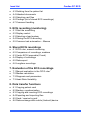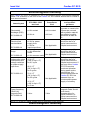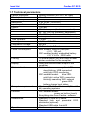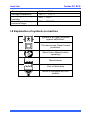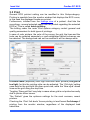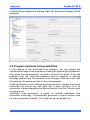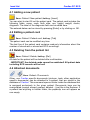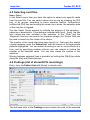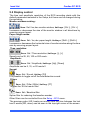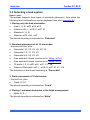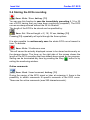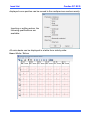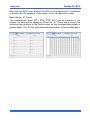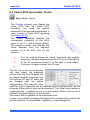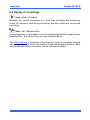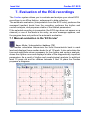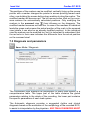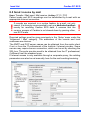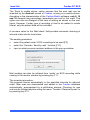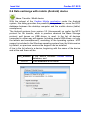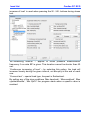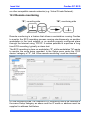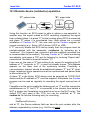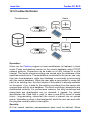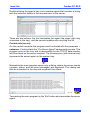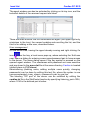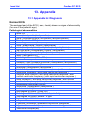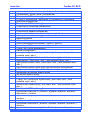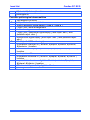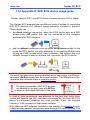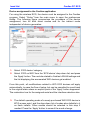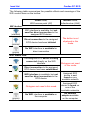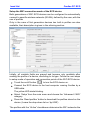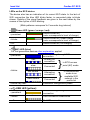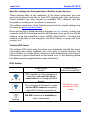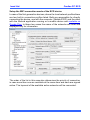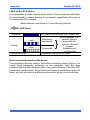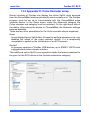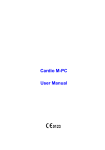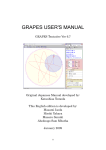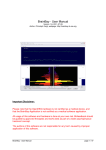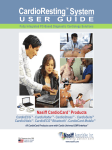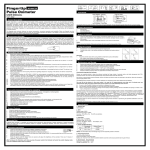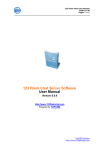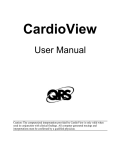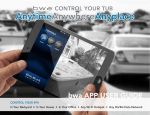Download User`s Manual
Transcript
Cardiax PC ECG USER MANUAL 2015, revision 4.0 Manufacturer: Imed Ltd. Etele út 59-61. H-1119 Budapest, Hungary Tel/Fax: +36 1 481-1372 www.imed.hu 1979 Imed Ltd. Cardiax PC ECG Contents 1. Introduction 1.1 Features 1.2 Main system components 1.3 General instructions 1.4 Security instructions 1.5 Electromagnetic Compatibility 1.6 FCC Compliance Statement 1.7 Technical parameters 1.8 Explanation of symbols on machine 2. Installation 2.1 USB connection on Windows 8/8.1 2.2 Hardware installation 2.3 Software installation 3. Setting the default parameters 3.1 ECG device 3.2 ECG 3.3 Print 3.4 Setting the size and color of the Monitor window 3.5 Stress test setup 3.6 User 3.7 Upgrade options 3.8 Program elements and possibilities 3.9 WiFi device settings 3.10 Pulse oximeter 3.11 Mail settings 3.12 Auto backup and export 3.13 NetCenter 3.14 Security groups 4. Using the Card File in Cardiax 4.1 Adding a new patient 4.2 Editing a patient card Revision 4.0 / 25-03-2015 2 Imed Ltd. Cardiax PC ECG 4.3 Deleting from the patient list 4.4 Attached documents 4.5 Selecting card files 4.6 Findings (list of stored ECG recordings) 4.7 Comment handling 5. ECG recording (monitoring) 5.1 Start the monitoring 5.2 Display control 5.3 Selecting a lead system 5.4 Storing the ECG recording 5.5 Common task automation – Macros 6. Stored ECG recordings 6.1 ECG ruler, manual measuring 6.2 Comparison of recordings, medians 6.3 Vector ECG (precordial, Frank) 6.4 Replay of recordings 6.5 Data export 6.6 Longtime recordings 7. Evaluation of the ECG recordings 7.1 Manual evaluation in the 'ECG ruler' 7.2 Median calculation 7.3 Diagnosis and parameters 7.3 Heart Rate Variability 8. Data transfer functions 8.1 Copying patient card 8.2 Backup, synchronization 8.3 Copying and inserting ECG recordings 8.4 Exporting and importing files 8.5 Send / receive by mail 8.6 Data exchange with mobile (Android) device Revision 4.0 / 25-03-2015 3 Imed Ltd. Cardiax PC ECG 9. Settings for the stress test 9.1 Ergometer/bicycle, blood pressure measurement and RS-232 control 9.2 Load program (Ergometer/Treadmill) 10. Stress test 10.1 Recording the stress test 10.2 Recovery phase 10.3 Blood pressure measurement 10.4 Manual change of workload 11. Evaluation of the Final report 11.1 Calculation of maximum exercise performance 11.2 Stress test graphs 11.3 ST evaluation 12. Network operation, multi-user features 12.1 Local network operation 12.2 Remote monitoring 12.3 Remote device (netdevice) operation 12.4 Server/Client (remote database) operation 12.5 Cardiax NetCenter 12.6 External requests 12.7 Calling Cardiax from other applications 13. Appendix 13.1 Appendix A: Diagnosis 13.2 Appendix B: Electrode placements and lead calculations 13.3 Appendix C: Heart Rate Variability 13.4 Appendix D: WiFi ECG device usage guide 13.5 Appendix E: Pulse Oximeter setup 13.6 Appendix F: User rights in the Cardiax system Revision 4.0 / 25-03-2015 4 Imed Ltd. Cardiax PC ECG 1. Introduction Cardiax is a complete 12-lead electrocardiogram (ECG) system that is personal computer (PC) based. It provides a full-featured, portable ECG that has important advantages compared to traditional ECG machines. 1.1 Features ECG data is easily collected and stored using the standard 12-lead configuration, or using the Frank lead configuration. In the Frank lead configuration, a vector ECG is automatically stored. Real-time or stored ECG tracings are clearly displayed on a computer monitor, and may be printed whenever desired on inexpensive standard printer paper. Costly ECG paper is no longer needed. Stored ECG data can be accessed at any time. Multiple recordings from a single patient can be easily evaluated and compared. The Cardiax database provides a user-friendly interface that can accommodate even the largest clinical and research needs. The system is capable of handling 2 million patients each with a maximum of 1000 ECG tracings. ECG recordings can be stored and categorized in patient folders or by common features. Stored recordings can also be easily copied, archived, or re-analyzed. Context-sensitive help messages make the system easy to use. A built-in text editor can be used to create, edit, store and print notes and comments. Automatic evaluation and diagnostics facilitate the physician’s diagnoses. The Cardiax system is also designed to readily interface with commonly used peripheral devices in the Exercise Stress Testing or physiology laboratory. The system can automatically control a treadmill or cycle ergometer/bicycle while recording the 12-lead ECG. The Cardiax system can be easily installed on any appropriate PC with a USB interface. It can be used in local networks, or can be installed on a portable computer (notebook) for mobile use. The Cardiax system can also be interfaced with medical database systems. Revision 4.0 / 25-03-2015 5 Imed Ltd. Cardiax PC ECG 1.2 Main system components The main parts of the system are: Cardiax ECG recorder (USB only connection or both USB and WiFi connection) USB cable for connection to PC (A-mini B) Cardiax software Together, these cooperating components are referred to as the Cardiax system. Minimal computer requirements A personal computer configuration (desktop or notebook or netbook optionally equipped with inkjet or laser printer) with installed and working operating system from the following list: Windows XP, Windows Vista, Windows 7, Windows 8/8.1. Note: the computer has to meet the requirements of the standard for business machines (EN 60950). 1.3 General instructions The equipment is designed for use by qualified medical personnel only. Please read this User’s Manual thoroughly before using the equipment. Safe operation and accurate results can be achieved only when the Cardiax system is used according to this User’s Manual. Only Imed Ltd. approved accessories should be used with the equipment. 1. Instructions for storing and transporting Do not operate or store this equipment in places with high humidity, in places with extreme atmospheric pressures or temperatures, in any place where it can contact water, or where poor ventilation, dust or any chemical pollution or industrial gas is present. This equipment must be stored on a flat surface. It should be protected against dropping, vibration, shaking and extreme mechanical forces both during storage and transportation. This equipment complies with IEC 601-1 type class II shock protection; therefore the computer must always be operated with its supplied shock protected voltage connector. Connect the computer’s voltage connector as specified, taking care to match the voltage and frequency of the network with the voltage and frequency of the device. Grounding the equipment is achieved through the network shock protection connector. Revision 4.0 / 25-03-2015 6 Imed Ltd. Cardiax PC ECG Cardiax may be used safely in patients with pacemakers or other implanted devices. Like any ECG, the pacemaker or other device will not disrupt or be influenced by the operation of Cardiax. However, equipment operators and supervising physicians should be aware of the presence of pacemakers or other devices. The Cardiax system is designed for external, skin-surface ECG recordings only. It must not be used for intracardiac recordings and must never be directly connected to the pericardium with internal electrodes. 2. Using a defibrillator Although the ECG input is protected against electric discharge, the electrodes must not connect with or otherwise contact the defibrillator pads or paddles. To avoid injury, the patient's bed, the patient, and all equipment or devices being used on the patient must not be touched by any personnel during defibrillation. 3. Using a high frequency device during surgical procedures When the Cardiax system is used simultaneously with a high frequency device such as electrocautery, make sure that the ECG electrodes are placed as far as possible away from the surgical field, to prevent skin injuries that might result from malfunction of the neutral electrodes of the high frequency device. Only experienced personnel should place these neutral electrodes and special care must be taken. 4. Before using the device Check that the device is in its usual state. Verify the correct connection of cables, especially the patient electrodes and lead wires. Check, that the computer must be placed at least 1.5m far away from the patient. A mains adapter or an extension cable must not be used. Other devices, which are not part of the system must not be integrated into it. When operating the Cardiax with other electric devices, care must be taken that the devices do not disturb each other, and that possibly all devices are connected to the same potential equalizer, thus reducing the risk of current infiltrating through to other devices. To avoid polarization voltage, and possible baseline fluctuation, all ECG electrodes applied on the skin surface should be of similar type. Avoid reusing disposable electrodes or using mixed types of electrodes! Revision 4.0 / 25-03-2015 7 Imed Ltd. Cardiax PC ECG 5. During usage, in operation Do not touch the electrodes and take care that neither the patient nor the electrodes connect with conducting objects (e.g.: metal parts of the examining bed, equipment holding tripods, etc.). If one or more electrodes become loose, disconnected or are inexpertly placed, an error message will occur on the computer monitor during ECG recording. Replace these electrodes. If required for patient safety, switch off the device and disconnect the electrodes. 6. After using the device Immediately after use, disconnect the lead wires from the electrodes, then remove and dispose the electrodes. Non-disposable electrodes, if used, should be properly cleaned after each use with alcohol of appropriate clearing materials. If needed, the lead wires may also be cleaned as appropriate. 7. Maintenance and checking The Cardiax system and any accessories should be checked regularly (monthly) by visual inspection. If the system has been stored or not used for a long period of time (6 month), all components accessories must be checked carefully before using it again. The device must be powered off before cleaning and disinfection. The device must not be modified or altered any way. The Cardiax system is calibrated by the manufacturer prior to delivery. No additional calibration or scheduled maintenance needed under normal operation. In case of malfunction, manufacturer or distributor should be informed and the system should be taken out of service and labeled with visually prominent notice to prevent continued use. Repair must be carried out by the manufacturer or a qualified agent of the manufacturer. 8. Disposal Should the ECG device get any non repairable failure or damage, or for any other reason the user opts for disposition, the device should be qualified as hazardous electronic waste equipment and at must exclusively be disposed at designated collection facilities. Revision 4.0 / 25-03-2015 8 Imed Ltd. Cardiax PC ECG 1.4 Security instructions This device complies with IEC601-1-2 international standards for electric medical devices and electromagnetic tolerance of devices. If the electromagnetic environment exceeds limits specified in IEC601-1-2, the device could be disturbed such that malfunction or failure could occur. Therefore to prevent malfunction or failure, nearby interference or noise should be eliminated before operating the device. Here are some of the common sources of interference and steps to prevent them: The device is not grounded, is not connected to a potential equalizer. Remedy: Connect the potential equalizer switch of the device with the one in the examination room with a potential equalizer cable. Strong electromagnetic noise produced by nearby noise source (e.g.: mobile phone or radio station). . Remedy: Eliminate the nearby noise source or, if the source cannot be eliminated, install the Cardiax system in another location. Radio-frequency noise (produced by another device) through the power supply of the system. . Remedy: Search for the source of the noise and eliminate it if possible. Alternatively, try another power supply. Direct or indirect effect of electrostatic discharge. . Remedy: Before operating the system make sure that neither the patient nor the user is electrostatically charged. The danger of electrostatic discharge can be reduced by suitable humidity and antistatic flooring. Revision 4.0 / 25-03-2015 9 Imed Ltd. Cardiax PC ECG 1.5 Electromagnetic Compatibility The Cardiax PC ECG needs special precautions regarding EMC and needs to be installed and put into service according to the following EMC information provided. Portable and mobile RF communications equipment can affect the Cardiax PC ECG. Electromagnetic Emissions The Cardiax PC ECG is intended for use in the electromagnetic environment specified below. The customer or the user of the Cardiax PC ECG should assure that it is used in such an environment. Emissions test Compliance RF emissions CISPR 11 Group 1 RF emissions CISPR 11 Class B Harmonic emissions IEC 61000-3-2 Not Applicable Voltage fluctuations/ flicker emissions IEC 61000-3-3 Not Applicable Revision 4.0 / 25-03-2015 10 Electromagnetic environment – guidance The Cardiax PC ECG uses RF energy only for its internal function. Therefore, its RF emissions are very low and are not likely to cause any interference in nearby electronic equipment. The Cardiax PC ECG is suitable for use in all establishments, including domestic establishments and those directly connected to the public lowvoltage power supply network that supplies buildings used for domestic purposes. Imed Ltd. Cardiax PC ECG Electromagnetic Immunity The Cardiax PC ECG is intended for use in the electromagnetic environment specified below. The customer or the user of the Cardiax PC ECG should assure that it is used in such an environment. Electromagnetic IEC 60601:1993 Compliance environment– Immunity test test level guidance level Floors should be wood, concrete or ceramic tile. Electrostatic ±4 kV contact ±4 kV contact If floors are covered discharge (ESD) with synthetic material, the relative humidity ±8 kV air ±8 kV air IEC 61000-4-2 should be at least 30 %. Mains power quality Electrical fast ±2 kV for power should be that of a transient/burst supply lines typical commercial or ±1 kV for hospital environment Not Applicable IEC 61000-4-4 input/output lines Mains power quality Surge ±1 kV differential should be that of a mode typical commercial or hospital environment. IEC 61000-4-5 ±2 kV common mode Not Applicable Voltage dips, short interruptions and voltage variations on power supply input lines <5 % UT (>95 % dip in UT) for 0,5 cycle IEC 61000-4-11 70 % UT (30 % dip in UT) for 25 cycles 40 % UT (60 % dip in UT) for 5 cycles Not Applicable <5 % UT (>95 % dip in UT) for 5 sec Power frequency (50/60 Hz) magnetic field IEC 61000-4-8 3 A/m 3 A/m Mains power quality should be that of a typical commercial or hospital environment. If the user of the Cardiax PC ECG requires continued operation during power mains interruptions, it is recommended that the Cardiax PC ECG be powered from an uninterruptible power supply or a battery. Power frequency magnetic fields should be at levels characteristic of a typical location in a typical commercial or hospital environment. NOTE UT is the a.c. mains voltage prior to application of the test level. Electromagnetic Immunity Revision 4.0 / 25-03-2015 11 Imed Ltd. Cardiax PC ECG The Cardiax PC ECG is intended for use in the electromagnetic environment specified below. The customer or the user of the Cardiax PC ECG should assure that it is used in such an environment. Electromagnetic IEC Immunity test Compliance environment–guidance 60601:1993 level test level Portable and mobile RF communications equipment should be used no closer to any part of the Cardiax PC ECG, including cables, than the recommended separation distance calculated from the equation applicable to the frequency of the transmitter. Recommended separation distance Radiated RF 3 V/m IEC 61000-4-3 80 MHz to 1 GHz d =1.2 P 80 to 800 MHz d = P 800 MHz to 2,5 GHz where P is the maximum output power rating of the transmitter in watts (W) and d is the recommended separation 3 V/m distance in meters (m). NOTE 1 At 80 MHz and 800 MHz, the higher frequency range applies. NOTE 2 These guidelines may not apply in all situations. Electromagnetic propagation is affected by absorption and reflection from structures, objects and people. Revision 4.0 / 25-03-2015 12 Imed Ltd. Cardiax PC ECG Recommended separation distances between portable and mobile RF communications equipment and the Cardiax PC ECG The Cardiax PC ECG is intended for use in an electromagnetic environment in which radiated RF disturbances are controlled. The customer or the user of the Cardiax PC ECG can help prevent electromagnetic interference by maintaining a minimum distance between portable and mobile RF communications equipment (transmitters) and the Cardiax PC ECG as recommended below, according to the maximum output power of the communications equipment. Separation distance according to frequency of transmitter Rated maximum output power of transmitter m 150 KHz to 80 MHz 80 MHz to 800 MHz 800 MHz to 2.5 GHz W d =1.2 P d =1.2 P d =2.3 P 0.01 0.12 0.12 0.23 0.1 0.37 0.37 0.74 1 1.2 1.2 2.3 10 3.7 3.7 7.4 100 12 12 23 For transmitters rated at a maximum output power not listed above, the recommended separation distance d in meters (m) can be estimated using the equation applicable to the frequency of the transmitter, where P is the maximum output power rating of the transmitter in watts (W) according to the transmitter manufacturer. NOTE 1 At 80 MHz and 800 MHz, the separation distance for the higher frequency range applies. NOTE 2 These guidelines may not apply in all situations. Electromagnetic propagation is affected by absorption and reflection from structures, objects and people Revision 4.0 / 25-03-2015 13 Imed Ltd. Cardiax PC ECG 1.6 FCC Compliance Statement This equipment has been tested and found to comply with the limits for a Class B digital device, pursuant to part 15 of the FCC Rules. These limits are designed to provide reasonable protection against harmful interference in a residential installation. This equipment generates, uses and can radiate radio frequency energy, and if not installed and used in accordance with the instructions, may cause harmful interference to radio communications. However, there is no guarantee that interference will not occur in a particular installation. If this equipment does cause harmful interference to radio or television reception, which can be determined by turning the equipment off and on, the user is encouraged to try to correct the interference by one or more of the following measures: • Reorient or relocate the receiving antenna. • Increase the separation between the equipment and receiver. • Connect the equipment into an outlet on a circuit different from that to which the receiver is connected. • Consult the dealer or an experienced radio/TV technician for help. Contains component with FCC ID: W7OMRF24WG0MAMB This device complies with Part 15 of the FCC Rules. Operation is subject to the following two conditions: (1) this device may not cause harmful interference, and (2) this device must accept any interference received, including interference that may cause undesired operation. Revision 4.0 / 25-03-2015 14 Imed Ltd. Cardiax PC ECG 1.7 Technical parameters Patient protection: Shock protection: Defibrillator protection: Resolution: Input impedance: CMRR: Filters: Time constant: Linearity error: Polarization voltage: Leads: Power consumption: Printing Display Status indication Computer requirement Controls Accessories: Operation Revision 4.0 / 25-03-2015 floating common (IEC-601, BF type) Class II. 5 kV (max. 1 kV/msec) 2.44 µV/bit (12 bit A/D) >10 Mohm >120 dB 524 Hz low pass (hardware, constant) 50, 100, 200 Hz (software, switchable) 60, 120 Hz (software, switchable) 35 Hz (software tremor filter, switchable) 1.6 sec <0,5%, < 1/2 LSB 400 mV 12 Standard + 3 Frank Both models, used on USB port: + 5 V , 100 mA, WiFi enabled model: embedded battery +3,7 V Li-Po , 2000 mAh To normal paper (A4) with inkjet or laser printer connected to the computer Using the monitor/video output of the computer Both models: yellow LED slow blinking: USB connected solid light: ECG monitoring WiFi enabled model: blue LED: solid light: active WiFi connection blinking: searching WiFi network green LED: battery charge level status Windows XP, Vista, Windows 7 (32 or 64 bit) operating systems WiFi enabled model: power-on button (touch) Everything else from Cardiax software Standard 10 wire ECG cable, Standard limb and precordial ECG electrodes (optional) Standard USB cable A-mini B Continuous operation 15 Imed Ltd. Operating temperature: Storage temperature: Operating and storage humidity: Operating and storage pressure range: Cardiax PC ECG 0 C +50 C -40 C +70 C 25% 95% 750 1060 hPa 1.8 Explanation of symbols on machine System is BF-type, protected against defibrillator. This device has Class II shock protection. Read User’s Manual before operating! Manufacturer Year of fabrication Device is equipped with WiFi module. Revision 4.0 / 25-03-2015 16 Imed Ltd. Cardiax PC ECG 2. Installation 2.1 USB connection on Windows 8/8.1 ! The power management policies in Windows 8 and 8.1 systems have been defined stricter and as a consequence the USB connection of the ECG device can be unstable due to the frequent sleep states. The USB LED on the device goes off in this case. This behavior can be turned off for the connected ECG device after the following detailed installation by starting the Cardiax program with administrative rights one time. The start icon of Cardiax on the Desktop or the line for starting it from the Start menu both contain a right-mouse-click option for “Run as Administrator…”, that can be used. It is important to have the ECG device connected for which this feature is to be turned off, at the time starting the program this way! ! 2.2 Hardware installation The parts of the system: ECG sampling device (connected to a USB port or with WiFi connection) Standard USB cable (A-mini B max. 3 m) Patient cable Operating system: Windows XP, Windows Vista, Windows 7, Windows 8/8.1 The ECG device is connected to the computer using a standard USB cable shipped with the device. The cable has two different connectors, one that fits into the device and the other into the computer. The operating system of the computer automatically recognizes the ECG, whereupon the yellow LED on the device lights up and starts blinking. When the online monitoring is started in the Cardiax program the LED will light continuously due to the data transmission. The standard ECG electrodes (can be ordered optionally) must be attached to the patient as regular. (see appendix 13.2 B) Revision 4.0 / 25-03-2015 17 Imed Ltd. Cardiax PC ECG 2.3 Software installation Turn on the computer. After starting Windows, place the installation CD labeled Cardiax into the CD drive. If the automatic insert notification is enabled, the Cardiax installer will auto-start. Otherwise browse to the root folder of the CD-ROM and execute the installer shown with the following icon: Choose the destination directory. If there is a previous version already installed, we recommend that the new version be installed to the same directory. In this case the new version will automatically use the previous database. Choose the language. After successful installation Cardiax can be started by clicking on the following icon on the desktop, or by launching "wincrx32.exe". Revision 4.0 / 25-03-2015 18 Imed Ltd. Cardiax PC ECG 3. Setting the default parameters Menu: Setup Default parameters concerning the functions listed on the left can be adjusted here. 3.1 ECG device The user selects the source for the incoming ECG data: ‘Demo, simulated ECG’: there is no connected ECG device, a simulated, not real, stored ECG curve is looped to simulate ECG recording. ‘ECG on USB’: USB-version device is connected to USB port. ‘ECG on WiFi’: Wireless device on WiFi network. ‘TCP/IP ECG device’: Controlling a remote device through TCP/IP network. Revision 4.0 / 25-03-2015 19 Imed Ltd. Cardiax PC ECG For supporting obsolete, already not manufactured and serviced but still working products, two additional types of devices are available by selecting the ECG device category holding the <Ctrl> key pressed: ‘ECG on LPT1’: (or LPT2, or LPT3) printer port ECG device is connected to the specified printer port. ‘Inner ECG Card’: Cardiax extension card is used, which is built into the computer. 3.2 ECG Settings for the ECG recording: The ‘Leads’, monitoring ‘Speed’ and the ‘Amplitude’ parameters can also be changed during the recording. With every new recording, the same default values set here will be used, until they are changed by the user. ‘Diagnosis’: when switched on, the automatic diagnosis function can be accessed; otherwise it is disabled. The categories can be enabled selectively Filters: 35Hz: muscle-noise filter, 50Hz, 100Hz, 200Hz or 60Hz and 120Hz: mains filter (it is advisable to have these turned on), 0.1Hz baseline fluctuation reduction filter ‘QTc’: the method used to calculate the corrected QT interval can be selected (Bazett, Friderica, Framingham, Hodges, Nomogram, Bazett+Friderica) Revision 4.0 / 25-03-2015 20 Imed Ltd. Cardiax PC ECG ‘Sound’: state of QRS-complex detection signaling ‘Speaker’: use the system speaker for QRS signaling ‘Recording length’: the default length of the stored ECG snapshot, 8, 16 or 32 sec ‘J+60/80’: the method of calculating the end of the ST segment; for more information, see the Stress test chapter ‘Electrode placement’: the actual placement of electrodes. Important for storing and evaluating ECG recordings. ‘Leads’: the lead combination by which the ECG curves will be represented. ‘Rhythm’: You can select any of the 12 leads to be the rhythm strip on the median screen. ‘Free selected’: It is possible to monitor any 3 or 6 channels in the recording. Here you can select which 3 or 6 you want to see. ‘3D reconstruction’: Conversion method for vector ECG from normal 12 lead ECG. (Inverse Dower, Regression, Quasi orthogonal) Revision 4.0 / 25-03-2015 21 Imed Ltd. Cardiax PC ECG 3.3 Print General ECG printout setting can be modified in this Setup-category. Printing is possible from the monitor window that displays the ECG curve, in this case the displayed Leads are printed. Furthermore, initiated from the findings view of a patient –that lists the recordings– several selected pages can be printed regarding the selected ECG(s). This is called batch printing. The setting under the main Print options category control general and quality parameters for both types of printings. In case of color printers, the color of the curves, the grid, the lines and the texts can be selected separately or well established default schemes can be selected. The background can not be modified it will be always white. In some cases (especially with high resolution laser printers) the grid is too light, for this the printing style can be adjusted. The ‘Old style’ setting uses dots for the grid with the given point size, while the ‘New style’ draws lines as the grid using the step size. Toggling ‘Draw grid first’ may help in cases when grid is not printed correctly due to printer driver issues. The ‘Default’ gives the optimum settings for the most common, recent printers. Checking the ‘Print 3x4 leads’ forces printing in lead format 3x4 always if printing from the monitor window, regardless of the displayed lead selections. Revision 4.0 / 25-03-2015 22 Imed Ltd. Cardiax PC ECG On pages containing any ECG curve, the diagnosis can be printed in the header by checking the specific box. The selectable ‘Picture size’ and the orientation is used for GIF and DICOM file exports from the print dialog. The Diagnosis window, awoke from the ECG display- gives the possibility to print the diagnoses text and the parameter table on separate tabs. By checking ‘Print parameters from diagnoses window’ makes the parameter table be automatically printed with the diagnosis. The ‘Batch’ subcategories provide the possibility to select the pages for printing form the Findings window. Lead combinations (multiple selection possible!), speed and amplitude of the recording can be selected. Specifying ‘given seconds’ results one page of ECG-curve printout at each given time points. With the special … marking (three dots) periodicity can be defined (e.g.:100,… means every 100th second). Items from the interpretation can also be selected (‘Median’, ‘Diagnosis’). The ‘Extra beat’ prints the recording’s extra events in a table form along all 12 leads. The list of online comments associated with given moments of the record can be printed with time information and optionally with the 12 Leads printout of the events. The ‘Single lead’ box gives additional printout of the whole record with the Revision 4.0 / 25-03-2015 23 Imed Ltd. Cardiax PC ECG corresponding speed and amplitude settings. The ‘Batch, ergometry’ sub-category allows the following report items of the stress test to be printed besides the ECG properties (on the ECG tab) that are also available independently from the rest ECG batch settings in the previous sub-category. Likewise the lead selections, speed, amplitude settings and single lead parameters are also independent of the rest ECG batch settings. 3.4 Setting the size and color of the Monitor window You can customize here the general appearance of the windows (monitor, ECG-ruler, medians) in Cardiax. Colors can be set separately for the elements of graphs by clicking its button and selecting from the upcoming dialog, or you can choose from three presets (‘Default schemes’). By selecting ‘Shrink heigh’, the monitor window’s height will change proportionally to the number of channels displayed. It can be useful, when other running programs also need to be seen on the display. ‘Medians in longtime monitor window’ displays the online calculated medians together with the curves. Revision 4.0 / 25-03-2015 24 Imed Ltd. Cardiax PC ECG ‘Always on top’ ensures that the monitor window is always seen above other running applications. When ‘Multiple monitor windows’ is checked, each ECG record opened appears in its own individual window (e.g. for comparison). ‘Language’ can be selected for the program interface, if changed, the program restarts. Therea are several ‘English’ items with different date form (UK, US, Islamic, Persian). ‘Fontsize’ determines the used font size in all Cardiax windows. Note that other, operating system dependent fonts, like in menus and on systemmessage boxes cannot be changed here. It is advised to choose the maximum size that fits your display resolution. ‘User interface timeout’ if greater than 0, the monitor window will close after the specified inactivity time as well as it steps back from any opened findings list or ergometry phase list windows to the Filer window. This behavior can prove useful if a network database is used, and a user happens to leave the monitor window open for a long time (e.g. lunch break), that would disable others to access the database. ‘English units’ is for entering and displaying patient height and weight in foot, inch and pound. However, this setting does not affect any treadmill speed setting, those are dependent only on the device type set. 3.5 Stress test setup See the chapter 9. Settings for the Stress test for details. 3.6 User ‘Institute’: Set the data of the institute. This will appear in the header of every printed page. ‘Doctors’: The first column of the table is for the doctor's initials, the second for his/her full name (max 255 characters). Initials are used on the Patient Card, to indicate which doctor the patient belongs to. In printing only the full name appears. Also, for diagnosis locking at least one user must be given here! A maximum of 100 doctors can be defined. 3.7 Upgrade options You can see information about the version numbers (ECG device, Cardiax software) and the list of possible options. An option is enabled if it is checked in the list. Revision 4.0 / 25-03-2015 25 Imed Ltd. Cardiax PC ECG Options are the following: ‘Network database’: enables the use of the software over a local area network. Recording is possible using the server software running on an other computer with the ECG device connected. The database on the server can be viewed on all workstations. ‘Stress test’: if the stress test option is enabled, then the device can automatically control the ergometer/bicycle as well as save and store stress test 12-lead ECGs. ‘Remote monitoring’: online observation of ECG monitoring over a network. This function is useful, for example during stress tests, when an observing doctor is able to view the ECG curves on another computer. ‘Pulse oximeter’: enables the storage and display of the data from the compatible pulsoximeter devices simultaneously with the ECG recording. ‘NetCenter’: enables to use the Cardiax as a central database service, that aggregates the users’ patients and records. Other authenticated Cardiax users can synchronize their local database with it. ‘Handy6 connection’: only available in case this kind of older model is connected to the computer on an LPT port, and for ECG device also ‘ECG on LPT’ is selected. This option enables the data transfer with the device: reading its stored records (max. 10) and using it for real time ECG recording. If you want to purchase a new option: Send the device number of your system and the list of requested options to your Cardiax distributor. You will receive a new password. Enter this password by clicking the ‘Change’ button, then the new options will be available. Revision 4.0 / 25-03-2015 26 Imed Ltd. Cardiax PC ECG In the following chapters the settings under the ‘Advanced’ category will be described: 3.8 Program elements and possibilities In the settings of the ‘Advanced’ main category, you can prevent the unauthorized usage of the program by creating an optional entry password. After giving the new password, you have to re-type it to confirm. If the new password and the confirmed password are not identical, a warning message appears and the password is not changed. When you next start the program, the system will ask for the new password. Checking ’Backup on exit’ ensures a backup process to happen at program termination for saving any new data into a given directory. It is an automation of always selecting the Backup function from the Transfer menu at program exit. ‘Automatic code generation’ is suited for hospital application and information technology: it automatically generates a unique random code for every new patient created. (The code can be refined later on). Revision 4.0 / 25-03-2015 27 Imed Ltd. Cardiax PC ECG Under the Toolbar icons the following functions can be enabled as toolbar icons: Emergency ECG recording with generated patient data that can be later specified, Opening the storage place of External documents stored in the Cardiax database, Start data exchange with mobile devices. 3.9 WiFi device settings Settings for the ECG device with WiFi connection. See the section Setup the WiFi connection mode of the ECG device of appendix D. for details. 3.10 Pulse oximeter Settings for the optional pulse oximeter device. Detailed in Appendix E. 3.11 Mail settings See in the chapter 8. Transfer functions for details. 3.12 Auto backup and export Hospital specific application. 3.13 NetCenter See in the chapter 12. Network operation, multi-user features for details. 3.14 Security groups Hospital specific application in the first place, see in Appendix F. Revision 4.0 / 25-03-2015 28 Imed Ltd. Cardiax PC ECG 4. Using the Card File in Cardiax When you start the program, the Cardiax system displays the Card File window. The right hand side of the window contains the Patient List, the left hand side of the window shows the Patient Card of the patient selected from the list. The Patient List contains the name, code, birth date, and the date of the last ECG record. The width of the columns can be adjusted (or even hidden) with the mouse by grabbing the delimiter in the table header. The default order of the patients is alphabetical which can be changed by clicking on the header of the desired column (code, born, last ECG), or can be selected from the ‘Sort’ menu. The current sort mode is reflected by a tick mark in the corresponding header. The easiest way to find a patient is to enter the starting letters of the patient's name in name sorting mode. The cursor jumps automatically to the first line where letters are identical with the entered letters. If sort mode is set to code, the code can be entered for searching, navigating in the list. You can move in the patient list with the [Up] and [Down] keys, [PgUp] and [PgDn] are for the bigger jumps (pages). Jump to the beginning/end of the list with [Home] and [End]. In case the folder icon in front of the name is orange, a new recording is made for the patient, or an existing recording was opened or printed. This eases the daily tracking of the program usage. Revision 4.0 / 25-03-2015 29 Imed Ltd. Cardiax PC ECG 4.1 Adding a new patient Menu: Patient / New patient, Hotkey: [Insert] You can start to start fill out the patient card. The patient card includes the following fields: name, code, birth date, sex, height, weight, doctor, diagnosis. The label of the diagnosis field can be edited here. The entered dates can be stored by pressing [Enter] or by clicking on OK. 4.2 Editing a patient card Menu: Patient / Patient card, Hotkey: [Tab] The patient card can be modified any time. The last line of the patient card contains read-only information about the number of stored rest or stress test ECG recordings. 4.3 Deleting from the patient list Menu: Patient / Delete, Hotkey: [Del] All data for the patient will be deleted after confirmation. IMPORTANT: the deleted cards cannot be undeleted! All patient data including ECG records will be lost! 4.4 Attached documents , Menu: Patient / Documents Other, non Cardiax specific documents (pictures, texts, other application specific documents) can be attached to a patient, that are stored in the database of Cardiax. This command opens a folder inside the database that is assigned exclusively to the given patient. Documents here can be manipulated (copied, moved, opened, deleted…) just like in the Explorer. If a patient has anything in his/her folder, the paperclip icon will appear as non empty. Revision 4.0 / 25-03-2015 30 Imed Ltd. Cardiax PC ECG 4.5 Selecting card files Menu: Select In the Select menu item you have the option to select only specific cards from the card file. You can select names one by one by pressing the [F3] key, or by groups, according to some common feature. Furthermore, holding the [Ctrl] key and moving the cursor up or down, the selection sate of the new line is toggled. Use the Select Group window to indicate the aspects of the selecting selection or deselection. If the data are indicated with [min] - [max], the two limit values are also included in the selection. In the 'Code' and the 'Diagnosis' field you can search for character strings, the 'Doctor' field can be used to search by the initials of the doctor. The number of the cards that have been found (i.e., that meet the search criteria) appears under the Patient list, with the names of the appropriate patients highlighted. You can select according to one or more criteria at a time, and by specifying another criterion you can extend or reduce the number of the selected cards. You can also create the inverse of the selection. Moving between selected lines is possible by holding the [Shift] key while using the [Up] and [Down] arrows. 4.6 Findings (list of stored ECG recordings) Entry: from the Patient List with [Enter] or double-click. The left hand side of the Findings screen shows the card of the selected Revision 4.0 / 25-03-2015 31 Imed Ltd. Cardiax PC ECG patient, the right hand side displays the list of the stored ECG recordings sorted by date. The list of the recordings shows the date, time, and the lead system of the recording and the record comment. The green tick mark on the record’s icon indicate the presence of edited diagnoses regarding that specific record. Stress test ECG records have cyan folder icons, referring to the collection of the test phases. The SpO2 text indicates, that the record has simultaneous pulsoximerty curve and data with the ECG. Select the appropriate field in the Record menu item to make a new ECG recording, to replay, evaluate, delete or copy a stored ECG recording, or to compare the ECG recordings and the medians. Deleting an ECG recording Menu: Record / Delete, Hotkey: [Del] After selecting this function you have to confirm your decision. The deleted recordings cannot be recovered! Selecting ECG You can select one or more recordings by [F3] from the stored ECG curves. Select a recording in order to replay or evaluate it, or select several recordings to compare the ECGs and/or their medians, or to copy or print the ECGs. You can also create the inverse of the selection. The selection is valid until you cancel it or until you quit the patient card. Copying ECG Menu: Record / ECG-Copy, Hotkey: [Ctrl-c] Patient records can be copied to other patient's records. This could be useful if you are trying to merge the mistakenly twice registered patient's distinct records into one or if you just want to see records of different patients in one listing. After selecting the records to copy you have to select the target patient in the patient list and enter his/her records. Menu: Record / ECG-insert, Hotkey: [Ctrl+v] After you have confirmed your operation the records will be inserted into the list in the correct chronological order. Revision 4.0 / 25-03-2015 32 Imed Ltd. Cardiax PC ECG 4.7 Comment handling Record comment Menu: Record / Comment to recording, Hotkey: [F4] Any item in the list of the ECG recordings, can have a short comment (up to 20 characters). This will appear in the header of the print too. Patient comment Menu: Patient / Comment block, Hotkey: [F2] You can attach a comment block to each patient (up to 30000 characters). It can also be printed out from its edit window. Further comments can be attached to the stress tests as a whole (in addition to the Record comment) and to its each phases separately. In case of long recordings (not 8/16/32s snapshots) so called online comments can be attached to specific moments of the record, during the recording process or later, when re-viewing the ECG curve. Revision 4.0 / 25-03-2015 33 Imed Ltd. Cardiax PC ECG 5. ECG recording (monitoring) You can monitor the ECG with the Cardiax system if you have a connected and enabled Cardiax device. During monitoring, the ECG curve is displayed on the screen and you can save selected temporal segments of data. You can turn on/off the tremor filter, the sound of the QRS detector or change the lead system, the number of the displayed channels, paper speed, time resolution, amplitude gain, and the length of the recording to be stored. If the device selected in the Setup is not available, the followings are displayed: 5.1 Start the monitoring Menu: Record / ECG record, Hotkey: [F9] Monitoring can be started both from the Filer view and the Findings view of a patient Revision 4.0 / 25-03-2015 34 Imed Ltd. Cardiax PC ECG 5.2 Display control The time and amplitude resolution of the ECG recording starts with the default parameters selected in the Setup, but these can be changed during the recording. Monitor window resizing: Menu: Set / Inc,dec monitor window, Hotkeys: [Ctrl -], [Ctrl +] Increases or decreases the size of the monitor window in all directions by ensuring proper layout. Paper length resize: Menu: Set / Inc,dec paper length, Hotkeys: [Shift -], [Shift +] Increases or decreases the horizontal size of monitor window along the time axis by ensuring proper layout. Time resolution: Menu: Set / Time resolution, Hotkeys: [-], [+] Speed can be 25, 50, 100 or 200 mm/s. Amplitude: Menu: Set / Amplitude, Hotkeys: [Up], [Down] Amplitude can be 5, 10, or 20 mm/mV. Sound: Menu: Set / Sound, Hotkey: [F6] It is possible to toggle on/off the beat detection sound. Filters: Menu: Set / Filter (35Hz), Hotkey: [F7] Toggles the 35 Hz tremor filter. Menu: Set / Baseline filter Spline-filter for reducing the baseline wander. Other filters can be controlled from the Setup - ECG menu. The average pulse (HR, beats per minute) and the time between the last two R waves (RR, msec) can be seen in the top-right corner of the screen. Revision 4.0 / 25-03-2015 35 Imed Ltd. Cardiax PC ECG 5.3 Selecting a lead system Menu: Leads The system supports three types of electrode placement, from which the following lead combinations can be displayed (see also Appendix B.): 1. Placing only the limb electrodes: Limb: I, II, III, aVR, aVL, aVF Cabrera: aVL, I, -aVR, II, aVF, III Standard: I, II, III Unipolar: aVR, aVL, aVF The stored recording is indicated as 'Extremal'. 2. Standard placement of all 10 electrodes: - the previous four, plus: Precordial: V1, V2, V3, V4, V5, V6 Precordial 1-3: V1, V2, V3 Precordial 4-6: V4, V5, V6 Free selected 3 leads (can be set in 'Setup / ECG') Free selected 6 leads (can be set in 'Setup / ECG') 12 leads: I, II, II, aVR, aVL, aVF, V1...V6 Cabrera+Precordial: aVL, I, -aVR, II, aVF, III, V1...V6 The indication of the stored recording is 'Precordial'. 3. Frank placement of 10 electrodes: - the first four, plus: Frank: X,Y,Z The stored recording is indicated as 'Frank'. 4. Placing 3 extremal electrodes in the Nehb arrangement: Nehb: D, A, J The stored recording is indicated as 'Nehb'. Revision 4.0 / 25-03-2015 36 Imed Ltd. Cardiax PC ECG 5.4 Storing the ECG recording Menu: Mode / Save, Hotkey: [F9] You can use this function to save the immediately preceding 8, 16 or 32 sec of ECG tracing that you have been monitoring (snapshot). The ECG curves are always stored without the 35 Hz filtration. The length of the ECG to be stored can be specified by: Menu: Set / Record length = 8 | 16 | 32 sec, Hotkey: [F8] Pressing [F8] repeatedly will cycle through the three options. It is also possible to continuously save the whole ECG curve forward in time. To activate: Menu: Mode / Continuous save This will cause the actually displayed curves to be stored continuously on the storage device. The timer on the right side of the screen shows the length of the ECG recording that has already been saved by the program. Saving can be terminated any time by pressing the Stop ( ) button or by exiting the monitoring window. Online comments: Menu: Mode / Insert comment, Hotkey: [F4] During the saving of the ECG signal or later at reviewing it, there is the possibility to attach comments to specific moments of the ECG curve. These are the online comments (max.390 characters each). Revision 4.0 / 25-03-2015 37 Imed Ltd. Cardiax PC ECG On the left side the listing of all the comments attached to this record can be seen, in the edit field below the new one can be entered. On the right, there are the predefined texts, easy to insert. New ones can also be defined (max. 345 characters), but it is recommended to prepare them beforehand; opening any long time recording it is possible to open this window for editing the global predefined texts. In the list of predefined texts a row can be positioned to adapt to the usage frequency with the help of the arrow-buttons or with the up/down cursor keys while holding down the [Ctrl]. While recording, the list of the comments can be printed using the ‘Print’ button. When re-viewing stored ECG records, the ‘Print with ECG curve’ checkbox enables to print the 12-lead curve around the given moments the comment belongs to. 5.5 Common task automation – Macros There is a ‘Macro’ menu in the monitor window that enables to select specific tasks related to the monitor window that can be executed one after the other to speed up the workflow. The key [F2] can be used to start the selected tasks. Those can be the following (the list reflects the order of execution): Stop ( ) Save ( ) Gif export ( , GIF) BDT/GDT export Print ( ) Return ( Exit ( Revision 4.0 / 25-03-2015 38 ) ) Imed Ltd. Cardiax PC ECG 6. Stored ECG recordings 6.1 ECG ruler, manual measuring The curves are displayed with baseline correction. If the baseline correction could not be performed, for example because the recording was too noisy, incomplete, or possibly because the patient had a pacemaker, and an error message will appear: "Baseline correction failed" You can perform measurements on the curve displayed in the ECG rulers with the help of markers (black). The top right hand side of the window displays the average heart rate (HR) and parameters regarding the whole record. On the bottom the distance of the markers are displayed in msec, with possible oximetry data above. If the markers are moved, the amplitude values and their difference will be displayed on the right, as read by the markers intersecting the ECG curves. Below the distance of the markers a heart rate will appear, calculated from that distance as an RR. Using Frank placement, 2D and 3D vector-graphs are also available. Two other marker types can appear on the window: online comments attached to the record (orange marker) places extra beats (cyan marker) Moving the mouse pointer over these kinds of markers, the status bar will show the information regarding that marker. Right mouse-clicking on the screen enables to place new ones or to edit/delete existing ones. Also, the Revision 4.0 / 25-03-2015 39 Imed Ltd. Cardiax PC ECG displayed curve position can be moved to the next/previous markers easily. Inserting or editing extras, the following qualifications are available: All extra beats can be displayed in a table form side-by-side: Menu: Mode / Extras Revision 4.0 / 25-03-2015 40 Imed Ltd. Cardiax PC ECG The each individual extra beat has a column, (both automatically recognized and manually inserted ones) with time and type. If all extras can not fit the window at a time, the blue horizontal arrows can be used for scrolling. Clicking on an extra opens a detailed view of it. Egy konkrét extrára kattintva teljes ablakban vizsgálható az adott ütés. Additionally, the time consecutive of extras in time can be displayed in 3D for comparison: Menu: Mode / 3D median compare (called from the extra beats table) The spatial view can be zoomed using the slide on this window. The cross-hair provides a way for rotating the diagram. Time labelling can be used for better identification. In the listbox the displayed lead can be selected. The 35Hz tremor filter can be applied to the displayed signal Revision 4.0 / 25-03-2015 41 Imed Ltd. Cardiax PC ECG Also from the ECG ruler (where the ECG curve is displayed) it is possible to analyze the ST segment of the signal, like in the ergometric tests: Menu: Mode / ST Trend The characteristic point (STJ, STM, STE, SLP) can be selected in the toolbar, it’s data will be displayed. When the ‘ST Trend’ tab is active, the individual lead buttons in the toolbar open up the corresponding graph in greater detail. The ‘ST List’ tab shows the exact values of the selected point. Revision 4.0 / 25-03-2015 42 Imed Ltd. Cardiax PC ECG 6.2 Comparison of recordings, medians To compare recordings, first select from the list of the Findings with the [F3] key, the [*] key inverts the actual selection. There are two possible ways of comparison: 1. Comparision of ECG curves Menu: Record / Compare You can compare the specific leads of up to 6 rest or stress test recordings. If there are more recordings selected, only the first 6 will appear in the comparison. The program displays the same lead of the selected records. Select another type of lead from the Leads menu or using the toolbar icons. The 35Hz filter is selectable. Revision 4.0 / 25-03-2015 43 Imed Ltd. Cardiax PC ECG 2. Median comparison Menu: Record / Median-compare The program displays, in the case of a 6 channel recording a maximum of 6, and in the case of a 3 channel lead a maximum of 4, median recordings at a time. If you have selected several recordings, use the [PgUp] and [PgDown] keys to scroll forward or backward. The median cells display the average beat of the recordings. The header of the columns contains the heart rate (HR) calculated from the given curve, the date of the recording and, for stress tests, the serial information related to load phases and time values. You can magnify the median cells with the mouse-click. Above the magnified picture the program displays the global parameters and besides those the parameters characteristic to the individual lead. Revision 4.0 / 25-03-2015 44 Imed Ltd. Cardiax PC ECG You can analyze and compare the medians in a much more vividly descriptive way by viewing them all together: Cardiax can put together the related medians in a 3D-figure. Medians from different recordings appear one after another. It is easy to see the differences in the length of the QRScomplex, the T-wave, etc. Medians from every lead can be examined this way. Menu: Mode / 3D-median compare The picture below illustrates a 3D-median from the V1 lead: The spatial view can be zoomed using the slide on this window. The cross-hair provides a way for rotating the diagram. Time labelling can be used for better identification. In the listbox the displayed lead can be selected. The 35Hz tremor filter can be applied to the displayed signal. Revision 4.0 / 25-03-2015 45 Imed Ltd. Cardiax PC ECG 6.3 Vector ECG (precordial, Frank) Menu: Mode / Vector The Cardiax program can display the vector ECG from the 'Frank' ECG recording. You need the special placement of the precordial electrodes in order to make a 'Frank' ECG recording (see Appendix B.) The 'Frank' recording displays the orthographic projection of the ECG vector in the X, Y and Z planes (leads). The program creates and displays the vector diagram from the segment marked out in the ECG ruler by the markers. The left window shows the frontal, horizontal and sagittal projection, the right window shows the 3-D curve. Clicking any of the 2D projections shows it on the right in more details. Clicking on it again restores the 3D view. The list box of the control window can also select the displayed content (3D, 2D). The 3D graph can be rotated using the cross hair, and the both the 2D and 3D sizes can be changed with the sliders independently. The endpoint of the selection that is displayed can be trimmed with the lowest slider, so the progress of the curve in time can be examined. The ‘Slow’ button serves a similar purpose: it redraws the curve in slow motion. When ’Auto zoom’ is checked, the graph always fits the window. The tremor filter is optional on the displayed curve. In case of precordial recordings the applied 3D-reconstruction method can also be selected. (inverse-Dower, regression, quasi orthogonal). Revision 4.0 / 25-03-2015 46 Imed Ltd. Cardiax PC ECG 6.4 Replay of recordings Menu: Mode / Playback Displays the stored recordings in a form that simulates the monitoring mode. All functions valid during monitoring are also valid here, except the recording. Menu: Set / Baseline filter During playback it is possible to view the original signal without applying the baseline filter. The tremor filter can also be switched off. The HRV analisys is available at this time too, and the navigator window can also be opened, where the markers follow the playback position. Both extra beats and online comments can be inserted or edited. Revision 4.0 / 25-03-2015 47 Imed Ltd. Cardiax PC ECG 6.5 Data export Menu: Mode / File export It is possible to use the data of the displayed record in other applications, as well. The output file format can be chosen (csv, scp, dcm, xml). More about the formats in chapter 8.4. In case of the CSV format the signal amplitude values as integer numbers will be stored in text form, separated by commas. This provides an easy way for making Microsoft Excel presentations as well as for custom scale statistical and signal analytical computations. This ‘File export’ can be started from the Ruler and from the window of the Medians too. In the latter case the median curve values will be exported in the selected form. In the Diagnoses window the export button allows to save the edited diagnoses and the parameter table values in csv format. Revision 4.0 / 25-03-2015 48 Imed Ltd. Cardiax PC ECG 6.6 Longtime recordings With saved "Longtime" ECG curves, besides the previously mentioned measurement and other functions, it is also possible to obtain a view of the whole recording. This can be done within the Navigation window. Menu: Mode / Navigation window The Navigation window will display a single channel ECG picture that the user, can scroll through. Orientation is made easier by the time stamps on the left. The scaling arrows control the time and amplitude resolution of the displayed signal, selected by the lead buttons of the toolbar. Using the icon, the monitor window can be re-activated, but this navigator stays open. The two windows work in synch; if the selection markers on the navigator are moved, the monitor window will display that selection and vice-versa. Revision 4.0 / 25-03-2015 49 Imed Ltd. Cardiax PC ECG The printer icon will print the selected lead from beginning to end. The scale of the printing can be selected (mm/s, mm/mV) and the number of pages used are also displayed for information. In the navigator window several markers are displayed on the ECG signal: The two tallest, black ones enclose the section of the curve that is currently disoplayed in the monitor window. Their middlepoint will be positioned to mouse pointer, in case a left click has happened. The shorter, orange marker indicates the extra beats. The cyan markers denote online comments attached to the curve. A right mouse click opens a pop-up menu with the possibility to edit, delete or insert new extras as well as comments. In this menu the signal section for HRV analisys can also be set; light green markers will be placed at the ends of the selected signal section. Positioning the mouse cursor over any marker will pop up a tip-box with the information about the marker type, time. Revision 4.0 / 25-03-2015 50 Imed Ltd. Cardiax PC ECG 7. Evaluation of the ECG recordings The Cardiax system allows you to evaluate and analyze your stored ECG recordings in an offline fashion, subsequent to data collection. The automatic evaluation (Interpretation from the ECG ruler) produces the averaged (median) beats from the recording, performs the rhythm and contour analysis, and prepares a table of the related parameters. If the selected recording is incomplete (the ECG sign does not appear on a channel) or one of the leads is too noisy, an error message appears, and the program does not perform the automatic evaluation. 7.1 Manual evaluation in the 'ECG ruler' Menu: Mode / Interpretation, Hotkey: [F8] The median calculation determines the most characteristic beat in each lead and displays these median beats for all 12 leads. It also calculates the time and amplitude values necessary for the rhythm and contour analysis, draws the rhythm curve and displays a table of the diagnostically important parameters. As a result of rhythm and morphological analysis for adults at least 15 years old and for children between 2 and 14 years the Cardiax proposes a diagnose. Revision 4.0 / 25-03-2015 51 Imed Ltd. Cardiax PC ECG 7.2 Median calculation The Interpretation window above displays the most characteristic (averaged or median) beat for each lead. The bottom part of the screen shows the rhythm curve. Select one lead as the rhythm curve in the ‘Setup / ECG’ menu. The medians appear in 50 mm/sec time and 5-10-20 mm/mV amplitude selectable resolution. The parameters of the rhythm curve: 8 sec length, 25 mm/sec and 5 mm/mV. The upper table (on the right) shows the global parameters relating to the whole of the analyzed curve, whereas the lower table displays the more specific parameters relating to the selected lead. You can click with the mouse on any selected median cell or click the corresponding icon in order to select and enlarge it. The enlarged median curve will appear in the graphic part of the screen in magnification, with 20 mm/mV amplitude and 200 mm/sec time resolution. On the magnified median, markers show the interval-related calculation points for all of the usual projection points on the ECG curve: These points are the same for every lead, as shown in the table above and to the right of the medians. PB, PE beginning, end of the P wave; B, J beginning, end of the QRS complex; STM yellow mark, half point between J and STE; STE end of the ST segment; TE end of the T wave. The parameters within the table beneath and to the right of the medians are calculated on a lead-by-lead basis. The calculation of the ST attributes can be done in two different ways, press F5 to toggle it. The calculation of the end of the ST segment is different: STE - the middle point of the interval between the global cusp of the T wave and the J point. J80 (J60) - 80ms ’right’ from the J point or 60ms if HR > 100. Revision 4.0 / 25-03-2015 52 Imed Ltd. Cardiax PC ECG The positions of the markers can be modified; vertically lining up the mouse pointer with a marker changes the pointer to arrows pointing toward each other, now holding the mouse button down enables to drag the marker. The modified marker will become red. The left mouse button click on the curvearea restores the automatically calculated positions. Only modifying the markers in the summed view ( ) has influence on the diagnosis. The modified marker becomes red here too. In case of the medians of individual leads the green marks mean the actual position of the mark in the summed view (where it can also be an already modified position). In the individual view the markers can be modified too, but it is important to understand, that the red color in their case indicates the difference from the actual position on the summed view! 7.3 Diagnosis and parameters Menu: Mode / Diagnosis The Parameters item displays the parameters of every lead system in a comprehensive table. The upper part of the table contains the global parameters relating to the whole of the recording, the lower part contains the specific parameters of each lead system. The Automatic diagnosis provides a suggested rhythm and clinical diagnosis based on the evaluation of the morphology of the recorded ECG, to assist in interpretation by the physician. ANY FINAL DIAGNOSIS MUST Revision 4.0 / 25-03-2015 53 Imed Ltd. Cardiax PC ECG ALWAYS BE MADE BY A QUALIFIED PHYSICIAN. The physician’s diagnosis can be added by opening the Edit diagnosis item, where the suggested Automatic diagnosis text will be displayed. The text can be restored to the automatic suggestion or it can be password-locked by a doctor registered in the Cardiax program, to prevent modification Patient AGE must be entered by the user for the Automatic diagnosis function to operate: (children 1-15 years, adults 16+ years). Without an entry for patient AGE in the patient card, a warning appears. The first statement of the diagnosis contains the length of the ECG recording used for analysis, the total number of the beats analyzed, and statements that refer to the normal (non-pathological) attributes of the ECG. Following this is a list of ECG alterations classified as pathological. This list also includes findings in which pathological ECG findings are present but in which ECG parameters do not reach threshold values to make a diagnosis. The diagnosis also lists non-characteristic deviations that cannot be clearly related to a pathological ECG alteration but which should be further evaluated. Revision 4.0 / 25-03-2015 54 Imed Ltd. Cardiax PC ECG 7.3 Heart Rate Variability Menu: Mode / HRV This function can be used for recordings longer than 2 minutes in case of stored ones, and after the 2nd minute of the actual online recording. In this latter case analysis is done on the data gathered until the function call without interrupting the recording process. The analysis method and parameters are described in appendix 13.3.C. Revision 4.0 / 25-03-2015 55 Imed Ltd. Cardiax PC ECG 8. Data transfer functions 8.1 Copying patient card Menu: Transfer / Open 2nd card file This function can be used for copying all patient data to another subdirectory or another drive. The target drive and subdirectory where the data should be copied should be specified. If a nonexistent directory is specified, the program will offer to create it. After pressing OK, the patient list is divided into two parts. The upper panel shows the previous database and the lower panel shows the newly opened database. If there is already patient data it will be displayed. To change to the new database: Menu: Transfer / Toggle card files, Hotkey: [F6] To copy from one to the other: Menu: Transfer / Copy, Hotkey: [F5] Patient records that have been selected will be copied. If no records are highlighted as selections, the single record at the cursor will be copied. All data, including ECG recordings, is copied. 8.2 Backup, synchronization Menu: Transfer / Backup, Synchronization … <-new items--Backup can easily be done with this function to create a duplicate (mirror) database. When Backup is invoked the program will automatically select and copy patient records that do not already exist in the duplicate (mirror) database (or that are newer than existing records). The selection of the place of the mirror database is done in a directory selection dialog, if there is no Cardiax database at the selected place, a new one will be created. More than one different databases can be backed up to the same mirror, this way serving as a central collection of ECG data. Following the backup process the mirror database stays open as a second database in the Cardiax window and the selection reflects the patients concerned in the backup. If there is any selection remained in the original (upper) database it indicates that some records could not be copied. <-new items--- Revision 4.0 / 25-03-2015 56 Imed Ltd. Cardiax PC ECG Synchronization also starts ---new items-> by selecting the target database. If there is currently no Cardiax database, then a new one will be created. The synchronization process is a two steps operation; first the local database will be searched for newer recordings (and patients) and after confirmation will be copied into the other database. Next the other database will be searched for new items, what are not present in the local database. Those will be copied into the local database. The other database will remain open as second database, this case as well. None of the above operations delete any data! In both cases the selections can be ended using the [/] key, and the second database can be closed from the menu ‘Transfer / Close 2nd database’. 8.3 Copying and inserting ECG recordings Menu: Record / ECG-copy, Record / ECG-insert It is easy to copy individual ECG recordings as follows: Select the recordings to be copied on the Findings screen [F3] Use the Record / ECG-copy function to copy the selected recordings. The program will store which recordings have been selected. Select the patient's card file where the selected ECG recordings are to be copied, then use the Record / ECG-insert function to insert them in the list. Examples of using this function: If a patient’s ECG is mistakenly recorded twice, it is possible, to unite the two recordings into one, and delete the unnecessary record. If recordings of a common type are to be examined, for example myocardial infarction patients, it is possible to create a record called "Myocardial Infarction", and collect the recordings in that card. Revision 4.0 / 25-03-2015 57 Imed Ltd. Cardiax PC ECG 8.4 Exporting and importing files Cardiax can export the measurements in several file formats, most of them are commonly used in the medical industry, like SCP, HL7 or DICOM. Menu: ‘Transfer’ / … From the patient list or from the record list, the selected items or the actual item can be exported using the ‘Transfer’ menu in the following formats: SCP: With the ’File export (SCP)’ function a directory browsing dialog opens and after selecting or creating the desired destination directory, the concerned recordings are written as SCP files, containing patient data too. Concerned recordings are all the rest or stress ECG records of the selected patients, or if none is selected only of the actual one. If the function is selected in the record list of a patient, concerned recordings are the selected / actual rest or stress ECG records. File names are generated from the creation time of the recordings and have the extension .scp. HL7: With the ’HL7 export’ function a confirmation window pops up and after selecting ‘OK’ the concerned recordings (see above) are written in HL7 format files into the EXPORT directory of Cardiax (default is C:\Crx\EXPORT). There is a setting in the initialization file (default is cardiax.ini) that enables the ECG curve data to be written into the HL7 file as well. The setting is under the [hl7] section as wave=1. File names are generated from the creation time of the recordings and have the extension .rep. DICOM: With the ‘DICOM wave export ‘ function a directory browsing dialog opens and after selecting or creating the desired destination directory, the concerned recordings (see above) are written as DICOM files with waveform data, containing patient data too. File names are generated from the creation time of the recordings and have the extension .dcm. XML: The files containing both waveform and patient data are placed into the selected directory, like in the above cases. The format is compatible with the MUSE(R) cardiology information system. File names are generated from the creation time of the recordings and have the extension .xml. CRC: It can be created with the ‘File export (CRC)’ function. It is a proprietary format and can contain the records of a patient, so when more patients are selected when exporting, a directory browser opens for selecting the destination of multiple files (one for each patient), while if a record or selected records from a single patient are involved, a file selection dialog opens, where the name can be Revision 4.0 / 25-03-2015 58 Imed Ltd. Cardiax PC ECG specified too. Else a random name is used. Extension of the file is .crc. (additional files may be created with the same name but with random extension, the crc file needs them) CRN: It can be created with the ‘Patient name export (CRN)’ function. Also proprietary for informational purposes, contains patient data only. A file selection dialog opens and the destination file will contain the data of the actual patient, regardless of any selection if invoked from the patient list view. Extension of the file is .crn. These export functions are also available in the popup menu of the list views invoked by right mouse clicking on an item or selected items. File exporting can be initiated from the monitor window as well. Under the ‘Mode’ menu there is a ‘File export (CSV/SCP/DCM/XML)’ function that opens a file selection dialog to define the destination file and also the export format for the ECG record being viewed. See chapter 6.5 Data export for details. Raster based DICOM files can also be created with Cardiax. Everything that can be sent to the printer in Cardiax can also be exported as DICOM encapsulated Jpeg images. In the lower right corner of the Printing dialog in Cardiax there are two buttons for picture exporting. One is for DICOM, the other is for GIF format. The DICOM file will contain patient data too, while the GIF will have a text file created with .ini extension holding the patient and other metadata. For available picture settings see chapter 3.3 Print. Cardiax can import files in its own CRC and CRM format. The latter is used by the Cardiax Mobile application. The function can be invoked by selecting ‘Import from file (.crc/.crm)’ under the ‘Transfer’ menu. Then a directory browser opens for selecting the place where the files to be imported are located. All the patient cards and ECG recordings in the directory will be imported. Upon successful import, the files are deleted. This function is only accessible in the patient list window. Revision 4.0 / 25-03-2015 59 Imed Ltd. Cardiax PC ECG 8.5 Send / receive by mail Menu: Transfer / Mail send, Mail receive, Hotkey: [F11 / F12] Patient cards and ECG recordings can be transmitted by e-mail with an appropriate Internet connection. ! If records are received in a routine fashion by e-mail, not only casual, it is strongly recommended to set up a dedicated mailbox merely for receiving Cardiax ECG data. It ensures that the receiver process of Cardiax is not slowed down by parsing other, non ECG mails. ! Required settings must be given previously in the ’Setup’ menu under the ‘Advanced / Mail’ category. The addresses of the remote and local mailboxes are obvious. The SMTP and POP server names can be obtained from the mailer client if set, or from the IT professional of the Institute / Internet provider. Some servers may require secure connection, which can be set by checking the SSL box. The ports are also need to be obtained from the IT professional, if different from the standard ones. If Internet access is only available through a corporate-proxy, the relating parameters can also be set manually here for the mail sending/receiving. Revision 4.0 / 25-03-2015 60 Imed Ltd. Cardiax PC ECG The ‘Send to mobile device’ option ensures that the sent mail can be imported by the Android version of Cardiax, running on a mobile device. According to the characteristics of the Cardiax Mobile software, only 8, 16 and 32 seconds long recordings (snapshots) are sent in this case. This option can also be changed at the time of mailing as shown on the next figure. However, if other type of recording is tried to be mailed in mobile format, only the patient data will be included. A non-zero value for the ‘Mail check’ field provides automatic checking of inbound mails into the local inbox. The sending procedure: select the patient cards / ECG recordings to be send [F3] select the ‘Transfer / Send by mail’ function [F11] input or select previous recipient address in the pop-up window Mail sending can also be initiated from ‘inside’ an ECG recording while viewing in the monitor window by pressing key F11. The receiving procedure: The program checks automatically in the specified intervals for inbound mails. New ones are downloaded and added to the Cardiax database automatically, accompanied by a notification window. Checking for new mail can be initiated anytime using the menu ‘Transfer / Receive by mail‘ or by pressing key F12. Revision 4.0 / 25-03-2015 61 Imed Ltd. Cardiax PC ECG 8.6 Data exchange with mobile (Android) device Menu: Transfer / Mobil device With the advent of the Cardiax Mobile application under the Android system, this dialog provides the possibility to synchronize, move the ECG database between the desktop computer and the mobile device (tablet, smartphone). The Android systems from version 3.0 (Honeycomb) on prefer the MTP protocol for file transfer, while in previous versions the Mass Storage protocol, well known on USB drives, is used. In the list, all devices connected in either way will appear (including simple USB drives, not only the tablets and smartphones!), according to the operating system. MTP support is included in the Windows operating system from the Vista version by default, on previous versions the support can be installed. A line in the list refers to a device, beginning with the name of the device and at the end there will be: crx_mobile if the device contains Cardiax Mobile --------- Revision 4.0 / 25-03-2015 database, and if the database is not found 62 Imed Ltd. Cardiax PC ECG The following tasks can be accomplished (one at a time): Import recordings: read all recordings from the mobile device and insert them into the Cardiax database. Export patient cards: copy the selected (or all) patient cards without the recordings to the mobile device. Export recordings: copy the selected (or all) patient cards and the recordings to the mobile device. The ‘Copy anyway’ option ensures to copy the data regardless of the synchronization state of the device. According to the characteristics of the Cardiax Mobile software, only 8, 16 and 32 seconds long recordings are sent to the mobile device. Revision 4.0 / 25-03-2015 63 Imed Ltd. Cardiax PC ECG 9. Settings for the stress test Menu: Setup / Ergometry In the main category (Ergometry) the device can be selected, while in the following two subcategories the workload parameters can be set. In the third subcategory the blood pressure device can be selected and enabled. 9.1 Ergometer/bicycle, blood pressure measurement and RS-232 control Before beginning the stress test, select the serial port (Port item) and the type (name) of the connected device. If the type of bicycle or treadmill used for the stress test is not listed, or if it cannot be controlled by a computer, then choose Ergometer or Treadmill without PC connection . When using the Treadmill you have the option to choose the units of speed measurement: km/h or mph. Use the ’Check’ button to test the connection. If successfully connected, then a 'RS-232 control' message appears. If the program is unable to control the device, the warning message 'No RS-232 connection' appears. There are several possible reasons for this warning message: the device is not connected properly the device is turned off the selected device is not identical with the connected device the appropriate COM port has not been chosen the COM port is not set up correctly the serial cable is not appropriate or it is broken With the Command test button the individual control commands can be tested. 9.2 Load program (Ergometer/Treadmill) The workload scheduling can be given here. When using a cycle ergometer/bicycle, you can select a protocol or define a new one by giving a name and pressing ‘New’ button. The parameters ‘Beginning of load’, ‘Increase of load’ and ‘Load interval’ are self explanatory. The ‘First recovery phase’ can be differentiated by assigning specific load and interval values to it. This can be useful when the patient reached high load (e.g. sportsmen) and the doctor intends to introduce recovery phase gradually. Subsequent recovery phase setting are given at ‘Recovery load’ (usually 25W) and ‘Recovery interval’. The ‘Manual Revision 4.0 / 25-03-2015 64 Imed Ltd. Cardiax PC ECG increase of load’ is used when pressing the W- / W+ buttons during stress test. ‘BP-measuring interval’ – applies to blood pressure measurement frequency if no extra BP is given. This duration cannot be shorter than 60 sec. ‘Continuous increasing of load’ – by selecting this option, the load will increase linearly during the given interval, not abruptly at the end of each one. ‘Conconi test’ – special load type, frequent in Switzerland. By setting any of the stop conditions ‘Max heartrate’, ‘Max workload’, ‘Max systole/diastole’, ‘Min SpO2’ the program alerts when a specific value is reached. Revision 4.0 / 25-03-2015 65 Imed Ltd. Cardiax PC ECG When using a treadmill, first a protocol must be selected or a new one can be created. The tables contain the time, speed and grade parameters for the phases of the program. The stress and recovery programs have individual tables. The maximum number of phases can be 12. The following common protocols are predefined: 0.BRUCE 2.NAUGHTON 4.BALKE 1.BRUCE MOD 3.CORNELL 5.BALKE MOD 6.ACIP 7.ELLESTAD I 8.ELLESTAD II The following stop conditions can be set: ‘Max heartrate’, ‘Max systole/diastole’, ‘Min SpO2’. The program alerts when a specific value is reached. Revision 4.0 / 25-03-2015 66 Imed Ltd. Cardiax PC ECG 10. Stress test Menu: Record / Stress test First, in the setting window, make sure there is a checkbox next to “RS232 connecting” If the necessary patient information (date of birth, sex, height, weight) is not specified on the patient card, a warning appears. You can continue without supplying the data or return to the PATIENT CARD, enter the necessary data and restart the stress test. After choosing the appropriate stress program, begin monitoring by pressing (START, or [F9]). Revision 4.0 / 25-03-2015 67 Imed Ltd. Cardiax PC ECG 10.1 Recording the stress test Monitoring begins with a resting ECG recording. You can begin the workload stages as following: Menu: Stress test / Start Hotkey: [F9] The ergometer/bicycle will begin with the initial workload and the storing of the full 12 channel ECG recording will also start. The duration of workload stages will be that chosen in the Settings menu. At the end of each stage, an ECG is stored, and the workload will be increased for the next stage. The monitor window displays the following data: blood pressure (or, in case of automatic measuring: the word “display”) time of blood pressure measurement stage time and total test time in sec actual load measured in W (or, in case of a treadmill: speed and rise) Test breakpoints If any one of the test breakpoints is reached, the program enters the recovery phase. However, you can choose to continue the test at the current workload, by pressing [F3] within 15 seconds. On the screen display, below the test time indicators, you can see the actual value of the workload, measured in watts for the ergometer/bicycle and as speed and grade for the treadmill. 10.2 Recovery phase At the end of the last workload stage, or when any test endpoint is reached, the program automatically switches to the recovery phase. Menu: Stress test / Recovery If a limit value is reached, the workload can be continued by pressing [F3] within 15 seconds and the recovery phase will not begin In the recovery phase the workload is set to zero or to a minimum value, and blood pressure measurements continue. With ergometer/bicycles controlled by the computer, the workload is set to a minimum value automatically. With ergometer/bicycles that are not computer controlled, the minimum workload must be set manually. Revision 4.0 / 25-03-2015 68 Imed Ltd. Cardiax PC ECG Menu: Mode / Return, Hotkey: [ESC] Quits the program. Be sure to the test is completed and saved before quitting. 10.3 Blood pressure measurement Blood pressure (BP) measurements start automatically at the end of the rest, load and recovery phases. The blood pressure measurements can be done in two ways: In manual BP mode, the user types in BP measurements in the following form: BP[mmHg] = systole/diastole. Before the end of each workload stage, the program provides a beep signal and a schematic figure of a sphygmomanometer appears under the pulse values. The BP measurements are to be entered 40 seconds after the beep tone - a white stripe in the schematic figure indicates the time remaining. With an automated BP measurement device connected, the computer acquired and stores the data. The program displays the last measured BP values. It's also possible to take BP measurements more than once in each stage or phase, or to leave out BP measurements. This option is set in Extra BPmeasurement. If this field is empty or 0, then each stage or phase will have one BP measurement performed. If this field is set to: 1, 2, 3, 4 then there will be 2, 3, 4 or 5 measuring per phase. -1, -2, -3, -4 then the 1st, 2nd, 3rd and 4th phases will not have BP measurements taken. Examples: Interval = 180 Extra BP measuring = 2 Time interval for BP-measuring: 180/(1+2) = 60. Interval = 90 Extra BP measuring = -1 Time interval for BP-measuring: = 90*(1+1) = 180. At the end of extra BP-measurements (40 sec after the beep) there will also be an additional ECG saved. The measured BP values will be added Revision 4.0 / 25-03-2015 69 Imed Ltd. Cardiax PC ECG to this ECG recording. 10.4 Manual change of workload It is possible to increase or decrease the pre-programmed workload with the value set as the ‘Manual increase of the load’ in the ergometry program settings. increase by the set amount. decrease by the set amount. Once the desired change in workload set, it should be saved by pressing ([F9]) within 10 seconds to store the new workload value. It is also possible to hole the workload constant and cancel the preprogrammed increases in workload. In this case the workload will remain constant until it is cancelled. With this choice, the displayed workload value (watts) blinks, and the workload remains constant until this choice is again selected to cancel. Revision 4.0 / 25-03-2015 70 Imed Ltd. Cardiax PC ECG 11. Evaluation of the Final report The final protocol of a stress test is displayed in the list of recordings and identified as Final report. Press [Enter] or double-click to open a Final report for evaluation. The Final report consists of 4 main parts: List, Graphs, ST Trend, ST List. List of workload stages The recording list shows the ECG recordings made during the stress test and parameters of each stage. The ECG list of an ergometer/bicycle stress test contains the time, load, blood pressure (BP), heart rate (HR), revolutions per minute and ST values of the phases. In case of a treadmill stress test, the fields for load and the revolutions per minute are replaced with data relating to the speed, grade, MET values and the Double-Product or Cross-Product (Max HR X Max systolic BP). In the last column choose the symbol or press [F5] to toggle between the STE, STM and STJ amplitudes and the slope of the ST segment , and press the [+] and [-] keys to toggle between the lead systems. The STE, STM and STJ values are replaced with J80/J60, J40/J30 ST J values if the program used the option for J+80(60) msec to determine the end of the ST segment (menu: 'Setup' / 'ECG' / 'J + 60/80' / 'ON'). Select the ECG menu item to replay, measure, evaluate, compare and delete a recording in the same way as for resting ECG recording. Press [F3] to select recordings for comparison. The evaluation of ECG intervals and segments of the stress test ECG is performed in an identical manner as the evaluation of resting ECG recordings. However, the automatic interpretation function in the stress test ECG differs in a few ways: the parameters of the P wave do not occur in the parameter tables if a lead is noisy or cannot be evaluated, the program does not calculate the median of this lead, but the other medians and their parameter tables are calculated the program does not propose a diagnosis, but you can ask for the reports of the evaluation Revision 4.0 / 25-03-2015 71 Imed Ltd. Cardiax PC ECG 11.1 Calculation of maximum exercise performance Maximal HR, predicted HR (220 minus age), maximal BP and the maximal workload achieved are displayed just below the recording list. For an ergometer/bicycle stress test, the right hand side of the screen display shows an evaluation of exercise performance. The maximum expected performance from the patient can be calculated according to the weight and the body surface area, by the method of DuBois. The display also shows achieved performance as a percentage of maximum predicted. If the HR during the stress test has reached the limits defined for the PWC calculation (130, 150, 170 /min), the program gives the absolute and relative PWC values as well as the "normal" PWC values according to age and sex in a table. For a treadmill stress test the program displays (to the right of the table) the calculated oxygen consumption (VO2), the Double-product (product of the maximal HR and the maximal systolic BP) and MET values. 11.2 Stress test graphs You can view the diagrams and tables giving a comprehensive evaluation of the stress test. Ergometer/Bicycle: On the left hand side of the screen the first graph displays the heart rate and if available, the SpO2 percentage as a function of time and the blood pressure measurements. Predicted HR, maximum HR and the maximum GP values, shown in the top right corner. Beneath this graph, the workload is displayed as a function of time. On the right you can see the table of the PWC. The third graph displays the trend of heart rate as a function of exercise performance, with the PWC values marked. Revision 4.0 / 25-03-2015 72 Imed Ltd. Cardiax PC ECG Treadmill: The first two diagrams show the same measurements as in the case of the ergometer/bicycle. The third figure is the diagram of the calculated oxygen consumption as a function of time. The right hand side of the screen displays the calculated oxygen consumption and the Double-product values. Beneath that, there is diagram displaying the trend of the Double-product / 1000 as a function of oxygen consumption. 11.3 ST evaluation ST Trend: The screen displays the ST diagrams of the 12 standard leads as a function of time. Press [F5] to toggle the STJ, STM, STE or SLP values. With [Up] and [Down] keys can you change the amplitude gain. By pushing a lead button on the toolbar or double clicking a small graph, the corresponding curve opens in a separate window for scalable display. ST List: The ST-list is a comprehensive table of heart rates and ST values of the standard 12 leads. Press F5 to toggle the STJ, STM, STE or SLP values. The STE, STM and STJ values are replaced with J80/J60, J40/J30 STJ values if the program used the J+80(60) msec to determine the end of the ST segment. (menu: 'Setup' / 'ECG' / 'J60/80' / 'ON' ). This is reflected in the header of the first column of the list. Revision 4.0 / 25-03-2015 73 Imed Ltd. Cardiax PC ECG 12. Network operation, multi-user features 12.1 Local network operation LAN User stations … Shared install/database In case of using the program in a network configuration the software must be installed only to the server computer. It can be executed on each workstation that uses the common database located on the server. A patient’s card can be accessed from several places this way and possible changes can be tracked from those places without intervention. The parameters set in the ‘Setup’ menu are valid for each workstation. When a user wishes to use custom configuration, the program can be started with the –i option and the name (e.g. station01) of the .INI file containing the custom settings: wincrx32.exe –istation01 If the given file does not exist, the program will create one, but a unique name selection is important in the network environment. In network operation ECG recording on a workstation is possible only after enabling the option with a password. For these workstations the ‘Network database’ option must be bought as well as other options that are needed on the workstation (see chapter 3.7 Options). Network operation introduces some limits: only one user can access a patient’s card at a time and a card cannot be deleted when more than one user is accessing the database. This kind of operation is available not only on Local Area Network but also Revision 4.0 / 25-03-2015 74 Imed Ltd. Cardiax PC ECG on other compatible remote networks (e.g. Virtual Private Network). 12.2 Remote monitoring “R”, recording side “M”, monitoring side Remote monitoring is a feature that allows a workstation running Cardiax to monitor the ECG recording process running simultaneously on another workstation in the local network or on another properly configured place through the Internet using TCP/IP. It makes possible to supervise a long time ECG recording, typically a stress test. The ECG recording is done on workstation “R”, while workstation “M” wants to monitor the curve being recorded. In the Setup menu under the ‘ECG device’ category of “R”, the ‘Allow remote monitoring’ must be checked. On the monitoring side, the Remote ECG monitoring has to be checked in the same Setup category as above and the IP name or address must be supplied in address field below Revision 4.0 / 25-03-2015 75 Imed Ltd. Cardiax PC ECG “R” starts monitoring and optionally the long-time recording (or the stress test, where long-time recording is automatic). “M” also starts monitoring and the curve on “R” is displayed. “M” can not record this curve, only “R” can, so no data of the actual patient of “M”.will be altered. This function is also an option and therefore requires a password. On the Windows firewall of “R” the transfer must be enabled and if a router is also involved in the transfer, the necessary port-forwarding and/or firewall settings must be given. The default inbound port on “R” is 7777, “M” uses it also as default, but can be overridden by merging the port number after the address separated by a colon (e.g.: office2.hosp.org:7697). On “R”, the inbound port number can be modified in the cardiax.ini file overriding the following entry in the [ecg] section: [ecg] RemoteMonitorPort=7697 Revision 4.0 / 25-03-2015 76 Imed Ltd. Cardiax PC ECG 12.3 Remote device (netdevice) operation “P”, patient side “E”, expert side Using this function an ECG expert is able to advise a non-specialist. In another way, the expert makes an ECG recording originating the signal from a distant place. Let place “P” be the location where ECG is measured and place “E” where it is coordinated from. Both places run a normal installation of Cardiax. At “P”, the user sets up the Cardiax program for normal recording (e.g.: Setup / ECG device / ECG on USB). If “P” can surly access the ECG device locally then the program must be started/restarted with the parameter –netdevice for behaving as a “netdevice”. (For frequent use, a shortcut with the modified command line is recommended to be created.) This way Cardiax at “P” starts monitoring immediately, and opens a TCP port for listening for incoming “Expert side” connections. No data is stored at location “P”! From now on, the user at “P” has nothing to do, expect for supplying the IP address of “P” computer to “E”, in case not already known. This address appears on the lower side of the monitoring window. Practically a communication channel should be established between “P” and “E” (chat, skype, telephone) since operations must be synchronised and patient data is also entered by “E”. At place “E” in the Setup, ECG device must be selected as TCP/IP ECG device and the IP address of ”P” must be supplied. Afterwards, the Cardiax program can be used as regularly for recording the signal coming from of “P”. Firewalls must be set to enable the listening port on “P” and the connection establishment on “E” too! If “P” is connected to the internet from behind a NAT, a proper port forwarding must also be set up on the NAT-router. The default TCP port used is the 7778, but can be modified; at “P” the cardiax.ini file has the following entry for overriding: [ecg] iNetDevicePort=xxxx and at “E”, the Device address field can have the port number after the address, separated by a colon (e.g.: fire2.fs.org:xxxx). Revision 4.0 / 25-03-2015 77 Imed Ltd. Cardiax PC ECG 12.4 Server/Client (remote database) operation In this operational mode the Cardiax program running on a local computer (Client) connects to the database of a Cardiax running on a remote computer (Server) using TCP/IP protocol. Starting the server program is possible from the ’Transfer’ menu by selecting ’Start server’. When starting for the first time, a password must be given by clicking the ‘Password’ button on the window just appeared. This button can be used later as well, if the password needs to be changed. This same password given on the server side has to be used on the Client side when connecting. Next, the ‘Listen’ function must be started and the network port can be set if necessary. If the port number is appropriate, the ‘Continue’ button places the server program into communication-ready state. Revision 4.0 / 25-03-2015 78 Imed Ltd. Cardiax PC ECG Starting the Client program: We have three possibilities to connect to a remote Server’s database. a) The Server holds the whole database (patient-list) From the ‘Transfer’ menu the ’Remote database’ function must be selected. Then the following window appears: Using the ‘Setup’ button the IP address and the listening port of the server can be set. These values are remembered in new sessions after exiting the program but can be modified if the server changes. By clicking the ‘Connect’ button the program asks the password for accessing the Server. After given the correct password, the Client program connects to the Server and the patient-list of the remote database appears. b) The Server as the second card file From the ‘Transfer’ menu the ‘Open 2nd card file’ function is selected. A window opens and the ‘Remote’ button on it’s upper side must be clicked that opens the same window mentioned in the previous point. Connection is established as described there. The patient-list splits into two. In the upper part the Client, in the lower the Server database can be seen. This function is useful for copying and comparing data between two databases. c) Sending a patient’s data to the Server The patient to be sent is selected in the patient-list. The ‘Send to’ function under ‘Transfer’ menu is selected. Connection is established as described previously. The patient file is transferred into the ‘import' directory on the Server (default is C:\Crx\import), from there it must be imported into the server program later. This function is useful only if one patient’s data must be transferred and there is no need for the Server’s database to appear on the Client (that would take significantly more time). Revision 4.0 / 25-03-2015 79 Imed Ltd. Cardiax PC ECG 12.5 Cardiax NetCenter Users … Central server Operation: Users run the Cardiax program on local workstations (or laptops) in client mode. These workstations connect to the central database using TCP/IP network protocol. Connection can be made on a LAN, Intranet or on the Internet. The locally stored recordings are copied onto the database of the specified central server. The workstations connected to the server ‘see’ only their own local database, while their database is continually synchronizing with the central database. When the user adds a new patient or views the card of an existing one, the client checks if the patient is already available on the server. If so, it asks for the existing recordings from the server and merges them with its local database. The short recordings (snapshots) are downloaded instantly. For performance reasons, the long recordings and stress-tests are downloaded only on demand, if viewed. For patient identification the Code field is used. In case a new ECG record is made (short-, long-recording, stress-test) the record is placed into an upload queue. Uploading is done in the background, while the user can work with the program normally without interruption. Security: On the central machine name/password pairs must be defined. When Revision 4.0 / 25-03-2015 80 Imed Ltd. Cardiax PC ECG starting Cardiax in client mode on the workstations, the client agent opens a dialog for entering user name and password to access the server. Then the agent checks the server whether the user has the right to use NetCenter. At restart, the username and the password must be given again. Revision 4.0 / 25-03-2015 81 Imed Ltd. Cardiax PC ECG User side (client): For accessing the central server, the address and optional port number of it must be set beforehand by starting Cardiax normally. The required settings are in the ‘Setup’ menu under the ‘Advanced / NetCenter’ category. The default port 3920 is used, if the field is left blank. For NetCenter functionality, Cardiax must be started with the parameter –netclient on the client side. At start, the program asks for the user name and password to the server. Cardiax then loads the "Crx Client Agent" background process. This program runs on the tray and is responsible for the TCP/IP data-transfer with the server on the client machine. The following icon (with up-arrow) is placed onto the system tray: The client agent may stay loaded for a while, after the main program is terminated until it finishes any ongoing synchronization with the server. Finally it terminates automatically. The process of adding a new patient is a slightly different: the code field is activated as the dialog opens and only the code need to be entered. By hitting enter, the server is asked for the other patient parameters from the server. If the server could not provide them, the dialog opens again and registration can be completed. The new patient will immediately appear on the server too. Revision 4.0 / 25-03-2015 82 Imed Ltd. Cardiax PC ECG Double-clicking the agent’s tray icon a window opens that contains a listing with the technical details of the requests sent to the server: There are two buttons: the first terminates the agent (the upper right only minimizes to the tray), and the second enables auto-scrolling the list. Central side (server): On the central computer the program must be started with the parameter – netserver. Cardiax starts the “Crx Server Agent” background process. This program runs on the tray and is responsible for the TCP/IP data-transfer with the clients on the server machine. The following icon (with down-arrow) represents the server agent on the system tray: Meanwhile the main program opens only a dialog, where the server events (queries, status- and the error messages) are displayed. This dialog can also be minimized to the tray and reopened from there: <---> Terminating the main program by the ‘Exit’ button also terminates the server agent. Revision 4.0 / 25-03-2015 83 Imed Ltd. Cardiax PC ECG The agent window can also be activated by clicking on its tray icon, and the technical details of the received request are listed: There are three buttons: the first terminates the agent (the upper right only minimizes to the tray), the second enables auto-scrolling the list, and the third is for adding a new user, described below. User management On the server side, having the agent already running and right clicking it’s icon on the tray, a local menu pops up, where selecting the ‘Add new user’ opens a dialog for entering a new name/password pair to have access to the server. The same dialog opens if the key symbol is pressed on the opened agent window. The usernames with password are case sensitive and are stored in the pass.dat file at the same directory Cardiax is located (default place is C:\Crx\exe). Administering (deleting users, adding multiple users quickly, changing passwords) can be done by editing this text file, where the syntax is one comma separated <user_name>,<password> pair by one line. The listening TCP port of the server can be modified by editing the cardiax.ini file in the [NetCenter] section by specifying listening_port=1234, where 1234 is the desired port number. Revision 4.0 / 25-03-2015 84 Imed Ltd. Cardiax PC ECG 12.6 External requests Menu: Transfer / External requests Used in hospital, surgery information systems for tracking and handling referrals for ECG examination. 12.7 Calling Cardiax from other applications The program can be used by other applications for making ECG recordings and viewing them later on. The application can refer to a specific recording by a unique identification method. The recording and all adherent data is stored in the database of Cardiax, the calling application only needs to store the identifier. There are two ways for invoking Cardiax; the first results a single session, that closes the program after the ECG is done, the other leaves the program running, ready for accepting further calls from applications. wincrx32 /Qxxx.ini wcrxcl32 /Qxxx.ini In both cases a /Qxxx.ini parameter must be supplied, where xxx.ini is the name of the configuration file containing required data for identification, with the following structure: [Patient] Name=Joe Smith Id=123-456-789 Sex=1 Weight=70 Height=170 Born=1930/12/30 Doctor=Dr Walter Brown OEM=0 [Files] New=13214.txt Old=21212.txt [Record] Date=2013/12/30-12:30 [Request] Mode=1 Revision 4.0 / 25-03-2015 85 Imed Ltd. Cardiax PC ECG The calling application may use any name for the xxx.ini file, and it is the callers responsibility to generate unique names if needed (e.g. in network usage scenario). The Id field is used to identify the patient. The calling application should provide unique identifiers (e.g. a social security id). All the other fields are optional but recommended, and stored in the Cardiax database. If a patient with the given Id exists in the database, his/her list of recordings will be shown. Otherwise it will be treated as a new patient and his/her data will be inserted to the database. In case the caller cannot provide unique identifiers, the Cardiax generated inner ID can also be used. It is returned after the first call with a new patient, when it is inserted into the database, and can be used in subsequent calls for identification. However, this id must be supplied in the CrxId field, not in the Id field! After the call, Cardiax appends the following two lines to the [Patient] section of the xxx.ini file: CrxOk=1 CrxId=yyyyyyyy The CrxOk item is used to ensure that the file was processed by Cardiax and will not be read at subsequent calls. The CrxId field is an 8 character long (alphanumeric) inner identification string. This can be used at later calls to identify the patient. The Name field can contain accented characters using either the Windows (Ansi) character set or the 852 character page (DOS, OEM). In the 852 case the OEM field should be set to 1. In the New filed of the [Files] section the caller can supply the name of a file, where the time and type of the recordings of the given patient will be written. In this same section, Old filed may be used to define the name of an existing file. If this file contains the time and type of a recording, then Cardiax will automatically display the given recording. In the [Record] section the recording to be displayed can be given indirectly under the Date field. The [Request] section’s Mode field can specify the operation to be committed by Cardiax: 0 - view (default) 1 - make rest ECG recording 2 - make stress test recording Revision 4.0 / 25-03-2015 86 Imed Ltd. Cardiax PC ECG 13. Appendix 13.1 Appendix A: Diagnosis Normal ECG The analyzed part of the ECG (..sec,..beats) shows no signs of abnormality (for one of the patient's age). Pathological abnormalities short PQ sinus ( bradycardia | tachycardia ) sinus ( bradyarrhythmia | arrhythmia | tachyarrhythmia ) Mod.: [ with short PQ ] sinus origin P-wave ( VR: , AR: ) ** atrial ( bradycardia | rhythm | tachycardia) ** atrial ( bradyarrhythmia | arrhythmia | tachyarrhythmia ) * low right atrial ( bradycardia | rhythm | tachycardia ) * left atrial ( bradycardia | rhythm | tachycardia ) Mod.: [ with short PQ ] atrial origin P-wave ( VR: , AR: ) unusual P axis, probable accelerated junctional rhythm unusual P axis, probable junctional ( bradycardia | tachycardia ) accelerated junctional rhythm junctional ( bradycardia | tachycardia ) atrial flutter ( with slow ventricular response | with normal ventricular frequency | with rapid ventricular response ) * irregular atrial function ( with slow ventricular response | with normal ventricular frequency | with rapid ventricular response ) ** atrial fibrillation ( with slow ventricular response | with normal ventricular frequency | with rapid ventricular response ) accelerated ventricular rhythm ventricular ( bradycardia | tachycardia ) undetermined rhythm first degree AV-block ( Long PQ ) 2nd degree AV-block, Wenckebach periodicity 2nd degree AV-block, Mobitz - II type higher degree AV-block complete heart block ( unifocal | multifocal ) premature ventricular complexes n [ pair of consecutive | sequence of consecutive ] premature Ventricular complex(es) Revision 4.0 / 25-03-2015 87 Imed Ltd. * ** ** ** ** Cardiax PC ECG n premature ventricular complex(es) or aberrantly conducted n premature ( sinus | atrial ) complex(es) Mod.: [ with QRS widening ] n [ pair of consecutive | sequence of consecutive ] premature junctional complex(es) Mod.: [ with QRS widening ] n aberrantly conducted complex(es) n other form complex(es) n ventricular escape complex(es) n ( sinus | atrial | junctional ) escape complex(es) Mod.: [ with QRS widening ] bigeminy pattern dextrocardia Wolff-Parkinson-White pattern [ type A | type B ] low voltage QRS ( right | left ) atrial enlargement biatrial enlargement incomplete right bundle branch block [ with repol. abn. | with possible repol. abn. ] incomplete right bundle branch block plus right ventricular enlargement [ with repol. abn. | with possible repol. abn. ] right bundle branch block [ with repol. abn. | with possible repol. abn. ] right bundle branch block plus right ventricular enlargement [ with repol. abn. | with possible repol. abn. ] incomplete left bundle branch block left bundle branch block left anterior fascicular block ( right | left ) ventricular hypertrophy [ with repol. abn. | with possible repol. abn. ] biventricular hypertrophy [ with repol. abn. | with possible repol. abn. ] Mod.: [ with QRS widening ] myocardial infarction in ( anterior, &|septal, &|lateral, &|inferior, &|posterior ) location myocardial injury in ( anterior, &|septal, &|lateral, &|inferior ) location acute pericarditis myocardial ischemia in ( anterior, &|septal, &|lateral, &|inferior, ) location myocardial ischemia or digitalis effect in ( anterior, &|septal, Revision 4.0 / 25-03-2015 88 Imed Ltd. Cardiax PC ECG &|lateral, &|inferior, ) location prolonged QT Possible pathological abnormalities 2nd degree AV-block ** left posterior fascicular block Wolff-Parkinson-White pattern [ type A | type B ] ( right | left ) atrial enlargement biatrial enlargement ( right | left ) ventricular hypertrophy [ with repol. abn. | with possible repol. abn. ] biventricular hypertrophy [ with repol. abn. | with possible repol. abn. ] ** Mod.: [ with QRS widening ] myocardial infarction in ( anterior, &|septal, &|lateral, &|inferior, &|posterior ) location subendocardial injury in ( anterior, &|septal, &|lateral, &|inferior ) location acute pericarditis myocardial ischemia in ( anterior, &|septal, &|lateral, &|inferior ) location myocardial ischemia or digitalis effect in ( anterior, &|septal, &|lateral, &|inferior ) location ST abnormality probably digitalis effect prolonged QT Revision 4.0 / 25-03-2015 89 Imed Ltd. Cardiax PC ECG Unspecified, undetermined variations QRS left axis deviation ** QRS superior axis deviation QRS right axis deviation QRS right superior axis deviation abnormal QRS-T angle nonspecific intraventricular block ST elevation ST elevation because of early repolarization ST depression [ probably digitalis effect ] junctional ST depression T wave abnormality [ probably digitalis effect ] ST and T abnormality [ probably digitalis effect] * - only in pediatric diagnose | - or, & - and Revision 4.0 / 25-03-2015 ** - only in adult diagnose 90 Imed Ltd. Cardiax PC ECG 13.2 Appendix B: Electrode placements and lead calculations 'Extremal' and 'Precordial' rest test recordings: Recordings with Frank arrangement Stress test recordings I =L–R II = F – R III = F – L aVR = R - (F + L) / 2 aVL = L - (F + R) / 2 aVF = F - (L + R) / 2 V1 = C1 - (F + L + R) / 3 V2 = C2 - (F + L + R) / 3 V3 = C3 - (F + L + R) / 3 V4 = C4 - (F + L + R) / 3 V5 = C5 - (F + L + R) / 3 V6 = C6 - (F + L + R) / 3 X = 0.78 *( 0.78*A +0.22*C - I) Y = 0.35*M + 0.65*F – H Z = 0.87 * ( 0.15*A + 0.85*M - 0.30*I - 0.43*E - 0.27*C ) Leads and calculation are the same as described in the 'Precordial' type. Revision 4.0 / 25-03-2015 I = C1, E = C2, C = C3, A = C4, M = C5, H = C6, 91 Imed Ltd. Cardiax PC ECG Nehb recordings: D=L–R A=F–R J=F–L Revision 4.0 / 25-03-2015 92 Imed Ltd. Cardiax PC ECG 13.3 Appendix C: Heart Rate Variability Heart rate variability (HRV) is a measure of the beat-to-beat changes in heart rate. Variations in circulation may be evaluated by a number of methods including heart rate variability, variability of pulse, blood pressure, stroke volume, maximal volume and linear speed of the bloodstream in aorta and other vessels. Other periodic processes occurring in the cardiovascular system may also be analysed. Methods of obtaining the HRV parameters: 1) Time domain methods 2) Frequency domain methods 1. Time Domain Methods The basis of these methods is either the heart rate at any point in time or the intervals between successive complexes. In a continuous electrocardiographic (ECG) record each QRS complex is detected, and the so-called normal-to-normal (NN) intervals (i.e. intervals between adjacent QRS complexes resulting from sinus node depolarisation), or the instantaneous heart rate is determined. Statistical Methods The measures obtained after analyses of a series of instantaneous heart rates or NN intervals can be divided into 2 classes: those derived from direct measurements of the instantaneous heart rate or NN intervals those derived from the differences between NN intervals The variables to be obtained are the following: Mean heart rate (HR, [int/min]) Mean NN interval (mNN or mRR, [ms]) Standard deviation of the NN interval (SDNN, [ms]) - the square root of variance between the NN intervals. Since variance is mathematically equal to total power of spectral analysis, SDNN reflects all the cyclic components responsible for variability in the period of recording. Revision 4.0 / 25-03-2015 93 Imed Ltd. Cardiax PC ECG Standard deviation of the average NN interval calculated over 5min periods within the duration of the recording (SDANN, [ms]). This parameter is an estimate of the changes in heart rate due to cycles longer than 5 minutes The square root of the mean squared differences of successive NN intervals (RMSSD, [ms]). The number of pairs of adjacent NN intervals differing by more than 50 ms in the entire recording (NN50) NN50 count divided by the total number of all NN intervals (pNN50, [%]) The last three measurements reflect high frequency variations in the structure of HRV and thus are highly correlated. Geometrical Methods The series of NN intervals can also be converted into several geometric patterns: tachogram is a graph of HR [BPM] and time [s]. Poincaré‚ plot looks like a "cloud" which consists of a number of points. Abscissa of the point is the length of the previous NN interval. Ordinate of the point it the length of the subsequent NN interval. The decreased HRV is reflected in a greater density and smaller size of the cloud. The type of the point distribution is determined by origin of QRS complexes. SD1 and SD2 are two standard Poincaré‚ plot descriptors. SD2 is defined as the standard deviation of the projection of the Poincaré‚ plot on the line of identity (y = x), and SD1 is the standard deviation of projection of the PP on the line perpendicular to the line of identity (y = -x). s is the area of the ellipse determined by SD1 and SD2. Histogram of NN intervals The triangular index (HRV index) is the integral of the density distribution divided by the maximum of the density distribution. The index reflects total heart rate variability measured over the recording and is more influenced by the lower than by the higher frequencies. Revision 4.0 / 25-03-2015 94 Imed Ltd. Cardiax PC ECG 2. Frequency Domain Methods Methods for calculation of power spectral density may be classified as parametric and non-parametric; in most instances both methods provide comparable results. The important characteristics of the spectrum are the power of the spectrum and the powers of its separate zones. Four main spectral components are distinguished. Non-parametric method Fast Fourier Transformation (FFT) Parametric method Autoregressive model Analysis of the short-term recordings/interval (5 min) Total Power [ms*ms] - Variance of all NN intervals VLF [ms*ms] - power in the very low frequency range (0,01-0,04) LF [ms*ms] - power in the low frequency (0,04 - 0,15 Hz) LF norm [n.u.]- LF power in normalized units: LF/(Total Power - VLF)*100 HF [ms*ms] - power in the high frequency range (0,15 - 0,4 Hz) HF norm [n.u.] - HF power in normalized units: HF/(Total Power - VLF)*100 LF/HF - ratio LF[ms*ms] / HF[ms*ms] Revision 4.0 / 25-03-2015 95 Imed Ltd. Cardiax PC ECG 13.4 Appendix D: WiFi ECG device usage guide Cardiax version 4.20.0 and ECG device firmware version 4.09 or higher The Cardiax ECG program has two different kinds of modes for connecting WiFi ECG devices to fit different usage scenarios common in practice. These modes are: the direct wireless connection, when the ECG device acts as a WiFi access point (AP mode) that can be connected by the computer equipped with WiFi interface, and the indirect connection in the so called Infrastructure mode. In this mode the ECG device connects wirelessly to an existing WLAN router (acting as a WiFi access point). Host computers, that connect the local network through a wired or wireless link, can reach the ECG device. Previous, first generation devices establish direct connection in a different approach (Ad-hoc mode) then the present models. The differences in the operation are collected under a separate section. ! The second generation WiFi ECG devices are labeled on the back side with WiFi-g marking on the upper right side of the label. ! In case of both generations, pay attention to the fact, that using direct modes will reserve the WiFi interface exclusively for the time the ECG device is connected, disabling any other services, if any (for example Internet or LAN) provided on that same interface! With additional WiFi adapters installed on the system, it is possible though, to keep existing network connections alive during ECG device access. This Revision 4.0 / 25-03-2015 96 Imed Ltd. Cardiax PC ECG can increase efficiency on notebook computers if email transaction is required, and can be a requirement in sessions, where network ECG database is accessed. In direct connection mode the ECG device acts as a WiFi access point (AP, with an individual SSID name like, for example ECG-0613032801) that can be connected by the computer equipped with WiFi interface. In Infrastructure mode the ECG device connects wirelessly to an existing WLAN router (acting as a WiFi access point). Host computers, that are connected the local network through a wired or wireless link, can reach the ECG device. Revision 4.0 / 25-03-2015 97 Imed Ltd. Cardiax PC ECG Device assignment to the Cardiax application For using the wireless ECG, the device must be assigned to the Cardiax program. Select “Setup” from the main menu to open the preferences dialog. The following figure summarizes the procedure of the device assignment, true for both direct modes and for the indirect mode independent of device generation: 1. Select ‘ECG device’ category. 2. Select ‘ECG on WiFi’ from the ‘ECG device’ drop-down list, and press the ‘Apply’ button. The controls related to Cardiax’s WLAN settings and the list displaying the enumerated WiFi devices get enabled. From this point, all modifications related to WiFi ECG devices will apply automatically, to ease the flow of setup, but can be cancelled to revert back to the original state unless no explicit push of the ‘Apply’ button happened. The restoration true for the assigned serial and the interface selection also. 3. The default operating mode of a newly purchased WiFi ECG device is ECG access point, and the drop-down list of modes also defaults to it on fresh installs. Other modes should be selected in this step if needed. Press the ’Apply’ button to commit the mode change. Revision 4.0 / 25-03-2015 98 Imed Ltd. Cardiax PC ECG After mode change, the list of the enumerated devices and the current assigned device number will be cleared and new assignment must be done from the enumeration result in the new mode. ATTENTION! The desired WiFi mode in the device must also be set beforehand, otherwise it won’t be detectable for the Cardiax program! This process is described in the section Setup the WiFi connection mode of the ECG device. For proceeding to update the available device list: Touch the on/off button ( ) to turn the ECG device on. The blue LED starts blinking. Soon, the WiFi list in the Preferences window will be filled with data of the devices enumerated, like: the serial number (SN), and the IP address with battery information of connected devices. The enumeration process is automatic and continuous while the ECG device is set to WiFi type; the results will follow the presence and on/off state of available ECG devices. 4. With the help of the Device number (SN), select the device. Assign the selected device by pressing the ‘Assign’ button or double clicking the selected line. The Assigned device field will display the serial number of the selection. 5. Press the ‘OK’ button to save settings and close the dialog or press the ‘Apply’ button to continue setup with the assigned device. After set up an assigned device, the communication with it can be checked by selecting the Options category in the Preferences dialog or by starting the ECG monitor from the main window ( or [F9]). If the device becomes unavailable (turned off, moved out of WiFi range), a window will inform about the current state of the connection than can also be cancelled. WiFi Interface selection In case more than one WiFi interface are available on the computer, Cardiax selects the one with no active connection (‘free’ interface) for Revision 4.0 / 25-03-2015 99 Imed Ltd. Cardiax PC ECG communicating with the ECG device, by default. In case no free is available, an interface is chosen and will be used to connect the ECG device by all means. It is possible though to select a specific WiFi interface for Cardiax exclusively use without modifying the connection state of any other interfaces. On the previously discussed WiFi device setup dialog a checkbox with the title ‘Use specific WiFi interface’ can be found. When clicked, it opens the selection dialog, what informs about the current interface used by Cardiax and lists the available WiFi interfaces in the system. If a specific interface is selected (non automatic selection), then the checkbox will be checked on the setup dialog. In those cases, where only one interface is available in the system and internet access if required for Cardiax (e.g. mailing) or for other activity a solution is provided to allocate the WiFi interface for direct connection to the ECG device only for the time of recording. This can be achieved by checking the ‘Only establish direct WiFi connection while recording’ option. As a result connection to the ECG device only begins by starting the recording, and it restores the original as soon as the process is stopped (no need to exit the monitor window). Running the Cardiax from a server installation is not possible this way, since that requires continual network connection with the server! Revision 4.0 / 25-03-2015 100 Imed Ltd. Cardiax PC ECG WiFi items on the toolbar When selecting WiFi ECG for device, a WiFi icon appears on the right most side of the toolbar line indicating the state of connection to or the availability of the assigned ECG device. If the connection mode is selected as direct (AP or Ad hoc) a button with blue WiFi icon appears on the toolbar main menu line for controlling connection initiation or disconnection. WiFi button WiFi state After successfully establishing direct connection (AP or Ad hoc) to the device, the connection is not broken automatically while the program is running. The pushed state of the WiFi button also reflects this. Switching the WiFi button off, the connection can be broken and the WiFi interface can be restored to its previous state. So it can be used for serving other simultaneously arising needs using the program (e.g. need of Internet or LAN access for transferring ECG records) Pushing the WiFi button initiates the direct mode connection to the assigned ECG device in the background, for the device to be immediately available at the time of starting a new recording process. If no device assignment exists and the mode is set to direct (Access point or Ad hoc), the Preferences dialog opens automatically to select and assign an ECG device. Automatic control of this button can be selected to provide the optimal behavior in certain usage scenarios (e.g. mailing, synchronization); the previously described option ensures this. The battery state of the connected device is showed on the status line both in the Card File and in the Monitor windows, a black flash icon indicates if charger is connected. The color follows the power LED of the device, while the fill ratio is proportional to the charge level. Battery state Revision 4.0 / 25-03-2015 101 Imed Ltd. Cardiax PC ECG The following table summarizes the possible effects and meanings of the WiFi control items on the toolbar: Direct mode, EKG access point (AP) Indirect mode, Infrastructure (LAN) WiFi button: (released) WiFi interface is available, but not used for direct connection to the assigned ECG device Direct connection to the assigned ECG device has been initiated (pushed) (grayed) The button is not displayed in this mode No WiFi interface is available for direct connection WiFi status icon: The assigned ECG device is being connected directly on the WiFi interface Direct connection to the assigned ECG device has been established (grayed) Pictogram not used in this mode WiFi interface is available, but not used for direct connection to the ECG device Assigned ECG device is not found on any available network Pictogram not used in this mode Assigned ECG device is found on one of the available networks No WiFi interface is available on the computer No network adapter available on the computer Revision 4.0 / 25-03-2015 102 Imed Ltd. Cardiax PC ECG Setup the WiFi connection mode of the ECG device Both generations of WiFi ECG devices can be configured to automatically connect to specific wireless networks (WLAN), defined by the user, with the use of profiles Only in the case of first generation devices two built-in profiles are also available, their description is given in the referring section. Initially, all variable fields are grayed and become only available after reading the profile of a device, according to its type. Follow the next steps to setup mode of operation and connection points of the WiFi ECG device: Touch the on/off button ( ) to turn the ECG device on. Connect the ECG device to the host computer running Cardiax by a USB cable. The yellow LED starts blinking. Select ’Setup’ from the main menu and choose the ‘Advanced / WiFi’ category. Press the ‘Read profiles’ button to download the profiles stored on the device. (Leave the drop-down list on ’by USB’). The profiles with the “Active” checkboxes determine the WiFi networks the Revision 4.0 / 25-03-2015 103 Imed Ltd. Cardiax PC ECG device attempts to connect to. The order of the list determines the priority of connection in case more than one are available at the same time and each are signed active. The topmost of the available active networks will be connected. Setup as ECG access point The ‘Directly connectable as an access point (AP)’ checkbox determines the mode of operation of the device: it can be directly connected or it connects one of the given local wireless networks. The two behaviors are exclusive; changing the checkboxes can implicitly alter the other mode’s checkboxes too. For devices with most recent firmware version (greater than and including v4.41), the WiFi channel number the device uses can also be selected to best fit specific RF (radio frequency) environments. This can be useful in case other WiFi network coexistence and interference is experienced. Channels 1 to 11 are supported with the additional possibility (Auto) to have the device always select a channel when switching the device on, according to the then present WiFi channel usage the device can determine. For devices with older firmware not supporting this settings the used channel is displayed but can not be changed (the control is grayed). All WiFi-g devices can be firmware upgraded for this function to be Revision 4.0 / 25-03-2015 104 Imed Ltd. Cardiax PC ECG available! Setup for connecting wireless LANs Four WLAN networks can be given to the device for automatic connection both for first and second generation ones. This eases the usage of the ECG device at multiple places (hospital, office, surgery, …), the device automatically connects the one that is available. Type the name (SSID) and password of the WLAN to be automatically connected into the topmost available place. The unchecked ’Active’ mark can temporarily disable connection attempts to the specific network without deleting its parameters. The password fields of the user defined WLAN networks can individually be displayed visible using the asterisk button on the right side of the specific field. After the settings are done, press the ‘Send profiles’ button to set WLAN parameters of the device. The device will restart to apply the received settings. If USB cable is not available (e.g. forgot to bring with the laptop), one can set profiles by an established WiFi connection to the device too. The procedure is the same as with the cable, only the WiFi availability of the device must be previously ensured; this is shown by the green checkmark of the WiFi status icon on the toolbar. If fulfilled, meaning the assigned ECG device can be reached, one just has to select the ‘by WiFi’ option at the bottom of the ‘Setup / Advanced / WiFi’ dialog before submitting the read operation. ATTENTION! If the current connection to the device can not be restored after applying the new settings (due to switching to other mode or profile modification), then under ‘Settings / ECG device’ the device must be reassigned in order to further use it. Revision 4.0 / 25-03-2015 105 Imed Ltd. Cardiax PC ECG LEDs on the ECG device The device also has an indication of its current WiFi state. In the lack of WiFi connection the blue LED blinks faster, in connected state is blinks slower. Details of the visual feedback are given in the next tables by the means of the rhythm of LED blinking. (Blink patterns correspond to 2 seconds long interval) Power LED (green / orange / red): Device turned on o persistent (color corresponds to level of charge) Device turned off, under charge o blinks: (color corresponds to level of charge) o off: Device turned off, no charging WiFi LED (blue): For first generation devices other explanation applies! ECG recording through WiFi o persistent connection fast: Waiting for connection in ECG access point (AP) mode slow: Connected o blinks: fast double : slow double: o blinks very fast: } } in Infrastructure mode to an available WiFi network in the Connected profile list Parameter configuration phase Attempting connection USB LED (yellow): ECG recording through USB connection o persistent o blinks: o off Revision 4.0 / 25-03-2015 slow: USB connection established No USB connection 106 Imed Ltd. Cardiax PC ECG Reset connection mode of the device The device can be reset to the default connection mode without connecting to a computer, so it can be surely connected by a computer. ( ) When turning the device on, keep the on/off button touched until the power LED turns into red. Releasing the button starts the device with the restored settings. The fast blinking of the blue LED shows the device is accessible in AP mode. Any wireless local network parameters set up will remain intact, only become inactive. For first generation devices reset, see the relating section. From firmware version v4.42, the reset function can serve as a quick switch between operation modes between direct and indirect (if any given) without the need of a computer. This can be beneficial in cases when the doctor uses the device at surgery on the local LAN and visits the patient with a mobile device (laptop, tablet) using direct connection to the ECG device. From the given version on, the firmware activates all of it’s given wireless local network profiles in the case the reset is committed in being in direct connection (AP) mode. The fast double blinking blue LED pattern informs the user about using the WLAN profiles. At least one WLAN parameters are required to be already set up in the device. The blue LED blinks regular fast if connection mode is reset to direct AP. All WiFi-g devices can be firmware upgraded for this mode switching function to be available! Revision 4.0 / 25-03-2015 107 Imed Ltd. Cardiax PC ECG Specific settings for first generation (Ad Hoc mode) devices These devices differ in the realization of the direct connection from the currently produced ones due to their WiFi module with older technology. Those modules can only connect to available WiFi networks and are incapable of creating one for others to connect to. The indirect connection mode (infrastructure) and the related settings are the same as previously described. Direct connection to these devices is realized in ad hoc mode, in which the computer (with WiFi interface) and the ECG device forms an Ad-hoc WLAN network using the predefined name (SSID) “Mobile-ECG”. Creating the network is the task of the computer, the ECG device in range can then connect to it. Toolbar WiFi items The toolbar WiFi button and the status icon practically provide the same functionality and visual feedback as in the case of current devices; the button initiates or breaks direct connection while established connection is reflected as a green checkmark on the status icon. In the following tables the differences are emphasized to ease orientation: WiFi button: Direct mode, Ad hoc (released) (pushed) (grayed) Indirect mode, Infrastructure(LAN) WiFi interface on the computer is available, not used for direct connection to the assigned ECG device The computer is directed to create ad hoc WiFi network accepting direct ECG device connections No WiFi interface is available for direct connection Revision 4.0 / 25-03-2015 108 The button is not displayed in this mode Imed Ltd. Cardiax PC ECG WiFi icon (status): Direct mode, Ad hoc Ad hoc network is created by the computer and waiting for direct connection of ECG devices Direct connection to the assigned ECG device has been established (grayed) Indirect mode, Infrastructure(LAN) Pictogram not used in this mode WiFi interface on the computer is available, not used for direct connection to the ECG device Assigned ECG device is not found on available networks Pictogram not used in this mode Assigned ECG device is found on one of the available networks No WiFi interface is available on the computer No network adapter on the computer Revision 4.0 / 25-03-2015 109 Imed Ltd. Cardiax PC ECG Setup the WiFi connection mode of the ECG device In case of the first generation devices, above the local network profiles there are two built-in connection profiles listed. Both are responsible for directly connecting the device, one with the computer (’Mobile-ECG’) and the other with the Android application running on a mobile device and available on Google Play. In these two cases the name of the networks are fixed and displayed only for information. The order of the list in this case also determines the priority of connection in case more than one are available at the same time and each are signed active. The topmost of the available active networks will be connected. Revision 4.0 / 25-03-2015 110 Imed Ltd. Cardiax PC ECG LEDs on the ECG device First generation devices report only the state of their connection with faster (if unconnected) or slower blinking (if connected), regardless of the type of the connected WiFi network. (Blink patterns correspond to 2 seconds long interval) WiFi LED (blue): o persistent fast: o blinks: slow: o blinks very fast: ECG recording through WiFi connection to an available WiFi Attempting network listed in connection the profile list, (Ad hoc, Android hotspot, Connected Infrastructure), not specified Parameter configuration phase } Reset connection mode of the device First generation devices reset to their direct connection mode (Ad hoc), for surely being accessible wirelessly by the computer. After the reset operation the first start will begin with a very quick blinking of the blue LED (parameter configuration). Any wireless local network profiles set up are left intact, only the two built-in profiles are ensured to be set into active state. Revision 4.0 / 25-03-2015 111 Imed Ltd. Cardiax PC ECG 13.5 Appendix E: Pulse Oximeter setup Recent versions of Cardiax can display the online SpO2 curve acquired from the ChoiceMMed wireless (bluetooth) pulse oximeter unit. The Cardiax program must be set up to communicate with the ChoiceMMed pulse oximeter device. In the Setup menu, under the Advanced category the Pulse oximeter sub-category must be selected. On the right-hand side of the dialog, after setting the device to ChoiceMMed, the bluetooth settings become available. There are two other possibilities for the Pulse oximeter device dropdown: None for not displaying any SpO2 data. It keeps the settings already set up, only disables the usage of the pulse oximeter device, if it is temporarily unavailable to speed up the initialization of an ECG session. EnviteC for previous versions of Cardiax USB devices, up to SN0611100750 with a piggybacked pulse oximeter solution. This additional online SpO2 curve operation needs the feature password to be given for the ECG device in the Options preference category! Revision 4.0 / 25-03-2015 112 Imed Ltd. Cardiax PC ECG In case of the ChoiceMMed pulse oximeter device, the two radio button choices enable all kinds of Bluetooth adapter and software configurations to work with Cardiax: If the operating system has a Bluetooth radio device (external usb dongle or built-in for notebooks), that required no software component to be installed, that means it uses the native Bluetooth capabilities of the operating system (the so called Microsoft Bluetooth stack). In this case a search must be initiated in order to assign the pulse oximeter device to Cardiax. The pulse oximeter device must be turned on with the probe plugged in. Pushing the Search button starts the process. If the pulse oximeter device is found, the Bluetooth name if automatically filled into the Assigned device field. This means the Cardiax registered the device parameters for future connections. If the search was invalid (---), try once more. If still nothing was found, check the operation of the pulse oximeter device for sending real-time data with the help of its manual. If more devices are available at the same time, one must be chosen in a selection dialog. In case the pulse oximetry operation is not needed temporarily, simply choose None under the Pulse oximeter device. Later, simply restoring the ChoiceMMed selection will revert to the registered device settings, that can be immediately used, without searching again. If the operating system uses other, non Microsoft Bluetooth implementation (mainly in older, Windows XP versions, like the Widcomm or the BlueSoleil stacks), then the connection to the device needs user assistance. The pulse oximeter device must be connected with the help of the used Bluetooth stack, and a COM port will be assigned to it (if a PIN code is required, then supply 0000 as the answer). The number of this port created must be supplied for Cardiax into the “user connected” field. Revision 4.0 / 25-03-2015 113 Imed Ltd. Cardiax PC ECG 13.6 Appendix F: User rights in the Cardiax system The rights for security groups/users of a database are stored with the database and are checked upon opening. The database directory must be shared. (In this description the computer called \\CRXSERVER is used as an example) A dedicated share-name for the database is not a requirement it can also be inside of a shared directory. (\\CRXSERVER\Shared\Crx and \\CRXSERVER\Crx are both applicable) The file describing the rights is stored on the computer that contains the opened database by having a directory named CrxRights on the computer, and that directory is shared using the same name (like \\CRXSERVER\CrxRights). The CrxRights directory should be only readable (but must be readable) for all users, so only authorized modification is allowed on the rights. Those groups/users are allowed to modify who have read/write access to CrxRights directory on the containing computer. For Administrators full access is recommended. Top be able to use the security features with a database, the filesystem of the database server is required to support read/write access control for groups and users on files and directories. This is on Windows NT networks using NTFS filesystems. For the clients, NT based operating system is also a requirement to use the secured database with the defined rights. The first requirement for using rights in Cardiax is the presence of the shared CrxRights directory. The system Administrator needs to create it with the proper rights of access. On Windows XP Professional systems, defining rights for shared folders is possible if "Use simple file sharing" is turned off (in My Computer/Tools/Folder options/View/ window). After this, setting the rights is possible in the program in the list of Setup/Security groups. Revision 4.0 / 25-03-2015 114 Imed Ltd. Cardiax PC ECG The names in the list correspond to users or groups that have rights defined in Cardiax. Selecting one fills the checkmarks currently defined for the name. Modification is possible for administrators. In case a second database (card file) is also opened, the setup is done on the database that has the focus in the user interface of the program. Regarding a network database, only the user with write permission to the server's CrxRights directory can commit changes. A database becomes secured if at least one user/group is listed on the menu in the Setup. Security features of the database are gone if all users/groups are deleted from that list. Attention! If rights have been defined to a database and someone's user name or his group is not listed in Setup, and can not write the CrxRights directory for that database, that user is not allowed to use the database. If this database is given as the first one, the program will not start. Revision 4.0 / 25-03-2015 115