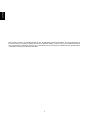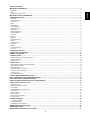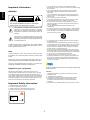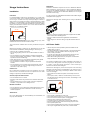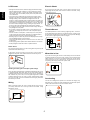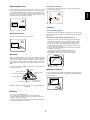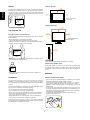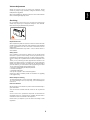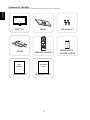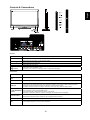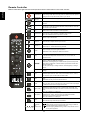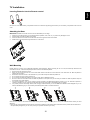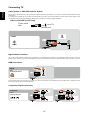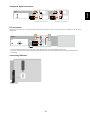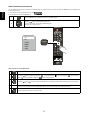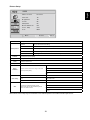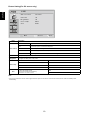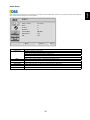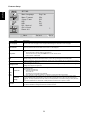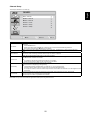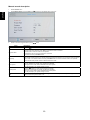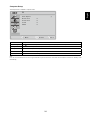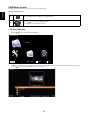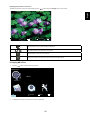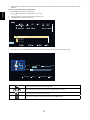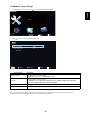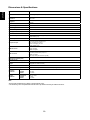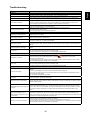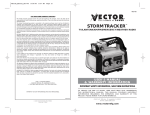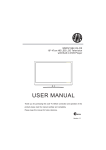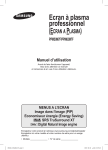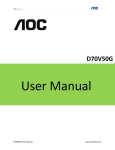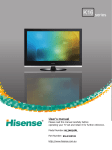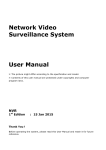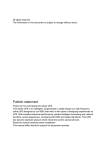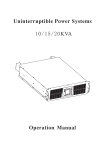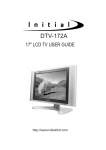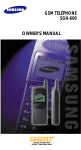Download English - AOC Monitor
Transcript
LE32D5210_65 English This manual provides as an operational guide to user. All statements, technical information, and recommendations in this manual and in any guides or related documents are believed reliable, but the accuracy and completeness thereof are not guaranteed or warranted, and they are not intended to be,nor should they be understood to be, representations or warranties concerning the products described. 1 Table of Contents WARNING�����������������������������������������������������������������������������������������������������������������������������������������������������������������������������������������������3 Note��������������������������������������������������������������������������������������������������������������������������������������������������������������������������������������������������������3 Disposal of your old product�������������������������������������������������������������������������������������������������������������������������������������������������������������������3 IMPORTANT SAFETY INFORMATION��������������������������������������������������������������������������������������������������������������������������������������� 3 USAGE INSTRUCTIONS�������������������������������������������������������������������������������������������������������������������������������������������������������������4 Installation�����������������������������������������������������������������������������������������������������������������������������������������������������������������������������������������������4 AC Power Cable�������������������������������������������������������������������������������������������������������������������������������������������������������������������������������������4 LCD Screen��������������������������������������������������������������������������������������������������������������������������������������������������������������������������������������������5 Wiring �����������������������������������������������������������������������������������������������������������������������������������������������������������������������������������������������������5 Electric Shock�����������������������������������������������������������������������������������������������������������������������������������������������������������������������������������������5 ThunderStorms���������������������������������������������������������������������������������������������������������������������������������������������������������������������������������������5 When Not in Use�������������������������������������������������������������������������������������������������������������������������������������������������������������������������������������5 Overloading ��������������������������������������������������������������������������������������������������������������������������������������������������������������������������������������������5 Optional Equipment��������������������������������������������������������������������������������������������������������������������������������������������������������������������������������6 Small Accessories ����������������������������������������������������������������������������������������������������������������������������������������������������������������������������������6 Antennas�������������������������������������������������������������������������������������������������������������������������������������������������������������������������������������������������6 Batteries��������������������������������������������������������������������������������������������������������������������������������������������������������������������������������������������������6 Cleaning��������������������������������������������������������������������������������������������������������������������������������������������������������������������������������������������������6 Magnetic Influence����������������������������������������������������������������������������������������������������������������������������������������������������������������������������������6 Sound������������������������������������������������������������������������������������������������������������������������������������������������������������������������������������������������������7 Carrying the TV���������������������������������������������������������������������������������������������������������������������������������������������������������������������������������������7 Ventilation�����������������������������������������������������������������������������������������������������������������������������������������������������������������������������������������������7 Moisture��������������������������������������������������������������������������������������������������������������������������������������������������������������������������������������������������7 Volume Adjustment���������������������������������������������������������������������������������������������������������������������������������������������������������������������������������8 Servicing�������������������������������������������������������������������������������������������������������������������������������������������������������������������������������������������������8 CONTENTS IN THE BOX �����������������������������������������������������������������������������������������������������������������������������������������������������������9 CONTROLS & CONNECTIONS������������������������������������������������������������������������������������������������������������������������������������������������ 10 REMOTE CONTROLLER���������������������������������������������������������������������������������������������������������������������������������������������������������� 11 TV INSTALLATION �������������������������������������������������������������������������������������������������������������������������������������������������������������������12 Inserting Batteries into the Remote control�������������������������������������������������������������������������������������������������������������������������������������������12 Attaching the Base��������������������������������������������������������������������������������������������������������������������������������������������������������������������������������12 Wall-Mounting���������������������������������������������������������������������������������������������������������������������������������������������������������������������������������������12 CONNECTING TV����������������������������������������������������������������������������������������������������������������������������������������������������������������������13 Cable System or VHF/UHF Antenna System����������������������������������������������������������������������������������������������������������������������������������������13 High Definition Interface������������������������������������������������������������������������������������������������������������������������������������������������������������������������13 HDMI Connection����������������������������������������������������������������������������������������������������������������������������������������������������������������������������������13 Component Signal Connection�������������������������������������������������������������������������������������������������������������������������������������������������������������13 Composite Signal Connection���������������������������������������������������������������������������������������������������������������������������������������������������������������14 PC Connection��������������������������������������������������������������������������������������������������������������������������������������������������������������������������������������14 Connecting USB drive���������������������������������������������������������������������������������������������������������������������������������������������������������������������������14 PC INPUT SIGNAL REFERENCE CHART������������������������������������������������������������������������������������������������������������������������������� 15 DVI/ PC HDMI INPUT SIGNAL REFERENCE CHART������������������������������������������������������������������������������������������������������������� 15 VIDEO INPUT SIGNAL REFERENCE CHART������������������������������������������������������������������������������������������������������������������������� 15 VIDEO SYSTEMS SUPPORTED BY THE TV,VIDEO MODES������������������������������������������������������������������������������������������������� 15 HOW TO USE YOUR AOC TV SET������������������������������������������������������������������������������������������������������������������������������������������� 16 Power On And off����������������������������������������������������������������������������������������������������������������������������������������������������������������������������������16 Switch between input sources��������������������������������������������������������������������������������������������������������������������������������������������������������������17 Picture Setup����������������������������������������������������������������������������������������������������������������������������������������������������������������������������������������18 Picture Setting(For PC source only)�����������������������������������������������������������������������������������������������������������������������������������������������������19 Audio Setup������������������������������������������������������������������������������������������������������������������������������������������������������������������������������������������20 Features Setup�������������������������������������������������������������������������������������������������������������������������������������������������������������������������������������21 Channel Setup��������������������������������������������������������������������������������������������������������������������������������������������������������������������������������������22 Manual search description��������������������������������������������������������������������������������������������������������������������������������������������������������������������23 Computer Setup������������������������������������������������������������������������������������������������������������������������������������������������������������������������������������24 USB MEDIA CENTER����������������������������������������������������������������������������������������������������������������������������������������������������������������25 1. Viewing JPEG files����������������������������������������������������������������������������������������������������������������������������������������������������������������������������25 2. Playing MP3 Files�����������������������������������������������������������������������������������������������������������������������������������������������������������������������������26 3. USB Media Center Settings��������������������������������������������������������������������������������������������������������������������������������������������������������������28 DIMENSIONS & SPECIFICATIONS������������������������������������������������������������������������������������������������������������������������������������������ 29 TROUBLESHOOTING���������������������������������������������������������������������������������������������������������������������������������������������������������������30 WEEE/E-WASTE DECLARATION FOR INDIA������������������������������������������������������������������������������������������������������������������������� 31 2 English IMPORTANT INFORMATION������������������������������������������������������������������������������������������������������������������������������������������������������ 3 Important Information English 5) Do not expose your product to high temperature and/or humidity.Do not use your product in an area of dust and/or strong shock vibration. 6) Do not block any ventilation openings to prevent internal heat buildup. Install in accordance with the manufacturer’s instructions. 7) Do not install near any heat sources such as radiators,heat registers, stoves, or other apparatus (including amplifiers) that produce heat. 8) Do not use your product near water. 9) If the plug supplied with your TV does not fit with the socket please consult an electrician to replace the old socket. 10) Protect the power cord from being walked on or pinched particularly at plugs, receptacles and the point where they exit from the apparatus. 11) Only use attachments/accessories specified by the manufacturer. 12) Use only with a cart, stand, tripod, bracket, or table specified by the manufacturer, or sold with the apparatus. When a cart is used, use caution when moving the cart/apparatus combination to avoid injury from tip-over. WARNING Be aware of high voltage To avoid electric shock please disconnect the power line to your device before moving its rear panel. High voltage! No serviceable inside your TV set. Consult qualified technician or authorized personnel for any maintenance service. This symbol is intended to alert the user to the presence of insinuated “dangerous voltage” within the TV’s enclosure that may be of sufficient magnitude to constitute a risk of electric shock to persons. This symbol is intended to alert the user to the presence of important operating and maintenance (servicing) instructions in the enclosed document accompanying the TV. 13) Unplug the TV during lightening storms or when unused for long period of time. 14) Refer all servicing to qualified service personnel. Servicing is required when the TV has been damaged in any way, such as power-supply cord or plug is damaged, liquid has been spilled and the TV has been exposed to rain or moisture or does not operate normally, or has been dropped. 15) If there is any liquid and/or solid object fall on your product please unplug the power cord immediately and consult qualified service personnel for inspection before using your product again. 16) Do not use your TV in temperature below 0ºC. 17) When moving your product from a cool room or when temperature fluctuate your TV may display vaguely and/or with abnormal color because of water condensing. Please wait for several hours until the condensed water is evaporated then you can use your TV again. To reduce the risk of fire or electric shock, do not expose theTV to rain or moisture, and no objects filled with liquids, such as vases, shall be placed on the TV. Note To prevent electric shock, do not use AC power cord with an extension cord. Insert the power cord fully into the power socket. Please use only the recommended wall mount rack or TV stand and please consult your dealer for detailed information. Using non-recommended wall mount rack or TV stand may tamper the installation and result in personal injury. AOC has created unique and exclusive sound technology-DSS Dream Surround. Disposal of your old product Function We have put special efforts in environment protection.Your product contains materials that can be recycled. After its lifecycle a professional service provider may take apart disposed TV sets for re- usable materials and minimizes the amount of materials that need disposal. Light tubes of your product contain mercury please check local regulation for their disposing. Please dispose your old products in accordance with the domestic regulations. 1) Emulates and delivers surround sound ensures clear and intelligible vocals. 2) Extremely broad sweet spot. 3) Optimizes low frenquency performance of small speakers. 4) Intelligent multi-band monitoring and analysic ensures consistent volume while delivering a more natural listening experience. 5) Optimizes low or middle speakers performance with rich bass. Important Safety Information 1) 2) 3) 4) Read and keep these instructions. Please be aware of any warning. Please follow all the instructions being specified. Make sure that only proper power supply is used. 3 Usage Instructions Wall-Mount installation requires the use of a Wall-Mount Bracket. When installing or removing the TV, using a Wall-Mount Bracket, be sure to use qualified contractors. If not properly secured during installation or removal from the Wall-Mount Bracket, the TV may fall and cause serious injury. Installation Placement For use only with UL Listed Wall Mount Bracket with suitable weight/ load.please refer to page 29. It is recommended to watch the TV at a distance of 3 -7 times which of the screen height, and in moderate brightness. Watching the TV for too long or in a dark room may cause eye fatigue. To obtain a clear picture, do not expose the screen to direct illumination or direct sunlight. It is recommended to use spot lighting directed down from the ceiling or to cover the windows that face the screen with opaque drapery. It is desirable to install the TV in a room where the floor and walls are not of a reflective material. Observe the following when installing the TV using a Wall-Mount bracket. 3h~7h h • Be sure to follow the operating instructions supplied with the WallMount bracket when installing the TV. • Be sure to attach the brackets supplied with the Wall-Mount bracket. • Don’t hang the TV from the ceiling. It may fall and cause serious injury. To prevent the TV from toppling over and causing injury, take measurement to secure the TV to a wall or stand. AC Power Cable The TV should be installed near an easily accessible AC power outlet. • Use the AC power cord specified by AOC and suitable for the voltage where you use it. • The plug is designed, for safety purposes, to fit into the wall outlet only one way. If you are unable to insert the plug fully into the outlet, contact your dealer. • If you will not be using the TV for several days, disconnect the power by pulling the plug itself. Never pull on the cord. • When disconnecting AC power cord, the power cord should be easily accessible for disconnection. Observe the following in placing the TV. Otherwise the TV may fall from the stand or Wall-Mount, causing damage or serious injury. • Place the TV on a stable, level surface. • Do not hang anything on the TV. Do not allow children to climb on the TV. • Do not install the TV in places subject to extreme temperatures, such as in direct sunlight, near a radiator, or near a heating vent or exposed to direct air conditioning. • Never place the TV in hot, oily, humidor excessively dusty places. • Do not install the TV where insects may enter. • Do not install the TV where it may be exposed to mechanical vibration. • Do not install the TV in a location where it may protrude, such as on or behind a pillar, or where you might bump your head on it. Otherwise, it may result in injury. TV should be installed near an easily accessible power outlet. Do not use a poor fitting outlet. Insert the plug fully into the outlet. If it is loose, it may cause arcing and result in a fire. Contact your electrician to have the outlet changed. Observe the followings to prevent the AC power cord from being damaged. If the AC power cord is damaged, it may result in a fire or an electric shock. Stop using it and ask your dealer or AOC service center to exchange it. Outdoor Use Do not install this TV outdoors. If the TV is exposed to rain, it may result in a fire or an electric shock. Do not expose the TV to direct sunlight, it may heat up and become damaged. • Do not place the TV where the power cord is subject to wear or abuse. • Do not pinch, bend, or twist the cord excessively. The core lines may be bared and cut, causing a short-circuit, and resulting in a fire or an electric shock. Vehicle, Ships and Other Vessels • Do not install this TV in a vehicle. • Bumping of the vehicle may cause the TV to fall down and cause injury. • Do not install this TV in a ship or vessel. If the TV is exposed to seawater, it may cause a fire or damage the TV. Medical institutions • Do not place this TV in a place where medical equipment is in use. • The interference may cause a malfunction of both TV and the medical equipment. Attachments Do not use attachments not recommended by the manufacturer, as they may cause hazards. • Do not modify or damage the power cord. • Do not allow anything to rest on or roll over the power cord. • Do not move the TV with the power cord plugged in. • Keep the power cord away from heat sources. • To unplug power cord, disconnect it from the wall outlet first. • Be sure to grasp the plug when disconnecting the power cord. • Do not pull the power cord. • Do not use the supplied AC power cord on any other equipment. • Use only an original AOC AC power cord, not other brands. 4 English Wall-Mount English LCD Screen Electric Shock • Although the LCD screen is made with high-precision technology and has effective pixels of 99.99% or more, black dots or bright points of light (red, blue, or green) may appear constantly on the LCD screen. This is a structural property of the LCD panel and is not a malfunction. • The LCD screen is made with high-precision technology and to achieve a high level of performance and picture quality, this TV’s backlight setting is set to maximize the brightness of the TV. However, uneven brightness may be observed when the LCD TV is viewed in a dark ambient without an input source or a blank screen. This condition is normal and not a malfunction of the TV. Changing the Picture mode, Backlight setting, enabling the Light Sensor, or turning on the Power management will improve this condition. • Do not expose the LCD screen surface to direct sunlight. Doing so may damage the LCD panel. • Do not push or scratch the LCD screen, or place objects on top of the TV. The image may be uneven or the LCD panel may be damaged. • If the TV is used in a cold place, a smear may occur in the picture or the picture may become dark. This does not indicate a failure. These phenomena improve as the temperature rises. • Ghosting may occur when still pictures are displayed continuously. It should disappear after a few moments. • The screen and cabinet get warm when the TV is in use. This is not a malfunction. • Avoid spraying insect repellent with volatile material on the screen. • Avoid prolonged contact with rubber or plastic material. Do not touch the AC power cord or the TV with a wet hand. If you plug/unplug the AC power cord from the TV with a wet hand, it may cause electric shock. ThunderStorms For added protection for this TV during a lightning storm, or when it is left unattended and unused for long periods of time, unplug it from the wall outlet and disconnect the antenna. This will prevent damage to the TV due to lightning and power line surges. Broken Pieces Do not throw anything at the TV. The screen glass may break by the impact and cause serious injury. If the surface of the TV cracks, do not touch it until you have unplugged the AC power cord. Otherwise electric shock may result. When Not in Use If you will not be using the TV set for several days, the TV set should be disconnected from the AC power outlet for environmental and safety reasons. The TV set is not disconnected from the AC power source when the TV set is switched off. To disconnect the TV set completely, pull the plug from the AC power outlet. Handling of broken glass and liquid crystal leakage If the LCD panel gets damaged, crystalline liquid leakage may occur, or scattered broken glass may result. Do not touch broken glass or crystalline liquid which is toxic, with bare hands as cuts, poisoning or skin irritation may occur. Also, do not let glass fragments or leaked crystalline liquid get into your eyes or mouth. Should either contact your eyes or mouth, rinse the contacted area thoroughly with water and consult your doctor. Overloading Wiring This TV set is designed to operate on a 100-240V AC supply only. Take care not to connect too many appliances to the same AC power outlet as this could result in a fire or an electric shock. When connecting cables, be sure to unplug the AC power cord for your safety. Take care not to catch your feet on the cables. It may damage the TV set. 5 Optional Equipment Disposal of used batteries To preserve our environment, dispose of used batteries according to your local laws or regulations. English Do not install optional equipment too close to the TV set. Keep optional equipment at least 11.875 inches (30 cm) away from the TV set. If a VCR is installed in front of the TV set or beside the TV set, the picture may become distorted. Picture distortion and/or noisy sound may occur if the TV set is positioned in close proximity to any equipment emitting electromagnetic radiation. Cleaning Cleaning the AC power plug Unplug the AC power plug and clean it regularly. If the plug is covered with dust and it picks up moisture, its insulation may deteriorate and result in a fire. Small Accessories Keep small accessories out of children’s reach. Cleaning the screen surface/ cabinet of the TV set • Unplug the AC power cord to avoid electric shock when cleaning. • Clean the cabinet of the TV with a dry soft cloth. To remove dust from the screen, wipe it gently with a soft cloth. Stubborn stains may be removed with a cloth slightly dampened with a solution of mild soap and warm water. Never use strong solvents such as thinner or benzine for cleaning. • If using a chemically pretreated cloth, please follow the instruction provided on the package. • The ventilation holes can accumulate dust over time. To ensure proper ventilation, we recommend removing the dust periodically (once a month) using a vacuum cleaner. Antennas Keep an on following item if outdoor antenna is installed. Install the outdoor antenna away from high voltage power lines or other light and power lines. Avoid installing your antenna in places that have the potential of contacting these lines. Always make sure that your outdoor antenna is free from these lines as the consequences can be deadly. The antenna must be grounded to avoid power surge and static electricity accumulation. Antenna Clip for grounding wire Power maintenance equipment Magnetic Influence This TV contains a strong magnet in the speaker unit that generates a magnetic field. Keep any items susceptible to magnetic fields away from the speaker. Antenna separation device Clip for grounding wire Grounding media Grounding electrode system for power maintenance Example of antenna grounding in accordance with national electricity regulations Batteries • Do not dispose of batteries in a fire. • Do not short circuit, disassemble or overheat the batteries. • Danger of explosion if battery is incorrectly replaced. Replace only with the same or equivalent type. • The batteries (batteries installed) shall not be exposed to excessive heat such as sunshine, fire or the like. 6 Sound Install on the wall 11 7/8 inches 30 cm English If a snapping or popping sound from the TV is continuous or frequent while the TV is operating, unplug the TV and consult your dealer or service technician. It is normal for some TV’s to make occasional snapping or popping sounds, particularly when being turned on or off. ? ding~ 4 inches 10 cm 4 inches 10 cm Pong~ Leave at least this space around the set. 4 inches 10 cm Installed with stand 11 7/8 inches 30 cm Carrying the TV 4 inches 10 cm Carry the TV in the specified manner 4 inches 10 cm To avoid dropping the TV and causing serious injury, be sure to follow these guidelines: Leave at least this space around the set. • Before carrying the TV, disconnect all cables. • Carrying the large size TV requires two or more people. • When you carry the TV, place your hand as illustrated and hold it securely. Do not put stress on the LCD panel. 4 inches 10 cm • When lifting or moving the TV, hold it firmly from the bottom. Place your palm directly under the panel. Never install the TV set where Air circulation is blocked. Objects and ventilation holes Never push objects of any kind into the TV through the cabinet slots as they may touch dangerous voltage points or short out parts that could result in a fire or an electric shock. Do not place any objects on the TV. • When carrying, do not subject the TV to shocks or vibration, or excessive force. Moisture Ventilation Moisture and flammable objects The slots and openings in the TV are provided for necessary ventilation. To ensure reliable operation of the TV and to protect it from overheating, these slots and openings must never be blocked or covered. • The TV must not be exposed to dripping or splashing. Do not place objects filled with liquids, such as vases, on the TV. • Do not use power-line operated TV sets near water— for example, near a bathtub, washbowl, kitchen sink, or laundry tub, in a wet basement, or near a swimming pool, etc. It may result in a fire or an electric shock. • Do not let this TV get wet. Never spill liquid of any kind on the TV. If any liquid or solid object does fall through, do not operate the TV. It may result in electric shock or damage to the TV. Have it checked immediately by qualified personnel. • To prevent fire, keep flammable objects or open flame (e.g. candles) away from the TV. Unless proper ventilation is provided, the TV may gather dust and get dirty. For proper ventilation, observe the following: • Do not install the TV face up, down or sideways. • Do not install the TV turned over or upside down. • Never cover the slots and openings with a cloth or other materials. • Never block the slots and openings by placing the TV on a bed, sofa, rug or other similar surface. • Never place the TV in a confined space, such as a bookcase or built-in cabinet, unless proper ventilation is provided. Leave some space around the TV set as shown below. Otherwise, air-circulation may be inadequate and will cause overheating, which may cause a fire or damage to the TV set. 7 Volume Adjustment English Adjust the volume so as not to trouble your neighbors. Sound carries very easily at night. Therefore, closing the windows or using headphones is suggested. When using headphones, adjust the volume so as to avoid excessive levels, as hearing damage may result. Servicing Do not attempt to service the TV by yourself since opening the cabinet may expose you to dangerous voltage or other hazards. Refer all servicing to qualified service personnel. Replacement Parts When replacement parts are required, be sure the service technician certifies in writing that he/she has used replacement parts specified by the manufacturer that have the same characteristics as the original parts. Unauthorized substitutions may result in a fire, an electric shock or other hazards. Safety Check Upon completion of any service or repairs to the TV, ask the service technician to perform routine safety checks (as specified by the manufacturer) to determine that the TV is in safe operating condition, and to so certify. Ask a qualified service technician to dispose of the TV. Thank you for purchasing this AOC high-definition television. The quality of the image you see on your AOC TV is only as good as the quality of the signal it receives. To experience the stunning detail of your new AOC TV, you need access to HD programming. Your AOC TV can receive and display HD programming from: • Over-the-air broadcasting via HD-quality antenna • HD cable subscription • HD satellite subscription • Blu-ray Disc™ player or other external equipment Contact your cable or satellite provider for information on upgrading to HD programming. Mobile telephone warning To avoid disturbances in picture and sound, malfunctioning of your TV or even damage to the TV, keep away your mobile telephone from the TV. End of life directive We are paying a lot of attention to produce environmental friendly in green focal areas. Your new receiver contains materials, which can be recycled and reused. At the end of its life, specialized companies can dismantle the discarded receiver to concentrate the reusable materials and to minimize the amount of materials to be disposed of. Please ensure you dispose of your old receiver according to local regulations. 8 Contents In The Box After unpack the TV box, please check the TV and all accessories are well presented and undamaged. English AOC TV Base TV HDMI PC AV Q4 Screw x 4 Ypbpr Back Source CH VOL Mute Sleep Display Zoom Freeze Picture Menu Sound Nicam Cover Remote Control User Manual Warranty Card User Manual Warranty Card 9 Batteries for remote control English Controls & Connections USB Video Out PC IN AUDIO TV ANTENNA COMPONENT L R VIDEO L IN R Controls Item Description 1.Volume +/- press to increase or decrease the sound volume level. 2.Channel press to select the next higher or lower program number. 3.MENU press to open or exit the OSD menu. 4.Signal source press to select the input source. 5. Switches the product on/standby or off. The product is not powered off completely unless it is physically unplugged. (Power) Connections Item Description AV(Audio/Video) Input Connect audio (L/R)/video output from an external device to these jacks Video Output For connecting the Composite Video signal of the TV to other display devices as their source signal. HDMI Input Connect a HDMI signal to HDMI port. The HDMI (High definition Multimedia Input) connector provides Noncompressed and fully digital audio/video data transmission between TV set and any HDMI audio/video devices, including the set top box, DVD player, Blue-ray player, A/V receiver and computer. You need an HDMI connection for viewing in 480i, 480p, 576i, 576p 720p, 1080i and 1080p modes. It is used to Connect the video output port of a personal computer with a 15 pin D-sub (Analog RGB) VGA cable. It PC VGA IN(RGB)&PC can be connected to other simulated RGB devices. Audio IN Connect separate audio cable between PC and TV to get sound. Please refer to “Reference Table for computer input signal” for signals that can be displayed. Component input Connect a component video (YPbPr) / audio (L/R) device to these jacks. Component provides better picture quality than the composite video connections. TV Antenna input The RF input is for connecting to the cable or VHF/UHF antenna. USB Connect USB storage device to enjoy Photos and Music. 10 Remote Controller Buttons located at the right side of the TV will operate the same as these buttons on the remote controller. English Button Power Switch TV Description Press this key to power on and off your TV set. Your product enters the power saving mode rather than fully power off. Switch off the AC power of unplug the unit to fully disconnect power to your TV set. TV/AV/HDMI PC/Ypbpr Press the TV/AV/HDMI PC/Ypbpr key to select input directly. 0-9 Press any number key among 0-9 to select desired TV channel after 3~5 seconds. -/-- Fast access to multi digit channels like ch24, ch95, ch139 etc. Press the key and then input a number. Back Back Press this key to go back to the last TV channel or input source. USB: Used to switch into folder for music playback. Source Signal source Press this key to show the table of available input sources. Note: Not available when the input source is USB. Mute Press this key to mute your TV sound. Press it again or press the volume + key to cancel mute. VOL Volume +/- Press this key to adjust volume of your TV set. CH Channel +/- Press to select the previous or next TV channel. Press and hold either of the two keys +/- to fast switch among channels. Display Display Press to display the current signal information. Multimedia: Press to display the JPEG in full screen. Sleep Sleep Press repeatedly to cycle through the available sleep timer from 0~180 minutes. Sleep timer can be set to 5, 10, 15, 30, 45,60, 90, 120,180minutes. AV HDMI PC Ypbpr PR Mute TV HDMI PC AV Ypbpr Back Source CH VOL Press the up/down/left/right arrow keys respectively to select available options or adjust the OSD menu settings. Multimedia: Use left/right keys to switch between previous/next pictures while playing a slideshow or Switch between previous/next tracks when playing an audio file. TV: Use up/down key to change channels. Use left/right key to change volume. Mute Sleep Display Zoom Freeze Picture OK Press the OK key to confirm your selection or to adjust the OSD menu settings. Zoom Zoom Press this key repeatedly to view available aspect ratios of your TV set. Available aspect ratio are: wide mode, normal mode, zoom 1, zoom 2; For computer input: normal mode and wide modes. Menu Menu Press Menu key to display/close OSD menu or return to previous OSD menu. Multimedia: This key is used for the Exit function. Freeze Freeze or unfreeze the screen when RF/ AV/ YPbPr inputs are selected. Note: Play back will not be paused only screen will be frozen Input signal of 1080P resolution does not support this feature. Menu Sound Nicam Freeze Picture Sound Nicam Imagic quality Audio quality Press repeatedly to select required pre-defined picture modes: standard,eco (power saving), movie , personal and vivid mode. The picture mode related information can also be found in the Picture setup menu. Note: Not available in for USB input. Press repeatedly to select required pre-defined sound modes: standard,music, speech, and personal . The audio mode related information can be found in the Audio setup section. Note: Not available in for USB input. Stereo Select mono or stereo if stereo broadcast is available. Note: Effective only when RF input is selected. Play/Pause, Stop, Next/Previous. Control key available for multimedia operation: :Switch between previous/next pictures when playing a slidshow. :To START/STOP playing slide show/music. :To STOP playing slideshow and go back to the previous menu or to stop music playback. 11 TV Installation English Inserting Batteries into the Remote control Remove the cover of the battery compartment.Insert the 2 batteries supplied (Type AAA1.5V) into the battery compartment and close the cover. Attaching the Base IMPORTANT: The Base of the AOC LCD TV must be assembled prior to usage. 1. Place the TV set facing down on a soft and flat surface (blanket, foam, cloth, etc.) to prevent any damage to TV set. 2. Carefully align and insert the Base to the stand. 3. Insert the screws to the bottom of the base and use them to tighten the base to the stand. 4. Please refer to the “Important Usage instructions” in the above. Wall-Mounting Please install on a wall by using a Wall-Mount Bracket (sold separately). Before mounting the TV on a wall, the Table-Top Stand must be removed from the TV. Follow the simple steps below to remove the Table-Top Stand: 1. Disconnect all the cables from the TV. 2. Gently lay the TV facing down onto a level and stable surface covered with a thick and soft cloth. Make sure the Table-Top Stand is hanging over the edge. 3. Remove the screws as shown in the illustration for your model and pull the Table-Top Stand out. 4. Do not remove any other screws from the TV. 5. Do not remove the Table-Top Stand for any reason other than to Wall-Mount the TV. 6. Be sure to store the removed screws and Table-Top Stand in a safe place until you are ready to reattach the Table-Top Stand. Keep the screws away from small children. 7. For bracket installation, refer to the instruction guide provided by the Wall-Mount Bracket model for your TV. Sufficient expertise is required in installing this TV, especially to determine the strength of the wall for withstanding the TV’s weight. 8. For product protection and safety reasons, AOC strongly recommends that you use the Wall-Mount Bracket model designed for your TV and the Wall-Mounting of your TV should be performed by AOC dealer or licensed contractor. 1 2 3 4 Note:100 mm × 200 mm wall mount bracket &M4 screws (Screws length:14 mm and pitch:0.7 mm) is not included.Please contact your local distributor. • AOC strongly recommends that the wall mount rack must be installed by local dealer and/or authorized service provider with the wall-mount rack specifically designed for your TV set to protect your products as well as your safety. 12 Connecting TV English Cable System or VHF/UHF Antenna System You can enjoy standard-definition and high-definition digital programming (if available in your area), along with standard-definition analog programming. It is strongly recommended that you connect the antenna/cable input using a 75-ohm coaxial cable to receive optimum picture quality. A 300ohm twin lead cable can be easily affected by radio frequency interference, resulting in signal degradation. Cable or VHF/UHF(or VHF only) 75-ohm coaxial cable rear of TV VHF/UHF input TUNER TUNER TUNER High Definition Interface You can enjoy high-definition programming by subscribing to a high-definition cable service or a high-definition satellite service. For the best possible picture, make sure you connect this equipment to your TV via the HDMI or component video (with audio) input on the back of your TV. HDMI Connection HDMI HDMI IN HDMI HD Multimedia Interface HDMI HDMI If the equipment has a DVI jack and not an HDMI jack, connect the DVI jack to the HDMI IN (with DVI-to-HDMI cable or adapter) jack and connect the audio jack to the PC AUDIO IN jacks. Component Signal Connection Y Component IN Pb Pr L R Y Pb Pr Component Video Input Y Pb Pr L Y Pb Pr L R Y Pb Pr L R Audio R Y Pb Pr 13 L R Composite Signal Connection AV IN English AV PC Connection Use the TV as a monitor for your PC shown below with the HD15 to HD15 connection. This TV can also be connected to a PC with DVI or HDMI output. VGA IN PC D-SUB • Connect the PC IN jack to the PC using the HD15- HD15 cable with ferrite core (analog RGB) and audio cable. • If the PC is connected to the TV and no signal has been input from the PC for more than 30 seconds, the TV enters the standby mode automatically. Connecting USB drive 14 PC Input Signal Reference Chart Connect a computer to your TV set and set up the computer output signal in accordance with table below. Default computer mode English Standard VGA SVGA XGA WXGA Resolution 720 × 400 800 × 600 1024 × 768 1360 × 768* Horizontal Frequency (kHz) 31.327 37.879 48.363 47.72 Vertical Frequency(Hz) 69.617 60.317 60.004 59.799 *Recommended resolution DVI/ PC HDMI Input Signal Reference Chart 1. 2. When DVI port is being used: connect the DVI port of video device to your TV set with a DVI-to-HDMI line and set up the output signal of the video device in accordance with table below. When HDMI port is being used: connect the HDMI ports of your computer and TV set with one HDMI wire and set up the output signal of the video device in accordance with table below. Default HDMI Mode Standard Resolution Horizontal Frequency (kHz) Vertical Frequency(Hz) VGA VGA SVGA XGA SXGA WXGA 640 × 480 720 × 400 800 × 600 1024 × 768 1280 × 1024 1360 × 768* 37.879 31.327 37.879 48.363 63.981 47.72 60.317 69.617 60.317 60.004 60.020 59.799 *Recommended resolution Video Input Signal Reference Chart 1. 2. Connect the component signal or HDMI port of video device to your TV set and set up the output signal of the video device in accordance with table below. If your computer display card supports signals of video format then you can set up following output signal. Default Component or HDMI Mode Standard Resolution Horizontal Frequency (kHz) Vertical Frequency (Hz) SD 720 × 480i 15.734 60 SD 720 × 480p 31.5 60 SD 720 × 576i 15.625 50 SD 720 × 576p 31.25 50 HD 1280 × 720p 37.5 50 HD 1280 × 720p 45 60 HD 1920 × 1080i 28.125 50 HD 1920 × 1080i 33.75 60 FHD 1920 × 1080p 56.25 50 FHD 1920 × 1080p 67.5 60 Video systems supported by the TV,video modes PAL D/K B/G I; NTSC M Standard Definition Interface You can also enjoy traditional program by using a DVD player or VCR Player. Connect this equipment to your TV via the Composite Input on the back of your TV. 15 How To Use Your AOC TV Set English Power On And off Press the power button at your TV set or remote controller to power it on. Power switch TV HDMI PC AV Ypbpr Back Source CH VOL Mute Display Sleep Zoom Menu Power switch Freeze Picture Sound Nicam Remider 1. 2. 3. Your TV set continues consuming powers at a very low consumption rate. When you will not use it for extended period of time, disconnect the power cable between the TV set and power socket. When the remote control is not available and if you want to turn on your TV set from the standby mode, please press the CH+/- key or the source key at its side. When turning your TV set off with the power switch of your TV set, it enters the power saving mode and displays red light. You can turn on your TV set only with its power switch. 16 Switch between input sources You can select signal sources to your AOC TV set directly with your remote controller. You can also press the Source key in the display menu to select signal source. English 1) Directly select the input signal sources by using 2) Select signal source with the Source key: 1 Source TV AV HDMI PC Ypbpr . Press the Source button to display source menu as shown below Press the button to select desire input source. Input source contains: TV,AV,YPbPr,HDMI,VGA,USB. Press OK Key to change source 2 TV TV AV YPbPr HDMI VGA USB HDMI PC AV Ypbpr Back Source Source CH VOL Mute Display Sleep Zoom Menu Freeze Picture Sound Nicam How to select on screen Menu items 1 Menu Press the MENU button to display main menu Press the 2 setup, button to select required menu icon for Installation setup and icon for picture setup, icon for sound setup, icon for feature icon for Computer setup. 3 Press the 4 Follow sub-menu operations and the detailed description refer to the table under each settings description. 5 Menu and button to select the desired menu item and then press the OK for entering into the sub menus. Press the MENU button return to previous menu. 17 Picture Setup Smart Picture Contrast Brightness Colour Sharpness Noise Reduction Color Temp Size Move Items Smart picture Contrast Brightness Color Sharpness English VIDEO Personal 70 70 65 50 Off Cool Wide Select Exit Description Personal User can set their favorite setting. Vivid For Enhances picture contrast and sharpness. Standard For standard picture settings.Recommended for home entertainment. ECO Decrease backlight level to save the power Movie For viewing film-based content.Most suitable for viewing in a theater-like environment. To sharpen the picture quality. To brighten the dark parts of the picture. To add or reduce color. To improve details.Not available in PC mode. Off Noise reduction To filter out and reduces the image noise and improve picture quality. Low Standard High Color temp. Normal Natural whitish color Cool Bluish white color Warm Reddish white color Wide Size To select the available display format. Picture size can also be accessed by Zoom button on remote control. Normal Zoom1 Zoom2 Note:Certain screen setups may be unavailable or have different options in accordance with the input sources. 18 Picture Setting(For PC source only) English VIDEO Smart Picture Contrast Brightness Personal 70 70 Color Temp Size Warm Wide Move Items Brightness Color temp. Size Exit Description Personal User can set their favorite setting. Vivid For Enhances picture contrast and sharpness. Smart Picture Standard Contrast Select For Standard picture settings.Recommended for home entertainment. ECO Decrease backlight level to save the power Movie For viewing film-based content.Most suitable for viewing in a theater-like environment. To sharpen the picture quality. To brighten the dark parts of the picture. Normal Natural whitish color Cool Bluish white color Warm Reddish white color User Adjust hue(Red,Green,Blue) in PC mode To select the display format. Picture size can also be accessed by Zoom button on remote control. Wide 4:3 Note: • If the PC is connected to the TV and no signal has been input from the PC for more than 30 seconds,the TV enters the standby mode automatically. 19 AOC creates unique and exclusive sound technology- DSS Dream Surround.DSS effect creates a truly immersive surround sound experience with rich bass and clear dialog from only two speakers. AUDIO Smart Sound Bass Treble Balance Sound Mode DSS Effect AVL Move Items Smart sound Personal 0 0 0 FM Mono Off Off Select Exit Description Standard: Suitable for spoken dialog. Music: Ehance treble and bass Speech: Ehance treble and keep the bass at medium level Personal: Adjust sound mode as per personal requirement. Sound Mode can also be accessed by pressing the Sound button on the remote control. Bass Adjust the bass effect.(Increases or decreases lower-pitched sounds) Treble Adjust the treble effect.(Increases or decreases high-pitched sounds) BaLance Sound mode DSS Effect Auto Volume Level Adjust the balance between left and right speakers to adapt to your listening position. Select sound mode: Mono or Stereo. It is default FM mono for India region. Provides surround sound effect with rich bass and clear dialog when DSS effect is On. Automatically reduces sudden volume changes,for example,when switching between the channels. 20 English Audio Setup Features Setup English SETTING Menu Language Menu Timeout Sleep Timer DCC DCR B/L Control Child Lock Reset All Move Items English 20s Off On Off 100 Select Exit Description Menu language Select an OSD menu language can be displayed.Default English is selected as menu language. Menu Timeout Set up the period of time that the OSD menu screen is to be displayed. Sleep Timer Sleep timer can be set to 5, 10, 15, 30, 45, 60, 90, 120, 180 minutes. Tips: 1. The TV switches to standby after the specified time. 2. This can also be set by using the SLEEP button on the remote control. 3. Inactive for PC / USB modes. DCC Dynamic Color Control: Using DCC image on the LCD display become more vivid and superior color saturation. Industry leading performance makes DCC ideal to LCD TV for high end graphics and multimedia. DCR Dynamic contrast ratio: Setup the contrast of the TV set to vary in accordance with the brightness and darkness of the TV set when it is set to on. Backlight control Control the brightness of the backlight from 0 to 100. Lower the backlight value brightness is low and Higher the backlight value higher the brightness. Child Lock Child Lock Menu Password setting Reset All You can restrict to access of the channels setting menu, so that initial tuned channels are not disturbed by the unauthorized users, How to enable the child lock? 1. Select the child lock ON. 2. Turn off the TV. 3. Turn ON the TV, now Child lock is enabled. 4. Once child lock is enabled, Password is required to re-enter the child lock sub menu. The initial password for AOC is 0000. You can change the password to any 4-digit number of your choice. A super password 3448 is pre-defined to enter into child lock setup function in case you have forgotten the password. The super password cannot be used as a normal password. It is used for setting up user password only. Note: All the passwords are cleared after a valid password is entered once in power on mode. You can restore the factory default picture and sound settings of your TV. The channel installation settings and Child lock remains the same. 21 Channel Setup This setup is available in TV mode only. English CHANNEL Auto Search Update Search Manual Search Channel Lock Channel Skip Channel Swap Move Items Auto Search Update Search Manual Search Channel Lock Channel Skip Channel swap Select Exit Description TV automatically searches for the channel in the available frequency band and stores sequentially. 1. Select Channel menu. 2. Select Auto search and press OK key or ► arrow key to tune channels automatically and store. 3. During auto searching Press Menu key to stop search. Update your program list by adding new channels to the end of list. Consequently, it costs more time than auto search. Search for the channels manually and store it to the desired channel number. It can also be used for editing of channels searched by auto search if required. Please refer to Manual Search description in next page for details. Lock the required channels, so that you can restrict the children to watch unsuitable programs. Press OK to select channels to be locked. Tips: 1. To enable the channel lock, Child lock should be in on condition. 2. Switch the TV off and on again for the channel lock to take effect. To skip the unwanted channel while changing the channels. Select channels to be skipped by pressing OK key. Tips: 1. The selected channel is skipped when you press CH +/- on your remote control. 2. Press the Numeric buttons on the remote control to access the skipped channel. 3. To un-skip the channel, enter into Channel skip sub menu and un-select the channels not to be skipped from the channel list. It is used to interchange the channels. So that you can arrange tuned channels as per your requirements. Select the channels to be interchanged by pressing OK. Channel swap can be done only between two channels. Note:Make sure you have connected RF signal cable before performing channel search. 22 Manual search description English 1. Select Channel menu. 2. Select Manual Search and press OK key or 3. Select a manual tuning parameter by using Items Program No. Program Name Frequency arrow key to get Manual search sub-menu. arrow. Description Press the arrow button to select desired channel number. To Enter a name for the selected channel. Press ► arrow button and then press ▲/▼ arrow button to select a character. Press ► arrow to move the cursor to next position. Program Name can be a word of maximum 5 characters. To confirm the name press Menu button. Press numeric buttons on remote to manually enter the frequency if the desired channel frequency is known. If the desired channel frequency is unknown then simply press hold ► button for 3 second to enter into Manual search mode. If the desired channel is found press Menu button to store the channel found to the specified channel number else press ► button till desired channel is found. Color system Press the button to select the required Color system. Available color systems are [AUTO], [PAL], [NTSC] and [SECAM]. India region: Auto or PAL must be selected as the color system. Tips: Skip this step if your system setting is correct. Sound system Press the button to select the required Sound system Available sound systems are [AUTO], [M], [B/G], [I] and [D/K]. India region: Auto or B/G must be selected as the sound system. Tips: Skip this step if your system setting is correct. AFC Automatic Frequency Control: Reduces the tuning error of a TV tuner by automatically fine tuning the TV tuner to desired channel. By default AFC is On. 23 Computer Setup This setup function is available in computer mode. Auto Adjust H.Position V.Position Clock Phase Move Items Auto Adjust English PC 0 0 0 0 Select Exit Decsription Press arrow Button to adjust the screen automatically to the optimal position of the picture. H.position Adjusts the horizontal position of the picture. V.position Adjusts the vertical position of the picture. Clock Eliminate the vertical interfering lines. Phase Eliminate the horizontal interfering lines. Note: If the PC is connected to the TV and no signal has been input from the PC for more than 30 seconds,the TV enters the standby mode automatically. 24 USB Media Center TV USB port can be used to play picture and music present in USB devices. English Selecting USB Media Center: 1 Source Press the Source button to display the list of signal sources. Press the button to select USB input source. Press OK button to enter USB input source. 2 1. Viewing JPEG files 1. Press the button to select Photo and press OK. Media Center Photo USB 2. 3. Choice Exit Enter TV displays directory C: then press OK button to enter into USB folder. If JPEG files are available then thumbnails of the pictures are displayed as shown below else select the folder containing pictures by pressing button and then press OK to enter into sub-folder. 25 Displaying the pictures in Full screen buttons and press Display button on the remote. English To display the pictures in full screen the thumbnail by press Move Zoom Play/Pause Exit Press this button to Play or pause the picture slide show. Press these buttons to view previous or next picture. Zoom Press this button to Zoom the current picture. Menu At any screen to Exit and to go back to previous screen press Menu button. 2. Playing MP3 Files 1. Press the button to select Music and press OK Media Center Music USB 2. Choice Exit Enter TV displays directory C: then press OK to enter into USB folder. 26 3. If Music files are available then list of Music files available in the folder are displayed as shown below else select the sub-folder containing Music files. To select the sub-folder follow the steps below: English a. Press Back button to switch to folder selection. b. Press button and then press OK to enter into sub-folder. 4. 5. If files are present in that folder then the Music files will be listed. Press Back button to switch to files selection. Doucment 1 Doucment 2 Doucment 3 6. After selecting the music file press OK button on the selected music file to get music playback screen as shown below. 2/12 01:08 03:45 Volum Previous 20 Next Play/Pause Exit 播放 Press this button to Play or pause the music playback. Press these buttons to select previous or next music track present in the folder. Press this button to stop the current music track. Menu At any screen to Exit and to go back to previous screen press Menu button. 27 3. USB Media Center Settings 1. button to select Setup and press OK. At media center main menu press the English MediaCenter Setup No USB 2. Press Choice Exit Enter button to select required setup parameter. Setup Slow Slide show speed Slide effect : Music repeat mode : No Effect On Information USB USB Move Setup Parameter Slide Show Speed Slide Effect Choice Enter Exit Description Select the time each slide to be displayed. Press button to select the speed Available slide show speeds are Slow,Normal and fast. Select the style of slide transition from one picture to other. Press button to select the effect. Available slide effects are No effect, Bottom to Top, Top to Bottom, Right to left, Left to right, Snake, Cross, Diagonal, Waterfall and Random Playback. Music Repeat Mode Press Information Press OK button to display the information of the connected USB device. button to On or Off the music repeat mode Caution: AOC is not responsible if the USB storage device is not supported,nor is it responsible for damage or loss of data in the device. A reminder pops up when Photo/Music is selected before connecting the USB device. 28 Dimensions & Specifications English Model LE32A1710 Panel Size 800mm diagonal (31.5" viewable) Resolution 1366 x 768 TV System PAL D/K,B/G,I NTSC M Speaker 7W x 2 Antenna impedance 75Ω Input Voltage 100-240V AC,50/60Hz Power consumption 80W Standby power consumption <1W Video/Audio Terminals Rear AV in x 1,Side Video out x 1 Video/Audio Input VIDEO: 1 V(p-p),75 ohm,negative sync. AUDIO:500mv (rms) Audio Output Audio line out (R/L):Max 2.0Vrms Component Input Rear Component: Y: 1V(p-p),75 ohm,including sync. Pr/Cr: ±0.35V(p-p),75 ohm Pb/Cb: ±0.35V(p-p),75 ohm AUDIO: 500mv (rms) HDMI Terminals HDMI INPUT:Rear HDMI x 1 HDCP compliant E-EDID compliant VGA Terminals VGA INPUT: Rear VGA (D-SUB 15Pin) Input x 1 E-EDID compliant Audio Input: Mini-jack for stereo (3.5Ø) Size (W x H x D) (with base and stand) (mm) Size (W x H x D) (without base and stand) (mm) 770 x 542 x 180 770 x 496 x 50 Weight 7.57Kg (with stand) 7.2Kg (without stand and base) Wall mount size 200 x 100mm Wall-Mount accessory Optional accessory and not included in standard package Operating conditions Temperature Humidity Altitude 0ºC to +40ºC 10%~85% To 3,000m Storage conditions Temperature Humidity Altitude -10ºC to +50ºC 5%~85% To 5,000m Note: • Designs and specifications are subject to change without notice. • This model may not be compatible with features and/or specifications that may be added in the future. 29 Troubleshooting Cannot receive any channels Explanation / Solution Check the Power Saving settings. Make sure the power cord is connected securely. Turn on the power of the TV. Check antenna/cable connections. Make sure the Cable setting is correct for your TV signal source. TV is locked to one channel Perform Auto Program to add receivable channels that are not present in the TV’s memory. Cannot receive or select Perform Auto Program to add receivable channels that are not present in the channels TV’s memory. To receive or select cable channels, make sure that Cable in the Channel settings is set to On. To receive or select UHF channels over an antenna, make sure Cable is set to Off. The TV turns off No picture from some video Check if Sleep Timer is activated, or confirm the Duration setting of Timer automatically. Check PC Power Management in General Settings. Check the connection between the optional video equipment and the TV Sources. Press INPUT on the remote control. Select your desired input from the External Inputs list. Poor picture The quality of the images is not as good as what I saw at the store Picture quality depends on the signal content. See Quick Start Guide (supplied) to display the best possible picture for that signal. Check antenna/cable connections. Double images or ghosts Check the antenna location and direction. Only snow and noise appear on the Check if the antenna is broken or bent; Check if the antenna has reached the end of its serviceable life. screen (3-5 years in normal use, 1-2 years at the seaside.) Keep the TV away from noise sources such as cars, motorcycles, or hair-dryers. Dotted lines or stripes If using 300 ohm twin lead, move the excess lead away from the TV or try using 75 ohm coaxial cable instead. No color/Dark picture/Color is not Press PICTURE to select the desired Picture Mode; Adjust the Picture Mode options in the Picture correct/The picture is too bright settings. Noisy picture Make sure that the antenna is connected using a 75-ohm coaxial cable. Keep the antenna cable away from other connecting cords. To avoid TV interference, make sure to use an undamaged antenna cable. No sound/Noisy sound Good picture, no sound Audio noise Check the volume control. Press MUTE or VOL + so that disappears from the screen. Disconnect your headphones. For HDMI equipment, confirm that the audio output setting of the connected equipment is set to PCM. This TV's HDMI inputs support PCM 32, 44.1 and 48kHz. Make sure that the antenna is connected using a 75-ohm coaxial cable. Keep the antenna cable away from other connecting cords. To avoid TV interference, make sure to use an undamaged antenna cable. PC Input No Picture / No Signal Confirm the PC is correctly connected to the TV with either the PC IN (with an HD15 cable) or with the HDMI IN. Ensure the output signal from the PC is one of the formats listed on page 15. Turn the PC off. Confirm the PC connection and restart the PC. Plug and play will auto-detect the TV and correctly set up PC timing. Verify PC Power Management is activated. Poor Picture Adjust the resolution. Adjust Pitch and Phase. Suddenly the picture gets smaller The picture gets smaller during the commercials, this is due to the method the provider broadcasts their contents. When HD content channels switch to SD definition content (commercials), the picture may be small with a black border. Some wide screen programs are filmed in aspect ratios that are greater than 16:9 (this is especially common with theatrical releases). Your TV will show these programs with black bands at the top and Black bands appear at the edges of bottom of the screen. For more details, check the documentation that came with your DVD (or contact the screen your program provider). Programs in 4:3 aspect ratio will have bands on left and right sides of the screen. Certain programs on DVD or other digital sources display a loss of detail, especially during fast-motion or dark scenes This is due to the digital compression of the source content used by certain digital broadcasts and DVDs which may cause your TV’s screen to display less detail than usual, or cause artifacts (small blocks or dots, pixilation) to appear on your screen. These signal compressions are more visible and are dependent on the clarity and resolution of the television. Remote control does not operate Check the polarity of the batteries or replace the batteries. Point the remote control at the remote control sensor located at the front of the TV. Fluorescent lamps can interfere with your remote control operation; try turning off the fluorescent lamps. Keep the remote control sensor area clear from obstacles. 30 English Condition No picture No picture WEEE/E-Waste Declaration for india English This symbol on the product or on its packaging indicates that this product must not be disposed of with your other household waste. Instead it is your responsibility to dispose of your waste equipment by handing it over to a designated collection point for the recycling of waste electrical and electronic equipment . The separate collection and recycling of your waste equipment at the time of disposal will help to conserve natural resources and ensure that it is recycled in a manner that protects human health and the environment. For more information about where you can drop off your waste equipment for recycling in india please visit the below web link. www.aocindia.com/ewaste.php 31