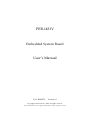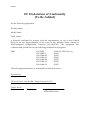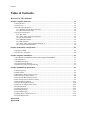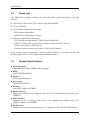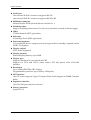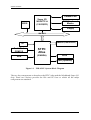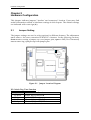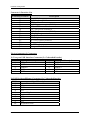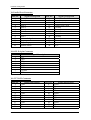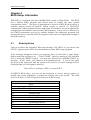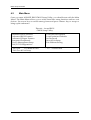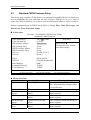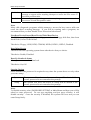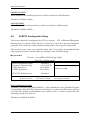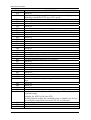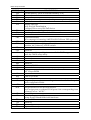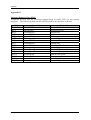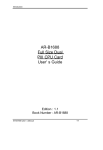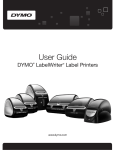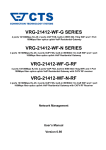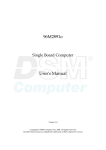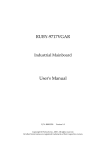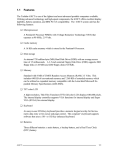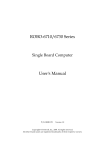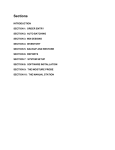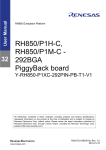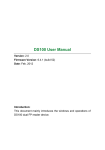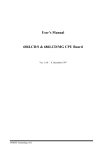Download PEB-1431V User`s Manual
Transcript
PEB-1431V Embedded System Board User’s Manual P/N: B8980770 Version 1.0 Copyright © Portwell, Inc., 2002. All rights reserved. All other brand names are registered trademarks of their respective owners. Preface EC Declaration of Conformity (To Be Added) For the following equipment: Product Name: Model Name: Trade Name: is herewith confirmed to comply with the requirements set out in the Council Directive on the Approximation of the Laws of the Member States relating to Electromagnetic Compatibility Directive (89/336/EEC). The equipment was evaluated and passed the test, the following standards were applied : EMC : EN 55022 EN 50082-2 EN 61000-4-2 EN 61000-4-3 EN 61000-4-4 EN 61000-3-2 EN 61000-3-3 (1994/A1:1995 Class A) (1991) (1995) (1996) (1995) (1995) (1995) The following manufacturer is responsible for this declaration : Portwell, Inc. (Company Name) 3F, No.88, Sec.1, Nei-Hu Rd., Taipei, Taiwan, R.O.C. (Company Address) Taipei, R.O.C. Place Date Legal Signature of Authorized Person Preface Table of Contents How to Use This Manual Chapter 1 System Overview.......................................................................................................1-1 1.1 Introduction................................................................................................................................. 1-1 1.2 Check List .................................................................................................................................... 1-2 1.3 Product Specifications................................................................................................................ 1-2 1.3.1 Mechanical and Environmental ...................................................................................... 1-4 1.3.2 Mechanical Drawing......................................................................................................... 1-4 1.4 System Architecture ................................................................................................................... 1-5 1.4.1 TPC Atlas............................................................................................................................ 1-5 1.4.2 STPC Atlas Integrated Graphics...................................................................................... 1-5 1.4.3 PC/104 Interface................................................................................................................ 1-5 1.4.4 SDRAM Interface............................................................................................................... 1-5 1.4.5 IDE Interface ...................................................................................................................... 1-5 1.4.6 STPC Atlas and Winbond W83977F-A........................................................................... 1-6 1.4.7 Compact Flash Interface ................................................................................................... 1-6 Chapter 2 Hardware Configuration ...........................................................................................2-1 2.1 Jumper Setting............................................................................................................................. 2-1 2.2 Connector Allocation ................................................................................................................. 2-2 Chapter 3 System Installation....................................................................................................3-1 3.1 Graphic Driver installation for STPC Atlas integrated GRAPHICS................................................. 3-1 3.2 IDE Interface................................................................................................................................ 3-1 3.3 SDRAM Interface ........................................................................................................................ 3-1 3.4 Compact Flash interface ............................................................................................................ 3-2 3.5 Watch Dog Timer Programming .............................................................................................. 3-2 Chapter 4 BIOS Setup Information............................................................................................4-1 4.1 Entering Setup............................................................................................................................. 4-1 4.2 Main Menu .................................................................................................................................. 4-2 4.3 Standard CMOS Features Setup ............................................................................................... 4-3 4.4 IDE Adaptors Setup Menu ........................................................................................................ 4-4 4.5 Advanced BIOS Features Setup................................................................................................ 4-6 4.6 Advanced Chipset Features Setup ........................................................................................... 4-8 4.7 Integrated Peripherals.............................................................................................................. 4-10 4.8 Power Management Setup ...................................................................................................... 4-12 4.9 PnP/PCI Configuration Setup ................................................................................................ 4-14 4.10 Default Menu .......................................................................................................................... 4-16 4.11 Setup Password....................................................................................................................... 4-16 4.12 Exiting Seleting ....................................................................................................................... 4-17 4.13 POST Messages ....................................................................................................................... 4-17 4.14 BIOS POST Check Point List ................................................................................................. 4-22 4.15 Flash BIOS Utility ................................................................................................................... 4-28 Appendix A Appendix B Preface How to Use This Manual The manual describes how to configure your PEB-1431V system to meet various operating requirements. It is divided into four chapters, with each chapter addressing a basic concept and operation of Single Board Computer. Chapter 1 : System Overview. Presents what you have in the box and give you an overview of the product specifications and basic system architecture for this model of single board computer. Chapter 2 : Hardware Configuration. Shows the definitions and locations of Jumpers and Connectors that you can easily configure your system. Chapter 3 : System Installation. Describes how to properly mount the CPU, main memory and CF flash disk to get a safe installation and provides a guide of Watch Dog Timer function. Chapter 4 : BIOS Setup Information. Specifies the meaning of each setup parameters, how to get advanced BIOS performance and update new BIOS. In addition, POST checkpoint list will give users some guidelines of trouble-shooting. The content of this manual and EC declaration document is subject to change without prior notice. These changes will be incorporated in new editions of the document. Portwell may make supplement or change in the products described in this document at any time. Updates to this manual, technical clarification, and answers to frequently asked questions will be shown on the following web site : http://www.portwell.com/. System Overview Chapter 1 System Overview This manual describes in detail the Portwell PEB-1431V PC/104 Embedded System Board. This manual aims to provide all necessary information to users who may interest in using all PEB-1431V’s functions. Please be aware that it is possible to create configurations within the CMOS RAM that make booting impossible. If this should happen, clear the CMOS settings, (see the description of the Jumper Settings for details). We strongly recommend that you study this manual carefully before attempting to alter PEB-1431V’s configurations. In the case, something in this manual is not clear or users have any suggestion on this manual. Contact our Customer Service department with the relevant details. Portwell Technical Service Group’s web site is http://www.portwell.com/. 1.1 Introduction The PEB-1431V is a compact PC/104 CPU Module that equips with STPC Atlas lowpower processor and integrated VGA. This model is incredibly compact with flexible extension. There is a PC/104 interface, which is cable to add extra devices. For an embedded system, Watch Dog Timer is also one standard feature. It helps to free the system from undesired hanging without human interface. This is unique for many Embedded System applications. Other features include a built-in TFT LCD interface, a compact Flash socket for type II Compact Flash storage card, two serial ports, one parallel port, and on board 16MB of SDRAM. PEB-1431V User’s Manual 1-1 System Overview 1.2 Check List The PEB-1431V package includes the following basic items accompany with this manual. 1 PEB-1431V All-in-One STPC Atlas Computing Module 1 User’s Manual 1 CD-ROM contains the followings: - VGA drivers and utilities - Other driver and utilities (if have) Cable set includes the followings: - 1 PS/2 keyboard and mouse Y cable (10-pin, Mini-DIN) - 1 IDE 2.5” HDD cable (44-pin, pitch 2.0mm, connect two IDE devices) - 1 FDD cable (34-pin, pitch 2.0mm) - 1 bracket with one Printer port cable (26-pin, pitch 2.0mm) If any of these items is damaged or missed, please contact your vendor and save all packing materials for future replacement and maintenance. 1.3 Product Specifications Main processor Onboard STPC Atlas 133MHz, BGA package BIOS AMI 256KB Flash BIOS Chipset STPC Atlas integrated I/O chipset Winbond W83977F-A Memory Onboard 16 Mbytes SDRAM Enhanced IDE Supports two IDE devices. Supports PIO mode 3 & 4 with data transfer rate up to 22MB/sec. FDD interface Supports up to two floppy disk drives, 5.25" (360KB and 1.2MB) and/or 3.5" (720KB, 1.44MB, and 2.88MB) Parallel port Interface for bi-directional parallel port x 1. Supports SPP, ECP, and EPP modes PEB-1431V User’s Manual 1-2 System Overview Serial port One external D-SUB 9 connector supports RS-232 One external D-SUB 9 connector supports RS-422/485 KB/Mouse connector Internal header PS2 Keyboard/Mouse connector x 1 Watchdog timer Support watchdog timer from 0.5 to 64 sec by hardware count & software trigger DMA 7 DMA channels (8237 equivalent) Interrupt 15 interrupt levels (8259 equivalent) Power management I/O peripheral devices support power saving and doze/standby/suspend modes APM 1.2 compliant Display chipset STPC Atlas integrated Display memory Shared display memory up to 4MB Display type Supports interlaced or non-interlaced CRT Support for VGA and SVGA active matrix TFT flat panels with 9,12,18-bit interface Resolution Up to 1280x1024x75Hz CRT display Programmable panel size up to 1024 by 1024 pixels SSD interface One CF socket supports Type II Compact Flash Card (Support 8-320MB Compact flash) Expansion interface One 8-bit 104-pin connector onboard Power connectors 4-pin FDD x 2 PEB-1431V User’s Manual 1-3 System Overview 1.3.1 Mechanical and Environmental Power supply voltage: ±5V, ±12V Typical power requirement: +5V @ 1.6A Operating temperature: 32 to 131°F (0 to 55°C) Board size: 96mm x 90mm 90.82 30.66 21.02 Mechanical Drawing 5.08 1.3.2 90.17 85.09 82.55 63.63 52.2 39.88 28.32 26.67 8.89 6.35 0 PEB-1431V User’s Manual 85.74 90.82 95.89 53.02 45.09 35.37 12.5 0 5.08 5.08 1-4 System Overview 1.4 System Architecture 1.4.1 TPC Atlas The STPC Atlas system on chip provide the basic functionality and buses of the system: Interface to SDRAM, 64-bit data bus. PCI interface provided by STPC Atlas. VGA controller with video memory shared with system memory (UMA). IDE interface support Ultra DMA. Tow connectors are provided: A 44 pin pitch 2.0mm standard IDE interface on the primary controller and a Compact Flash connector on the secondary controller. 1.4.2 STPC Atlas Integrated Graphics The STPC Atlas integrated Graphics is very cost efficient since almost no additional components are required. This is achieved by using the SDRAM as frame-buffer and by integrating the graphics engine. It provides both CRT and Panel display interfaces. 1.4.3 PC/104 Interface The STPC Atlas system on chip provides an ISA Bus that may operate in master or slave mode. The bus master has the ability to generate bus cycles and thereby transfer data without involvement of the CPU or DMA (Direct memory access). A 104-pin PC/104 connector is equipped onboard for future expansion. 1.4.4 SDRAM Interface This on board 16 MB SDRAM are recommended to use. 1.4.5 IDE Interface A primary as well as a secondary IDE controller is provided by the STPC Atlas which supports Ultra DMA mode and PCI bus mastering for the data transfer. Access to these controllers is provided by a standard IDE 44-pin connector and a Compact Flash type II connector on the solder side of this board. PEB-1431V User’s Manual 1-5 System Overview 1.4.6 STPC Atlas and Winbond W83977F-A The STPC Atlas integrated Super I/O chip provides most input / output interfaces of the system as the following: COM 1. A RS-232 driver is used whereby RS-232 are provided. Driver uses charge pumps whereby only +5V is required COM 2. A RS-422/485 driver is used whereby RS-422/485 are provided. Selection of the mode is made by hardware jumper LPT. Support for SPP, EPP and ECP modes Floppy interface Keyboard interface PS/2 Mouse interface Provision of buffered ISA data bus for BIOS NVRAM with battery backup for BIOS configuration and real time clock 1.4.7 Compact Flash Interface A Compact Flash type II connector is connected to the secondary IDE controller. The Compact Flash storage card is IDE compatible. It is an ideal replacement for standard IDE hard drives. The solid-state design offers no seek errors even under extreme shock and vibration conditions. The Compact Flash storage card is extremely small and highly suitable for rugged environments, thus providing an excellent solution for mobile applications with space limitations. It is fully compatible with all consumer applications designed for data storage PC card, PDA, and Smart Cellular Phones, allowing simple use for the end user. The Compact Flash storage card is O/S independent, thus offering an optimal solution for embedded systems operating in non-standard computing environments. The Compact Flash storage card is IDE compatible and offers various capacities. The following block diagram shows the architecture and main components of PEB1431V. PEB-1431V User’s Manual 1-6 System Overview Parallel Port BIOS Super I/O W83977F-A (128 PQFD) PS/2 Keyboard Mouse Floppy ISA BUS MEMORY (16MB Onboard) TFT STPC Atlas Serial Port COM 1/2 (516BGA) VGA EIDE USB (Optional) Figure 1-1 PEB-1431V System Block Diagram The two key components on board are the STPC Atlas and the Windbond Super I/O chip. These two devices provide the ISA and PCI bus to which all the major components are attached. PEB-1431V User’s Manual 1-7 Hardware Configuration Chapter 2 Hardware Configuration This chapter indicates jumpers’, headers’ and connectors’ location. Users may find useful information related to hardware settings in this chapter. The default settings are indicated with a star sign (Ì). 2.1 Jumper Setting The jumper settings are used to select options for different features. The adjustment made aims to let users customize PEB-1431V’s features. In the following sections, short means covering a jumper cap over jumper pins; open or NC (Not Connected) means removing a jumper cap from jumper pins. 1 Figure 2-1 JP3 Jumper Location Diagram JP1: Watch Dog Time Function JP1 1-2 Short 1-2 Open 3-4 Short 3-4 Open Function Disable WDT FunctionÌ Enable WDT Function Allocate I/O port 543/343 Allocate I/O port 533/033Ì PEB-1431V User’s Manual 2-1 Hardware Configuration 5-6 Short Short Short Short NC NC NC NC 7-8 Short Short NC NC Short Short NC NC 9-10 Short NC Short NC Short NC Short NC Time-out Interval 0.5 Sec 1 SecÌ 2 Sec 4 Sec 8 Sec 16 Sec 32 Sec 64 Sec JP2: CMOS Clear JP2 1-2 Short 2-3 Short Function Normal Ì Clear CMOS JP3: COM2 RS-422/485 Selection Jumper JP3 1-2 Short 2-3 Short 2.2 Function COM2 RS-422Enable Ì COM2 RS-485Enable Connector Allocation Figure 2-2 PEB-1431V User’s Manual Connector Location Diagram 2-2 Hardware Configuration Connector’s Function List Connector Location J1 J2 J3 J4 J5 J6 J7 J8 J9 J10 J11 J12 J13 J14 Description Two USB Connector PS/2 Keyboard& Mouse connector IDE Interface Connector D-SUB 9 pin connector (COM1) +5V, +12V Power Connector -5V, -12V power connector D-SUB 9 pin connector (COM2) VGA Connector Parallel Port Connector CPLD 8-pin connector TFT LCD Panel Connector Floppy disk interface Reset Header Compact Flash Socket Pin Assignments of Connectors J1: Two-port USB Interface Connector (2 x 5 shrouded header) PIN No. 1 3 5 7 9 Signal Description +5V USBD0USBD0+ GND GND PIN No. 2 4 6 8 10 Signal Description GND GND USBD1+ USBD1+ +5V J2: PS/2 Keyboard/Mouse Connector (2 x 5 shrouded header) PIN No. 1 2 3 4 5 6 7 8 9 10 Signal Description Mouse Data NC GND +5V Mouse Clock Keyboard Data NC GND +5V Keyboard Clock PEB-1431V User’s Manual 2-3 Hardware Configuration J3: IDE Interface Connector (44 pin) PIN No. 1 3 5 7 9 11 13 15 17 19 21 23 25 27 29 31 33 35 37 39 41 43 Signal Description RESET# Data 7 Data 6 Data 5 Data 4 Data 3 Data 2 Data 1 Data 0 Ground DMA REQ IOW# IOR# IOCHRDY DMA ACK# INT REQ SA1 SA0 HDC CS0# HDD Active# +5V Ground PIN No. 2 4 6 8 10 12 14 16 18 20 22 24 26 28 30 32 34 36 38 40 42 44 Signal Description Ground Data 8 Data 9 Data 10 Data 11 Data 12 Data 13 Data 14 Data 15 N/C Ground Ground Ground Pull-down Ground N/C CBLID# SA2 HDC CS1# Ground +5V Ground J4: Serial Port-1 D-SUB 9 pin Connector PIN No. 1 2 3 4 5 6 7 8 9 Signal Description Data Carrier Detect (DCD) Receive Data (RXD) Transmit Data (TXD) Data Terminal Ready (DTR) Ground (GND) Data Set Ready (DSR) Request to Send (RTS) Clear to Send (CTS) Ring Indicator (RI) PEB-1431V User’s Manual 2-4 Hardware Configuration J5: +5V, +12V Power Connector PIN No. 1 2 3 4 Signal Description +12V GND GND +5V J6: -5V, -12V Power Connector PIN No. 1 2 3 4 Signal Description -12V GND GND -5V J7: Serial Port-2 D-SUB 9 pin Connector PIN No. 1 2 3 4 5 6 7 8 9 Signal Description RS-422 TX- / RS-485 TXRS-422 RX+ RS-422 TX+/ RS-485 TX+ RS-422 RXGround (GND) N/C N/C N/C N/C J8: VGA Connector (2 x 5 shrouded header) PIN No. 1 2 3 4 5 6 7 8 9 10 Signal Description R G B VSYNC HSYNC VGA_I2CSCL Ground VGA_I2CSDA Ground N/C PEB-1431V User’s Manual 2-5 Hardware Configuration J9: Parallel Port Connector PIN No. 1 2 3 4 5 6 7 8 9 10 11 12 13 Signal Description Strobe# Data 0 Data 1 Data 2 Data 3 Data 4 Data 5 Data 6 Data 7 Acknowledge# Busy Paper Empty Printer Select PIN No. 14 15 16 17 18 19 20 21 22 23 24 25 26 Signal Description Auto Form Feed# Error# Initialization# Printer Select IN# Ground Ground Ground Ground Ground Ground Ground Ground N/C J10: CPLD 8-pin Connector PIN No. 1 2 3 4 5 6 7 8 Signal Description +5V TDO TDI N/C N/C TMS Ground TCK J11: TFT LCD Connector PIN No. 1 3 5 7 9 11 13 15 17 19 21 Signal Description GND R0 R2 R4 GND G0 G2 G4 GND B0 B2 PEB-1431V User’s Manual PIN No. Signal Description 2 GND 4 R1 6 R3 8 R5 10 GND 12 G1 14 G3 16 G5 18 GND 20 B1 22 B3 2-6 Hardware Configuration 23 25 27 29 31 33 35 37 39 B4 GND FPLINE DE N/C TFT PWM VCC VCC TFT_ENVCC 24 26 28 30 32 34 36 38 40 B5 GND FPFRAME DCLK N/C N/C +12V +12V TFT_ENVDD J12: FDC Interface Connector PIN No. 1 3 5 7 9 11 13 15 17 19 21 23 25 27 29 31 33 Signal Description Ground Ground Ground Ground Ground Ground Ground Ground Ground Ground Ground Ground Ground Ground Ground Ground Ground PIN No. 2 4 6 8 10 12 14 16 18 20 22 24 26 28 30 32 34 Signal Description Density Select 0 N/C Density Select 1 Index# Motor ENA# Drive Select B# Drive Select A# Motor ENB# Direction# Step# Write Data# Write Gate# Track 0# Write Protect# Read Data# Head Select# Disk Change# J13: Reset Header PIN No. 1 2 Signal Description RESET GND PEB-1431V User’s Manual 2-7 System Installation Chapter 3 System Installation This chapter provides you with instructions on how to set up your computer system using PEB-1431V Embedded System Board. The additional information shows you how to install graphic in Operating System. 3.1 Graphic Driver installation for STPC Atlas integrated GRAPHICS The STPC Atlas integrated Graphics is very cost efficient since almost no additional components are required. This is achieved by using the SDRAM as frame-buffer and by integrating the graphics engine and display interface. This controller provides both CRT and Panel display interfaces. Driver Support PEB-1431V provides one CD-Title to support on-board VGA device drivers in various operating systems. Before installing the device driver, please see the reference files in each sub-directory. If you have problems to install drivers directly from CDROM, please copy the files into your hard drive before you proceed with the driver installation. VGA: This driver supports Windows-4.0, Windows-9X, Linux and QNX. 3.2 IDE Interface A primary IDE controller is provided by the STPC Atlas system on chip, which supports Ultra DMA mode and PCI bus mastering for the data transfer. Access to these controllers is provided by a standard IDC 44-pin connector and a Compact Flash type II connector on the solder side of this board. 3.3 SDRAM Interface This board 16MB SDRAM are recommended to use. PEB-1431V User’s Manual 3-1 System Installation 3.4 Compact Flash interface A Compact Flash type II connector is connected to the secondary IDE controller. The Compact Flash storage card is IDE compatible. It is an ideal replacement for standard IDE hard drives. The solid-state design offers no seek errors even under extreme shock and vibration conditions. The Compact Flash storage card is extremely small and highly suitable for rugged environments, thus providing an excellent solution for mobile applications with space limitations. It is fully compatible with all consumer applications designed for data storage PC card, PDA, and Smart Cellular Phones, allowing simple use for the end user. The Compact Flash storage card is O/S independent, thus offering an optimal solution for embedded systems operating in non-standard computing environments. The Compact Flash storage card is IDE compatible and offers various capacities. 3.5 Watch Dog Timer Programming There are one manners to activate the Watch-Dog Timer (WDT) function. You can utilize hardware jumper setting and programmed by software command. After this feature is enabled, a system reset will be generated unless an application triggers the timer periodically within time-out period. This allows the system to restart in an orderly way in case of any abnormal condition is found. This WDT comes with 8 possible ranges of time intervals from 0.5 s to 64 sec., which can be adjusted by setting jumper positions. It could be enabled and programmed by reading I/O port 0533H or 0543H to issue trigger continuously, and disabled by reading I/O port 0033H or 0343H. A tolerance of 30% timer limit must be considered. For instance, if the time-out interval is set to 1second, the WDT trigger command must be issued within 700ms at least. The below example gives you a reference algorithm for WDT programming via I/O port 0533H and 0033H in your application program: Enable WDT MOV DX, 0533H IN AL, DX Re-trigger WDT MOV DX, 0533H IN AL, DX Disable WDT MOV DX, 0033H IN AL, DX PEB-1431V User’s Manual 3-2 BIOS Setup Information Chapter 4 BIOS Setup Information PEB-1431V is equipped with the AWARD BIOS stored in Flash ROM. This BIOS has a built-in Setup program that allows users to modify the basic system configuration easily. This type of information is stored in CMOS RAM so that it is retained during power-off periods. When system is turned on, PEB-1431V communicate with peripheral devices and check its hardware resources against the configuration information stored in the CMOS memory. If any error is detected, or the CMOS parameters need to be initially defined, the diagnostic program will prompt the user to enter the SETUP program. Some errors are significant enough to abort the start-up. 4.1 Entering Setup Turn on or reboot the computer. When the message “Hit <DEL> if you want to run SETUP” appears, press <Del> key immediately to enter BIOS setup program. If the message disappears before you respond, but you still wish to enter Setup, please restart the system to try “COLD START” again by turning it OFF and then ON, or touch the "RESET" button. You may also restart from “WARM START” by pressing <Ctrl>, <Alt>, and <Delete> keys simultaneously. If you do not press the keys at the right time and the system will not boot, an error message will be displayed and you will again be asked to, Press <F1> to continue, <DEL> to enter SETUP In HIFLEX BIOS setup, you can use the keyboard to choose among options or modify the system parameters to match the options with your system. The table below will show you all of keystroke functions in BIOS setup. ↑↓→ ← Enter + / - / PU / PD ESC F1 F2 F5 F6 F7 F9 F10 PEB-1431V User’s Manual General Help : Move : Select : Value : Exit : General Help : Item Help : Previous Values : Fail-Safe Defaults : Optimized Defaults : Menu in BIOS : Save 4-1 BIOS Setup Information 4.2 Main Menu Once you enter AWARD BIOS CMOS Setup Utility, you should start with the Main Menu. The Main Menu allows you to select from nine setup functions and two exit choices. Use arrow keys to switch among items and press <Enter> key to accept or bring up the sub-menu. Phoenix – Award BIOS CMOS Setup Utility. Standard CMOS Features Advanced BIOS Features Advanced Chipset Features Integrated Peripherals Power Management Setup PnP/PCI Configurations Esc: Quit F9: Menu in BIOS F10: Save & Exit Setup PEB-1431V User’s Manual Load Fail-Safe Defaults Load Optimized Defaults Set Password Save & Exit Setup Exit Without Saving ↑ ↓ ← →: Select Item 4-2 BIOS Setup Information 4.3 Standard CMOS Features Setup This setup page includes all the items in a standard compatible BIOS. Use the arrow keys to highlight the item and then use the <PgUp>/<PgDn> or <+>/<-> keys to select the value or number you want in each item and press <Enter> key to certify it. Follow command keys in CMOS Setup table to change Date, Time, Drive type, and Boot Sector Virus Protection Status. Screen shot Phoenix – AwardBIOS CMOS Setup Utility Standard CMOS Features Item Help Date (mm:dd:yy) Time (hh:mm:ss) IDE primary Master IDE primary Slave IDE Secondary Master IDE Secondary Slave Drive A Drive B : Tue, Oct 1 2002 : 16:51:23 : Press Enter : None : None : None : [1.44M, 3.5 in.] : [None] Video Halt On Base Memory Extended Memory Total Memory : [EGA/VGA] : [All, But Keyboard] : 640K : 11264K : 12288K ↑ ↓ → ←: Move Enter: Select F5: Previous Value +/- PU/PD/: Value F10: Save ESC: Exit F1: General Help F6: Fail-Safe Defaults F7: Optimized Defaults Menu selections Item Options Date Mm:dd:yy Time IDE Primary Master IDE Primary Slave IDE Secondary Master IDE Secondary Slave PEB-1431V User’s Manual Menu Level ► Change the date, month, Year and century Hh:mm:ss Options are in its sub menu Options are in its sub menu Options are in its sub menu Options are in its sub menu Description Set the system date. Note that the ‘Day’ automatically changes when you set the date Set the system time Press <enter>to enter sub menu of details options Press <enter>to enter sub menu of details options Press <enter>to enter sub menu of details options Press <enter>to enter sub menu of details options 4-3 BIOS Setup Information Drive A Drive B Video Halt On Base Memory None 360K, 5.25 in 1.2M, 5.25 in 720K, 3.5 in 1.44M, 3.5 in 2.88M, 3.5 in EGA/VGA CGA 40 CGA 80 MONO All Errors No Errors All, but Keyboard All, but Diskette All, but Disk/Key 640K Extended Memory 11264K Total Memory 4.4 12288K Select the type of floppy disk drive installed in your system Select the default video device Select the situation in which you want the BIOS to stop the POST process and notify you Displays the amount of conventional memory detected during boot up Displays the amount of extended memory detected during boot up Displays the total memory available in the system IDE Adaptors Setup Menu The IDE adapters control the IDE devices, such as hard disk drive or CDROM drive. It uses a separate sub menu to configure each hard disk drive. Screen shot Phoenix- AwardBIOS CMOS Setup Utility IDE Primary Master Item Help IDE HDD Auto-Detection Press Enter IDE Primary Master Access Mode Auto Auto Menu Level Capacity 20491 MB To auto-detect the HDD’s size, head... on this channel Cylinder Head Precomp Landing Zone Sector 39703 16 0 39702 63 ↑↓→←: Move Enter: Select F5: Previous Values PEB-1431V User’s Manual +/-/PU/PD: Value F10: Save ESC: Exit F1:General Help F6: Fail-Safe Defaults F7: Optimized Defaults 4-4 BIOS Setup Information Menu selections Item IDE HDD Autodetection Options Press Enter IDE Primary Master None Auto Manual Access Mode CHS LBA Large Auto Auto Display your disk drive size Capacity Description Press Enter to auto-detect the HDD on this channel. If detection is successful, it fills the remaining fields on this menu. Selecting ‘manual’ lets you set the remaining fields on this screen. Selects the type of fixed disk. "User Type" will let you select the number of cylinders, heads, etc. Note: PRECOMP=65535 means NONE ! Choose the access mode for this hard disk Disk drive capacity (Approximated). Note that this size is usually slightly greater than the size of a formatted disk given by a disk checking program. The following options are selectable only if the ‘IDE Primary Master’ item is set to ‘Manual’ Cylinder Min = 0 Set the number of cylinders for this Max = 65535 hard disk. Head Min = 0 Set the number of read/write heads Max = 255 Precomp Min = 0 **** Warning: Setting a value of 65535 Max = 65535 means no hard disk Landing zone Min = 0 **** Max = 65535 Sector Min = 0 Number of sectors per track Max = 255 PEB-1431V User’s Manual 4-5 BIOS Setup Information 4.5 Advanced BIOS Features Setup This section allows you to configure your system for basic operation. You have the opportunity to select the system’s default speed, boot-up sequence, keyboard operation, shadowing and security. Screen shot Phoenix – AwardBIOS CMOS Setup Utility Advanced BIOS Features Virus Warning First Boot Device Second Boot Device Third Boot Device Boot Other Device Boot Up NumLock Status Security Option OS Select For DRAM > 64MB Video BIOS Shadow C8000 – CBFFF Shadow CC000 – CFFFF Shadow D0000 – D3FFF Shadow D4000 – D7FFF Shadow D8000 – DBFFF Shadow DC000 – DFFFF Shadow ↑ ↓ → ←: Move Enter: Select F5: Previous Value : Disabled : Floppy : HDD-0 : CDROM : Enable : On : Setup : Non-OS2 : Enabled : Disable : Disable : Disable : Disable : Disable : Disable Item Help Menu Level ► +/- PU/PD/: Value F10: Save ESC: Exit F1:General Help F6: Fail-Safe Defaults F7: Optimized Defaults Virus Warning When this item is enabled, the Award BIOS will monitor the boot sector and partition table of the hard disk drive for any attempt at modification. If an attempt is made, the BIOS will halt the system and the following error message will appear. Afterwards, if necessary, you will be able to run an anti-virus program to locate and remove the problem before any damage is done. ! WARNING ! Disk boot sector is to be modified Type "Y" to accept write or "N" to abort write Award Software, Inc. PEB-1431V User’s Manual 4-6 BIOS Setup Information Enabled Disabled Activates automatically when the system boots up causing a warning message to appear when anything attempts to access the boot sector or hard disk partition table. No warning message will appear when anything attempts to access the boot sector or hard disk partition table. Note: Many disk diagnostic programs which attempt to access the boot sector table can cause the above warning message. If you will be running such a program, we recommend that you first disable Virus Protection beforehand. First Boot Device/Second Boot Device/Third Boot Device The BIOS attempts to load the operating system from the floppy disk first, then from Hard Disk 0, from CD-ROM last. The choice: Floppy, LS120, HDD, CDROM, HDD-0, HDD-1, HDD-2, Disabled. Boot Other Device The BIOS load the operating system from other device that you choice. The choice: Enable, Disabled. Boot Up NumLock Status Select power on state for NumLock. The choice: On, Off. Security Option Select whether the password is required every time the system boots or only when you enter setup. System Setup The system will not boot and access to Setup will be denied if the correct password is not entered at the prompt. The system will boot, but access to Setup will be denied if the correct password is not entered at the prompt. Note : To disable security, select PASSWORD SETTING at Main Menu and then you will be asked to enter password. Do not type anything and just press <Enter>, it will disable security. Once the security is disabled, the system will boot and you can enter Setup freely. PEB-1431V User’s Manual 4-7 BIOS Setup Information OS Select For DRAM > 64MB Select the operating system that is running with greater than 64MB of RAM on the system. The choice: Non-OS2, OS2. Video BIOS Shadow Determines whether video BIOS will be copied to RAM. However, it is optional depending on chipset design. Video Shadow will increase the video speed. Enabled Disabled Video shadow is enabled Video shadow is disabled Shadow Memory ( from address C8000 – DFFFF ) Each of segments provides options “Disabled” and “Enabled” for faster adapter’s ROM execution. However this shadow function is Chipset oriented and dependent on system hardware feature. Select “Enabled” to enable shadowing function for each memory segment. 4.6 Advanced Chipset Features Setup This section allows you to configure the system based on the specific features of the chipset. This chipset manages bus speeds and access to system memory resources, such as DRAM (SDRAM) . It also coordinates communications between the conventional ISA bus and the PCI bus. It must be stated that these items should never need to be altered. The default settings have been chosen because they provide the best operating conditions for your system. The only time you might consider making any changes would be if you discovered that data was being lost while using your system. Screen shot Phoenix – AwardBIOS CMOS Setup Utility Advanced Chipset Features Auto Configuration Memory Hole (15M – 16M) SDRAM CAS Latency Time SDRAM RAS Precharge Time SDRAM RAS to CAS Delay Video Memory Size CPU Internal Cache ↑ ↓ → ←: Move Enter: Select F5: Previous Value PEB-1431V User’s Manual : Disabled : Disabled :3 :2 :2 : 4.0 M : Enabled Item Help Menu Level ► +/- PU/PD/: Value F10: Save ESC: Exit F1:General Help F6: Fail-Safe Defaults F7: Optimized Defaults 4-8 BIOS Setup Information Auto Configuration This item allows you to enable/disable auto configuration. The choice: Enabled, Disabled. Memory Hole ( 15-16M ) In order to improve performance, certain space in memory is reserved for ISA cards. This memory must be mapped into the memory space below 16MB. The choice: Enabled, Disabled. Enabled Disabled Memory hole supported. Memory hole not supported. SDRAM CAS Latency Time This option controls the number of SCLKs between the times a read command is sampled by the SDRAM and the time memory controller chipset samples correspondent data from the SDRAMs. The choice: 2, 3 SCLKs. SDRAM RAS Precharge Time This option controls the number of SCLKs for RAS# precharge. If your system installs good quality of SDRAM, you can set this option to “3 SCLKs” to obtain better memory performance. The choice: 2, 3 SCLKs. SDRAM RAS-to-CAS Delay This option controls the number of SCLKs (SDRAM Clock) from a row activate command to a read or write command. If your system installs good quality of SDRAM, you can set this option to “3 SCLKs” to obtain better memory performance. Normally, the option will be set to 3 SCLKs. The choice: 2, 3 SCLKs. Video Memory Size The choice: None, 512K, 1.0M, 2.0M, 4.0M. CPU Internal Cache This option is used to enable or disable CPU L1 cache. Set this option to “enabled” to Acquire better system performance. PEB-1431V User’s Manual 4-9 BIOS Setup Information 4.7 Integrated Peripherals Screen shot Phoenix – AwardBIOS CMOS Setup Utility Integrated Peripherals Features IDE HDD Block Mode Onboard Serial Port 1 Onboard Serial Port 2 Onboard FDC Controller Onboard Serial Port 3 Serial Port 3 Use IRQ Onboard Serial Port 4 Serial Port 4 Use IRQ Onboard Parallel Port Parallel Port Use IRQ Parallel Port Mode LPT ECP Mode Use DMA ↑ ↓ → ←: Move Enter: Select F5: Previous Value : Enabled : 3F8/IRQ4 : 2F8/IRQ3 : Enabled : 3E8 : IRQ10 : 2E8 : IRQ9 : 378 : IRQ5 : SPP :3 Item Help Menu Level ► +/- PU/PD/: Value F10: Save ESC: Exit F1: General Help F6: Fail-Safe Defaults F7: Optimized Defaults IDE HDD Block Mode This item allows you to enable/disable IDE HDD Block Mode. The function is to collect the data that is nearby the one being read and leave them in the system buffer. Buffered data can be used with faster transmission rate so as to enhance system performance. The choice: Enabled, Disabled. Onboard Serial Port 1/Port 2 Display address and corresponding interrupt for the first and second serial ports. Port1: 3F8/IRQ4, Port2: 2F8/IRQ3. The choice: 3F8/IRQ4, 2F8/IRQ3, 3E8/IRQ4, 2E8/IRQ3, Auto. Onboard FDC Controller This should be enabled if your system has a floppy disk drive (FDD) installed on the system board and you wish to use it. Even when so equipped, if you add a higher performance controller, you will need to disable this feature. The choice: Enabled, Disabled. PEB-1431V User’s Manual 4-10 BIOS Setup Information Onboard Parallel Port Select a logical LPT port name and matching address for the physical parallel (printer) port. The choice: 378H, 278H, 3BCH, Disabled. Parallel Port Use IRQ Select a interrupt number for the parallel (printer) port. The choice: IRQ5, IRQ7, IRQ10, IRQ11. Parallel Port Mode Select an operating mode for the onboard parallel port. Select Compatible or Extended unless you are certain both your hardware and software support EPP or ECP mode. The choice: SPP, ECP+EPP1.7, EPP1.7+SPP, EPP1.9+SPP, ECP, ECP+EPP1.9, and PIRNTER. LPT ECP Mode Use DMA Select a proper DMA channel for onboard ECP Mode parallel port. The choice: 0, 1, 3. PEB-1431V User’s Manual 4-11 BIOS Setup Information 4.8 Power Management Setup The Power Management Setup allows you to configure you system to most effectively save energy while operating in a manner consistent with your own style of computer use. Screen shot Phoenix – AwardBIOS CMOS Setup Utility Power Management Setup Power Management PM Control by APM Video Off Option Video off Method HDD Power Down Doze Mode Standby Mode Suspend Mode DMA Request (DRQ) PCI master device (PCIM) Parallel I/O (PIO) Serial I/O (SIO) ↑ ↓ → ←: Move Enter: Select F5: Previous Value : User Define : Yes : Susp,Stby -> Off : V/H SYNC+Blank : Disabled : Disabled : Disabled : Disabled : Disabled : Disabled : Disabled : Disabled Item Help Menu Level ► +/- PU/PD/: Value F10: Save ESC: Exit F1:General Help F6: Fail-Safe Defaults F7: Optimized Defaults Power Management This category allows you to select the type (or degree) of power saving and is directly related to “HDD Power Down”, “Suspend Mode”. There are three selections for Power Management, three of which have fixed mode settings. The choice: User Define, Min Saving, Max Saving. PM Control by APM When enabled, an Advanced Power Management device will be activated. The choice: No, Yes. Video off Option This determines the mode in which video controller. The choice: Susp, Stby off, All Modes PEB-1431V User’s Manual off, Always on or Suspend off “. 4-12 BIOS Setup Information Video off Method This determines the manner in which the monitor is blanked. V/H SYNC+Blank Blank Screen DPMS Support This selection will cause the system to turn off the vertical and horizontal synchronization ports and write blanks to the video buffer. This option only writes blanks to the video buffer. Initial display power management signaling. HDD Power Down When enabled and after the set time of system inactivity, the hard disk drive will be powered down while all other devices remain active. The choice: Disabled, 2 Min, 3 Min, 4 Min, 5 Min, 6 Min, 7 Min, 8 Min, 9 Min, 10 Min, 11 Min, 12 Min, 13 Min, 14 Min, 15 Min. Doze Mode Monitor blanked when the system enters any power saving mode. The choice: Disabled, 50 MS, 100 MS, 500MS, 4 Second, 8 Second, 16 Second. Standby Mode When enabled and after the set time of system inactivity, the fixed disk drive and the video would be shut off while all other devices still operate at full speed. The choice: Disabled, 2 Min, 4 Min, 6 Min, 8 Min, 12 Min, 16 Min. Suspend Mode When enabled and after the set time of system inactivity, all devices except the CPU will be shut off. The choice: Disabled, 4 Min, 8 Min, 12 Min, 16 Min, 32 Min, 48 Min, 64 Min. DMA Request (DRQ) When Enabled, the DMA device will be activated to APM function. The choice: Disable, Enable. PCI master device (PCIM) When Enabled, the PCI master device will be activated to APM function. The choice: Disable, Enable. PEB-1431V User’s Manual 4-13 BIOS Setup Information Parallel I/O (PIO) When Enabled, the Parallel port device will be activated to APM function. The choice: Disable, Enable. Serial I/O (SIO) When Enabled, the serial port device will be activated to APM function. The choice: Disable, Enable. 4.9 PnP/PCI Configuration Setup This section describes configuring the PCI bus system. PCI, or Personal Computer Interconnect, is a system which allows I/O devices to operate at speeds nearing the speed the CPU itself uses when communicating with its own special components. This section covers some very technical items and it is strongly recommended that only experienced users should make any changes to the default settings. Screen shot Phoenix – AwardBIOS CMOS Setup Utility PnP/PCI Configurations Reset Configuration Data Resources Controlled By X IRQ Resources X DMA Resources : Disabled : Auto (ESCD) Press Enter Press Enter PCI/VGA Palette Snoop : Disabled ↑ ↓ → ←: Move Enter: Select F5: Previous Value Item Help Menu Level ► +/- PU/PD/: Value F10: Save ESC: Exit F1:General Help F6: Fail-Safe Defaults F7: Optimized Defaults Reset Configuration Data Normally, you leave this field Disabled. Select Enabled to reset Extended System Configuration Data (ESCD) when you exit Setup if you have installed a new add-on card and the system reconfiguration has caused such a serious conflict that the operating system can not boot. The choice: Enabled, Disabled. PEB-1431V User’s Manual 4-14 BIOS Setup Information Resource Controlled By BIOS can automatically configure all the boot and plug and play compatible devices. If you choose Auto, you cannot select IRQ DMA and memory base address fields, since BIOS automatically assigns them. The choice: Auto(ESCD), Manual. IRQ Resources When resources are controlled manually, assign each system interrupt as one of the following types, depending on the type of device using the interrupt: Legacy ISA Devices compliant with the original PC AT bus specification, requiring a specific interrupt (such as IRQ4 for serial port 1). PCI/ISA PnP Devices compliant with the Plug and Play standard, whether designed for PCI or ISA bus architecture. The choice: IRQ3, IRQ4, IRQ5, IRQ7, IRQ9, IRQ10, IRQ11, IRQ12, IRQ14, IRQ15 assigned to. DMA Resources When resources are controlled manually, assign each system DMA channel as one of the following types, depending on the type of device using the DMA channel: Legacy ISA Devices compliant with the original PC AT bus specification, requiring a specific interrupt (such as IRQ4 for serial port 1). PCI/ISA PnP Devices compliant with the Plug and Play standard, whether designed for PCI or ISA bus architecture. The choice: DMA-0, DMA-1, DMA-3, DMA-5, DMA-6, DMA-7 assign to. PCI VGA Palette Snoop Some display cards that non-standard VGA such as graphics accelerations or MPEG video cards may not show colors properly. User can choose “Enabled” settings to correct this display mismatch problem and support any ISA adapter card installed in the computer requires VGA palette snooping. The choice: Disabled, Enabled. PEB-1431V User’s Manual 4-15 BIOS Setup Information 4.10 Default Menu Selecting “Defaults” from the main menu shows you two options which are described below Load Fail-Safe Defaults When you press <Enter> on this item you get a confirmation dialog box with a message similar to: Load Fail-Safe Defaults (Y/N) ? N Pressing ‘Y’ loads the Fail-Safe default values for the most stable, minimalperformance system operations. Load Optimized Defaults When you press <Enter> on this item you get a confirmation dialog box with a message similar to: Load Optimized Defaults (Y/N) ? N Pressing ‘Y’ loads the default values that are factory settings for optimal performance system operations. 4.11 Setup Password ENTER PASSWORD Type the password, up to eight characters in length, and press <Enter>. You will be asked to confirm the password. Type the password again and press <Enter>. To disable a password, just press <Enter> when you are prompted to enter the password. A message will confirm the password will be disabled. PASSWORD ENABLED When a password has been enabled, you will be prompted to enter it every time you try to enter Setup. This prevents an unauthorized person from changing any part of your system configuration. Additionally, when a password is enabled, you can also require the BIOS to request a password every time your system is rebooted. This would prevent unauthorized use of your computer. You determine when the password is required within the BIOS Features Setup Menu and its Security option (see Section 4). If the Security option is set to “System”, the password will be required both at boot and at entry to Setup. If set to “Setup”, prompting only occurs when trying to enter Setup. PEB-1431V User’s Manual 4-16 BIOS Setup Information 4.12 Exiting Seleting Save & Exit Setup Pressing <Enter> on this item asks for confirmation: Save to CMOS and EXIT (Y/N)? Y Pressing “Y” stores the selections made in the menus in CMOS – a special section of memory that stays on after you turn your system off. The next time you boot your computer, the BIOS configures your system according to the Setup selections stored in CMOS. After saving the values the system is restarted again. Exit Without Saving Pressing <Enter> on this item asks for confirmation: Quit without saving (Y/N)? N This allows you to exit Setup without storing in CMOS any change. The previous selections remain in effect. This exits the Setup utility and restarts your computer. 4.13 POST Messages During the Power On Self-Test (POST), if the BIOS detects an error requiring you to do something to fix, it will either sound a beep code or display a message. If a message is displayed, it will be accompanied by: PRESS F1 TO CONTINUE, CTRL-ALT-ESC OR DEL TO ENTER SETUP POST Beep Currently there are two kinds of beep codes in BIOS. This code indicates that a video error has occurred and the BIOS cannot initialize the video screen to display any additional information. This beep code consists of a single long beep followed by two short beeps. The other code indicates that your DRAM error has occurred. This beep code consists of a single long beep repeatedly. Error Messages One or more of the following messages may be displayed if the BIOS detects an error during the POST. This list includes messages for both the ISA and the EISA BIOS. CMOS BATTERY HAS FAILED CMOS battery is no longer functional. It should be replaced. PEB-1431V User’s Manual 4-17 BIOS Setup Information CMOS CHECKSUM ERROR Checksum of CMOS is incorrect. This can indicate that CMOS has become corrupt. This error may have been caused by a weak battery. Check the battery and replace if necessary. DISK BOOT FAILURE, INSERT SYSTEM DISK AND PRESS ENTER No boot device was found. This could mean that either a boot drive was not detected or the drive does not contain proper system boot files. Insert a system disk into Drive A: and press <Enter>. If you assumed the system would boot from the hard drive, make sure the controller is inserted correctly and all cables are properly attached. Also be sure the disk is formatted as a boot device. Then reboot the system. DISKETTE DRIVES OR TYPES MISMATCH ERROR - RUN SETUP Type of diskette drive installed in the system is different from the CMOS definition. Run Setup to reconfigure the drive type correctly. DISPLAY SWITCH IS SET INCORRECTLY Display switch on the motherboard can be set to either monochrome or color. This indicates the switch is set to a different setting than indicated in Setup. Determine which setting is correct, and then either turn off the system and change the jumper, or enter Setup and change the VIDEO selection. DISPLAY TYPE HAS CHANGED SINCE LAST BOOT Since last powering off the system, the display adapter has been changed. You must configure the system for the new display type. EISA Configuration Checksum Error PLEASE RUN EISA CONFIGURATION UTILITY The EISA non-volatile RAM checksum is incorrect or cannot correctly read the EISA slot. This can indicate either the EISA non-volatile memory has become corrupt or the slot has been configured incorrectly. Also be sure the card is installed firmly in the slot. EISA Configuration Is Not Complete PLEASE RUN EISA CONFIGURATION UTILITY The slot configuration information stored in the EISA non-volatile memory is incomplete. PEB-1431V User’s Manual 4-18 BIOS Setup Information Note: When either of these errors appear, the system will boot in ISA mode, which allows you to run the EISA Configuration Utility. ERROR ENCOUNTERED INITIALIZING HARD DRIVE Hard drive cannot be initialized. Be sure the adapter is installed correctly and all cables are correctly and firmly attached. Also be sure the correct hard drive type is selected in Setup. ERROR INITIALIZING HARD DISK CONTROLLER Cannot initialize controller. Make sure the cord is correctly and firmly installed in the bus. Be sure the correct hard drive type is selected in Setup. Also check to see if any jumper needs to be set correctly on the hard drive. FLOPPY DISK CNTRLR ERROR OR NO CNTRLR PRESENT Cannot find or initialize the floppy drive controller. make sure the controller is installed correctly and firmly. If there are no floppy drives installed, be sure the Diskette Drive selection in Setup is set to NONE. Invalid EISA Configuration PLEASE RUN EISA CONFIGURATION UTILITY The non-volatile memory containing EISA configuration information was programmed incorrectly or has become corrupt. Re-run EISA configuration utility to correctly program the memory. Note: When this error appears, the system will boot in ISA mode, which allows you to run the EISA Configuration Utility. KEYBOARD ERROR OR NO KEYBOARD PRESENT Cannot initialize the keyboard. Make sure the keyboard is attached correctly and no keys are being pressed during the boot. If you are purposely configuring the system without a keyboard, set the error halt condition in Setup to HALT ON ALL, BUT KEYBOARD. This will cause the BIOS to ignore the missing keyboard and continue the boot. Memory Address Error at ... Indicates a memory address error at a specific location. You can use this location along with the memory map for your system to find and replace the bad memory chips. PEB-1431V User’s Manual 4-19 BIOS Setup Information Memory parity Error at ... Indicates a memory parity error at a specific location. You can use this location along with the memory map for your system to find and replace the bad memory chips. MEMORY SIZE HAS CHANGED SINCE LAST BOOT Memory has been added or removed since the last boot. In EISA mode use Configuration Utility to reconfigure the memory configuration. In ISA mode enter Setup and enter the new memory size in the memory fields. Memory Verify Error at ... Indicates an error verifying a value already written to memory. Use the location along with your system's memory map to locate the bad chip. OFFENDING ADDRESS NOT FOUND This message is used in conjunction with the I/O CHANNEL CHECK and RAM PARITY ERROR messages when the segment that has caused the problem cannot be isolated. OFFENDING SEGMENT: This message is used in conjunction with the I/O CHANNEL CHECK and RAM PARITY ERROR messages when the segment that has caused the problem has been isolated. PRESS A KEY TO REBOOT This will be displayed at the bottom screen when an error occurs that requires you to reboot. Press any key and the system will reboot. PRESS F1 TO DISABLE NMI, F2 TO REBOOT When BIOS detects a Non-maskable Interrupt condition during boot, this will allow you to disable the NMI and continue to boot, or you can reboot the system with the NMI enabled. RAM PARITY ERROR - CHECKING FOR SEGMENT ... Indicates a parity error in Random Access Memory. PEB-1431V User’s Manual 4-20 BIOS Setup Information Should Be Empty But EISA Board Found PLEASE RUN EISA CONFIGURATION UTILITY A valid board ID was found in a slot that was configured as having no board ID. Note: When this error appears, the system will boot in ISA mode, which allows you to run the EISA Configuration Utility. Should Have EISA Board But Not Found PLEASE RUN EISA CONFIGURATION UTILITY The board installed is not responding to the ID request, or no board ID has been found in the indicated slot. Note: When this error appears, the system will boot in ISA mode, which allows you to run the EISA Configuration Utility. Slot Not Empty Indicates that a slot designated as empty by the EISA Configuration Utility actually contains a board. Note: When this error appears, the system will boot in ISA mode, which allows you to run the EISA Configuration Utility. SYSTEM HALTED, (CTRL-ALT-DEL) TO REBOOT ... Indicates the present boot attempt has been aborted and the system must be rebooted. Press and hold down the CTRL and ALT keys and press DEL. Wrong Board In Slot PLEASE RUN EISA CONFIGURATION UTILITY The board ID does not match the ID stored in the EISA non-volatile memory. Note: When this error appears, the system will boot in ISA mode, which allows you to run the EISA Configuration Utility. FLOPPY DISK(S) fail (80) → Unable to reset floppy subsystem. FLOPPY DISK(S) fail (40) → Floppy Type dismatch. PEB-1431V User’s Manual 4-21 BIOS Setup Information Hard Disk(s) fail (80) → HDD reset failed Hard Disk(s) fail (40) → HDD controller diagnostics failed. Hard Disk(s) fail (20) → HDD initialization error. Hard Disk(s) fail (10) → Unable to recalibrate fixed disk. Hard Disk(s) fail (08) → Sector Verify failed. Keyboard is locked out - Unlock the key. Keyboard error or no keyboard present. Cannot initialize the keyboard. Make sure the keyboard is attached correctly and no keys are being pressed during the boot. BIOS ROM checksum error - System halted. The checksum of ROM address F0000H-FFFFFH is bad. Memory test fail. BIOS reports the memory test fail if the onboard memory is tested error. 4.14 BIOS POST Check Point List AWARDBIOS provides all IBM standard Power On Self Test (POST) routines as well as enhanced AWARDBIOS POST routines. The POST routines support CPU internal diagnostics. The POST checkpoint codes are accessible via the Manufacturing Test Port (I/O port 80h). Whenever a recoverable error occurs during the POST, the system BIOS will display an error message describing the message and explaining the problem in detail so that the problem can be corrected. During the POST, the BIOS signals a checkpoint by issuing one code to I/O address 80H. This code can be used to establish how far the BIOS has executed through the power-on sequence and what test is currently being performed. This is done to help troubleshoot faulty system board. PEB-1431V User’s Manual 4-22 BIOS Setup Information If the BIOS detects a terminal error condition, it will halt the POST process and attempt to display the checkpoint code written to port 80H. If the system hangs before the BIOS detects the terminal error, the value at port 80H will be the last test performed. In this case, the terminal error cannot be displayed on the screen. The following POST checkpoint codes are valid for all AWARDBIOS products with a core BIOS date of 07/15/95 version 6.27 (Enhanced). CODE (hex) CFh C0h C1h C3h C5h 0h1 02h 03h 04h 05h 06h 07h 08h 09h 0Ah 0Bh 0Ch 0Dh 0Eh 0Fh 10h 11h 12h DESCRIPTION Test CMOS R/W functionality. Early chipset initialization: - Disable shadow RAM - Disable L2 cache (socket 7 or below) - Program basic chipset registers Detect memory - Auto-detection of DRAM size, type and ECC. - Auto-detection of L2 cache (socket 7 or below) Expand compressed BIOS code to DRAM Call chipset hook to copy BIOS back to E000 & F000 shadow RAM. Expand the Xgroup codes locating in physical address 1000:0 Reserved Initial Superio_Early_Init switch. Reserved 1. Blank out screen 2. Clear CMOS error flag Reserved 1. Clear 8042 interface 2. Initialize 8042 self-test Test special keyboard controller for Winbond 977 series Super I/O chips. Enable keyboard interface. Reserved Disable PS/2 mouse interface (optional). Auto detect ports for keyboard & mouse followed by a port & interface swap (optional). Reset keyboard for Winbond 977 series Super I/O chips. Reserved Reserved Reserved Test F000h segment shadow to see whether it is R/W-able or not. If test fails, keep beeping the speaker. Reserved Auto detect flash type to load appropriate flash R/W codes into the run time area in F000 for ESCD & DMI support. Reserved Use walking 1’s algorithm to check out interface in CMOS circuitry. Also set real-time clock power status, and then check PEB-1431V User’s Manual 4-23 BIOS Setup Information CODE (hex) 13h 14h 15h 16h 17h 18h 19h 1Ah 1Bh 1Ch 1Dh 1Eh 1Fh 20h 21h 22h 23h 24h 25h 26h 27h 28h 29h 2Ah 2Bh DESCRIPTION for override. Reserved Program chipset default values into chipset. Chipset default values are MODBINable by OEM customers. Reeserved Initial Early_Init_Onboard_Generator switch. Reserved Detect CPU information including brand, SMI type (Cyrix or Intel) and CPU level (586 or 686). Reserved Reserved Initial interrupts vector table. If no special specified, all H/W interrupts are directed to SPURIOUS_INT_HDLR & S/W interrupts to SPURIOUS_soft_HDLR. Reserved Initial EARLY_PM_INIT switch. Reserved Load keyboard matrix (notebook platform) Reserved HPM initialization (notebook platform) Reserved Check validity of RTC value: e.g. a value of 5Ah is an invalid value for RTC minute. Load CMOS settings into BIOS stack. If CMOS checksum fails, use default value instead. Prepare BIOS resource map for PCI & PnP use. If ESCD is valid, take into consideration of the ESCD’s legacy information. Onboard clock generator initialization. Disable respective clock resource to empty PCI & DIMM slots. Early PCI initialization: - Enumerate PCI bus number - Assign memory & I/O resource - Search for a valid VGA device & VGA BIOS, and put it into C000:0. Reserved Reserved Reserved Initialize INT 09 buffer Reserved Program CPU internal MTRR (P6 & PII) for 0-640K memory address. Initialize the APIC for Pentium class CPU. Program early chipset according to CMOS setup. Example: onboard IDE controller. Measure CPU speed. Invoke video BIOS. Reserved Reserved PEB-1431V User’s Manual 4-24 BIOS Setup Information CODE (hex) 2Ch 2Dh 2Eh 2Fh 30h 31h 32h 33h 34h 35h 36h 37h 38h 39h 3Ah 3Bh 3Ch 3Dh 3Eh 3Fh 40h 41h 42h 43h 44h 45h 46h 47h 48h 49h 4Ah 4Bh 4Ch 4Dh 4Eh 4Fh 50h 51h DESCRIPTION Reserved Initialize multi-language. Put information on screen display, including Award title, CPU type, CPU speed …. Reserved Reserved Reserved Reserved Reserved Reset keyboard except Winbond 977 series Super I/O chips. Reserved Reserved Reserved Reserved Reserved Reserved Reserved Reserved Test 8254 Reserved Test 8259 interrupt mask bits for channel 1. Reserved Test 8259 interrupt mask bits for channel 2. Reserved Reserved Test 8259 functionality. Reserved Reserved Reserved Initialize EISA slot Reserved Calculate total memory by testing the last double word of each 64K page. Reserved Reserved Reserved Reserved Initialize L2 cache for P6 class CPU & program CPU with proper cacheable range. Initialize the APIC for P6 class CPU. On MP platform, adjust the cacheable range to smaller one in case the cacheable ranges between each CPU are not identical. Reserved Initialize USB Reserved PEB-1431V User’s Manual 4-25 BIOS Setup Information CODE (hex) 52h 53h 54h 55h 56h 57h 58h 59h 5Ah 5Bh 5Ch 5Dh 5Eh 5Fh 60h 61h 62h 63h 64h 65h 66h 67h 68h 69h 6Ah 6Bh 6Ch 6Dh 6Eh 6Fh 70h 71h 72h 73h DESCRIPTION Test all memory (clear all extended memory to 0) Reserved Reserved Display number of processors (multi-processor platform) Reserved Display PnP logo Early ISA PnP initialization - Assign CSN to every ISA PnP device. Reserved Initialize the combined Trend Anti-Virus code. Reserved (Optional Feature) Show message for entering AWDFLASH.EXE from FDD (optional) Reserved Initialize Init_Onboard_Super_IO switch. Initialize Init_Onbaord_AUDIO switch. Reserved Reserved Okay to enter Setup utility; i.e. not until this POST stage can users enter the CMOS setup utility. Reserved Reserved Reserved Reserved Initialize PS/2 Mouse Reserved Prepare memory size information for function call: INT 15h ax=E820h Reserved Turn on L2 cache Reserved Program chipset registers according to items described in Setup & Auto-configuration table. Reserved Assign resources to all ISA PnP devices. Auto assign ports to onboard COM ports if the corresponding item in Setup is set to “AUTO”. Reserved Initialize floppy controller. Set up floppy related fields in 40:hardware. Reserved Reserved Reserved (Optional Feature) PEB-1431V User’s Manual 4-26 BIOS Setup Information CODE (hex) 74h 75h 76h 77h 78h 79h 7Ah 7Bh 7Ch 7Dh 7Eh 7Fh 80h 81h 82h 83h 84h 85h 86h 87h 88h 89h 90h 91h 92h 93h 94h DESCRIPTION Enter AWDFLASH.EXE if : - AWDFLASH is found in floppy drive. - ALT+F2 is pressed Reserved Detect & install all IDE devices: HDD, LS120, ZIP, CDROM….. Reserved Detect serial ports & parallel ports. Reserved Reserved Detect & install co-processor Reserved Reserved Reserved Reserved Switch back to text mode if full screen logo is supported. - If errors occur, report errors & wait for keys - If no errors occur or F1 key is pressed to continue: •Clear EPA or customization logo. Reserved Reserved Call chipset power management hook. Recover the text fond used by EPA logo (not for full screen logo) If password is set, ask for password. Save all data in stack back to CMOS Initialize ISA PnP boot devices USB final Initialization NET PC: Build SYSID structure Switch screen back to text mode Set up ACPI table at top of memory. Invoke ISA adapter ROMs Assign IRQs to PCI devices Initialize APM Clear noise of IRQs. Reserved Reserved Reserved Reserved Reserved Reserved Reserved Read HDD boot sector information for Trend Anti-Virus code Enable L2 cache Program boot up speed Chipset final initialization. PEB-1431V User’s Manual 4-27 BIOS Setup Information CODE (hex) 95h 96h FFh 4.15 DESCRIPTION Power management final initialization Clear screen & display summary table Program K6 write allocation Program P6 class write combining 1. Program daylight saving 2. Update keyboard LED & typematic rate 1. Build MP table 2. Build & update ESCD 3. Set CMOS century to 20h or 19h 4. Load CMOS time into DOS timer tick 5. Build MSIRQ routing table. Boot attempt (INT 19h) Flash BIOS Utility Utilize AWARD Flash BIOS programming utility to update on-board BIOS for the future new BIOS version. Please contact your technical window to get this utility if necessary. Note: Remark or delete any installed Memory Management Utility (such as HIMEM.SYS, EMM386.EXE, QEMM.EXE, …, etc.) in the CONFIG.SYS files before running Flash programming utility. PEB-1431V User’s Manual 4-28 Appendix Appendix A I/O Port Address Map Each Peripheral device in the system is assigned a set of I/O port addresses, which also becomes the identity of the device. The following table lists the I/O port address used. Memory Area 0000 – 003F 0040 – 004F 0050 – 006F 0070 – 04C6 04C7 – 0582 0583 – 9FFF 9FFF – 9FFF A000 – AFFF B000 – B7FF B800 – BFFF C000 – C7FF C800 – C949 C94A – DFFF E000 – EFFF F000 – FFFF HMA PEB-1431V User’s Manual Size Device Description 1K Interrupt Area 0.3K BIOS Data Area 0.5K System Data 17K DOS 2.9K Program Area 617K [Available] 0.1K Unused = Conventional memory ends at 640K = 64K VGA Graphics 32K Unused 32K VGA Text 32K Video ROM 5.2K Unused 90K High RAM 64K Page Frame 64K System ROM 64K First 64K Extended Appendix Appendix B Interrupt Request Lines (IRQ) Peripheral devices can use interrupt request lines to notify CPU for the service required. The following table shows the IRQ used by the devices on board. IRQ# IRQ 0 IRQ 1 IRQ 2 IRQ 3 IRQ 4 IRQ 5 IRQ 6 IRQ 7 IRQ 8 IRQ 9 IRQ 10 IRQ 11 IRQ 12 IRQ 13 IRQ 14 IRQ 15 Current Use SMARTDRV SMARTDRV [Unassigned] System ROM System ROM [Unassigned] System ROM [Unassigned] System ROM [Unassigned] [Unassigned] [Unassigned] System ROM System ROM System ROM [Unassigned] PEB-1431V User’s Manual Default Use System Timer Keyboard Event Usable IRQ COM 2 COM 1 Usable IRQ Diskette Event Usable IRQ Real-Time Clock Usable IRQ Usable IRQ Usable IRQ IBM Mouse Event Coprocessor Error Hard Disk Event Usable IRQ