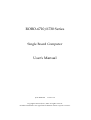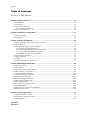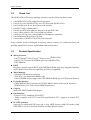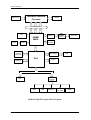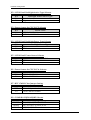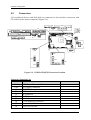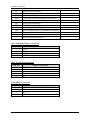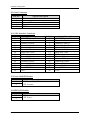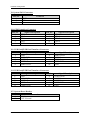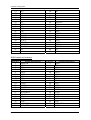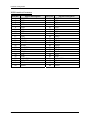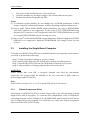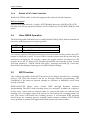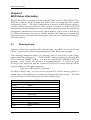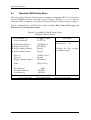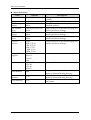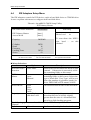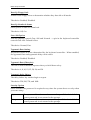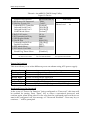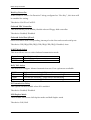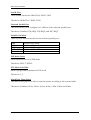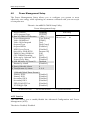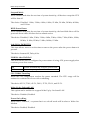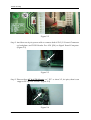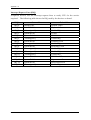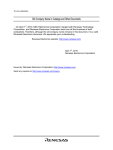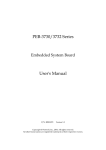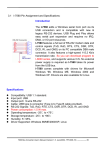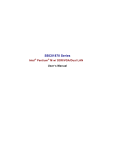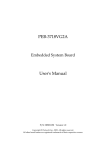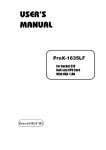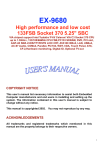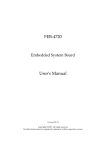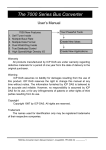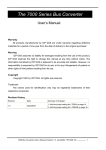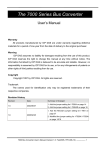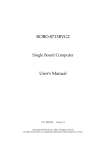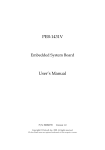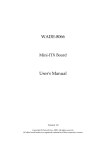Download ROBO-6710/6730 Series User`s Manual
Transcript
ROBO-6710/6730 Series
Single Board Computer
User's Manual
P/N: B8981170
Version 1.0
Copyright © Portwell, Inc., 2005. All rights reserved.
All other brand names are registered trademarks of their respective owners.
Preface
Table of Contents
How to Use This Manual
Chapter 1 System Overview.......................................................................................................1-1
1.1 Introduction.................................................................................................................................. 1-1
1.2 Check List ..................................................................................................................................... 1-2
1.3 Product Specification .................................................................................................................. 1-2
1.3.1 Mechanical Drawing......................................................................................................... 1-5
1.4 System Architecture .................................................................................................................... 1-5
Chapter 2 Hardware Configuration ...........................................................................................2-1
2.1 Jumper Setting ............................................................................................................................. 2-1
2.2 Connectors.................................................................................................................................... 2-3
Chapter 3 System Installation....................................................................................................3-1
3.1 Intel® Pentium® M or Celeron® M processor ........................................................................... 3-1
3.2 Main Memory .............................................................................................................................. 3-2
3.3 Installing the Single Board Computer ...................................................................................... 3-3
3.3.1 Chipset Component Driver.............................................................................................. 3-3
3.3.2 Intel Integrated Graphics GMCH Chip .......................................................................... 3-4
3.3.3 On-board Fast Ethernet Controller ................................................................................. 3-4
3.3.4 Realtek AC’97 Codec Controller ..................................................................................... 3-5
3.4 Clear CMOS Operation............................................................................................................... 3-5
3.5 WDT Function.............................................................................................................................. 3-5
3.6 GPIO .............................................................................................................................................. 3-7
3.7 On-Board USB 2.0 Controller..................................................................................................... 3-8
Chapter 4 BIOS Setup Information............................................................................................4-1
4.1 Entering Setup.............................................................................................................................. 4-1
4.2 Main Menu ................................................................................................................................... 4-2
4.3 Standard CMOS Setup Menu .................................................................................................... 4-3
4.4 IDE Adaptors Setup Menu......................................................................................................... 4-5
4.5 Advanced BIOS Features............................................................................................................ 4-6
4.6 Advanced Chipset Features ..................................................................................................... 4-10
4.7 Integrated Peripherals .............................................................................................................. 4-13
4.8 Power Management Setup ....................................................................................................... 4-19
4.9 PnP/PCI Configurations .......................................................................................................... 4-23
4.10 PC Health Status...................................................................................................................... 4-24
4.11 Frequency/Voltage Control................................................................................................... 4-25
4.12 Default Menu ........................................................................................................................... 4-26
4.13 Supervisor/User Password Setting ...................................................................................... 4-26
4.14 Exiting Selection ...................................................................................................................... 4-27
Chapter 5 Trouble Shooting.......................................................................................................5-1
5.1 Quick installation Guide ............................................................................................................ 5-1
5.2 Frequency Asking Questions..................................................................................................... 5-8
5.3 BIOS Setting................................................................................................................................ 5-11
Appendix A
Appendix B
Preface
How to Use This Manual
The manual describes how to configure your ROBO-6710/6730 series system to meet
various operating requirements. It is divided into five chapters, with each chapter
addressing a basic concept and operation of Single Board Computer.
Chapter 1 : System Overview. Presents what you have in the box and give you an
overview of the product specifications and basic system architecture for this series
model of single board computer.
Chapter 2 : Hardware Configuration. Shows the definitions and locations of
Jumpers and Connectors that you can easily configure your system.
Chapter 3 : System Installation. Describes how to properly mount the CPU, main
memory and CompactFlash to get a safe installation and provides a programming
guide of Watch Dog Timer function.
Chapter 4 : BIOS Setup Information. Specifies the meaning of each setup
parameters, how to get advanced BIOS performance and update new BIOS. In
addition, POST checkpoint list will give users some guidelines of trouble-shooting.
Chapter 5 : Troubleshooting. Provides various useful tips to quickly get ROBO6710/6730 series running with success. As basic hardware installation has been
addressed in Chapter 3, this chapter will basically focus on system integration issues,
in terms of backplane setup, BIOS setting, and OS diagnostics.
The content of this manual and EC declaration document is subject to change
without prior notice. These changes will be incorporated in new editions of the
document. Portwell may make supplement or change in the products described in
this document at any time.
Updates to this manual, technical clarification, and answers to frequently asked
questions will be shown on the following web site : http://www.portwell.com/.
Preface
EC Declaration of Conformity
(To Be Added)
For the following equipment:
Product Name:
Model Name:
Trade Name:
is herewith confirmed to comply with the requirements set out in the Council
Directive on the Approximation of the Laws of the Member States relating to
Electromagnetic Compatibility Directive (89/336/EEC).
The equipment was
evaluated and passed the test, the following standards were applied :
EMC :
EN 55022
EN 50082-2
EN 61000-4-2
EN 61000-4-3
EN 61000-4-4
EN 61000-3-2
EN 61000-3-3
(1994/A1:1995 Class A)
(1991)
(1995)
(1996)
(1995)
(1995)
(1995)
The following manufacturer is responsible for this declaration :
Portwell, Inc.
(Company Name)
3F, No.88, Sec.1, Nei-Hu Rd., Taipei, Taiwan
(Company Address)
Taipei
Place
Date
Legal Signature of
Authorized Person
System Overview
Chapter 1
System Overview
1.1
Introduction
Since hot selling of Centrino™ Notebook, Intel® new generation mobile processor,
Pentium® M & Celeron® M are noticed by end user, especially those applications that
are limited to space and power consumption. However, the price of
Pentium® M
& Celeron® M processors is still too high to implement. As time goes by, the price
drops because new production process is mature. At the very moment, Portwell
release one PCI half-sized cards that with mPGA479M socket (ROBO-6710) and
fanless ULV Celeron® M 600MHz processor (ROBO-6730) on-board. TDP (Thermal
Design Power) of ULV Celeron® M 600MHz processor is 7W. The Ultra Low
Voltage BGA type processor only needs passive heat sink on it for heat dissipation
that makes noise disappears and extends MTTR of the system.
The ROBO-6710/6730 designed with Intel® 852GM and ICH4 chipset, beside the
special processor it supports, the GMCH (Graphics Memory Controller Hub)
supports different types of display that includes standard VGA, LVDS and one DVO
port. The DVO port could support the TV-out by project. As the result of LVDS is
the interface of latest LCD panel, ROBO-6710/6730 is the best solution that does not
need any adapter board in between. In addition, 852GM also supports dual view
function.
The ROBO-6710/6730 can be adopted by equipments such as GPS system in vehicle,
multimedia advertisement machine, POS (Point of Sales), POI (Point of Information),
portable measurement machine, supervision machine on ship and so on.
ROBO-6710/6730 features:
mPGA479M socket to support 400MHz FSB Mirco-FCPGA type Pentium® M
and Celeron® M type processor (ROBO-6710)
On-board 400MHz FSB, Banias core Intel® Celeron® M 600MHz processor
(ROBO-6730)
Support DDR 200/266 SODIM module, up to 1GB system memory and
integrated Intel® Extreme Graphics 2.0 with DVMT (Dynamic Video Memory
Technology) that ensures the most efficient use of system memory
Support dual display over VGA, LVDS interfaces
Equipped one Fast Ethernet port on-board (Gigabit Ethernet support by project)
Audio out, Watch-dog timer, Type II CompactFlash socket, 4 USB 2.0 ports
One 40-pin IDE channel and one 44-pin IDE channel (dedicated for 2.5” hard
drive connection)
ROBO-6710/6730VLA User’s Manual
1-1
System Overview
1.2
Check List
The ROBO-6710/6730 series package should cover the following basic items:
One ROBO-6710/6730 single board computer
One CPU cooler (ROBO-6710); one CPU heat sink (ROBO-6710)
One Parallel port & one Serial port with bracket
One FDC cable (2.0mm pitch)
One 40-pin IDE cable and one 44-pin to 40-pin IDE cable
One Y-cable cable for PS/2 keyboard and mouse
One 4-pin ATX power control cable for backplane connection
One Installation Resources CD-Title
One booklet of ROBO-6710/6730 series manual
If any of these items is damaged or missing, please contact your vendor and keep all
packing materials for future replacement and maintenance.
1.3
Product Specification
Main processor
- Intel® Pentium® M or Celeron® M processor (ROBO-6710)
- Intel® ULV Celeron® M 600MHz processor (ROBO-6730)
- FSB: 400MHz
BIOS
Phoenix (Award) system BIOS with 4MB Flash ROM with easy upgrade function
ACPI, DMI, Green function and Plug and Play Compatible
Main Memory
- Support DDR memory interface
- Non-ECC, non-buffered DIMMS only
- One SODIMM socket support 266/200 DDR-SDRAM up to 1GB System Memory
L2 Cache Memory
- 1MB/2MB in Intel® Pentium® M, 512KB/1MB in Intel® Celeron® M Processor
- 0KB in Intel® ULV Celeron® M 600MHz processor
Chipset
Intel® 852 GMCH and ICH4 chipset
Bus Interface
- Follow PCI 2.1 standard (32-bit PCI)
- Fully complies with PCI Local Bus specification V2.1 (support 4 master PCI
slots)
PCI IDE Interface
Support two enhanced IDE ports up to four HDD devices with PIO mode 4 and
Ultra DMA/33/66/100 mode transfer and Bus Master feature
ROBO-6710/6730VLA User’s Manual
1-2
System Overview
Floppy Drive Interface
Support one FDD port up to two floppy drives and 5-1/4"(360K, 1.2MB), 3-1/2"
(720K, 1.2MB, 1.44MB, 2.88MB) diskette format and 3-mode FDD
Serial Ports
Support two high-speed 16C550 compatible UARTs with 16-byte T/R FIFOs
IR Interface
Support one 6-pin header for serial Standard Infrared wireless communication
Parallel Port
Support one parallel port with SPP, EPP and ECP modes
USB Interface
Support four USB (Universal Serial Bus) ports for high-speed I/O peripheral
devices
PS/2 Mouse and Keyboard Interface
Support one 6-pin Mini-DIN connector for PS/2 keyboard/mouse connection
through Y-Cable separation and one 5-pin shrouded connector for PS/2
keyboard connection through backplane connection
ATX Power Control Interface
One 4-pin header to support ATX power control with Modem Ring-On and
Wake-On-LAN function
Auxiliary I/O Interfaces
System reset switch, external speaker, Keyboard lock and HDD active LED, etc
Real Time Clock/Calendar (RTC)
Support Y2K Real Time Clock/Calendar with battery backup for 7-year data
retention
Watchdog Timer
- Support WDT function through software programming for enable/disable and
interval setting
- Generate system reset
CompactFlash
- True IDE mode, compatibles with the ATA/ATAPI-4 specification
- One Type II CF socket on secondary IDE channel for supporting up to 1GB
memory
- Bootable for no drives on primary channel
On-board VGA
- Intel® GMCH integrated graphics controller (852GM Integrated Intel® Extreme
graphics 2)
- Intel® DVMT shared display memory up to 64MB DDR Memory
- Analog Display Support up to 2048 x 1536 @ 60Hz refresh
- Multiplexed Digital Display Channels supports flat panels up to 2048x1536 @
60Hz or CRT/HDTV at 1920 x 1080 x 18 & 24bpp @ 85Hz
- Software DVD at 30 fps, full screen
- Motion Video Acceleration
ROBO-6710/6730VLA User’s Manual
1-3
System Overview
- Dual channel LVDS interface for LVDS Panel Display
- Panel Signal voltage must be 3.3V or 5V
- Inverter voltage: 12V
On-board Ethernet LAN
Intel® 82562 Fast Ethernet controller to support RJ-45 connector
High Driving GPIO
Support 8 programmable high driving GPIO
Cooling Fans
Support one 3-pin headers for CPU cooling fan
System Monitoring Feature
Monitor CPU temperature, system temperature and major power sources, etc
Bracket
Support one CRT port, one Mini-DIN port for PS/2 keyboard/mouse , Ethernet
port with 2 indicators, and one Serial port
Outline Dimension (L X W):
185mm (7.3”) X 122mm (4.8”)
Power Requirements:
ROBO-6710:
- +12V @1.42A
- +5V @1.92A
ROBO-6730
- +12V @1.1A
- +5V @1.92A
Test configuration:
• CPU: Intel® Pentium® M – 1.6GHz/400MHz FSB/2MB L2 Cache
• CPU: Intel® ULV Celeron® M – 600MHz/400MHz FSB/0KB L2 Cache
• Memory: DDR SDRAM 512MBx1
• Primary Master IDE HDD: WD-WD2000BB-00DAA0
• OS: Microsoft Windows 2000 Professional + SP4
• Test Programs: 3D Mark 2001 PRO for loading VGA and Burning Test V4.0
for loading CPU
• Connected Fans: Only CPU fan connected (ROBO-6710)
• Run Time: 30 minutes
Operating Temperature:
0°C ~ 55°C (32°F ~ 131°F)
Storage Temperature:
-20°C ~ 75°C (-4°F ~ 167°F)
Relative Humidity:
5% ~ 95%, non-condensing
ROBO-6710/6730VLA User’s Manual
1-4
System Overview
1.3.1
Mechanical Drawing
3 .5
3 .9
178
3 - HOLE
3 - Pa d
3 .3
7
1 9 .5
2 7 .0 9
8 .2 6
41
1 0 0 .3 3
4 - HOLE
4 - Pa d
4
7
41
3 .5
1 3 .7 2
1 4 3 .4 0
1 8 6 .7 8
1.4
System Architecture
The following illustration of block diagram will show you how ROBO-6710/6730
gives you a highly integrated system solution.
The most up-to-date system architecture of ROBO-6710/6730 includes two main
chips, 852GM GMCH (Graphics and Memory Controller Hub) and ICH4 (I/O
Controller Hub), to support Pentium® M/Celeron® M & Ultra Low Voltage Celeron®
M processor, DDR-SDRAM, 3D graphic display, PCI bus interface, APM, ACPI
compliant power management, USB ports, SMBus communication, and Ultra
DMA/33/66/100 IDE Master.
The on-board super I/O chip, W83627HF, will support PS/2 Keyboard/Mouse, two
UARTs, FDC, Hardware Monitor, Parallel, Watch Dog Timer and Infrared interface.
Besides, the on-board Intel® 82562 Fast Ethernet will give user more flexibility and
reliability of application in a highly-integrated environment.
The 852GM, an integration of memory & graphics controller delivers AGP class
graphics performance to PCs at reduced cost. It dynamically allocates and deallocates system memory for complex 3D textures.
ROBO-6710/6730VLA User’s Manual
1-5
System Overview
The ICH4 employs the Accelerated Controller Hub architecture, which makes a
direct connection from the graphics and memory to IDE controllers. It supports 2channel dedicated Ultra DMA-33/66/100 IDE master interfaces, full Plug-and-Play
compatibility, APIC (Advanced Programmable Interrupt Controller) interface, and
internal real-time clock (RTC) to maintain time and date of a system. It also supports
four USB 2.0 ports (Universal Serial Bus feature) and PCI 2.1 Compliance operation.
The 32-bit PCI bus interface supports 4 PCI masters for external backplane support.
It fully supports Operating System Directed Power Management via the Advanced
Configuration and Power Interface (ACPI) specification.
The Super I/O chip W83627HF integrates two high-speed serial ports, one parallel
port, SIR interface, Watch Dog Timer (WDT) which is enabled by jumper setting and
triggered by software, H/W monitoring, FDD interface and keyboard controller with
PS/2 mouse ports. This parallel port supports one PC-compatible printer port (SPP,
bi-direction), Enhanced Parallel Port (EPP) and Extended Capabilities Port (ECP).
The on-board Fast Ethernet function via RJ-45 port, and the on-board Audio Codec
controller with MIC/Line-In/Line-Out connectors are to support full functionality of
ROBO-6710/6730 AIO SBC (All-In-One Single Board Computer).
All of details of operating relations are shown in following ROBO-6710/6730 System
Block Diagram.
ROBO-6710/6730VLA User’s Manual
1-6
System Overview
Pentium M /Celeron M
Processor
CLOCK
DATA
CTRL
ADDR
IMVP-IV VR
VGA
DATA
CTRL
ADDR
AGTL+BUS 400MHz BPSB
852GM
GMCH
CH7011
DDR Termination
Res. & Cap.
LVDS
Connectors
LVDS
DVO
HUB 1.5
TV OUT
DDR
SODIMM
Sockets x 1
DDR_series
Resistors
RGB
2x IDE Pin
Header &
1xCF socket
UDMA/100
4 USB Port
USB2.0/1.1
ICH4
PCI
82541/82562
AC97
AUDIO
LAN
LPC
LPC I/O
Controller
FWH
W83627HF
GPIO
FDD
Paraller Port
Header
COM1~COM2
KB/MS
ROBO-6710/6730 System Block Diagram
ROBO-6710/6730VLA User’s Manual
1-7
Hardware Configuration
Chapter 2
Hardware Configuration
This chapter gives the definitions and shows the positions of jumpers, headers and
connector. All of the configuration jumpers on ROBO-6710/6730 are in proper
position. The default jumper settings shipped from factory are marked with an
astral (Ì).
2.1
Jumper Setting
JP3
1
JP7
1
1
JP6
1
JP2
JP4
JP5
JP1
21
JP8
Figure 2-1
1
2
ROBO-6710/6730 Jumper Location
JP1 : AT&ATX Selector
JP1
1-3,2-4
3-5,4-6
Jump Setting
AT Function
ATX FunctionÌ
ROBO-6710/6730VLA User’s Manual
2-1
Hardware Configuration
JP2 : LVDS Panel Backlight Active Type Selector
JP2
1-2
2-3
Backlight Power Active Type
Low Active
High ActiveÌ
JP3 : Power Source for CPU VCCP Selector
JP3
1-2
2-3
LVDS VCCP
1.2V for BANIASÌ
1.35V for DOTHAN
JP4 : LVDS Panel Backlight Power Type Selector
JP4
1-2
2-3
Backlight Power Type
5V
12VÌ
JP5 : LVDS Panel Power Source Selector
JP5
1-2
2-3
LVDS Panel VDD
3.3VÌ
5V
JP6 : Power Source for CPU VCCA Selector
JP6
1-2
2-3
CPU VCCA
1.8V for BANIASÌ
1.5V for DOTHAN
JP7 : RTC CMOS Clear Jumper Setting
JP7
OFF
1-2
Function
Normal Operation Ì
Clear CMOS Contents
JP8 : COM2 RS-232/RS-422/485 Selector
Function
RS-232
RS-422
RS-485
Jump Setting
5-6,9-11,10-12,15-17,16-18Ì
3-4,7-9,8-10,13-15,14-16,21-22
1-2,7-9,8-10,19-20
ROBO-6710/6730VLA User’s Manual
2-2
Hardware Configuration
2.2
Connectors
I/O peripheral devices and flash disk are connected to the interface connectors and
CF socket on this board computer (Figure 2-2).
J3
J2
IDE2
CN1
J5
1
1
J6
1
2
1
1
J9
1
2
J7 J8
1
2
1
J1
1
1
2
1
2
IDE1
J4
1
1
2
CN2
LPT1
1
1
2
J10
J21
1
J17
1
2
1
1 2
J11
1 2
J18
1 2
J22
J14
Figure 2-2
ROBO-6710/6730 Connector Location
Connector Function List
Connector
CN1
CN2
J1
J2
J3
J4
J5
J6
J7
J8
Description
ATX Power Connector
TV Output Connector
BUZZER Connector
FDC Interface Connector
IR Connector
LVDS Inverter Connector
Panel Connector
LVDS Interface Connector
Power ON/OFF Header
HDD LED Header
ROBO-6710/6730VLA User’s Manual
Remark
2-3
J20
Hardware Configuration
J9
J10
J11
J14
J17
J18
J20
J21
J22
J24
System FAN Connector
GPIO Interface Connector
USB Port2/USB Port3 Interface Connector
USB Port4/USB Port5 Interface Connector
System Reset Header
COM Port2 Connector
5VSB Header For ATX
Front Panel SMBUS Header
MIC/Line IN/Line OUT Interface Connector
Compact Flash Connector
IDE1 Interface Connector
IDE2 Interface Connector
CN1: Additional Power Connector
PIN No.
1
2
3
4
Signal Description
+12V
GND
GND
VCC
CN2: TV Output Connector
PIN No.
1
2
3
4
5
Signal Description
GND
CVBS
Y
C
NC
J1: BUZZER Connector
PIN No.
1
2
3
4
Signal
BUZZER+
NC
NC
BUZZER -
ROBO-6710/6730VLA User’s Manual
2-4
Hardware Configuration
J2: FDC Interface Connector
PIN No.
1
3
5
7
9
11
13
15
17
19
21
23
25
27
29
31
33
Signal Description
GND
GND
GND
GND
GND
GND
GND
GND
GND
GND
GND
GND
GND
GND
NC
GND
NC
PIN No.
2
4
6
8
10
12
14
16
18
20
22
24
26
28
30
32
34
Signal Description
Drive Density Select bit 0
NC
Drive Density Select bit 1
INDEX
Motor A On
Drive Select B
Drive Select A
Motor B On
DIR
STEP
Write data
Write enable
Track 0
Write protected
RDATA
Head Select
Diskette Change
J3: IR Connector
PIN No.
1
2
3
4
5
6
Signal Description
5V
NC
Receiving Input
GND
Transmitter Output
NC
J4: LVDS Inverter Connector
PIN No.
1
2
3
4
5
6
7
Signal Description
12V
GND
GND
5V
SMBCLK
LVDS Backlight
LVDS Enable
ROBO-6710/6730VLA User’s Manual
2-5
Hardware Configuration
J5: Panel Connector
PIN No.
1
2
3
4
5
Signal Description
5V
Power LED
Key lockGND
J6: LVDS Interface Connector
PIN No.
2
4
6
8
10
12
14
16
18
20
22
24
26
28
30
Signal Description
LVDS VDD
Channel A Data0Channel A Data1Channel A Data2Channel A Data3Channel A ClockPanel DDC Clock
GND
Channel B Data0Channel B Data1Channel B Data2Channel B Data3Channel B ClockPanel DDC Clock
GND
PIN No.
1
3
5
7
9
11
13
15
17
19
21
23
25
27
29
Signal Description
LVDS VDD
Channel A Data0+
Channel A Data1+
Channel A Data2+
Channel A Data3+
Channel A Clock+
Panel DDC Data
GND
Channel B Data0+
Channel B Data1+
Channel B Data2+
Channel B Data3+
Channel B Clock+
Panel DDC Data
GND
J7: Power ON/OFF Header
PIN No.
1
2
Status
ON: Power ON/OFF
OFF: Normal
J8: HDD LED Header
PIN No.
1
2
Status
LED Power +
LED Power -
ROBO-6710/6730VLA User’s Manual
2-6
Hardware Configuration
J9: System FAN Connector
PIN No.
1
2
3
Function
GND
12V
Sense
J10: GPIO Interface Connector
PIN No.
1
3
5
7
9
Signal Description
GPI 4
GPI 5
GPI 6
GPI 7
GND
PIN No.
2
4
6
8
10
Signal Description
GPO 0
GPO 1
GPO 2
GPO 3
5V
J11: USB Port2/USB Port3 Interface Connector
PIN No.
1
3
5
7
9
Signal Description
GND
USB2 GND
USBD2 Data+
USBD2 DataUSB2 Power
PIN No.
2
4
6
8
10
Signal Description
USB3 Power
USB3 DataUSB3 Data+
USB3 GND
GND
J14: USB Port4/USB Port5 Interface Connector
PIN No.
1
3
5
7
9
Signal Description
GND
USB4 GND
USBD4 Data+
USBD4 DataUSB4 Power
PIN No.
2
4
6
8
10
Signal Description
USB5 Power
USB5 DataUSB5 Data+
USB5 GND
GND
J17: System Reset Header
PIN No.
1
2
Status
ON:Reset
OFF: Normal
ROBO-6710/6730VLA User’s Manual
2-7
Hardware Configuration
J18: COM Port2 Connector
PIN No.
1
3
5
7
9
Signal Description
DCD
RXD
TXD
DTR
GND
PIN No.
2
4
6
8
10
Signal Description
DSR
RTS
CTS
RI
NC
J20: 5VSB Header For ATX
PIN No.
1
2
3
4
Signal Description
ATX PWOK
ATX 5VSB
PS_ON
GND
J21: Front Panel SMBUS Header
PIN No.
1
3
4
5
Signal Description
SMBUS Clock
GND
SMBUS Data
+5V
J22: MIC/Line IN/Line OUT Interface Connector
PIN No.
1
3
5
7
9
Signal Description
MIC
Line IN Left
Line IN Right
Line OUT Left
Line OUT Right
PIN No.
2
4
6
8
Signal Description
GND
GND
GND
GND
J24: Compact Flash Connector
PIN No.
25
24
23
7
9
11
Signal Description
GND
D4
D6
#CS0
#ATA SEL
A8
ROBO-6710/6730VLA User’s Manual
PIN No.
2
4
6
8
10
12
Signal Description
D3
D5
D7
A10
A9
A7
2-8
Hardware Configuration
13
15
17
19
21
23
25
27
29
31
33
35
37
39
41
43
45
47
49
VCC
A5
A3
A1
D0
D2
#CD2
D11
D13
D15
#VS1
#IOWR
INTRQ
#CSEL
#RESET
#INPACK
#DASP
D8
D10
14
16
18
20
22
24
26
28
30
32
34
36
38
40
42
44
46
48
50
A6
A4
A2
A0
D1
#IOCS16
#CD1
D12
D14
#CS1
#IORD
#WE
VCC
#VS2
IORDY
#REG
#PDIAG
D9
GND
IDE1 Interface Connector
PIN No.
1
3
5
7
9
11
13
15
17
19
21
23
25
27
29
31
33
35
37
39
Signal Description
RESET#
PD7
PD6
PD5
PD4
PD3
PD2
PD1
PD0
GND
DREQA
IOW#
IOR#
IOCHRDY
DACKA
IRQ14
SA1
SA0
HDC CS0#
HD_LED
ROBO-6710/6730VLA User’s Manual
PIN No.
2
4
6
8
10
12
14
16
18
20
22
24
26
28
30
32
34
36
38
40
Signal Description
GND
PD8
PD9
PD10
PD11
PD12
PD13
PD14
PD15
N/C
GND
GND
GND
GND
GND
N/C
N/C
SA2
HDC CS1#
GND
2-9
Hardware Configuration
IDE2 Interface Connector
PIN No.
1
3
5
7
9
11
13
15
17
19
21
23
25
27
29
31
33
35
37
39
41
43
Signal Description
RESET#
SD7
SD6
SD5
SD4
SD3
SD2
SD1
SD0
GND
DREQA
IOW#
IOR#
IOCHRDY
DACKA
IRQ14
SA1
SA0
HDC CS0#
HD_LED
5V
GND
ROBO-6710/6730VLA User’s Manual
PIN No.
2
4
6
8
10
12
14
16
18
20
22
24
26
28
30
32
34
36
38
40
42
44
Signal Description
GND
SD8
SD9
SD10
SD11
SD12
SD13
SD14
SD15
N/C
GND
GND
GND
GND
GND
N/C
N/C
SA2
HDC CS1#
GND
5V
GND
2-10
System Installation
Chapter 3
System Installation
This chapter provides you with instructions to set up your system. The additional
information is enclosed to help you set up onboard PCI device and handle WDT
operation in software programming.
3.1
Intel® Pentium® M or Celeron® M processor
Configuring System Bus
ROBO-6710 uses Intel® Pentium® M or Celeron® M processor series. ROBO-6730
onboard uses Intel® ULV Celeron® M 600MHz processor.
Introducing Intel® Pentium® M processor, a new microprocessor designed from the
ground up for mobility, with a mobile-optimized chipset. Intel® mobile processor
innovative design techniques allow faster execution of instructions at lower power.
Install or remove your CPU (ROBO-6710):
Place the new processor into the socket. Align the processor's Pin 1 with the arrow
on the mPGAM 479 socket. The Pin 1 of the processor is identified with an
embroidered corner and the Pin 1 of the socket is identified with a small arrow. If the
processor does not drop completely into the socket, turn the actuator until the
processor drops completely in.
ROBO-6710/6730VLA User’s Manual
3-1
System Installation
To un-install the current processor, use a screwdriver to disengage (open) the socket
actuator, as shown in Figure 1 below. The socket actuator should open after only a
half turn or so, and you should then be able to remove the processor with your
fingers.
3.2
Main Memory
One SODIMM socket support 200/266 DDR-SDRAM up to 1GB System Memory.
ROBO-6710/6730 will automatically detect memory clock, based on the processor
and DDR-SDRAM used.
For system compatibility and stability, don’t use memory module without brand.
You can also use single-sided or double-sided DDR without ECC feature.
Watch out the contact and lock integrity of memory module with socket, it will
impact on the system reliability. Follow normal procedure to install your DDR
module into memory socket. Before locking, make sure that the module has been
fully inserted into the card slot.
Install your DDR SODIMM module:
ROBO-6710/6730VLA User’s Manual
3-2
System Installation
1.
2.
3.
The notch in the module fits into a key in the slot
Hold the module at a 45-degree angle to the slot and slide it into place.
Module should lay flat against the SBC
Notes:
(1) To maintain system stability, do not change any of DRAM parameters in BIOS
setup to upgrade system performance without acquiring technical information.
(2) Due to Intel® (Trade Mark) 852GM chipset limitation, the type of DDR-SDRAM
with ECC function is not supported. In the event of ECC DDR-SDRAM being
adopted, ECC function is NOT supported while ECC DDR-SDRAM can act only
as a normal DDR-SDRAM without causing any error.
(3) Due to Intel® (Trade Mark) 852GM chipset limitation, Buffered (Registered) DDRSDRAM is not supported. Buffered DDR-SDRAM will simply freeze up the
system.
3.3
Installing the Single Board Computer
To install your ROBO-6710/6730 into a standard chassis or proprietary environment,
you need to perform the following:
Step 1: Check all jumpers setting on proper position
Step 2: Install and configure CPU and memory module on right position
Step 3: Place ROBO-6710/6730 into the dedicated position in your system
Step 4: Attach cables to existing peripheral devices and secure it
WARNING
Please ensure that your SBC is properly inserted and fixed by mechanism.
Otherwise, the system might be unstable or do not work due to bad contact of
golden finger and PCI-bus slot.
Note:
Please refer to section 3-3-1 to 3-3-3 to install INF/VGA/LAN drivers.
3.3.1
Chipset Component Driver
The chipset on ROBO-6710/6730 is a new chipset that a few old operating systems
might not be able to recognize. To overcome this compatibility issue, for Windows
Operating Systems such as Windows-95/98/98SE/2000, please install its INF before
any of other Drivers are installed. You can find very easily this chipset component
driver in ROBO-6710/6730 CD-title.
ROBO-6710/6730VLA User’s Manual
3-3
System Installation
3.3.2
Intel Integrated Graphics GMCH Chip
Using GMCH High performance graphic integrated chipset is aimed to gain an
outstanding graphic performance. It is accompanied by shared 8 to 64MB system
DDR-SDRAM with Intel DVMT. This combination makes ROBO-6710/6730 an
excellent piece of multimedia hardware.
With no additional video adaptor, this onboard video will usually be the system
display output. By adjusting the BIOS setting to disable on-board VGA, an add-on
PCI VGA card can take over the system display.
Drivers Support
Please find Intel® GMCH driver in the ROBO-6710/6730 CD-title. Drivers support
Windows-98/98SE/ME, Windows-NT 3.51/4.0, Windows-2000, OS2, and Linux.
(1) Windows-2000: Please bring up the Device Manager and update graphics drivers.
(2) Linux: Please refer to the related documentation in for graphic drivers
installation.
3.3.3
On-board Fast Ethernet Controller
Drivers Support
Please find Intel 82562 driver in /Ethernet directory of ROBO-6710/6730 CD-title.
The drivers support Windows-NT 4.0, Windows-98/98SE/ME, Windows-2000,
Windows-XP, and Linux.
LED Indicator (for LAN status)
ROBO-6710/6730 provides three LED indicators to report Ethernet interfaces status.
Please refer to the table below as a quick reference guide.
I82562
Name of LED
Green
Yellow
Link/Active LED
Speed LED
ROBO-6710/6730VLA User’s Manual
Operation of Ethernet Port
ON
OFF
Linked
Active (Blinking)
100 Mbps
10 Mbps
3-4
System Installation
3.3.4
Realtek AC’97 Codec Controller
Realtek ALC202A Audio Controller supports this on-board Audio function.
Drivers Support
Please find Sound driver in \Audio\AC97\Realtek directory of ROBO-6710/6730
CD-title. The drivers support Windows-NT 4.0, Windows-95/98/98SE/2000/XP and
Linux.
3.4
Clear CMOS Operation
The following table indicates how to enable/disable CMOS Clear Function hardware
circuit by putting jumpers at proper position.
JP7
Off
1-2 Short
Function
Normal Operation ★
Clear CMOS contents
To correctly operate CMOS Clear function, users must turn off the system, move JP7
jumper to short pin 1 and 2. To clear CMOS contents, please turn the power back on
and turn it off again for AT system, or press the toggle switch a few times for ATX
system. Move the JP7 back to Off (Normal Operation) and start the system. System
will then produce a “CMOS Check Sum Error” message and hold up. Users may
then follow the displayed message to load BIOS default setting.
3.5
WDT Function
The working algorithm of the WDT function can be simply described as a counting
process. The Time-Out Interval can be set through software programming. The
availability of the time-out interval settings by software or hardware varies from
boards to boards.
ROBO-6710/6730 allows users control WDT through dynamic software
programming. The WDT starts counting when it is activated. It sends out a signal to
system reset, when time-out interval ends. To prevent the time-out interval from
running out, a re-trigger signal will need to be sent before the counting reaches its
end. This action will restart the counting process. A well-written WDT program
should keep the counting process running under normal condition. WDT should
never generate a system reset signal unless the system runs into troubles.
ROBO-6710/6730VLA User’s Manual
3-5
System Installation
The related Control Registers of WDT are all included in the following sample
program that is written in C language. User can fill a non-zero value into the Timeout Value Register to enable/refresh WDT. System will be reset after the Time-out
Value to be counted down to zero. Or user can directly fill a zero value into Time-out
Value Register to disable WDT immediately. To ensure a successful accessing to the
content of desired Control Register, the sequence of following program codes should
be step-by-step run again when each register is accessed.
Additionally, there are maximum 2 seconds of counting tolerance that should be
considered into user’ application program. For more information about WDT, please
refer to Winbond W83627HF data sheet.
There are two PNP I/O port addresses that can be used to configure WDT,
1) 0x2E:EFIR (Extended Function Index Register, for identifying CR index number)
2) 0x2F:EFDR (Extended Function Data Register, for accessing desired CR)
Below are some example codes, which demonstrate the use of WDT.
// Enter Extended Function Mode
outp(0x002E, 0x87);
outp(0x002E, 0x87);
// Assign Pin 89 to be a WDTO
outp(0x002E, 0x2B);
outp(0x002F, inp(0x002F) & 0xEF);
// Select Logic Device 8
outp(0x002E, 0x07);
outp(0x002F, 0x08);
// Active Logic Device 8
outp(0x002E, 0x30);
outp(0x002F, 0x01);
// Select Count Mode
outp(0x002E, 0xF5);
outp(0x002F, (inp(0x002F) & 0xF7) | ( Count-mode Register
// Specify Time-out Value
outp(0x002E, 0xF6);
outp(0x002F, Time-out Value Register );
// Disable WDT reset by keyboard/mouse interrupts
outp(0x002E, 0xF7);
outp(0x002F, 0x00);
// Exit Extended Function Mode
outp(0x002E, 0xAA);
ROBO-6710/6730VLA User’s Manual
& 0x08));
3-6
System Installation
Definitions of Variables:
Value of Count-mode Register :
1) 0x00 -- Count down in seconds (Bit3=0)
2) 0x08 -- Count down in minutes (Bit3=1)
Value of Time-out Value Register :
1) 0x00 -- Time-out Disable
2) 0x01~0xFF -- Value for counting down
3.6
GPIO
The ROBO-6710/6730 support 8 programmable high-driving GPIO that can be
individually configured to perform a simple basic I/O function. Users can configure
each individual port to become an input or output port by programming register bit
of I/O Selection. To invert port value, the setting of Inversion Register has to be
made. Port values can be set to read or write through Data Register.
#include <stdio.h>
#include <dos.h>
int main(void)
{
int x,outdata,indata;
printf("Now output data to GPIO Port ...");
// Enter the extended function mode
outport(0x2e,0x87);
outport(0x2e,0x87);
// GPIO multiplexed pin selection
outport(0x2e,0x2a);
outport(0x2f,0xff);
// Enable GPIO port1
outport(0x2e,0x30);
outport(0x2f,0xff);
// Select the logical device
outport(0x2e,0x07);
outport(0x2f,0x07);
ROBO-6710/6730VLA User’s Manual
//GP10 - GP14 enable
//Enable GPIO function
// Device 7
3-7
System Installation
// GP10 - GP17 I/O select
printf("\nSet Port10 To Port17 input or output :");
scanf("%x",&x);
outport(0x2e,0xf0);
printf("\n x= %x",x);
outport(0x2f,x);
//GP10 - GP17 output
printf("\n Set output data :");
scanf("%x",&x);
// set GP10-GP13 Output data
outport(0x2e,0xf1);
outport(0x2f,x);
indata=inport(0x2f);
printf("\n Get the Port input data =%x \n",indata);
printf("Enter to test Port LED ....\n");
getch();
printf("LED test Now...");
outdata=0x01;
for (x=0;x<20;x++)
{
printf(".");
outport(0x2e,0xf1);
outport(0x2f,outdata);
delay(300);
outport(0x2e,0xf1);
outdata=outdata<<1;
if (outdata==0x10) outdata=0x01;
}
//Exit the extended function mode
outport(0x2e,0xaa);
return 0;
}
3.7
On-Board USB 2.0 Controller
Drivers Support
Please find Intel ICH4 USB driver in /USB20 directory of ROBO-6710/6730 CD-title.
The drivers support Windows-2000 and Windows-XP.
ROBO-6710/6730VLA User’s Manual
3-8
BIOS Setup Information
Chapter 4
BIOS Setup Information
ROBO-6710/6730 is equipped with the AWARD BIOS stored in Flash ROM. These
BIOS has a built-in Setup program that allows users to modify the basic system
configuration easily. This type of information is stored in CMOS RAM so that it is
retained during power-off periods. When system is turned on, ROBO-6710/6730
communicates with peripheral devices and checks its hardware resources against the
configuration information stored in the CMOS memory. If any error is detected, or
the CMOS parameters need to be initially defined, the diagnostic program will
prompt the user to enter the SETUP program. Some errors are significant enough to
abort the start-up.
4.1
Entering Setup
Turn on or reboot the computer. When the message “Hit <DEL> if you want to run
SETUP” appears, press <Del> key immediately to enter BIOS setup program.
If the message disappears before you respond, but you still wish to enter Setup,
please restart the system to try “COLD START” again by turning it OFF and then
ON, or touch the "RESET" button. You may also restart from “WARM START” by
pressing <Ctrl>, <Alt>, and <Delete> keys simultaneously. If you do not press
the keys at the right time and the system will not boot, an error message will be
displayed and you will again be asked to,
Press <F1> to Run SETUP or Resume
In HIFLEX BIOS setup, you can use the keyboard to choose among options or
modify the system parameters to match the options with your system. The table
below will show you all of keystroke functions in BIOS setup.
↑↓→ ←
Enter
+ / - /PU /PD
ESC
F1
F2
F5
F6
F7
F9
F10
General Help
: Move
: Select
: Value
: Exit
: General Help
: Item Help
: Previous Values
: Fail-Safe Defaults
: Optimized Defaults
: Menu in BIOS
: Save
ROBO-6710/6730VLA User’s Manual
4-1
BIOS Setup Information
4.2
Main Menu
Once you enter ROBO-6710/6730 AWARD BIOS CMOS Setup Utility, you should
start with the Main Menu. The Main Menu allows you to select from eleven setup
functions and two exit choices. Use arrow keys to switch among items and press
<Enter> key to accept or bring up the sub-menu.
Phoenix- AwardBIOS CMOS Setup Utility
f Standard CMOS Features
f Advanced BIOS Features
f Advanced Chipset Features
f Integrated Peripherals
f Power Management Setup
f PnP/PCI Configurations
f PC Health Status
f Frequency/Voltage Control
Load Fail-Safe Defaults
Load Optimized Defaults
Set Supervisor Password
Set User Password
Save & Exit Setup
Exit Without Saving
↑ ↓ → ← : Select Item
ESC : Quit
F10 : Save & Exit Setup
Time, Date, Hard Disk Type …
Note:
It is strongly recommended to reload Optimal Setting if CMOS is lost or BIOS is
updated.
ROBO-6710/6730VLA User’s Manual
4-2
BIOS Setup Information
4.3
Standard CMOS Setup Menu
This setup page includes all the items in standard compatible BIOS. Use the arrow
keys to highlight the item and then use the <PgUp>/<PgDn> or <+>/<-> keys to
select the value or number you want in each item and press <Enter> key to certify it.
Follow command keys in CMOS Setup table to change Date, Time, Drive type, and
Boot Sector Virus Protection Status.
Phoenix- AwardBIOS CMOS Setup Utility
Standard CMOS Features
Date (mm:dd:yy)
Time (hh:mm:ss)
f IDE Primary Master
f IDE Primary Slave
f IDE Secondary Master
f IDE Secondary Slave
Fri, Dec 31 2004
10 : 29 : 50
[ST320014A]
[CD-540E]
[None]
[None]
Drive A
Drive B
Floppy 3 Mode Support
[1.44M, 3.5 in.]
[None]
[Disabled]
Video
[EVG/VGA]
Base Memory
Extended Memory
Total Memory
↑↓→←: Move
Enter: Select
F5: Previous Values
ROBO-6710/6730VLA User’s Manual
Item Help
Menu Level
f
Change the day, month,
year and century
640K
228352K
229376K
+/-/PU/PD: Value
F10: Save
ESC: Exit
F1: General Help
F6: Fail-Safe Defaults
F7: Optimized Defaults
4-3
BIOS Setup Information
Menu Selections
Item
Options
Date
mm:dd:yy
Time
IDE Primary
Master
IDE Primary
Slave
IDE Secondary
Master
IDE Secondary
Slave
Drive A
Drive B
hh:mm:ss
Options are in its sub
menu
Options are in its sub
menu
Options are in its sub
menu
Options are in its sub
menu
None
360K, 5.25 in
1.2M, 5.25 in
720K, 3.5 in
1.44M, 3.5 in
2.88M, 3.5 in
Floppy 3 Mode Disabled
Support
Drive A
Drive B
Both
Video
EGA/VGA
CGA 40
CGA 80
MONO
Base Memory
640K
Extended
Memory
N/A
Total Memory
N/A
ROBO-6710/6730VLA User’s Manual
Description
Change the day, month, year and
century
Change the internal clock
Press <Enter> to enter the sub menu of
detailed options
Press <Enter> to enter the next page for
detail hard drive settings
Press <Enter> to enter the next page for
detail hard drive settings
Press <Enter> to enter the next page for
detail hard drive settings
Press <Enter> to enter the next page for
detail hard drive settings
Select the default video device
Displays the amount of conventional
memory detected during boot up
Displays the amount of extended
memory detected during boot up
Displays the total memory available in
the system
4-4
BIOS Setup Information
4.4
IDE Adaptors Setup Menu
The IDE adapters control the IDE devices, such as hard disk drive or CDROM drive.
It uses a separate sub menu to configure each hard disk drive.
Phoenix- AwardBIOS CMOS Setup Utility
IDE Primary Master
IDE HDD Auto-Detection
[Press Enter]
IDE Primary Master
Access Mode
[Auto]
[Auto]
Menu Level
Capacity
20021MB
Cylinder
Head
Precomp
Landing Zone
Sector
38792
16
0
38791
63
↑↓→←: Move
Enter: Select
F5: Previous Values
None
Auto
Manual
Access Mode
f
To atuo-detect the HDD’s
size, head … on this
channel
+/-/PU/PD: Value
F10: Save
ESC: Exit
F1: General Help
F6: Fail-Safe Defaults
F7: Optimized Defaults
Menu Selections
Item
Options
IDE HDD Auto- Press Enter
detection
IDE Primary
Master
Item Help
Description
Press Enter to auto-detect the HDD on this
channel. If detection is successful, it fills
the remaining fields on this menu.
Selecting ‘manual’ lets you set the
remaining fields on this screen. Selects the
type of fixed disk. "User Type" will let you
select the number of cylinders, heads, etc.
Note: PRECOMP=65535 means NONE !
Choose the access mode for this hard disk
CHS
LBA
Large
Auto
Capacity
Auto Display your Disk drive capacity (Approximated).
disk drive size
Note that this size is usually slightly
greater than the size of a formatted disk
given by a disk checking program.
The following options are selectable only if the ‘IDE Primary Master’ item is set to
‘Manual’
Cylinder
Min = 0
Set the number of cylinders for this hard
ROBO-6710/6730VLA User’s Manual
4-5
BIOS Setup Information
Head
Precomp
Landing zone
Sector
4.5
Max = 65535
Min = 0
Max = 255
Min = 0
Max = 65535
Min = 0
Max = 65535
Min = 0
Max = 255
disk
Set the number of read/write heads
**** Warning: Setting a value of 65535
means no hard disk
****
Number of sectors per track
Advanced BIOS Features
This section allows you to configure your system for basic operation. You have the
opportunity to select the system’s default speed, boot-up sequence, keyboard
operation, shadowing and security.
Phoenix- AwardBIOS CMOS Setup Utility
Advanced BIOS Features
f CPU Feature
Virus Warning
CPU Cache
Quick Power On Self Test
First Boot Device
Second Boot Device
Third Boot Device
Boot Other Device
Swap Floppy Seek
Boot Up Floppy Seek
Boot up NumLock Status
Gate A20 Option
Typematic Rate Setting
X Typematic Rate (Chars/sec)
X Typematic delay (Msec)
Security Option
APIC Mode
MPS Version Control For OS
OS Select For DRAM > 64MB
Report No FDD For WIN 95
Small Logo(EPA) Show
↑↓→←: Move
Enter: Select
F5: Previous Values
ROBO-6710/6730VLA User’s Manual
[Press Enter]
[Disabled]
[Enabled]
[Enabled]
[HDD-0]
[HDD-1]
[Floppy]
[Enabled]
[Disabled]
[Disabled]
[On]
[Fast]
[Disabled]
6
250
[Setup]
[Enabled]
[1.4]
[Non-OS2]
[No]
[Disabled]
Item Help
Menu Level
f
+/-/PU/PD: Value
F10: Save
ESC: Exit
F1: General Help
F6: Fail-Safe Defaults
F7: Optimized Defaults
4-6
BIOS Setup Information
Virus Warning
It allows you to choose the VIRUS warning feature for IDE Hard Disk boot sector
protection. If this function is enabled and someone attempt to write data into this
area, BIOS will show a warning message on screen and alarm beep.
Enabled
Disabled
Activates automatically when the system boots up causing a
warning message to appear when anything attempts to access the
boot sector or hard disk partition table.
No warning message will appear when anything attempts to access
the boot sector or hard disk partition table.
CPU Cache
These two categories speed up memory access.
CPU/chipset design.
Enabled
Disabled
However, it depends on
Enable cache
Disable cache
Quick Power On Self Test
Allows the system to skip certain tests while booting. This will decrease the time
needed to boot the system.
Enabled
Disabled
Enable quick POST
Normal POST
First/Second/Third Boot Device
Select your Boot Device Priority.
The choice: Floppy, LS120, HDD-0, SCSI, CDROM, HDD-1, HDD-2 HDD-3,
ZIP100, USB-FDD, USB-ZIP, USB-CDROM, USB-HDD, LAN and
Disabled.
Boot Other Device
Select Your Boot Device Priority.
The choice: Enabled, Disabled.
Swap Floppy Drive
If the system has two floppy drives, choose enable to assign physical driver B to
logical drive A and Vice-Versa.
The choice: Enabled, Disabled.
ROBO-6710/6730VLA User’s Manual
4-7
BIOS Setup Information
Boot Up Floppy Seek
Enabled tests floppy drives to determine whether they have 40 or 80 tracks.
The choice: Enabled, Disabled.
Boot Up NumLock Status
Select power on state for NumLock.
The choice: Off, On.
Gate A20 Option
Fast-lets chipsets control Gate A20 and Normal – a pin in the keyboard controller
controls Gate A20. Default is Fast.
The choice: Normal, Fast.
Typematic Rate Setting
Keystrokes repeat at a rate determined by the keyboard controller – When enabled,
the typematic rate and typematic delay can be select.
The choice: Enabled, Disabled.
Typematic Rate (Chars/sec)
The rate at which character repeats when you hold down a key.
The choice: 6, 8, 10, 12, 15, 20, 24, and 30.
Typematic delay (Msec)
The delay before key strokes begin to repeat.
The choice: 250, 500, 750, and 1000.
Security Option
Select whether the password is required every time the system boots or only when
you enter setup.
System
Setup
The system will not boot and access to Setup will be denied if the
correct password is not entered at the prompt.
The system will boot, but access to Setup will be denied if the
correct password is not entered at the prompt.
ROBO-6710/6730VLA User’s Manual
4-8
BIOS Setup Information
APIC Mode
The choice: Enabled, Disabled.
MPS Version Control For OS
The choice: 1.1 / 1.4.
OS Select For DRAM > 64MB
Select OS/2 only if you are running OS/2 operating system with greater than 64MB
of RAM on the system.
The choice: Non-OS2, OS2.
Report No FDD for WIN 95
The choice: No, Yes.
Small Logo (EPA) Show
The choice: Enabled, Disabled.
ROBO-6710/6730VLA User’s Manual
4-9
BIOS Setup Information
4.6
Advanced Chipset Features
This section allows you to configure the system based on the specific features of the
Intel 82852GM Chipset. This Chipset manages bus speeds and access to system
memory resources, such as DRAM (DDR SDRAM) and the external cache. It must
be stated that these items should never need to be altered. The default settings
have been chosen because they provide the best operating conditions for your
system. The only time you might consider making any changes would be if you
discovered that data was being lost while using your system.
Phoenix- AwardBIOS CMOS Setup Utility
Advanced Chipset Features
DRAM Timing Selectable
X CAS Latency Time
X Active to Precharge Delay
X DRAM RAS# to CAS# Delay
X DRAM RAS# Precharge
System BIOS Cacheable
Video BIOS Cacheable
Memory Hole At 15M-16M
Delayed Transaction
Delay Prior to Thermal
AGP Aperture Size (MB)
** On-Chip VGA Setting **
On-Chip VGA
On-Chip Frame Buffer Size
Boot Display
Panel Scaling
Panel Type
FWH Write Protection
↑↓→←: Move
Enter: Select
F5: Previous Values
[By SPD]
[2]
[6]
[3]
[3]
[Enabled]
[Enabled]
[Disabled]
[Enabled]
[16 Min]
[64]
Item Help
Menu Level
f
[Enabled]
[32MB]
[CRT]
[Auto]
[640X480 LVDS]
[Enabled]
+/-/PU/PD: Value
F10: Save
ESC: Exit
F1: General Help
F6: Fail-Safe Defaults
F7: Optimized Defaults
This chipset settings deal with CPU access to dynamic random access memory
(DRAM). The default timings have been carefully chosen and should only be altered
if data is being lost. Such a scenario might well occur if your system had mixed
speed DRAM chips installed so that greater delays may be required to preserve the
integrity of the data held in the slower memory chips.
ROBO-6710/6730VLA User’s Manual
4-10
BIOS Setup Information
DRAM Timing Selectable
This option provides DIMM plug-and-play support by serial presence detect (SPD)
mechanism via the system management bus (SMBUS) interface.
The choice: Manual, By SPD.
CAS Latency Time
This option controls the number of SCLKs between the time a read command is
sampled by the SDRAMs and the time the GMCH samples correspondent data from
the SDRAMs.
The choice: 2, 2.5.
Active to Precharge Delay
This is to DDR standard accordingly.
The choice: 5, 6, 7.
DRAM RAS# to CAS# Delay
This option controls the number of SCLKs (SDRAM Clock) from a row activate
command to a read or write command. If your system installs good quality of
SDRAM, you can set this option to “3 SCLKs” to obtain better memory performance.
Normally, the option will be set to Auto.
The choice: 2, 3.
DRAM RAS# Precharge
This option controls the number of SCLKs for RAS# precharge. If your system
installs good quality of SDRAM, you can set this option to “3 SCLKs” to obtain
better memory performance. It is set to auto normally.
The choice: 2, 3.
System BIOS Cacheable
Selecting Enabled allows caching of the system BIOS ROM at F0000h-FFFFFh,
resulting in better system performance. However, if any program writes to this
memory area, a system error may result.
The choice: Enabled, Disabled.
ROBO-6710/6730VLA User’s Manual
4-11
BIOS Setup Information
Video BIOS Cacheable
Select “Enabled” to enable caching VGA BIOS into L2 cache to get higher display
performance. “Disabled” to ignore this BIOS caching function.
The choice: Enabled, Disabled.
Memory Hole At 15-16M
In order to improve performance, certain space in memory is reserved for ISA cards.
This memory must be mapped into the memory space below 16MB.
The choice: Enabled, Disabled.
Delayed Transaction
Select “Enabled” to enable delay transaction. This will enhance performance for data
transmission between different PCI bus.
The choice: Enabled, Disabled.
Delay Prior to Thermal
The choice: 4 Min, 8 Min, 16 Min, and 32 Min.
AGP Aperture Size (MB)
The choice: 4, 8, 16, 32, 64, 128, and 256.
On-Chip VGA
The choice: Enabled, Disabled.
On-Chip Frame Buffer Size
Users can set the display memory size that shared from main memory.
The choice: 1MB, 4MB, 8MB, 16MB, and 32MB.
Boot Display
The choice: CRT, LVDS, and CRT+LVDS.
Panel Scaling
The choice: Auto, On, Off.
Panel Type
The choice: 640X480 LVDS, 800X600 LVDS, 1024X768 LVDS, 1280X1024 LVDS,
1400X1050 LVDS, 1600X1200 LVDS.
ROBO-6710/6730VLA User’s Manual
4-12
BIOS Setup Information
FWH Write Protection
The choice: Enabled, Disabled.
4.7
Integrated Peripherals
Phoenix- AwardBIOS CMOS Setup Utility
Integrated Peripherals
f OnChip IDE Device
f Onboard Device
f Super IO Device
↑↓→←: Move
Enter: Select
F5: Previous Values
[Press Enter]
[Press Enter]
[Press Enter]
Item Help
Menu Level
f
+/-/PU/PD: Value
F10: Save
ESC: Exit
F1: General Help
F6: Fail-Safe Defaults
F7: Optimized Defaults
Phoenix- AwardBIOS CMOS Setup Utility
OnChip IDE Device
On-Chip Primary PCI IDE
IDE Primary Master PIO
IDE Primary Slave PIO
IDE Primary Master UDMA
IDE Primary Slave UDMA
On-Chip Secondary PCI IDE
IDE Secondary Master PIO
IDE Secondary Slave PIO
IDE Secondary Master UDMA
IDE Secondary Slave UDMA
[Enabled]
[Auto]
[Auto]
[Auto]
[Auto]
[Enabled]
[Auto]
[Auto]
[Auto]
[Auto]
IDE HDD Block Mode
[Enabled]
↑↓→←: Move
Enter: Select
F5: Previous Values
Item Help
Menu Level
f
+/-/PU/PD: Value
F10: Save
ESC: Exit
F1: General Help
F6: Fail-Safe Defaults
F7: Optimized Defaults
OnChip Primary/Secondary PCI IDE
The chipset contains a PCI IDE interface with support for two IDE channels. Select
Enabled to activate the primary IDE interface. Select Disabled to deactivate this
interface.
The choice: Enabled, Disabled.
ROBO-6710/6730VLA User’s Manual
4-13
BIOS Setup Information
IDE Primary/Secondary Master/Slave PIO
The four IDE PIO (Programmed Input/Output) fields let you set a PIO mode (0-4)
for each of the four IDE devices that the onboard IDE interface supports. Modes 0
through 4 provide successively increased performance. In Auto mode, the system
automatically determines the best mode for each device.
The choice: Auto, Mode 0, Mode 1, Mode 2, Mode 3, Mode 4.
IDE Primary/Secondary Master/Slave UDMA
Ultra DMA/33/66/100 implementation is possible only if your IDE hard drive
supports it and the operating environment includes a DMA driver (Windows 95
OSR2 or a third-party IDE bus master driver). If your hard drive and your system
software both support Ultra DMA/33/66/100, select Auto to enable BIOS support.
The choice: Auto, Disabled.
IDE HDD Block Mode
If your IDE hard drive supports block mode select Enabled for automatic detection
of the optimal number of block read/writes per sector the drive can support.
The choice: Enabled, Disabled.
Phoenix- AwardBIOS CMOS Setup Utility
Onboard Device
USB Controller
USB 2.0 Controller
USB Keyboard Support
USB Mouse Support
Onboard AC97 Control
Onboard LAN Control
Init Display First
Onboard Lan Boot ROM
↑↓→←: Move
Enter: Select
F5: Previous Values
[Enabled]
[Enabled]
[Disabled]
[Disabled]
[Enabled]
[Enabled]
[PCI Slot]
[Disabled]
Item Help
Menu Level
f
+/-/PU/PD: Value
F10: Save
ESC: Exit
F1: General Help
F6: Fail-Safe Defaults
F7: Optimized Defaults
USB Controller
This item allows you to enable/disable USB (Universal Serial Bus) function.
The choice: Enabled, Disabled.
ROBO-6710/6730VLA User’s Manual
4-14
BIOS Setup Information
USB 2.0 Controller
This entry is for disable/enable EHCI controller only. This BIOS itself may/may
not have high speed USB support built in, the support will be automatically turn on
when high speed device were attached.
The choice: Enabled, Disabled.
USB Keyboard Support
This item allows you to enable USB keyboard function under POST, BIOS setup
menu, DOS, or Windows-NT with no USB driver loaded.
The choice: Enabled, Disabled.
USB Mouse Support
This item allows you to enabled USB Mouse function under POST, BIOS Setup
menu, DOS, or Window-NT with no USB driver loaded.
The choice: Enabled, Disabled.
Onboard AC97 Control
This item allows you to enable AC97 Audio function.
The choice: Enabled, Disabled.
Onboard LAN Control
This item allows you to enable LAN function.
The choice: Enabled, Disabled.
Init Display First
This item allows you to select the first display port to be initialized.
The choice: PCI Slot, Onboard/AGP.
Onboard Lan Boot ROM init
Decide whether to invoke the boot ROM of the onboard LAN chip.
The choice: Enabled, Disabled.
ROBO-6710/6730VLA User’s Manual
4-15
BIOS Setup Information
Phoenix- AwardBIOS CMOS Setup Utility
Super IO Device
POWER ON Function
X KB Power ON Password
X Hot Key Power ON
Onboard FDC Controller
Onboard Serial Port 1
Onboard Serial Port 2
UART Mode Select
X RxD, TxD Active
X IR Transmission Delay
X UR2 Duplex Mode
X Use IR Pins
Onboard Parallel Port
Parallel Port Mode
X EPP Mode Select
X ECP Mode Use DMA
Watch Dog Timer Select
↑↓→←: Move
Enter: Select
F5: Previous Values
[BUTTON ONLY]
Enter
Ctrl-F1
[Enabled]
[3F8/IRQ4]
[2F8/IRQ3]
[Normal]
Hi, Lo
Enabled
Half
IR-Rx2Tx2
[378/IRQ7]
[SPP]
EPP1.7
3
Item Help
Menu Level
f
[Disabled]
+/-/PU/PD: Value
F10: Save
ESC: Exit
F1: General Help
F6: Fail-Safe Defaults
F7: Optimized Defaults
Power On Function
This item allows you to select different power on scheme using ATX power supply.
Password
Hot Key
Mouse Left
Mouse Right
Any Key
Button Only
Keyboard 98
Power on using customized password string
Power on using special customized key
Power on using mouse left click
Power on using mouse right click
Power on using any keyboard key
Power on by power Button
Power on by keyboard 98 [Only power ON/OFF key]
Keyboard Power On Password
In the event of “Power On Function” being configured as “Password”, this item will
be enabled for tuning. Press “Enter” key to enter a customized password, and
confirm again when being asked. In the case that the confirmed password does not
match the configured one, the message of “Password Disabled – Press any key to
continue…” will be prompted.
ROBO-6710/6730VLA User’s Manual
4-16
BIOS Setup Information
Hot Key Power On
In the event of “Power On Function” being configured as “Hot Key”, this item will
be enabled for tuning.
The choice: Ctrl-F1 to Ctrl-F12.
Onboard FDC Controller
This item allows you to enable/disable onboard Floppy disk controller.
The choice: Enabled, Disabled.
Onboard Serial Port 1/Port 2
Select an address and corresponding interrupt for the first and second serial ports.
The choice: 3F8/IRQ4, 2E8/IRQ3, 3E8/IRQ4, 2F8/IRQ3, Disabled, Auto.
UART Mode Select
This item allows users to select Infrared transmission mode.
Normal
IrDA
ASKIR
Disable Infrared function
Select IrDA mode transmission
Select ASKIR mode transmission
RxD, TxD Active
This item is to configure Infrared transmission rate. Four options are available:
Hi, Hi
Hi, Lo
Lo, Hi
Lo, Lo
High rate for receiving / High rate for transmitting
High rate for receiving / Low rate for transmitting
Low rate for receiving / High rate for transmitting
Low rate for receiving / Low rate for transmitting
IR Transmission Delay
This option will be available when IR is enabled.
The choice: Enabled, Disabled.
UR2 Duplex Mode
The available choices are full duplex mode and half duplex mode
The choice: Full, Half.
ROBO-6710/6730VLA User’s Manual
4-17
BIOS Setup Information
Use IR Pins
The available choices are IR-Rx2Tx2/ RxD2, TxD2.
The choice: IR-Rx2Tx2 / RxD2, TxD2.
Onboard Parallel Port
This item allows you to configure I/O address of the onboard parallel port.
The choice: Disabled, 378/IRQ7, 278/IRQ5, and 3BC/IRQ7.
Parallel Port Mode
There are four different modes for the onboard parallel port :
SPP
EPP
ECP
ECP + EPP
Normal
Switch to SPP mode
Switch to EPP mode
Switch to ECP mode
Switch to ECP + EPP mode
Switch to Normal mode
EPP Mode Select
Select different version of EPP mode.
The choice: EPP1.7, EPP1.9.
ECP Mode Use DMA
Select a proper DMA channel for ECP mode.
The choice: 3, 1.
Watch Dog Timer Select
This BIOS testing option is able to reset the system according to the selected table.
The choice: Disabled, 10 Sec, 20 Sec, 30 Sec, 40 Sec, 1 Min, 2 Min, and 4 Min.
ROBO-6710/6730VLA User’s Manual
4-18
BIOS Setup Information
4.8
Power Management Setup
The Power Management Setup allows you to configure you system to most
effectively save energy while operating in a manner consistent with your own style
of computer use.
Phoenix- AwardBIOS CMOS Setup Utility
Power Management Setup
ACPI Function
ACPI Suspend Type
X Run VGABIOS if S3 Resume
Power Management
Video Off Method
Video Off In Suspend
Suspend Type
Suspend Mode
HDD Power Down
Soft-Off by PWR-BTTN
PWRON After PWR-Fail
CPU THRM-Throttling
Wake-up by Onboard LAN
Power On by Ring
X USB KB Wake-Up From S3
Resume by Alarm
X Date(of Month) Alarm
X Time(hh:mm:ss) Alarm
[Enabled]
[S1(POS)]
NO
[User Define]
[DPMS]
[Yes]
[Stop Grant]
[Disabled]
[Disabled]
[Instant-Off]
[Off]
[50%]
[Disabled]
[Disabled]
Disabled
[Disabled]
0
0 : 0 :0
Item Help
Menu Level
f
** Reload Global Timer Events **
Primary IDE 0
[Disabled]
Primary IDE 1
[Disabled]
Secondary IDE 0
[Disabled]
Secondary IDE 1
[Disabled]
FDD,COM,LPT Port
[Disabled]
PCI PIRQ[A-D]#
[Disabled]
↑↓→←: Move
Enter: Select
F5: Previous Values
+/-/PU/PD: Value
F10: Save
ESC: Exit
F1: General Help
F6: Fail-Safe Defaults
F7: Optimized Defaults
ACPI Function
This item allows you to enable/disable the Advanced Configuration and Power
Management (ACPI).
The choice: Enabled, Disabled.
ROBO-6710/6730VLA User’s Manual
4-19
BIOS Setup Information
ACPI Suspend Type
To decide which ACPI suspend mode to use.
The choice: S1(POS), S3(STR).
Run VGA BIOS if S3 Resume
The choice: Auto, Yes, No.
Power Management
This category allows you to select the type (or degree) of power saving and is
directly related to “HDD Power Down”, “Suspend Mode”.
There are three selections for Power Management, three of which have fixed mode
settings.
Min. Power Saving
Max. Power Saving
User Defined
Minimum power management. Suspend Mode = 1 Hour,
and HDD Power Down = 15 Min.
Maximum power management. Suspend Mode = 1 Min.,
and HDD Power Down = 1 Min.
Allows you to set each mode individually. When not
disabled, Suspend Mode ranges from 1 min. to 1 Hour and
HDD Power Down ranges from 1 Min. to 15 Min.
Video Off Method
This determines the manner in which the monitor is blanked.
V/H SYNC+Blank
Blank Screen
DPMS
This selection will cause the system to turn off the vertical
and horizontal synchronization ports and write blanks to
the video buffer.
This option only writes blanks to the video buffer.
Initial display power management signaling.
Video Off In Suspend
This allows user to enable/disable video off in Suspend Mode.
The choice: Yes, No.
Suspend Type
Two options are available: Stop Grant and PwrOn Suspend.
The choice: Stop Grant, PwrOn Suspend.
ROBO-6710/6730VLA User’s Manual
4-20
BIOS Setup Information
Suspend Mode
When enabled and after the set time of system inactivity, all devices except the CPU
will be shut off.
The choice: Disabled, 1 Min, 2 Min, 4 Min, 8 Min, 12 Min, 20 Min, 30 Min, 40 Min,
and 1 Hour.
HDD Power Down
When enabled and after the set time of system inactivity, the hard disk drive will be
powered down while all other devices remain active.
The choice: Disabled, 1 Min, 2 Min, 3 Min, 4 Min, 5 Min, 6 Min, 7 Min, 8 Min, 9 Min,
10 Min, 11 Min, 12 Min, 13 Min, 14 Min, 15 Min.
Soft-Off by PWR-BTTN
This item allows users to set the time to remove the power after the power button is
pressed.
The choice: Instant-Off, Delay 4 Sec.
PWRON After PWR-Fail
This item allows user to configure the power status of using ATX power supply after
a serious power loss occurs.
On
Off
System automatically restores power back
System stays at power –off
CPU THRM-Throttling
When the CPU temperature reaches the preset standard. The CPU usage will be
reduced to a selected level to avoid overheating.
The choice: 82.5%, 75.0%, 62.5%, 50.0%, 37.5%, 25.0%, and 12.5%.
Wake-Up by Onboard LAN
This option can be enabled to support Wake Up by On-board LAN.
The choice: Disabled, Enabled.
Power On by Ring
When select “Enabled”, a system that is at soft-off mode will be alert to Wake-OnModem.
The choice: Enabled, Disabled.
ROBO-6710/6730VLA User’s Manual
4-21
BIOS Setup Information
USB KB Wake-up From S3
The choice: Enabled, Disabled.
Resume by Alarm
This item allows users to enable/disable the resume by alarm function. When
“Enabled” is selected, system using ATX power supply could be powered on if a
customized time and day is approached.
The choice: Enabled, Disabled.
Date(of Month) Alarm
When “Resume by Alarm” is enabled, this item could allow users to configure the
date parameter of the timing dateline on which to power on the system.
The choice: 0 ~ 31.
Time(hh:mm:ss) Alarm
When “Resume by Alarm” is enabled, this item could allow users to configure the
time parameter of the timing dateline on which to power on the system.
The choice: hh (0~23), mm (0~59), ss (0 ~59).
Primary/Secondary IDE 0/1
This item is to configure IDE devices being monitored by system so as to keep
system out of suspend mode if the associated device is busy.
The choice: Enabled, Disabled.
FDD, COM, LPT Port
This item is to configure floppy device, COM ports, and parallel port being
monitored by system so as to keep system out of suspend mode if the associated
device is busy.
The choice: Enabled, Disabled.
PCI PIRQ[A-D]#
This option can be used to detect PCI device activities. If they are activities, the
system will go into sleep mode.
The choice: Enabled, Disabled.
ROBO-6710/6730VLA User’s Manual
4-22
BIOS Setup Information
4.9
PnP/PCI Configurations
This section describes configuring the PCI bus system. PCI, or Personal Computer
Interconnect, is a system that allows I/O devices to operate at speeds nearing the
speed the CPU itself uses when communicating with its own special components.
This section covers some very technical items and it is strongly recommended that
only experienced users should make any changes to the default settings.
Phoenix- AwardBIOS CMOS Setup Utility
PnP/PCI Configurations
Reset Configuration Data
Resources Controlled By
X IRQ Resources
[Auto(ESCD)]
Press Enter
PCI/VGA Palette Snoop
Assign IRQ For VGA
↑↓→←: Move
Enter: Select
F5: Previous Values
[Disabled]
[Disabled]
Item Help
Menu Level
f
Default is Disabled. Select
Enabled to reset Extended
System Configuration Data
(ESCD) when you exit
Setup if you have installed
a new add-on and the
system reconfiguration has
caused such a serious
conflict that the OS cannot
boot.
+/-/PU/PD: Value
F10: Save
ESC: Exit
F1: General Help
F6: Fail-Safe Defaults
F7: Optimized Defaults
Reset Configuration Data
Default is Disabled. Select Enabled to reset Extended System Configuration Data
(ESCD) when you exit Setup if you have installed a new add-on and the system
reconfiguration has caused such a serious conflict that the OS cannot boot.
The choice: Enabled, Disabled.
Resource Controlled By
BIOS can automatically configure all the boot and plug and play compatible devices.
If you choose Auto, you cannot select IRQ DMA and memory base address fields,
since BIOS automatically assigns them.
The choice: Auto (ESCD), Manual.
ROBO-6710/6730VLA User’s Manual
4-23
BIOS Setup Information
IRQ Resources
Legacy ISA for devices compliant with the original PC AT bus specification,
PCI/ISA PnP for devices compliant with the Plug AND play standard whether
designed for PCI or ISA bus architecture.
Enter for more options
IRQ-3/IRQ-4/IRQ-5/IRQ-7/IRQ-9/IRQ-10/IRQ-11/
IRQ-12/IRQ-14/IRQ-15 assigned to.
The choice: PCI Device, Reserved.
PCI/VGA Palette Snoop
Legacy ISA for devices compliant with the original PC AT bus specification,
PCI/ISA PnP for devices compliant with the plug and play standard whether
designed for PCI or ISA bus architecture
The choice: Enabled, Disabled.
Assign IRQ For VGA
To enable VGA IRQ assignation by selecting enabled.
The choice: Enabled, Disabled.
4.10
PC Health Status
Phoenix- AwardBIOS CMOS Setup Utility
PC Health Status
CPU Warning Temperature
Current System Temp.
Current CPU Temperature
Current System FAN Speed
CPU Vcore
+1.05 V
+3.3 V
+5 V
+12 V
VBAT(V)
5VSB(V)
CPU Throttle Temperature
↑↓→←: Move
Enter: Select
F5: Previous Values
ROBO-6710/6730VLA User’s Manual
[Disabled]
37℃/98℉
39℃/102℉
0 RPM
1.01 V
1.04 V
3.29 V
5.16 V
12.28 V
3.07 V
5.09 V
[Disabled]
Item Help
Menu Level
f
+/-/PU/PD: Value
F10: Save
ESC: Exit
F1: General Help
F6: Fail-Safe Defaults
F7: Optimized Defaults
4-24
BIOS Setup Information
CPU Warning Temperature
This item allows you to set a temperature above which the system will start the
beeping warning. Default setting is disabled. This function will only with “ACPI”
power management and “S3 (STR)” suspend type.
The choices : Disabled, 50℃/122℉, 53℃/127℉, 56℃/133℉, 60℃/140℉,
63℃/145℉, 66℃/151℉, 70℃/158℉.
CPU Throttle Temperature
This item allows you to set a temperature above, whom the system will operate, in
lower speed immediately. Default setting is disabled. This function will only with
“ACPI” power management and “S3 (STR)” suspend type.
The choice: Disabled, 60℃/140℉, 65℃/149℉, 70℃/158℉, 75℃/167℉.
4.11
Frequency/Voltage Control
Phoenix- AwardBIOS CMOS Setup Utility
Frequency / Voltage Control
Spread Spectrum
[Disabled]
Item Help
Menu Level
↑↓→←: Move
Enter: Select
F5: Previous Values
f
+/-/PU/PD: Value
F10: Save
ESC: Exit
F1: General Help
F6: Fail-Safe Defaults
F7: Optimized Defaults
Spread Spectrum
This item allows you to enable/disable the spread spectrum modulate.
The choice: Enabled, Disabled.
ROBO-6710/6730VLA User’s Manual
4-25
BIOS Setup Information
4.12
Default Menu
Selecting “Defaults” from the main menu shows you two options, which are
described below,
Load Fail-Safe Defaults
When you press <Enter> on this item you get a confirmation dialog box with a
message similar to:
Load Fail-Safe Defaults (Y/N) ?
N
Pressing ‘Y’ loads the BIOS default values for the most stable, minimal-performance
system operations.
Load Optimized Defaults
When you press <Enter> on this item you get a confirmation dialog box with a
message similar to:
Load Optimized Defaults (Y/N) ?
N
Pressing ‘Y’ loads the default values that are factory settings for optimal
performance system operations.
4.13
Supervisor/User Password Setting
You can set either supervisor or user password, or both of then.
between are:
The differences
Set Supervisor Password: can enter and change the options of the setup menus.
Set User Password: just can only enter but do not have the right to change the
options of the setup menus. When you select this function, the following message
will appear at the center of the screen to assist you in creating a password.
ENTER PASSWORD
Type the password, up to eight characters in length, and press <Enter>. The
password typed now will clear any previously entered password from CMOS
memory. You will be asked to confirm the password. Type the password again
and press <Enter>. You may also press <Esc> to abort the selection and not enter a
password.
To disable a password, just press <Enter> when you are prompted to enter the
password. A message will confirm the password will be disabled. Once the
password is disabled, the system will boot and you can enter Setup freely.
ROBO-6710/6730VLA User’s Manual
4-26
BIOS Setup Information
PASSWORD DISABLED
When a password has been enabled, you will be prompted to enter it every time you
try to enter Setup. This prevents an unauthorized person from changing any part
of your system configuration.
Additionally, when a password is enabled, you can also require the BIOS to request
a password every time your system is rebooted. This would prevent unauthorized
use of your computer.
You determine when the password is required within the BIOS Features Setup Menu
and its Security option (see Section 3). If the Security option is set to “System”, the
password will be required both at boot and at entry to Setup. If set to “Setup”,
prompting only occurs when trying to enter Setup.
4.14
Exiting Selection
Save & Exit Setup
Pressing <Enter> on this item asks for confirmation:
Save to CMOS and EXIT (Y/N)? Y
Pressing “Y” stores the selections made in the menus in CMOS – a special section of
memory that stays on after you turn your system off. The next time you boot your
computer, the BIOS configures your system according to the Setup selections stored
in CMOS. After saving the values the system is restarted again.
Exit Without Saving
Pressing <Enter> on this item asks for confirmation:
Quit Without Saving (Y/N)? N
This allows you to exit Setup without storing in CMOS any change. The previous
selections remain in effect. This exits the Setup utility and restarts your computer.
ROBO-6710/6730VLA User’s Manual
4-27
Trouble Shooting
Chapter 5
Trouble Shooting
This chapter provides you a few useful tips to quickly get your ROBO-6710/6730
running with no failure. As basic hardware installation has been addressed in
Chapter 3, this chapter will basically focus on system integration issues, in terms of
backplane setup, BIOS setting, and OS diagnostics.
5.1
Quick installation Guide
Power connector
ROBO-6710/6730 series requires power drawing from the power connectors (CN1),
please connect the IDE Peripheral power connector. If this connector is not
connected, then the system might fail to boot up. (Figure 5-1) !!
Figure 5-1
ATX Power Setting
This section would be more likely to introduce you how to set up ATX mode on your
ROBO-6710/6730 series. This setting is for you when use the backplane with the
system board. Please refer to the following instruction.
Step 1: If you want to use ATX mode, please removed the jumper on pin 3 (PS-ON)
and pin 4 (GND) of backplane ATX P/S control connector. And connect 4
pins power cable to the 5VSB Header For ATX. (Figure 5-2) Basically, our
backplane products have the default setting to set the jumper on the AT
mode.
ROBO-6710/6730VLA User’s Manual
5-1
Trouble Shooting
Figure 5-2
Step 2: And then use 4-pin power cable to connect both ATX P/S Control Connector
on backplane and 5VSB Header For ATX (J20) on Signal Board Computer.
(Figure 5-3)
Figure 5-3
Step 3: Please adjust AT & ATX Selector on “ JP1” to short 3-5, 4-6 pins, then it can
support ATX power scheme. (Figure 5-4)
Figure 5-4
ROBO-6710/6730VLA User’s Manual
5-2
Trouble Shooting
Step 4: Please check the connection of the IDE Peripheral power connector properly
(CN1), which shows on Figure 5-1.
Step 5: Connect TOGGLE SWITCH with J7 connector on ROBO-6710/6730 series
(Figure 5-5), which is used to power on ATX Power Supply.
Figure 5-5
Step 6: The figure below is the TOGGLE SWITCH, which is used to switch the ATX
Power on/off for SBC. Usually the TOGGLE SWITCH is located on the
chassis front panel. Pressing the switch button once will turn power on, and
press again to turn it off. (Figure 5-6)
Figure 5-6
ROBO-6710/6730VLA User’s Manual
5-3
Trouble Shooting
AT Power Setting
This section will introduce you how to quickly and appropriately set up AT power
on your system.
Step 1: If you were currently using ATX mode, please remove 4 pins power cable
from the 5VSB Header For ATX and from the backplane, and then put a
jumper back on pin 3 (PS-ON) and pin 4 (GND) of Backplane ATX P/S
control connector. (Figure 5-7) Basically, our backplane products have the
default setting to set the jumper on the AT mode.
Figure 5-7
Step 2: Please adjust AT/ATX Jumper on “ JP1” to short 1-3, 2-4 pins, then it can
support AT power scheme. (Figure 5-8)
Figure 5-8
ROBO-6710/6730VLA User’s Manual
5-4
Trouble Shooting
Step 3: Turn on the Power Supply, then system will boot up. Generally, when using
AT mode Power Supply, there will be a power button connect to the front
panel.
Note:
If you want to switch the AT/ATX mode, please clean CMOS setting by short and
remove the “JP7” jumper after adjusted the Power setting. Otherwise, system might
not boot up properly.
Stand-alone Setting
The purpose of system stand-alone function is to identify the root cause by isolating
the board from other possible system devices such as PCI device, Backplane, and so
on. Please refer the following steps to make system at stand-alone status.
Please check Power Consumption of processors, because the wires of 4-pin
peripheral power connector (CN1) might not withstand too much current on the
5V loading!
Step 1: Please connect 4 pins IDE peripheral power connector to CN1 in order to
make system stand-alone (See Figure 5-9)
Figure 5-9
Step 2: If you are using ATX power, please short PS-ON signal and Ground on ATX
power connector (As Figure 5-10), and turn on AC power switch of ATX
power supply to let system boot up. If you are using AT power supply, you
can simply turn on the power on AT power supply to boot up the system.
ROBO-6710/6730VLA User’s Manual
5-5
Trouble Shooting
Figure 5-10
Note:
Due to the fact of different Power Supply Units had different definition on pin
assignments. Therefore, please check Pin assignment on Power Supply or ask your
vendor.
Unboot problem
Symptom: After changing power mode from ATX to AT, my system is just not
working.
Solution: Due to ICH4 design, when you change your power mode from ATX to AT
or from AT to ATX, you have to clean your CMOS in order to make your
system boot up properly. To clean CMOS, please short the “JP7” for a
moment, and then remove it.
Symptom:SBC keeps beeping, and no screen has shown.
Solution: In fact, each beep sound represents different definition of error message.
Please refer to table as following:
Beep sounds
One long beep with one
short beeps
One long beep constantly
One long beep with two
short beeps
Beep rapidly
ROBO-6710/6730VLA User’s Manual
Meaning
DRAM error
Action
Change DRAM or reinstall it
DRAM error
Monitor or Display
Card error
Power error warning
Change DRAM or reinstall it
Please check Monitor connector
whether it inserts properly
Please check Power mode
setting
5-6
Trouble Shooting
Symptom: There is neither no beeps nor screen output.
Solution: Indeed, you might want to check the system with the stand-alone to
identify the root cause by isolating the board from other possible system
devices such as PCI device, Backplane, and so on. If the system still cannot
boot up, please fill out RMA form which is provides on Portwell website,
and then send back to Portwell Inc. as a RMA goods. Besides, you also
visit RMA site (http://www.portwell.com.tw/rma/login.asp) to check
RMA report if necessary.
Backplane
ROBO-6710/6730 series is a half-sized Signal Board Computer, and therefore is only
able to run on PICMG PCI Backplane. To know whether your Backplane is PICMG
PCI Backplane, please contact with vendor or manufacturer.
Regard to our backplane products, the PBP-04P is the specification backplane that
made for the half-sized Single Board Computers. To use the backplane with ROBO6710/6730, please plug the half-sized Single Board Computer on the “CPU-SLOT”
which marked on the PBP-04P.
Please check the below picture for the backplane. (See Figure 5-11) In the picture,
you can see the marked “CPU-SLOT” and the 4-Pin ATX power connector. Please
follow the above instructions to connect the SBC with the backplane.
Figure 5-11
ROBO-6710/6730VLA User’s Manual
5-7
Trouble Shooting
5.2
Frequency Asking Questions
Q: Why the system could not work with Intel® Pentium® M Processor?
A: There is a jumper setting of the “JP3”, which just beside the “CN1” power
connector on the top of the system board. Please check the Jumper Setting for
“JP3”. Please short the jumper “JP3” to enable the Mobile Pentium MPM Support.
After changed the CPU, please clear the CMOS setting by the “JP7” jumper to
reset the BIOS setting for CPU detection. Please check the “JP3"default setting on
ROBO-6710/6730, both of them set default to short 1-2?
To short this jumper setting to the 2-3 for support “DOTHAN” core is required
for both Intel® Celeron® M Processor, and Intel® Pentium® M Processor. Please
check and make sure this jumper setting when use the Intel® Celeron® M
Processor, or Intel® Pentium® M Processor on the ROBO-6710 with mPGA479M
socket board. The next-generation Intel Pentium M processor, code-named
Dothan. Built using Intel's advanced 90-nanometer manufacturing technology,
Dothan has smaller transistors and employs a strained silicon technique to enable
higher performance headroom. With 140 million transistors, Dothan will also
feature micro-architectural enhancements and a 2MB power-optimized,
integrated Level 2 cache for faster memory access.
For more information on the processor, please check the Intel Web Site for more
detail: http://www.intel.com/products/notebook/processors/index.htm
On the contrary, please short the jumper “JP3” to 1-2 for using the ROBO-6730
with the Onboard ULV Intel® Celeron® M Processor; or support “BANIAS” core
for using Intel® Pentium® M processor Ultra Low Voltage processor on the
ROBO-6710.
ROBO-6710/6730VLA User’s Manual
5-8
Trouble Shooting
Q: How can I build up an AT system using ATX power supply
A: Do not forget to move “JP1” of ROBO-6710/6730 back to short on 1-3, 2-4 short
(support AT function).
If the ATX power supply has a switch, such as ORION-330ATX-12V, do not
remove the jumper of Backplane connector in the Figure 5-2, and use the power
supply switch as the system power on switch.
In all cases, users may apply a 2-pin AT (on/off) switch over pin-3 and pin-4 of
the Backplane connector in the Figure 5-2. However, power supply switch needs
to be moved to “on”, if there is one.
Q: OK. I have finished up hardware installation, but I got nothing when I power
on the system. Why?
A: There are thousands of different reasons to get this power on failure.
1. Check ROBO-6710/6730 jumper, JP1. For AT power supply or ATX power
supply used for AT system, JP1 needs to be at 1-3 and 2-4. Otherwise, it needs
to be at 3-5 and 4-6 for ATX mode. Incorrect power setting will not allow you
to power on the system.
2. Double check if every connector is attached with the correct cable.
3. If you have changed processor with different system clock, please short JP7
(CMOS clear Jumper), and power on the system to clear CMOS (move on/off
switch from off to on for AT mode, or toggle the switch for ATX mode); then
power off the system, remove JP7 jumper, and power on again. This way to
process the action for “Clear the CMOS Setting”.
ROBO-6710/6730VLA User’s Manual
5-9
Trouble Shooting
Q: I connect two IDE devices over one IDE flat cable, but the system either does
not start, or just hangs from time to time. Why?
A: Make sure that you have configured the two IDE devices as a master and a slave,
respectively.
Q: I am using an ATA-66 (or 100) hard drive, how can I know that ATA-66
function is started??
A: You need to use the 80-pin ATA-66 IDE flat cable to have this function ready.
During POST, you can see ATA-66 (or 100) message while hard drive is being
detected. Besides, after Microsoft series OS installation successfully, you must
install ATA-66/100 driver, then the function can be active.
Q: After inserting Compact-Flash, why doesn’t it work at all?
A: Compact-Flash is occupied with the master device of IDE Secondary channel. If
there is any device occupying this Secondary IDE Master channel, please remove
it or set it as a slave device.
Q: When I try to boot from Removable USB HDD device, why is it not working?
A: Please first adjust the BIOS setting of “First Boot Device” to “USB-HDD”(USBFloppy Drive, USB-CDROM, etc.). In additional, some USB devices will need
more power input on the 5V current. Please check the USB-HDD connection cable
with extra USB power connector.
Q: How can I use the SCSI interface for boot device?
A: You need to plug the add-on SCSI card and SCSI HDD properly, and connect the
SCSI flat cable with Terminator to the SCSI HDD, which to have this function
ready. When you are using the SCSI devices, please connect the SCSI Flat cable
with Terminator to the SCSI HDD. When system boot-up; the system will
initialize the SCSI Utility to detect the HDD. Use the SCSI Utility to configure the
HDD setting.
In the BIOS setting, please set the “First Boot Device” as from the “SCSI”. During
POST, you can see the message while the SCSI Utility is running and the SCSI
HDD is being detected.
Besides, when install the Microsoft series OS; please click “F6” hotkey to Install
the SCSI driver from the beginning. You must install the SCSI driver properly,
and then the function can fully active.
ROBO-6710/6730VLA User’s Manual
5-10
Trouble Shooting
5.3
BIOS Setting
It is assumed that users have correctly adopted modules and connected all the
device cables required before turn on the power. CPU, CPU fan, CPU fan power
cable, SO-DIMM RAM, keyboard, mouse, floppy drive, IDE hard disk, printer, VGA
connector, device power cables, or ATX accessories are good examples that deserve
attention. With no assurance of properly and correctly accommodating these
modules and devices, it is very possible to encounter system failures that result in
malfunction of any device.
To make sure that you have a successful start with ROBO-6710/6730, it is
recommended, when going with the boot-up sequence, to hit “DEL” key and enter
the BIOS setup menu to tune up a stable BIOS configuration so that you can wake up
your system far well.
Loading the default optimal setting
When prompted with the main setup menu, please scroll down to “Load Optimal
Defaults”, press “Enter” and “Y” to load in default optimal BIOS setup. This will
force your BIOS setting back to the initial factory configuration. It is recommended
to do this so you can be sure the system is running with the BIOS setting that
Portwell has highly endorsed. As a matter of fact, users can load the default BIOS
setting any time when system appears to be unstable in boot up sequence.
Auto Detect Hard Disks
In the BIOS => Standard CMOS setup menu, pick up any one from
Primary/Secondary Master/Slave IDE ports, and pressed “Enter”. Setup the selected
IDE port and its access mode to “Auto”. This will force system to automatically pick
up the IDE devices that are being connected each time system boots up.
Improper disable operation
There are too many occasions where users disable a certain device/feature in one
application through BIOS setting. These variables may not be set back to the original
values when needed. These devices/features will certainly fail to be detected.
When the above conditions happen, it is strongly recommended to check the BIOS
settings. Make sure certain items are set as they should be. These include the floppy
drive, COM1/COM2 ports, parallel port, USB ports, external cache, on-board VGA
and Ethernet.
It is also very common that users would like to disable a certain device/port to
release IRQ resource. A few good examples are:
ROBO-6710/6730VLA User’s Manual
5-11
Trouble Shooting
disable COM1 serial port to release IRQ #4
disable COM2 serial port to release IRQ #3
disable parallel port to release IRQ #7
disable PS/2 mouse to release IRQ #12,
…, etc.
Interrupt Request Lines (IRQ)
A quick review of the basic IRQ mapping is given below for your reference.
IRQ#
IRQ #0
IRQ #1
IRQ #2
IRQ #3
IRQ #4
IRQ #5
IRQ #6
IRQ #7
IRQ #8
IRQ #9
IRQ #10
IRQ #11
IRQ #12
IRQ #13
IRQ #14
IRQ #15
Description
System Counter
Keyboard
Programmed Controller
COM2
COM1
PS/2 Mouse (Shareable)
Floppy Disk Controller
Parallel port Controller (Shareable)
CMOS Clock
ACPI Controller (Shareable)
VGA controller (Shareable)
Ethernet Controller (Shareable)
Audio Media controller (Shareable)
Data Processor
Primary IDE Controller
Secondary IDE Controller (Shareable)
It is then very easy to find out which IRQ resource is ready for additional
peripherals. If IRQ resource is not enough, please disable some devices listed above
to release further IRQ numbers. The IRQ list will show on the Post sequences as
system hardware checking.
ROBO-6710/6730VLA User’s Manual
5-12
Appendix A
System Memory Address Map
Each On-board device in the system is assigned a set of memory addresses, which
also can be identical of the device. The following table lists the system memory
address used.
Memory Area
0000 – 003F
0040 – 004F
0050 – 006F
0070 – 0E26
0E27 – 0F5E
0F5F – 9FBF
9FC0 – 9FFF
A000 – AFFF
B000 – B7FF
B800 – BFFF
C000 – CCFF
CD00 – CFFF
D000 – D7FF
D800 – DFFF
E000 – EFFF
F000 – FFFF
Size
Device Description
1K
Interrupt Area
0.3K
BIOS Data Area
0.5K
System Data
54K
DOS
4.9K
Program Area
577K
[Available]
= Conventional memory ends at 640K =
1K
Extended BIOS Area
64K
VGA Graphics
32K
Unused
32K
VGA Text
52K
Video ROM
12K
Unused
32K
ROM
32K
Unused
64K
BIOS Temporarily stores the area
64K
System ROM
ROBO-6710/6730VLA User’s Manual
Appendix B
Interrupt Request Lines (IRQ)
Peripheral devices can use interrupt request lines to notify CPU for the service
required. The following table shows the IRQ used by the devices on board.
IRQ#
Current Use
Default Use
IRQ 0
SMARTDRV
System Timer
IRQ 1
SMARTDRV
Keyboard Event
IRQ 2
[ Unassigned ]
Usable IRQ
IRQ 3
System ROM
COM2
IRQ 4
System ROM
COM1
IRQ 5
[ Unassigned ]
Usable IRQ
IRQ 6
System ROM
Diskette Event
IRQ 7
Unassigned
Usable IRQ
IRQ 8
System ROM
Real-time Clock
IRQ 9
[ Unassigned ]
Usable IRQ
IRQ 10
[ Unassigned ]
Usable IRQ
IRQ 11
[ Unassigned ]
Usable IRQ
IRQ 12
System ROM
IBM Mouse Event
IRQ 13
System ROM
Coprocessor Error
IRQ 14
System ROM
Hard Disk Event
IRQ 15
[ Unassigned ]
Usable IRQ
ROBO-6710/6730VLA User’s Manual