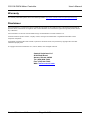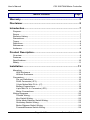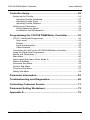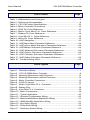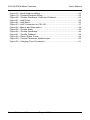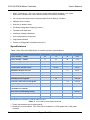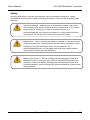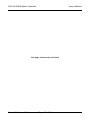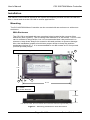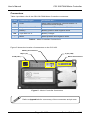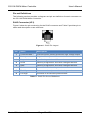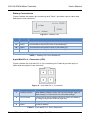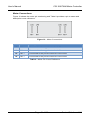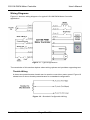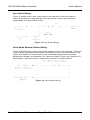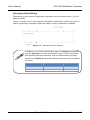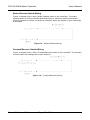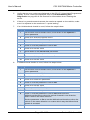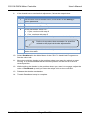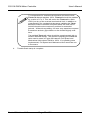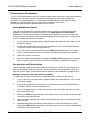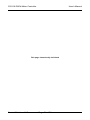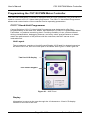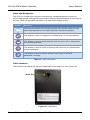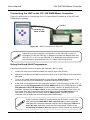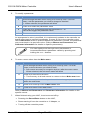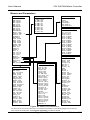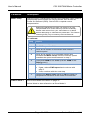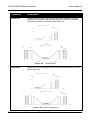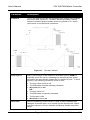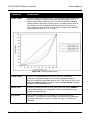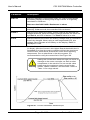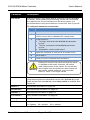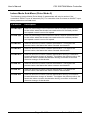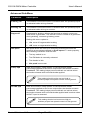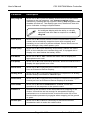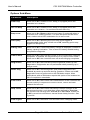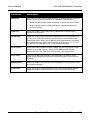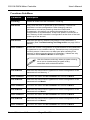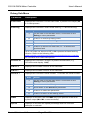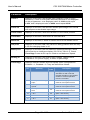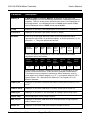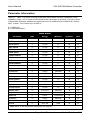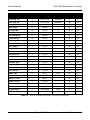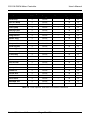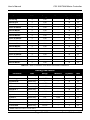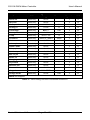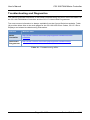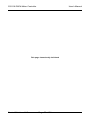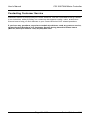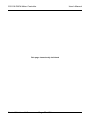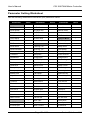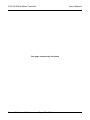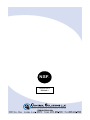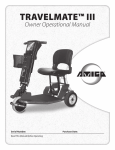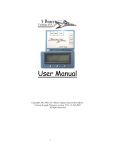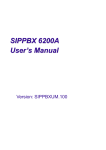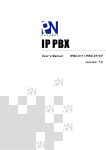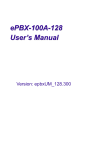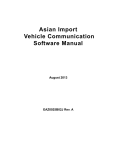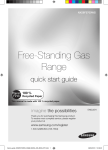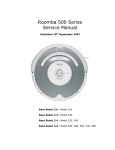Download CS1108 PWM Motor Controller
Transcript
PWM Motor Controller Document Number: DOC0000466A Revision: A CS1108 PWM Motor Controller User's Manual Warranty For warranty information please refer to the following website: http://www.controls.com/index.php/support/warranty Disclaimer Control Solutions LLC reserves the right to update this manual at any time without notice. This manual supersedes all previous issues, which must no longer be used. Control Solutions LLC reserves the right to change this product without any notification. Control Solution LLC and the Control Solutions logo are trademarks of Control Solutions LLC. All other brand and product names, company names, and logos are trademarks or registered trademarks of their respective companies. All materials contained within this manual, in printed or electronic format, are protected by copyright laws and other intellectual property laws. © Copyright 2010 Control Solutions LLC, Aurora, Illinois, USA. All rights reserved. Control Solutions LLC 2520 Diehl Road Aurora, Illinois 60502 Tel: (630) 806-7062 Fax: (630) 806-7065 Web: www.controls.com Control Solutions LLC Page 2 of 76 User's Manual CS1108 PWM Motor Controller Table of Contents Page Warranty .................................................................................. 2 Disclaimer ................................................................................ 2 Introduction ............................................................................. 7 Purpose .................................................................................................. 7 Scope ..................................................................................................... 7 Revision History ...................................................................................... 7 Precautions............................................................................................. 7 Terms ..................................................................................................... 8 Definitions ............................................................................................... 8 References ............................................................................................. 8 Audience................................................................................................. 8 Product Description ................................................................ 9 Overview................................................................................................. 9 Features ................................................................................................. 9 Specifications........................................................................................ 10 Safety ................................................................................................... 11 Installation ............................................................................. 13 Mounting............................................................................................... 13 With Enclosure ................................................................................ 13 Without Enclosure............................................................................ 14 Connectors ........................................................................................... 15 Pin out Definitions ............................................................................ 16 RJ45 Connector (JP1)...................................................................... 16 18-pin Molex Mini-Fit Jr. (J7) ............................................................ 17 Battery Connections......................................................................... 18 4-pin Mini-Fit Jr. Connector (JP2) ..................................................... 18 Motor Connections........................................................................... 19 Wiring Diagrams.................................................................................... 20 Throttle Wiring ................................................................................. 20 Key Switch Wiring ............................................................................ 22 Drive Mode Selector Switch Wiring ................................................... 22 Quickstop Switch Wiring................................................................... 23 Brake Release Switch Wiring ........................................................... 24 Forward/Reverse Switch Wiring........................................................ 24 Page 3 of 76 Control Solutions LLC CS1108 PWM Motor Controller User's Manual Controller Setup .................................................................... 25 Setting up the Throttle ........................................................................... 26 Adjusting Throttle Deadband ............................................................ 26 Adjusting Throttle Scale ................................................................... 29 Adjusting Throttle Failband............................................................... 31 Performance Parameters....................................................................... 32 Setting Maximum Speed .................................................................. 32 Acceleration and Deceleration .......................................................... 32 Programming the CS1108 PWM Motor Controller............... 35 CS1171 Hand-Held Programmer ........................................................... 35 Unit Layout ...................................................................................... 35 Display ............................................................................................ 35 Input and Navigation ........................................................................ 36 Cable Interface ................................................................................ 36 Connecting the HHP to the CS1108 PWM Motor Controller .................... 37 Using the Hand-Held Programmer ......................................................... 37 Menus and Parameters ......................................................................... 39 Main Menu ............................................................................................ 40 Indoor Mode Sub-Menu (Drive Mode 2) ................................................. 47 Meters Sub-Menu.................................................................................. 49 Advanced Sub-Menu ............................................................................. 50 Options Sub-Menu ................................................................................ 53 Functions Sub-Menu ............................................................................. 56 Debug Sub-Menu .................................................................................. 58 Parameter Information .......................................................... 63 Troubleshooting and Diagnostics ........................................ 69 Contacting Customer Service .............................................. 71 Parameter Setting Worksheet............................................... 73 Appendix A ............................................................................ 75 Control Solutions LLC Page 4 of 76 User's Manual CS1108 PWM Motor Controller List of Tables Page Table 1 - Abbreviations and Acronyms .......................................................... 8 Table 2 - Reference Documentation .............................................................. 8 Table 3 - CS1108 Product Specifications ..................................................... 10 Table 4 - Motor Controller Connections ....................................................... 15 Table 5 - RJ45 Pin Cross Reference ........................................................... 16 Table 6 - Molex 18-pin Mini-Fit Jr. Cross Reference ..................................... 17 Table 7 - Battery Pin Cross Reference......................................................... 18 Table 8 - 4-pin Mini-Fit Jr. Cross Reference ................................................. 18 Table 9 - Motor Pin Cross Reference........................................................... 19 Table 10 - HHP Navigation .......................................................................... 36 Table 11 - HHP Main Menu Parameter Reference ....................................... 64 Table 12 - HHP Indoor Mode Sub-menu Parameter Reference .................... 64 Table 13 - HHP Meters Sub-menu Parameter Reference ............................. 64 Table 14 - HHP Advanced Sub-menu Parameter Reference ........................ 65 Table 15 - HHP Options Sub-menu Parameter Reference ............................ 66 Table 16 - HHP Functions Sub-menu Parameter Reference......................... 67 Table 17 - HHP Debug Sub-menu Parameter Reference ............................. 68 Table 18 - Troubleshooting URLs ................................................................ 69 List of Figures Page Figure 1 - Precaution Blocks ......................................................................... 7 Figure 2 - CS1108 PWM Motor Controller ...................................................... 9 Figure 3 - Mounting Dimensions with Enclosure........................................... 13 Figure 4 - Mounting Dimensions without Enclosure ...................................... 14 Figure 5 - Motor Controller Connectors ........................................................ 15 Figure 6 - RJ45 Pin Layout.......................................................................... 16 Figure 7 - Molex 18-pin Mini-Fit Jr. Connector.............................................. 17 Figure 8 - Battery Pins ................................................................................ 18 Figure 9 - 4-pin Mini-Fit Jr. Connector.......................................................... 18 Figure 10 - Motor Connections .................................................................... 19 Figure 11 - Typical Application .................................................................... 20 Figure 12 - Standard Configuration Wiring ................................................... 20 Figure 13 - Maximum/Minimum Application Wiring ....................................... 21 Figure 14 - ANIN Max/Min Application Wiring............................................... 21 Figure 15 - Key Switch Wiring ..................................................................... 22 Figure 16 - Drive Mode Wiring ..................................................................... 22 Figure 17 - Quickstop Switch Wiring ............................................................ 23 Page 5 of 76 Control Solutions LLC CS1108 PWM Motor Controller User's Manual Figure 18 - Break Release Wiring ................................................................ 24 Figure 19 - Forward/Reverse Wiring ............................................................ 24 Figure 20 - Throttle Deadband, Scale and Failband ..................................... 26 Figure 21 - HHP Front................................................................................. 35 Figure 22 - HHP Back ................................................................................. 36 Figure 23 - HHP Connection to CS1108 ...................................................... 37 Figure 24 - Menus and Parameters ............................................................. 39 Figure 25 - Throttle Scale ............................................................................ 42 Figure 26 - Throttle Deadband..................................................................... 42 Figure 27 - Throttle Failband ....................................................................... 43 Figure 28 - Ramp Shape Curve ................................................................... 44 Figure 29 - Current Parameter Relationships ............................................... 45 Figure 30 - Charging Time Conversion ........................................................ 61 Control Solutions LLC Page 6 of 76 User's Manual CS1108 PWM Motor Controller Introduction Before using the CS1108 PWM Motor Controller please read this entire manual carefully to become familiar with the features, benefits and operation. Purpose This manual is intended to provide the information you will need to understand, connect and successfully configure the CS1108 PWM Motor Controller. Scope This manual explains the CS1108 PWM Motor Controller functions, parameters and usage. It also provides general care and maintenance as well as basic troubleshooting references. Revision History Revision A Update Initial release of document. Precautions This document contains hazard statements for your safety. Hazard statements are provided where safety consequences to personnel, equipment, and operation may exist. Failure to follow these statements may result in serious consequences. A standard set of icons are used to draw your attention to the appropriate type of statement. Refer to Figure 1 for a partial sample of icons and statements. A warning statement indicates the presence of a hazard that can cause severe injury or death. Warning A caution statement indicates the presence of a hazard that can or will cause minor injury or property damage. Caution This symbol is used whenever there is relevant supplemental information. Figure 1 - Precaution Blocks Page 7 of 76 Control Solutions LLC CS1108 PWM Motor Controller User's Manual Terms Table 1 defines the abbreviations and acronyms used in this document. Abbreviation – Acronym Definition ASIC Application Specific Integrated Circuit CSLLC Control Solutions Limited Liability Company EM Electromagnetic GND Ground HHP Hand-Held Programmer kg Kilogram LCD Liquid Crystal Display LED Light Emitting Diode PCB Printed Circuit Board POD Power on Demand PWM Pulse Width Modulation RJ Registered Jack Table 1 - Abbreviations and Acronyms Definitions None References Table 2 lists related documentation. Document Number Title 000434A CS1171C Hand-Held Programmer Instruction Manual OEM Table 2 - Reference Documentation Audience This document was prepared for individuals that use the CS1108 PWM Motor Controller or technicians performing maintenance. Control Solutions LLC Page 8 of 76 User's Manual CS1108 PWM Motor Controller Product Description This section of the document provides an overview of the CS1108 PWM Motor Controller, supported features and specifications. Overview The CS1108 PWM Motor Controller is a fully-programmable microprocessor-controlled medium to heavy-duty permanent magnet motor controller. The CS1108 PWM Motor Controller is ideal for use on three or four wheeled mobility scooters, as well as light industrial and commercial applications such as sweepers, scrubbers, and utility carts. The CS1108 offers the highest in current carrying capability of any motor controller its size in the industry today (up to 150 Amps peak) and is available in 12, 24, and 36 Volt models. The CS1108 uses industry standard connectors which allows for simple change over on existing product lines and field replacements. See Figure 2. Figure 2 - CS1108 PWM Motor Controller Features The CS1108 PWM Motor Controller includes the following features: • Four quadrant, full H-bridge design • Fully Programmable • Designed and 100% manufactured in the U.S. • Designed to comply with U.S. and European regulations • LED diagnostic codes • Power on Demand - The Controller outputs the current necessary to instantly overcome obstacles such as ramps, curbs, and etc. • Anti-Rollback - Virtually no roll back when stopping on inclines Page 9 of 76 Control Solutions LLC CS1108 PWM Motor Controller User's Manual • ASIC Technology - Our own custom mixed signal ASIC enables us to have decreased component count which results in increased reliability • UL recognized component Programmable Power Saving Timeout • Multiple drive modes • Anti-jolt on power down • On-board integrated charging control • Throttle fault detection • Low/high voltage shutdown • Over temperature protection • High pedal disable • Power-up Diagnostics (brake/motor/etc.) Specifications Table 3 lists CS1108 PWM Motor Controller product specifications. Minimum Typical Input Voltage – 12Vdc CS1108 Specifications Maximum Units 8.5 Input Voltage – 24Vdc 17 12 20 Volts 24 36 Input Voltage – 36Vdc Volts 26 36 48 Volts Peak Current Limit* - 150/110** - Amps Continuous Current Limit* - 70/40** - Amps EM Brake Output Current - - 1.0 Amps Key Switch Surge Current - 2.0 4.0 mAmps Continuous Key Switch Current - 1.5 2.0 mAmps Standby Current @ 24V - 30 - mAmps Inactivity Timeout Current @ 24V - - <1.0 mAmps Operating Ambient Temperature -40 25 45 °C Extended Ambient Temperature (available on request) -40 25 60 °C Enclosure Flammability Rating - - - UL94V-0 Physical Size - 3.3 x 5.8 x 1.8 - Inches Weight - 0.37 - kg Specifications are subject to change without notice. Table 3 - CS1108 Product Specifications * These parameters are programmable. ** Depends on build option. The CS1108 is available in 150A peak and 110A peak versions. Control Solutions LLC Page 10 of 76 User's Manual CS1108 PWM Motor Controller Safety Working with electric vehicles and batteries can be potentially dangerous. Proper precautions should be taken when setting up an electric vehicle or when working with batteries. Caution Vehicle Runaways – Malfunctions or operating conditions can occur when working with electric vehicles that can cause them to run. When working with or setting up an electric powered vehicle, it is recommended that you support the vehicle in a safe manner with the drive wheels off the ground, or disconnect the motor wires. Caution Battery Arcs – Short circuiting the battery terminals or connections can cause an electric arc. Always disconnect the battery connections when installing or working with high current vehicle batteries. It is recommended that you use insulated tools and wear safety glasses when working with high power batteries. Caution Battery Precautions – Normal charging and discharging of lead acid batteries produces hydrogen gas, which is extremely flammable and explosive. Follow the battery manufacturer's safety precautions and recommendations, when working with lead acid batteries. Always wear safety glasses. Page 11 of 76 Control Solutions LLC CS1108 PWM Motor Controller User's Manual This page intentionally left blank Control Solutions LLC Page 12 of 76 User's Manual CS1108 PWM Motor Controller Installation This section of the manual describes the inputs and outputs provided on the CS1108 and how to install and wire the CS1108 in various applications. Mounting The CS1108 PWM Motor Controller can be mounted with an enclosure or without an enclosure. With Enclosure The CS1108 is equipped with two mounting holes located at the corners of the enclosure (See Figure 3). The mounting hole diameter is 0.180 inches. The CS1108 can be oriented in any position, but it is recommended that it be positioned in a manner to keep them away from excessive dirt and moisture to prevent damage. Also, the installation location should have proper airflow to keep the ambient temperature below 45° C. It is recommended to use #6 screws at 0.5 foot pounds (six inch pounds) torque. A All dimensions are approximate and not to scale. B 3.6" B A 6.14" A = 0.269" B = 0.180" diameter **1.875" ** On the CS1108S, the cover extends above the heat sink and is approximately 1.55" Figure 3 - Mounting Dimensions with Enclosure Page 13 of 76 Control Solutions LLC CS1108 PWM Motor Controller User's Manual Without Enclosure The CS1108 PCB is equipped with four mounting holes located at the corners (See Figure 4). The mounting hole diameter is 0.1875 inches. The CS1108 can be oriented in any position, but it is recommended that it be positioned in a manner to keep it away from excessive dirt and moisture to prevent damage. Also, the installation location should have proper airflow to keep the ambient temperature below 45° C. It is recommended to use #6 screws at 0.5 foot pounds (six inch pounds) torque. All dimensions are approximate and not to scale. B C D 3.35" A D B 5.89" A = 0.140" B = 0.150" C = 0.130" D = 0.1875" diameter **1.575" ** For the CS1108S, this dimension is approximately 0.75" Figure 4 - Mounting Dimensions without Enclosure Control Solutions LLC Page 14 of 76 User's Manual CS1108 PWM Motor Controller Connectors Table 4 provides a list of the CS1108 PWM Motor Controller connectors. Label JP1 J7 JP2 - Connector Type Connects the…. RJ45 Hand-Held Programmer, Deluxe Display, or Enhanced Deluxe Display 18-pin Molex Mini-Fit Jr. Brake, horn, LEDs, and other CS1108 controls Battery Battery positive and negative wires 4-pin Mini-Fit Jr. Battery charger Motor Motor positive and negative wires Table 4 - Motor Controller Connections Figure 5 shows the location of connectors on the CS1108. Battery Connections 4-pin (JP2) 18-pin (J7) RJ45 (JP1) Motor Connections Figure 5 - Motor Controller Connectors Refer to Appendix A for a summary of the connectors and pin outs. Page 15 of 76 Control Solutions LLC CS1108 PWM Motor Controller User's Manual Pin out Definitions The following section provides a diagram and pin out definition for each connector on the CS1108 PWM Motor Controller. RJ45 Connector (JP1) Figure 6 show the pin numbering for the RJ45 connector and Table 5 provides pin to name and description cross reference. Figure 6 - RJ45 Pin Layout Pin Name Description 1 Protected Batt + Current limited, polarity protected, high voltage output 2 Battery - Negative Battery 3 Key switch Input for key switch on/off control 4 Clock Used by Programmer and other intelligent devices 5 Data Used by Programmer and other intelligent devices 6 Pot Low Connects to the throttle potentiometer 7 Pot Wiper Connects to the wiper on the throttle potentiometer 8 Pot High Connects to the throttle potentiometer Table 5 - RJ45 Pin Cross Reference Control Solutions LLC Page 16 of 76 User's Manual CS1108 PWM Motor Controller 18-pin Molex Mini-Fit Jr. (J7) Figure 7 shows the pin numbering of the Molex 18-pin Mini-Fit Jr. connector and Table 6 provides a pin to name and description cross reference. Figure 7 - Molex 18-pin Mini-Fit Jr. Connector Pin Name Description 1 Battery – Use this pin for logic circuits or a battery charger 2 Battery – Use this pin for logic circuits or a battery charger 3 Pot High Connects to throttle potentiometer 4 Pot Wiper Connects to the wiper on the throttle potentiometer 5 Key switch Key switch input to turn on/off power 6 Brake Negative output for an electromagnetic brake (Brake -) 7 Brake Release Used for manual brake release 8 Indoor/Outdoor An input for drive mode switch (Indoor = Drive mode 1, Outdoor = Drive mode 2) 9 LED Output for Status LED 10 Battery + Use this pin for logic circuits or a battery charger 11 Battery + Use this pin for logic circuits or a battery charger 12 Quick Stop Input for safety stop/inhibit 13 Pot Low Connects to the throttle potentiometer 14 BB+ Positive output for an electromagnetic brake (Brake +) 15 Data Used by Hand-Held programmer 16 Horn Output for a horn 17 FWD/RVS Input for forward/reverse switch 18 ANIN Input for speed limit potentiometer (0-5V) Table 6 - Molex 18-pin Mini-Fit Jr. Cross Reference Page 17 of 76 Control Solutions LLC CS1108 PWM Motor Controller User's Manual Battery Connections Figure 8 shows the battery pin numbering and Table 7 provides a pin to name and description cross reference. Figure 8 - Battery Pins Pin Name Description J1 Batt – *Connected to the negative side of the battery(s) J2 Batt + Connected to the positive side of the battery(s) J8 Batt + *Connected to the positive side of the battery(s) J9 Batt – Connected to the negative side of the battery(s) * Tabs J1 and J8 are only provided on select CS1108 models. Table 7 - Battery Pin Cross Reference 4-pin Mini-Fit Jr. Connector (JP2) Figure 9 shows the 4-pin Mini-Fit Jr. pin numbering and Table 8 provides a pin to name and description cross reference. Figure 9 - 4-pin Mini-Fit Jr. Connector Pin Name Description 1 Charge Comm Sets battery charge mode; low for bulk charge, high for float charge, no connection for off-board charger 2 Drive Inhibit Inhibits drive during battery charging; when the battery is being charged the inhibit is high (5V) 3 Batt – Negative Battery 4 Batt + Positive Battery Table 8 - 4-pin Mini-Fit Jr. Cross Reference Control Solutions LLC Page 18 of 76 User's Manual CS1108 PWM Motor Controller Motor Connections Figure 10 shows the motor pin numbering and Table 9 provides a pin to name and description cross reference. Figure 10 - Motor Connections Pin Name Description J3 M1 – Connected to the negative terminal of the motor J4 M1 – Connected to the negative terminal of the motor J5 M1 + Connected to the positive terminal of the motor J6 M1 + Connected to the positive terminal of the motor Table 9 - Motor Pin Cross Reference Page 19 of 76 Control Solutions LLC CS1108 PWM Motor Controller User's Manual Wiring Diagrams Figure 11 shows a wiring diagram of a typical CS1108 PWM Motor Controller application. Figure 11 - Typical Application The remainder of this section depicts select wiring options and provides supporting text. Throttle Wiring A three-wire potentiometer throttle can be used to control the motor speed. Figure 12 shows how to wire a throttle potentiometer for a standard configuration. Figure 12 - Standard Configuration Wiring Control Solutions LLC Page 20 of 76 User's Manual CS1108 PWM Motor Controller Figure 13 shows how to wire the throttle potentiometer when a max speed pot is used. Figure 13 - Maximum/Minimum Application Wiring Figure 14 shows how to wire the potentiometer when a max/min pot is used in conjunction with the ANIN signal on pin 18 of J7. The controller must be specifically programmed for this configuration. Figure 14 - ANIN Max/Min Application Wiring Page 21 of 76 Control Solutions LLC CS1108 PWM Motor Controller User's Manual Key Switch Wiring Figure 15 shows how to wire a key switch to the controller. When the switch is closed, the controller is powered on. When the switch is open, the controller is powered off. The value of R is 4.7kΩ. Figure 15 - Key Switch Wiring Drive Mode Selector Switch Wiring Figure 16 shows how to wire a drive mode selector switch to the controller. The drive mode selector switches between Mode 1 and Mode 2 (which are also referred to as Indoor and Outdoor). These modes can be individually programmed to provide different max speeds, accelerations, etc. When the switch is open, the controller is in Drive Mode 1, when the switch is closed, the controller is in Drive Mode 2. Figure 16 - Drive Mode Wiring Control Solutions LLC Page 22 of 76 User's Manual CS1108 PWM Motor Controller Quickstop Switch Wiring Depending on the module configuration quickstop can be wired as active (+5 V) or passive (GND). Figure 17 shows how to wire a passive quickstop configuration. When the switch is closed, quickstop is activated. When the switch is open, quickstop is inhibited. Figure 17 - Quickstop Switch Wiring In addition to the wired configuration there is a Qstop hi parameter (see the Options sub-menu on the HHP section of this document) that impacts quickstop activation. See the table below to properly configure the Qstop hi parameter with the external switch to disable the motor. Qstop hi (on HHP) External switch Motor On Open Disabled Off Closed Disabled Page 23 of 76 Control Solutions LLC CS1108 PWM Motor Controller User's Manual Brake Release Switch Wiring Figure 18 shows how to wire a brake release switch to the controller. The brake release switch is used to activate and deactivate an electronic brake mechanism. When the switch is closed, the brake is released. When the switch is open, the brake is activated. Figure 18 - Break Release Wiring Forward/Reverse Switch Wiring Figure 19 shows how to wire a Forward/Reverse switch to the controller. The forward reverse switch will change the motors direction. Figure 19 - Forward/Reverse Wiring Control Solutions LLC Page 24 of 76 User's Manual CS1108 PWM Motor Controller Controller Setup This section of the manual provides instructions and guidelines on how to configure and program the most commonly used parameters of the CS1108 PWM Motor Controller. It includes instructions on setting up the throttle, and vehicle performance parameters. Setting up the CS1108 PWM Motor Controller requires the use of a CS1171 Hand-Held Programmer. If you are not familiar with the CS1171 HHP, refer to section CS1171 HandHeld Programmer that begins on page 35. That section includes general layout and navigation information as well as detailed information related to the various parameters. Caution Before performing the setup procedures, it is important that you support the vehicle on jacks or blocks to prevent the drive wheels from touching the ground and they can freely spin without obstruction. Doing so will prevent unattended dangerous vehicle movement. Double check all wiring to ensure there are no shorts and that everything is properly wired per the Wiring Diagrams in the Installation section of this manual. Be sure to wear proper eye protection in case of lead acid battery failure. Important Before performing the following procedures, make sure that no error codes are present on the Hand-Held programmer. For information on error codes, see Troubleshooting and Diagnostics, on page 69 of this manual. Page 25 of 76 Control Solutions LLC CS1108 PWM Motor Controller User's Manual Setting up the Throttle Properly setting up the throttle on a vehicle will ensure that you obtain peak performance and control of speed on the vehicle. The steps involved in setting up the throttle are: 1. Adjusting the throttle deadband, 2. Adjusting the throttle scale, and 3. Adjusting the throttle failband. You should perform these procedures in the order they appear in this manual. When done properly, the vehicle will perform smoothly throughout the entire throttle range and provide the highest resolution of throttle control. Figure 20 shows the Throttle Deadband, Throttle Scale, and Throttle Failband for Unidirectional and Bidirectional Throttles. Figure 20 - Throttle Deadband, Scale and Failband Adjusting Throttle Deadband The first step in setting up the throttle is adjusting the Throttle Deadband. Throttle Deadband sets the range of the neutral zone in the throttle input. To adjust the Throttle Deadband, use the following procedure: 1. Securely prop the drive wheels of the vehicle off the ground using jacks or some form of stand. Make sure it is secure so the vehicle will not fall off the stands. Ensure there are no obstructions touching the drive wheels and that they can rotate freely. 2. Verify that the throttle mechanism is in the neutral position. 3. Connect the CS1171 Hand-Held Programmer to JP1 on the CS1108 PWM Motor Controller. (See Figure 23) Depending on the interface configuration to the CS1108, it may be necessary to use the CS1303 Y-adapter to bridge the display unit and the CS1171 to JP1 on the CS1108. For additional information see the documentation included with CS1171 Hand-Held Programmer. 4. Turn on vehicle power (this will power up the CS1171). Control Solutions LLC Page 26 of 76 User's Manual CS1108 PWM Motor Controller 5. Verify that no error codes are displayed on the CS1171 Hand-Held Programmer display. If error codes are displayed, refer to Troubleshooting and Diagnostics on page 69 of this manual for information about clearing the errors. 6. If there is a potentiometer that sets the maximum speed on the vehicle, make sure it is adjusted to the maximum speed setting. 7. If an Unidirectional throttle is used, follow the steps below: Step 8. Action 1 On the HHP from the Main menu, scroll down to the Options > menu parameter 2 Press > to enter the Options menu 3 Scroll down to the Unidir thrt parameter 4 Press > to select the parameter 5 Press + until the parameter is set to On 6 Press < to set the value 7 Scroll down to the 0V tht neut parameter 8 Press > to select the parameter 9 Press + until the parameter is set to On 10 Press < to set the value If a Bidirectional throttle is used, follow the steps below: Step Action 1 On the HHP from the Main menu, scroll down to the Options > menu parameter 2 Press > to enter the Options menu 3 Scroll down to the 0V tht neut parameter 4 Press > to select the parameter 5 Press + until the parameter is set to Off 6 Press < to set the value 7 Scroll up to the Unidir thrt parameter 8 Press > to select the parameter 9 Press + until the parameter is set to Off which sets the bidirectional throttle to drive the vehicle forward in one direction, and in reverse the other direction Set the parameter to On to set the bidirectional throttle to drive the vehicle in the same direction no matter which way the bidirectional throttle is actuated 10 Press < to set the value Page 27 of 76 Control Solutions LLC CS1108 PWM Motor Controller 9. User's Manual If the throttle has a mechanical adjustment, follow the steps below: Step Action 1 On the HHP from the Main menu, scroll down to the Debug > menu parameter 2 Press > to enter the Debug menu 3 Scroll down to the Throt val parameter 4 Is the parameter value 0%? • If yes, continue with step 6 • If no, continue with step 5 5 Adjust the throttle until the desired parameter value is displayed Refer to the product documentation for specifics related to the physical throttle adjustments. 6 You have completed the throttle adjustment; continue with the step below this table. 10. Select Deadband in the Main Menu of the CS1171 Hand-Held Programmer. Set the value to 0. 11. Move the vehicle’s throttle to the position where you want the vehicle to start moving. It is recommended that the throttle position not be too far from the neutral position. 12. While holding the throttle in the position where you want it to engage, adjust the value of Deadband up until you hear the relays click on the controller. 13. Release the throttle mechanism. 14. Throttle Deadband setup is complete. Control Solutions LLC Page 28 of 76 User's Manual CS1108 PWM Motor Controller Adjusting Throttle Scale The throttle scale value determines the throttle potentiometer voltage required for full speed. Under adjusting the throttle scale will result in failure to reach full speed. Over adjusting the throttle scale will result in reaching full speed to soon, and a reduction of speed control. To adjust the throttle scale, use the following procedure: 1. If there is a potentiometer that sets the maximum speed on the vehicle, make sure it is adjusted to the maximum speed setting. 2. After properly adjusting the Throttle Deadband, select Throtl scl in the Main Menu of the Hand-Held Programmer. 3. Adjust the value of Throtl scl such that you just arrive at a Throt val of 100% at the full deflection of the throttle mechanism. Follow the steps below: Step Action 1 On the HHP Main menu, scroll down to the Throt scl parameter 2 Press > to select the parameter 3 Press – until the Throt scl is a value of 1 4 Press the < button to set the value 5 Scroll down to the Debug > menu parameter 6 Press > to select the Debug menu 7 Scroll down to the Throt val parameter 9 Fully depress the throttle mechanism 10 Monitor the Throt val parameter, it should be 100% at full throttle 11 Is the Throt val 100% at full throttle? • If yes, continue with step 19 • If no, continue with the next step 12 Scroll up to the < Main menu parameter 13 Press < to enter the main menu 14 Scroll up to the Throtl scl parameter 15 Press > to select the parameter 16 Press + once to increment Throt scl by one (the range is 0-255) 17 Press the < button to set the value 18 Return to step 5 of this table 19 If using a bidirectional throttle, have both directions of the throttle been calibrated? • If yes, you are finished adjusting the throttle scale • If no, repeat steps 5-19 for the other side of the throttle Page 29 of 76 Control Solutions LLC CS1108 PWM Motor Controller User's Manual To compensate for mechanical tolerance and ensure that Throt val always reaches 100%, Throt scl should be padded by a value of 1 or 2. This will cause the Throt val to reach 100% just shy of the nominal mechanical limit. In addition to compensating for mechanical tolerance, padding the Throt scl helps ensure constant full speed when the user has to hold the throttle at the maximum position for extended periods. Without the padding, the user may experience speed fluctuations as their grip relaxes on the throttle slightly over time. The padded Throt scl value should be experimented with to achieve desired results. The results of padding the Throt scl value can be seen in Figure 20 between Full Speed and Mechanical Limit where PWM is 100%. If no padding were implemented, Full Speed and Mechanical limit would be one in the same. 4. Throttle Scale setup is complete. Control Solutions LLC Page 30 of 76 User's Manual CS1108 PWM Motor Controller Adjusting Throttle Failband The Throttle Failband is an area beyond the full speed throttle voltage that disables the motor. Throttle Failband provides a safety feature to protect against throttle shorts or open circuits, which could lead to undesired movement of the vehicle. Perform this procedure only after properly adjusting the Throttle Deadband and Throttle Scale. To adjust the Throttle Failband, use the following procedure: 1. If there is a potentiometer that sets the maximum speed on the vehicle, make sure it is adjusted to the maximum speed setting. Step Action 1 On the HHP Main menu, scroll down to the Failband parameter 2 Press > to select the parameter 3 Press + until the highest value is reached (255) - this disables Failband 4 Press < to set the value 5 Actuate the throttle mechanism on the vehicle to the full mechanical limit 6 While still on the Failband parameter, press > to select the parameter 7 Press – one click per second until the motor stops 8 Press + until the value of Failband is increased by 10 This completes setting up the throttle. Page 31 of 76 Control Solutions LLC CS1108 PWM Motor Controller User's Manual Performance Parameters The CS1108 PWM Motor Controller contains parameters that control many performance characteristics of how a vehicle will perform. Using these parameters allows the controller to be programmed for a wide variety of applications. After setting up the throttle it is recommended that you set up the maximum speed and acceleration/deceleration characteristics of the vehicle. Setting Maximum Speed The CS1108 PWM Motor Controller allows you to configure separate maximum speeds for forward and reverse directions. The FWD speed and RVS speed parameters set the percentage of maximum speed allowed to the motor when the throttle is in the full position, and the speed adjustment potentiometer (if used) is set to full. To adjust the maximum speeds: 1. If your vehicle is equipped with a speed adjustment potentiometer, turn it to its maximum setting. 2. Ensure the Hand-Held Programmer is connected to the CS1108 PWM Motor Controller and the vehicle is powered up. 3. Drive the vehicle forward and adjust the FWD speed parameter in the Main menu until the vehicle travels at the desired maximum speed at full throttle. 4. Place the vehicle in reverse. 5. Drive the vehicle backwards and adjust the RVS speed parameter in the Main menu until the vehicle travels at the desired maximum speed at full throttle. Acceleration and Deceleration The acceleration and deceleration parameters give you control of how smooth the vehicle accelerates and decelerates. Fast acceleration and deceleration rates will give the vehicle quick performance but will discharge the batteries at a higher rate. Setting Forward Acceleration and Deceleration To adjust the Forward Acceleration and Deceleration, follow this procedure: 1. If your vehicle is equipped with a speed adjustment potentiometer, turn it to its maximum setting. 2. Ensure the Hand-Held Programmer is connected to the CS1108 PWM Motor Controller and the vehicle is powered up. 3. From a stopped position, press the throttle to the full throttle position to check the acceleration rate. 4. Adjust the FWD accel parameter in the Main menu until the vehicle accelerates smoothly at the desired rate. 5. After you have adjusted the forward acceleration rate, drive the vehicle forward at full throttle. 6. Release the throttle and observe how fast the vehicle decelerates to a stop. Adjust the FWD decel parameter in the Main menu until the vehicle decelerates smoothly at the desired level. Control Solutions LLC Page 32 of 76 User's Manual CS1108 PWM Motor Controller Setting Reverse Acceleration and Deceleration To adjust the Reverse Acceleration and Deceleration, follow this procedure: 1. If your vehicle is equipped with a speed adjustment potentiometer, turn it to its maximum setting. 2. Ensure the Hand-Held Programmer is connected to the CS1108 PWM Motor Controller and the vehicle is powered up. 3. Place the vehicle in reverse and make sure there are no hazards behind the vehicle. 4. From a stopped position, press the throttle to the full throttle position to check the reverse acceleration rate. 5. Adjust the RVS accel parameter in the Main menu until the vehicle accelerates smoothly in reverse at the desired rate. 6. After you have adjusted the reverse acceleration rate, drive the vehicle in reverse at full throttle. 7. Release the throttle and observe how fast the vehicle decelerates to a stop. Adjust the RVS decel parameter in the Main menu until the vehicle decelerates smoothly at the desired level. You should now have a properly configured vehicle. Page 33 of 76 Control Solutions LLC CS1108 PWM Motor Controller User's Manual This page intentionally left blank Control Solutions LLC Page 34 of 76 User's Manual CS1108 PWM Motor Controller Programming the CS1108 PWM Motor Controller The CS1108 PWM Motor Controller is equipped with an RJ45 connector (JP1) that can be used to connect a CS1171 Hand-Held programmer. The CS1171 Hand-Held Programmer allows total customization of the controller and its operating parameters. CS1171 Hand-Held Programmer Control Solutions' CS1171 Hand-Held Programmer was designed to offer field programmability to the end user, dealer, and distributor of CSLLC Programmable Motor Controllers, or products containing them. Providing flexibility of use, custom-tailored driving characteristics, debugging features, and many other special features to better match the performance of the product with the customer, the HHP serves as an invaluable tool. Unit Layout The programmer contains a Liquid Crystal Display (LCD) and five button keypad on the front of the unit, and one RJ45 port on the back. See Figure 21 and Figure 22. Two line LCD display Five button keypad Figure 21 - HHP Front Display Information is output to the user through the 16 character x 2 line LCD display located on the front of the unit. Page 35 of 76 Control Solutions LLC CS1108 PWM Motor Controller User's Manual Input and Navigation The user can review and configure controllers by navigating through a series of menus and options. Navigation is performed using the keypad buttons on the front of the unit. Table 10 describes the function of each HHP keypad button. Button Meaning Currently this button only serves to power up or power down the unit. With most applications, the HHP will power up with the system. This button is used to navigate to the Main Menu or set a parameter. This button is used to scroll down through the menu list or decrement the current parameter. This button is used to scroll up through the menu list or increment the current parameter. This button is used to access a lower level menu or select a parameter to modify. Table 10 - HHP Navigation Cable Interface The RJ45 port is located on the top middle back of the HHP unit. See Figure 22. RJ45 Port Figure 22 - HHP Back Control Solutions LLC Page 36 of 76 User's Manual CS1108 PWM Motor Controller Connecting the HHP to the CS1108 PWM Motor Controller Figure 23 shows how to connect the CS1171 Hand-Held Programmer to the CS1108 PWM Motor Controller. To JP1 To RJ45 on back of HHP Figure 23 - HHP Connection to CS1108 Depending on the interface configuration to the CS1108, it may be necessary to use the CS1303 Y-adapter to bridge the display unit and the CS1171 to JP1 on the CS1108. For additional information see the documentation included with CS1171 Hand-Held Programmer. Using the Hand-Held Programmer Follow the directions below to prepare and use the CS1171 HHP. 1. Insert one end of the interface cable into HHP's 8-pin jack (RJ45). 2. With the controller turned off, connect the other end of the cable to the controller's JP1 port. 3. Turn on the Hand-Held Programmer by pressing the Power/Enter button, or by turning on the CS1108 PWM Motor Controller using the key switch. 4. If the HHP is compatible with the controller version, upon powering up the HHP, a splash screen CS Programmer CS1171C OEM Vxxx (for the OEM version) or CS Programmer CS1171R DLR Vxxx (for the Dealer version) is displayed for five seconds, followed by the Main menu. If the controller generates a fault code, the first menu item will be the controller’s fault code followed by FWD speed. If no fault code is present, the first menu item is FWD speed. Powering up the controller with a fault code will not inhibit HHP functionality. If the controller version is incompatible with the HHP version, the HHP will display BAD REV! See user manual for three seconds, and then the controller firmware version will be displayed FW rev h xxx FW l xxx, and HHP functions will be disabled. (Refer to the Contacting Customer Service section of this manual for direction.) Page 37 of 76 Control Solutions LLC CS1108 PWM Motor Controller 5. User's Manual To modify a parameter: Step Action 1 Scroll through the Main menu using + to scroll up, and – to scroll down, until the parameter you wish to change is reached When selected, the parameter will blink 2 Press > to select the parameter value 3 Press the + to increment/toggle the parameter or – to decrement/toggle the parameter value 4 Press < to save the value to the controller As a parameter’s value is modified, it is continuously updated to the controller so that its effect can be verified immediately. If power is lost to the controller or the HHP Power/Enter button is pressed before the parameter is saved, the parameter may revert back to its previous value. (Refer to Menus and Parameters and Parameter Information for details on specific parameters). You can rapidly scroll through menu parameters or increment/decrement parameter values by pressing and holding the + or – buttons. 6. To enter a menu other than the Main menu: Step 1 2 Action Scroll through the Main menu using + to scroll up, and – to scroll down, to the sub-menu you wish to enter Sub-menus are easy to recognize by the > after the menu name When selected, the sub-menu name will blink Press > to enter the sub-menu The first entry in all sub-menus is a return to the < Main menu item 3 Repeat the steps listed in the previous table to change a parameter within the sub-menu 4 Press + to scroll up to the < Main menu item 5 Press < to return to the Main menu Refer to Menus and Parameters and Parameter Information for details on the specific menus. 7. When finished using your HHP, it can be turned off by: • Pressing the Power/Enter button on the HHP, • Disconnecting it from the controller or Y-Adapter, or • Turning off the controller power. Control Solutions LLC Page 38 of 76 User's Manual CS1108 PWM Motor Controller Menus and Parameters Main Menu (pg 40) Indoor Mode Menu (pg 47) Meters Menu (pg 49) FAULT CODE! FWD speed RVS speed Min speed FWD accel FWD decel FWD>RVSdcl RVS accel RVS decel RVS>FWDdcl Motor comp Indoor mode > Throtl scl Deadband Failband Push speed Hold time Ramp shape Comp rspns Brake time Keyoff dcl Batt res Timeout Flash V Full V Cur lim lo Cur lim hi Cur time Meters > Advanced > Options > Functions > Debug > HHP Cntrst < Main In FWD In RVS In FWD In FWD In FWD In RVS In RVS In RVS In mot < Main menu Hours Low Batt Overtemps Tht Faults Chg Nofloats Options Menu (pg 53) < Main menu RVS beep Uni rvs beep Beep error Soft qstop Debug volts CHG to DRV Diagnostics Brake diag Fast curlim Step curlim Flsh chrgstrt Fast chgled Moment key Timed key Accel drive Tht lmt bst Acl lmt bst Soft decel Qstop hi Indoor hi Unidir thrt 0V tht neut AnIn throt MaxSpd thrt Invert thrt menu spd spd acl dcl dch acl dcl dch cmp Functions Menu (pg 56) < Main menu Clr flt log Recall Init Recall Fact Save to Mem1 Recall Mem1 Save to Mem2 Recall Mem2 Save to Mem3 Recall Mem3 Save to Mem4 Recall Mem4 Save to Mem5 Recall Mem5 Save to Mem6 Recall Mem6 Save to Mem7 Recall Mem7 Debug Menu (pg 58) Advanced Menu (pg 50) < Main menu Fwd Plg Tm Rvs Plg Tm Regen off Idle push Creep spd In CRP spd Seq chrg led Save boost Flash qstop Fail dbstrt Fail qstop Serial throt Analog throt Sertht throt Invrt sertht Rollbck A Double pull In/Out cur Shabat Full e2 sel Misc 1&2 Misc 3&4 Misc1 invert Misc2 invert Misc3 invert Misc4 invert Shutdown V EMBrake V < Main menu Fault Code Fault Log Product ID FW rev h FW rev l Serial # > PWM Speed Throt V Throt val Throt center Throt fault Short ckt Off push Max speed Analog in Throt flags Battery V Temp Current A Buttons Indoor pin Indoor mode QStop pin Quick stop Brk rel pin Brake rel Charging Keyswitch Reverse pin Reverse Chrge time Charge mode Figure 24 - Menus and Parameters The above menu is from an "OEM" HHP. The descriptive information on the following pages can be used for both a Dealer and OEM HHP. See Parameter Information for parameter details. Page 39 of 76 Control Solutions LLC CS1108 PWM Motor Controller User's Manual Main Menu Parameter Description FAULT CODE! If the Hand-Held Programmer is powered up and the controller generates a fault code, the first menu item is the controller’s fault code. Otherwise, the first menu item will be FWD speed. Powering up the controller with a fault code will not inhibit Hand-Held Programmer functionality. FWD speed Sets the percentage of the maximum forward speed (PWM) allowed to the motor when the throttle has reached the full forward position and speed control is set to full speed. RVS speed Sets the percentage of the maximum reverse speed (PWM) allowed to the motor when the throttle has reached the full reverse position and speed control is set to full speed. Min speed Sets the percentage of the minimum speed (PWM) for forward/reverse throttle when the Enhanced Deluxe Display Pot or ANIN input is at its lowest setting. If set to 0, and Enhanced Deluxe Display Pot is turned all of the way down, the forward/reverse speed is 0. FWD accel Sets the amount of forward acceleration. The higher the percent value, the faster the forward acceleration. FWD decel Sets the amount of forward deceleration. The higher the percent value, the faster the forward deceleration. FWD>RVSdcl Sets the amount of forward deceleration during a forward-toreverse direction change of throttle. The higher the percent value, the faster the forward deceleration during a forward-to-reverse direction change of the throttle. RVS accel Sets the amount of reverse acceleration. The higher the percent value, the faster the reverse acceleration. RVS decel Sets the amount of reverse deceleration. The higher the percent value, the faster the reverse deceleration. RVS>FWDdcl Sets the amount of reverse deceleration during a reverse-toforward direction change of throttle. The higher the percent value, the faster the reverse deceleration during a reverse-to-forward direction change of the throttle. Control Solutions LLC Page 40 of 76 User's Manual CS1108 PWM Motor Controller Parameter Description Motor comp Sets the motor compensation which is the calibration value used to compensate speed control for varying terrain, also known as Power On Demand (POD). Set to 0 for no speed control compensation. Setting this parameter too high can result in an over compensated drive motor that may behave erratically. Please seek advice from your manufacturer or dealer before attempting to calibrate this parameter. This feature Warning should typically only be used by the manufacturer. To calibrate: Step Indoor mode > Action 1 Set Motor comp to 0 2 Set FWD speed to 50% 3 Drive at full throttle on flat terrain and measure vehicle speed 4 Drive at full throttle on a moderate incline and increase the Motor comp until the vehicle’s speed matches the speed measurement in step 3 5 Verify that PWM is not 100% (monitor PWM in the Debug menu) 6 Is PWM is 100%? • If yes, reduce FWD speed and continue with step 3. • If no, continue with the next step 7 Reduce the Motor comp value by 20% to allow for temperature tolerance of the motor and controller See Indoor Mode Sub-Menu on page 47. Indoor Mode is also referred to as Drive Mode 2. Page 41 of 76 Control Solutions LLC CS1108 PWM Motor Controller User's Manual Parameter Description Throtl scl Sets the throttle scale which determines the throttle pot voltage needed for full speed, and sets the amount of throttle movement necessary to obtain full throttle. See Figure 25. Figure 25 - Throttle Scale Deadband Sets the throttle pot range that the controller determines as neutral (See Figure 26). Figure 26 - Throttle Deadband Control Solutions LLC Page 42 of 76 User's Manual CS1108 PWM Motor Controller Parameter Description Failband This is an area beyond the full speed throttle voltage that disables the motor (See Figure 27). Throttle Failband provides a safety feature to protect against throttle shorts to ground or 5V, which could result in unintentional movement. Figure 27 - Throttle Failband Push speed Sets a percentage of the maximum allowable speed (PWM) to manually move the unit by releasing the electromagnetic brake. Increasing the percentage makes the unit easier to push. To work properly, the following conditions must be met: • The key switch must be off • The EM brake must be manually released • Idle push set to off OR • The key switch on • The EM brake is manually released • The throttle is idle • Idle push is set to on Hold time Sets the spasticity control which is used to filter unwanted fast changes in throttle input, or to smooth out the throttle feel. Higher hold time results in a more relaxed and filtered throttle response range. Page 43 of 76 Control Solutions LLC CS1108 PWM Motor Controller User's Manual Parameter Description Ramp shape Sets the shape of throttle curves. This value is used to determine the ratio of linear to logarithmic shape on the throttle curve. A higher ramp shape value results in a more progressive throttle response when changing throttle inputs. A setting higher than 3 will usually roll off low end throttle response too far and is not recommended. Figure 28 shows the ramp shape curve with the ramp shape settings of 0, 1, 2, and 3. Figure 28 - Ramp Shape Curve Comp rspns Sets the Compensation Response in percent. A boost is progressively applied when surmounting obstacles such as inclines, doorway thresholds, bumps, etc. This boost is set by the parameter Motor comp. A higher value of Comp rspns results in a faster boost response time. Brake time Sets the nominal amount of time from when the motor PWM=0 until the EM Brake is de-energized. This prevents EM braking before a complete stop. Keyoff dcl Sets a filter constant for key switch off or active quickstop condition. The higher the percentage, the faster the deceleration when the key switch is turned off while driving, or quickstop is asserted. Control Solutions LLC Page 44 of 76 User's Manual CS1108 PWM Motor Controller Parameter Description Batt res Sets the resistance of the power wires. It’s used to compensate the battery display for wiring drop at high current. It is typically calculated in milliohms: Batt res value/3485.1485= Resistance in ohms Timeout The length of time before the controller powers down after inactivity. When set to 0, the controller will not timeout. Flash V Sets the point when the battery voltage reaches the desired low voltage threshold. When the battery voltage reaches the value set by Flash V, an LED is flashed. The Flash V value is in volts. Full V Sets the desired point when the battery voltage level is considered to be fully charged. When using a multi-segmented LED, this voltage value indicates a full battery on the display. Full V is displayed in Volts. Cur lim lo Sets the Current Limit Lower Bound, maximum current allowable (in Amps). After the Current Limit Upper Bound threshold time is exceeded (Cur time) the motor controller will limit the maximum current to this value which protects the motor and supporting components. Due to tolerances in the drive system, it is recommended to verify the current limit. See Figure 29. Setting the current limit value too high can result in damage to the motor controller, as well as other components in the vehicle. Do not set this value higher than the maximum rated current for the Warning motors, cables, batteries, and controller. Refer to Table 11 for range values. Figure 29 - Current Parameter Relationships Page 45 of 76 Control Solutions LLC CS1108 PWM Motor Controller User's Manual Parameter Description Cur lim hi Sets the Current Limit Upper Bound, maximum current allowable (in Amps). When initially current limiting, current will not exceed the upper bound. Due to tolerances in the drive system, it is recommended to verify the maximum current limit. See Figure 29. To verify the maximum current limit: Step Action 1 Stall the drive motor 2 Apply full throttle to the controller and measure the motor current with a calibrated DC clamp meter 3 If the current is: • Too high, decrement the Cur lim hi parameter by one • Too low, increment the Cur lim hi parameter by one • Acceptable, continue with step 6 4 Allow the controller to cool off for a minute or two 5 Go to step 1 6 Stop you have completed this procedure Setting the current limit value too high can result in damage to the motor controller, as well as other components in the vehicle. Do not set this value higher than the maximum rated current for Warning the motors, cables, batteries, and controller. Refer to Table 11 for range values. Cur time Sets the delay time before a controller abruptly drops from the programmed maximum allowable current limit (Cur lim hi) to the lower current limit (Cur lim lo), when Step curlim is enabled. See Figure 29. Meters > See Meters Sub-Menu on page 49. Advanced > See Advanced Sub-Menu on page 50. Options > See Options Sub-Menu on page 53. Functions > See Functions Sub-Menu on page 56. Debug > See Debug Sub-Menu on page 58. HHP Cntrst Adjusts the Hand-Held Programmer’s LCD contrast. 0 = lightest; 50 = default; 100 = darkest Control Solutions LLC Page 46 of 76 User's Manual CS1108 PWM Motor Controller Indoor Mode Sub-Menu (Drive Mode 2) The following Indoor Mode (Drive Mode 2) parameters will only be active if the controller’s IN/OUT input is asserted (5V). If a controller does not have an IN/OUT input, these parameters are not used. Parameter Description In FWD spd Sets the percentage of the maximum indoor forward speed allowed to the motor when the throttle has reached the full forward position and speed control is set to full speed. In RVS spd Sets the percentage of the maximum indoor reverse speed allowed to the motor when the throttle has reached the full reverse position and speed control is set to full speed. In FWD acl Sets the amount of indoor forward acceleration. The higher the percent value, the faster the indoor forward acceleration. In FWD dcl Sets the amount of indoor forward deceleration. The higher the percent value, the faster the indoor forward deceleration. In FWD dch Sets the amount of indoor forward deceleration during a forward-toreverse direction change of throttle. The higher the percent value, the faster the indoor forward deceleration during a forward-to-reverse direction change of the throttle. In RVS acl Sets the amount of indoor reverse acceleration. The higher the percent value, the faster the indoor reverse acceleration. In RVS dcl Sets the amount of indoor reverse deceleration. The higher the percent value, the faster the indoor reverse deceleration. In RVS dch Sets the amount of indoor reverse deceleration during a reverse-toforward direction change of throttle. The higher the percent value, the faster the indoor reverse deceleration during a reverse-to-forward direction change of the throttle. Page 47 of 76 Control Solutions LLC CS1108 PWM Motor Controller User's Manual Parameter Description In mot cmp Sets the indoor motor compensation which is the calibration value used to compensate speed control for varying terrain, also known as Power On Demand (POD). Set to 0 for no speed control compensation. To calibrate: Step 1 Action Set Motor comp to 0 2 Set FWD speed to 50% 3 Drive at full throttle on flat terrain and measure vehicle speed 4 Drive at full throttle on a moderate incline and increase the Motor comp until the vehicle’s speed matches the speed measurement in step 3 5 Verify that PWM is not 100% (monitor PWM in the Debug menu) 6 Is PWM is 100%? • If yes, reduce FWD speed and continue with step 3 • If no, continue with the next step 7 Reduce the Motor comp value by 20% to allow for temperature tolerance of the motor and controller Setting this parameter too high can result in an over compensated drive motor that may behave erratically. Please seek advice from your manufacturer or dealer before attempting to calibrate this parameter. This feature should typically only be used by the manufacturer. Control Solutions LLC Page 48 of 76 User's Manual CS1108 PWM Motor Controller Meters Sub-Menu The Meters Sub-Menu provides several useful entries that display various statistics. Parameter Description Hours Displays the number of hours the controller has been operated. Low Batt Displays the number of hours the unit has been operated with the battery voltage level below the low battery threshold. Overtemps Displays the number of over temperature conditions that have occurred. Tht Faults Displays the number of times a throttle failband failure occurred. Chg Nofloats Displays the number of times the charge cycle was ended early. The above counts and timers do not roll over and cannot be cleared. Page 49 of 76 Control Solutions LLC CS1108 PWM Motor Controller User's Manual Advanced Sub-Menu Parameter Description Fwd Plg Tm The duration of time the motor is reversed after the quickstop input is activated while driving forward. Rvs Plg Tm The duration of time the motor is reversed after the quickstop input is activated while driving in reverse. Regen off Regenerative braking utilizes the fact that an electric motor can also act as a generator. The vehicle's motor is used as a generator during braking, conserving battery power. Setting this menu option to: Idle push • On, turns off regenerative braking • Off, turns on regenerative braking Idle push allows the unit to be manually pushed and limits the speed to a percentage defined by Push speed. To work properly, the following conditions must be met: • The key switch is on • The EM brake is manually released • The throttle is idle • Idle push is set to on Creep spd Sets drive mode 1 creep speed. It is the minimum PWM percentage applied to the motor output after the throttle exceeds Deadband. This setting helps prevent rollback on inclines when the brake releases with minimal throttle applied. This setting should not be set too high to achieve proper low speed control on flat ground. In CRP spd Sets drive mode 2 creep speed. It is the minimum PWM percentage applied to the motor output after the throttle exceeds Deadband. This setting helps prevent rollback on inclines when the brake releases with minimal throttle applied and is active when IN/OUT input is asserted. This setting should not be set too high to achieve proper low speed control on flat ground. Control Solutions LLC Page 50 of 76 User's Manual CS1108 PWM Motor Controller Parameter Description Seq chrg led When set to On, cycles the battery status LEDs from the bottom segment to the top segment, with charge complete status indicated by flashing the top segment. Setting Seq chrg led to Off disables this feature. The display type used, determines how this option indicates a charge complete status. An intelligent display with the ability to visually represent real time data is required to use Seq chrg led. Save boost When set to On, saves real-time motor compensation (boost) values and automatically reapplies them when stopping and restarting on an incline to prevent rollback. Boost values are not saved through a key switch power cycle. Flash qstop When set to On, while asserting a Quickstop, flashes the status LED on the controller at a constant 2Hz rate. If equipped with a display unit, also flashes the battery LEDs. Fail dbstrt When set to On or Off, it allows the status LED to display the appropriate error code. Fail qstop When set to On, with Quickstop asserted, allows the status LED to display the appropriate error code. Serial throt When set to On, configures the controller to respond to throttle from an Enhanced Deluxe Display. Analog throt When set to On, configures the controller to respond to an analog throttle directly connected to TPOTC input. Sertht throt When set to On, configures the controller to respond to the speed control pot from an Enhanced Deluxe Display as a throttle. Invrt sertht When set to On while Sertht throt is enabled, inverts the operation of the response to the speed control. Rollbck A Speeds up the activation of the EM brake when stopping on an incline. It should be set low enough for acceptable stopping performance on a nominal incline, but should not be set so low that the brake prematurely engages when stopping on flat ground or grass. Double pull When set to On, makes it necessary to activate the throttle mechanism twice to make the vehicle drive. Page 51 of 76 Control Solutions LLC CS1108 PWM Motor Controller User's Manual Parameter Description In/Out cur When turned On, uses the upper bound current limit setting when in Outdoor mode, and the lower bound current limit setting when in Indoor mode. Shabat Not supported by this Controller. Full e2 sel Not supported by this Controller. Misc 1&2 Not supported by this Controller. Misc 3&4 Not supported by this Controller. Misc1 invert Inverts the operation state of the Misc 1 input. Misc2 invert Inverts the operation state of the Misc 2 input. Misc3 invert Inverts the operation state of the Misc 3 input. Misc4 invert Inverts the operation state of the Misc 4 input. Shutdown V Voltage level of the battery, that when reached, shuts down the controller. EMBrake V Sets the desired EM brake voltage. The EM brake output is pulse width modulated to achieve values lower than the actual battery voltage. Output is independent of the battery voltage, but can never be higher than the absolute battery voltage. Control Solutions LLC Page 52 of 76 User's Manual CS1108 PWM Motor Controller Options Sub-Menu Parameter Description RVS beep When set to On, enables a horn beep (if equipped) when the controller is in reverse. Uni rvs beep When set to On, enables a horn beep (if equipped) when the controller is in reverse – for unidirectional throttle only. Beep error When set to On, Beep enables a horn beep (if equipped) when a controller error code is present. The horn will pulse out the error code, similar to the LED modulation for an error code. Soft qstop When set to On, asserting the quick stop input triggers a programmable softer stop. When set to Off, asserting quick stop triggers an abrupt stop. Debug volts When set to On, a real-time battery voltage is displayed, instead of battery capacity indication. This is used for battery related testing and problem diagnosis. CHG to DRV When set to On, the controller jumps to drive mode when charging completes. If enabled, the key must be on to jump to drive mode. When set to Off, the controller turns off when charging completes. Diagnostics When set to On, the controller performs general power-up selfdiagnostics. Diagnostics are not performed when powering up in charge mode. Brake diag When set to On, electromagnetic (EM) brake diagnostics are enabled at power-up and also during operation. When set to Off, diagnostics are not performed on the EM brake output. Most applications with an EM brake require this option to be enabled as part of compliance standards. Fast curlim When set to On, the current limit characteristic of the controller will recover quickly in response to motor current, versus a slower cutback and recover. Step curlim When set to On, the current limit decay function changes to an abrupt step function, such that after a time defined by Cur time; the current limit will drop from Cur lim hi to Cur lim lo. When set to Off, current limit will follow a normal linear decay function. See Figure 29. Flsh chgstrt When set to On, the status LED will flash when charging starts. Page 53 of 76 Control Solutions LLC CS1108 PWM Motor Controller User's Manual Parameter Description Fast chgled A typical charging cycle will go through the following charging modes in order: 1. 2. 3. 4. 5. Pre-charge, Charge Qualification, Bulk Charge, Top-off Charge, and Float. The Fast chgled on/off setting determines when to flash the LED. When set to On, flash will occur at the end of Bulk Charge mode. When set to Off, flash will occur at the end of Top-off charge mode. Moment key When set to On, the system turns On and Off with a pushbutton or momentary contact of the key switch. When set to Off, the unit remains powered up only while the key switch remains closed, and powers down when the key switch contact is opened. Timed key When set to On, the unit will not power down immediately when key switch state indicates power down, but remains on for the duration defined by Timeout. When set to Off, the unit powers down as normal with no delays. Accel drive Used to configure throttle for acceleration control, instead of speed control. When set to Off, the controller interprets throttle as a conventional speed adjustment, where the direction and speed of the unit is determined by the displacement from center and the magnitude of the displacement. When set to On, a throttle displacement indicates acceleration to the controller. The unit accelerates proportional to this displacement, as long as it is present. Deceleration requires an equal and opposite displacement. FWD/REV input controls direction while Accel drive is On, which results in a hard stop when toggling direction. Tht lmt bst When set to On, motor compensation (boost) is limited by the absolute throttle position. Acl lmt bst When set to On, motor compensation (boost) is limited by the acceleration of the throttle position (dTHT/t, change in throttle over time). Soft decel When set to On, negative (decelerating) boost is not applied, resulting in a soft deceleration. Control Solutions LLC Page 54 of 76 User's Manual CS1108 PWM Motor Controller Parameter Description Qstop hi Depending on the module configuration quickstop can be wired as active (+5 V) or passive (GND). In a passive configuration: • When the parameter is On, quickstop is asserted when active. • When the parameter is Off, quickstop is asserted when the circuit is closed. Indoor hi When set to On, indoor input will be asserted on a high input instead of a low input. Unidir thrt When set to On, the full throttle displacement controls speed only, i.e. 0V to 5V (default forward), and direction is controlled by the FWD/RVS input. When set to Off, throttle displacement overrides the FWD/RVS input and controls speed and direction, i.e. 2.5V to 0V (default reverse) and 2.5V to 5V (default forward). 0V tht neut When set to On, throttle neutral voltage will be 0V (typical 2-wire throttle, foot pedal control). When set to Off, throttle neutral voltage will be 2.5V (typical 3-wire throttle, wig-wag control). AnIn throt When set to On, the controller will respond to an analog maxspeed control directly connected to the AnIn input. AnIn must be enabled. MaxSpd thrt When set to On, the controller will respond to a max-speed control on a Deluxe display. Invert thrt When set to On, throttle actuation is inverted such that a default forward actuation of the throttle results in reverse movement. Page 55 of 76 Control Solutions LLC CS1108 PWM Motor Controller User's Manual Functions Sub-Menu Parameter Description Clr flt log Clears all faults from the controller’s Fault log. Recall Init Every time the HHP is powered up successfully, it stores the controller’s current configuration. After changing various parameters, but before powering down the Hand-Held Programmer, this option can restore the controller’s original configuration of all parameters. If the HHP power is turned off or lost, memory of the controller’s configuration at the time of the last power-up is lost as well. Recall Fact Restores the factory default configuration of all parameters, if available (See Troubleshooting and Diagnostics on page 69 for details). Save to Mem1 Stores the current configuration of all parameters to the Hand-Held Programmer’s non-volatile memory. Overwrites any configuration currently stored. Values are not destroyed after recalling from memory to allow program-cloning of controllers. Values are only overwritten when Save to Mem1 is used again. Use this feature cautiously when program-cloning, so as not to inadvertently program many controllers with undesired values. Recall Mem1 Restores the Hand-Held Programmer’s stored configuration of all parameters from Memory 1. Save to Mem2 Functions the same as Save to Mem1 but stores to Mem2. Recall Mem2 Restores the Hand-Held Programmer's stored configuration of all parameters from Mem2. Save to Mem3 Functions the same as Save to Mem1 but stores to Mem3. Recall Mem3 Restores the Hand-Held Programmer's stored configuration of all parameters from Mem3. Save to Mem4 Functions the same as Save to Mem1 but stores to Mem4. Recall Mem4 Restores the Hand-Held Programmer's stored configuration of all parameters from Mem4. Save to Mem5 Functions the same as Save to Mem1 but stores to Mem5. Control Solutions LLC Page 56 of 76 User's Manual CS1108 PWM Motor Controller Parameter Description Recall Mem5 Restores the Hand-Held Programmer's stored configuration of all parameters from Mem5. Save to Mem6 Functions the same as Save to Mem1 but stores to Mem6. Recall Mem6 Restores the Hand-Held Programmer's stored configuration of all parameters from Mem6. Save to Mem7 Functions the same as Save to Mem1 but stores to Mem7. Recall Mem7 Restores the Hand-Held Programmer's stored configuration of all parameters from Mem7. Page 57 of 76 Control Solutions LLC CS1108 PWM Motor Controller User's Manual Debug Sub-Menu Parameter Description Fault Code Displays the controller’s current fault code, if present. Will display 00 if no fault present. Fault Log Displays the controller’s most recent fault log. To access the log: Step Action 1 On the HHP from the Main menu, scroll down to the Debug > menu parameter 2 Press > to enter the Debug menu 3 Scroll down to the Fault Log parameter 4 Press > to select the parameter 5 Press + to access the next fault, or – to access the previous fault Up to 16 faults can be stored. FF or 00 represent a blank fault log location. Refer to the following URL: www.controls.com/index.php/support/troubleshoot/motor-controller for controller error code descriptions. Product ID Displays the controller’s 4-digit CS product identification (e.g. CS1108 would display 1108). FW rev h Displays the firmware revision of the controller. FW rev l Displays the firmware revision of the controller. Serial # > Displays the controller’s serial number. To access the serial number: Step 1 Action On the HHP from the main menu, scroll down to the Debug > menu parameter 2 Press > to enter the Debug menu 3 Scroll down to the Serial # > parameter 4 Press > to select the parameter 5 Press < to return to the Debug menu PWM Displays in real time, the set PWM duty cycle percent of the drive system output (M1+/M1- motor terminals). Speed Displays in real time the speed percentage that the controller attempts to maintain. Control Solutions LLC Page 58 of 76 User's Manual CS1108 PWM Motor Controller Parameter Description Throt V Displays in real time, the throttle input voltage in volts (± 0.01V tolerance). There is a two place decimal point that is not displayed on the programmer, so a displayed value of 0100 would equal 1.00V, and a displayed value of 0250 would equal 2.50V. Throt val Displays in real time, the absolute throttle percentage from neutral with respect to the throttle input range. Throt center Displays in real time, when the throttle is in the center position. Throt fault Displays in real time, when there is a throttle fault. Short ckt Displays in real time, if there is a short circuit in the throttle circuit. Off push Displays in real time, On if the vehicle is being pushed while the key is off and charging mode is off. Max speed Displays in real time, the set maximum speed percentage, which can be set by an intelligent display (CS1151A, CS1161). Check Throt flags to see which input is used to set Maximum Speed. Analog in Displays in real time, the Analog input voltage, relative to the controller’s +5V power supply, in terms of percentage. Throt flags Displays different throttle and max speed option configurations. Enabled = 1, Disabled = 0. They are defined as follows: No. Option(s) Hex Code Description 1 Inverted Throttle 01 Changes the driving throttle actuation so that a normal forward actuation of the throttle results in reverse operation from the controller 2 Max Speed = Analog Input 04 Enables analog input to be used for max speed control 3 Max Speed = Max Speed 10 Enables max speed input to be used for max speed control 4 Max Speed = Serial throt 40 Enables Serial throt input to be used for max speed control 5 1&2 05 (See 1 & 2 above) 6 1&3 11 (See 1 & 3 above) 7 1&4 41 (See 1 & 4 above) Page 59 of 76 Control Solutions LLC CS1108 PWM Motor Controller User's Manual Parameter Description Battery V If Debug volts is enabled, Battery V displays in real time, the battery voltage (±0.01V tolerance). Otherwise, it displays the battery capacity. There is a two place decimal point that is not displayed on the programmer, so a displayed value of 0100 would equal 1.00V, and a displayed value of 0250 would equal 2.50V. Temp Displays in real time, the temperature of the drive FET transistors. Current A Displays in real time, the motor current in Amps. Buttons Each one of the eight bits that make up the hexadecimal value represents one button on a deluxe display. A button pressed = 0, not pressed = 1. They are defined as follows: Bit 8 Bit 7 Bit 6 Bit 5 Bit 4 Bit 3 Bit 2 Bit 1 Break Release Seat Up Head light Seat Down Right Turn Signal Speed Up Left Turn Signal Speed Down If only one button is pressed at a time, the hexadecimal codes displayed will be as follows: Break Release Seat Up Head light Seat Down Right Turn Signal Speed Up Left Turn Signal Speed Down 7F BF DF EF 7F FB FD FE If more than one button is pressed at a time, a combination of bits will be 0 at the same time. There are 255 possible combinations. This feature can be helpful to determine which button(s) may be stuck down on a deluxe display e.g. FF = no buttons pressed, FE = Speed Down, FC = Speed Down and Left Turn Signal, 00 = All Buttons presses. Indoor pin Displays in real time, whether the Indoor mode (drive mode 2) is on or off. Indoor mode Displays in real time, On when in Indoor mode (drive mode 2). QStop pin Displays in real time, if the controller is seeing a quick stop input. Quick stop Shows On when Quick Stop is active. Brk rel pin Displays in real time, On when the controller sees a high external brake release input. Brake rel Displays in real time, On when Brake Release is active. Control Solutions LLC Page 60 of 76 User's Manual CS1108 PWM Motor Controller Parameter Description Charging Displays in real time, On when Charge Mode is active. Keyswitch Displays in real time whether the controller is seeing a key switch. Reverse pin Displays On when the controller sees a high external reverse input. Reverse Displays On when the Reverse input is active. Chrge time Displays elapsed time for the current Charging Mode. Time resets for every Charging Mode change. For Charging Time in hours and minutes, convert from hexadecimal using Figure 30. Figure 30 - Charging Time Conversion Charge mode Indicates current mode of operation while charging. Codes are as follows: 00 = Pre-charge, 02 = Charge qualification/Bulk charge, 04 = Top-Off charge, and 08 = Float charge. Page 61 of 76 Control Solutions LLC CS1108 PWM Motor Controller User's Manual This page intentionally left blank Control Solutions LLC Page 62 of 76 User's Manual CS1108 PWM Motor Controller Parameter Information Table 11 - Table 17 provide a listing of the HHP parameters and their read/write (R/W) capability, range, unit of measure and whether the parameter is dynamic. The last column of each table indicates whether the parameter can be modified by the OEM HHP, Dealer HHP, or both. The column key for HHP is: O = OEM only B = OEM and Dealer Main Menu Parameter R/W Range Measure Dynamic HHP Read only 00-FF Hex Y B FWD speed Y 0-100 % N B RVS speed Y 0-100 % N B Min speed Y 0-100 % N O FWD accel Y 0-100 % N B FAULT CODE! FWD decel Y 0-100 % N B FWD>RVSdcl Y 0-100 % N B RVS accel Y 0-100 % N B RVS decel Y 0-100 % N B RVS>FWDdcl Y 0-100 % N B Motor comp Y 0-240 Decimal N B Indoor mode > – – – – B Throtl scl Y 0-255 Decimal N O Deadband Y 0-255 Decimal N O Failband Y 0-255 Decimal N O Push speed Y 0-100 % N O Hold time Y 0-100 % N O Ramp shape Y 0-15 – N O Comp rspns Y 0-100 % N O Brake time Y 0.00-2.55 Seconds N B Keyoff dcl Y 0-100 % N O Batt res Y 0-255 Coefficient N O Timeout Y 0-240 Minutes N B Flash V Y 18-23 Volts N B Full V Y 23.1-26 Volts N B † † Note: Refer to the parameter description on page 45 Page 63 of 76 Control Solutions LLC CS1108 PWM Motor Controller User's Manual Main Menu Parameter R/W Range Measure Dynamic HHP Y 1.2-292.5 Amps N O Cur lim hi Y 1.2-292.5 Amps N O Cur time Y 1-253 – N O Meters > – – – – B Advanced > – – – – O Options > – – – – B Functions > – – – – B Debug > – – – – B HHP Cntrst Y 0-100 % N B Cur lim lo Table 11 - HHP Main Menu Parameter Reference Indoor Mode Sub-menu R/W Range Measure Dynamic HHP In FWD spd Parameter Y 0-100 % N B In RVS spd Y 0-100 % N B In FWD acl Y 0-100 % N B In FWD dcl Y 0-100 % N B In FWD dch Y 0-100 % N B In RVS acl Y 0-100 % N B In RVS dcl Y 0-100 % N B In RVS dch Y 0-100 % N B In mot cmp Y 0-240 Decimal N B Table 12 - HHP Indoor Mode Sub-menu Parameter Reference Meters Sub-menu Parameter R/W Range Measure Dynamic Hours Read only 0-65535.9 Hours Y B Low Batt Read only 0-255:59 Hours:Minutes Y B Overtemps Read only 0-255 Decimal Y B Tht Faults Read only 0-255 Decimal Y B Chg Nofloats Read only 0-255 Decimal Y B Note: Counters and timers do not roll over or reset. Table 13 - HHP Meters Sub-menu Parameter Reference Control Solutions LLC Page 64 of 76 HHP User's Manual CS1108 PWM Motor Controller Advanced Sub-menu R/W Range Measure Dynamic HHP Fwd Plg Tm Parameter Y 0.00-10.20 Seconds N O Rvs Plg Tm Y 0.00-10.20 Seconds N O Regen off Y On/off – N O Idle push Y On/off – N O Creep spd Y 0-100 % N O In CRP spd Y 0-100 O Y On/off % – N Seq chrg led N O Save boost Y On/off – N O Flash qstop Y On/off – N O Fail dbstrt Y On/off – N O Fail qstop Y On/off – N O Serial throt Y On/off – N O Analog throt Y On/off – N O Sertht throt Y On/off – N O Invrt sertht Y On/off – N O Rollbck A Y 0.0-621.7 O Y On/off Amps – N Double pull N O In/Out cur Y On/off – N O Shabat Y On/off – N O Full e2 sel Y On/off – N O Misc 1&2 Y 00-FF Hex N O Misc 3&4 Y 00-FF Hex N O Misc1 invert Y On/off – N O Misc2 invert Y On/off – N O Misc3 invert Y On/off – N O Misc4 invert Y On/off – N O Shutdown V Y 3.58-29.94 Volts N O EMBrake V Y 0-45.72 Volts N O Table 14 - HHP Advanced Sub-menu Parameter Reference Page 65 of 76 Control Solutions LLC CS1108 PWM Motor Controller User's Manual Options Sub-menu Parameter RVS beep R/W Range HHP On/off Measure – Dynamic Y N B Uni rvs beep Y On/off – N O Beep error Y On/off – N O N O N B Soft qstop Y On/off – Debug volts Y On/off – CHG to DRV Y On/off – N O Diagnostics Y On/off – N O Brake diag Y On/off – N O Fast curlim Y On/off – N O Step curlim Y On/off – N O Flsh chgstrt Y On/off – N O Fast chgled Y On/off – N O Moment key Y On/off – N O Timed key Y On/off – N O Accel drive Y On/off – N O Tht lmt bst Y On/off – N O Acl lmt bst Y On/off – N O Soft decel Y On/off – N O Qstop hi Y On/off – N O Indoor hi Y On/off – N O Unidir thrt Y On/off – N O 0V tht neut Y On/off – N O AnIn throt Y On/off – N O MaxSpd thrt Y On/off – N O On/off – N O Invert thrt Y Table 15 - HHP Options Sub-menu Parameter Reference Control Solutions LLC Page 66 of 76 User's Manual CS1108 PWM Motor Controller Functions Sub-menu Parameter Clr flt log R/W Range HHP Y/N Measure – Dynamic Y N B Recall Init Y Y/N – N B Recall Fact Y Y/N – N B N B N B Save to Mem1 Y Y/N – Recall Mem1 Y Y/N – Save to Mem2 Y Y/N – N B Recall Mem2 Y Y/N – N B Save to Mem3 Y Y/N – N B Recall Mem3 Y Y/N – N B Save to Mem4 Y Y/N – N B Recall Mem4 Y Y/N – N B Save to Mem5 Y Y/N – N B Recall Mem5 Y Y/N – N B Save to Mem6 Y Y/N – N B Recall Mem6 Y Y/N – N B N B N B Save to Mem7 Y Y/N – Recall Mem7 Y Y/N – Table 16 - HHP Functions Sub-menu Parameter Reference Debug Sub-menu R/W Range Measure Dynamic HHP Fault Code Parameter Read only 00-FF Hex N B Fault Log Read only 00-FF Hex N B Product ID Read only – – N B FW rev h Read only 00-FF Hex N B FW rev l Read only 00-FF N B Serial # > Read only – Hex – N B PWM Read only 0-100 % Y *B Speed Read only 0-100 % Y O Throt V Read only 0-5 Volts Y B Throt val Read only 0-100 Y B Throt center Read only On/off % – Y B Throt fault Read only On/off – Y B * Note: Different order to menu items Page 67 of 76 Control Solutions LLC CS1108 PWM Motor Controller User's Manual Debug Sub-menu Parameter R/W Short ckt Read only Off push Range On/off Measure – Dynamic HHP Y O Read only On/off – Y O Y 0-100 % Y B Max speed Analog in Read only Throt flags Read only 0-100 % Y B 00-FF Hex Y B Battery V Read only 0-99 Volts Y B Temp Read only -20 to +147 °C Y B Current A Read only -999.9 to +999.9 Amps Y B Buttons Read only 00-FF Y B Indoor pin Read only On/off Hex – Y B Indoor mode Read only On/off – Y B QStop pin Read only On/off – Y O Quick stop Read only On/off – Y B Brk rel pin Read only On/off – Y O Brake rel Read only On/off – Y B Y B Y O Charging Read only On/off – Keyswitch Read only On/off – Reverse pin Read only On/off – Y O Reverse Read only On/off – Y B Chrge time Read only 0000-FFFF Hex Y B Charge mode Read only 00-08 Hex Y B Note: Bit mapped Table 17 - HHP Debug Sub-menu Parameter Reference Control Solutions LLC Page 68 of 76 User's Manual CS1108 PWM Motor Controller Troubleshooting and Diagnostics This section provides references to the latest troubleshooting and error code information for the CS1108 PWM Motor Controller and the CS1171 Hand-Held Programmer. The most current information is always available from the Control Solutions website. Table 18 provides direct links to the web pages for the CS1108 LED Error Codes, CS1171 Error Displays and related troubleshooting information. Product Website URL Motor Controller http://www.controls.com/index.php/support/troubleshoot/motorcontroller Hand-Held Programmer http://www.controls.com/index.php/support/troubleshoot/hhp Table 18 - Troubleshooting URLs Page 69 of 76 Control Solutions LLC CS1108 PWM Motor Controller User's Manual This page intentionally left blank Control Solutions LLC Page 70 of 76 User's Manual CS1108 PWM Motor Controller Contacting Customer Service Customer Service is a top priority at Control Solutions. We are committed to being a leader in our industries, while providing our customers with superior quality, value, and service. We are here to help you find answers to your Control Solutions LLC related questions. If you have any questions, experience technical problems, need any parts or service, contact Control Solutions LLC Customer Service during normal business hours (Mon-Fri, 8am-5pm Central Time) at (630) 806-7062. Page 71 of 76 Control Solutions LLC CS1108 PWM Motor Controller User's Manual This page intentionally left blank Control Solutions LLC Page 72 of 76 User's Manual CS1108 PWM Motor Controller Parameter Setting Worksheet Use the following worksheet to document your parameter values. Parameter Value Main Menu – Parameter Value Parameter In FWD acl Misc2 invert FWD speed In FWD dcl Misc3 invert RVS speed In FWD dch Misc4 invert Min speed In RVS acl Shutdown V FWD accel In RVS dcl EMBrake V FWD decel In RVS dch Options Menu FWD>RVSdcl In mot cmp RVS beep RVS accel Advanced Menu RVS decel Fwd Plg Tm Beep error RVS>FWDdcl Rvs Plg Tm Soft qstop Motor comp Regen off Debug volts Throtl scl Idle push CHG to DRV Deadband Creep spd Diagnostics Failband In CRP spd Brake diag Push speed Seq chrg led Fast curlim Hold time Save boost Step curlim Ramp shape Flash qstop Flsh chrgstrt Comp rspns Fail dbstrt Fast chgled Brake time Fail qstop Moment key Keyoff dcl Serial throt Timed key Batt res Analog throt Accel drive Timeout Sertht throt Tht lmt bst Flash V Invrt sertht Acl lmt bst Full V Rollbck A Soft decel Cur lim lo Double pull Qstop hi Cur lim hi In/Out cur Indoor hi Cur time Shabat Unidir thrt HHP Cntrst – Full e2 sel 0V tht neut AnIn throt In FWD spd Misc 3&4 MaxSpd thrt In RVS spd Misc1 invert Invert thrt – Page 73 of 76 – Uni rvs beep Misc 1&2 Indoor Menu Value Control Solutions LLC CS1108 PWM Motor Controller User's Manual This page intentionally left blank Control Solutions LLC Page 74 of 76 User's Manual CS1108 PWM Motor Controller Appendix A Page 75 of 76 Control Solutions LLC NSF ® Registered to ISO 9001