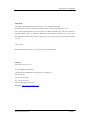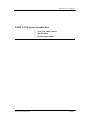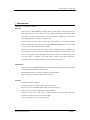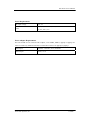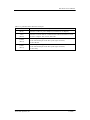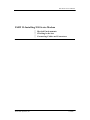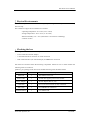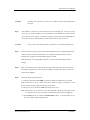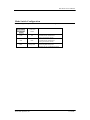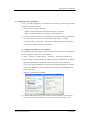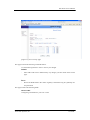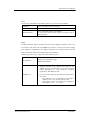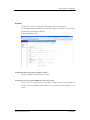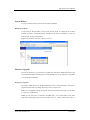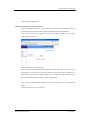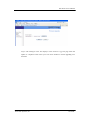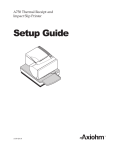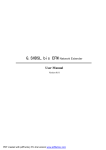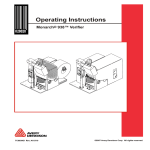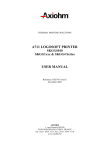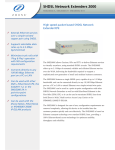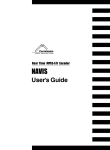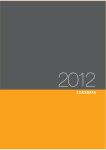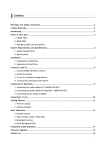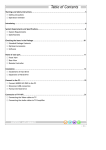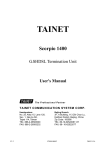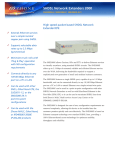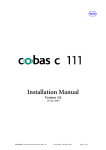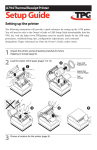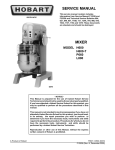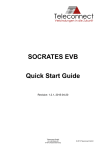Download NM220G(E) Manual
Transcript
N51 , N52 EFM SHDSL.bis Modem User’s Manual V1.2 NexComm Systems Tel: +82-31-781-1862, Fax: +82-31-781-1863 E-mail: [email protected] N50 Series User’s Manual Copyright Copyright © 2003-2004 NexComm Systems Co., Inc. All Rights Reserved. This document contains information that is the property of NexComm Systems Co., Inc. All or part of this document may not be copied, reproduced, reduced to any electronic medium or machine readable form, or otherwise duplicated, and information herein may not be used, disseminated or otherwise disclosed, except with the prior written consent of NexComm Systems Co., Inc. July 05, 2010 This document may be subject to change for correction and upgrade. Contact NexComm Systems Co., Inc. C-501, Bundang Techno-Park, 145 Yatap-Dong, Bundang-Ku, Sungnam-City, Kyunggi-Do, 463-760, Korea Tel: +82-31-781-1862 Fax: +82-31-781-1863 E-mail: [email protected] Homepage: http://www.nexcomm.co.kr NexComm Systems, Inc. 1 PAGE N50 Series User’s Manual Contents PART I: N50 Series Introduction ................................................................................. 3 Introduction...................................................................................................................... 4 Specification .................................................................................................................... 5 Product appearance .......................................................................................................... 7 PART II: Installing N50 Series Modem ....................................................................... 9 Physical Environments................................................................................................... 10 Checking the box ........................................................................................................... 10 Connecting Cables and Connectors ............................................................................... 11 Mode Switch Configuration........................................................................................... 13 PART III: User Configuration Mode ......................................................................... 14 Before accessing the Web Setup Tool ............................................................................ 15 Using Web Setup Tool.................................................................................................... 17 Accessing the web site ............................................................................................. 17 Network Setup.......................................................................................................... 18 Statistics ................................................................................................................... 21 Password .................................................................................................................. 23 System Reboot ......................................................................................................... 24 Firmware Upgrade.................................................................................................... 24 Appendix...................................................................................................................... 27 Connector Pin-outs ........................................................................................................ 28 NexComm Systems, Inc. 2 PAGE N50 Series User’s Manual PART I: N50 Series Introduction □ Overview and Features □ Specification □ Product appearance NexComm Systems, Inc. 3 PAGE N50 Series User’s Manual Introduction Introduction of N50 Series modem Overview N50 Series is a EFM SHDSL.bis bridge modem, which allows multiple PCs share a high speed internet access. Based on ITU-T Standard (G.991.2) G..shdsl.bis 2004 technology provides symmetrical data rates of 384Kbps to 22.7Mbps with a range up to 7km using single pair of ordinary telephone wire. It can be used as a Point-to-Point solution for LAN extension, or as a CPE (Customer Premises Equipment) to the NexComm’s EFM SHDSL.bis Modem N554, N552, N5000, or other vendors’ IP based DSLAMs or MSAN. N50 Series can be configured as two types by simply setting parameters on HTTP server, one for Master Unit which operates as Central Office Equipment and the other for Slave Unit as a Customer Premises Equipment which doesn’t need to be configured at remote site. The device is designed to be used both in offices and home environment. Compactness in size and plug-and-play function feature ease-of-use. Applications Low-cost, entry-level EFM G.SHDSL.bis Customer Premises Equipment (CPE) modem enables high-speed Symmetric DSL services Broadband Internet Access Service application with DSLAMs Point-to-Point connection for remote LAN extension Features TC-PAM encoded G..shdsl.bis One WAN with up to two RJ-11 and one LAN with RJ-45 Supports 1 port of 10/100M Ethernet LAN of automatic sensing Supports ITU-T G.991.2 (G.SHDSL.bis 2004) standard Supports identical user data rates in both upstream and downstream directions (symmetric technology) and vary from 384 Kbps: - up to 11.4 Mbps in two-wire(one pair) mode NexComm Systems, Inc. 4 PAGE N50 Series User’s Manual - up to 22.7Mbps in four-wire(two pair) mode Support both Rate adaptive mode and fixed mode Configurable via HTTP server Plug and play when CPE mode operation Specification N50 Series has one 10/100M Ethernet port and one or two G..SHDSL.bis port. [Table 1-1] N50 Series modem specification Hardware Specifications Memory DRAM : 4Mbyte Flash Memory : 512Kbyte DSL Port (for G.SHDSL.bis) 1 port with RJ-11 , TC-PAM(G.991.2) -> N51 2 port with RJ-11 , TC-PAM(G.991.2) -> N52 LAN Port (for Ethernet) 1 port with RJ-45, Auto-MDI/MDIX Data Rate SHDSL.bis: 384Kbps~11,392kbps -> N51 SHDSL.bis: 768Kbps~22,784kbps -> N52 LAN: 10/100Mbps, auto-negotiation Power External Adapter DC +5V 3A Dimension 158mm(W) x 106mm(D) x 27mm(H) Weight 0.3Kg Software Specifications Protocols Bridging Transparent MAC Bridging, 2BASE-TL, 64/65o encoding Management CFG Mode Switch ( Round Robin ) HTTP Server (web based management) NexComm Systems, Inc. 5 PAGE N50 Series User’s Manual Power Requirements DC input voltage +5V, 3A F1, F2,F3,F4 : F1251T, 250 V, 2 A Fuses F3: 663, 250 V, 2 A Power Adapter Requirements This unit should use UL Listed AC/DC Adaptor, CCN: EPBU, EPBU7, QQGQ or QQGQ7 for USA or Canada only. Marked with LPS or Limited Power Source for QQGQ or QQGQ7. Rated input 100 VAC ~ 240 VAC, 0.3 A, 50/60 Hz Rated output 5V DC, 3.0 A NexComm Systems, Inc. 6 PAGE N50 Series User’s Manual Product appearance The front side of N50 Series modem N50 Series modem has various LEDs in front panel. LEDs in the front side of N50 Series modem show each port status. [Figure 1-1] Front side of the N50 Series [Table 1-2] Status of LEDs LED STATUS PWR ON Green ON OFF Power ON status COE Mode status CPE Mode status Orange ON Management Mode status DSL port G.SHDSL sync at the Speed higher than 2320Kbps. DSL port G.SHDSL sync at the Speed lower than 2320Kbps. COE DESCRIPTION ON SPEED OFF LINE0 ON LINE0 G.SHDSL port sync up Æ N51 & N52 LINE1 ON LINE1 G.SHDSL port sync up Æ N52 only LINK/RX ON/Blink TX Blink LAN port Link / Data receiving LAN port data transmitting The rear side for N50 Series modem N50 Series modem provides power, LAN and G..shdsl.bis connectors in the rear side. NexComm Systems, Inc. DC5V LAN LINE0 LINE1 [Figure 1-2] Rear side of the N50 Series 7 PAGE N50 Series User’s Manual [Table 1-3] The table below describes each port Port Explanation DC5V Connect to a DC 5V power adapter (an external 5V 3A adapter). LAN (RJ-45) Connect to a UTP cable for communication with network devices such as user's computer, hub, switch, and router. LINE0 (RJ-11) LINE1 (RJ-11) NexComm Systems, Inc. Connect a pair of copper wires for G.shdsl communication, i.e., connect to the 3rd and 4th pins of the RJ-11 jack (6pin connector). Æ N51 & N52 Connect a pair of copper wires for G.shdsl communication, i.e., connect to the 3rd and 4th pins of the RJ-11 jack (6pin connector). Æ N52 Only 8 PAGE N50 Series User’s Manual PART II: Installing N50 Series Modem □ Physical Environments □ Checking in the box □ Connecting Cables and Connectors NexComm Systems, Inc. 9 PAGE N50 Series User’s Manual Physical Environments To install and operate N50 Series modem safely, a required range of the temperature and humidity has to be kept. The conditions of physical environment are as follows: - Operating Temperature: 0º to 50ºC (32º to 122ºF) - Storage Temperature: -20º to 70ºC (-4º to 158ºF) - Relative Humidity: 5% ~ 95% (when there is no moisture condensing) - Caution: No Fire Checking the box Following items are needed for the set up of N50 Series modem. - Power cable and a AC/DC adapter - UTP cable with RJ-45 connector for LAN connection - DSL cable with RJ-11(use 3rd and 4th pin) for SHDSL.bis connection N50 Series box should contain the following components. Please be sure to check whether the following items are in the box. [Table 2-1] In a package of the N5x Series modem following items should be found: Part’s Name Amount Main unit 1 The modem’s main unit Power Cable 1 A cable that supplies power to the modem Power Adapter 1 AC/DC adapter (DC 5V, 3A) UTP Cable 1 For a Local Area Network (LAN) connection DSL Cable 1 For a SHDSL.bis connection Documentation 1 User Manual CD NexComm Systems, Inc. Usage 10 PAGE N50 Series User’s Manual Connecting Cables and Connectors This part explains the physical set up for N50 Series modem. Connect the cable after checking the ports in the rear side of N50 Series modem. [Figure 2-1] This figure illustrates various hardware connections. Wall Jack DC5V LAN LINE0 LINE1 DSL cable with RJ-11 DSL cable with RJ-11 AC/DC Adapter Or Straight-through cable or Crossover cable Stand-alone Computer Step1> Hub/Switch (for local area network) Locate N50 Series in a place where all of its cables can reach it, and where ventilation is well done so that the air can flow freely through the air holes in the bottom of the unit. Step2> Connect the one end of the RJ-45 modular cable to the Ethernet port on your computer or an Ethernet hub/switch port. Connect the other end of the cable to the LAN port at the rear of N50 Series Modem. Note: The LAN port is auto-MDI/MDIX capable; The LAN port will automatically detect the Ethernet cable type being used (straight-through or crossover) and adjust to make a link. NexComm Systems, Inc. 11 PAGE N50 Series User’s Manual To reduce the risk of fire, use only No. 26 AWG or larger telecommunication CAUTION line cord. Step3> Plug the RJ-11 connector (to be connected to the 3rd and 4th pins, in case of 6 pins) into a pair of regular telephone lines preinstalled for the SHDSL.bis connection and, use a specific tool to achieve a connection properly. And connect the assembled RJ-11 connector to the port named LINE0 or LINE1 in the back of N50 Series unit. Never connect the LINE0, LINE1 port directly to an external telephone line. CAUTION Step4> You can set device-type (COE or CPE or MGT) and data rate by configuring the Mode switches at the Front panel of N50 Series. To configure the Mode switches, refer to Mode Switch Configuration Round Robin (page 13) table. Note: Whenever you change Mode switches, you must reboot the modem after the change. Step5> Plug one end of the power cable into the AC socket and connect the other end into the DC adapter. Plug the DC cord of the power adapter to the DC 5V connector at the rear of N50 Series Modem. Step6> Check the LEDs in the front panel. 1> Confirm if the LED named PWR is turned on among the LEDs in the front panel. Note: If the LED is not on, check if the power cable is properly connected or if the power terminal is being supplied with the normal power. 2> After power is on, check the LINK LED for the LAN is on. Note: If the LED is not on, check to see if the UTP cable is properly connected, if there is a disconnection in the UTP cable or if the RJ-45 jack is properly plugged in. 3> After LINK LED is on, check the LINE0,LINE1 LED is on. If both LEDs are on, now it is ready for data communication. NexComm Systems, Inc. 12 PAGE N50 Series User’s Manual Mode Switch Configuration The following table explains MODE switch 3 sec time select configuration. Mode Switch (3 sec select) Round Robin Future COE LED Status COE ON CPE OFF MGT Orange ON NexComm Systems, Inc. COE Mode - LAN/WAN IP: unnumbered - LAN (promiscuous mode) CPE Mode - LAN/WAN IP: unnumbered - LAN (promiscuous mode) Magement Mode - Accessing Web Setup Tool - operates as user configuration mode 13 PAGE N50 Series User’s Manual PART III: User Configuration Mode □ Before accessing the Web Setup Tool □ Using Web Setup Tool NexComm Systems, Inc. 14 PAGE N50 Series User’s Manual Before accessing the Web Setup Tool You can configure all the setting of N50 Series by using the Web Setup Tool. To access the Web Setup Tool, you must take the following steps in advance. 1> Configuring an IP address on your PC. 2> Connect the LAN port and your network device such as PC or Hub/Switch. Configuring TCP/IP on your computer To gain an access to N50 series Modem from a PC through TCP/IP connection, the PC should satisfy the following requirements. 1> Hardware and OS Requirements PC System Software Windows 2000 or Higher Network Software TCP/IP Network Hardware Ethernet card (10BASE-T or 100BASE-Tx) NexComm Systems, Inc. 15 PAGE N50 Series User’s Manual 2> Configuring TCP/IP on Windows To set up TCP/IP configuration on Windows environments, the following procedure should be performed in advance. ☞ Check the user's computer hardware. √Make sure that the Ethernet card (Network Adapter) is installed. √Make sure that the Ethernet card supports the TCP/IP protocol. ☞ Confirm if TCP/IP has already been installed in the computer running on Windows. The confirmation can be done with the following steps: [Start] →[Setup] →[Control Panel] →[Network] →[Network Configuration]. If the item TCP/IP is not found, use Windows Setup CD and install it. 3> Assigning an IP address to your computer If both hardware and software were already installed for the network services IP address that was assigned to the host has to be configured. ① [Start] →[Setup] →[Control Panel] →[Network] →[Network Configuration] ② Select TCP/IP in the list and then select the Registration Information tap. If TCP/IP Registration Information is displayed in the screen, select the IP Address tap. Click “Use Assigned IP Address” and then enter the assigned IP address and subnet mask. Enter ‘192.168.1.1’ in the IP Address field and Enter ‘255.255.255.0’ in the Subnet Mask field. [Figure3-1] Assigning an IP Address ③ Click the [OK] button in the current window. In the next window, click the [OK] button to activate and the computer is going to reboot of the computer at once. NexComm Systems, Inc. 16 PAGE N50 Series User’s Manual Using Web Setup Tool HTTP server application resides on the N50 series Modem itself. This enables an administrator to manage and configure the system via Graphical User Interface, using an HTTP-compliant Web browser. You can access the web site of N50 series Modem from any computer on the same Ethernet network as the N50 series Modem. Accessing the web site Step1> Once you establish the IP address and have network connectivity, you can enter the IP address of the N50 series Modem in the URL box on your browser. And press <Enter>. The default IP address is ‘192.168.1.254’. This is a predefined IP address for the LAN port on your N50 series Modem . [Figure3-2] The URL box Step2> You will then be asked for a User name and Password. Enter your password and then click [OK] button. [Figure3-3] The log-in page displays as follows: NexComm Systems, Inc. 17 PAGE N50 Series User’s Manual If you launch the web setup tool for the first time, enter ‘password’ by default. The User Name is to be ignored. The N50 checks only password. Step3> If your password is right, the Network Setup page displays. [Figure3-4] Network Setup page Network Setup Use Network Setup menu to configure the N50 Series Modem. To configure your device, click Network Setup menu at the left frame. The Network Setup page displays as shown in the Figure3-5. You can configure a hostname, an IP address, G.SHDSL ports and SNMP agent in this page. NexComm Systems, Inc. 18 PAGE N50 Series User’s Manual [Figure3-5] Network Setup page This page contains the following command buttons. Use the following buttons to enter or cancel your changes. Submit - Takes effect and stores in flash memory any changes you have made on the current page. Reset - Revert all edited fields to the values originally contained as long as a [Submit] was not performed. This page contains the following fields. HOSTNAME Configuring a hostname for your N51 or N52. NexComm Systems, Inc. 19 PAGE N50 Series User’s Manual LAN Configuring an IP address and a default gateway for your N50 series Modem . IP Address Enter an IP address for the LAN port. Netmask Enter an IP subnet Mask. Default Gateway Enter your default gateway’s IP address. To access the N50 on remote network, you must set up a default gateway. WAN The WAN interface supports multiple data rate and rate-adaptive capability. Also it can act as both a COE and a CPE. The SHDSL port supports a variety of line rates ranging from 384kbps to 22784kbps. In rate adaptive mode line rate is automatically set for the highest achievable data rate according to the loop conditions. Configuring a device-type, a data rate of the G.shdsl.bis port. Encapsulation Displays the encapsulation type. IEEE 802.3ah Default 1> Enables selection of the desired device-type for the SHDSL.bis port. Possible selections are COE (Central Office Equipment) or CPE (Customer Premises Equipment). The default is CPE. G.SHDSL.bis NexComm Systems, Inc. 2> If you select the COE type, input a data rate and select a rate mode. - Rate Adaptive: If it is checked, the rate mode is Adaptive. If it is not, the rate mode is Fixed. - Kbps: Input a data rate in kbps from 384kbps to 22784kbps (64 x N , N=6~356 ) 20 PAGE N50 Series User’s Manual Statistics Use Statistics menu for viewing status and statistics of a specific interface. To view global status and statistics, click Statistics button on the menu at the left frame. The Statistics page displays as follows. [Figure3-6] Statistics page Viewing information of the System Software Version Displays information of the Firmware version. Viewing the Line speed of the G.SHDSL port and current status You can view the operating status of G.SHDSL (WAN) interface. And it displays the interface’s current speed rate (actual capacity) in bits per second (if the interface is ‘Up’ status). NexComm Systems, Inc. 21 PAGE N50 Series User’s Manual Viewing global statistics of all interface You can view statistics regarding the processed packets that are transmitted and received through an interface. You will not typically need to view this data, but you may find it helpful when working with Your ISP when diagnosing network problems. The following table describes each type of interface statistic. In bytes/pkts The total number of bytes (and pkts) received on the interface. Out bytes/pkts The total number of bytes (and pkts) transmitted out of the interface. Line Error The number of inbound packets or inbound transmission units that contained errors preventing from being deliverable to a higher layer protocol. Clear and Refresh button This page is automatically refreshed every 10 seconds. If you refresh this page immediately, click the [Refresh] button. To reset the statistics, click [Clear] button. Clear Resets the value of specified statistic. Default is ‘0’. Refresh Refreshes this page NexComm Systems, Inc. 22 PAGE N50 Series User’s Manual Password Use Password menu to change your login password. The first time you log into the Web Management Tool, you use the default password (password). Changing your Logon Password On the menu at the left frame, click Password menu. The Password Setup page displays as follows. [Figure3-7] Password Setup page To change the login password : Step1> Type your current password in the Old Password text box. Step2> Type the new password in the New Password text box and in the Re-Enter Password text box. When logging in, you must type the new password in the same upper and lower case characters that you used here. Step3> Click the [Submit] button. If you want to cancel, click [Cancel] button. Note: [Submit] - Take effect and store your new password in flash memory. Step4> The log-in page displays again. Enter your new password. NexComm Systems, Inc. 23 PAGE N50 Series User’s Manual System Reboot Use System Reboot menu to reboot the N50 Series Modem. Rebooting the Device On the menu at the left frame, click System Reboot menu. If it displays the confirm window as follows, click [OK] button. And the device will be restarted. If you do not want this job, click [Cancel] button. [Figure3-8] Confirm window to reboot your device Firmware Upgrade You use the Firmware Upgrade menu to update the N50 Series Modem firmware. You can perform the update by browsing to a local hard drive on your computer. Your update is not working immediately. Preparing to upgrade The binary (BIN) file has to be downloaded saved in a local hard drive. This file is supported in the form of a binary file such as ‘n50.<version>.bin’. Note1: If you upgrade with the wrong file, the unit will not function and you will have to return it for replacement. Note2: If you don’t have a firmware file (BIN file), you can download a file from NexComm Homepage (http://www.nexcomm.co.kr) or contact NexComm sales or NexComm Systems, Inc. 24 PAGE N50 Series User’s Manual technical support department. Updating on the Browser from a Local Drive When you update the firmware on your browser, you browse to your hard drive for the new firmware. Follow these steps to update the firmware from your hard drive. Step1> Click the Firmware Upgrade menu at the left frame. The Firmware Upgrade page displays as follows. [Figure3-9] Firmware Upgrade page Step2> If you know the exact path and filename of the new image file, type it in the blank space. If you aren't sure of the exact path to the new image file, click [Browse...] button. When “Choose file” window appears, go to the directory that contains the new firmware image file and select the file. Click [Open] button. Step3> If the selected filename appears in the Select Image File box, click [Upload] button. [Figure3-11] Firmware Upgrade page NexComm Systems, Inc. 25 PAGE N50 Series User’s Manual Step4> The messages in the box displays in the Firmware Upgrade page when the update is completed. And restart your N50 series modem to finish upgrading new firmware. NexComm Systems, Inc. 26 PAGE N50 Series User’s Manual Appendix □ Connector Pin-outs NexComm Systems, Inc. 27 PAGE N50 Series User’s Manual Connector Pin-outs A.1 LAN Port The LAN port uses an Ethernet port and supports 10/100Mbps (auto) speed on the UTP cable at a distance of up to 100 meters or less. The Ethernet connector is a RJ-45. Table A-1 lists the pin-outs for the Ethernet connector (labeled "LAN"). The LAN port supports auto-MDI/MDIX. Table A-1 : LAN port (RJ-45) Pin-outs RJ-45 1 2 3 4 5 6 7 8 Rx+ Rx(Tx+) (Tx-) Tx+ (Rx+) Tx(Rx-) PIN # Signal Direction 1 RXD+ / TXD+ Input / Output 2 RXD- / TXD- Input / Output 3 TXD+ / RXD+ Input / Output 6 TXD- / RXD- Input / Output A.2 SHDSL Port The Symmetric High-bit-rate Digital Subscriber Line (SHDSL) port uses a RJ-11 connector. Table A-2 shows the connector pin-outs for the SHDSL connector (labeled “DSL”). RJ-11 123456 Tip Ring Table A-2: SHDSL Port (RJ-11) Pin-outs PIN # Signal Description 3 Tip Transmit data and Receive data 4 Ring Transmit data and Receive data NexComm Systems, Inc. 28 PAGE