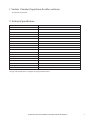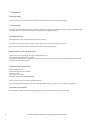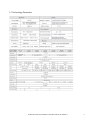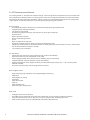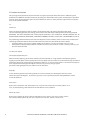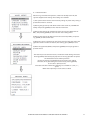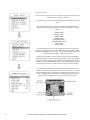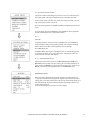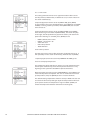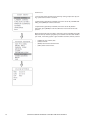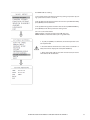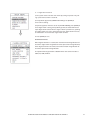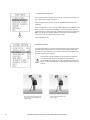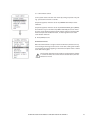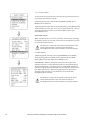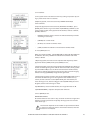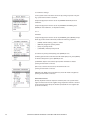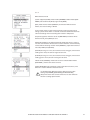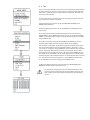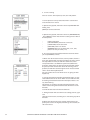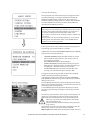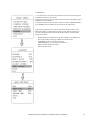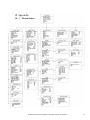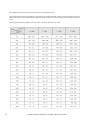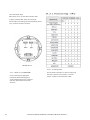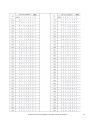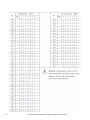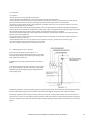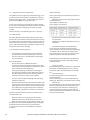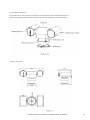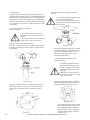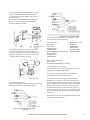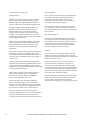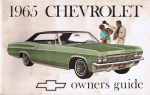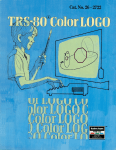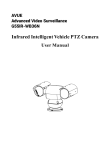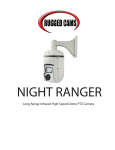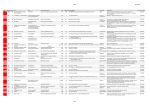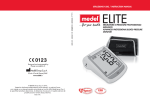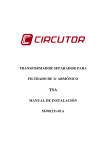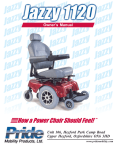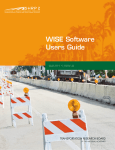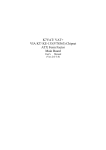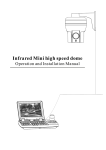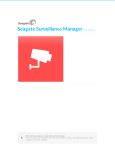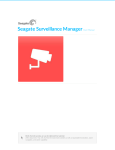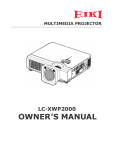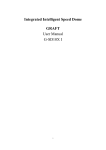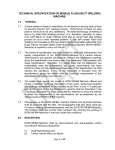Download HDSDPTZIR202DH Manual
Transcript
HDSDPTZIR202DH/B Infrared Intelligent Vehicle PTZ Camera User Manual CONTENTS PAGE (IF IT IS A LARGE MANUAL) 1. Section 1 Header (Copy these for other sections) • Use this for Key features 2. Technical Specification Model Number HDSD2PTZ20-IRDH *Design and Specifications are subject to change without notice. CHANGE THIS TO WHAT THE PRODUCT IS AND COPY INTO THE MASTER PAGE A 3 1. Precaution Electrical safety Conform to country and local electrical safety standard when using or installing the product. Transportation The PTZ’s should be protected against extremes of pressure, vibration and humidity during storage, installation and transportation. The infrared PTZ camera is transported by integrated packing. Installation of care Please refer to the user installation manual when installing. Please pick up the infrared parts gently and do not press it, or else it will damage the parts. Please do not touch the infrared lens with your hands to avoid scratching it. Requirements to service personnel All the service work should be done by a qualified technician. Do not disassemble the pan/tilt module Do not disassemble screws, and don’ t maintain the parts in the Pan /Tilt by yourself. Only qualified and authorized personnel can undertake repairs. Environmental requirements Requirements for PTZ: Environmental temp -40 ~+60 OC Humidity < 90% Air pressure 86~106Kpa AC Power supply 24V/25 00MA50/60HZ Don’t place the camera near strong lighting devices Don’t point the PTZ towards the sun or other bright objects when in use or not. It may affect image quality. Function of waterproof Our product has good waterproof, humidity proof and dust proof housing, which are IP66 rated. 4 CHANGE THIS TO WHAT THE PRODUCT IS AND COPY INTO THE MASTER PAGE A 2.1 Technology Parameter CHANGE THIS TO WHAT THE PRODUCT IS AND COPY INTO THE MASTER PAGE A 5 2.3 PTZ Performance and Feature The intelligent PTZ is complete new compact design camera using built-in temperature sensor and wiper function to allow full resolution picture in raining day. The camera uses a multi pin socket for convenient installation. The Infrared LED range more than 60 meters and the camera can rotate flexibly with low noise and allow wide range capture. Certain auto-functions can provide perfect quality image for customer. Built-in receiver • All configurable options stored in main control board to protect against power cuts • Integrate design and high durability • 128 presets can be stored • 01- 80 preset support auto-tour, and each tour can store up to 24 presets. • 4 pattern tours • Built-in direction indicator • Built-in clock setting function • 4 scan • Built- in temperate re-indicator • Rs4 85 Bus communication or American Dynamics Manchester code • Support 24 masking zones at most (This function is decide by the parameter of built-in camera, if the camera has not this function, this option is invalid.) • 7 alarm input, 2 alarm output. Pan Tilt Feature • Aluminium alloy material and anti-violence design surface is well hidden • Rapid heat removal; Level of protection IP 66 rated. • Precise stepping motor drives the pan to run smoothly and react sensitivity. • Integrated design, compact structure, easy to disassemble. • Exquisite mechanical drive, support to rotate pan 360°continuously and tilt -9 0°~ + 90°, and may rotate 180°with auto flip. • Pan 0.4°/s to rotate slowly, and the image doesn’t ‘t vibrate. Built-in digital camera • • • • • • • • High sensitivity, high resolution, and integrated digital processing Auto-focus Auto brightness control IR cut filter Auto slow shutter Auto-Iris Auto white balance Auto back light compensation OSD menu • • • • 6 All English menu can be selected. Visual OSD menu available. Revising the PTZ ‘s information and parameter by keyboard and OSD Set park action function and s et pre sets, or run scan, pattern , tour, etc during id le time. Auto-resume movement or carry outpointed movements after power up. CHANGE THIS TO WHAT THE PRODUCT IS AND COPY INTO THE MASTER PAGE A 3 Performance Internal temperature test • Set time display • When the temperature exceeds the limit, the screen will display an alarm • When the temperature is under the limit, the PTZ will delay to start up, and when the camera temperature is over the limit the PTZ will not start up. • The fan measures the temperature and decides if it is to start or not, and prolong the life of the camera. Time running • User may set time running function everyday, and set different up to four actions in four different time of the day, including preset, scan, pattern and tour. Night View Function • Infrared LED range more than 60 meters, user can manually control or auto-control infrared LED ON /OFF. • Manual control can be done through keyboard and auto-control will automatically switch colour image to black and white when low brightness is detected, black and white image will switch to colour. Wiper function • Wiper function can be set ON /OFF by using on of the 63 preset or OSD menu. On a raining day, the wiper do more than providing high quality image , it can also clean-up the dirtiness on the surface of the lens. CHANGE THIS TO WHAT THE PRODUCT IS AND COPY INTO THE MASTER PAGE A 7 3 Function Instruction This passage mainly describes the main function and general principle of the PTZ camera. Different system platforms have different operation methods, generally you should refer to the system manufacturer’s operation manual. Please contact dealer to get necessary information, there are some particular requirements and operations under specific condition. 3.1 Camera ID There are two 8-bit switches (SW 1 and SW2 ) on the board, SW2 is for setting communication baud rate and controlling protocol. (For setting, please refer to 10.5 DIP switch setting besides the factory protocol (FACTORY) , the PTZ is compatible with various popular protocol ls, such as PECLO-D , PECLO-P, ER NITEC, VCL, M OLYNX, VICON, SANTACHI, PANASONIC, SAMSUNG, DIAMOND, KALATEL, LILIN, PHILIP S, VIDO B02,AD and so on. Any controlling command must be based on the objective camera address, and the camera only answer to the controlling command address which coincide with itsel f. There are three kinds of camera addess: • Common address: Use camera’s switch number to set address 1- 8 bits, the address range is 1-2 54. • Debug address: (Only factory protocol an d PELC O can be set) if camera ID is set 0, u ser may select any address to control the PTZ. 3.2 Auto-run motion Focus/speed proportion pan When manually adjusting, for far focus situation, the PTZ responds at a high-speed so that touching rocker slightly may make picture move rapidly, thus cause the picture to lose. To base on humanized d esign, the PTZ au tomatically adjust pan and tilt rotation according to zoom ne ar and f ar, which make it is convenien t to operate man ually to make tracking for the object. In the m enu, yo u may change system parameter setting proport ion pan as ON t o run th is function. Auto flip If user holds the joystick in the down position, the camera rotates pan 180 degrees, then the camera rotates tilts up to 180 degrees . In the menu, you may set the system parameter setting AUTO FLIP as ON to run this function. Park action By the menu“ park time” and “park action”, use r may set auto-call preset or run tour, pattern, and scan, etc after pointing a few minutes if t he PTZ doesn’t run any motions. Power up action By the menu“ power up action”, after the PTZ powers up or restarts, user may set auto- resume mo vement s before power up and auto- call preset or run tour, pattern, and scan etc . 8 CHANGE THIS TO WHAT THE PRODUCT IS AND COPY INTO THE MASTER PAGE A 3. 3 Camera control Magnification control The user can control “Wide/Tele” to adjust zoom far and near of the image via the keyboard controller to obtain panoramic image or close view that you need. The PTZ supports digital zoom and optical zoom. Focus control System defaults Auto focus. When the lens changes, the camera will auto-adjust focus according to the center of the image to get legible image; users can also manually focus to get the desired image by operating the keyboard “FAR/NEAR”. When operating the keyboard joystick, the camera resumes to auto focus. The camera cannot auto focus in the following scenarios: • • • • • • • Target is not the center of the image Observing the target closer and far at the same time, can not be clear at the same time. Target is a strong light object, such as neon light, spotlight , etc. Target moves too fast Target area such as wall Target is too dark or vague Target image is too small Iris control System defaults Auto Iris. Camera can rapidly adjust size of Iris, through the automatically induct the changing of environment ray, and thus make the brightness of deferent image stable. User may adjust Iris by controller keyboard “open/close” to get required brightness that you need. User also can resume auto Iris by joystick operation. When controlling the Iris manually, the PTZ locks current position you manually controlled; when operating joystick, the PTZ resume auto Iris. Auto back light compensation Camera sub-area can carry out auto back light compensation. Under a strong light background, camera will auto compensate light for the darker object and adjust daylight to the bright background. In order to avoid making the image lack fidelity by the back line is too bright, and the object is unable to recognize because of darkness, thus gain legible image. Auto white balance Camera can automatically adjust white balance in accordance with the alteration of background lightness to reach a true colour. 3. 4 Monitor function Set and call preset Preset function allows the PTZ to store current pan/tilt angle, zoom and other position parameters into the internal memory. When necessary the PTZ recalls these parameters and adjusts the camera to that position. Users can store and recall presets easily and promptly by using keyboard controlling. The PTZ can store up to 128 presets. Tour Auto tour is a built-in function in the PTZ, to make arranged preset in needful order in tour queue by programming it in advance. To make the camera tour between presets by inserting presets in cruise tour. It is feasible to program tour order, each time as you run a tour, you can set the park time of preset. A tour can store 24 presets. CHANGE THIS TO WHAT THE PRODUCT IS AND COPY INTO THE MASTER PAGE A 9 4. System setting 4. 1 Basic operation 4.1.1 Current-carrying to PTZ and Self-testing The PTZ conducts self-testing after current-carrying , and it rotates slowly until displaying pan origin that is default setting, then moving to tilt origin, the lens is adjusted from far zoom to near zoom, then from near zoom to far zoom, when the self-testing is finished, the relevant system information displaying on the screen, as follow: The information will not disappear until you stop to operate the system. If you set “power up action”, the PTZ will automatically activate motions after self-testing. How to operate the function? We will explain detail introduction in following passages. 4. 1. 2 Call the main menu The system enters into the main menu by calling 95 preset or by calling 9 preset twice within 3 seconds. All the menu setting must be entered into the main menu at first. 4. 1.3 Menu and keyboard operation Keyboard operation: [OPEN] when choosing pictures, it means to increase Iris; when setting menu, it means to enter into the next menu or setting, or means to save after setting. [CLOSE]when choosing pictures, it means to reduce Iris; when setting menu, it means to exit without saving setting. [NEAR] Focus to near [TELE] Increase magnification [WIDE] Reduce magnification Joystick to up: When choosing menu, it means to choose the former one; when choosing picture, it means camera tilt up. Joystick to down: when choosing menu, it means to choose the next one; when choosing picture, it means camera tilt down. Joystick to left: when choosing menu, it is equal with [CLOSE], when choosing picture, it means camera tilt left . Joystick to right: when choosing menu, it is equal with [OPEN], when choosing picture, it means camera tilt right. Press [TELE] and [WIDE] at the same time, it means 3D joystick rotates joystick cap. Menu operation “BACK” : Back to the former menu “EXIT” : Exit to menu “ ON” : Open some setting “OFF ” : Close some setting “ON” : Open some setting “OFF ” : Close some setting 10 CHANGE THIS TO WHAT THE PRODUCT IS AND COPY INTO THE MASTER PAGE A 4. 2 Edit dome label When using a lot of the PTZ systems, in order to identify each PTZ, the systems supports title settings. The settings are as follow 1) The system enters into the main menu by calling 95 preset or by calling 9 preset twice within 3 seconds. 2) Moving the joy stick up and down to move the cursor to [ SYSTEM SETTING], and pressing [OPEN] to enter into the next menu. 3) Moving the joystick up and down to move the cursor to [EDIT PTZ LABEL], and pressing [OPEN] to enter into the label setting menu. 4) Moving the joystick up/down to move the cursor to [LABEL], and pressing [OPEN] to edit current label 5) When the cursor is twinkling on the first character of the label, move the joystick to choose another character, after editing, press [OPEN] to save. 6) Move the joystick to [BACK] and pressing [OPEN] will let you go to the previous menu The label may be set to16 characters, and doesn’t need editing characters. Pressing [OPEN] continuously to jump over and using spacebar to replace the deleted characters. When you finish to edit a character, press [OPEN] to enter into the next editing character; when you editing the last character, pressing [OPEN] to save. Press [Close] to exit. Characters of label available for choosing are as follow: 0- 9, A-Z,:<>-., Space. Other label input ways are the same as above CHANGE THIS TO WHAT THE PRODUCT IS AND COPY INTO THE MASTER PAGE A 11 4. 4 Display setup 1) The system enters into the main menu by calling 95 preset or by calling 9 preset twice within 3 seconds. 2) Tilt up/down joy stick to SYSTEM SETTING, press OPEN to enter submenu. 3) Tilt up/down joy stick to [DISPLAY SETUP], press [OPEN] to enter “display setup” menu, May setting the content of the display set up as follow: • [DOME LABEL] • [PRESET LABEL] • [ZOOM LABEL] • [ZONE LABEL] • [DIRECTION LABEL] • [TEMPERATURE LABEL] • [TIME LABEL] • [DATE LABEL] 4) Taking display PTZ label as an example to explain the operation process. Tilt up/down the joystick to move the cursor to Dome LABEL OFFER, press[OPEN], there is a sign “ ” besides Dome [LABEL], the cursor is twinkling besides [OFF], as left picture shows; 5) Joystick tilt up/down, setting number changes between ON/OFF, when setting [ON], it means to display “PTZ label”; when setting [OFF], it means not to display “PTZ label”. When pressing [OPEN], the cursor jump back in front of DOME LABEL, this means label setting is finished, when moving the cursor to EXIT, it means exiting the menu setting. The displaying information on the screen will change with the PTZ rotation ; Through the information on the screen, user can see current PTZ in side temperature, magnification, display zone etc. When all the label are displayed, the PTZ works as the following picture shows,: (In the picture “305” means pan angle, “45” mean s tilt angle. ) 12 CHANGE THIS TO WHAT THE PRODUCT IS AND COPY INTO THE MASTER PAGE A 4. 5 Systematic motion control Systematic motion controlling may control a series o f canonical movement of the PTZ, and play an important role in controlling the PTZ. 1) The system enters into the main menu by calling 95 preset or by calling 9 preset twice within 3 seconds. 2) Tilt up/d own joystick to SYSTEM SE TTING, press [OPEN] to enter submenu 3) Tilt up/down joystick for MOTION , press [OPEN] to enter systematic motion controlling menu, as left picture shows. 4. 5. 1 Auto flip 1) Operate joystick , move the cursor to [AUTO FLIP] : press [OPEN] to enter “auto flip ”setting, tilt up /down joystick , for example: choosing “ON” to open“ aut o flip”; choosing “OFF” to close“ auto flip”. Press [OPE N] to save. R EMAR K: When opening the auto flip function, user holds the joystick in the down position, the c amera rotates pan 180 degrees, after the camera rotates tilt up to 180 degrees. 4. 5. 2 Speed proportion pan .Operate jo ystick, move th e curso r to【PR OPORTIONAL PAN】; press 【OPEN】 to enter“ propo rtion pan” setting, til t up/down joystick to choose, if choo sing 【ON】, it means to open proportion pan ; if cho osing 【OFF】, it means t o close proportion pan , press 【OPEN】to save. OPERATION KNACKS When manually adjusting, for far focus situation, the PTZ responds at a high-speed so that touching joystick slightly may make picture move rapidly, thus cause the picture to lose. To base on humanized design, the PTZ automatically adjust pan and tilt rotation according to zoom near and far, which make it is convenient to operate manua lly run after object. CHANGE THIS TO WHAT THE PRODUCT IS AND COPY INTO THE MASTER PAGE A 13 4. 5. 3 Park action This setting allows the PTZ to run an appointed action after it enters stand by mode (1-240 minutes). If default sets as 0 , it means not to run this action automatically. 1) Operate joystick, move the cursor to [PARK T IME], press [OPEN] to set park time, the range is 0-240 (minutes), press [OPEN] to save.[PARK ACTON] is running action at park time, when [PARK TIME] sets as 0, this item can’t be set 2) Operate joystick, move the cursor to [PARK ACTON], press [OPEN] there will be a sign in the front of [PARK ACTON] , the cursor will jump to the right, after tilt up/down use joystick to choose“ park action” the options for choosing are as follow, press [OPEN] to save. • • • • • NONE- (default) none action PRESET - Use preset 1-80 SCAN -Run scan PAT1- Run pattern X TOUR- Run tour 4.5.4 Power up action The PTZ starts to run actions after self-testing, if nobody intervenes , it will repeatedly run this action continuously , if default sets as [NONE]. 1. Operate joystick, move the cursor to [POWER UP ACTION] : press 4.5.5 Fan startup by temperature The temperature of the PTZ will rise, when it is in high temperature the fan will open automatically, when the temperature reaches to a very high degree the system will shutdown to protect electronics. Operate joystick, move the cursor to [FAN ENABLED] : press [OPEN] , the cursor will skip to the back option. The user can choose the fan to start up temperature, and press [OPEN] to save it in actual condition. The default setting temperature of the fan startup is 40 OC. The user can also enter the fan startup setting to adjust the temperature of fan startup. As picture shows: the temperature range is 0-60 OC. [TEMP] can switch the temperature between fahrenheit and centigrade. 14 CHANGE THIS TO WHAT THE PRODUCT IS AND COPY INTO THE MASTER PAGE A 4.5.6 Advance setting 1. Operate joystick and move to [ADVANCE SETTING] , press [OPEN] to enter into “advance setting”; [EIS ENABLED]: Electronic Image Stabilizer function; [PRESET FREEZE]: Function of Preset Freeze means during calling presets, the monitor displays the image before call presets, and releases the freeze image when the camera arrives the appointed presets. [HE AD-DO WN]: Settings of Top/Down. “ON” means DOWN, “OFF”means TOP. [DE FOGGER] : Lens of PTZ will be fogged when PTZ works in quite cold temperature . In order to get clear image , defogger wil l open automatically at the appointed temperature. Choosing [DEFOGGED] by operating the joystick, and pressing [OPEN], then cursor leap to the optional. Choose the temperature to run the defogger, and press [OPEN] to save. Range of Temper ature: 0~30. [ADJSPEED] The rotation percent age of P/T, 100 means factory speed, 80 means 80% of factory speed. [WIPER]: Wiper runs by calling 63 Preset. [MODE]: Setting of Infrared light. Call 62 preset to run Infrared light under the setting of MANUAL. Save 62 preset to close the infrared. [DELAY TIME]: Setting the auto close time of IR light, ranging from 1-240 Minutes. [IR Cut Filter0: Setting the imaging model after the IR light as ON, three modes for choice : Auto, Color, Black. [ACTIVATE AUX 1] Whether to link AUX 1 when open the IR light, “ON” means Link. “OFF” means not to link. [Auto] is invalid as it’s searchlight, it must be controlled under [Manual]status. [LED1] For LED brightness adjustment, range: 50- 200, Brightness Increase in proportion as bigger digits is chosen. [LED 2] S ame as the above [LE D 3] Temporarily unavailable [LIGHT] Options of light sources (Temporarily unavailable) 1.After the PTZ set the EIS function, if the PTZ wobble slight when running, the camera will shield the wobble picture and ma ke the picture calm and smooth. 2.When start-up preset freeze, it can eliminate the sense of flash caused by calling presets when open function of Preset Freeze, which can reduce the storage space of DVR if image is stored by DVR. These function in the a dvance setting menu depends on the models and parameters of built-in camera in PTZ, if the camera haven’t this funtion, then this function is invalid. The option is useless (N/A) when the camera module has no such funtion CHANGE THIS TO WHAT THE PRODUCT IS AND COPY INTO THE MASTER PAGE A 15 4. 6 Clear and restart 1) The system enters into the main menu by calling 95 preset or by calling 9 preset twice within 3 seconds. 2) Tilt up/down joystick to [SYSTEM SETTING], press [OPEN] to enter submenu. 3) Tilt up/down joy stick to [CLEAR] , press [OPEN] to enter submenu, as left picture shows. • [CLEAR ALL ZONES] • [CLEAR ALL PRESETS] • [CLEAR ALL PATTERNS] • [CL EAR ALL TOURS] • [CLEAR ALL WINDOWS] • [FACTORY DE FAULTS] : resume the factory default. Run this function, the camera parameter and system parameter will resume to factory default, clear all windows and alarm setting. Please be cautious to use this function. • [RESTART] 4) Set clear zone as an example to explain the process. Tilt up/down joystick to [CLEAR ALL ZONES], press [OPEN] to clear all zones. 16 Once clear all commands in the controlling menu, it cann’t resume, so please be careful of using it. CHANGE THIS TO WHAT THE PRODUCT IS AND COPY INTO THE MASTER PAGE A 4.7 Password set 1. The system enter s into th e main menu by call ing 95 preset o r by calling 9 preset twice within 3 seconds. 2. Operate the joystick up and down, move the cursor to [SY STEM SETTI NG] , press [OPEN] to call the submenu. 3. Operate the joystick up and down , move the cursor to PA SSWO RD [SETUP], press [OPEN] to cal l the su bmenu . Please refer t o the le ft SYSTEM SETTING EDI T PTZ LABEL INITIAL INFO DISPLAY SETUP MOTION CLEAR PASSWORD SETUP 4. Operate the joystick up and down , move the cursor t o [OLD] PASSWORD, press [OPEN ] to choose it, operate the joystick right and left to input the password, Tilt up and down to choose the number which you need. • [NE W PASSWORD] Enter the new password • [CONFIRM PASSWORD] Confirm the new password • CLOCK SETTING DOME ADDRESS BACK • ENABLE PASSWORD • Set PASSWORD off / on • EXIT The password function is noneffective under the PASSWOR D OFF.) It means that users can enter into the main menu without a password. The password function is effective under the password ON. It means that user can only enter into the mian menu with a password CHANGE THIS TO WHAT THE PRODUCT IS AND COPY INTO THE MASTER PAGE A 17 4.8 Time set 1. The system enters into the main menu by calling 95 preset or by calling 9 preset twice within 3 seconds. 2. Operate the joystick up and down, move the cursor to [SYSTEM SETT ING] , press [OPEN] to call the sub menu. 3. Operate the joystick up and down, move the cursor to [CLOCK SET TING] , press [OPEN] to call the submenu. Please refer to the left picture. Operate the joystick up and down, move the cursor to [TIME], press [OP EN] to choose it, move the joystick up and down to choose the number you need, move the joystick right and left to set hour, minute, second. • • • • 18 [DATE] set year, month, date [DAY] set week [BACK] return to the former menu [EXIT] exit the main menu. CHANGE THIS TO WHAT THE PRODUCT IS AND COPY INTO THE MASTER PAGE A 4.9 DOME Address Setting 1. The system enters into the main menu by calling 95 preset or by calling 9 preset twice within 3 seconds. 2.Tilt up/down the joystick and move the cursor to [SYSTEM SET TING], press [OPEN] to enter submenu. 3. Tilt up/down the joystick and move the cursor to [DOME ADDRESS], press [OPEN] to call dome parameter setting menu S/N : Serie s No. of the dome CONF: Confirm S /N and input the same NO. with S/N DOME ADDRESS: Set dome address (ID ran ge: 001-255) 1. If [S/N] and [CONF] are different, the above operation can’t be implemented 2. The PTZ address should be set as 255 (mean set Switch 1 as ON), there will be display this item [PTZ ADDRESS] 3. After setting PTZ address, the PTZ need to restart, then the PTZ address will be effective CHANGE THIS TO WHAT THE PRODUCT IS AND COPY INTO THE MASTER PAGE A 19 5. Camera setting 5. 1 Zoom speed 1. The system enters into the main menu by calling 95 preset or by calling 9 preset twice within 3 seconds. 2. Tilt up/d own joystick to [CAMERA SETTING] , press [OPEN] to enter submenu 3. Operate joystick, move the cursor to [ZOOM SPEED]; press [OPEN] will appear a sign “ “ in the front of [ZOOM SPEED], the cursor moves to right , tilt up /down joystick to choose [HIGH] or [LOW] 4. Press [OPEN] to save, press [CLOSE] to cancel 20 CHANGE THIS TO WHAT THE PRODUCT IS AND COPY INTO THE MASTER PAGE A 5. 2 Digital zoo m cont rol 1) The system enters into the main menu by calling 95 preset or by calling 9 preset twice within 3 seconds. 2) Tilt up/down joystick to [CAMERA SETTING], press [OPEN] to enter camera setting. 3) Operate joystick, move the cursor to [DIGITAL ZOOM], press [OPEN] to enter digital zoom setting, tilt up/down joystick, to choose ON means open digital zoom control which is digita l zoom is pulled near, if pulling the digital zoom near again, the PTZ enters into“ digital zoom increase”; to choose OFF me ans to close d igital zoom control. 4. Press [OPEN] to save. OPERATION KNACKS When digital zoom be se t as ON, the maximum zoom magnification of the PTZ is digital zoom magnification times optical zoom magnification; when digital zoom be set as OFF, the maximum zoom magnification of the PTZ is optical zoom magnification. The option of the digital zoom is ON/OFF when the camera module is SONY, LG, CNB, HITACHI . CHANGE THIS TO WHAT THE PRODUCT IS AND COPY INTO THE MASTER PAGE A 21 5.3 Backlight compensation 1) The system enters into the main menu by calling 95 preset or by calling 9 preset twice within 3 seconds. 2) Operate joystick, move the cursor to [CAMERA SETTING] to enter submenu. 3) Operate joystick, move the cursor to [BLC MODE], press [OPEN], There will bea signin the front of [BLC MODE] , the cursor jump to right, tilt joystick to open or close back light compensation function. If choosing ON means to open backlight compensation mode; if choosing OFF means to close back light compensation model 4 Press [OPEN] to save. OPERATION KNACKS Strong background ray can make backlighting objects engender shadow, (back light compensation), the PTZ can auto-adjust iris to match with the changes of various ray, and auto-revise the main lightness to make the pictures more legible. This function relates to models and parameters of the built- in camera in the PTZ, when open black compensation, it has two functions which are auto-adjust (when you choose ON) or manual adjust(0-255) according to the different of the camera. 22 CHANGE THIS TO WHAT THE PRODUCT IS AND COPY INTO THE MASTER PAGE A 5. 4 Slow shutter control 1) The system enters into the main menu by calling 95 preset or by calling 9 preset twice wit hin 3 seconds. 2) Operate joystick, move the cursor to [CAMERA SETT ING] to enter submenu. 3) Operate joystick, move the cursor to [SLOW SHUTTER], press [OPEN], there will be a sign in the front of [SLOW S HUTTER], the cursor moves to right , tilt up /down joystick to “slow shutter” choice, if choosing ON means to open slow shutter function , if choosing OFF means close “slow shutter” function. 4) Press [OPEN] to save. OPERATION KNACKS When the PTZ monitors at night or dark environment, because the ray is not enough, the image on the screen is too dark, setting slow shutter can lengthen the time of lighting so that make the picture that is shooted in dark more legible. This function depends on the models and parameters of built- in camera in PTZ, if the camera haven’t this function, then this function is invalid. CHANGE THIS TO WHAT THE PRODUCT IS AND COPY INTO THE MASTER PAGE A 23 5 . 5 Line sync control 1) The system enters into the main menu by calling 95 preset or by calling 9 preset twice within 3 seconds. 2) Operate joystick, move the cursor to [CAMERA SETTING], press [OPEN] to enter submenu. 3) Operate joystick, move the cursor to [LINE SYNC] ; press [OPEN], tilt up /down joystick to set line sync. Line sync can divide two kinds : internal/ external, choose OFF is internal sync; choose ON is external sync; press [OPEN] to save. OPERATION KNACKS When a lot of PTZs use a line at the same time, if the image is twinkling or switching, please set each PTZ as external line and adjust the numerical value of the external line. This function is relative to each model and parameters of the camera module which is inside the PTZ. The option is useless(N/A) when the camera module has no such function. 5. 6 WDR Control 1. Operate joystick, move the cursor to [WDR MODE] ,press [OPEN], tilt up /down joystick to set WDR; Choose [ON] means open WDR, choose [OFF] means close WDR, Press [OPEN[ to save. [WDR MODEL]: WDR is the function that features of image can be captured clearly by a camera while the picture is covered with strong contrast background . For example: you can enable WDR function to sub lime image quality when the two areas A an d B exist simultaneously, A: High Intensity are a under strong light exposure (source from day light, lamp and soon ), B: Low luminance area, like shadow, backlighting zone and soon. 24 This function is relative to the model and parameter of the camera module which inside in the PTZ. The option is useless(N/A) when the camera module has no such function. CHANGE THIS TO WHAT THE PRODUCT IS AND COPY INTO THE MASTER PAGE A 5. 7 IR cut filter 1) The system enters into the main menu by calling 95 preset or by calling 9 preset twice with in 3 seconds. 2)Operate joystick , move the cursor to [CAMERA SETTING] to enter submenu. 3) Operate joystick, move the cursor to [ADVANCE SETTING] 1; press [OPEN], there will be a sign in the front of [ADVANCE]. [SETTING 1] the cursor jumps to right, move joystick to “IR cut filter”, choices as follow, [AUTO] is default. • [AUTO] IR cut filter mode, it means the PTZ automatically transfers according to sensitivity. • [COLOR] set as color mode • [B LACK] set as black and white mode • [TIME] set ON time and OF F time of black and white mode 4. Press [OPEN] to save. When user choose [TIME] , [IR CUT ON TIME] and [IR CUT OFF TIME] will be effective. User may set ON time and OFF time of black and white mode, as follow: 1.Operate joystick, move the cursor to [IR CUT FILT ER], tilt up/ down joystick to choose [TIME] mode, press [OPEN] to save; 2. Operate joystick, move the cursor to [IR CUT FILTER] tilt up/ down joystick to set the beginning time of black and white mode; move joystick to [I R CUT OFF TIME] to set t he finish time of black and white mode, the same as setting the beginning time; [FLIP]: 180° inversion imaging function of image, [MIRROR]: image mirroring function. 3 .Operate the joystick and move the cursor to [MAX GAIN] which is the max limits of automatic gain and ranges from 8 to 28dB. As the ray is dark, the more smaller value of [MAX GAIN], the more darker, the noise of image is less; The more bigger value of [MAX GAIN], the more brighter, but the noise of image is much. 4.[THRESHOLD]: sensitive of IR cut filter, the range from 0 to 28 dB. 5.[EXPOSRUECOMP]: exposure compensation function. 6. Press [OPEN] to save. OPERATION KNACKS IR cut filter function uses color in day; use black and white at night. This function not only guarantees the quality of image, but also saves the room of storage. This function depends on the models and parameters of built- in camera in PTZ, if the camera haven’t this function, then this function is invalid.(N/A) CHANGE THIS TO WHAT THE PRODUCT IS AND COPY INTO THE MASTER PAGE A 25 5. 8 Advance setting2 1) The system enters into the main menu by calling 95 preset or by calling 9 preset twice within 3 seconds. 2) Operate joystick, move the cursor to [CAMERA SETTING] to enter submenu. 3) Operate joystick, move the cursor to [ADVANCE SETTING2]; press [OPEN] to enter submenu, as left picture shows; 5. 8. 1 AE mode 1) Operate joystick, move the cursor to [AE MODE], press [OPEN], tilt up/ down joy stick to choose AE mode, modes for choosing as follow: • • • • [AUTO]: default setting , auto Iris mode [BRIGHT]: brightness priority mode [IRIS]: Iris priority mode [SHUTTER] : Shutter priority mode 2) Choose Iris priority mode [IRIS], press [OPEN] to save. 3) Move joystick to the sub-choices of AE mode [IRIS] F1.4, press [OPEN] to choose adequate Iris, press [OPEN] to save. [SHUTTER 1/50] it means shutter speed, when AE mode is shutter priority, this function can be set. [IRIS F1.4] it means the size of iris, when AE mode is iris priority, this function can be set. [BRIGHT F2.0/ ODB] it means brightness, when AE mode is brightness priority, this function can be set. OPERATION KNACKS Quality of photo relates to exposure amount, that is to say how much light can make CCD receives legible image. Exposure amount is relative to the time of lighten (be up to shutter speed)and the area lighten (be up to the size of iris). 26 CHANGE THIS TO WHAT THE PRODUCT IS AND COPY INTO THE MASTER PAGE A 5. 8. 2 White balance mode System supports [AUTO] indoor mode [INDOOR] outdoor mode [OUTDOOR] auto track mode [ATW] single mode [OPW]. [OPT] mode manual mode [MANUAL] and kinds of white balance modes, etc. Detail setting as follow: 1) The system enters in to the main menu by calling 95 preset or by calling 9 preset twice within 3 seconds. Click each command enter into “advanced settig2” menu according to the order in left picture. 2) Operate joystick, move the cursor to [BW MODE] to choose white balance mode, press [OPEN] to save. Automode [AUTO] is t he default mode of speed PTZ, which is auto-revert real color after the white balance sensor check the environment by camera. When choosing manual mode [MANUAL], adjust the numerical value of [R GAIN] and [B GAIN]. [R GAIN] the range is 1-225 ; the numerical value is bigger, it means that adding red is more, the tone changes to be warm. [B GAIN] the range is 1-225 ; the numerical value is bigger, it means that adding green is more, the tone changes to be cold. Indoor mode [INDOOR], and the tone leans to cold. Outdoor mode [OUTDOOR] , and the tone leans to warm. [HI-RE SOLUTION] high resolution is built-in function of camera , This function is relative with the model of camera. It is possible that different cameras don’t have the same settings of [INDOOR], [OUTDOOR], [HI-RESOLUTION]; [N/A] That means the current camera has no such function when the setting option shows. CHANGE THIS TO WHAT THE PRODUCT IS AND COPY INTO THE MASTER PAGE A 27 6. Function setting 6.1 Preset 1) The system enters into the main menu by calling 95 preset or by calling 9 preset twice within 3 seconds. Click each command to enter“ preset menu” according to the order of the left picture. As following: • • • • • PRESET NUMBER SET PRESET SHOW PRESET CLEAR PRESET EDIT PRESET LABEL Define preset and call preset function can be set by keyboard operation, input preset number at first, then click the key “save /call preset” to carry out. 2) Define current preset number: move the cursor to [PRESET NUMBER] , press [OPEN] to choose preset number, the range is 01-128 as the left picture show, here chooses number 5 as current preset. 3) Define current preset: move the cursor to [SET PRESET], press [OPEN], by operating joystick to adjust magnification, to choose good objective image, press [OPEN] to save. If the image is very near, the Image is belong in digital zoom; when setting preset, the image will jump to maximal optical zoom. OPERATION KNACKS Preset function is that PTZ stores current pan/tilt angle, zoom and other position parameters into the memory. When necessary PTZ recalls these parameters and adjust camera to that position. 4) Display current preset: move the cursor to [SHOW PRESET] , press [OPEN], the screen will display the current preset; 5) Clear current preset: move the cursor to [CLEAR PRESET], press [OPEN], the current pre set is cleared. 6) Edit current preset label: move the cursor to [EDIT PRESET LABEL], press [OPEN] to enter into editing preset submenu, system auto-sets label as PRESET-XX, press [OPEN] to revise label. 28 CHANGE THIS TO WHAT THE PRODUCT IS AND COPY INTO THE MASTER PAGE A 6.3 Pattern 6.1 Preset Pattern is built-in function in camera; the PTZ can record tracks that are no less than 180s . (A series of pan/tilt controlling and lens controlling command ). A PTZ may set up to 4 pattern tours. 1)The system enters into the main menu by calling 95 preset or by calling 9 preset twice within 3 seconds. 2) Operate joystick, move the cursor to [FUNCTION SE TTING], press [OPEN] to enter submenu. 3) Operate joystick to [PATTERN], press [OPEN] to enter menu “ Pattern”. • • • • • [PATTERN NUMBER] [PROGRAM PATTERN] [RUN PATTERN] [CLEAR PATTERN] [EDIT PATTERN LABEL] 4) Choose pattern number: move the cursor to [PATTER N NUMBER], press [OPEN], pattern you choose as current pattern, the following operations aim at the current pattern; 5) Define current pattern tour : move the cursor to [PROGRAM PATTERN], press [OPEN] to set pattern track, move the image random, and draw the focus. The PTZ has a tour that is no less than 180s, a series of park time , magnification, focus will be recorded, press [OPEN] to save. 6) Run pattern: operate joystick to [RUN PATTERN], press [OPEN] to run, the PTZ will continuously and repeatedly record the specific track. When carry out program, run, clear pattern and edit label, should choose pattern number CHANGE THIS TO WHAT THE PRODUCT IS AND COPY INTO THE MASTER PAGE A 29 6. 4 Tour Tour is the built-in function in the PTZ, it will arrange the presets into the queue of auto-tour, and can set how long it will park at preset. Operate auto-tour is a process of incessantly transfer each preset . One tour can store 32 presets at most. 1) The system enters into the main menu by calling 95 preset or by calling 9 preset twice within 3 seconds. 2) Operate joystick, move the cursor to FUNCTION SETTING, press [OPEN] enter submenu. 3) Operate joystick, move the cursor to [TOUR], press [OPEN] to enter menu “tour” 4) Set the park time of preset: Operate joystick, move the cursor to [TOUR DWELL], press [OPEN], there will b e a sign in the front of [TOUR DWELL], the cursor jumps to right, tilt up/down to set park time, and the range is 000-25 5(s) 5) Set tour :move the cursor to [EDIT TOUR],press [OPEN] to set tour interface, [PO-S-T-M] set preset ,speed and time ,press [OPEN], the first dwell is activated , tilt up/down joystick to choose preset number, the preset numberical value should be within 1-80 preset , a tour can set up to 24 presets .press [OPEN],the cursor jump to the next dwell ,tilt up/ down joys tick to choose current arrival preset speed , total 8 level of speed ,increasingly from level 1 to level 8; Press [OPEN],the cursor jumps to t he next dwell , tilt up /down joystick to set current preset maintaining time ,60 seconds maximum . If set the presets of the second line ,move the cursor to the second line , press [OPEN] to continued it .press [OP EN] to save after setting ,press [CLOSE] to exit. 6) Run tour: Operate joystick , move the cursor to [RUN TOUR], press [OPEN] to exit the menu, it stars to run tour. the system will leap over the pre set automatically when the stay time of one item setting up on 0; The PTZ will not run the tour of latter preset when preset or movement speed setting up on 0 . A PTZ may be set up to 8 zones; the regional scene can 't be overlapped. User can set label for each zone. When setting [ZONE LABEL] as ON, the PTZ will display zone label as it runs some zone . It is convenient to know the zone that the camera shoots by setting zone label. 1) The system enters into the main menu by calling 95 preset or by calling 9 preset twice within 3 seconds. 2) Operate the joystick, move the cursor to [FUNCTION SETTING], press [OPEN]to enter submenu. 3) Operate the joystick, move the cursor to [ZONES], press [OPEN] to enter submenu, as the left picture shows. • • • • • [ZONES NUMBER] [SET LEFT LIMIT] [SET RIGHT LIMIT] [CLEAR ZONE] [EDIT ZONE LABEL] Regard the left/right limit as the demarcation line, and set the middle part as a zone . Variou s operational ways are the same as both er settings in the menu . Therefore we won't explain it again. CHANGE THIS TO WHAT THE PRODUCT IS AND COPY INTO THE MASTER PAGE A 31 6 . 6 Time running User can set the time of preset, scan, tour and pattern. 1.Call 95 preset or call 9 preset twice within 3 seconds to enter into the ma in menu. 2. Operate the joystick, move the cursor to [FUNCTION SETTING] , press [OPEN] to call the sub menu. 3. Operate the joystick, move the cursor to [TIME RUNNING] , press [OPEN] to enter into the menu setting. Please refer to the left picture. • • • • • [DAY] set the date [TIM E CHANNEL] 4 channels can be set. [START TIME] Set the start time [END TIME] Set the en d time [RUNNING] User can set the preset , scan , tour, pattern to every channel.( 1-4) 4. Th is channel will not conflict with other channels when you set [RUNNING] as close. 1.When user do the action of scan, tour or pattern, if time is over, then the PTZ will execute park action, the user’s action will stop. After the time, the PTZ will resume the action and preset which is set before the park time. (Before the park time, if the PTZ is on some preset, the PTZ will resume the preset, if PTZs execute the action of scanning, tour or pattern, the PTZ will resume original action. If users handle some action with keyboard, PTZ will also resume the ac tion which users are going on with keyboard.) 2. During the timing period of movement function, it is not allowed that there is no action. When users handle the PTZ, the timing movement function will interrupt. If there is no any action during 30 seconds, it will be in the state of timing function, and return to the timing movement function. Or if there is idle function, it will be do the action of idle time function. 3. Timing function will close while user setting presets, right and left limit, menu status, recording sca n and setting any other function. 4.When the PTZ execute alarm, timing, idle function, the priority for alarm is the highest, for timing is the second, for idle is the lovest. 32 CHANGE THIS TO WHAT THE PRODUCT IS AND COPY INTO THE MASTER PAGE A 7. Privacy zone masking Privacy function can show someone piece of regional shielding while protecting. For example, protect the window of bedroom or ATM of bank. A PTZ can set up to 2 4 privacy windows.( Masking setting function is relative with the model of camera module. The masking numbers will be different according to the different cameras. Hitachi Camera: It can be set 8 masking at most in 360°surveillance range, can set 2 masking at most per screen. The screen will note ”please move” when the position can not be set. It can not set masking when the PTZ rotates down ≥45°. Sony Camera: It can be set 24 masking at most in 360°surveillance range. (Sony 45 series c an be set 8 masking at most ). It can not set masking when the PTZ rotates down ≥20°.LG,CNB Camera module have no masking function. 1) The system enters into the main menu by calling 95 preset or by calling 9 pre set twice with in 3 seconds. 2) Operate the joy stick to [WINDOW BLANKING], press [OPEN] to enter menu“ window blanking”. • • • • [WINDOW NUMBER] choose window number as current privacy window, other choices in the menu just aim at current privacy window. [EDIT WINDOW] program current window [ENABLE WINDOW] permit/prohibit current privacy window, there are two choices: ON ---permit current privacy window/O FF---prohibit current privacy window [CLEAR WINDOW] clear current privacy window, after clearing it, the window will auto- change as OFF. 3. Program current privacy window: Firstly choose window number, then do the following operations: a. Operate the joystick, move the cursor to [EDIT WINDOW], press [OPEN] to move the image that need privacy window to display in the screen. b. Press [OPEN], there will be a square displaying in the center of the screen, operate the joystick, and move the square to the central place that need to conceal. c. Press [OPEN], operate the joystick to adjust the size of privacy zone: joy stick to up, the height is increased; jo 8. Alarm function The PTZ may connect with 7 alarm input, 2 alarm output, and support ala- rm linkage. The external alarm message sends to the PTZ, then the PTZ sends to alarm point shoot (to call preset, auto scan, auto cruise and auto pattern), and choose that to run alarm output or not. 1、The system enters into the main menu by calling 95 preset or by calling 9 preset twice within 3 seconds. click each menu according to the left picture, then enter m- enu alarm, choices as follow: ●【RESUME】resume mode after relieving alarm input, there are CHANGE THIS TO WHAT THE PRODUCT IS AND COPY INTO THE MASTER PAGE A 33 8. Alarm function The PTZ may connect with 7 alarm input, 2 alarm output, and support alarm linkage. The external alarm message sends to the PTZ, then the PTZ sends to alarm point shoot (to call preset, auto scan, auto cruise and auto pattern), and choose that to run alarm output or not. 1)The system enters into the main menu by calling 95 preset or by calling 9 preset twice within 3 seconds. click each menu according to the left picture, then enter menu alarm, choices as follow: • [RESUME]resume mode after relieving alarm input, there are two choices: ON---clear alarm output, the PTZ will stop. OFF---just clear alarm output. • [SEQUENCE] The park time between two alarm in the same priority, the range is 1-60s. • [RESET DELAY]set alarm reset and delay the time (1225s)how long to relieve and run [RESUME] after the PTZ receives alarm message. • [ALARM CONTACT] set state of the relay. N/C---often close the state, N/O---often hold the state. If setting as often closing the state, the relay is in closing the state when there is no alarm to output; when there is alarm to output, the relay is in holding the state. • [ALARM SETTING] • [ARM SETTING] 2. Operate joystick, move the cursor to[ALARM SETTING], press[OPEN] to enter the menu alarm setting • • • • • 34 [ALARM NUMBER] alarm number is corresponding with 12 bits plug in the external switching board of the PTZ (as below shows). 001 priority is the highest, 007 priority is the lowest. The two lines alarm input at the same time, the PTZ run alarm that the highest priority. [ALARM ACTION] as current alarm input, to run the action. Choices for choosing as follow. NONE---none action/SCAN/PAT X---run a pattern tour /TOUR---run tour/PRESET---call preset, when the PTZ number is set as 1, to call preset 1; when the PTZ number is set as 2, to call preset2. [ACTIVATE AUX]as current alarm input, to run alarm output or not. NONE---none alarm output/AUX 1---the first alarm output/ AUX 2---the sec- retaryond alarm output/BOTH--- two alarms output. [ALARM PRIORITY]alarm priority can be defined as three grades: high, middle, low. CHANGE THIS TO WHAT THE PRODUCT IS AND COPY INTO THE MASTER PAGE A 3.ARM Setting 1. Call 95 preset or call 9 preset twice within3 seconds and then input the password to enter the main menu. 2. Operate the joystick up and down, move the cursor to [ALARMS] , press [OPEN] to call the submenu. 3. Operate the joystick up and down, move the cursor to [ARM SETTING] , press [OPEN]to call the submenu. Please refer to the left picture. 4. Operate the joystick up an d down, move the cursor to [DAY], Press [OPEN ]to choose it , Operate the joys tick up and down to set date, set the date according to the week. To set the Alarm state and Alarm date based on the time. • • • • • [ARM STATE] Alarm off /Alarm on (Alarm Setting is non effective under Alarm off. Alarm Setting is effective under Alarm on) [ARM TIME] : User can s et the alarm time. [UNARM TIME]: User can set the alarm off time. [BACK]: back to the former menu. [EXIT]: Exit the menu. CHANGE THIS TO WHAT THE PRODUCT IS AND COPY INTO THE MASTER PAGE A 35 9. Set Language 1. Call 95 preset or call 9 preset twice w ithin 3 seconds and then input the password to enter the main menu. 2. Operate the joystick up and down, move the curso r to [LANGUAGE] , press [OPEN] to call th e submenu. 3. Operate the joystick to choose the language English and French ca n be choosed, Then press [OPEN]to save. 36 CHANGE THIS TO WHAT THE PRODUCT IS AND COPY INTO THE MASTER PAGE A CHANGE THIS TO WHAT THE PRODUCT IS AND COPY INTO THE MASTER PAGE A 37 10.2 24VAC Wire Diamet er and Transmission Distance Comparison chart The transmission distances listed below are farthest ones recommended for each giving wire diameter when the 24VAC voltage loss ratio is below 10% (for equ ipment powered by AC, the allowed maximum voltage loss ratio is 1 0%). The rating power of PTZ is 50W, need a wire with a minimum diameter of 1 .0mm. 38 CHANGE THIS TO WHAT THE PRODUCT IS AND COPY INTO THE MASTER PAGE A 10. 3 Domestic and Ab road Wire Gauge Conversion Chart CHANGE THIS TO WHAT THE PRODUCT IS AND COPY INTO THE MASTER PAGE A 39 1 0. 4 Rs485 Bus Basic Knowledge • Characteristics of Rs485 Bus As specified by Rs485 standard, Rs485 Bus is of half-duplexed data transmission cables with characteristic impedance as 1 20Ω. The maximum load capacity is 32 unit loads (including main controller and controlled equipment.) • The connection of 120Ω termination resist or: Connection mode for 120 Ω resistance of equipment terminal. Setting connection of terminal resistance 12 0Ω in the base cover. (Refer to Picture 10 -4.3): Default of factory (No. 8 digit of SW2 is set “OFF” on code s witch) No.8 digit of SW2 is set “ON ” on code switch if needed to connect 120 resistance. Setting of 120Ωresistance • Transmission distances of Rs485 Bus When user s elects t he 0.56 mm(24 AWG)twisted pair wires as data transmission cab le, the maximum theoretical transmitting distance are as follows: If user selects thinner cables , or inst alls the PTZ in an environment with strong electro magnetic interference, or connects lots of equipment to the R s485 Bus, the maximum transmitting distance will be decreased. To increase the maximum transmitting distance, do the contrary. • Connection and termination resistor. The Rs485 standards require a daisy -chain Connection between the equipment. There must be termination resistors with 120Ω (as the picture 1 0-2.1). Please refer to picture 1 0-2.2 for simple connection. “D”should not exceed 7m. 40 CHANGE THIS TO WHAT THE PRODUCT IS AND COPY INTO THE MASTER PAGE A • Problems in practical connections In some circumstances user adopts a star configuration in practical connection . The termination resistors must be connected to the two equipment 1# an d 5# in Picture 10-4.4. As the star con- figu ration i s not in conform ity with the req uire- men ts of RS 485 sta ndards, problem s such as sig- nal r eflectio ns, low er anti- interfer ence pe rform- ance arise w hen the cables are long in the c onne- ctio n. The r eliabilit y of con trol sig nals is d ecrea- sed with the phenom ena tha t the PT Z does not resp ond to o r just re sponds at inter vals to t he contro ller, or does con tinuous operat ion with out stop. In su ch circ umstan ces the factor y recom mends the u sage o f RS48 5 distr ibutor. The dis tributo r can chan ge the star configura tion co nnectio n to th e mode of co nnecti on stip ulated in the R S485 s tandar ds. The new co nnectio n achi eves re liable d ata tra nsmi- ssion . (Refe r to Pi cture 1 0-4.5). CHANGE THIS TO WHAT THE PRODUCT IS AND COPY INTO THE MASTER PAGE A 41 10. 5 DIP switch setup Open base, the re are two code switches with 8 digits, S W1and SW2. SW1 is for setting of PTZ ID; SW2 is for settings of control protocol, baud rate , terminal resistance connect. 10. 5. 3 ID setting (SW1) 10. 5. 1 Baud rat e setup(SW2): Please according to "Appendix RS4 85 Bus Basic knowledge", to check whether Baud rate is satisfied with the demand of transmission distance. 42 The ID switch in decoder an d the ID setting of the PTZ a s follow, in the picture,”1” set DIP switch as “NO”, “0” set DIP switch as OFF. CHANGE THIS TO WHAT THE PRODUCT IS AND COPY INTO THE MASTER PAGE A CHANGE THIS TO WHAT THE PRODUCT IS AND COPY INTO THE MASTER PAGE A 43 44 CHANGE THIS TO WHAT THE PRODUCT IS AND COPY INTO THE MASTER PAGE A CHANGE THIS TO WHAT THE PRODUCT IS AND COPY INTO THE MASTER PAGE A 45 46 CHANGE THIS TO WHAT THE PRODUCT IS AND COPY INTO THE MASTER PAGE A 11.Installation 11.1 Caution • Please refer to user manual before installation. • Power: AC220V/110V-AC24V, for actual needs, please refer to label of product. • Precise optical and electronic parts inside of product. Avoiding severe press, hard vibration etc. non-correct operation methods, which may cause damage to product when transportation and installation. • Please do not disassemble parts inside of product at random, which may cause negative influence on use of product. No additional parts available. • Please comply with standards of Electrify Safety and use our own power transformer of product. Enough distance must be ensured between RS-485 cable, Video signal cable and equipments of high voltage when transmission. Thunder-proof, surge-proof and wave-proof , etc protection measures are needed. • Do not use product beyond the rated temperature, humidity or specifications of power. Do not place camera point to Sun or shining objects. • Do not use cleansers with abrasion to clean product. Please use dry cloth to clean up dirt; Neutral cleanser is needed when not easy to clean. • Handle product with care so as to avoid crash or vibration; Damage is caused when incorrect usage. • Please fix product to the position which is solid and firm. • Please use special paper of lens to clean up dirt on Lens. 11. 2 Distributing the Line in Security Please refer to the picture on the right 11.1 -1 D It is necessary to keep 50 meters distances at least between the high voltage unit and the high voltage cable with signal transmission line. D Outdoor wiring is best suited under the eave of the house. D Under thunderstorm or high inductive voltage region (e.g .: high voltage transformer sub station ), you must add extra high power lightning proof equipment and install lighting rob. D Outdoor equipment, routes of lighting proof and ground design must be considered according to the request of construction lightning proof, and coincide with connection requests of country and industry standard. Grounding equipment must satisfy the anti-jamming and electric al safety requirements and must not short circuited or mix c onnecti on with high voltage electricity net. When the system is grounded separately, the ground resistance should be not more than 4Ωand section of the grounding conducting wire should be less t han 25mm square . CHANGE THIS TO WHAT THE PRODUCT IS AND COPY INTO THE MASTER PAGE A 47 11. 3 Lightning Proof and Surge Proof Stuff Preparation This product uses TVS lightning Proof technology, it can prevent from the damage of the equipment caused by kinds of pulse signal such a s instant lightning strike of power below 4000V, the surge and so on. Please select the type of cables bassed on transmitting distance: • Minimum video coaxial cable requirements: 1)75Ωimpedance 2)All copper conductor wire 3)95% copper net structure At the same time, you must adopt the essential protective measure according to the actual situation regarding outdoor installation under the guarantee electricity security. (Refer to chapter 1.3 Distributing the line in security) 11. 4 Waterproof The PTZ IS Outdoor, waterproof, moisture-proof dustproof and has achieved the IP66 international standard. The indoor PTZ cannot be installed in a external environment which is full of moisture and possible exposure to water . You should prevent the product and the internal components from water damage. 11.5 Installation and Maintenance • All installation and maintenance work related to this product should be completed by a technical personnel who have a qualification of installation and maintenance. Basic requirements • Please refer to this handbook for details. • All electrical work must be observed by local latest electricity laws and regulation on fireproof as well as other related laws and regulations: • Checking everything is completed according to the packing list. Make sure the application and the way of installation for the PTZ coincides with the request. If not, please contact your supplier. • • Please use this product according to the working conditions required. Please handle with the pan/tilt module carefully, do not extrude various structure parts; The down cover belongs to the senior optics part, do not touch with hand; Please do not get through power except for the electrifying inspection in process of installation. Check the structure intensity for all installation space and installation site. • • RS485 Communication cables (Refer to manual appendix) 24VAC Power supply cable (Refer to manual appendix) • Keep All the Original Package Materials Please preserve the mode original package material properly after opening the PTZ packing, in order to mail the PTZ that is wrapped with original package material to the agent or return it to the factory to repair if problem occur. Brief introdu ction of mounting way Mounting way of pan/tilt: wall mount, top-down mount, stand-up mount. • Stand-up mount The mounting place must meet the re quirement of chapter 1.3 distributing the line in security. The pole bracket must be stability and no wobble. • Top-down mount The mounting position must undertake the weight of pan-tilt. Such a mounting wa y is only suitable for topdown type. Otherwise, it would be water-leaking. • Wall mount The mounting place must bear four times weight of PTZ/ mounting bracket and mounting base. The wall place you choose for mounting site must be stability and nothing to take off, and make sure the bracket is mounted in the wall not the non-surface object. • Make sure you have enough space to hold this product and it’s parts of installation on the site. • Make sure the bearing capacity of the ceiling, wall, bracket that installs the PTZ supports the gross weight of the PTZ and the structural parts of installation. It is necessary to have the safe coefficient of 4 times or above. 48 CHANGE THIS TO WHAT THE PRODUCT IS AND COPY INTO THE MASTER PAGE A 11.6 Structure Introduction The pan/tilt camera has five parts: main body, camera protection shield, LED protection shie ld, pedestal and pedestal pad. DIP switch setup inside pedestal; and original integrated packing. 11.7 Basic Size graph CHANGE THIS TO WHAT THE PRODUCT IS AND COPY INTO THE MASTER PAGE A 49 11.8 Installation Stand-up mount, top-down mount and wall mount are available for this product, which are suitable for different applications. Because this product is an integrated package, please set parameters of baud rate, control protocol as well as PTZ IP address by setting switch number before any installation. Please refer to “setting of switch number” in appendix. 11.8.2 Top-down Mounting (Non standard setting) 1. the mounting position must be able to take the weight o f PTZ. 2. Such a mounting way is only suita ble for top-down type. Otherwise, i be water will eaki 11.8.1 Stand-up Mount Installation (Standard setting) 1 . Installation place must meet the requirements of wiring safety of 11.2 chapter. 2 . Installation pole must be strong and stable, which is not easy to shake. Setting switch number of PTZ, setting baud rate, control protocol and IP address of PTZ camera according to “setting of switch number” in appendix of user manual. Picture11. 8-3 Using the bedplate of the PTZ as a model to draw the position of bore which are on the iron plate. (Refer to Picture 11 .8-3) Then fix the top-down PTZ o n the iron plate by M6 screw. 11.8.3 Wall Mount Installation (Non standard setting) 1. Installation position must en able to undertake high weight pressure , which is 4 ti mes of to tal we ight of PTZ ,brack et and bedplate. 2. Wall must b e stron g and sta ble; b racket must be ensu red to install on clear wall. Picture11. 8-1 Using the bedplate of PTZ as a model to draw the position of bore s which a re on the iron plate. Then fix the PTZ on the iron plate by M6 screw. (Refer to picture 11.8-2) Using wall bracket o f PTZ as a model to confirm the position o f bores which are on the wall. (Refer to picture 11. 8-4) Picture11. 8-2 Drill 4 pieces of bores which are M8 meta l inflation bolts in surface of wall; the depth of bore should be approx imately 75mm , and fixing with M8 inflati on bolts. ( Refer to picture 11.8-5) 50 CHANGE THIS TO WHAT THE PRODUCT IS AND COPY INTO THE MASTER PAGE A Please make video cable, power cable, control cable and alarm cable penetrated the bracket, and fixed the bracket stably. Keep enough length of cables: Video cable should be kept 50 mm out of the bracket , and other cables should be kept 8 0-100 mm from the bracket Please connect cables refer to the attached tag. Detail connection refer to below list. Lock 4 pieces of M8 screw and fix the bracket on the wall, then smear the glass pastern on the joint side between wall and the bracket pad which passed the line in order to prevent water entering. (Ref er to b elow p icture) Alarm terminal 1: RED: ALM1 PINK: ALM2 YELLOW: ALM3 GREEN: ALM4 BLACK: COM WHITE: NO BLUE: NC RS485 terminal YELLOW:RS485GREEN:RS485+ Alarm terminal 2 : AQUA: NC2 BROWN: NO2 GRAY: ALM7 PURPLE: ALM6 ORANGE: ALM5 Power supply terminal: RED:AC24V+ YELLOW: GROUNDING BLACK:AC24V11.10 Electrification inspection Connect video cable and control cable to the other equipments; Electrify 24VAC power. The PTZ carries on self-checking and executes replacement procedure after power-on. 11.9 Cabling Connection According to different night-vision function, you can refer to the following connection drawing: In the process of self-checking, camera will rotate horizontally and slowly for one and half cycle to the default original horizontal point which is set by factory, then upwardly turn to original vertical point, then downwardly to original horizontal point. Lens will be pulled from far focus to near focus to complete self- checking. The whole camera is absolutely steady means PTZ completed self-checking and ready to be controlled. If unstable, please refer to the troubleshooting in the operation manual appendix. Picture11. 9-1 CHANGE THIS TO WHAT THE PRODUCT IS AND COPY INTO THE MASTER PAGE A 51 12.Maintenance service terms Warranty Repair Product Returns Genie CCTV will repair or replace any product that fails within the terms of the limited warranty in effect at the time of purchase. The warranty commences from the date of invoice and varies according to the product category. Product can only be returned to Genie CCTV by first obtaining a Return Material Authorisation (RMA) number. This applies equally to product returns, credit returns and advance replacements. To obtain a RMA number simply telephone our Customer Services Department and ask for a Returns Number. They will ask for either the original invoice number or the purchase order number under which the goods were originally supplied, the products serial number and request a full description of the fault. Returns will only be accepted from the customer who originally purchased the goods from Genie CCTV and the Returns Number must be clearly stated on the packaging and accompanying paperwork. Goods under warranty will be repaired, replaced or refunded in that order. Credit Notes will only be issued if the goods cannot be repaired or replaced. The value of the Credit Note will be as the original invoice value. Products must be returned with freight prepaid within 30 days of obtaining a RMA number. Failure to do so will invalidate the RMA number and the Customer Services Department need to be contacted to issue a new RMA number. When returning goods please address them to:Genie CCTV, Customer Services Department, CCTV House, City Park, Watchmead, Welwyn Garden City, Hertfordshire AL7 1LT Genie CCTV will reject unauthorised product returns or freight charges relating to product returns. Items received which have no valid RMA number or are not listed on our RMA database will be returned to sender at the senders expense. For all warranty repairs Genie CCTV will provide, free of charge, all necessary labour and materials. The repaired product will be returned carriage paid to the sender. Non-Warranty Repair If products are returned and found to be “out of warranty” Genie CCTV will provide, upon request, the customer with an estimate of the repair cost. If the customer agrees to the cost of repair Genie CCTV will require an authorised Purchase Order from the customer to cover the repair. Refunds Genie CCTV only issue product refunds if we are unable to repair or replace faulty items. This only applies to products still within their warranty period. Products Ordered in Error Products ordered in error, or unwanted, can be returned to Genie CCTV within 7 days of their invoice date, but the following conditions apply: A re-stocking charge of 20% will be applied, but the returned item must be unused, returned complete with all the original packaging and documentation, unmarked and in saleable condition. Goods “ordered in error” purchased in excess of the above 7 day limitation shown above may also be returned at the discretion of Genie CCTV. If approved we will apply a re-stocking charge of 25% All returned product will be evaluated by our Technical Department to assess the warranty status and the product operability. Customers will be informed on the outcome of the evaluation process 52 CHANGE THIS TO WHAT THE PRODUCT IS AND COPY INTO THE MASTER PAGE A Service Replacements Advance Replacements An advanced replacement is a new or like-new product and carries a full warranty, as per the relevant product category in the Product Warranty table. Advanced replacements can only be arranged for products purchased within 30 days from date of invoice. Genie CCTV will ship out advance replacements within the mainland United Kingdom on a next business day service. An RMA number must be obtained from our Returns Department - they will need the original invoice number and a full description of the fault in order to issue the RMA number. A Purchase Order must be raised to cover the cost of the goods concerned plus any applicable carriage costs. Genie will raise an invoice for the replacements and carriage with the customer RMA number quoted on the invoice. Upon receipt of the failing product it will be fully tested and inspected, and if found to be faulty and in warranty Genie CCTV will raise a credit note for the advance replacement invoice. If the product is found to be nondefective it will be returned to the customer and the invoice for the advance replacement will remain outstanding. It is vitally important that any returned product is suitably packaged and it is the responsibility of the sender to ensure that products are correctly protected. Packaging must provide sufficient mechanical protection for the contents, with all parts packed securely inside. Electrostatic protection should be used on exposed electronic components e.g. PCB Cameras. Genie CCTV can provide a limited number of Service Replacement items for certain product categories; these being Genie Digital Video Recorders, Genie Fully Functional Dome Cameras and our range of Genie Professional CCTV Monitors. Service replacements are graded according to age but none are more than two years old. Requests for a service replacement can only be progressed if Genie has the comparable product available. Customers will be treated on a “first come, first serve” basis. Customers are expected to prioritise the return of the failing product and we in turn will expedite the repair, if under warranty, and return of said product. If the returned product is found to be out of warranty Genie will advise the cost of repair. If a service replacement is requested, Genie will issue a Service Replacement Agreement which must be completed and returned within 7- days. Genie also require a purchase order to be raised to the value of £500.00 (excluding Value Added Tax), which will be held pending the return of the Service Replacement. If the Service Replacement is not returned within 14days, following the repair or replacement of the original unit, Genie CCTV reserve the right to invoice the goods using the associated purchase order. GENIE CCTV LTD. CCTV House, City Park, Watchmead, Welwyn Garden City, Hertfordshire, AL7 ILT Tel: +44 (0) 1707 330541 Fax: +44 (0) 1707 330543 www.geniecctv.com Edition. GN-February 2015