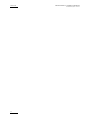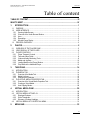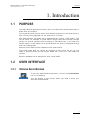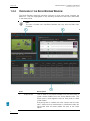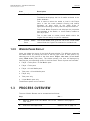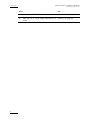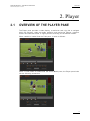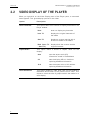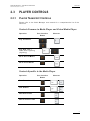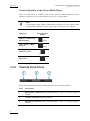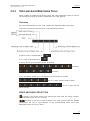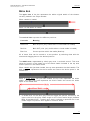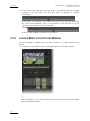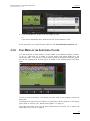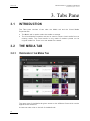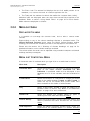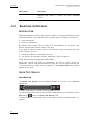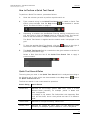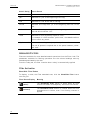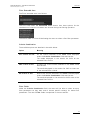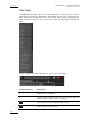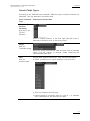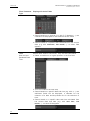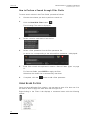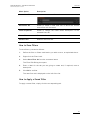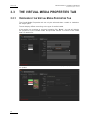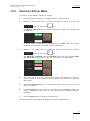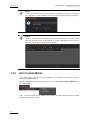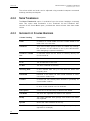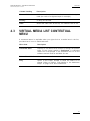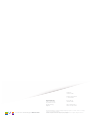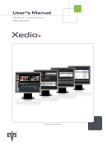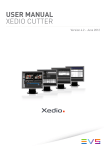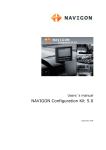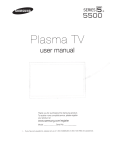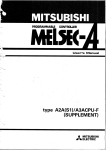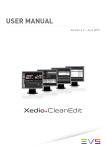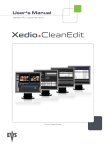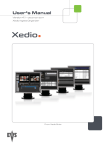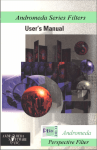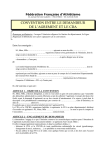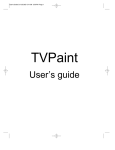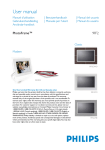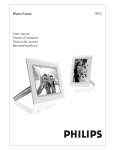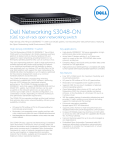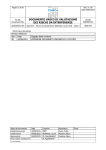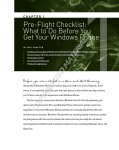Download Xedio Browse User`s Manual
Transcript
USER MANUAL XEDIO BROWSE Version 4.2 - June 2012 Xedio Suite Version 4.2 – User Manual - Xedio Browse EVS Broadcast Equipment – June 2012 Issue 4.2.B C OPYRIGHT EVS Br oadca st E quip men t – Co pyri ght © 20 10-2 01 2. Al l ri ghts res erved . D ISCLAIMER The inf ormat ion in this m anual i s furn ishe d for i nf ormati onal u se onl y and subjec t to chang e witho ut not ice . While eve ry eff ort has been made to en sure t hat th e inform atio n cont aine d in this use r manua l is ac curate , up- to-da te an d r eliab le, EVS Broad cast E quipm e nt canno t be hel d respo nsible f or ina ccur acie s or errors that m ay a ppea r in th is p ublica tio n. I MPROVEMENT R EQUESTS Your comme nts wil l help us improv e the qua lity o f the user doc ument atio n. Do not hesit ate to se nd i mprov e ment r eque sts, or r epor t any e rror or i nacc urac y on th is user m anua l by e-ma il to doc@ev s.tv . R EGIONAL C ONTACTS You will f ind th e ful l list of addre sses a nd pho ne number s of the EV S head quarte rs and l ocal of fice s e ithe r a t th e en d o f t his use r m anual or on the EVS we bsite on the f ollow ing pag e: h ttp: // www.evs .tv/ cont acts . U SER M ANUALS ON EVS W EBSITE The la tes t ver sion of th e user man ual, if any , and o ther user man uals on EV S produc ts can be f ound o n the EVS down load c e nter, on t he fol lowin g webpage : http: //www .evs .tv/ downl o adcent er. I Issue 4.2.B II Xedio Suite Version 4.2 – User Manual - Xedio Browse EVS Broadcast Equipment – June 2012 Xedio Suite Version 4.2 – User Manual - Xedio Browse EVS Broadcast Equipment – June 2012 Issue 4.2.B Table of content TABLE OF CONTENT .................................................................................................... III WHAT’S NEW? .............................................................................................................. IV 1. INTRODUCTION ..................................................................................................... 1 1.1 PURPOSE....................................................................................................................................1 1.2 USER INTERFACE ......................................................................................................................1 1.2.1 Opening Xedio Browse ...........................................................................................................1 1.2.2 Overview of the Xedio Browse Window ..................................................................................2 1.2.3 Area ........................................................................................................................................2 1.2.4 Description ..............................................................................................................................2 1.2.5 Window Panes Display ...........................................................................................................3 1.3 PROCESS OVERVIEW ...............................................................................................................3 2. PLAYER.................................................................................................................. 5 2.1 OVERVIEW OF THE PLAYER PANE ..........................................................................................5 2.2 VIDEO DISPLAY OF THE PLAYER .............................................................................................6 2.3 PLAYER CONTROLS ..................................................................................................................7 2.3.1 Player Transport Controls .......................................................................................................7 2.3.2 Timecode Value Fields............................................................................................................8 2.3.3 Video and Audio Monitoring Tools ..........................................................................................9 2.3.4 Media and Jog Bars ..............................................................................................................10 2.3.5 Loading Media on the Player Window ...................................................................................12 2.3.6 Play Media in the Additional Player .......................................................................................13 3. TABS PANE ......................................................................................................... 14 3.1 INTRODUCTION ........................................................................................................................14 3.2 THE MEDIA TAB........................................................................................................................14 3.2.1 Overview of the Media Tab ...................................................................................................14 3.2.2 Media List Area .....................................................................................................................15 3.2.3 Searching the Database........................................................................................................16 3.3 THE VIRTUAL MEDIA PROPERTIES TAB................................................................................26 3.3.1 Overview of the Virtual Media Properties Tab .......................................................................26 3.3.2 Creating a Virtual Media........................................................................................................27 3.3.3 Auto Clipping Modes .............................................................................................................28 4. VIRTUAL MEDIA PANE ....................................................................................... 29 4.1 INTRODUCTION ........................................................................................................................29 4.2 VIRTUAL MEDIA LIST DISPLAY ...............................................................................................29 4.2.1 Displayed Columns ...............................................................................................................29 4.2.2 Show Thumbnails..................................................................................................................30 4.2.3 Glossary of Column Headings ..............................................................................................30 4.3 VIRTUAL MEDIA LIST CONTEXTUAL MENU...........................................................................31 5. MENU BAR ........................................................................................................... 32 III Issue 4.2.B Xedio Suite Version 4.2 – User Manual - Xedio Browse EVS Broadcast Equipment – June 2012 What’s New? The fol lowin g tab le des cr ibes th e sect ions u pdat e d to refl ect t he new a nd modifi ed featu res on Xe dio Brow se from Xedi o Su ite 4.02 (c ompare d to Xed io S uite 4 .01). In the user man ual , the icon has been adde d on left margi n to highl ight inform atio n on new and u pdated fe atur es. Click th e sect ion num ber (or the des crip tion ) in t he tabl e to jump d irec tly to the corres pond ing sect ion. IV Sectio n Descri ption 1.2.2 Everyt hing that is out sid e the vi deo co nten t has the ski n color. Vi deo such as let t erboxe d or pi llar boxe d vi deo wi ll show bla ck bars a s the se matte s are par t of t he video signal . Xedio Suite Version 4.2 – User Manual - Xedio Browse Issue 4.2.B EVS Broadcast Equipment – June 2012 1. Introduction 1.1 PURPOSE The Xedi o Browse a ppli c ation al lows a us er to br owse and pr eview me dia within a Xedio Suit e en viro nmen t. The suppo rted me dia ca n be either d ata alr eady import ed int o the Xedi o Suite or files curr ent ly b eing ing e sted into the sys tem as a ‘liv e fe ed’. With X edio Brow se, the media can be se gmen ted into seve ral ‘vir tual med ia’. T his can b e us eful , f or exam ple, to brea k do wn a sin gle n ews feed inc lud ing multip l e storie s int o seve ral s ecti ons eac h cont aini ng an i ndivid ual s tory . In th e ca se of a footb all ma tch, v irtu al m edia ca n be pro duced w it h the goa ls or hi ghli ghts direct ly from t he i ncom ing feed . Multip le v irtu al m edia ca n be crea ted from the sa me sou rce. The vir tual m edia does not req uire any sp lit ting of the o rigi nal f ile a s it is only made of m arke rs pl aced on the orig inal m edia f ile. Th ere i s no n ew me dia fi le create d. Specif ic m etad ata can be assig ned to each vir tual media. 1.2 USER INTERFACE 1.2.1 OPENING XEDIO BROWSE To star t the Xe dio Br ows e appli cati on, cl ick o n th e Xedio Br owse icon on t he d eskt op. This w ill di spla y a log i n scr een wher e y ou ne ed to en ter you r userna me a nd p asswo rd. 1 Issue 4.2.B 1.2.2 Xedio Suite Version 4.2 – User Manual - Xedio Browse EVS Broadcast Equipment – June 2012 OVERVIEW OF THE XEDIO BROWSE WINDOW The Xed io Bro wse g raph ical i nter face c onsi sts o f three m ain a reas , besi d es the Menu b ar. They are hig hl ighte d on the fol lowi ng s creens hot and shor tly de scribe d in th e ta ble belo w. Note The co lor of some user i nterf ace eleme nts may v ary wi th the X edio sk in insta lled . Area 1. Descri ption Player Pan e This is u sed to play med ia lo aded fr om t he T abs pane or virtua l me dia load ed f ro m the Virt ual Medi a pa ne. Th e Player pa ne is used t oget her with the Ta bs pane t o create virtua l me dia. Everyt hing tha t is o uts id e the v ideo con tent has the sk in color. V ideo su ch as let t erboxe d or pill arbo xed vi deo will show bla ck bar s as th e se matte s are p art o f t he vide o signal 2 Xedio Suite Version 4.2 – User Manual - Xedio Browse Issue 4.2.B EVS Broadcast Equipment – June 2012 Area 2. Descri ption Tabs P ane The Ta bs p ane cont ains t wo tab s. The Media ta b displ ays t he list of med ia avai labl e in the Xedio data base . This i s use d to sele ct t he medi a to load in the Playe r pane. I t has th e same powerfu l fil teri ng and searc h attri bute s as ot her p arts of the Xedi o S uite of applic ati ons allow ing to e asily fin d th e re quir ed ma teria l. The Vir tua l Med ia Pr ope rties tab disp lays the pr opert ies and m etad ata of the me dia, or virt ual medi a, lo aded on the P layer pan e. This is als o used to c reate vi rtua l media wi t hin the origin al file and ass ign it specif ic m etad ata. 3. 1.2.5 Virtua l Pane Med ia The Vi rtua l Me dia pane g ives the list of the vir tua l medi a create d fr om t he o rigi nal file sele cted in the Medi a tab. WINDOW PANES DISPLAY Users c an ad apt t he la yo ut of t he Xe dio B rowse window . The diff eren t pa nes can be hidd en ei ther by cli ck ing the cros s at th e top right c orne r of ea ch pa n e or by select ing on e of the op ti ons of the Vi ew menu: Player , List ar ea (Vir tu al Media pane), Wo rk are a (Tabs pane). Th e hidd en pan e(s) can t hen be di spla yed b y select ing the cor respo ndi ng op tion of the View me nu. Se ven layo uts are av ailab le: • Player + T abs pane + V irt ual Me dia pane • Player + T abs pane • Player + V irtu al M edia pa ne • Tabs p ane + Vi rtua l Me di a pane • Player onl y • Tabs p ane only • Virtua l Me dia pane onl y The di ffer ent pan es c an b e resi zed. 1.3 PROCESS OVERVIEW The us e of Xed io B rowse can be summ ariz ed a s fo l lows: Step See … 1. Select a m edia from th e Medi a Ta b of the Tabs P ane. Sectio n 3 .2 o n pa ge 1 4 2. Load it o n th e Pl ayer Pan e Sectio n 2 .3.5 on page 12 3 Issue 4.2.B Xedio Suite Version 4.2 – User Manual - Xedio Browse EVS Broadcast Equipment – June 2012 Step 4 See … 3. Create a v irtu al m edia fro m the load ed m edia Sectio n 3 .3.2 on page 27 4. View the lis t of virt ual m edia asso ciat ed to a media Sectio n 4 on page 29 Xedio Suite Version 4.2 – User Manual - Xedio Browse Issue 4.2.B EVS Broadcast Equipment – June 2012 2. Player 2.1 OVERVIEW OF THE PLAYER PANE The P layer pa ne prov ide s a vide o d ispla y, a me d ia ba r a nd a jo g b ar to n aviga te within the e leme nt, v ide o and au dio s elec tion a nd moni tori ng bu tton s, t ranspo rt butto ns a nd t imeco de fiel ds. I t sl ight ly d iff ers acco rding to the eleme nt load ed. When a medi a is lo aded f rom th e Ta bs p ane, it loo ks as fol lows: When a virt ual med ia is l oaded fr om the Vir tual M edia pan e, the Pl ayer pa ne looks like the foll owin g sc reens hot: 5 Issue 4.2.B 2.2 Xedio Suite Version 4.2 – User Manual - Xedio Browse EVS Broadcast Equipment – June 2012 VIDEO DISPLAY OF THE PLAYER When y ou r igh t-cl ick on the V ideo Dis play are a o f the Pl ayer pan e, a co n textu al menu a ppea rs. This giv es disp lay opti ons for the vi deo: Option Descri ption Show Ti mecod e This opti on offe rs four ch oices to dis play tim ecod e on the Player win dow: Aspect Rati o Show Sa feAre as 6 None does n ot disp lay any time code Intra TC displa ys the orig inal time code o f the me dia Start TC displa ys a cou nter st arti n g with 0 at th e fi rst fram e of the m edia Both (I ntra TC – Star t TC) displa ys b oth the cou nter and the origin al timec ode This op tion off ers a c hoice of as pect rati os for th e displa y: Auto uses the aspec t ra tio (AR ) inform atio n st ored in the databa se 4:3 sets the disp lay AR to 4: 3 with out replac ing data base in for mation 16:9 sets the aspe ct r atio to 1 6:9 wi thou t replac ing data base in for mation This o ptio n di spla ys a s afe ar ea c age on t he w i ndow t o determ ine whi ch area s of the pictu re will be s ee n. This allows t o check t he siz e of graph ics wit hin th e me dia for a safe disp lay. Xedio Suite Version 4.2 – User Manual - Xedio Browse Issue 4.2.B EVS Broadcast Equipment – June 2012 2.3 PLAYER CONTROLS 2.3.1 PLAYER TRANSPORT CONTROLS Please ref er to the Xedi o Manag er u ser ma nual for a c ompr ehens ive list of th e shortc uts. Controls Common to Media Player and Virtual Media Player Operat ion User I nter face Button Shortcu t Play a nd P ause ↔ Play N ear Live a media whil e in gest ing (digi tizi ng) + Go to Start of Media Go to End o f Med ia Controls Specific to the Media Player Operat ion User I nter face Button Shortcu t Fast F orwar d + Fast R ewind + Goto Ne xt F rame Goto Pr evio us F rame 7 Issue 4.2.B Xedio Suite Version 4.2 – User Manual - Xedio Browse EVS Broadcast Equipment – June 2012 Controls Specific to the Virtual Media Player When a virt ual med ia is loaded on th e Playe r, t he four low er tran spor t butto ns become trim bu tton s fo r t he IN and OUT p oin ts o f t he vir tua l med ia: Note If the load ed virt ual med i a is declare d as publi she d or the origi nal medi a is dec lare d as tr eate d, y o u will no t be abl e to use t hose four but tons . Operat ion Remove 1 fr ame from Mark I N poi nt (grey ) Add 1 frame to M ark IN poi nt (grey ) Remove 1 fr ame from Mark OU T po int Add 1 frame to M ark OUT poi nt 2.3.2 User I nter face Button (color ed) (color ed) TIMECODE VALUE FIELDS Three Timec ode Valu e fi e lds ar e d ispl ayed unde r t he Tra nspo rt b utto ns. 8 Area Descri ption 1. Media St art Tim ecod e ( first reco rded frame ), ev en if a vi rtua l medi a is loaded 2. Current Tim ecode pos iti on (no wlin e) 3. Media End Time code (l ast r ecor ded fram e), ev en if a vir tual med ia is loaded . Xedio Suite Version 4.2 – User Manual - Xedio Browse Issue 4.2.B EVS Broadcast Equipment – June 2012 2.3.3 VIDEO AND AUDIO MONITORING TOOLS When a med ia i s l oade d on th e Pl ayer pan e, the v ideo and audi o t racks to monito r can be se lect ed u sing the butt ons unde rnea th t he Video Disp lay. Overview All t he a vail able aud io s o urces from a me dia are di splaye d be low the Play er . The vi deo and audi o t rac k but tons are repr esen te d as foll ows: A ster eo track is repr ese nted by . A 5.1 tra ck i s re prese nte d by In st ereo mode , up to 8 t r acks a ppea r as fol lows : (8 st ereo) (4 s tereo ) In 5. 1 an d st ereo mode , up to 16 chan nels can be shown as foll ows: (two 5.1 trac ks a nd two stereo tra cks) stereo tra cks) (one 5.1 tr ack and six V IDEO AND A UDIO S ELECTION Click ing on t he Vi deo b utton will remo ve t he v i deo fr om t he Pl ayer win dow. The di spla yed butt on w ill turn to wh ite . Clicki ng o n the lef t or r ight t rian gle o f an audi o stere o tra ck wi ll di sabl e respec tive ly th e left o r right ch anne l of th e corres pond ing au dio tr a ck. The displa yed but ton w ill tur n to wh ite . 9 Issue 4.2.B Xedio Suite Version 4.2 – User Manual - Xedio Browse EVS Broadcast Equipment – June 2012 A 5.1 audi o tr ack is d isa bled b y cl icki ng t he louds peaker but ton on t he r igh t of th e radio but ton The ta ble summa rize s ho w the icon s lo ok like dep ending on the sel ecti on: Enabled Disabl ed Video Audio Audio Monitoring Selection The radi o butto ns betw e en each pai r of ster eo a udio cha nnel bu tto ns or next to a 5.1 a udio cha nnel but ton allow the sele cti on o f on e audi o tr ack for m onit orin g: Audiometers A set of audiom eter s ar e display ed on the ri ght side of the Vide o Displ ay. The number of a udio meter s d iffer s accor ding t o the a udio tra ck sele cted : 6 fo r a 5.1 track, 2 for a st ereo tra ck . 2.3.4 MEDIA AND JOG BARS J OG The lo wer area is the jog bar. Draggi ng the jog b ar all ows you to move wi thin the media at a vari able speed , shown on t he i con, dep en ding on: • the p osit ion of t he s peed indica tor • the sp eed rang e co vered by th e jo g ar ea. The d e fault ran ge is set fro m - 2 to +2 in Xed io Ma nage r bu t can be mod ifie d. Audio can be h eard whe n usin g th e jo g. 10 Xedio Suite Version 4.2 – User Manual - Xedio Browse EVS Broadcast Equipment – June 2012 Issue 4.2.B M EDIA B AR The upper ar ea of the bar repre sent s the who l e origin al medi a of the elemen t curren tly load ed in t he P l ayer w indow . When a medi a is lo aded : When a vir tual med ia i s l oaded: The ve rtic al lines rep res ent t he d iffe rent pos iti on s: Line c olor Meaning Green line Mark IN po int (onl y vi sibl e when a v irtu al m edia is load ed) Red li ne Mark OU T po int (onl y vi si ble wh en a vir tual med ia is lo aded) Blue line Curren t po siti on w ithi n th e medi a (N owlin e) All of the se lin es can b e moved to a new p osit ion by sel ecti ng them w ith the mouse and drag ging the m to the desir ed p osi tion . The middl e area, r epres ented by a da rk grey zo n e, is a shutt le con trol . This zone shows th e port ion of th e media out o f the who le media inc lude d in the t op area and t he p osit ion in t he w hole m edia : When a med ia has just b een l oade d, the top are a repres ents th e wh ole me dia: The dark grey a rea rep rese n ts the whol e media a nd covers the wh ole sp ac e in the middle are a. When a vir tual med ia h as jus t b een load ed, th e top are a re prese nts t he who le media. T he dark g rey a rea repr esen ts the wh ol e media an d cover s the whole space in the m iddl e ar ea. • A double -cli ck on the d ark grey ar ea will t oggl e the port ion cov ered b y the upper area from the ent i re med ia l engt h to the vi rtual medi a le ngth (be tw een Mark IN and Ma rk OUT). The dark gr ey are a is red uced to re prese nt the v irt ual media leng th a nd p osit io n with reg ard to the w hol e medi a. 11 Issue 4.2.B Xedio Suite Version 4.2 – User Manual - Xedio Browse EVS Broadcast Equipment – June 2012 • If you cli ck on the d ark grey are a and dra g it, y ou shift t he por tion o f media includ ed in t he top ar ea. The da rk gre y are a is enlar ged or r edu ced accord ingl y. In th is case , i f t he p orti o n of the up per area cov e rs on ly a pa rt of the me dia, the now line m ay di sappe ar. The n, a re d ind icat or , on the left side or on the right sid e of the med ia b a r will be disp laye d. A clic k on th at i ndic ator will focus on the nowl ine. 2.3.5 LOADING MEDIA ON THE PLAYER WINDOW You ca n pr ocee d in di ff erent ways to load a m edia or a vir tual med ia on t he Player : • Drag t he v irtu al m edia fro m the Virt ual Medi a pa ne to t he P laye r win dow: or drag the medi a (o r th e v irtua l med ia resu lted fro m a s earch ) f rom the M edi a tab t o th e Pl ayer wind ow: 12 Xedio Suite Version 4.2 – User Manual - Xedio Browse EVS Broadcast Equipment – June 2012 • Issue 4.2.B From t he Me dia tab , do ub le-cl ick the m edia to loa d or from t he V irtu al M edia pa ne, d oubl e-cl ick the virt u al med ia t o l oad. At th e sam e ti me, the Ta bs Pan e wi ll s witc h to the Virtu al M edia Prop erti e s tab . 2.3.6 PLAY MEDIA IN THE ADDITIONAL PLAYER It i s a lso poss ible to lo a d med ia or v irtu al medi a on an addi tion al Play er window . To do so, ri ght- clic k o n a media or v irtu al m edia and s elec t Play f r om the contex tua l men u. Th e me dia or vir tual med ia ca nn ot be modi fied usi ng t his playe r but ca n be v iewe d whil e anoth er pi ece o f med ia is sti ll l oade d wit hin t h e Playe r pane. To start or s top th e playo ut, clic k with in the vi deo area of th e window o r pr ess the Space bar. The Me dia and Jog bars at th e bo ttom of the wind ow can be used as in the Playe r pane. Refe r to sec tion 2. 3.4 ‘M edia and Jog Bar s’ on pag e 1 0. The vid eo an d audi o too ls can b e used as de scri bed in s ecti on 2. 3.3 ‘ Vid eo an d Audio Moni tori ng T ools ’ o n page 9. 13 Issue 4.2.B Xedio Suite Version 4.2 – User Manual - Xedio Browse EVS Broadcast Equipment – June 2012 3. Tabs Pane 3.1 INTRODUCTION The Tab s pan e con sist s of tw o tab s: t he Me dia ta b and the Virt ual Medi a Proper ties tab . • The Me dia tab is u sed to select th e med ia to ma na ge. • The Virtu al Med ia Prop er ties tab c an be used t o create v irtu al medi a from an exist ing me dia. The v irt ual med ia is only made of mark ers p lace d on the origin al m edia fi le. There is n o new med ia f ile cre ated. 3.2 THE MEDIA TAB 3.2.1 OVERVIEW OF THE MEDIA TAB The upper pa rt of the Me dia tab giv es acces s to the diffe rent fi lter s which can be appli ed t o th e me dia list . At le ast two tabs exi st o n the left of the Medi a t ab. 14 Xedio Suite Version 4.2 – User Manual - Xedio Browse Issue 4.2.B EVS Broadcast Equipment – June 2012 • The Fil ter 0 t ab: Th e ele ment li st dis play s the l is t of all m edia p rese nt in the databa se, or it r etur ns t h e resu lt of a sea rch appl i ed to the lis t. • The To day tab: the el eme nt li st s hown the medi a w ith ‘ crea tion dat e = toda y ’. Addit iona l ta bs ar e di spl ayed w hen the users ha ve sav ed f ilte rs a ppli ed to t he databa se. Refe r to sec ti on ‘Us ing Save d Fi lter s’ on p age 24 f or mo re detai ls. Media item s ar e di spla ye d in colum ns. 3.2.2 MEDIA LIST AREA D ISPLAYED C OLUMNS It is pos sibl e to re-a rr ange the c olum ns orde r , and to ad d or remov e some column s. Right- clic king on an y o f the col umn hea ding s d i splays a con text ual men u. Th e Choose Di spla yed Colu mns opti on ope ns the Select V isib le Col umns window allowi ng y ou t o ch oose th e col umns you w ant to be disp layed in the ele ment list . Please see t he se ctio n 4.2.3 ‘Glo ssary of Co l umn Head ings ’ on page 30 for detai led info rmat ion on t h e col umn h eadi ngs avai la ble. The col umn wi dth a nd or der can be ad just ed us in g stand ard c ompu ter co mmand s and dr ag a nd drop tech ni ques. M EDIA L IST C ONTEXTUAL M ENU A cont extu al m enu is a va ilabl e whe n yo u ri ght- clic k on a med ia i tem in t he l ist: Menu It em Descri ption Publis hed S tate Allows the sel ecti on o f a sub-m enu to c hang e th e publ ish state o f the m edia betwee n Publ ished a nd Not Publis hed. A publ ishe d media will be dis play e d in the databa se l ists of a ll th e softwa re a nd th us av ail able f or use. Treate d Sta te Allows t he sele cti on of a sub-menu t o chan ge the treated state o f the med ia bet w een Trea ted and No t Tr eated. A media can be se t as tr eated whe n virtu al medi a have been c reat ed from this m edia in X edio Brow se. Play Opens a new Pla yer wi ndow to all ow the medi a to be browse d. R efer to sec tio n ‘Pl ay M edia in th e Ad ditio nal Player ’ on pag e 13 for m ore i nform atio n. Render List Opens th e Render L is t window li stin g all t ypes of render ing tha t ha ve b een done with th e med ia. Archiv e His tory Opens the Arc hive His tor y win dow list ing the arc h ive a nd restor e proc esses t hat were achi eved f or the select ed media. View P roper ties Opens t he Me dia Pr op erties wind ow whi ch sh ows the proper ties for th e sele ct ed media . If a d efau lt m etada ta 15 Issue 4.2.B Xedio Suite Version 4.2 – User Manual - Xedio Browse EVS Broadcast Equipment – June 2012 Menu It em Descri ption profi le has been de fin ed for the medi a, a metad at a tab is displa yed and allo ws t o modi fy t he me dia m etada ta values . 3.2.3 SEARCHING THE DATABASE I NTRODUCTION When the dat abas e conta ins larg e amount s of dat a, it may becom e diff icul t to find a spec ifi c el ement . Th e X edio S uit e of fers sev eral ways t o sp eed up y our se arch: • quick tex t se arch • filte rs o n pa ramet ers By def aul t, t he c olumn s that are tak en i nto co nsider atio n f or t he Qu ic k Text Search are the one s cu rr ently vis ible in the grid . If you wi sh to s earc h in other c olumn s, an d view the str ing yo u are s earc hing fo r in th e co lumns , yo u ca n: • add o ther col umns to t he elemen t li st v iew • use Fi lter s, as ex pla ined in sec tio n ‘A dvanc ed F ilt ers’ o n p age 18 These sear ch t ools are e xplain ed in d etai l be low. Quick te xt sear ch and filters o n param eter s, as well as seve ral fi lters on parame ters , ca n be com b ined and save d fo r l ater use. All the cri teri a mus t be m et in the resu lts l ist ( an ‘AN D’ oper ator is ap plie d). T hese Sa ved F ilte rs ca n t hen be appli ed i n on e cl ick. Q UICK T EXT S EARCH Introduction The Qu ick Text Se arch fiel d i s a lways ava ilab le on th e t op o f t he d atabas e conten t l ist: It al lows sear chin g fo r a string in the dis play ed c o lumns. The Quic k Text Searc h o ption o beys s peci fic r ule s which c an be ac cess ed via the Help b utto n next to the Quick Text Sear ch f iel d. For mor e de tail s on thes e rule s, r efer to t he s ecti on ‘Qu ick T ext Searc h R ules’ , o n page 1 7. 16 Xedio Suite Version 4.2 – User Manual - Xedio Browse Issue 4.2.B EVS Broadcast Equipment – June 2012 How to Perform a Quick Text Search To per form a Q uick Text search , pr ocee d as fol low s: 1. Show t he c olumn s yo u wi sh to per form a qu ick sea rch on . 2. Type a se arch str ing in t he Qu ick Text Sea rch fi eld, base d o n Qu ick Tex t search ru les av aila ble fr om the Help bu tton ‘Quick Tex t Se arch Rule s ’ on page 17. 3. and detail ed in sec tion Depend ing on wh ethe r th e AutoRe fresh F ilte ring setti ng is sel ecte d or no t, you may ha ve to cl ick t he Searc h butt on to a pp ly the Qu ick Tex t Sear c h. Refer to the tab Softw are > Par amet er P rofi les > G eneral > G ener al. The Q uick Tex t Se arch i s app lied an d t he s earc h resu lt is disp layed in th e grid. 4. To clear th e appli ed Quic k Text Searc h, cli ck the butto n to the rig ht o f the s earch fi eld or s elec t <empty > fr om th e Qu ick Text S earch fi eld. 5. The Quic k Tex t Sear ch f ield is a comb o box t hat gives a cces s to th e las t 1 0 previo usly sea rche d st rin gs. Select a f ilte r fr om th e list of t he Qu ick T ext Search fie ld t o ap ply a previo us s earc h. Quick Text Search Rules The s tring th at y ou ente r in t he Q uick Tex t Se arc h fie ld i s an alyz ed accor ding to the fol lowin g set of ru les , which can b e acces sed via the He lp butt on the Qu ick Text Sea rch fi eld. next to The fr ee text sear ch is n ot a case sen siti ve o pera tion. Search Str ing Search Resu lt Yellow car d Search es for th e strin g s ‘yellow ’ and ‘ca rd’, even if in tw o diffe rent f ield s (col umn s), for ex ampl e ‘yel low’ in Name and ‘card’ in Keyw ords . For ex ampl e a clip name d ‘The Yel low Man’ with keywor ds ‘R ed Card’ w ill be fo und, sin c e it h as ye llow and c ard in 2 d iffe rent field s. "Yellow card" Search es f or s trin gs c ont ainin g ‘Y ellow car d’. Yellow | ca rd Search es f or ‘ yell ow’ or ‘car d’, even if in two diffe rent fie lds (colum ns), for exam ple ‘y ellow’ in Name or ‘card ’ i n Keyw ords . 17 Issue 4.2.B Xedio Suite Version 4.2 – User Manual - Xedio Browse EVS Broadcast Equipment – June 2012 Search Str ing Search Resu lt Spaces aro und the | si gn are m anda tory . yell* Search es f or ‘ yell ’ a t th e beginn ing of a st ring . *low Search es f or ‘ low’ at the end o f a stri ng. Ye*low Search es for str ings wit h ‘ye ’ a t the begi nnin g and ‘ low’ at th e end. Ye*low 123 Search es for str ings wit h ‘ye ’ a t the begi nnin g and ‘ low’ at th e end an d wh ich cont ains ‘ 123’. =card Search es f or a str ing exa ctly equa ls t o ‘c ard’ . For exam ple , if a fiel d co ntain s ‘ye llow c ard’ , th e =card c ondi tion will n ot retur n a ny re sul t. = ”yell ow c ard ” Search es f or a str ing exa ctly equa ls t o ‘y ello w car d’. The use of qu otes is req uired d ue to the s pace b etween ‘ yel low’ and ‘ card’ . A DVANCED F ILTERS Filter s are ava ilab le for more deta iled s earch o pe ratio ns from th e Filte r 0 tab. The parame ters avai labl e for filte ring oper atio ns ar e the co lumn head ings a nd any metada ta a ssoc iate d by t he use r. From t he T oday tab , th e f ilter ‘cr eati on d ate = to da y’ is aut omati cal ly a ppli e d. Filter Activation Show/Hide Filter Button To dis play , or hid e, t he Filter ext ende d ar ea, cli ck the Show /Hide Fil ter butt on over the grid . Filter Butt on D ispla y 18 Meaning (whit e) The S how/H ide Filt er butto n i s wh ite whe n all filt er criter ia are h idde n. C ons equent ly, the fil ters are i nactiv e. (colo red) The Sh ow/Hi de Filt er b utton is col ored whe n t he fi lter extend ed ar ea is vi sib le, even if n o fil teri ng cri t erion i s appli ed. Xedio Suite Version 4.2 – User Manual - Xedio Browse Issue 4.2.B EVS Broadcast Equipment – June 2012 Filter Extended Area The Fi lter ext ende d ar ea is as fol lows: The firs t field u nder th e Show/Hid e Filte r but ton list s three o ptio ns for th e combin atio n of cri teri a t o be t aken int o ac coun t du ring the filt erin g op erat io n. The se cond fie ld is a fil te r fie ld a llow ing the user s to se lect a f irst fi lter par ameter . Criteria Combination The av aila ble opt ions are deta iled in the tab le b elo w: Option Meaning ALL cr iter ia a re me t All t he c rite ria sele cted in t he F ilte r fi elds di splaye d under the Crit eria Comb i nation fie ld m ust be me t. The medi a disp layed in the resul ts li st ful fill all the select ed filt er c rite ria. ANY cri teri a i s met At lea st o ne o f th e cr ite ria se lect ed i n th e Fi lte r fie lds must b e me t. The me dia dis playe d i n t he re sult s l ist fulf ill at le ast o ne of th e se lect ed f ilt er cr ite ria. NO cri teri a is met None o f t he cr ite ria sele c ted i n th e Fi lter fie lds di splaye d under the Crit eria Comb i nation fie ld m ust be me t. The me dia dis play ed i n t he re sult s l ist ful fill no n e of the select ed filt er c rite ria. Filter Fields Under the Cr iter ia Com binati on fiel d, the use rs will be able to sel ect a s many filte r para mete rs as t he y want an d to ch oose s pecif ic val ue(s ) for t hes e filte r parame ters . Th e us e of F ilter fie lds is e xpla ined i n the nex t se ctio n. 19 Issue 4.2.B Xedio Suite Version 4.2 – User Manual - Xedio Browse EVS Broadcast Equipment – June 2012 Filter Fields The Fi lter fie ld p rovi des the list of all the para m eters on w hich a s earc h can be perfor med. Th e fol lowin g screen shot i s an exam ple of such a lis t. The o ptio ns ma y diffe r betw een t he ap plic ation s of t he Xe dio Su it e. Most rele vant param et ers are liste d at the to p of the li st, then , all th e other f iel ds are disp laye d in alph abeti ca l order. Once a par amet er h as b e en se lect ed, an e ntir e li n e is disp laye d. Interf ace Eleme nt Descri ption 1 Select ed filt er p arame ter. 2 Variou s f ield s u sed to e nter the fi lter cri teri a. Refer to sectio n ‘S earc h Fi elds Ty pes’ on p age 21. Used t o re move the corr e spondi ng filt er l ine. Used t o ad d a new filt er l ine. 20 Xedio Suite Version 4.2 – User Manual - Xedio Browse EVS Broadcast Equipment – June 2012 Issue 4.2.B Search Fields Types Accord ing to the sel ecte d fi lter par amet er, dif fer ent t ypes of se arch fie ld s wil l b e displa yed. The y ar e de tai led i n th e ta ble belo w. Filter Par amete r Type Displa yed C rite ria Fiel d s Timecod e or Duratio n Paramet er Such a s TC IN, TC OUT, Durati on… Select a l ogic al o pera to r in the firs t fi eld and then ente r a timeco de o r du rati on v alu e in the seco nd f ield . Range Such a s Timeco de Ra nge Select a n opti on from t h e first fi eld an d then e nt er a timeco de value . Thi s wi ll i nclu de , or exclu de, medi a co ntain ing the specif ied time code val ue. Date Severa l Da te S earch fi lte rs exi st. They are des crib ed be low. Such a s Creati on D ate a. Select a condi tio n or a l o gical oper ator in the fir st field b. This w ill cond itio n t he n e xt st ep: • Search bas ed on a sp eci fic d ate (e. g. w ith =…) : a cal enda r will b e d ispla yed for the select ion of a da te. 21 Issue 4.2.B Xedio Suite Version 4.2 – User Manual - Xedio Browse EVS Broadcast Equipment – June 2012 Filter Par amete r Type Displa yed C rite ria Fiel d s • Search bas ed o n an int er val (e .g. with […] (bet we en)…): two calend ars are disp laye d f or th e se lect ion of t wo d a tes. • Search ba sed on a sp eci fic date c alcu late d from t he curre nt date ( e.g. with tomo rro w, las t mont h,…): no other fiel d appear s. Time Severa l Da te S earch fi lte rs exi st. They are des crib ed be low. Such a s La st Render ed Da te Time a. Select a condi tio n or a l o gical oper ator in the fir st field b. This w ill cond itio n t he n e xt st ep: • Search ba sed on a spec if ic date and ti me (e.g . wit h =…): two addit iona l field s will b e display ed, a cale nd ar for the select ion of a dat e and drop-d own lis t for the s elect ion of time. • Search based on a s pe cific d ate a nd ti me cal c ulate d from the c urren t d ate and time ( e.g. wit h ne xt hour, last month,…) : n o ot her fiel d appear s. 22 Xedio Suite Version 4.2 – User Manual - Xedio Browse Issue 4.2.B EVS Broadcast Equipment – June 2012 Filter Par amete r Type Displa yed C rite ria Fiel d s Number Such a s DB Id Select a l ogic al o pera to r in the firs t fi eld and then ente r a number in the seco nd f iel d. Note <> mea ns ‘ diff ers from ’ Option List Select a condi tio n in the first fie ld Such a s Vi deo Standa rd Click th e butto n to dis pl ay the lis t of op tion s avai lable f or the s elec ted filt er p arame ter. Exampl e fo r th e Vi deo St andard : Select an opt ion from the list . Boolean Select Yes or No f rom th e sin gle crit eria fie ld Such a s Publis hed Free T ext Such a s La bel Select a c ondi tio n in the first fi eld an d then e nte r text in t he second fi eld. 23 Issue 4.2.B Xedio Suite Version 4.2 – User Manual - Xedio Browse EVS Broadcast Equipment – June 2012 How to Perform a Search through Filter Fields To ent er s earc h va lues in the Filt er f ield s, p roce ed as f ollow s: 1. 2. Choose the col umns you wish t o pe rfor m a searc h on. Click the Show/ Hide Fil t er bu tton The fo llow ing Filt er a rea is di spla yed: 3. Select a crit eria comb inat ion f rom t he list : 4. Select a filt er p arame ter from t he f ilt er p arame ter list. An ent ire lin e, c orres pon ding to t he s elec ted fil ter param eter , i s dis play ed: 5. Enter filt er c rite ria a s e xplain ed i n sec tio n ‘Se a rch Fi elds Type s’ on pa ge 21. For fr ee t ext fie lds, pre ss ENTER to a pply the fi lte r. Otherw ise, the res ults lis t is autom ati call y res tric t ed. 6. If re quir ed, clic k th e butt on to add a f ilte r pa rame t er. U SING S AVED F ILTERS Once you ha ve def ined a filter cr iter ion, y ou may want to sav e it for la ter u se. You will then be able to appl y the same fil ter w ith a s in gle c lick . Right- clic king in th e Filt er 0 tab displ ays a con textu al menu wit h the f ollowi ng optio ns: 24 Xedio Suite Version 4.2 – User Manual - Xedio Browse Issue 4.2.B EVS Broadcast Equipment – June 2012 Menu Op tion Descri ption Create New Filt er Allows to crea te a new fil ter t ab. Save F ilte r As Allows to cre ate a new filte r tab in whi ch th e curren t search fi lter will be save d. Filter Pro perti es Allows to ch ange the name an d/or descr ipt ion of the select ed filt er t ab. Reset Filt er Removes all sea rch crit er ia on the sel ecte d fi lter t ab. Delete Fil ter Removes the fi lter tab . How to Save Filters To sav e fi lte rs, proce ed a s fol lows: 1. Define the fi lter or filt ers combin atio n yo u wi sh t o save, as expla ined abo ve . 2. Right- clic k th e Fi lter 0 ta b. 3. Select Sav e Fi lter As fro m the cont extu al m enu. The Fi lter Edi t Di alog box opens . 4. Enter a labe l f or t he tab you are goi ng to crea te and, if re quir ed, ent er a descri ptio n. 5. Click OK t o co nfirm . The ne w fi lter tab is dis pl ayed o n t he l eft of the lis t. How to Apply a Saved Filter To app ly a sav ed f ilt er, si mply c lick the cor resp ond ing t ab. 25 Issue 4.2.B Xedio Suite Version 4.2 – User Manual - Xedio Browse EVS Broadcast Equipment – June 2012 3.3 THE VIRTUAL MEDIA PROPERTIES TAB 3.3.1 OVERVIEW OF THE VIRTUAL MEDIA PROPERTIES TAB The V irtu al M edia Pro per ties tab can onl y b e se le cted when a m edia is loa ded o n the P layer pan e. The ta b d ispla y d iffe rs a c cordin g t o th e ty pe o f me dia l oade d. If th e me dia is a c omple t e or curr entl y i nges ting fi le (‘M edia ’), the ta b wi ll displa y the prop erti es of the loa ded media an d provi des buttons to cr eate vi rtua l medi a from t his medi a fi le: If the load ed med ia is a virtua l med ia fi le th e tab will di spla y its prop erti e s ready for u pdat e: 26 Xedio Suite Version 4.2 – User Manual - Xedio Browse Issue 4.2.B EVS Broadcast Equipment – June 2012 3.3.2 CREATING A VIRTUAL MEDIA To cre ate a vi rtua l me dia , pro ceed as foll ows: 1. Load the requ ired medi a from t he M edia tab to the Playe r pa ne. 2. Browse i n the m edia u ntil yo u sel ect t he Mar k IN poin t and clic k th e butt on o r pr ess the key . The Mark In T imeco de fi eld is fi lled a nd appe ars i n green. T he thum bnai l I N is di spla yed. A def ault la bel is autom atica lly assi gned in to t h e Labe l f ield . T his can be accept ed o r ch ange d at t his s tage or late r if nec es sary. 3. Browse in t he me dia u n til yo u se lect the M ark OUT poi nt a nd cl ick the butt on o r pr ess the key . The Mark Out Tim ecod e and the Durat ion fi eld s are fille d and the Ma r k Out Tim ecod e fi eld appe ars in red . Th e t humbn ail OUT i s di spla yed: 4. The othe r field s from t he Genera l tab di spla y the proper ties f rom th e origin al me dia. You ca n accept or mod ify these v alues a nd yo u can enter a descri ptio n. 5. Select the Publ ished op tion i f yo u wan t the oth e r user s to be ab le t o se e the v irtu al me dia . 6. In t he M etad ata tab , y ou can cli ck in the cel l ne x t to ‘Me tada ta Prof ile’ an d select a m eta data pro file ; the n, y ou can ente r sp ecifi c met ada ta v alue s i n the f ield s. 7. Click the Save but ton to save the virt ual m edia . The Vi rtua l Me dia is i mm ediat ely disp laye d in the Virtua l Me dia pane . 27 Issue 4.2.B Xedio Suite Version 4.2 – User Manual - Xedio Browse EVS Broadcast Equipment – June 2012 Note 1 If the vir tual medi a has been r ecord ed a s pub lish ed, it wil l be lock ed an d not a vail able for lat er u p date. You will ge t th e fo ll owing warni ng m essa ge: Note 2 There is an a dmini stra tor sett ing whic h pr even ts c reati on o f vi rtua l me dia that o verl ap ea ch ot her. I f this sett ing is ac tive a d ialog ue bo x wil l ope n to alert the use r th at t he v ir tual m edia ove rlap : 3.3.3 AUTO CLIPPING MODES To go faste r when crea ti ng the Virt ual Medi a, it i s possibl e to avoi d the a ction of clicki ng the Save but ton. From the Xe dioB rowse m enu of the ma in too lbar , select Au to Clip ping Mo des an d then A uto S ave. Then, a virt ual medi a wi l l be cre ated as soo n a s you h ave def ined bo th t h e Mark IN and the Mar k OUT poi nts. 28 Xedio Suite Version 4.2 – User Manual - Xedio Browse EVS Broadcast Equipment – June 2012 Issue 4.2.B 4. Virtual Media Pane 4.1 INTRODUCTION As soon a s a vi rtua l me dia has been c reat ed it appear s in t he li st of th e Virtu al Media pane . To di spla y t he list of vi rt ual m edia as soci ated to a med ia, sel ect the med i a in the Media tab of the Tabs pa ne. Virtua l medi a item s are displa yed in c olum ns. So me of the de tai ls can b e edited from h ere, oth ers are onl y for inf ormat ion. Double -cli ck the labe l o f an unp ubli shed v irtu al media to enab le tex t e ntry or update in the cel l. A virtu al med ia ca n be l oaded o n the Playe r pan e as exp lain ed in s ect io n 2.3.5 ‘Load ing M edia on the Pl ayer W indow ’ on pag e 12 . 4.2 VIRTUAL MEDIA LIST DISPLAY The colum ns dis play ed c an be re-o rder ed and re -sized u sing s tand ard co mputer command s. 4.2.1 DISPLAYED COLUMNS It is pos sibl e to re-a rr ange the c olum ns orde r , and to ad d or remov e some column s. Right- clic king on an y o f the col umn hea ding s d i splays a con text ual men u. Th e Choose Di spla yed Colu mns opti on ope ns the Select V isib le Col umns window allowi ng y ou to c hoos e t he co lumns you wan t t o be di spla yed in the elem ent l ist. Please see t he se ctio n 4.2.3 ‘Glo ssary of Co l umn Head ings ’ on page 30 for detai led info rmat ion on t h e col umn h eadi ngs avai la ble. 29 Issue 4.2.B Xedio Suite Version 4.2 – User Manual - Xedio Browse EVS Broadcast Equipment – June 2012 The col umn wi dth a nd or der can be ad just ed us in g stand ard c ompu ter co mmand s and dr ag a nd drop tech ni ques. 4.2.2 SHOW THUMBNAILS The Sh ow Th umbna ils optio n is ava ila ble from the c olumn he adin gs c o ntext ual menu This op tion ad ds thumbnai ls in the Th u mbnail IN an d Thumbn ail OUT column s of the Vir tual M edia pan e, prov ided t hat those colu mns hav e bee n made visib le. 4.2.3 30 GLOSSARY OF COLUMN HEADINGS Column H eadi ng Descri ption Label A media or a vi rtua l medi a can have a n ame add e d to the label fie ld i n th e t ab a rea . ClassL ist This is the ov eral l gro up to whic h a cre ated clip belong s; the st ruct ure of t he cl a sses i s se t by the admi nistra tor when d esig ning a s ystem inst alla tion . Thumb I n / Thumb Out A refe renc e fr ame c an b e show n to visu ally ide n tify the correc t ma teri al. Duratio n The i tem d urat ion. TC In The IN tim ecod e of the it em. TC Out The OUT tim ecod e of the item. Shootin g Dat e A use r d efin ed date en t ry fo r t he date t he m e dia w as origin ally sho t. Publis hed Indic ates if th e medi a h as been made a vail able to oth er users with in X edio Sui te. Treate d A media that has a lread y been w orked on (b row sed) fo r virtua l me dia crea tion . Creati on Da te The d ate and tim e th at t he it em w as c reat ed; thi s ref ers to whe n i t was ent ered in to th e da taba se. Descri ption A fie ld f or a fre e te xt e ntr y to descr ibe the medi a. UserNam e The us er w ho i nges ted th e medi a to th e sys tem. Group The place ( defi ned wit h groups) fr om where t h e media was in gest ed. System Shows the vide o st anda r d of the clip . FeedID The ori gina l ide ntif ier o f the f eed (g iven by th e press agenci es for e xamp le). Xedio Suite Version 4.2 – User Manual - Xedio Browse Issue 4.2.B EVS Broadcast Equipment – June 2012 4.3 Column H eadi ng Descri ption Extern al Re f Addit iona l refe renc e for the med ia th at wou ld al r eady be used ( bar code of a d igit i zed t ape for examp le). Priori ty A rati ng for the item . Ratio Shows the vide o ra tio of t he cl ip, for inst ance 16/ 9 or 4/ 3. VIRTUAL MEDIA LIST CONTEXTUAL MENU A cont extu al me nu i s av ailab le wh en y ou ri ght- cl ick on a me dia item in t he lis t, provid ed that it is n ot in Publis hed stat e: Menu It em Descri ption Publis hed S tate Displa ys a s ub-me nu whi ch allo ws to chan ge th e publis h state of th e virtu al me dia to Publi shed . A publish ed media wil l be displ ayed in the databa se list s of all the softwa re a nd w ill thus be availa ble for use . Delete Vir tual Medi a Allows the del etio n o f th e selec ted Vir tual Medi a. Play Opens a new Pla yer wi ndow to all ow the medi a to be played . Ref er to s ecti o n ‘Play M edia in th e A dditi onal Player ’ on pag e 13 for m ore i nform atio n. 31 Issue 4.2.B Xedio Suite Version 4.2 – User Manual - Xedio Browse EVS Broadcast Equipment – June 2012 5. Menu Bar Severa l comm ands are a vailab le f rom t he Me nu B ar at the t op o f the Xed io Browse window . A logb ook can be d ispl ay ed by sel ecti ng t he V iew > Logbo ok b ar o ptio n. This g ives inf orma tion ab out o pera tion s pe rform ed when usin g th e Xe dio Br owse applic ati on. The ve rsio ns o f th e i nsta l led a ppli cati ons are avai l able from the Help > A bo ut optio n. 32 Corporate +32 4 361 7000 North & Latin America +1 973 575 7811 EVS Headquarters Liège Science Park 16, rue Bois St Jean B-4102 Seraing Belgium To learn more about EVS go to www.evs.com Asia & Pacific +852 2914 2501 Other regional offices www.evs.com/contact EVS Broadcast Equipment is continuously adapting and improving its products in accordance with the ever changing requirements of the Broadcast Industry. The data contained herein is therefore subject to change without prior notice. Companies and product names are trademarks or registered trademarks of their respective companies.