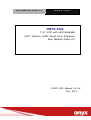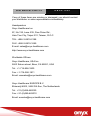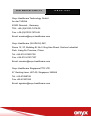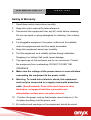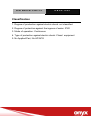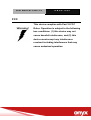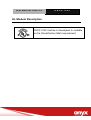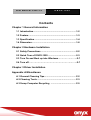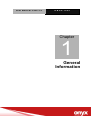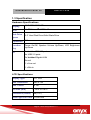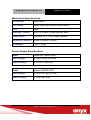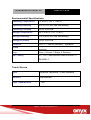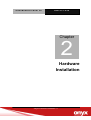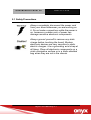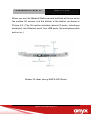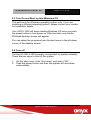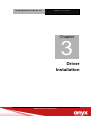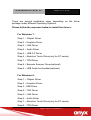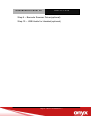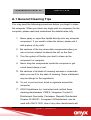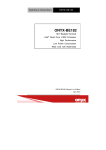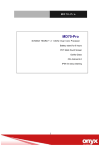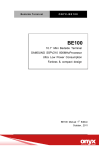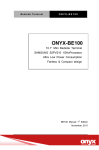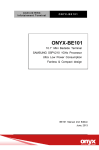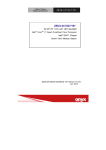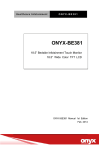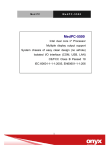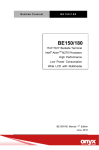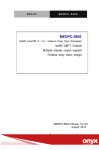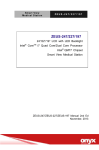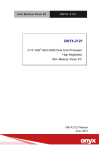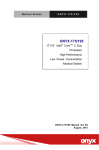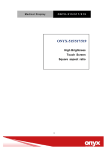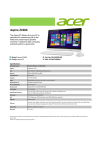Download ONYX-1222 1st edition manual 2014
Transcript
Sl im M e di c a l Pa ne l PC ONYX-1222 ONYX-1222 11.6” LCD with LED Backlight ® Intel Celeron J1900 Quad Core Processor Slim Medical Panel PC ONYX-1222 Manual 1st Ed Dec., 2014 Sl im M e di c a l Pa ne l PC ONYX-1222 Copyright Notice This document is copyrighted, 2014. All rights are reserved. The original manufacturer reserves the right to make improvements to the products described in this manual at any time without notice. No part of this manual may be reproduced, copied, translated, or transmitted in any form or by any means without the prior written permission of the original manufacturer. Information provided in this manual is intended to be accurate and reliable. However, the original manufacturer assumes no responsibility for its use, nor for any infringements upon the rights of third parties, which may result from its use. The material in this document is for product information only and is subject to change without notice. While reasonable efforts have been made in the preparation of this document to assure its accuracy, ONYX Healthcare Inc., assumes no liabilities resulting from errors or omissions in this document, or from the use of the information contained herein ONYX Healthcare Inc. reserves the right to make changes in the product design without notice to its users Sl im M e di c a l Pa ne l PC ONYX-1222 Acknowledgments Intel® CeleronTM is registered trademarks of Intel® Corporation. IBM, PC/AT, PS/2 are trademarks of International Business Machines Corporation. Microsoft® Windows is a registered trademark of Microsoft® Corporation. RTL is a trademark of Realtek Semi-Conductor Co., Ltd. All other product names or trademarks are properties of their r espective owners. Sl im M e di c a l Pa ne l PC ONYX-1222 Packing List Before you begin installing your Medical Station, please make sure that the following items have been shipped: ONYX-1222 Slim Medical Panel PC Utility DVD-ROM, which contains Drivers and Utilities Sl im M e di c a l Pa ne l PC ONYX-1222 If any of these items are missing or damaged, you should contact your distributor or sales representative immediately. Headquarters Onyx Healthcare Inc. 2F, No.135, Lane 235, Pao-Chiao Rd., Hsin-Tien City, Taipei 231, Taiwan, R.O.C. TEL: +886-2-8919-2188 FAX: +886-2-8919-1699 E-mail: [email protected] http://www.onyx-healthcare.com Worldwide Offices: Onyx Healthcare, USA Inc. 2663 Saturn street, Brea, CA 92821, USA Tel : +1-714-996-1800 Fax: +1-714-996-1811 Email: [email protected] Onyx Healthcare EUROPE B.V. Ekkersrijt 4002, 5692 DA Son, The Netherlands Tel : +31-(0)499-462020 Fax: +31-(0)499-462010 Email: [email protected] Sl im M e di c a l Pa ne l PC ONYX-1222 Onyx Healthcare Technology GmbH An der Trift65d 63303 Dreieich , Germany TEL: +49-(0)61033-7479-00 Fax: +49-(0)61033-7479-49 Email: [email protected] Onyx Healthcare (SU ZHOU) INC. Room 12, 2F, Building B, No.5 Xing Han Street, Suzhou Industrial Park, Jiang Su Province, China Tel: +86-512-67625700 Fax: +86-512-67617337 Email: [email protected] Onyx Healthcare Singapore PTE LTD 57 Genting Lane, #07-00, Singapore 349564 Tel: +65-67498749 Fax +65-67461595 Email: [email protected] Sl im M e di c a l Pa ne l PC ONYX-1222 Safety & Warranty 1. Read these safety instructions carefully. 2. Keep this user's manual for later reference. 3. Disconnect this equipment from any AC outlet before cleaning. Do not use liquid or spray detergents for cleaning. Use a damp cloth. 4. For pluggable equipment, the power outlet must be installed near the equipment and must be easily accessible. 5. Keep this equipment away from humidity. 6. Put this equipment on a reliable surface during installation. Dropping it or letting it fall could cause damage. 7. The openings on the enclosure are for air convection. Protect the equipment from overheating. DO NOT COVER THE OPENINGS. 8. Make sure the voltage of the power source is correct before connecting the equipment to the power outlet. 9. Warning: To avoid risk of electric shock, this equipment must only be connected to a supply mains with protective earth. (Avertissement: Pour éviter tout risque de choc électrique, cet appareil doit être connecté à une alimentation secteur avec une prise de terre) 10. Position the power cord so that people cannot step on it. Do not place anything over the power cord. 11. All cautions and warnings on the equipment should be noted. Sl im M e di c a l Pa ne l PC ONYX-1222 12. If the equipment is not used for a long time, disconnect it from the power source to avoid damage by transient over-voltage. 13. Never pour any liquid into an opening. This could cause fire or electrical shock. 14. Never open the equipment. For safety reasons, only qualified service personnel should open the equipment. 15. Warning: Do not modify this equipment without authorization of the manufacturer. (Avertissement: Ne pas modifier cet équipement sans l'autorisation du fabricant) 16. Warning : It is necessary for checking or replacing the battery pack every year. (Avertissement: Il est nécessaire de vérifier ou de remplacer la batterie chaque année) Sl im M e di c a l Pa ne l PC ONYX-1222 16. If any of the following situations arises, get the equipment checked by service personnel: a. The power cord or plug is damaged. b. Liquid has penetrated into the equipment. c. The equipment has been exposed to moisture. d. The equipment does not work well, or you cannot get it to work according to the users manual. e. The equipment has been dropped and damaged. f. The equipment has obvious signs of breakage. 17. DO NOT LEAVE THIS EQUIPMENT IN AN UNCONTROLLED ENVIRONMENT WHERE THE STORAGE TEMPERATURE IS BELOW -20° C (-4°F) OR ABOVE 60° C (140° F). IT MAY DAMAGE THE EQUIPMENT. 18. External equipment intended for connection to signal input/output or other connectors, shall comply with relevant UL / IEC standard (e.g. UL 1950 for IT equipment and ANSI/AAMI ES 60601-1: 2005 AND CAN/CSA-C22.2 No. 60601-1:08 / IEC 60601 series for systems – shall comply with the standard IEC 60601-1-1, Safety requirements for medical electrical systems. Equipment not complying with UL 60601-1 shall be kept outside the patient environment, as defined in the standard. Caution: It may cause the danger of explosion if battery is incorrectly replaced. Replace only with same or equivalent type recommended by the manufacturer. Sl im M e di c a l Pa ne l PC ONYX-1222 Classification 1. Degree of production against electric shock: not classified 2. Degree of protection against the ingress of water: IPX0 3. Mode of operation: Continuous 4. Type of protection against electric shock: Class I equipment 5. No Applied Part, No AP/APG Sl im M e di c a l Pa ne l PC ONYX-1222 FCC This device complies with Part 18 FCC Rules. Operation is subject to the following two conditions: (1) this device may not cause harmful interference, and (2) this device must accept any interference received including interference that may cause undesired operation. Sl im M e di c a l Pa ne l PC ONYX-1222 UL Module Description ONYX-1222 module is developed to suitable for the Classification Mark requirement Sl im M e di c a l Pa ne l PC ONYX-1222 Safety Symbol Description The following safety symbols are the further explanations for your reference. Medical equipment with respect to electric shock, fire and mechanical hazards only in accordance with ANSI/AAMI ES 60601-1: 2005 AND CAN/CSA-C22.2 No. 60601-1:08 Attention, consult ACCOMPANYING DOCUMENTS. Stand-by Ground wire Protective Ground wire. Sl im M e di c a l Pa ne l PC ONYX-1222 Contents Chapter 1 General Information 1.1 Introduction..................................................................1-2 1.2 Feature .........................................................................1-3 1.3 Specification ................................................................1-4 1.4 Dimension ....................................................................1-8 Chapter 2 Hardware Installation 2.1 Safety Precautions ......................................................2-2 2.2 Quick Tour of ONYX-1222............................................2-3 2.3 Turn On and Boot up into Windows…………………….2-7 2.4 Turn off……………………………………………………….2-7 Chapter 3 Driver Installation Appendix A Miscellanea A.1 General Cleaning Tips................................................ C-2 A.2 Cleaning Tools ........................................................... C-3 A.3 Scrap Computer Recycling ...................................... C-5 Sl im M e di c a l Pa ne l PC ONYX-1222 Chapter 1 General Information Sl im M e di c a l Pa ne l PC ONYX-1222 1.1 Introduction ® TM ONYX-1222 Slim Medical Panel PC is based on Intel Celeron J1900 Quad Core processor, which delivers a performance improvement of more than 100 percent compared to systems running traditional single-core processors. With four cores computing engines, ONYX-1222 can simultaneously execute four computing tasks. It accommodates one 2.5” SATA hard disk drive/SSD and two DDRIII SODIMM up to 8GB. The high brightness LCD, zero noise solution, integrated multimedia functions make them the perfect platform upon which to build comprehensive lifestyle computing applications. ONYX-1222 includes all the features of a powerful computer into a slim and attractive chassis. It has a 11.6” 400 nits TFT display with 1366 x 768 resolution. ONYX-1222 owns a side mounted USB 3.0 port and a smart card reader to support high speed data transfer and ID check. Combining ONYX-1222 into your system can achieve both cost-saving and efficient improvements in common applications including Surgical, Radiology, PACS (Picture Archiving Communication Systems), LIS (Lab Information Systems) and Electronic Medical Record. ONYX-1222 is definitely your perfect choice. Chapter 1 General Information 1-1 Sl im M e di c a l Pa ne l PC ONYX-1222 1.2 Feature ® TM J1900 Quad Core Processor Intel Celeron Supports Dual Channel DDR3 SODIMM up to 8GB Built-in RFID and Smart Card Security (Optional) High Speed USB 3.0 Port 5 Smart Function Keys Handset with remote control(Optional) Magnetic Card Reader(optional) Chapter 1 General Information 1-2 Sl im M e di c a l Pa ne l PC ONYX-1222 1.3 Specification Hardware Specifications Display 11.6” 1366x768 LCD CPU Intel Celeron Disk Drive ® TM J1900 Processor 2.5” Hard Disk Drive/Solid State Drive Space Expansion N/A Function Power On/Off, Speaker Volume Up/Down, LCD Brightness Up/Down Key I/O 1x Isolated RS-232 port 4x USB 2.0 ports 2x Isolated Gigabit LAN Sound: 1 x Line-out 1 x Mic-in LCD Specifications Display Type 11.6” LCD Max. Resolution 1366 x 768 Max. Colors 16.7M Dot Size (mm) 0.1875 x 0.1875 Luminance (cd/m2) 400(TYP) Back Light Life Time >15,000 Hrs Chapter 1 General Information 1-3 Sl im M e di c a l Pa ne l PC ONYX-1222 Note: All ONYX LCD products are manufactured with High precision technology. However, there are a small number of defective pixels in all LCD panels that are not able to change color. This is a normal occurrence for all LCD displays from all manufacturers and should not be noticeable or objectionable under normal operation. All LCD panels are qualified for industry standard conditions in the following: total 7 dead pixels on a screen or if there are 3 within 1 inch square area of each other on the display. Chapter 1 General Information 1-4 Sl im M e di c a l Pa ne l PC ONYX-1222 Mechanical Specifications Architecture Close-frame Front Bezel Plastic bezel with resistive touch screen Color White Mounting / Holder VESA 75/100mm, Screw type:M4*8mm Construction 3mm ABS + PC TYPE Plastic housing Dimension (WxHxD) 300mmx 208mm x 39 mm Net Weight 3.3 lb (1.5 Kg) Power Supply Specifications Model Eljintek Inc. GMPU70A-6 Input Voltage 100-240V AC@ 50-60 Hz Output Voltage 24V, 2.91A, 70W max. Model Adapter ATM065-P120 Input Voltage 100-240V AC @ 50-60 Hz Output Voltage 12V, 5A, 60W max. Chapter 1 General Information 1-5 Sl im M e di c a l Pa ne l PC ONYX-1222 Environmental Specifications Operating Temperature 0˚C to 40˚C (32˚F ~104˚F) Operating Humidity 30% to 75% RH, non-condensing Operating Pressure 700 to 1033 hPa Storage Temperature -20˚C to 60˚C (-4˚F ~140˚F) Storage Humidity 10% to 90% RH, non-condensing Storage Pressure 700 to 1033 hPa Vibration 0.5G / 5 ~ 500Hz (Random) / operation Shock 20G peak acceleration (11 msec. duration) / operation Drop 76cm (1 Corner, 3 Edge, 6 Surface) EMI / Safety CE / FCC Class B/ANSI AAMI ES60601-1/ EN 60601-1 Touch Screen Type Projective Capacitive / 5-wire Resistive Interface USB interface Light Transmission > 75% Chapter 1 General Information 1-6 Sl im M e di c a l Pa ne l PC ONYX-1222 1.4 Dimension Chapter 1 General Information 1-7 Sl im M e di c a l Pa ne l PC ONYX-1222 Chapter 2 Hardware Installation Chapter 2 Hardware Installation 2-1 Sl im M e di c a l Pa ne l PC ONYX-1222 2.1 Safety Precautions Always completely disconnect the power cord from your board whenever you are working on it. Do not make connections while the power is on, because a sudden rush of power can damage sensitive electronic components. Always ground yourself to remove any static charge before touching the board. Modern electronic devices are very sensitive to static electric charges. Use a grounding wrist strap at all times. Place all electronic components on a static-dissipative surface or in a static-shielded bag when they are not in the chassis Chapter3 Award BIOS Setup 3 -1 Sl im M e di c a l Pa ne l PC ONYX-1222 2.2 Quick Tour of ONYX-1222 Before you start to set up ONYX-1222, take a moment to become familiar with the locations and purposes of the controls, drives, connections and ports, which are illustrated in the figures below. When you place ONYX-1222 upright on the desktop, its front panel appears as shown in Picture 2-1. Picture 2.1: Front View of ONYX-1222 Series Chapter3 Award BIOS Setup 3 -2 Sl im M e di c a l Pa ne l PC ONYX-1222 When you turn the Medical Station around and look at its rear cover, the sunken I/O section is at the bottom of the station, as shown in Picture 2-2. (The I/O section includes various I/O ports, including a serial port, two Ethernet ports, four USB ports, the microphone jack and so on.) Picture 2.2: Rear view of ONYX-1222 Series Chapter3 Award BIOS Setup 3 -3 Sl im M e di c a l Pa ne l PC ONYX-1222 When you turn ONYX-1222 around and look at its right side, one USB 3.0 port and the smart card reader are on the right side as shown in Picture 2-3. Picture 2.3:/Right view of ONYX-1222 Series Chapter3 Award BIOS Setup 3 -4 Sl im M e di c a l Pa ne l PC ONYX-1222 2.3 Turn On and Boot up into Windows OS This section is for Windows operating system only. If you are installing a different operating system, please contact your vendor for installation details. Your ONYX-1222 will begin loading Windows OS once you push the power button to turn power on. After less than one minute, Windows desktop screen will appear. You can select the programs from the start menu in the left-down corner of the desktop screen. 2.4 Turn off Turning off ONYX-1222 properly is important for system reliability. There are two ways to turn off the system. 1. On the start menu, click “shut down” and select “OK” 2. Push the power button and then the system will shut down automatically Chapter3 Award BIOS Setup 3 -5 Sl im M e di c a l Pa ne l PC ONYX-1222 Chapter 3 Driver Installation Chapter3 Driver Installation 3-1 Sl im M e di c a l Pa ne l PC ONYX-1222 There are several installation ways depending on the driver package under different Operating Systems. Please follow the sequence below to install the drivers: For Windows 7: Step 1 – Chipset Driver Step 2 – Graphics Driver Step 3 – LAN Driver Step 4 – Audio Driver Step 5 – USB 3.0 Driver Step 6 – Resistive Touch Driver(only for ET series) Step 7 – TPM Driver Step 8 – Barcode Scanner Driver(optional) Step 9 – USB Audio for Handset(optional) For Windows 8: Step 1 – Chipset Driver Step 2 – Graphics Driver Step 3 – MBI Driver Step 4 – TXE Driver Step 5 – LAN Driver Step 6 – Audio Driver Step 7 – Resistive Touch Driver(only for ET series) Step 8 – TPM Driver Chapter 4 Drivers Installation 3-2 Sl im M e di c a l Pa ne l PC ONYX-1222 Step 9 – Barcode Scanner Driver(optional) Step 10 – USB Audio for Handset(optional) Chapter 4 Drivers Installation 3-3 Sl im M e di c a l Pa ne l PC ONYX-1222 Appendix A Miscellanea Appendix A Miscellanea A-1 Sl im M e di c a l Pa ne l PC ONYX-1222 A.1 General Cleaning Tips You may need the following precautions before you begin to clean the computer. When you clean any single part or component for the computer, please read and understand the details below fully. 1. Never spray or squirt the liquids directly onto any computer component. If you need to clean the device, please rub it with a piece of dry cloth. 2. Be cautious of the tiny removable components when you use a vacuum cleaner to absorb the dirt on the floor. 3. Turn the system off before you start to clean up the component or computer. 4. Never drop the components inside the computer or get circuit board damp or wet. 5. Be cautious of all kinds of cleaning solvents or chemicals when you use it for the sake of cleaning. Some individuals may be allergic to the ingredients. 6. Try not to put any food, drink or cigarette around the computer. 7. ONYX Healthcare Inc. has tested and verified these cleaning disinfectants, CIDEX, Viraguard, Control III Disinfectant Germicide, Caviwipes, Dispatch Disinfectant Cleaner CLH69101, Puregreen 24 Disinfectant, can be used with ONYX-1222. Use of any other disinfectants will Appendix A Miscellanea A-2 Sl im M e di c a l Pa ne l PC ONYX-1222 void the warranty. A.2 Cleaning tools Although many companies have created products to help improve the process of cleaning your computer and peripherals users can also use household items to clean their computers and peripherals. Below is a listing of items you may need or want to use while cleaning your computer or computer peripherals. Keep in mind that some components in your computer may only be able to be cleaned using a product designed for cleaning that component, if this is the case it will be mentioned in the cleaning tips. • Cloth - A piece of cloth is the best tool to use when rubbing up a component. Although paper towels or tissues can be used on most hardware as well, we still recommend you to rub it with a piece of cloth. • Water or rubbing alcohol – You may moisten a piece of cloth a bit with some water or rubbing alcohol and rub it on the computer. Unknown solvents may be harmful to the plastics parts. • Vacuum cleaner - Absorb the dust, dirt, hair, cigarette particles, and other particles out of a computer can be one of the best methods of cleaning a computer. Over time these items can restrict the airflow in a computer and cause Appendix A Miscellanea A-3 Sl im M e di c a l Pa ne l PC ONYX-1222 circuitry to corrode. • Cotton swabs - Cotton swaps moistened with rubbing alcohol or water are excellent tools for wiping hard to reach areas in your keyboard, mouse, and other locations. • Foam swabs - Whenever possible it is better to use lint free swabs such as foam swabs. Note: We strongly recommended that you should shut down the system before you start to clean any single components. Please follow the steps below. 1. Close all application programs. 2. Close operating software. 3. Turn off power switch 4. Remove all device 5. Pull out power cable Appendix A Miscellanea A-4 Sl im M e di c a l Pa ne l PC ONYX-1222 A.3 Scrap Computer Recycling If the computer equipments need the maintenance or are beyond repair, we strongly recommended that you should inform us as soon as possible for the suitable solution. For the computers that are no longer useful or work well, please contact with worldwide distributors for recycling. The worldwide distributors show on the following website: http://www.onyx-healthcare.com.tw/Contact.php Note: Follow the national requirement to dispose unit Appendix A Miscellanea A-5