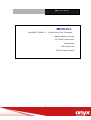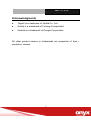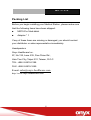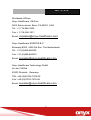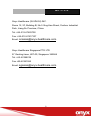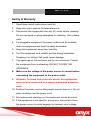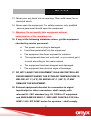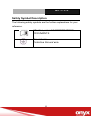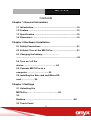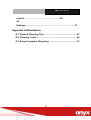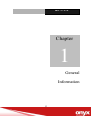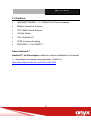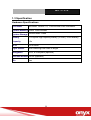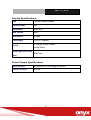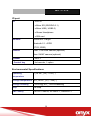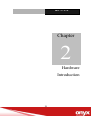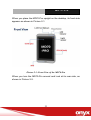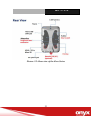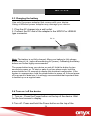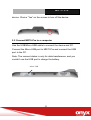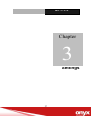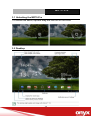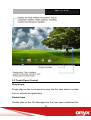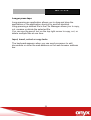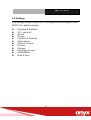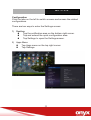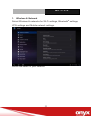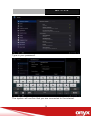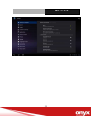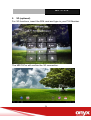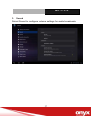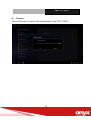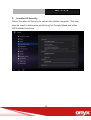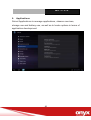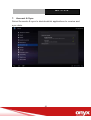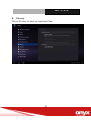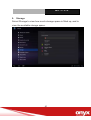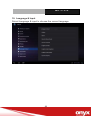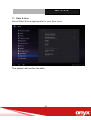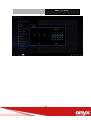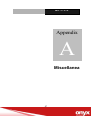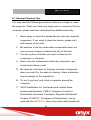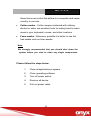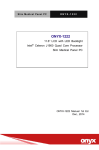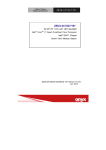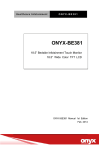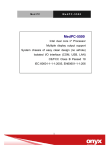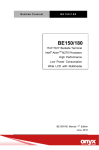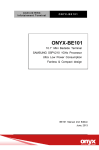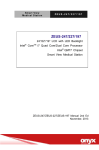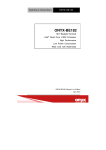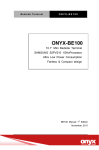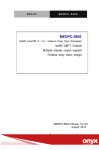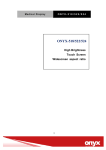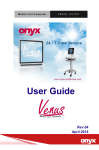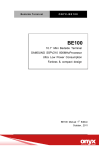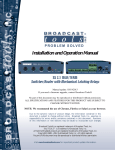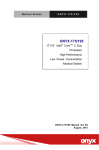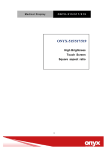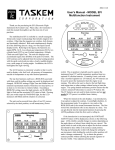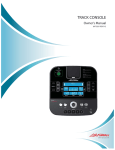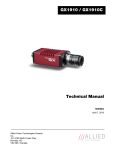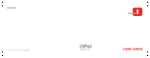Download MD70-Pro - Onyx Healthcare
Transcript
MD70-Pro MD70-Pro NVIDIA® TEGRA™ 2 1.0GHz Dual Core Processor Battery stand for 6 hours PCT Multi-Touch Screen Gorilla Glass OS: Android 4.0 IP54 for easy cleaning 1 MD70-Pro Copyright Notice This document is copyrighted, 2013. All rights are reserved. The original manufacturer reserves the right to make improvements to the products described in this manual at any time without notice. No part of this manual may be reproduced, copied, translated, or transmitted in any form or by any means without the prior written permission of the original manufacturer. Information provided in this manual is intended to be accurate and reliable. However, the original manufacturer assumes no responsibility for its use, nor for any infringements upon the rights of third parties, which may result from its use. The material in this document is for product information only and is subject to change without notice. While reasonable efforts have been made in the preparation of this document to assure its accuracy, ONYX Healthcare Inc., assumes no liabilities resulting from errors or omissions in this document, or from the use of the information contained herein ONYX Healthcare Inc. reserves the right to make changes in the product design without notice to its users 2 MD70-Pro Acknowledgments Tegra2 is a trademark of Nvidia Co., Ltd. Gorilla is a trademark of Corning Incorporated. Android is a trademark of Google Corporation All other product names or trademarks are properties of their r espective owners. 3 MD70-Pro Packing List Before you begin installing your Medical Station, please make sure that the following items have been shipped: MD70-Pro Med-tablet Adapter * 1 If any of these items are missing or damaged, you should contact your distributor or sales representative immediately. Headquarters Onyx Healthcare Inc. 2F, No.135, Lane 235, Pao-Chiao Rd., Hsin-Tien City, Taipei 231, Taiwan, R.O.C. TEL: +886-2-8919-2188 FAX: +886-2-8919-1699 E-mail: [email protected] http://www.onyx-healthcare.com 4 MD70-Pro Worldwide Offices: Onyx Healthcare, USA Inc. 2663 Saturn street, Brea, CA 92821, USA Tel : +1-714-996-1800 Fax: +1-714-996-1811 Email: [email protected] Onyx Healthcare EUROPE B.V. Ekkersrijt 4002, 5692 DA Son, The Netherlands Tel : +31-(0)499-462020 Fax: +31-(0)499-462010 Email: [email protected] Onyx Healthcare Technology GmbH An der Trift65d 63303 Dreieich , Germany TEL: +49-(0)61033-7479-00 Fax: +49-(0)61033-7479-49 Email: [email protected] 5 MD70-Pro Onyx Healthcare (SU ZHOU) INC. Room 12, 2F, Building B, No.5 Xing Han Street, Suzhou Industrial Park, Jiang Su Province, China Tel: +86-512-67625700 Fax: +86-512-67617337 Email: [email protected] Onyx Healthcare Singapore PTE LTD 57 Genting Lane, #07-00, Singapore 349564 Tel: +65-67498749 Fax +65-67461595 Email: [email protected] 6 MD70-Pro Safety & Warranty 1. Read these safety instructions carefully. 2. Keep this user's manual for later reference. 3. Disconnect this equipment from any AC outlet before cleaning. Do not use liquid or spray detergents for cleaning. Use a damp cloth. 4. For pluggable equipment, the power outlet must be installed near the equipment and must be easily accessible. 5. Keep this equipment away from humidity. 6. Put this equipment on a reliable surface during installation. Dropping it or letting it fall could cause damage. 7. The openings on the enclosure are for air convection. Protect the equipment from overheating. DO NOT COVER THE OPENINGS. 8. Make sure the voltage of the power source is correct before connecting the equipment to the power outlet. 9. WARNING: To avoid risk of electric shock, this equipment must only be connected to a supply mains with protective earth 10. Position the power cord so that people cannot step on it. Do not place anything over the power cord. 11. All cautions and warnings on the equipment should be noted. 12. If the equipment is not used for a long time, disconnect it from the power source to avoid damage by transient over-voltage. 7 MD70-Pro 13. Never pour any liquid into an opening. This could cause fire or electrical shock. 14. Never open the equipment. For safety reasons, only qualified service personnel should open the equipment. 15. Warning: Do not modify this equipment without authorization of the manufacturer 16. If any of the following situations arises, get the equipment checked by service personnel: a. The power cord or plug is damaged. b. Liquid has penetrated into the equipment. c. The equipment has been exposed to moisture. d. The equipment does not work well, or you cannot get it to work according to the users manual. e. The equipment has been dropped and damaged. f. The equipment has obvious signs of breakage. 17. DO NOT LEAVE THIS EQUIPMENT IN AN UNCONTROLLED ENVIRONMENT WHERE THE STORAGE TEMPERATURE IS BELOW -20° C (-4°F) OR ABOVE 60° C (140° F). IT MAY DAMAGE THE EQUIPMENT. 18. External equipment intended for connection to signal input/output or other connectors, shall comply with relevant UL / IEC standard (e.g. UL 1950 for IT equipment and ANSI/AAMI ES 60601-1: 2005 AND CAN/CSA-C22.2 No. 60601-1:08 / IEC 60601 series for systems – shall comply 8 MD70-Pro with the standard IEC 60601-1-1, Safety requirements for medical electrical systems. Equipment not complying with UL 60601-1 shall be kept outside the patient environment, as defined in the standard. Caution: It may cause the danger of explosion if battery is incorrectly replaced. Replace only with same or equivalent type recommended by the manufacturer. Classification 1. Degree of production against electric shock: not classified 2. Degree of protection against the ingress of water: IPX0 3. Mode of operation: Continuous 4. Type of protection against electric shock: Class I equipment 5. No Applied Part, No AP/APG FCC This device complies with Part 18 FCC Rules. Operation is subject to the following two conditions: (1) this device may not cause harmful interference, and (2) this device must accept any interference received including interference that may cause undesired operation. 9 MD70-Pro Safety Symbol Description The following safety symbols are the further explanations for your reference. Attention, consult ACCOMPANYING DOCUMENTS. Ground wire Protective Ground wire. 10 MD70-Pro Contents Chapter 1 General Information 1.1 Introduction................................................................... 14 1.2 Feature .......................................................................... 15 1.3 Specification ................................................................. 16 1.4 Dimension ..................................................................... 19 Chapter 2 Hardware Installation 2.1 Safety Precautions ....................................................... 21 2.2 A Quick Tour of the MD70-Pro ..................................... 21 2.3 Charging the battery…………………. ................................................................ …………………….24 2.4 Turn on / off the device……………………………………..24 2.5 Connect MD70-Pro to a computer………………………...25 2.6 Installing the Sim card and Micro-SD card………………26 Chapter 3 Settings 3.1 Unlocking the MD70-Pro…………….…………………..…28 3.2 Desktop…………………………………………………….….28 3.3 Touch Panel 11 MD70-Pro control ………………………………………..29 3.4 Settings………….……………………………………………..31 Appendix A Miscellanea A.1 General Cleaning Tips................................................... 47 A.2 Cleaning Tools .............................................................. 48 A.3 Scrap Computer Recycling ......................................... 51 12 MD70-Pro Chapter 1 General Information 13 MD70-Pro 1.1 Introduction The MD70-Pro is based on Navidia Tegra2 Dual Core processor, which delivers a performance improvement of more than 100 percent compared to systems running traditional single-core processors. With two cores, MD70-Pro can simultaneously execute two computing tasks. It accommodates one 16GB EMMC flash and 1G DDR2 SDRAM. MD70-Pro is a designed specifically device for hospital environment. ONYX integrated bar code decoder, RFID and hotkey buttons into MD70-pro. Medical staffs can easily use the MD70-Pro to complete their jobs and achieve goals, high efficiency and paperless quality services. MD70-Pro is a designed specifically device for hospital environment. ONYX integrated bar code decoder, RFID and hotkey buttons into MD70-pro. Medical staffs can easily use the MD70-Pro to complete their jobs and achieve goals, high efficiency and paperless quality services. 14 MD70-Pro 1.2 Feature NVIDIA® TEGRA™ 2 1.0GHz Dual Core Processor Battery stand for 6 hours PCT Multi-Touch Screen Gorilla Glass OS: Android 4.0 IP54 for easy cleaning EN 60601-1 / UL 60601-1 About Android™ Android™ for Developers offers an online orientation for Android ™ developers to answer any questions. Find it in: http://developer.android.com/sdk/index.html 15 MD70-Pro 1.3 Specification Hardware Specifications Processor NVIDIA® TEGRA™2, 1.0GHz Dual Core Processor System Memory DDR2 1GB SDRAM System Storage 16GB EMMC Flash Battery Li-Polymer high capacity battery (27Whr), 6 Hrs Battery Capacity Life RFID 13.56 MHz Light sensor Auto dimming form dark to bright Navigation GPS, E-Compass (optional) Barcode Reader 2D/1D (optional) Mic Yes 16 MD70-Pro Display Specifications Size 7” Wide Screen Display Panel Vendor CMI Resolution 1280x 800 Max Colors 262K Luminance 400 nits View Angle 178/178 (Typical) PCT Multi-Touch Screen Touch Gorilla Glass Back Light Life Time 12000 hrs (Hrs) Power Supply Specifications Input Voltage 100-240V AC, 2.0-1.0A @ 50-60 Hz Output Voltage 2V/2.5A 17 MD70-Pro IO port 1 x DC-In I/O 1 x Micro SD (SD/SDIO 2.1) 1 x Micro USB ( USB2.0) 1 x Stereo Headphone 1 x SIM card WLAN 802.11 b/g/n Wireless 1. Bluetooth 2.1 + EDR (1T1R, 2R2R) Camera Front: 1.2M Pixel camera (optional) Rear: 5M AF camera (optional) Speaker 0.5W x 1 2 Control key 1 for barcode, 1 option Environmental Specifications Operating 0℃to 40℃(32℉~104℉) temperature Storage temperature -20℃to 60℃(-4℉~140℉) Storage humidity 5 to 95%@ 40℃, non-condensing Drop 1M Drop EMI / Safety CE/FCC Class B, UL 60601-1, EN60601-1 18 MD70-Pro 1.4 Dimension (mount kit is optional) 19 MD70-Pro Chapter 2 Hardware Introduction 20 MD70-Pro 2.1 Safety Precautions Always completely disconnect the power cord from your board whenever you are working on it. Do not make connections while the power is on, because a sudden rush of power can damage sensitive electronic components. Always ground yourself to remove any static charge before touching the board. Modern electronic devices are very sensitive to static electric charges. Use a grounding wrist strap at all times. Place all electronic components on a static-dissipative surface or in a static-shielded bag when they are not in the chassis 2.2 A Quick Tour of the MD70-Pro Before you start to set up the MD70-Pro, take a moment to become familiar with the locations and purposes of the device, which are illustrated in the figures below. 21 MD70-Pro When you place the MD70-Pro upright on the desktop, its front side appears as shown in Picture 2-1. Picture 2.1: Front View of the MD70-Pro When you turn the MD70-Pro around and look at its rear side, as shown in Picture 2-2. 22 MD70-Pro Picture 2.2: Rear view of the Zeus Series 23 MD70-Pro 2.3 Charging the battery Use only the power adapter that comes with your device. Using a different power adapter may damage your device. 1. Plug the AC charger into a wall outlet. 2. Connect the DC end of the adapter to the MD70-Pro HDMI-B type connector. DC in Note: The battery is not fully charged. Allow your battery to fully charge before using it (i.e., before disconnecting AC power). Calibrating the battery before use is also highly recommended. The power button turns your device on and off. Hold the button for two seconds to power on. To start or wake it up from sleep mode, hold the power button for 0.5 seconds to display the shutdown confirmation. If the system is unresponsive, hold the power button to power off. A forced power off may result in data loss. It is strongly recommended that important data is backed up on a regular basis. 2.4 Turn on / off the device 1. Turn on : Press the Power button on the top of the device. Wait for the boot screen to display. 2.Turn off : Press and hold the Power button on the top of the 24 MD70-Pro device. Choice “Yes” on the screen to turn off the device. 2.5 Connect MD70-Pro to a computer Use the USB/Micro-USB cable to connect the device and PC. Connect the Micro-USB port to MD70-Pro and connect the USB port to the PC. Note: The connect status is only for data transference, and you couldn’t use the USB port to charge the battery. Micro USB 25 MD70-Pro 2.6 Installing the Sim card and Micro-SD card Insert the Sim card (3G version device only) and Micro-SD card into the socket. Sim card socket Micro SD socket 26 MD70-Pro Chapter 3 Settings 27 MD70-Pro 3.1 Unlocking the MD70-Pro To unlock this tablet, tap and drag the lock out of the circle 3.2 Desktop 28 MD70-Pro 3.3 Touch Panel Control Single taps Single taps on the touch panel screen lets the user select a certain item or activate an application. Double taps Double taps on the File Manager lets the user open a selected file. 29 MD70-Pro Longer press taps Long-pressing an application allows you to drag and drop the application or the application shortcut to another desktop. Long-pressing a desired file in the File Manager allows you to copy, cut, rename or delete the selected file. You can use the pencil tool on the top right corner to copy, cut, or delete multiple files at one time. Input, insert, select or copy texts The keyboard appears when you use word processor to edit documents or enter the web address on the web browser address bar. 30 MD70-Pro 3.4 Settings The settings screen allows you to configure some settings of your MD70-Pro, which includes: Wireless & Network 3G ( optional ) Sound Screen Location & Security Applications Account & Sync Privacy Storage Language & Input Accessibility Date & time 31 MD70-Pro Configuration Click the tabs on the left to switch screens and access the related configurations. There are two ways to enter the Settings screen: 1) Desktop: Tap the notification area on the bottom right corner. Tap and extend the quick configuration area. Tap Settings to open the Settings screen. 2) Apps Menu: Tap Apps menu on the top right corner. Tap Settings. 32 MD70-Pro 1. Wireless & Network ® Select Wireless & networks for Wi-Fi settings, Bluetooth settings, VPN settings and Mobile network settings. Select the name of your network. 33 MD70-Pro Type in your password. The system will confirm that you are connected to the internet. 34 MD70-Pro 35 MD70-Pro 2. 3G (optional) For 3G functions, insert the SIM card and type in your PIN Number. The MD70-Pro will confirm the 3G connection. 36 MD70-Pro 3. Sound Select Sound to configure volume settings for audio broadcasts. 37 MD70-Pro 4. Screen Select Screen to adjust the brightness of the RTC-700A. 38 MD70-Pro 5. Location & Security Select Location & Security to secure this tablet computer. This can also be used to determine positioning for Google Maps and other GPS related functions. 39 MD70-Pro 6. Applications Select Applications to manage applications, observe services, storage use and battery use, as well as to locate options in terms of application development. 40 MD70-Pro 7. Account & Sync Select Accounts & sync to decide which applications to receive and sync data. 41 MD70-Pro 8. Privacy Select Privacy to back up important files. 42 MD70-Pro 9. Storage Select Storage to view how much storage space is filled up, and to view the available storage space. 43 MD70-Pro 10. Language & Input Select Language & input to choose the correct language. 44 MD70-Pro 11. Date & time Select Date & time appropriate for your time zone. The system will confirm the date. 45 MD70-Pro 46 MD70-Pro Appendix A Miscellanea 47 MD70-Pro A.1 General Cleaning Tips You may need the following precautions before you begin to clean the computer. When you clean any single part or component for the computer, please read and understand the details below fully. 1. Never spray or squirt the liquids directly onto any computer component. If you need to clean the device, please rub it with a piece of dry cloth. 2. Be cautious of the tiny removable components when you use a vacuum cleaner to absorb the dirt on the floor. 3. Turn the system off before you start to clean up the component or computer. 4. Never drop the components inside the computer or get circuit board damp or wet. 5. Be cautious of all kinds of cleaning solvents or chemicals when you use it for the sake of cleaning. Some individuals may be allergic to the ingredients. 6. Try not to put any food, drink or cigarette around the computer. 7. ONYX Healthcare Inc. has tested and verified these cleaning disinfectants, CIDEX, Viraguard, Control III Disinfectant Germicide, Caviwipes, Dispatch Disinfectant Cleaner CLH69101, Puregreen 24 Disinfectant, can be used with the MD70-Pro. Use of any other disinfectants will 48 MD70-Pro void the warranty. A.2 Cleaning tools Although many companies have created products to help improve the process of cleaning your computer and peripherals users can also use household items to clean their computers and peripherals. Below is a listing of items you may need or want to use while cleaning your computer or computer peripherals. Keep in mind that some components in your computer may only be able to be cleaned using a product designed for cleaning that component, if this is the case it will be mentioned in the cleaning tips. Cloth - A piece of cloth is the best tool to use when rubbing up a component. Although paper towels or tissues can be used on most hardware as well, we still recommend you to rub it with a piece of cloth. Water or rubbing alcohol – You may moisten a piece of cloth a bit with some water or rubbing alcohol and rub it on the computer. Unknown solvents may be harmful to the plastics parts. Vacuum cleaner - Absorb the dust, dirt, hair, cigarette particles, and other particles out of a computer can be one of the best methods of cleaning a computer. Over time 49 MD70-Pro these items can restrict the airflow in a computer and cause circuitry to corrode. Cotton swabs - Cotton swaps moistened with rubbing alcohol or water are excellent tools for wiping hard to reach areas in your keyboard, mouse, and other locations. Foam swabs - Whenever possible it is better to use lint free swabs such as foam swabs. Note: We strongly recommended that you should shut down the system before you start to clean any single components. Please follow the steps below. 1. Close all application programs. 2. Close operating software. 3. Turn off power switch 4. Remove all device 5. Pull out power cable 50 MD70-Pro A.3 Scrap Computer Recycling If the computer equipments need the maintenance or are beyond repair, we strongly recommended that you should inform us as soon as possible for the suitable solution. For the computers that are no longer useful or work well, please contact with worldwide distributors for recycling. The worldwide distributors show on the following website: http://www.onyx-healthcare.com.tw/Contact.php Note: Follow the national requirement to dispose unit 51