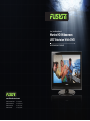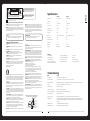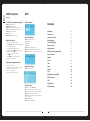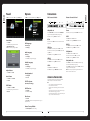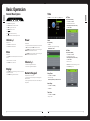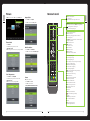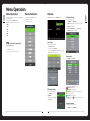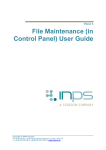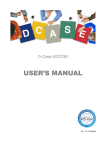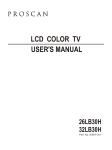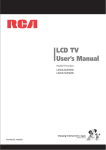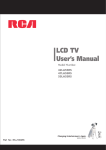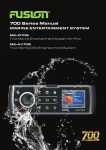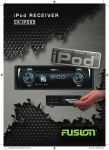Download User Manual
Transcript
User / Installation Manual Marine HD Widescreen LED Television With DVD MS-TV190LED, MS-TV220LED www.fusionelectronics.com FUSION Electronics New Zealand FUSION Electronics Australia FUSION Electronics Europe FUSION Electronics USA Ph: +64 9 369 2900 Ph: +61 1300 736 012 Ph: +31 76 572 3632 Ph: +1 623 580 9000 RISK OF ELECTRIC SHOCK DO NOT OPEN WARNING: TO REDUCE THE RISK OF ELECTRIC SHOCK DO NOT REMOVE COVER OR BACK. NO USER-SERVICEABLE PARTS INSIDE. REFER SERVICING TO QUALIFIED SERVICE PERSONNEL. The lightning flash with arrowhead symbol, within an equilateral triangle, is intended to alert the user to the presence of uninsulated “dangerous voltage” within the product’s enclosure that may be of sufficient magnitude to constitute a risk of electric shock to persons. Specifications The exclamation point within an equilateral triangle is intended to alert the user to the presence of important operating and maintenance (servicing) instructions in the literature accompanying the appliance. MS-TV190LEDMS-TV220LED Screen size, visible 19” Wide Screen LED 22” Wide Screen LED Screen Format 16:9 16:9 Resolution 1366 x 768 Pixel 1920 x 1080 Pixel Max. contrast ratio 1000:1 1000:1 Brightness (Typical) 250 cd/m2 250 cd/m2 Response Time (Typical) 5ms 5ms Display Colours 16.7M 16.7M Power Supply 110-240V AC, 12V DC 5 metre cable 110-240V AC, 12V DC 5 metre cable Power Consumption 36W 48W Standby Power Dissipation ≤1W ≤1W Colour System PAL PAL or electric shock. Sound System BG/DK/I BG/DK/I 16. OBJECT AND LIQUID ENTRY - Do not push objects through any openings in this unit as they may touch dangerous voltage points or short out parts that could result in fire or electric shock. Never spill or spray any type of liquid into the unit. AV Playback PAL/SECAM/NTSC PAL/SECAM/NTSC Double insulation this is class II apparatus. The mains plug used as the disconnect device. The disconnect device shall remain readily operable. WARNING: To reduce the risk of electric shock do not expose this apparatus to rain or moisture and objects filled with liquids, such as vases, should not be placed on this apparatus. WARNING: According to the industrial standards, there are a certain number of defective pixels both bright and dark that are acceptable. Although we produce panel with more than 99.99 percent active cells, there still may be some cells that do not produce light or remain lit. For more information, please contact sales or the technical support. CAUTION Changes or modifications not expressly approved by the party responsible for compliance with the FCC Rules could void the use’s authority to operate this equipment. WARNING: Do not leave any stationary images, patterns, PIP box, or letterbox images on the screen for an extended period of time. Also, do not display the same stationary patterns frequently. This may result in permanent ghost images on the display unit. This type of damage is not covered under warranty. Examples of this type of situation can be but not limited to the following: side bar images, stock market report bars, video game patterns, closed captioning, shopping channel logo, price display, and letterbox black bars. To prevent this type of damage, display constant moving images that fill the screen as often as possible. TV/CATV MODE SELECTION When shipped from the factory, the TV/CATV menu option is set to the “TV” mode. If using CATV, set the menu option to “CATV” (Cable Television) Important Safety Instructions 1. READ INSTRUCTIONS - All the safety and operating instructions should be read before the unit is operated. 2. RETAIN INSTRUCTIONS - The safety and operating instructions should be retained for future reference. 3. HEED WARNINGS - All warnings on the unit and in the operating instructions should be adhered to. 4. FOLLOW INSTRUCTIONS - All operating and use instructions should be followed. 5. CLEANING - Unplug this unit from the wall outlet before cleaning. Do not use liquid cleaners or aerosol cleaners. Use a damp cloth for cleaning the exterior cabinet only. 6. ATTACHMENTS - The manufacturer of this unit does not make any recommendations for attachments, as they may cause hazards. 7. WATER AND MOISTURE - Do not use this unit near water. For example, near a bathtub, washbowl, kitchen sink, laundry tub, in a wet basement, or near a swimming pool. 8. ACCESSORIES - Do not place this unit on an unstable cart, stand, tripod, bracket, or table. The unit may fall, causing serious injury, and serious damage to the unit. An appliance and cart combination should be moved with care. Quick stops, excessive force, and uneven surfaces may cause the appliance and cart combination to overturn. PORTABLE CART WARNING S3126A 9. VENTILATION - Slots and openings in the cabinet back or bottom are provided for ventilation, to ensure reliable operation of the unit and to protect it from overheating. These openings should never be blocked by placing the unit on a bed, sofa, rug, or other similar surface. This unit should never be placed near or over a radiator or heat source. This unit should not be placed in a built-in installation, such as a bookcase, or rack unless proper ventilation is provided or the manufacture’s instructions have been adhered to. 10. POWER SOURCE - This unit should be operated only from the type of power source indicated on the rating plate. If you are not sure of the type of power supply to your home, consult your appliance dealer or local power company. For units intended to operate from battery power, or other sources, refer to the operating instructions. 11. POLARIZATION - This unit is equipped with a polarized alternating current line plug (a plug having one blade wider than the other). This plug will fit into the power outlet only one way. This is a safety feature. If you are unable to insert the plug fully into the outlet, try reversing the plug. If the plug still fails to fit, contact your electrician to replace your obsolete outlet. Do not defeat the safety purpose of the polarized plug. 12. POWER-CORD PROTECTION - Power supply cords should be routed so that they are not likely to be walked on or pinched by items placed upon or against them, paying particular attention to cords at plugs, convenience receptacles, and the point where they exit from the appliance. 13. LIGHTNING - To protect your unit during a lightning storm, or when it is left unattended and unused for long periods of time, unplug it from the wall outlet and disconnect the antenna or cable system. This will prevent damage to the unit due to lightning and power line surges. 14. POWER LINES - An outside antenna system should not be located in the vicinity of overhead power lines, or other electric light or power circuits, or where it can fall into such power lines or circuits. When installing an outside antenna system, extreme care should be taken to keep from touching such power lines or circuits as contact with them might be fatal. 15. OVERLOADING - Do not overload wall outlets and extension cords as this can result in a risk of fire 013 WARNING 17. OUTDOOR ANTENNA GROUNDING - If an outside antenna or cable system is connected to the unit, be sure the antenna or cable system is grounded to provide some protection against voltage surges and built-up static charges. Section 810 of the National Electrical Code, ANSI/NFPA 70, provides information with respect to proper grounding of the mast and supporting structure, grounding of the lead-in wire to an antenna discharge unit, size of grounding conductors, location of antenna discharge unit, connection to grounding electrodes, and requirements for the grounding electrode. All Models Feature: » Conformal coated PCB » PVR functionality (record digital TV)** » Parental Lock 18. SERVICING - Do not attempt to service this unit yourself as opening or removing covers may expose you to dangerous voltage or other hazards. Refer all servicing to qualified service personnel. » Built-in DVD/CD mechanism » Component and Composite video inputs » Sleep Timer » Built in DVB-T digital tuner » VGA port for connection to a PC » Built in speakers (4W x 2) 19 .DAMAGE REQUIRING SERVICE - Unplug this unit from the wall outlet and refer servicing to qualified service personnel under the following conditions: A. When the power-supply cord or plug is damaged. B. If liquid has been spilled, or objects have fallen into the unit. C. If the unit has been exposed to rain or water. D. If the unit does not operate normally by following the operating instructions. Adjust only those controls that are covered by the operating instructions, as an improper adjustment of other controls may result in damage and will often require extensive work by a qualified technician to restore the unit to Its normal operation. E. If the unit has been dropped or the cabinet has been damaged. F. When the unit exhibits a distinct change in performance, this indicates a need for service. » HDMI input for true digital connection » Multi-language On-screen display » Wall mounting bracket included 20. REPLACEMENT PARTS - When replacement parts are required, be sure the service technician uses replacement parts specified by the manufacturer or those that have the same characteristics as the original part. Unauthorized substitutions may result in fire, electric shock or other hazards. PROBLEMSOLUTION » USB connection for digital media playback Troubleshooting No picture or sound Check the power supply is plugged in and turned on. 21. SAFETY CHECK - Upon completion of any service or repairs to this unit, ask the service technician to perform safety checks to determine that the unit is in proper operating condition. Picture is OK but no sound Make sure the volume is not set to minimum or mute. Turn off the TV and turn back on. 22. HEAT - The product should be situated away from heat sources such as radiators, heat registers, stoves, or other products (including amplifiers) that produce heat. Remote control doesn’t work Check the battery connection is correct. Check the batteries. Make sure no obstacles are between the sensor of the remote and TV 23. NOTE TO CATV SYSTEM INSTALLER - This reminder is provided to call the CATV system installer’s attention to Article 820-40 of the NEC that provides guidelines for proper grounding and, In particular, specifies that the cable ground shall be connected to the grounding system of the building, as close to the point of cable entry as practical. No TV Signal Check the source is set to ATV or DTV. Check the antenna signal status. No external video signal Check the source is set to AV Picture lacks colour or is to dark Check colour, brightness and contrast settings All channels lose colour intermittently Check the antenna in case it is broken, disconnected or damaged. Poor reception, loss of colour Check channel is tuned correctly Diagonal stripes on picture Receiver may be affected by interference. e.g. nearby radio broadcasting transmitter or from another TV receiver. Ghost images appear Antenna direction may have been changed by a storm or strong wind. Ghost images are caused from both the signal travelling directly from the transmitter and a signal reflected from a hill or large building. Direction of the antenna should be chosen to avoid this situation. USB media files don’t work FAT 32 formatted flash drive required. Reformat if required. Time Shift and PVR don’t work FAT 32 formatted flash drive required. Reformat if required. EXAMPLE OF ANTENNA GROUNDING AS PER NATIONAL ELECTRICAL CODE S2898A ANTENNA LEAD IN WIRE GROUND CLAMP ELECTRIC SERVICE EQUIPMENT NEC - NATIONAL ELECTRIC CODE ANTENNA DISCHARGE UNIT (NEC SECTION 810-20) GROUNDING CONDUCTORS (NEC SECTION 810-21) GROUND CLAMPS POWER SERVICE GROUNDING ELECTRODE SYSTEM (NEC ART 250. PART H) 012 PVR File System DVD (Only for DTV source) The PVR File System Menu Description DVD Setup Menu SELECT DISK: Select the PVR file system disk Check PVR File System: Check the disk file format. Contents USB Disk: Display the USB Disk activation status, “PASS” flag is activation Format: Format the USB device, create PVR file system format on the USB device Installation2 Time Shift Size: Show the TSR capacity information Speed: Read and write speed. Free Record Limit: Set the recording set-up time, unit is hours. Connections3 General Setup Page: Antenna Connection 3 TV Display: Select the display aspect ratio from: Basic Operation 4 »» Normal /LB: Letterbox Control Description 4 »» Wide: Widescreen (16:9) Remote Control 5 »» The size of the USB device affects the recording time available. OSD Lang: Select the OSD Language (English is the default). Menu Operation 6 »» To record a DTV program press the button. The recording will continue until the Stop button is pressed or the USB device is full. Last Memory: Whether the DVD Player will remember the last position on a previous disc. EPG (Electronic Program Guide) 6 Source Selection 6 Channel 7 Digital Video Record »» Insert a USB device and enter the PVR File System page. »» Select Check PVR File System, if USB device not previously formatted the system will automatically prompt USB disk formatting. »» Press the »» Normal / PS: Pan & Scan (4:3) Screen Saver: Whether the screen saver is displayed after 3mins of inactivity. button to shrink the on-screen information. »» Pressing the REC MENU button will open the recorded program page. S pe a k e r s e tu p p a g e »» Recorded Programs can be viewed or deleted. Picture8 Important Recording Information »» The USB device must be at least 1 GB. »» When formatting a USB device all contents will be deleted. Formatting will fail if the USB device contains a virus or any other defect. Time9 Speaker Setup Page: Sound10 Downmix: Select the downmix for SPDIF out. Options10 »» PVR function is only available in DTV source Lock11 »» USB device must be compatible USB 2.0 HS specification. Media Play Function (DMP) 11 PVR File System 12 DVD12 Specifications13 Preference Page: TV Type: Select the colour type from PAL, Auto, or NTSC. Audio: Select the llanguage for the audio track on the disc (English is the default). Subtitles: Select the lannguage for the subtitles on the disc (English is the default). Disc Menu: Select the DVD Menu language (English is the default). Parental: Select the Parental level allowed (Adult is the default). You will be asked for a password to change (123456). Password: Change the Parental password. Default: Reset DVD Setup to factory default settings. Troubleshooting13 Lock Media Play Function (DMP) Thank you very much for your purchase of this product. Please read this manual carefully and keep it safe for reference. Press MENU button on the remote and ◄/► use to cycle to LOCK page: Note: All options are initially greyed out until password is entered (see below) Access media files (Photo’s, Music, Movie’s and Text) via the TV’s USB port. Lock System: Picture: Please use the power cord designated for the product. When an extension cord is required, use one with the correct power rating. The cord must be grounded. The product should be installed on a flat surface to avoid tipping. Space should be maintained between the back of the product and the wall for proper ventilation. If you would like to mount the TV to the wall, please see “Preparing the LCD for Wall Mounting” below for additional information. Avoid installing the product in the kitchen, bathroom or other places with high humidity. Preparing Your LCD TV For Wall Mounting Installing the LCD TV Base Assembly Set TV system time settings The HDTV can either be kept on the stand or mounted to the wall for viewing. If you choose to mount the HDTV to the wall, please follow the instructions below . If you choose to mount the HDTV on the supplied base, please follow the instructions below . »» Select Lock System »» Unplug all the cables and cords from your LCD TV. »» Unplug all the cables and cords from your LCD TV. »» Place the LCD TV face down on a soft and flat surface (blanket, foam, cloth, etc) to prevent any damage to the display. »» Place the LCD TV face down on a soft and flat surface (blanket, foam, cloth, etc) to prevent any damage to the display. Set Password: »» Remove the stand screws allowing the stand to be removed. »» Connect the base support to the metal axle from the rear using 2 of the supplied 4x10 screws. »» Change password from factory default (above): »» The mounting bracket is made up of two parts - the wall bracket and the TV bracket. Attach the TV bracket to the TV via the included screws. Press MEDIA button on the remote. Supported picture formats include .jpg/jpeg and .gif The image should be no bigger than 3000 x 3000 pixels. »» Enter factory default password (0000) »» From the LOCK menu select SET PASSWORD Block Program: »» Using the supplied mounting template, mark the location for the mounting bracket. »» Attach the wall bracket to the wall with appropriate screws. Ensure the wall is suitable to hold the weight of the TV. »» From the LOCK menu select Block Program. »» Select Photo source »» Select channels to block and require password to watch. »» Use ◄ or ► to select disk and press ENTER to view photo list »» Slide the TV bracket into the wall bracket. Parental Guidance: »» Secure the base support using the final 4x10 screw through the bottom of the base support. »» Select age restriction »» Select the desired Photo/s Important Notes »» Press PLAY to view RESET: Like any product controlled by microprocessors this TV may hang or become unresponsive, in the unlikely event this occurs simple disconnect the power and reconnect after 10 seconds. »» Press EXIT to remove OSD Music: REMOTE: To prevent leakage which may result in bodily harm or damage to the remote: 1. Install AAA batteries correctly, and make sure polarities are correctly aligned with the battery compartment markings. 2. Do not mix batteries (OLD and NEW or CARBON and ALKALINE ,etc) 3. Remove batteries when the remote is not used for a long time. Supported music formats include .mp3 »» Select Music source »» Use ◄ or ► to select disk and press ENTER to view music list »» Select the desired music track/s My music, movie or image files do not display? Due to the large variation of file sizes, compression formats and codec available, playback of all files cannot be guaranteed. I cannot record onto my USB flash drive? FAT 32 formatted flash drive is required. »» From the LOCK menu select Parent Guidance. »» Press PLAY to begin playback »» Press EXIT to remove OSD »» Affix the base to the base support and secure with 2 of the supplied 3x8 screws. Movie: Time Shift functionality does work work? FAT 32 formatted flash drive is required. Supported movie formats include .mpg, .vob, .avi, and .mp4 The maximum matrix is below MPEG2 MA/ML. Warning! Do not keep images on the screen for a long time To prevent the screen from burn in, do not leave static images including menu screens displayed for a period of time. Burn in is not covered under warranty provision. »» Select Movie source ATTENTION: Do not try to update the TV unless directed by a service technician. Product misconfigured by an incorrect update is not covered under warranty. »» Use ◄ or ► to select disk and press ENTER to view movie list »» Select the desired movie. »» Press PLAY to begin playback »» Press EXIT to remove OSD Text: Supported text format is .txt »» Select Text source »» Use ◄ or ► to select disk and press ENTER to view text list »» Select the desired text. PUBLISHED BY FUSION ELECTRONICS LIMITED. © Copyright 2010 by FUSION Electronics Limited. All rights reserved. Specifications and design are subject to change without notice. YOU CAN HELP PROTECT THE ENVIRONMENT Please remember to respect the local regulations: Hand in the non-working electrical equipment to an appropriate waste disposal centre. v3.2 »» Press PLAY to view text file »» Press EXIT to remove OSD 011 002 Installation Options Connections Press MENU button on the remote and ◄/► use to cycle to SOUND page below: Press MENU button on the remote and ◄/► use to cycle to OPTION page below: Side Connection Panel: IN VIDEO »» Press ◄ or ► to cycle through available sound modes: Standard, Music, Movie, Sports and User. Note: Treble and Bass can only be changed under User. OSD Language: Set current menu language »» Select OSD Language »» From the SOUND menu select Auto Volume. »» Select ON or OFF SPDIF Mode: PR RF IN HDMI 2 IN USB 2 Connect the antenna to the RF IN connection. Please refer to the Antenna Connection paragraph below. Y/Pb/Pr In: Connect the Y Pb Pr output of the accessory device to the Y Pb Pr input on the TV. OSD Time Out: »» Press ▲ or ▼ to cycle through available modes for SPDIF: PCM, Auto, or Off. »» Select OSD Time Out »» Select from OFF, or from 10S - 90S Blue Screen: »» Select Blue Screen »» Select ON or OFF for whether a Blue Screen is displayed when there is no signal input. (Except MEDIA and DVD) Restore Factory Default: »» Select Restore Factory Default to restore to initial settings L R EAR PHONE COAXIAL OUT OUT Insert the USB flash drive into the USB slot on the TV. Select the USB input source using the MEDIA or INPUT button on the remote. HDMI 1: Connect the HDMI output of the accessory device to the HDMI input on the TV. Select the HDMI input source using the INPUT button on the remote. VGA/Audio In: Connect the RGB output of the PC to the VGA input on the TV. Connect the PC audio output of the PC to the Audio input jack on the TV HDMI 2: Select the VGA input source using the INPUT button on the remote. Connect the HDMI output of the accessory device to the HDMI input on the TV. Video/Audio Out: Insert the USB flash drive into the USB slot on the TV. Select the USB input source using the MEDIA or INPUT button on the remote. Hearing Impaired: »» From the SOUND menu select SPDIF MODE. VIDEO USB 1: USB 2: (Reference ‘PVR File System’ on following page) OUT AUDIO Select the AV input source using the INPUT button on the remote. Set subtitle language PVR File System: IN VGA Connect the AC power pack or 5M DC fly lead to the 12V DC IN connection on the TV. Select the HDMI input source using the INPUT button on the remote. »» Select ON or OFF HDMI 1 IN Connect the VIDEO and AUDIO output jack of the DVD or VCR to the VIDEO/L/R IN jacks using an AV cable (Yellow [Video], White and Red [left and right audio]). Subtitle Language: »» Select Hearing Impaired USB 1 Power: Select the Y Pb Pr input source using the INPUT button on the remote. »» Press ◄ or ► to cycle through available languages: 12V DC IN Video/Audio In: Set audio language »» Select Subtitle Language Auto Volume: PB Connect the Audio output of the accessory device to the L/R IN input jacks on the TV using the RCA cable. »» Press ◄ or ► to cycle through available languages: »» From the SOUND menu select Balance Y Audio Language: »» Select Audio Language Adjust Balance: INY R Bottom Connection Panel: RF IN: Sound Mode: »» Select Sound Mode L 003 010 Sound Antenna Connection To ensure good picture and sound, a Terrestrial TV antenna system needs to be installed. For best reception, an outdoor antenna is recommended. NOTE: • Do not put the Coaxial cable close to the mains lead to avoid noise. • Do not place the Coaxial cable under the TV. • Additional equipment, cables and adapter plugs shown are not supplied with this TV set. • To obtain optimum quality picture and sound, an Aerial, the correct cable (75 Ω coaxial) and the correct terminating plug are required. • Your local dealer may be able to assist you in obtaining the correct Aerial system for your particular area and the accessories required. Connect the AUDIO output from the television to the AUX input of the device using the supplied A/V cable (White and Red [left and right audio]). Connect the VIDEO output from the television to the Composite VIDEO input of the device using the supplied A/V cable (Yellow [video]). NOTE: Video out functionality is only available through the DTV, ATV and AV sources. Video out will not work on HDMI, MEDIA, or Y Pb Pr. Control Description Time Press MENU button on the remote and ◄/► use to cycle to TIME page below: Off Time: Set TV system to turn off automatically. »» From the TIME menu select Off Time »» Press CH- or CH+ to scan through channels. »» Press VOL- or VOL+ to decrease or increase the sound level. »» Press ◄ or ► to select Off Time mode: Off, Once, Every Day, Mon - Fri, Mon - Sat, Sat -Sun or Sunday »» Press MENU to bring up the main menu screen. »» Set the Hour and Minute »» Press SOURCE to select the input source. »» Press to play/pause »» Press to eject the disc when in DVD source only »» Press POWER button to alternate between standby and ‘on’ modes. Volume +/To adjust the volume: »» Press the VOL+ button to increase the volume. »» Press the VOL- button to decrease the volume. Mute To mute the audio: Power Clock: To operate the HDTV: Set TV system time settings »» Ensure you have connected the HDTV correctly and that power is supplied to the TV. »» Select Clock »» A RED LED indicates Standby Mode. A GREEN LED indicates the HDTV is ON. »» Press ◄ or ► to cycle through available clock settings: Date, Month, Year, Hour and Minute. »» Press the POWER button to power ON the television. The front LED will change from RED to GREEN to indicate that that HDTV has been turned ON. On Time: Set TV system to turn on automatically. »» Press the POWER button to power OFF the television. The front LED will change from GREEN to RED to indicate that that HDTV has been turned OFF. »» From the TIME menu select On Time »» Press the MUTE button to mute the audio. (Note: This will not mute the line-level audio output). »» Press ◄ or ► to select On Time mode: Off, Once, Every Day, Mon - Fri, Mon - Sat, Sat -Sun or Sunday »» The HDTV will indicate that it is in a mute state. »» Set the Hour and Minute »» Press the MUTE button to un-mute the audio. Display Channel +/- »» Select the input source »» Press the + button to change the channel/chapter up. »» If ATV or DTV source is selected, also select the program number »» Press the - button to change the channel/chapter down. »» Select the Volume setting at turn on »» Press the DISPLAY button to preview the curent program number, current input mode, or any relevent source information. Numeric Keypad »» Press the DISPLAY button again to remove this information. To directly select a channel or chapter number: »» Press the required number from 0-9 on the keypad. It will directly change to the choosen channel/chapter. »» To select a 2-digit channel/chapter number, press the -/-- button followed by the numbers you desire. Sleep Timer: »» From the TIME menu select Sleep Timer »» Select Sleep Timer setting: Off, 10min, 20min, 30min, 60min, 90min, 120min, 180min or 240min Auto Sleep: »» From the TIME menu select Auto Sleep. »» Select ON or OFF Time Zone: »» From the TIME menu select TIME ZONE. »» Select your Time Zone 009 004 Basic Operation Press MENU button on the remote and ◄/► use to cycle to PICTURE page below: Remote Control Aspect Ratio: POWER - Switch between Standby and On Eject in DVD Source MUTE - Press to mute the audio. Press again or press VOL+ to resume »» From the PICTURE menu select Aspect Ratio »» Press ▲/▼ to select Aspect Ratio: Auto, 4:3 and Full. POWER MUTE 1 2 3 4 5 6 7 8 9 -/-- 0 ASPECT Picture Mode: »» Select Picture Mode »» Press ◄ or ► to cycle through available picture modes: Standard, Mild, User and Dynamic. Note: Contrast, Brightness, Color and Sharpness can only be changed under User. Press to change the channel bit when watching TV Return to the previously viewed program VOL+/- - Press to increase or decrease volume ASPECT - Select the screen aspect AUDIO - Press to change the language of the audio in DTV or DVD source. CH+/- - Press to change channel AUDIO + + VOL CH _ NUMBER BUTTONS - Press 0-9 to select a TV channel directly when watching TV The channel changes after 2 seconds or press ENTER button to change immediately DISPLAY _ ▲/▼/◄/►/OK - Allows you to navigate the on-screen menus and adjust the system settings to your preference LCD MENU - Access the on-screen menu DVD SETUP - DVD menu setup EXIT - Exit the menu or sub menu Noise Reduction: INPUT - Select the TV source P.MODE - Select the picture mode »» From the PICTURE menu select Noise Reduction S.MODE - Select the audio mode »» Press ▲/▼ to select Noise Reduction: Off, Low, Middle, and High. DVD SETUP LCD MENU INPUT PMODE SMODE FAV FAV- FAV+ EXIT SLEEP SLEEP - Set the TV to turn off after a specified time FAV - Press to display favorite programs FAV+ - Press to change favorite program FAV- - Press to change favorite program EPG TV/RADIO SUBTITLE SIZE REVEAL SUBPAGE TITLE D.DISP GOTO TEXT HOLD ANGLE ZOOM INDEX D.MENU MEDIA EPG - Press to display EPG information (Electronic Program Guide) (DTV only) TEXT - Press to turn the Teletext On and Off ANGLE - Press to choose a differrent angle (DVD) HOLD - HOLD On or Off the current page display ZOOM - Press to change the magnification. TV/RADIO - Press to switch between DTV and radio programs (DTV Only) SUBTITLE - Select subtitle language INDEX - Press to return to the index/initial page Color Temperature: »» From the PICTURE menu select Color Temperature »» Press ◄ or ► to cycle through available color temperature modes: Medium, User, Warm and Cool. Note: Red, Green, and Blue can only be changed under User. PROG Screen: Note: Only available in VGA Source »» From the PICTURE menu select Screen »» Press ▲/▼ to select Screen Options: Auto Adjust, Horizontal Position, Vertical Position, Size and Phase. PBC REPEAT A-B D.MENU - Display the DVD menu SIZE - Change the size of display in Teletext mode TITLE - Press to display Title information REVEAL - Reveal or Hide the hidden words D.DISP - Press to cycle the DVD disc information. SUBPAGE - Display a sub-page of upper options GOTO - Press to goto specific chapter in DVD MEDIA - Access DMP menu ►II - Play/pause ◄◄/►► - Play fast backward/forward REC - Press to record the program immediately ■ - Stop playing I◄◄/►►I - Play previous/next media file PROG - Use in Teletext, DTV and ATV modes PBC - VCD scan REPEAT - Press to change the playing mode A-B - Repeat the segment between A and B 005 008 Picture Menu Operation Source Selection Channel This section explores the menus of your TV. Each menu is outlined and detailed to help you get the most from your TV. To access the input source’s press INPUT on the remote. Press MENU button on the remote to enter the CHANNEL page below: To access the main menu page press MENU on the remote. Press ◄/► to cycle through the seven main functions below: ATV Manual Tuning »» Press ▲/▼ to move the cursor Input source is ATV, operate as below: »» Press OK to confirm your selection »» From the CHANNEL menu select ATV Manual Tuning »» Select Storage To 1 and enter channel that you wish to store program to (1-100). »» CHANNEL »» Select System DK and select TV system. »» PICTURE »» Select Search to start ATV Manual Tuning. To interrupt press MENU or Exit »» SOUND »» Select Fine Tune and use ◄/► to fine tune program »» TIME »» OPTION »» LOCK EPG (Electronic Program Guide) Only available for DTV source. »» Press EPG on remote to enter menu »» Follow on screen instructions for EPG control and navigation. Auto Tuning: ATV and DTV auto program, operate as below: »» Select Auto Tuning and press OK . »» To return to previous page press MENU or Exit »» To interrupt tuning, press MENU or Exit. The below confirmation screen will appear. Press ◄ to confirm exit, or ► to continue tuning. Program Edit »» From the CHANNEL menu select Program Edit »» Select the program using ▲/▼ and press the following: DTV Manual Tuning Input source is DTV, operate as below: »» From the CHANNEL menu select DTV Manual Tuning »» Select channel number by pressing ◄/► »» Press ENTER to search Delete Program: Delete selected program Rename Program: Edit program name (DTV Only) Reorder Program: Select first program and then select the second program. The two programs will swap order. Skip Program: Select program to be skipped. Favourite: Press the remote to favourite list. FAV button to activate. Select program to add Signal Information Display’s the signal information of current program. »» From the CHANNEL menu select Signal Information 007 006 Menu Operation