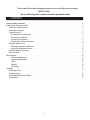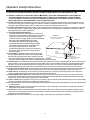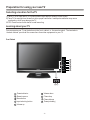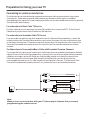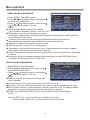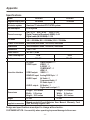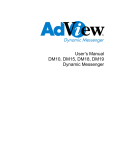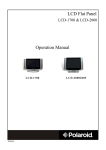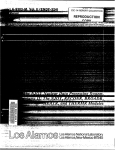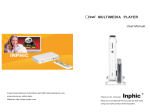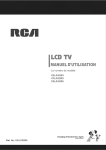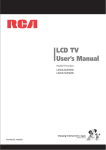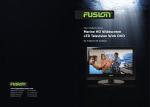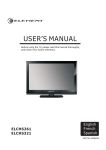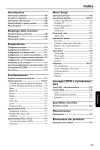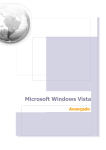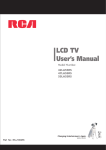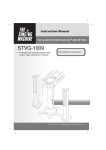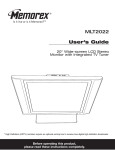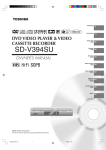Download USER`S MANUAL LCD COLOR TV
Transcript
LCD COLOR TV USER'S MANUAL 26LB30H 32LB30H Part No:IES071211 Please read all the safety and operating instructions carefully before you begin. SAFETY CLASS This is an IEC safety class I product and must be grounded for safety. CONTENTS Important Safety Instructions . . . . . . . . . . . . . . . . . . . . . . . . . . . . . . . . . . . . . . . . .. . . . . . . . . . . . . . . . . . . . . . . . . . . . . . . . . . . . . . . . . . . . . . . . . . . . . . . . . . . . . . . . . . . . . . . . .2 Preparation for using your new TV. . . . . . . . . . . . . . . . . . . . . . . . . . . . . . . . . . . . .. . . . . . . . . . . . . . . . . . . . . . . . . . . . . . . . . . . . . . . . . . . . . . . . . . . . . . . . . . . . . . . . . . . . . . . . 4 Selecting a location for the TV . . . . . . . . . . . . . . . . . . . . . . . . . . . . . . . . . . . . . . . . . . . . . . . . . . . . . . . . . . . . . . . . . . . . . . . . . . . . . . . . . . . . . . .4 Learning about your TV. . . . . . . . . . . . . . . . . . . . . . . . . . . . . . . . . . . . . . . . . . . . . . . . . . . . . . . . . . . . . . . . . . . . . . . . . . . . . . . . . . . . . . . . . . . .. . .4 Connecting your TV . . . . . . . . . . . . . . . . . . . . . . . . . . . . . . . . . . . . . . . . . . . . . . . . . . . . . . . . . . . . . . . . . . . . . . . . . . . . . . . . . . . . . . . . . . . . . . . .6 Connecting to A / V equipments . . . . . . . . . . . . . . . . . . . . . . . . . . . . . . . . . . . . . . . . . . . . . . . . . . . . . . . . . . . . . . . . . . . . . . . . . . . . . . . . . . . 6 Connecting to a computer . . . . . . . . . . . . . . . . . . . . . . . . . . . . . . . . . . . . . . . . . . . . . . . . . . . . . . . . . . . . . . . . . . . . . . . . . . . . . . . . . . . . . . . . 7 Connecting to an antenna . . . . . . . . . . . . . . . . . . . . . . . . . . . . . . . . . . . . . . . . . . . . . . . . . . . . . . . . . . . . . . . . . . . . . . . . . . . . . . . . . . . . . . . . . .7 Connecting to a cable converter box . . . . . . . . . . . . . . . . . . . . . . . . . . . . . . . . . . . . . . . . . . . . . . . . . . . . . . . . . . . . . . . . . . . . . . . . . . . . . . .. 8 Using the remote control . . . . . . . . . . . . . . . . . . . . . . . . . . . . . . . . . . . . . . . . . . . . . . . . . . . . . . . . . . . . . . . . . . . . . . . . . . . . . . . . . . . . . . . .. . .. . . 9 Preparing the remote control for use . . . . . . . . . . . . . . . . . . . . . . . . . . . . . . . . . . . . . . . . . . . . . . . . . . . . . . . . . . . . . . . . . . . . . . . . . . . .. . .. .9 Learning about the remote control . . . . . . . . . . . . . . . . . . . . . . . . . . . . . . . . . . . . . . . . . . . . . . . . . . . . . . . . . . . . . . . . . . . . . . . . . . . . . . . . 10 Understanding the TV features . . . . . . . . . . . . . . . . . . . . . . . . . . . . . . . . . . . . . . . . . . . . . . . . . . . . . . . . . . . . . . . . . . . . . . . . . . . . . . . . . . . . . .11 Basic operation . . . . . . . . . . . . . . . . . . . . . . . . . . . . . . . . . . . . . . . . . . . . . . . . . . . . . . . . . . . . . . . . . . . . . . . . . . . . . . . . . . . . . . . . . . . . . . . . .. .. 11 Menu operation . . . . . . . . . . . . . . . . . . . . . . . . . . . . . . . . . . . . . . . . . . . . . . . . . . . . . . . . . . . . . . . . . . . . . . . . . . . . . . . . . . . . . . . . . . . . . . . . . . . . . . . . . .14 Video mode adjustment . . . . . . . . . . . . . . . . . . . . . . . . . . . . . . . . . . . . . . . . . . . . . . . . . . . . . . . . . . . . . . . . . . . . . . . . . . . . . . . . . . . . . . . . .14 Audio mode adjustment . . . . . . . . . . . . . . . . . . . . . . . . . . . . . . . . . . . . . . . . . . . . . . . . . . . . . . . . . . . . . . . . . . . . . . . . . . . . . . . . . . . . . . . . .14 Setup . . . . . . . . . . . . . . . . . . . . . . . . . . . . . . . . . . . . . . . . . . . . . . . . . . . . . . . . . . . . . . . . . . . . . . . . . . . . . . . . . . . . . . . . . . . . . . . . . . . . . . . . . . .15 Parental . . . . . . . . . . . . . . . . . . . . . . . . . . . . . . . . . . . . . . . . . . . . . . . . . . . . . . . . . . . . . . . . . . . . . . . . . . . . . . . . . . . . . . . . . . . . . . . . . . . . . . 15 TV Settings . . . . . . . . . . . . . . . . . . . . . . . . . . . . . . . . . . . . . . . . . . . . . . . . . . . . . . . . . . . . . . . . . . . . . . . . . . . . . . . . . . . . . . . . . . . . . . . . 17 Appendix . . . . . . . . . . . . . . . . . . . . . . . . . . . . . . . . . . . . . . . . . . . . . . . . . . . . . . . . . . . . . . . . . . . . . . . . . . . . . . . . . . . . . . . . . . . . . . . . . . . . . . . . . . . . .17 Cleaning and Care . . . . . . . . . . . . . . . . . . . . . . . . . . . . . . . . . . . . . . . . . . . . . . . . . . . . . . . . . . . . . . . . . . . . . . . . . . . . . . . . . . . . . . . . . . . . . . . . .17 Troubleshooting . . . . . . . . . . . . . . . . . . . . . . . . . . . . . . . . . . . . . . . . . . . . . . . . . . . . . . . . . . . . . . . . . . . . . . . . . . . . . . . . . . . . . . . . . . . . . . . . . . . .18 Wall-mounting Bracket Installation . . . . . . . . . . . . . . . . . . . . . . . . . . . . . . . . . . . . . . . . . . . . . . . . . . . . . . . . . . . . . . . . . . . . . . . . . . . . . . . . .19 Specifications . . . . . . . . . . . . . . . . . . . . . . . . . . . . . . . . . . . . . . . . . . . . . . . . . . . . . . . . . . . . . . . . . . . . . . . . . . . . . . . . . . . . . . . . . . . . . . . . . . . . . .21 -1- CAUTION The lightning flash with arrowhead symbol, within an equilateral triangle is intended to alert the user to the presence of uninsulated dangerous voltage within the product's enclosure that may be of sufficient magnitude to constitute a risk of electric shock. CAUTION: TO REDUCE THE RISK OF ELECTRIC SHOCK, DO NOT REMOVE COVER(OR BACK).NO USERSERVICEABLE PARTS INSIDE. REFER SERVICING TO QUALIFIED SERVICE PERSONNEL. The exclamation point within an equilateral triangle is intended to alert the user to the presence of important operating and maintenance( servicing ) instructions in the literature accompanying the set. CAUTION: CHANGES OR MODIFICATIONS NOT EXPRESSLY APPROVED BY THE PARTY RESPONSIBLE FOR COMPLIANCE WITH THE FCC RULES COULD VOID THE USERS AUTHORITY TO OPERATE THIS EQUIPMENT. WARNING: TO PREVENT FIRE OR SHOCK HAZARD, DO NOT EXPOSE THIS APPLIANCE TO RAIN OR MOISTURE. Important safety instructions 1. READ THESE INSTRUCTIONS 2. KEEP THESE INSTRUCTIONS 3. HEED ALL WARNINGS 4. FOLLOW ALL INSTRUCTIONS 5. DO NOT USE THIS APPARATUS NEAR WATER 6. CLEAN ONLY WITH DRY CLOTH 7. DO NOT BLOCK ANY VENTILATION OPENINGS 8. DO NOT INSTALL NEAR ANY HEAT SOURCES 9. DO NOT DEFEAT THE SAFETY PURPOSE OF THE POLARIZED OR GROUNDING-TYPE PLUG 10. PROTECT THE POWER CORD FROM BEING WALKED ON OR PINCHED PARTICULARLY AT PLUGS, CONVENIENCE RECEPTACLES, AND THE POINT WHERE THEY EXIT FROM THE APPARATUS. 11. ONLY USE ATTACHMENTS/ACCESSORIES SPECIFIED BY THE MANUFACTURE. 12. USE ONLY WITH CART, STAND, TRIPOD, BRACKET, OR TABLE SPECIFIED BY THE MANUFACTURER, OR SOLD WITH THE APPARATUS. WHEN A CART IS USED, USE CAUTION WHEN MOVING THE CART/APPARATUS COMBINATION TO AVOID INJURY FROM TIP-OVER. S3126A -2- Important safety instructions 13. UNPLUG THIS APPARATUS DURING LIGHTNING STORMS OR WHEN UNUSED FOR LONG PERIODS OF TIME. 14. REFER ALL SERVICING TO QUALIFIED SERVICE PERSONNEL. SERVICING IS REQUIRED WHEN THE APPARATUS HAS BEEN DAMAGED IN ANY WAY, SUCH AS POWER-SUPPLY CORD OR PLUG IS DAMAGED, LIQUID HAS BEEN SPILLED OR OBJECTS HAVE FALLEN INTO THE APPARATUS, THE APPARATUS HAS BEEN EXPOSED TO RAIN OR MOISTURE, DOES NOT OPERATE NORMALLY, OR HAS BEEN DROPPED. 15. POWER SOURCE:This TV should be operated only from the type of power source indicated on the marking label. If you are not sure of the type of power supply to your home, consult your appliance dealer or local power company . For TVs intended to operate from battery power, or other sources, refer to the operating instructions. 16. POWER CORD PROTECTION:Power-supply cords should be routed so that they are not likely to be walked on or pinched by items placed upon or against them, paying particular attention to cords at plugs, convenience receptacles, and the point where they exit from the appliance. 17. OUTDOOR ANTENNA GROUNDING If an outside antenna or cable system is connected to the TV, be sure the antenna or cable system is grounded FIGURE A to provide some protection against voltage surges EXAMPLE OF ANTENNA GROUNDING AS PER NATIONAL ELECTRICAL CODE and built-up static charges. Section 810 of the National ANTENNA LEAD IN WIRE Electrical Code, ANSI/NFPA NO.70,provides information with respect to proper grounding of the mast and supporting structure, grounding GROUND CLAMP of the lead-in wire to an antenna discharge unit , size of grounding conductors, location of ANTENNA antenna discharge unit, connection to grounding DISCHARGE UNIT electrodes, and requirements for the grounding electrode.(Fig.A) ELECTRIC SERVICE 18. LIGHTNING:For added protection for this TV receiver EQUIPMENT GROUNDING WIRES during a lightning storm, or when it is left unattended GROUND CLAMPS and unused for long periods of time, unplug it from the POWER SERVICE GROUNDING wall outlet and disconnect the antenna or cable system. S2898A ELECTRODE SYSTEM This will prevent damage to the TV due to lightning and power line surges. 19. POWER LINES: An outside antenna system should not be located in the vicinity of overhead power lines, or other electric light or power circuits, or where it can fall into such power lines or circuits. When installing an outside antenna system, extreme care should be taken to keep from touching such power lines or circuits as contact with them might be fatal. 20. OVERLOADING:Do not overload wall outlets and extension cords as this can result in a risk of fire or electric shock. 21. OBJECT AND LIQUID ENTRY:Never push objects of any kind into this TV through openings as they may touch dangerous voltage points or short out parts that could result in fire or electric shock. Never spill liquid of any kind into the TV. 22. SERVICING:Do not attempt to service this TV yourself as opening or removing covers may expose you to dangerous voltage or other hazards. Refer all servicing to qualified service personnel. 23. REPLACEMENT PARTS:When replacement parts are required, be sure the service technician uses replacement parts specified by the manufacturer that have the same characteristics as the original part. Unauthorized substitutions may result in fire, electric shock, injury to persons or other hazards. 24. SAFETY CHECK:Upon completion of any service or repairs to this TV, ask the service technician to perform routine safety checks to determine that the TV is in proper operating condition. 25. The apparatus shall not be exposed to dripping or splashing and no objects filled with liquids such as vase, shall be place on the apparatus. 26. WARNING:Plug the power cord into a power outlet where access to the power cord connector is readily accessible in case power dis-connection is required. 27. ATTENTION: This device complies with Part 15 of the FCC Rules. Operation is subject to the following two conditions:(1) this device may not cause harmful interference, and (2) this device must accept any interference received, including interference that may cause undesired operation. 28. CAUTION: To reduce the risk of electric shock, grounding of centre pin of this plug must be maintained. -3- Preparation for using your new TV Selecting a location for the TV 1)Place TV on an open bench in a location where light does not directly hit the screen. 2)Place TV far enough from the walls to allow proper ventilation. Inadequate ventilation may cause overheating, which may damage the TV. NOTE: Please contact local dealer for wall mounting. Learning about your TV You can operate your TV via the buttons in the front cabinet or the remote control. The terminals in the back cabinet provide all the connections from other equipments to your TV. Front Cabinet MENU INP UT VOL VOL CH CH 1 Power indicator Remote sensor Menu button Input selecting button 9 Volume down Channel up Channel down Power(standby) Volume up -4- 2 3 4 5 6 7 8 9 Preparation for using your new TV A B 4 6 A: 1 2 5 3 B: 7 AC INPUT 10 1 2 3 4 HDMI INPUT VGA AUDIO INPUT VGA INPUT DIGITAL AUDIO OUTPUT 6 COMPONENT INPUT VIDEO/AUDIO INPUT 7 VIDEO/AUDIO OUTPUT 5 8 S-VIDEO INPUT 9 ANTENNA INPUT 10 AC INPUT -5- 8 9 Preparation for using your new TV Connecting your TV Caution: Do not plug the TV in until you have finished connecting all of your equipment. Connecting to A/V equipments To enjoy its multimedia features, you can connect your TV to A/V equipments such as VCD, DVD, STB, Satellite receiver, Camcorder, Audio amplifier etc., and select signal sources using your remote control. Connect the devices as shown below. Whit e L ef t HDMI Red Right HDMI Y Y CB PB CR PR HDTV STB 1 CENTER LEFT S.L Y PB PR CV S-VID EO VG A ANT S/PDIF RIGH T SLBW OOFER Y - 6- PB PR Preparation for using your new TV Connecting to a computer You can use your TV as a monitor/speakers for your computer by connecting through its 15pin standard RGB interface and PC audio interface(AUDIO INPUT4). Connect the devices as shown below. RGB line PC/NB To speaker To VGA Audio line NOTE: PC mode support resolution: VGA, SVGA, XGA. Connecting to an antenna To enjoy the televison program transmitted by your local TV station, you need an indoor or outdoor antenna (not supplied). Perfect picture quality requires a good signal so the outdoor antenna is necessary. If you are a subscriber of your local CATV net, the outdoor or indoor antenna is not needed. Connect the equipments as the following. 1. Loosen the screw 2. Insert the feeder in - 7- 3. Tighten the screw Preparation for Using your new TV Connecting to a cable converter box This television has an extended tuning range and can tune most cable channels without using a cable Converter box. Some cable companies offer premium pay channels in which signal is scrambled. Descrambling these signals for normal viewing requires the use of a descrambler device which is generally Provided by the cable company. For subscribers to Basic Cable TV Service For basic cable service not requiring a Converter/Descrambler box, connect the CATV 75 ohm Coaxial Cable directly to the Antenna Jack on the back of the television. For subscribers to Scrambled Cable TV Service If you subscribe to a cable service which requires the use of a Converter/Descrambler box, connect the incoming cable to the Converter/Descrambler box and connect the output of the box to the Antenna Jack on the back of the television. Follow the connections shown below. Set the television to the output of the Converter/Descrambler box(usually channel 3 or 4)and use the Converter/Descrambler box to select channels. For Subscribers to Unscrambled Basic Cable with Scrambled Premium Channels If you subscribe to a cable service in which basic cable channels are unscrambled and premium channels require the use of a Converter/Descrambled box, you may wish to use a two-set signal splitter(sometimes called(two set coupler) and an A/B Switch box from the cable installer or an electronics supply store. Follow the connections shown below. With the switch in the B position, you can directly tune any nonscrambled channels on your TV. With the switch in the A position, tune your TV to the output of the Converter/Descrambler box(usually channel 3 or 4) and use the box to tune scrambled channels. Converter/D escrambler Converte r/D escrambler Splitter A/B Switch ANT 75Ω Note: When you use a converter box with your TV, there may be features that you cannot program using the remote control. -8- Using the remote control Preparing the remote control for use Installing the remote control batteries 1. Open the battery cover on the back of the remote control. 2. Install two AAA size(1.5V) batteries. Match the + and - signs on the batteries to the signs on the battery compartment. 3. Close the battery cover. Note: 1.Dispose of your batteries in a designated disposal area. Do not throw batteries into fire. 2.Do not mix battery types or combine used batteries with new ones. 3.Remove dead batteries immediately to prevent battery acid from leaking into the battery compartment. 4.If you do not use the remote control for a long time, remove the batteries. 5.The effective range of remote control is suggested in the following. 6m 15 8m 15 6m 30 30 6m - 9- 8m 6m Using the remote control Learning about the remote control Power indicator Power ON/OFF Mute:Mute the sound PICTURE: Select the picture mode Selected TV channels INPUT MUTE PICTURE AU DI O ZO OM INPUT:Switch among TV,Video, S-Video,Component,HDMI,VGA ZOOM:Select Screen Mode AUDIO:Select the sound mode 1 2 3 GU IDE 4 5 6 DISPLAY 7 8 9 EX IT 0 LAST ME NU Selected digital channels OSD menu Up arrow GUIDE: ATSC tuners feature EPG function DISPLAY:Display current Status information EXIT:OSD menu exit MENU: Call up the main menu LAST: Return to previous channel OSD menu Left arrow ENTER: Confirm selected function or return to the previous menu ENTER OSD menu Right arrow OSD menu Down arrow VOL+: Volume up VOL- : Volume down CCD: Closed caption function VOL+ CCD CH+ VOL- CH- MTS/ SAP SLEEP MTS/SAP:Multi-channel television sound selection TIME CH+: Channel up CH-: Channel down TIME:Display the current time SLEEP: Set the sleep timer EPG ( Electronic Program Guide) function: after pressing " GUIDE " button in digital TV channel, there will be the same 4 color buttons and their explanations in the OSD, do as what OSD shows. - 10- Understanding the TV features Multimedia - TV receiver, Video monitor and PC display, all in one. Wider viewing angle, 16:9 and 4:3 display - over 160°viewing angle, 16:9 ergonomical display panel Digital display device - truthfully reproducing the images, without distortion or blurring, irrespective of magnetic or geomagnetic effect. Closed caption decoder - You may view specially labelled (cc) TV programs, movies, news, prerecorded tapes, etc. with either a dialogue caption or text display added to the program. V-chip - Enables parents to prevent their children from watching inappropriate programs on TV. ATSC/NTSC Sleep timer Multi-language OSD Basic Operations Power ON/OFF 1) Connect the TV to power outlet . If the power indicator is red, it means that the TV is off. You need to press the Power button on the front control or on the remote control to turn on the TV, and the power indicator will display blue. Several seconds later, TV picture will display on the screen. 2) Press the Power button on the front control or on the remote control to turn off the TV temporarily. 3) Always remove the AC power plug from the outlet when not using this TV for a long period of time. Signal source selection Press the [INPUT] button to select TV, AV, S-Video,Component,VGA, HDMI inputs. There are two ways to select the source, one is to press the [INPUT] button continuing, the other is to use the [arrow] and [enter] button to confirm the source. Select channels by [CH+/CH-] Please use [ / ] to select channels. [ ] indicates channel number up; [ ] indicates channel number down. - 11- Basic Operations Use [Mute] button Pressing [ Mute ] button you will mute the sound , press again to resume sound. Select picture modes Pressing [ PICTURE ] button you will select the picture mode from Standard,Movie, User to Vivid, you can adjust the picture mode as your demand. PICTURE Select sound modes Pressing [ AUDIO ] button you will select the sound mode from Standard, Speech, User to Music. Select zoom modes Pressing [ ZOOM ] button you will select zoom modes from Normal, Wide, Cinema to Zoom. Use [GUIDE] button Pressing [ GUIDE ] button you can know the feature of ATSC program and EPG function . Use [DISPLAY] button Pressing [ DISPLAY ] button you can view current source information. Use [EXIT] button Pressing [ EXIT ] button you can exit the OSD menu. Select channels by numbers To select a channel : Press the channel numbers one by one to select channel directly. For example, to select channel 120, Press the button 1, 2,0 in series. Use [MENU] button Pressing [ MENU ] button will display TV OSD menu. Use [LAST] button Pressing [LAST] button, return to the previous channel. Use [ENTER] button Pressing . [ ENTER ] button will select the particular item. Adjust Volume Press [ or ] button to adjust the volume. - 12- AU DI O Basic Operations Select channels Press [ or ] to select the channels,but you can not choose the skipped channels,If you want to choose the skipped channels,press the number directly. Use [CCD] button Pressing [ CCD ] button will change the CCD mode . Use [MTS/SAP] button Pressing [ MTS/SAP ] button will change the sound mode(Mono, Stereo, SAP). Use [SLEEP] button Pressing [ SLEEP ] button you can set up the sleep time. Use [TIME] button Pressing [ TIME ] button you can know the current time. - 13 - Menu operation Video mode adjustment Video Picture Mode Brightness User 50 1.Press MENU. The OSD opens. Contrast 50 2.Press or to highlight Video, then press Saturation 50 to enter the Video menu. HUE 0 Sharpness 4 3.Press or highlight an option, then press Color Temperature Cool or to adjust the option. You can Advanced Video adjust: : Select Adjust : Back ◆ Picture Mode-Adjusts the Picture Mode. You can select Standard, Movie, User or Vivid. ◆ Brightness-Increases the brightness to add more light to dark areas of the picture.Decrease the brightness to add more dark to light areas of the picture. Contrast-Increase the contrast to adjust the white areas of the picture. ◆ Decreases the contrast to adjust the black areas of the picture. ◆ Saturation- Adjust the intensity of the colours. ◆ HUE-Adjust the overall colour of the picture. ◆ Sharpness-Increases the sharpness level to show clearer and clearer images. Decreases the level to show a smoother picture. Color temperature-Changes the color temperature. You can select Cool, Standard, ◆ or Warm. ◆ Advanced Video-Accesses advanced video settings such as DNR, Black Level, Extender, White Peak Limiter, Flesh Tone. Audio mode adjustment Audio Audio Mode Standard Balance 0 Balance 0 1.Press MENU. The OSD opens. Bass 50 Sound Surround On 2.Press or to highlight Audio, then press Treble 50 Equalizer to enter the Audio menu. Sound Control Surround On Auto Volume Off Setup SPDIF Type PCM SPDIF Type PCM 3.Press or highlight an option, then press Pare nt al Auto Volume Control On or to adjust the option. You can adjust: Audio : Select Adjust : Back ◆ Balance-Adjusts the volume of the left and right speakers. ◆ Sound Surround-Turns the surround sound effect on or off. ◆ Equalizer-You can select the frequency you want to adjust and change its value. ◆Auto Volume Control-Turns automatic volume control on or off. The option keeps the audio in a preset range to eliminate large spikes in volume. ◆ SPDIF Type-Selects the SPDIF type. You can select PCM, Dolby Digital, or Off. ENTER Enter Note: Via SPDIF Type, you can choose the optical digital audio out type. If Audio Volume Control is On, that means audio out control is activated. - 14 - Select EXIT Exit Setup OSD Language Setup English Screen Mode Normal OSD LanguageDPMSEnglish Screen Mode Time Setup Wide DPMS On Caption Time Setup Reset Default Caption Reset Default ON (1) OSD Language: Use the arrow right or left button to choose the OSD Language among English, Spanish and French. (2) Screen Mode: Use the arrow button to choose the screen aspect ration from Normal, Wide, Cinema to Zoom. Sutup : Select ENTER : Enter EXIT: Exit (3)DPMS This is a good function for monitor. When DPMS is on, the computer will control the screen on or off. For example, if the computer is in the sleep mode, the screen will be off. If the computer is activated, the screen also is activated. (4)Time Setup You can set up the exact time by yourself. You can also set up the Sleeper Time and Auto Sleep (5)Caption: There are three items in it - Analog Closed Caption, Digital Closed Caption, Digital Caption Style. Analog Closed Caption: CC1, CC2, CC3, CC4, TEXT1,TEXT2, TEXT3, TEXT4. Digital Closed Caption: Service1, Service2, Service3, Service4, Service5, Service6. Digital Caption Style: There are two Caption Styles. One is automatic function as broadcaster, the other is custom style, that means you can adjust the font size, color, opacity, background color etc according your need. (6) Reset Default Every TV has its original setting before leaving the factory. So this function help you restore these settings. ENTER Enter Select EXIT Exit Parental When you first use this function, the default Password is [0000]. Only you input this password, you can continue to Parental the next operation. Change Password (1) Change Password: Channel Block At the first time, you can use the default password. Input Block If you want to change it. This function will be needed. Program Block First enter the new password then enter the same password again. You will get the new password. (2) Channel Block These function can let you block any channel you want. : Select ENTER : Enter EXIT: Exit (3) Input Block: You can block the input source by this function. for example, if you want to block AV input, just highlight 2 [ AV] and push the [ENTER] button, The AV input will not be seen in the screen. (4) Program Block A. Rating Enable is on B. U.S. TV Ratings, you can choose the TV ratings according to the illustration on the screen. C. The setting of U.S. Movie Rating, Canadian English Ratings, Canadian French Ratings follow the step B. If you want to block the unrated program, please turn on this function. Following is the description of these rating. - 15 - About TV PG Rating: The TV ratings are divided into two groups: age-based and content-based. Age Defined as Contents Defined as TV-Y All children FV Fantasy Violence TV-Y7 Directed to older children D Suggestive dialogue TV-G General audience L Strong language TV-PG Parental Guidance suggested TV-14 Parents Strongly cautioned S Sexual situations TV-MA Mature Audience only V Violence About MPAA Rating: The Motion Picture Association of America(MPAA) uses a rating system to qualify motion picture content. Television broadcasters employ a rating system to qualify the content of televison programs as well. The MPAA and TV ratings work with the V-CHIP feature and allow you to block out programming above the rating limits you determine. Rating Defined as G General audience PG Parental Guidance suggested PG-13 Parents strongly cautioned R Restricted NC-17 No one 17 and under admitted X Adult audience only About Canadian Frenc h Rating About Canadian English Rating Description Description G General C Children 8 ans+ 8+ General Not recommended for young children C8+ Children eight years and older G PG General Programming,sui table for all audiances Par ent s Guidance 16 ans+ Programming may not be suitable for children under the age of 13 Program ming is not be sui tabl e for chi ldren und er the age of 16 18 ans+ Program ming rest ricted to adu lts 14+ 18+ Viewers 14 year s and older Adul t progr amming 13 ans+ NOTE:As you block rating,all rating higher than the ones you select are blocked as well.For example,if you choose to block the MPAA rating R,the higher ratings,NC-17 and X,are automatically blocked too. - 16 - (5) Clean All This function will let you clean all the channels remembered in this TV. Note: if you choose this function, all the program you preset will be lost. TV Settings TV Tuner Mode Channel Scan Channel Skip MTS Audio Language Antenna 1.Press MENU. The OSD opens. 2.Press or to highlight TV, then press Stereo to enter the TV menu. English 3.Press or highlight an option, then press or to adjust the option. You can TV : Select ENTER: Enter EXIT: Exit adjust: ◆ Tuner Mode-Select the TV signal source. You can select Antenna or Cable. ◆ Channel Scan-Scans for channels that have signals and stores the channels information in memory. When you press or ,your TV skips any channels that do not have a signal. ◆ Channel Skip- Deletes a channel stored in memory. When you press or ,your TV skips the channel you deleted. You can still tune to the channel using the number buttons on the remote control. ◆ MTS-Selects the sound mode. You can select Mono, Stereo, or SAP(second audio program) ◆ Audio Language-Selects the audio language for a program. ENTER Enter Select EXIT Exit Appendix Cleaning and Care WARNING: Do not try to remove the cabinet back. Refer servicing to qualified service technicians. To clean the TV screen: 1) Unplug the TV to avoid possible shock hazard. 2) Use a clean cellulose sponge or chamois cloth dampened with a solution of mild detergent and warm water to clean the TV screen and trim. Do not use too much water as water spilled into the cabinet can cause damage to the TV. 3) Wipe off any excess moisture with a clean dry cloth. 4) Polish the cabinet with a quality furniture polish to maintain the finish and appearance of the cabinet. Caution: Never use strong solvents such as thinner, benzene, or other chemicals on or near the cabinet. These chemicals can damage the finish of the cabinet. -17 - Appendix Troubleshooting Before calling a service technician, please check the following table for a possible cause of the problem and some solutions. Symptoms Possible Solutions TV will not turn on Make sure the power cord is plugged in, then press [Power]. The remote control batteries may be dead. Replace the batteries. No picture, no sound Check if you have set the off timer. Check the antenna/cable connections. Press [Display] to see if you have select the right signal source. No sound, picture OK The sound may be muted. Press [VOL+ ] on the remote control or . The station may have broadcast difficulties. Try another channel. Check the speakers cable connections. Poor sound, picture OK The station may have broadcast difficulties. Try another channel Check the speakers cable connections. Poor picture, sound OK Check the antenna connections. The station may have broadcast difficulties. Try another channel. Adjust the picture from the menu. Unable to select a certain channel The channel may be skipped. Choose this channel by number bottons directly. Poor colour or no colour The station may have broadcast difficulties. Try another channel. Adjust Saturation in the Vedio settings menu. The remote control does not operate There may be an obstruction between the remote control and the remote control sensor. The batteries may be installed with a wrong polarity. The remote control batteries may be dead. Replace the batteries. Disorder display at power on This may be caused by too short interval between power off and on. Unplug the power and restart. Customer important notice: If the TV can not be operated,please unplug the power and restart . -18 - Appendix Wall-mounting Bracket Installation 1. Drill four holes according to the illustrated dimension and insert expanding bolts(4pcs of M8, bolt hole diameter-8mm, length -70mm) into the holes. 220mm or 320mm 67 mm 65mm 150mm 32LB30H 26LB30H 2.Mount two fixture disks onto the wall-mounting bracket using bolts. Fix the wall-mounting bracket to the expanding bolts. 32LB30H 26LB30H 3.Lay the TV on a plane table which could bear enough weight, and cover the surface of the table with soft cloth to avoid damage to LCD panel. Remove the four bolts fixing the stand and remove the stand from TV. 32LB30H 26LB30H -19 - Appendix 4.Fix two round pegs to back cover of TV with bolts. Then attach two plain washers to the back cover as shown in the illustration. Insert cover board as the arrow shows. Round Peg Round Peg Round Peg Round Peg Plain washers Plain washers Plain washers Plain washers Insert cover board Insert cover board 32LB30H 26LB30H 5.Meet the mounting holes of the back panel with the fixture disks in the brackets and fix the TV to the wall-mounting bracket. Be cautious of the TV from falling. TV Front view TV Front view 32LB30H 26LB30H NOTE: Wall mount bracket is not included with TV and mounting of wall mount bracket to wall may vary depending on brand and size of bracket. Customer should consult bracket mounting instructions that came with wall mount for specific information on how to mount bracket to wall. -20 - Appendix Specifications Model 26LB30H 32LB30H Diagonal display size 26 inches 32 inches Television system American TV standard ATSC /NTSC system Audio multiplex BTSC system Channel coverage VHF: 2~13 UHF: 14~69 CATV:1~125 Digital Terrestrial Broadcast (8VSB): 2 ~6 9 Digital cable (64/256 QAM): 1 ~1 35 PC mode 640×480/60Hz,800×600/60Hz,1024×768/60Hz YPbPr/YCbCr mode 480I/60Hz,480P/60Hz,720P/60Hz,1080I/60Hz HDMI Mode Resolution 480I/60Hz,480P/60Hz,720P/60Hz,1080I/60Hz 1366×768 Power source AC 120 V , 60 Hz Power consumption 130W 150W Audio power 5W+5W 7W+7W RF input: VIDEO input: Conection Interface Cable/ Antenna ×1 VIDEO ×1 S-VIDEO ×1 COMPONENT ×1 HDMI×2 VIDEO output: VIDEO×1 GRAPHIC input: Analog RGB 15pin ×1 AUDIO Input: AV Audio×1 Component Audio×1 PC Audio Input×1 AUDIO output: AV Audio×1 Digital audio output×1 Dimensions Length: 26.3 inches Width: 8.2 inches Height: 20.3 inches Length: 31.5 inches Width: 9.4 inches Height: 23.5 inches Weight 22 lbs 33 lbs Supplied accessories Remote control, AC cord, Batteries, User Manual, Warranty Card QSG, Warranty Register Card Design and specifications are subject to change without notice. CUSTOMER NOTICE: Use carefully when operating to prevent damage to the screen. - 21 -