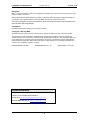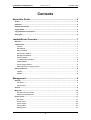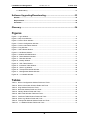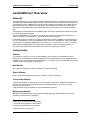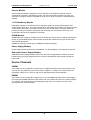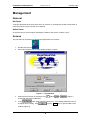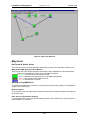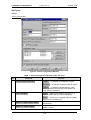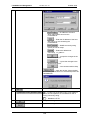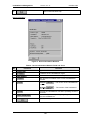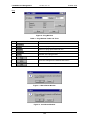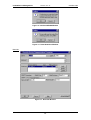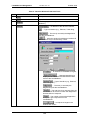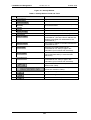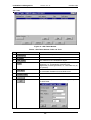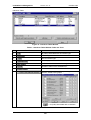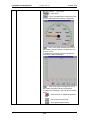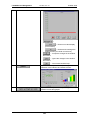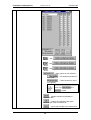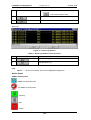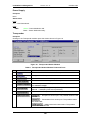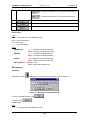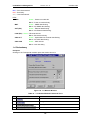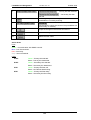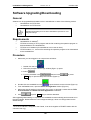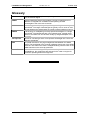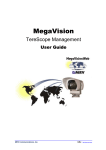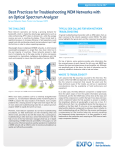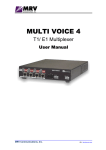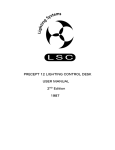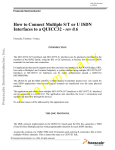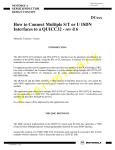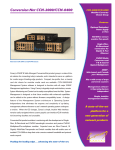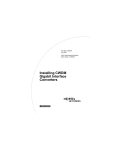Download MegaVision_LambdaDriver_Mgt [ML 46661, Rev. 02
Transcript
MegaVision LambdaDriver Management User Guide MRV Communications, Inc. URL: http://www.mrv.com LambdaDriver Management ML46661, Rev. 02 October 2004 Disclaimer ® MRV reserves the right to modify the management application for this device at any time and in any way it sees fit in order to improve it. MRV provides this document without any warranty of any kind, either expressed or implied, including, but not limited to, the implied warranties of merchantability or fitness for a particular purpose. The user is advised to exercise due discretion in the use of the contents of this document since the user bears sole responsibility. Trademarks All trademarks are the property of their respective holders. Copyright © 2001 by MRV All rights reserved. No part of this document may be reproduced without the prior permission of MRV. This document and the information contained herein are proprietary to MRV and are furnished to the recipient solely for use in operating, maintaining and repairing MRV equipment. The information within may not be utilized for any purpose except as stated herein, and may not be disclosed to third parties without written permission from MRV. MRV reserves the right to make changes to any technical specifications in order to improve reliability, function, or design. Document Number: ML46661 Document Revision: Rev. 02 Contact Information For customer support, you can: Contact your local MRV representative E-mail us at [email protected] Visit our MRV Web site at http://www.mrv.com 2 Release Date: October 2004 LambdaDriver Management ML46661, Rev. 02 October 2004 Contents About this Guide ............................................................................... 5 Scope ..........................................................................................................................................5 Audience ....................................................................................................................................5 Related Documents ...................................................................................................................5 Organization...............................................................................................................................5 Typographical Conventions .....................................................................................................5 Acronyms ...................................................................................................................................6 LambdaDriver Overview................................................................... 7 General .......................................................................................................................................7 Components...............................................................................................................................7 Chassis...................................................................................................................................7 Mux Module ............................................................................................................................7 Demux Module .......................................................................................................................7 Transponder Module ..............................................................................................................7 Management Module..............................................................................................................7 Service Module.......................................................................................................................8 1+1 Redundancy Module .......................................................................................................8 OADM Module ........................................................................................................................8 Power Supply Module ............................................................................................................8 Redundant Power Supply Module..........................................................................................8 Device Channels........................................................................................................................8 CWDM ....................................................................................................................................8 DWDM ....................................................................................................................................8 Management ...................................................................................... 9 General .......................................................................................................................................9 Hot Spots................................................................................................................................9 Active Areas ...........................................................................................................................9 Access ........................................................................................................................................9 Map level ..................................................................................................................................10 Hot Spots & Active Areas .....................................................................................................10 Adding an LambdaDriver......................................................................................................10 Device Level.............................................................................................................................11 Hot Spots..............................................................................................................................12 Active Areas .........................................................................................................................28 Power Supply .......................................................................................................................29 Transponder .........................................................................................................................29 Management ........................................................................................................................30 3 LambdaDriver Management ML46661, Rev. 02 October 2004 1+1 Redundancy ..................................................................................................................31 Software Upgrading/Downloading.................................................33 General .....................................................................................................................................33 Requirements...........................................................................................................................33 Procedure .................................................................................................................................33 Glossary ...........................................................................................34 Figures Figure 1: Login Window .................................................................................................................. 9 Figure 2: Map Level Window ........................................................................................................ 10 Figure 3: Device Zoom Window ................................................................................................... 11 Figure 4: Device Configuration Window ....................................................................................... 12 Figure 5: Device Information Window........................................................................................... 15 Figure 6: Ping Window.................................................................................................................. 16 Figure 7: Warm Reset Window..................................................................................................... 16 Figure 8: Cold Reset Window....................................................................................................... 16 Figure 9: Initialize NVRAM Window.............................................................................................. 17 Figure 10: Reset Statistics Window.............................................................................................. 17 Figure 11: Describe Window ........................................................................................................ 17 Figure 12: Identify Window ........................................................................................................... 20 Figure 13: ARP Table Window ..................................................................................................... 21 Figure 14: Interfaces Table Window............................................................................................. 23 Figure 15: Alarm Log Window ...................................................................................................... 28 Figure 16: Transponder Module Window ..................................................................................... 29 Figure 17: Management Module Window..................................................................................... 30 Figure 18: 1+1 Module Window.................................................................................................... 31 Tables Table 1: Device Configuration Window Fields and Tools............................................................. 12 Table 2: Device Information Window Fields and Tools ................................................................ 15 Table 3: Ping Window Fields and Tools ....................................................................................... 16 Table 4: Describe Window Fields and Tools ................................................................................ 18 Table 5: Identify Window Fields and Tools................................................................................... 20 Table 6: ARP Table Window Fields and Tools............................................................................. 21 Table 7: Interfaces Table Window Fields and Tools .................................................................... 23 Table 8: Alarm Log Window Fields and Tools.............................................................................. 28 Table 9: Transponder Module Window Fields and Tools ............................................................. 29 Table 10: 1+1 Module Window Fields and Tools ......................................................................... 31 4 LambdaDriver Management ML46661, Rev. 02 October 2004 About this Guide Scope This guide shows how to manage any of the series of LambdaDrivers (e.g., LambdaDriver 400, LambdaDriver 800, LambdaDriver 1600) using MRV’s MegaVision® network management application. Audience This guide is intended for the use of network administrators who have working knowledge of SNMP management. Related Documents • MegaVision NMS Application User Manual This manual describes how to install and use the MRV’s MegaVision NMS Application. • MegaVision LambdaDriver Release Notes This document contains information not found in the User Guide and/or overriding information, and is produced if warranted. Organization For customer convenience, the management description is organized according to the service architecture of the MegaVision Application GUI which is hierarchical. Accordingly, management is described on the following four levels: Map level – The LambdaDriver is represented by an identifying icon in the network map and is manageable as a network element. Device level – The LambdaDriver is represented by an identifying live image and is manageable as a single entity. Module level – A module of the LambdaDriver is represented by an identifying live image and is managed as an individual entity. Port level – A module port of the LambdaDriver is represented by an identifying live image and is managed as an individual entity. Typographical Conventions The typographical conventions used in this document are as follows: Convention Explanation CourierBold This typeface represents information provided by/to the system. Italics This typeface is used for emphasis. Enter This format represents the key name on the keyboard or keypad. L This icon represents important information. This icon represents risk of personal injury, data loss, or system damage. 5 LambdaDriver Management ML46661, Rev. 02 Acronyms ARP Address Resolution Protocol ATM Asynchronous Transfer Mode BER Bit-Error Rate CLI Command Line Interpreter CTS Clear To Send CWDM Coarse Wavelength-Division Multiplexing dB deciBel DCD Data Carrier Detect DNS Domain Name System/Service DSR Data Set Ready DTR Data Terminal Ready DWDM Dense Wavelength-Division Multiplexing Gnd Ground GUI Graphical User Interface IP Internet Protocol ISP Internet Service Provider ITU International Telecommunications Union LAN Local Area Network MAN Metropolitan Area Network MDI Media Dependent Interface MDI-X Media Dependent Interface with cross-wiring NMS Network Management Station OA Optical Amplifier OADM Optical Add-Drop Multiplexer OID Object IDentifier OSC Optical Service Channel RARP Reverse ARP RI Ring Ignore RMON Remote MONitoring RTS Request To Send RxD Receive Data SDH SNMP Synchronous Digital Hierarchy Simple Network-Management Protocol SONET Synchronous Optical Network TDM Time-Division Multiplexer/Multiplexing TELNET (dial-up) TELephone NETwork (connection protocol) TFTP Trivial-File Transfer Protocol TxD UPS URL WAN WDM Transmit Data Uninterruptible Power Supply Universal Resource Location Wide Area Network Wavelength-Division Multiplexing 6 October 2004 LambdaDriver Management ML46661, Rev. 02 October 2004 LambdaDriver Overview General The LambdaDriver is a multi-functional modular wavelength-division multiplexer that can operate in DWDM and CWDM modes. Model 400 can create as many as four virtual fibers (channels1) on a single physical fiber. Model 800 can create as many as eight virtual fibers on a single physical fiber. Model 1600 can create as many as sixteen virtual fibers on a single physical fiber. Each virtual fiber is fully independent of the others and can carry data at the same rate as a physical fiber. LambdaDriver is architectured as a scalable system that can be expanded and enhanced simply by inserting pluggable modules. The basic LambdaDriver consists of a chassis and the following modules: Mux and Demux (1 each) or OADM (1); Transponders (1 per virtual fiber); Power Supply (1). LambdaDriver can be scaled up by inserting the following modules: Additional Transponders (up to 4 for LambdaDriver 400, 8 for LambdaDriver 800, and 16 for LambdaDriver 1600); ESCONs (1 per physical or virtual fiber), Management (1); Service (1); 1+1 Protection (1); OA (1 or 2); GM2 Gigabit Ethernet Multiplexers (1 per physical or virtual fiber), Redundant Power Supply (1). The chassis and modules are described in the section Components, just below.. Components Chassis The chassis is a host for up to six (for LambdaDriver 400) / twelve (for LambdaDriver 800) / twenty-four (for LambdaDriver 1600) pluggable network modules and up to two pluggable power supplies, and contains WDM support functionality. It can support various combinations of network modules to offer a wide range of applications. Mux Module Mux module multiplexes the egress channels2 on the physical fiber. Demux Module Demux module demultiplexes the ingress channels3 on the physical fiber. Transponder Module Transponder Module converts waves of one wavelength into waves of a different wavelength to match the access terminal equipment operating wavelength (850 nm or 1310 nm). It also performs the 3R4 function. A transponder module is required for each LambdaDriver channel. Management Module Management Module enables management by SNMP Manager, TELNET station, and Craft Terminal (VT100 terminal or emulator). 1 Data, voice, or video carrier wavelengths. 2 Channels carrying data out of the LD800. 3 Channels carrying data into the LD800. 4 Reshape, re-time, re-transmit. 7 LambdaDriver Management ML46661, Rev. 02 October 2004 Service Module Service Module provides a separate 1310 nm channel on the WDM trunk that is used for management of remote LambdaDriver nodes. The Service Module is needed only when it is required to manage a remote LambdaDriver which has no local connection to a Fast Ethernet network. 1+1 Redundancy Module Redundancy Module is an interface for two fiberoptic cables for carrying identical data. The cables backup each other. The same information is transmitted on both fibers. Normally, the data on the primary link (cable connected to the Primary port) is received by the nodes. When the primary link fails (no reception is detected), the secondary link becomes the active link. The module also has full Service Module functionality. OADM Module OADM Module is a passive multiplexer that can add and/or drop a specific channel (wavelength) to/from an optical WDM signal, while all other channels are routed from the input to the output with minimal attenuation. OADMs are normally used in Ring or Multipoint network topologies. Power Supply Module Power Supply Module powers the LambdaDriver. It is auto-adaptive in the range 90 to 260 Vac. Redundant Power Supply Module Redundant Power Supply Module is identical to the Power Supply Module. It backs up and is backed up by the Power Supply Module in the same LambdaDriver while equally sharing the power load. Device Channels CWDM The LD 800 can be configured to support up to 8 CWDM channels (carrier wavelengths). Each channel can carry data at any rate in the range 10 Mbps to 2.7 Gbps. The channels span the wavelength range 1470 to 1610 nm with 20 nm spacing between the wavelengths. DWDM The LD 800 can be configured to support up to any of 8 DWDM channels (carrier wavelengths) from among 20 DWDM channels. Each channel can carry data at any rate in the range 10 Mbps to 2.7 Gbps. The channels span the wavelength range 1530.33 to 1560.61 nm with 1.6 nm spacing between the wavelengths. 8 LambdaDriver Management October 2004 ML46661, Rev. 02 Management General Hot Spots A hot spot protrudes when the mouse cursor is moved to it. Clicking with the left mouse button in a hot spot causes a menu window to be opened. Active Areas An active area is a colored region indicating the status of the device, module, or port. Access The procedure for accessing the MegaVision application is as follows: 1. Double click the icon . 2. Follow the prompts until the login window (Figure 1) opens. Figure 1: Login Window 3. Select the access level by clicking a dot in shows that user-level is selected.) 4. In the against or . (Figure 1 field, either type the password or, if the default password was not or press Enter key to open the Map Level changed, leave it empty. Click window (Figure 2). 9 LambdaDriver Management ML46661, Rev. 02 October 2004 Figure 2: Map Level Window Map level Hot Spots & Active Areas The hot spots and active areas that apply generically to devices are described in detail in the MegaVision NMS Application User Manual. The hot spot and active area that applies specifically to the LambdaDriver is described below. Opens the LambdaDriver Device Level management window. Green – Communication with SNMP host OK. Blue – LambdaDriver powered on but is not SNMP manageable. Red – Communication with SNMP host lost. Gray – LambdaDriver turned off. Adding an LambdaDriver This section describes the procedures for manually and automatically adding an LambdaDriver image to the network map. Manual Addition In the manual mode, the administrator selects the device from the device/map list and adds it to the network map. Auto discovery (Automatic Addition) In the auto discovery mode, the system adds the device to the network map. The procedure for manual addition is as follows: 10 LambdaDriver Management ML46661, Rev. 02 October 2004 Device Level To open the device zoom window (Figure 3), double click on (Figure 2). Figure 3: Device Zoom Window 11 in the map level window LambdaDriver Management October 2004 ML46661, Rev. 02 Hot Spots Device Device Configuration Figure 4: Device Configuration Window Table 1: Device Configuration Window Fields and Tools No. Field/Tool Function 1 – IP address of LambdaDriver agent. – IP address of network mask for agent. – IP address "default gateway" node where packets should be sent in the absence of other routing information. 2 – Password for getting information on a specific SNMP setting of the LambdaDriver. – Password for changing a specific SNMP setting of the LambdaDriver. 3 Name of SNMP Agent software file to be downloaded. 4 IP address of TFTP server (relevant only if the TFTP Mode is Client). 12 LambdaDriver Management October 2004 ML46661, Rev. 02 5 – Enable the TFTP to function. – Disable the TFTP. 6 – IP address of host (destination station) for traps. – SNMP community string (name) of host for traps. – Open the window (shown below) for adding a host which is to receive traps from the LambdaDriver. – IP address of a host to which traps will be sent from the LambdaDriver. – Enter the IP address of the host with which you are accessing the LambdaDriver. – SNMP community string (name) of host for traps. – Enter the default host community, i.e., public. – Accept the changes in the window and close it. – Ignore the changes in the window and close it. – Get context-sensitive help. – Open the window (shown below) for changing the host which is to receive traps from the LambdaDriver. 13 LambdaDriver Management October 2004 ML46661, Rev. 02 – IP address of a host to which traps will be sent from the LambdaDriver. – Enter the IP address of the host with which you are accessing the LambdaDriver. – SNMP community string (name) of host for traps. – Enters the default host community, i.e., public. – Accept the changes in the window and close it. – Ignore the changes in the window and close it. – Get context-sensitive help. – Open the window (shown below) for removing a host which is to receive traps from the LambdaDriver. 7 8 – Enable trap generation when a host makes a get or set set request to the LambdaDriver with a wrong community string. – Disable the TFTP. 9 Accept the changes in the window and close it. 10 Ignore the changes in the window and close it. 14 LambdaDriver Management 11 October 2004 ML46661, Rev. 02 Get context-sensitive help. Device Information Figure 5: Device Information Window Table 2: Device Information Window Fields and Tools No. Field/Tool Function 1 Type of device. 2 IP address of the LambdaDriver agent. 3 MAC address of the LambdaDriver agent. 4 Date and time of creation of the current LambdaDriver firmware. 5 Software firmware. Hardware the LambdaDriver. – The version of the LambdaDriver – The version of the hardware of 6 The time the LambdaDriver has been operating since the last reset. 7 The read-only community string for getting responses from the LambdaDriver. 8 Ignore the changes in the window and close it. 15 LambdaDriver Management October 2004 ML46661, Rev. 02 Ping Figure 6: Ping Window Table 3: Ping Window Fields and Tools No. Field/Tool Function 1 IP address of LambdaDriver. 2 Number of pings to be performed. 3 Number of pings performed until now. 4 Number of responses to the pings until now. 5 Activator of the ping process. 6 Start the ping process. 7 Ignore the changes in the window and close it. 8 Get context-sensitive help. Figure 7: Warm Reset Window Figure 8: Cold Reset Window 16 LambdaDriver Management ML46661, Rev. 02 Figure 9: Initialize NVRAM Window Figure 10: Reset Statistics Window Describe Figure 11: Describe Window 17 October 2004 LambdaDriver Management October 2004 ML46661, Rev. 02 Table 4: Describe Window Fields and Tools No. Field/Tool Function 1 Identity of LambdaDriver. 2 Type of device. 3 Area for typing remarks. (Stored in the MegaVision’s database.) 4 – IP address of the device’s interface. – Type of interface (e.g., Ethernet, Token Ring, etc.) – The time (in seconds) the MegaVision polls the LambdaDriver. – Open the window for adding an interface IP address which may be accessed by a host. – IP address of LambdaDriver agent. – Request MegaVision to display the IP address associated with the DNS name of the LambdaDriver. – Type of interface (e.g., Ethernet, Token Ring, etc.). – The time (in seconds) the MegaVision polls the LambdaDriver. – The wait time for a response from the LambdaDriver at the end of which the MegaVision decides failure of response. – The number of times the MegaVision attempts to get a response from the LambdaDriver. – Accept the changes in the window and close it. 18 LambdaDriver Management ML46661, Rev. 02 October 2004 – Ignore the changes in the window and close it. – Same as for , above, except that the window is used for modifying an interface IP address. – Delete the selected row in the field. 5 – TCP/IP port at which SNMP data traffic enters and exits. – Current SNMP version. Clicking on the list box shows the selectable SNMP versions. 6 – Get community string, i.e., Password for getting information on a specific SNMP setting of the LambdaDriver. – Set community string, i.e., Password for changing a specific SNMP setting of the LambdaDriver. 7 Accept the changes in the window and close it. 8 Ignore the changes in the window and close it. 9 Get context-sensitive help. 10 Assign the settings in this window to new devices. Identify 19 LambdaDriver Management October 2004 ML46661, Rev. 02 Figure 12: Identify Window Table 5: Identify Window Fields and Tools No. Field/Tool Function 1 Type of device. 2 Description of the LambdaDriver. 3 The time the LambdaDriver has been operating since the last reset. 4 ID of the current MIB. 5 The set of services that is primarily offered. 6 MAC address of the LambdaDriver agent. 7 IP address of primary interface of LambdaDriver. (This is the first IP address that appears in the table of IP addresses for the LambdaDriver.) 8 The number of SNMP accessible interfaces the LambdaDriver has. 9 Mnemonic for readily identifying the LambdaDriver unit. Verify or type in this information (no more than 255 characters). 10 Location of the LambdaDriver unit. Verify or type in this information (no more than 255 characters). 11 Information on your contact agent for the LambdaDriver unit. Verify or type in this information (no more than 255 characters). 12 Open the ARP Table window (described in the Section ARP Table). 13 Open the Interfaces Table window (described in the Section Interfaces Table). 14 Accept the changes in the window and close it. 15 Ignore the changes in the window and close it. 16 Get context-sensitive help. 20 LambdaDriver Management October 2004 ML46661, Rev. 02 ARP Table Figure 13: ARP Table Window Table 6: ARP Table Window Fields and Tools No. Field/Tool Function 1 Software interface/port number of the LambdaDriver. 2 IP address of LambdaDriver agent. 3 MAC address of the LambdaDriver agent. 4 Whether the entry in the ARP table is dynamic (temporary, i.e., automatically removed by the MegaVision) or static (permanent, i.e., removable only by the operator). 5 Mnemonic for an IP address. The DNS knows how to find the associated IP address from the DNS name. 6 Number of entries in the ARP Table. 7 Stops insertion of entries into the ARP table. 8 Open the window (shown below) for adding an entry in the ARP Table. 21 LambdaDriver Management October 2004 ML46661, Rev. 02 – Software interface/port number of the LambdaDriver. – IP address of LambdaDriver agent. – MAC address of the LambdaDriver agent. – Alias of the most significant bits of the MAC Address. – Whether the entry in the ARP table is dynamic (temporary, i.e., automatically removed by the MegaVision) or static (permanent, i.e., removable only by the operator). – Accept the changes in the window and close it. – Ignore the changes in the window and close it. – Get context-sensitive help. 9 Open the window (shown below) for editing an entry in the ARP Table. The window is the same as the Add ARP Table Entry window, above. 10 Open the window for confirming deletion of the selected entry in the ARP Table. 11 Ignore the changes in the window and close it. 12 Update the ARP Table. 13 Print the ARP Table. 14 Get context-sensitive help. 22 LambdaDriver Management October 2004 ML46661, Rev. 02 Interfaces Table Figure 14: Interfaces Table Window Table 7: Interfaces Table Window Fields and Tools No. Field/Tool Function 1 ID (index) associated with an interface type. 2 Interface type. 3 OID of Interface type. 4 Operating speed of interface. 5 MAC address of the LambdaDriver agent. 6 Operation status of the LambdaDriver. 7 Number of entries in the Interfaces Table. 8 Open the window (shown below) showing the interface statistics and graphs. – ID (index) associated with an interface type. 23 LambdaDriver Management ML46661, Rev. 02 October 2004 Number Column – The counts – Scale factor. – Show a speedometer indicating the rate at which data enters the interface in Bytes/sec. – Show a line graph indicating the rate at which data enters the interface in Bytes/sec as a function of time. To display the total bytes and the elapsed time, click with the left mouse button. – Show a bar graph indicating the rate at which data enters the interface in Bytes/sec. To display the total bytes, click with the left mouse button. – Stop collection of additional statistical data. – Get context-sensitive help. – Show graph display options. 24 LambdaDriver Management October 2004 ML46661, Rev. 02 – The time (in seconds) the MegaVision polls the LambdaDriver. – Y-axis (Rate in bytes/sec) – X-axis (Time in seconds) – Lower limit of range on Y-axis. – Upper limit of range on Y-axis. – A check mark in the left box causes automatic scaling of the Y-axis for optimal display along the Yaxis. A check mark in the right box causes automatic scaling of the X-axis for optimal display along the X-axis. – – The actual bytes/sec. – The change in the bytes/sec per sec. – The absolute value expressed as a percentage. – Accept the changes in the window and close it. – Ignore the changes in the window and close it. – Show legend. – Show grid on graph. 25 LambdaDriver Management October 2004 ML46661, Rev. 02 – – Reset count value display (not counters!) – Reduce and rearrange the graph windows (for visual convenience). – Accept the changes in the window and close it. – Ignore the changes in the window and close it. – Get context-sensitive help. 9 Open the window (shown below) showing the % utilization of the interface and interface errors. 10 Open the window (shown below) showing the interface counts and graphs. 26 LambdaDriver Management October 2004 ML46661, Rev. 02 – See above. , – See above. , – See above. , – Store graphs as new windows – Use separate windows for each graph. – Same window for one or more graphs. Note Avoid using and together. – Restart collection and display of statistical data. – Reduce and rearrange the graph windows (for visual convenience).. – Ignore the changes in the window and 27 LambdaDriver Management October 2004 ML46661, Rev. 02 close it. – Get context-sensitive help. 11 Ignore the changes in the window and close it. 12 Get context-sensitive help. Alarm Log Figure 15: Alarm Log Window Table 8: Alarm Log Window Fields and Tools No. Field/Tool Function 1 Ignore the changes in the window and close it. 2 Print the Alarm Log. Help About . . . – Shows the software version of the MegaVision application. Active Areas SNMP Communication – SNMP Communication OK – No SNMP Communication Fans – Running – Idle. – Failed 28 LambdaDriver Management October 2004 ML46661, Rev. 02 Power Supply Hot Spots None. Active Areas Ports Gray – Not informational. LEDs PWR Green – Power distribution OK. Black – Power distribution faulty. Transponder Hot Spots Clicking on the Transponder module opens the window shown in Figure 16. Figure 16: Transponder Module Window Table 9: Transponder Module Window Fields and Tools No. Field/Tool Function 1 The number of the slot in which the Transponder Module resides. 2 The type of the Transponder Module. 3 The revision number of the Transponder Module. 4 The transmission wavelength of the Transponder Module. 5 Ambient temperature of Transponder Module. The possible values are normal and high. 6 Auto – Settable by management (software). Manual – Settable by DIP switch (hardware). 7 Data rate of the Transponder Module in Mbps. 8 – Reception at access port. The possible values are on and off. – Transmission from access port. The possible values are on and off. – WDM transmission laser status. The possible values are failed and ok. 29 LambdaDriver Management ML46661, Rev. 02 October 2004 – Reception at WDM port. The possible values are on and off. – Reception at access port. The possible values are on and off. 9 Accept the changes in the window and close it. 10 Ignore the changes in the window and close it. 11 Update the ARP Table. Active Areas Ports Green – Communication with SNMP host OK. Blue – Port disconnected. Red – Port faulty. Gray – Not informational. LEDs ACCESS RX Green – Reception at access port OK. WDM RX Green – Reception at WDM port OK. Black – Reception at access port faulty. Black – Reception at WDM port faulty. TX FAIL Red – WDM Transmission laser faulty. Black – WDM Transmission laser OK. TMP ALRM Red – Module too hot. Black – Module temperature OK. Management Hot Spots Clicking on the port Management module opens the window shown in Figure 17. Figure 17: Management Module Window To open a TELNET session, click To revoke, click . . Active Areas Ports Green – Communication with SNMP host OK. 30 LambdaDriver Management October 2004 ML46661, Rev. 02 Blue – Port disconnected. Red – Port faulty. Gray – Not informational. LEDs PWR Green – Power to module OK. Black – Power to module faulty. MGT Green – SNMP data flowing. Black – No SNMP data flowing. ACT (Eth) Green – Ethernet data flowing. Black – No Ethernet data flowing. LINK (Eth) Green – Ethernet link OK. Black – Ethernet link faulty. OSC ACT Green – Optical Service Channel data flowing. Black – No OSC data flowing. OSC LINK Green – OSC link OK. Black – OSC link faulty. 1+1 Redundancy Hot Spots Clicking on the Transponder module opens the window shown in . Figure 18: 1+1 Module Window Table 10: 1+1 Module Window Fields and Tools No. Field/Tool Function 1 The number of the slot in which the 1+1 Module resides. 2 The type of the 1+1 Module. 3 Primary link receive fiber OK. 4 Secondary link receive fiber OK. 31 LambdaDriver Management ML46661, Rev. 02 5 October 2004 – Primary link fiber selected. – Secondary link fiber selected. The fiber (primary or secondary) from which the LambdaDriver is currently receiving. 6 7 How the last link switch was caused. The possibilities are: automatically or manually. 8 Accept the changes in the window and close it. 9 Ignore the changes in the window and close it 10 Update the ARP Table. Active Areas Ports Green – Communication with SNMP host OK. Blue – Port disconnected. Red – Port faulty. Gray – Not informational. LEDs P-SEL Green – Primary link selected. Black – Primary link deselected. S-SEL Green – Secondary link selected. Black – Secondary link deselected. P-RX Green – Primary link fiber OK. Black – No Ethernet data flowing. S-RX Green – Primary link fiber faulty. Black – Secondary link fiber faulty. 32 LambdaDriver Management October 2004 ML46661, Rev. 02 Software Upgrading/Downloading General Software can be upgraded/downloaded into the LambdaDriver in either of the following modes: • LambdaDriver as TFTP client • LambdaDriver as TFTP server Note Upgrading/downloading does not affect LambdaDriver operation or userconfigured settings. Requirements • LambdaDriver IP Address5. • TFTP Server having a TFTP program and the file containing the operative program to be downloaded to the LambdaDriver. • TFTP Server IP Address (if LambdaDriver is to be set as client). • TFTP File Name; i.e., name of file containing the operative program to be downloaded to the LambdaDriver. Procedure 1. Make sure you have logged in as a supervisor as follows: i. Double click the icon . ii. Follow the prompts until the login window (Figure 1) opens. iii. Select . iv. Type the password in the field and click or press Enter key to open the Map Level window (Figure 2). 2. Double click the LambdaDriver icon to open the device zoom window (Figure 3). 3. From the Device menu, open the Device Configuration window (Figure 4). 4. Make sure that all settings in the window are correct. In particular, ensure that the TFTP Process Enable and DownLoad from Application is selected. 5. Click or press Enter key to start the download. After upgrading/downloading is completed, the LambdaDriver automatically performs reset to run the new software. Reset retains the user-configured settings; it does not change them into the default settings. 5 Once an IP address is assigned to the LD800, it can be changed at a TELNET station with the command set-ip.) 33 LambdaDriver Management ML46661, Rev. 02 October 2004 Glossary OA A device that directly amplifies an optical signal without first converting it into an electrical signal. OADM Optical multiplexing device that enables a specific wavelengths to be added to or dropped from a WDM link while passing all other wavelengths to the next node on the link. CWDM A technology for multiplexing widely differing wavelengths on a single optical fiber. The range of wavelengths is typically 1470 to 1610 nm and the gap between the wavelengths are usually integral multiples of 20 nm. DWDM A technology for multiplexing narrowly spaced wavelengths on a single optical fiber. The wavelengths are in the infrared range, typically about 1550 nm and differ from one another usually by integral multiples of 0.2 to 1.6 nm. Transponder Device for converting a wave of one specific wavelength into a wave of a different wavelength. OSC An optical channel for carrying management data between two WDM nodes. The wavelength of the channel is different from those of the WDM channels. The traffic in the OSC is multiplexed along with the traffic in the WDM channels on the same physical fiber. Virtual Fiber A virtual fiber is infrared light of a specific wavelength. In the LambdaDriver, the virtual fibers are selected in the 1550 nm region for maximum operating distance through fiber. 34