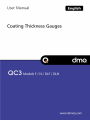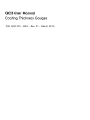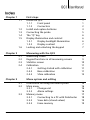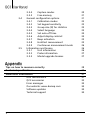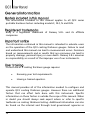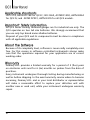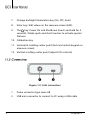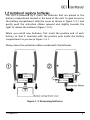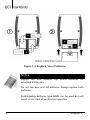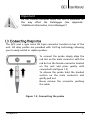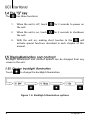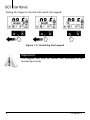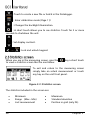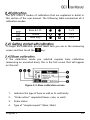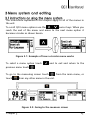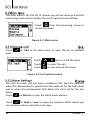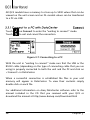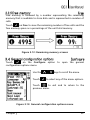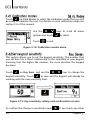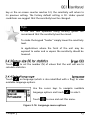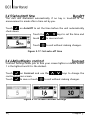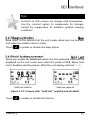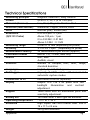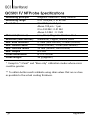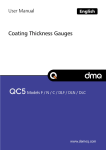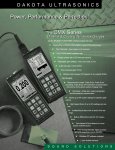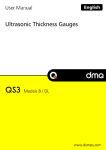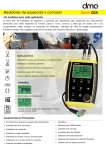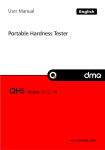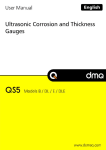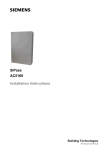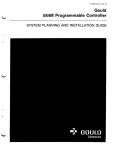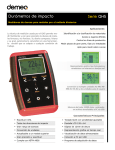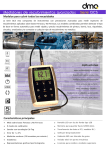Download QC3 - demeq.com
Transcript
P/N: QCD 301 – ENG – Rev. 01 – March 2014 Chapter 1 1.1 1.2 1.3 1.4 1.5 1.6 Chapter 2 2.1 2.2 2.3 2.4 Chapter 3 3.1 3.2 3.3 First steps Know the QC3 1.1.1 Front panel 1.1.2 Connectors Install and replace batteries Connecting the probe The “Q” key Display illumination and contrast 1.5.1 Display backlight illumination 1.5.2 Display contrast Locking and unlocking the keypad 1 1 2 3 5 6 6 6 7 7 Measuring with the QC3 Measuring screen Keypad functions in all measuring screens Statistics screen Calibration 2.4.1 Getting started with calibration 2.4.2 Base calibration 2.4.3 Shim calibration 9 9 10 11 11 11 13 Menu system and editing Instructions on using the menu system Main menu 3.2.1 Change unit 3.2.2 Alarm settings Memory menu 3.3.1 Connecting to a PC with DataCenter 3.3.2 View data (stored values) 3.3.3 Erase memory 15 16 16 16 17 18 19 19 I 3.4 3.5 3.3.4 Capture modes 3.3.5 Free memory General configuration options 3.4.1 Calibration modes 3.4.2 Set keypad sensitivity 3.4.3 Group size (N) for statistics 3.4.4 Select language 3.4.5 Set auto-off time 3.4.6 Adjust display contrast 3.4.7 Beep activation 3.4.8 Hold last measurement 3.4.9 Continuous measurement mode Information and license 3.5.1 Unit information 3.5.2 Probe information 3.5.3 Model upgrade licenses Tips on how to measure correctly Technical specifications Additional information Unit maintenance QC3 accessories Error messages Our website: www.demeq.com Software updates Technical support II 20 21 21 22 22 23 23 24 24 25 25 26 26 26 27 27 28 29 31 31 32 33 34 34 34 And thank you for purchasing a QC3 coating thickness gauge. At dmq we develop, manufacture and distribute software and quality control instruments offering innovation and solutions that come as a direct result of listening to your needs as a user. We apply some of the latest technology available in the industry to build instruments that are robust, precise, and easy to operate. We are convinced that our products would not be complete without permanent technical and after sales support. So in addition to a great product we offer: Quick answers to your inquiries. Unlimited access to technical information as well as application notes. Special offers for registered customers. Firmware and software upgrades at no charge. Attention to your inquiries and suggestions. We hope that the QC3 will meet and exceed your application needs. III The information included in this manual applies to all QC3 series portable hardness testers including models F, DLF, N and DLN. dmq is a registered trademark of Demeq S.R.L and its affiliate companies. The information contained in this manual is intended to educate users on the operation of the QC3 coating thickness gauges. Failure to read and understand this manual can lead to measurement errors. Decisions based on measurements and or results that are erroneous can lead to property damage, personal injury or even death. Demeq S.R.L assumes no responsibility as a result of the improper use of our instruments. Correct use of a coating thickness gauge requires: Knowing your test requirements. Having a trained operator. This manual provides all of the information needed to configure and operate QC3 coating thickness gauges. However there are additional factors that can affect tests done with this instrument. Specific information on those factors is outside the scope of this manual. When in doubt you should always seek expert advice or refer to specific textbooks on coating thickness testing. Additional information can also be found on the internet and through local government agencies as IV well as in technical institutes. When a low frequency magnetic field is applied on a ferrous substrate, the signal induced by the coil inside the probe is proportional to the distance between the probe and the base. Figure 1: Ferrous base measuring principle Induced currents are produced on the metal surface when a high frequency field is applied. Induced currents and the signal obtained from the coil are proportional to the distance with the base. Figure 2: Non-Ferrous base measuring principle Using the physical principles described above, the QC3 converts small signal variations produced by the probe into precise and repetitive measurements. V ISO 2178, ASTM D1186 for QC3 F; ISO 2360, ASTM D1400, ASTM B244 for QC3 N; and ASTM D7091, ASTM E376 for all QC3 models. All QC3 series coating thickness gauges are for industrial use only. The QC3 operates on two AA size batteries. We strongly recommend that you use only top brand name alkaline batteries. Disposal of your QC3 and its components must be done in compliance with all applicable regulations. Because of its complexity level, software is never really completely error free. For this reason in software controlled instruments always make sure that the operations required for your application are in correct working order. Demeq S.R.L provides a limited warranty for a period of 5 (five) years on electronic units and for 6 (six) months on probes from the date of purchase. Every instrument undergoes thorough testing during manufacturing as well as before shipping. In the event warranty service where to become necessary, Demeq S.R.L and or your local distributor or representative will make a reasonable effort to replace your defective unit with another new or used unit, while your instrument undergoes warranty repair. VI Figure 1.1: Front of the unit 1. Graphic LCD display with LED backlight illumination 2. Move Left key 3. Move Up key / Manually store a value (Store) 4. Move Right key 5. Menu key / Enter and exit measure screen / Exit and return to menus (Home) 6. Move Down key / Create new file in the Datalogger (Batch) Chapter 1 1 7. Change backlight illumination key (On, Off, Auto) 8. Enter key / Edit values on the measure screen (Edit) 9. The key: Power On and Shutdown (touch and hold for 2 seconds) / Make quick and short touches to activate special features 10. Calibration key 11. Horizontal scrolling center point (lock and unlock keypad on measure screen) 12. Vertical scrolling center point (adjust LCD contrast) Figure 1.2: Unit connectors 2 1. Probe connector type Lemo 0B 2. USB mini connector to connect to PC using a USB cable Chapter 1 The QC3 is powered by 2 (two) AA batteries that are placed in the battery compartment located in the back of the unit. To gain access to the battery compartment slide the cover as shown in figure 1.3-1 and gently push the extraction ribbon upward and slightly towards the right to release the batteries (figure 1.3-2). When you install new batteries, first insert the positive end of each battery so that it coincides with the positive pole inside the battery compartment as you see in figure 1.4-1. Always leave the extraction ribbon underneath the batteries. Figure 1.3: Removing batteries Chapter 1 3 Figure 1.4: Replace / Insert batteries Notes Always use new alkaline top brand batteries for extended battery life. Do not mix new and old batteries. Always replace both batteries. Rechargeable batteries type NiMH can be used but will result in less time of continuous operation. 4 Chapter 1 Important Do not remove batteries while the unit is powered as this may affect the Datalogger (See Appendix: “Additional information, Error Messages”) The QC3 uses a type Lemo 0B 4-pin connector located on top of the unit. All dmq probes are provided with Cal-Tag technology allowing you to easily switch or replace probes. To connect the probe simply align the red dot on the male connector with the red dot on the female connector located on the unit and press gently until connected (see figure 1.5) To release the probe hold the knurled section on the male connector and gently pull out. Never remove the connector pushing the cable. Figure 1.5: Connecting the probe Chapter 1 5 The has three functions: 1. When the unit is off, touch the unit. for 2 seconds to power on 2. When the unit is on, touch the unit. for 2 seconds to shutdown 3. With the unit on, making short touches to the will activate special functions described in each chapter of this manual. Backlight illumination and contrast options can be changed from any screen in the unit. Touch to change the backlight illumination. Figure 1.6: Backlight illumination options 6 Chapter 1 The display contrast on all dmq units is digital. Touch the white dot located in the center of the vertical scrolling bar between the keys and a contrast window will open. Move your finger towards the top and or bottom of the dotted line to adjust the contrast on your display. Figure 1.7: Display contrast adjustment To lock the keypad place your finger on the white dot located in the center of the horizontal scrolling bar between the keys. Move your finger to the right following the dotted line and a window on the unit display will open with the message Lock (see figure 1.8). Continue moving your finger in the same direction until you enter blocked mode. The window on the display will close and the blocked keypad indicator will show on the top right of the unit screen. Figure 1.8: Locking the keypad Chapter 1 7 Sliding the finger to the left will unlock the keypad. Figure 1.9: Unlocking the keypad Important The keypad can only be locked and unlocked in the measuring screens. 8 Chapter 1 The QC3 measuring screen looks like this: Figure 2.1: Measuring screen 1. Number of (N) values counter / indicates number of values for real time group statistics 2. Average within group 3. Coating thickness value in the selected unit 4. Probe measuring icon (probe on sample) 5. Type of base icon: FE or NF depending on model 6. User selected unit 7. Active calibration mode (Page 11) 8. Battery level indicator Keys in the measuring screen have the following functions: : Touch to manually store a measurement in the memory. : Touch to exit the measure screen and enter the main menu. Chapter 2 9 : Touch to create a new file or batch in the Datalogger. : Enter calibration mode (Page 11). : Changes the backlight illumination. : A short touch allows you to see statistics. Touch for 2 or more seconds to shutdown the unit. : Set display contrast. : Lock and unlock keypad. When you are in the measuring screen, give the to view a statistics screen like the one below. key a short touch To exit and return to the measuring screen simply take an actual measurement or touch any key on the unit front panel. Figure 2.2: Statistics screen The statistics included in the screen are: 10 Minimum Range (Max - Min) Last measurement Maximum Standard deviation Position in grid (only DL) Chapter 2 The QC3 offers 3 modes of calibration that are explained in detail in this section of the user manual. The following table summarizes all 3 calibration modes: Abbreviation Name Base PT1 Samples Base & 1-Pt 1a9 1-Point Base only 1a9 1a9 To begin the calibration process make sure you are in the measuring screen and then touch the key. If the calibration mode you selected requires base calibration (measuring an uncoated base), this is the first screen that will appear on the unit: Figure 2.3: Base calibration screen 1. Indicates the type of base as well as its uniformity 2. “Probe action” requested (lower, raise, or wait) 3. Probe status 4. Type of “sample request” (Base, Shim) Chapter 2 11 5. Text indicating required action 6. Calibration mode When base measurements are taken, the screen will show the number of measurements. Then, depending on the calibration mode you are in, the unit will give you the option to move on to the following step. The first line shows the number of measurements followed by the value of the last measurement. The second line shows the average for the number of measurements that you already took. Figure 2.4: Number of samples in base calibration screen The graphic representation of the type of base, is also indicative of the base condition. When dirt, corrosion and or other surface irregularities are present on the base material, the graphic will turn less uniform. Sharper “teeth” mean less uniformity of the base material . Figure 2.5: Base material condition indicator Touch to end the base calibration and continue the calibration procedure using one or more shims of a known thickness values. The shim option will not appear in the “Base Only” calibration mode. 12 Chapter 2 After the base calibration procedure is concluded, the unit will ask you to measure using a shim of a known thickness. For the calibration modes that do not require base calibration, the calibration process begins here. Follow the on-screen instructions and measure the shim of a known thickness value over the base. Figure 2.6: Shim calibration screen When shim measurements are taken, the unit will display the number of measurements, and depending on the calibration mode you are in, the option to edit the measurement may or may not appear on the unit screen. The first line shows the number of measurements followed by the value of the last measurement. The second line shows the average for the number of measurements that you already took. Figure 2.7: Number of samples in shim calibration screen Select “ “ touching the nominal value of the shim. key to adjust the average value to the For the methods above, the unit will activate the thickness measurement editor only when the required number of samples have been taken. Chapter 2 13 Use the arrow keys to adjust the thickness to the nominal shim value and touch save. to Figure 2.8: Shim calibration thickness adjustment screen Important When the probe is placed on the test piece simple, the probe action indicator (represented by an arrow), gets converted to a sand watch. Here you need to maintain the probe on the test piece until the arrow asking you to raise the probe appears on the unit display. Lower Probe 14 Wait Raise Probe Chapter 2 The instructions explained in this chapter apply to all of the menus in the unit. To scroll QC3 menu options use the cursor keys. When you reach the end of the menu and move to the next menu option it becomes circular as shown herein. Figure 3.1: Example of how a circular menu works To select a menu option touch previous menu touch and to exit and return to the . To go to the measuring screen touch touch from the main menu, or from any other menu in the unit. Figure 3.2: Going to the measure screen Chapter 3 15 The main menu is the first list of options you will see when you exit the measuring screen and it includes the most important unit settings. Touch from the measuring screen to access this menu. Figure 3.3: Main menu Touch units. on Unit in the main menu to open the list of available Use the - keys to scroll the menu. Touch to select the unit. Touch to save and exit this menu. Figure 3.4: Unit options menu The QC3 has high and low alarm conditions that alert the operator when the measurement is greater than the value set for the high alarm and or when the measurement falls below the value set for the low alarm. Touch on Alarms to open the alarm menu options. Touch on High or Low to open the numbers editor where you can set alarm values using the cursor keys. 16 Chapter 3 Touch to save the alarm value that you entered and to return to the previous menu. Figure 3.5: Alarm menu options Alarm types that you can choose include: Beep: Audible intermittent alarm type. Screen: Visible alarm that causes measurements to be displayed in dotted instead of regular numbers. Light: Visible alarm that activates the display backlight illumination causing it to flash. Select Memory from the main menu to view all menu options for the Datalogger. This chapter explains how to create, organize, and view files. QC3 DLF / DLN QC3 F / N Figure 3.6: Memory menu options according to unit model Chapter 3 17 All QC3 models have a memory to store up to 5000 values that can be viewed on the unit screen and on DL models values can be transferred to a PC via USB. Touch on Connect to enter the “waiting to connect” mode. Touch to exit and cancel the connection. Figura 3.7: Connecting to a PC With the unit in “waiting to connect” make sure that the USB or the RS232 cable (depending on the type of connecting cable that you are using) is properly connected to both the unit and the PC and click on <Connect> in DataCenter. When a successful connection is established the files in your unit memory will appear in DataCenter. To view their contents simply double click on each file. For additional information on dmq DataCenter software refer to the manual included in the CD that you received with your QC3 or download the manual at http://www.demeq.com/Download.html 18 Chapter 3 Note The option of transferring values to a PC is only available in QC3 models with a Datalogger (DL). In the QC3 F and N values cannot be transferred. Touch on View Data to view the contents of the unit memory that appear in a grid format. Use the cursor keys to move within the grid. Touch to exit. Figure 3.8: View data screen (memory in a grid format) The Erase action permanently deletes all files stored in the unit memory and recovers 100% of the memory capacity. Before files are deleted, a screen will be displayed asking you to confirm or to cancel this action. Touch to cancel and return to the previous menu or touch deleting all files. to begin Figure 3.9: Erase confirmation screen Chapter 3 19 When the erase all action has been confirmed the following screens will be displayed: Figure 3.10: Erase progress screen When erasing is completed only empty cells will be displayed in the unit memory (grid). Touch on Capture to select the mode in which values will be stored in the Datalogger. Figure 3.11: Memory capture modes menu The QC3 has the following capture modes: Manual: touch the key to store values. Single: each time the probe is coupled a thickness measurement is stored (no other value is stored until the probe is coupled again). In this mode values can also be stored with the key. Continuous: when the probe is coupled thickness measurements are continuously. 20 Chapter 3 Free memory is followed by a number representing the remaining memory that is available to store data and is represented in number of cells. Touch on Free to view the remaining number of free cells and the free memory space as a percentage of the unit total memory. Figure 3.12: Remaining memory screens Touch on the Configure option to open the general configuration options menu. Use the Touch - keys to scroll the menu. to select any of the menu options. Touch to exit and to return to the previous menu. Figure 3.13: General configuration options menu Chapter 3 21 Touch on Calib.Modes to select the calibration mode that you will be using to calibrate the unit. For details on each calibration mode see section 2.4 of this manual. Use the - keys to scroll all menu options and touch Touch to select. to exit. Figure 3.14: Calibration modes menu This option allows you to set the keypad sensitivity. The number that you set here has a direct relationship to the sensitivity of your keypad meaning that the higher the number, the more sensitive the keypad becomes. Touch on Key Sens. and use the - keys to change the keypad sensitivity. Touch to save and the keypad will already be working with the new sensitivity level. Figure 3.15: Key sensitivity setting and confirmation screens To confirm the change in sensitivity touch 22 . If you touch any other Chapter 3 key or the on-screen counter reaches 0.0, the sensitivity will return to its previous setting. The factory default setting is 50. Under special conditions we suggest that the sensitivity level be changed. Tips If the unit will operated using security gloves we recommend that the sensitivity level be raised. To make the keypad “harder” simply lower the sensitivity level. In applications where the front of the unit may be exposed to water and or vapors the sensitivity should be lowered. Touch to set the number (N) of values that the unit will use to calculate statistics. Touch on language (which is also identified with a flag) to view available language options. Use the cursor keys to navigate available language options and touch Touch to select. to save and exit this menu. Figure 3.16: Language menu options Chapter 3 23 The unit will shutdown automatically if no key is touched or no measurement is made after a time set by you. Touch on AutoOff to set the time before the unit automatically shuts down. Touch the - keys to set the time and touch to save and exit. Touch to exit without making changes. Figure 3.17: Set auto-off time Contrast settings allow you to turn your screen lighter or darker where 1 is the lightest and 32 is the darkest. Touch on Contrast and use the contrast on your screen. Touch to save or touch - keys to change the to exit without making changes. Figure 3.18: Screen contrast settings 24 Chapter 3 Tips Contrast on LCD screens can change with temperature. Use the contrast option to compensate for changes caused by temperature to maintain optimal viewing conditions. Beep refers to the sounds that the unit makes when keys are touched and when the audible alarm is active. Touch to enable or disable the beep option. When you enable the Hold last option the last measured value will be displayed on the unit screen even when the probe is lifted. When hold last is disabled and the probe is lifted the unit display will read "--.--". Figure 3.19: Screens with “hold last” enabled and disabled Touch Chapter 3 to enable or disable this feature. 25 When Continuous is enabled, the unit will measure for as long as the probe is not lifted. If Continuous is disabled, the unit takes individual readings each time the probe is coupled. To obtain measurements in this mode, the probe must be coupled and lifted each time. Select Information to view unit as well as probe information. Also included in this menu is a license option where an actual upgrade license activation code is entered when a model upgrade is purchased. Touch the options and Touch - keys to scroll menu to select. to exit. Figure 3.20: Information and license menu Select Unit Info to view information including owner data, serial number, hardware and software versions, etc. When you ask for an upgrade license we will request information from these screens. Figure 3.21: Unit information screens 26 Chapter 3 To switch between unit information screens touch the To return to the main menu touch - keys. . Select Probe Info to view all information as it relates to the probe that is connected to the unit. Touch any key to exit. Figure 3.22: Probe information screen QC3 models without a Datalogger can be changed to units with a Datalogger with the purchase of a model upgrade license from Demeq. We will need to know the following information: Unit model Unit serial number Touch on License and use the cursor keys to enter the license number and touch to activate. Figure 3.23: Enter license screen Chapter 3 27 In order to obtain reliable measurements calibrate on the same type of base as the parts that you will actually be measuring. Highest accuracy is obtained when you are closest to the calibration point. This means that whenever possible, you should use shims that are as close as possible to the thickness that you expect to measure. Use the probe gently over the test piece that you will be measuring. There is no need to press hard. Do not use lubricants on the probe or any of its components and clean using a dry cloth. Avoid measuring edges to minimize errors. It is always best to measure away from test piece edges. When measuring very thin substrates or irregular surfaces, avoid using “1 point” and “Only Base” calibration modes. Shims can be overlapped (placed over one another) in order to obtain thicker values. But labels should not overlap and should remain visible at all times. Correct 28 Incorrect Appendix Measuring principle Probes Materials (Ferrous) Materials (Non-Ferrous) Units Resolution (QCS101 Probe) Measuring range Accuracy Measurement velocity Calibration modes Alarms Statistics Languages Datalogger Connection to PC Display Keypad Battery life Operating temperature Enclosure Weight Appendix Magnetic induction / Eddy currents QCS101 F / N / C (0 to 1500 µm) Iron, Steel, Magnetic Stainless Steel Aluminum, Copper, Bronze, Brass Microns (µm) / Inches (Mil) 0 to 99.9 µm : 0.1 µm Above 100 µm : 1 µm 0 to 4.99 Mil : 0.01 Mil Above 5.0 Mil : 0.1 Mil 0 mm to 15 mm (depending on probe) ±1 to 3% +2µm * (depending on probe) 99 measurements per minute (approx.) Base & 1-Pt, 1-Point, Base only Min., Max. Audible, visual Number of samples, min., max., range, standard deviation English, Spanish, Portuguese Capacity of 5000 values with manual and automatic capture modes. USB native or RS232 (optional) Graphic LCD 128 x 64 pixels with LED backlight illumination and contrast adjustment. Touch-sense with no mechanical parts and sensitivity adjustment. 100 hours with 2 each type AA batteries - 10°C to + 50°C High impact ABS with rubber sides. Size is 78 x 117 x 24 mm. 200 g with batteries 29 Measuring principle Measuring range Resolution Materials (Ferrous) Materials (Non-Ferrous) Min. base thickness Min. convex radius Min. concave radius Min. sample Probe dimensions Probe weight Magnetic induction / Eddy currents 0 to 1500 µm, 0 to 60 Mil 0 to 99.9 µm : 0.1 µm Above 100 µm : 1 µm 0 to 4.99 Mil : 0.01 Mil Above 5.0 Mil : 0.1 Mil Iron, Steel, Magnetic Stainless Steel Aluminum, Copper, Bronze, Brass 0.1mm (Non-Ferrous), 0.3mm (Ferrous) ** 2 mm (Ferrous), 5 mm (Non-Ferrous) ** 25 mm (Ferrous, Non-Ferrous) ** Ø 5 mm ** Ø 12 x 92 mm 50 g (approx.) * Except in “1-Point” and “Base only” calibration modes where errors could be greater. ** To obtain better results calibrate using shim values that are as close as possible to the actual coating thickness. 30 Appendix The QC3 was developed and manufactured for years of trouble free operation and even though the unit does not require special care the following precautions should be considered: Avoid contact with corrosive and abrasive substances. Do not clean the unit with solvents. Do not leave the unit display exposed to direct solar light for prolonged periods of time as this could damage the display. Remove the batteries if the unit will be stored for an extended period of time. Remove the probe using the connector and not the cable. Do not twist or strangle the probe cable. Do not expose the unit to temperatures below -10°C / 14°F or above 50°C / 122°F. Appendix 31 dmq part number QCM 300 QCM 001 QCS 101F QCS 101N QCS 102F QCS 102N QCS 103F QCS 103N QCR 001 QCR 002 QCR 003 QCR 101 QCR 102 QCL 301 Description High impact carrying case Silicone protective boot Standard ferrous probe (0 to 1500 µm) Standard non-ferrous probe (0 to 1500 µm) Low range ferrous probe (0 to 500 µm) Low range non-ferrous probe (0 to 500 µm) Extended range ferrous probe (0 to 5000 µm) Extended range non-ferrous probe (0 to 5000 µm) Low value shim (<100 µm) Mid-range value shim (between 100 and 500 µm) High value shim (>500 µm) Ferrous calibration base Non-ferrous calibration base DL (Datalogger) upgrade license For additional information and accessories for your QC3 visit www.demeq.com/Accessories-QC.html 32 Appendix Error messages may eventually open on your unit screen and are informational only. If one of these messages opens on your display follow the instructions described below and if the problem persists please send us a detailed report at www.demeq.com/form_Support.html Figure A.2: System error message Error 1 Cause Solutions Internal Error Internal Error Shutdown the unit, wait a few seconds, and power back on. Contact Demeq. Error 2 Cause Attempt to store a value over an existing value. Improper unit shutdown (Example: Removing batteries) and powering the unit back on to store values in the Datalogger. Download Datalogger values to PC or printer and erase memory. Solution If a message with a different number where to appear please contact Demeq. Appendix 33 Our website is a powerful customer support tool where you will find the latest information as it relates to your QC3 including: Application notes Manuals and brochures Software updates Model upgrade license information New accessories To download software updates to your QC3 you must have DataCenter installed on your PC. To download the latest updates for your unit refer to www.demeq.com/Download.html Our service department is committed to providing prompt and courteous service. Should you encounter any trouble with your QC3 please send us a detailed description of your problem to www.demeq.com/form_Support.html 34 Appendix