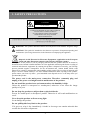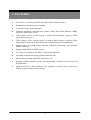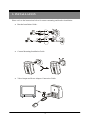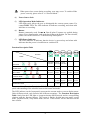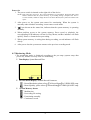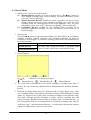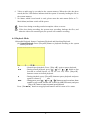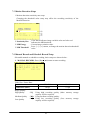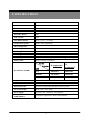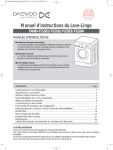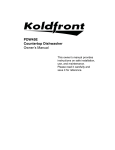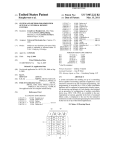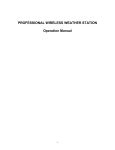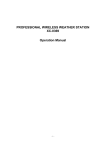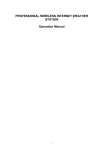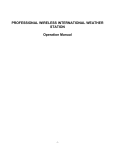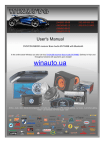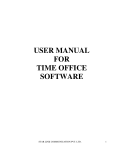Download Home Guard
Transcript
HOME GUARD USER MANUAL CONTENTS 1. SAFETY PRECAUTIONS ................................................................................................. 2 2. INTRODUCTION............................................................................................................... 3 3. FEATURES ......................................................................................................................... 4 4. ACCESSORIES .................................................................................................................. 5 5. INSTALLATION ................................................................................................................ 6 6. NAME and FUNCTION of EACH PART .......................................................................... 7 6.1 Front Pannel ................................................................................................................ 7 6.2 Monitoring Mode ........................................................................................................ 9 6.3 Record Mode............................................................................................................. 10 6.4 Playback Mode.......................................................................................................... 11 7. SYSTEM SETUP.............................................................................................................. 13 7.1 Main Menu ................................................................................................................ 13 7.2 Date/ Time Setup....................................................................................................... 13 7.3 Motion Detection Setup ............................................................................................ 14 7.4 Manual Record and Schedule Record Setup............................................................. 14 7.5 SD Card Options ....................................................................................................... 15 7.6 System Status ............................................................................................................ 15 7.7 Factory Default.......................................................................................................... 16 8. SPECIFICATIONS ........................................................................................................... 17 The author assumes no responsibility for any errors or omissions that may appear in this document nor does he make a commitment to update the information herein. VER.: 0.1, P/N: 040143 1 1. SAFETY PRECAUTIONS CAUTION RISK OF ELECTRIC SHOCK. DO NOT OPEN! CAUTION : TO REDUCE THE RISK OF ELECTRICAL SHOCK, DO NOT OPEN COVERS (OR BACK). NO USER SERVICEABLE PARTS INSIDE. REFER SERVICING TO QUALIFIED SERVICE PERSONNEL. It is advised to read the Safety Precaution Guide through carefully before operating the product, prevent any possible danger. WARNING: This symbol is intended to alert the user to the presence of un-insulated “ dangerous voltage”. CAUTION: This symbol is intended to alert the user to presence of important operating and maintenance (Servicing) instructions in the literature accompanying the appliance. Disposal of Old Electrical & Electronic Equipment (Applicable in the European Union and other European countries with separate collection systems). This symbol on the product or on its packaging indicates that this product shall not be treated as household waste. Instead it shall be handed over to the applicable collection point for the recycling of electrical and electronic equipment. By ensuring this product is disposed of correctly, you will help prevent potential negative consequences for the environment and human health, which could otherwise be caused by inappropriate waste handling of this product. The recycling of materials will help to conserve natural resources. For more detailed information about recycling of this product, please contact your local city office , your household waste disposal service or the shop where you purchased the product. The power cord is the main power connection. Therefore, constantly plug and unplug of the power cord might result in malfunction of the product. Do not install the product in an environment where the humidity is high. Unless the product is waterproof or weatherproof, otherwise it can cause the image quality to be poor. Do not drop the product or subject them to physical shocks. Except for vandal-proof or shockproof product. Otherwise it will result malfunctions to occur. Never keep the product to direct strong light. It can damage the product. Do not spill liquid of any kind on the product. If it gets wet, wipe it dry immediately. Alcohol or beverage can contain minerals that corrode the electronic components. 2 2. INTRODUCTION This product is a professional, personal proof collector and a movable device. Built-in high quality pinhole camera, which enables 3 types of schedule record mode: Manual, Continuous, and Motion Detection. Enables picture storage to built-in Flash Memory. Furnished with fixed bracket that makes it perfect for simple installation under many different occasions: Applications using the bracket, such as front door, room door, garage door and so on. Applications without using bracket, such as a glass cabinet, on the table, inside the car and so on. Power supported by four AA batteries or plug-in power adaptor (DC12V). It is suggested to use the plug-in adaptor for usage under long extended period of time or use 4 AAA batteries under short period of time, and when there is no power socket. The LED indicator allows the user to easily distinguish the current battery status (LED indicator lit, indicates that the power is sufficient and when the LED indicator unlit, indicates that there are insufficient power). Simple user-friendly interface which enables easy recording setups (Record Mode, Record Frames per Second, Motion Detection Sensitivity, and etc.). For more details, please refer to the section on “Operation Description” and “Function Setup Description”. 3 3. FEATURES The device is extremely portable with built-in Hi-resolution camera. Simultaneous monitoring and recording. Automatic image control functions. Functions supported: Auto Electronic shutter (AES), Auto White Balance (AWB), and Auto Gain Control (AGC). Video capture device record images in built-in Flash memory (capacity differs depending model type ). Video capture device records images in built-in flash memory (capacity differs depending on model type). Recording auto resumes after power loss and back. Supports three recording modes: Manual, Schedule Continuous, and Schedule Motion Detection. Supports both NTSC and PAL system. Two types of resolution (selectable): 320x240 and 640x480. Selectable compression image qualities and frame rate. Motion detection with adjustable sensitivity level. Supports flexible playback mode: Normal Playback, Rewind, Fast Forward, and Step Playback. Supports DC12V or 4xAA batteries (use anywhere, camera can be powered by battery, so power outlet is unnecessary). 4 4. ACCESSORIES Unpack the product and inspect to make sure that nothing noticeable is wrong or that all accessories are included inside the product package. If you have any questions, please contact your local dealer. Item Description Item Picture Qty. Camera 1 Video Line 2 Power Adaptor 1 Manual 1 Bracket 1 5 5. INSTALLATION Please refer to the instructions below for camera mounting and bracket installation: Bracket Installation Guide: Camera Mounting Installation Guide: Video Output and Power Adaptor Connection Guide: 6 6. NAME and FUNCTION of EACH PART 6.1 Front Pannel (1) Function Switch NTSC<->PAL The two most common video standards used are NTSC and PAL. NTSC is the video system or standard commonly used in North America, Taiwan, Japan, Korea, and South America. PAL is the predominant video system or standard mostly used in China, Hong Kong, Europe, and India. Please select and switch to the system that best suits your location. Take note that this setup is only effective when it is setup before power-on. Full Stop<->Overwrite Select whether to overwrite the recorded memories or to stop recording when memory is full. One may select “Overwrite”, the memory will be overwritten starting with the oldest data first. Selecting “Full Stop”, when the memory system is full, it switches from record mode to stop mode, and the LED indicator on the front panel will start flashing. Take note that this setup is only effective when it is setup before power-on. (2) Video Output Jack To enable monitoring functions, connect one terminal to the video out jack and the other terminal to the monitor (TV). (3) Power Switch Select “On” to switch on the device, and “Off” to switch off the device. 7 When power-loss occurs during recording, error may occur. To switch off the power correctly, please refer to “6.3 Record Mode”. (4) Power Source Jack. (5) LED Operation Mode Indicators LED light easily allows the user to distinguish the current system status. For example REC LED: The LED indicator lit indicates recording, and when unlit indicates no recording. (6) Button Buttons commonly used: Rec/ . But all other 5 buttons are applied during setups. Every button under each mode has different definition. For more details, please refer to the section on “ Function Setup Description”. (7) LED Power Indicator The LED indicator lit indicates that the device is powered up and when unlit indicates that the power is insufficient or switched off. Function Description Table BUTTON MODE SwitchtoMenu Switch to Switch to SetupMode Record Mode Playback Mode STOP MODE Switch to Stop Mode RECORD MODE Refer to Setup Refer to Setup Refer to Setup Refer to Setup Refer to Setup Description Description Description Description Description MENU MODE PLAYBACK MODE FREEZE MODE Switch to Continuous Stop Mode Playback Step Rewind Step Forward CONTINUOUS MODE Switch to Stop Mode Fast Rewind Fast Forward Pause Playback Please read the “Function Description Table” carefully before operation. Thus, to enable quick understanding of the relations between the button and mode. The LED indictor (on the front panel) represents the current mode or screen display status. Under different mode each function has different meanings. The Function Description Table clearly lists the LED light as it appears during different mode and its corresponding relations with the function buttons. The system is mainly divided into stop mode, record mode, playback mode, setup menu mode, and etc. These modes will be discussed on the later section. 8 Power On 1. The power switch is situated on the right side of the device. NOTE: Each time after power-on, the system auto-detects its peripherals. When the REC LED flashes indicates that the system memory is proceeding testing (complete boot time is several seconds). When an image file error has been detected, the system will initiate auto repair. 2. After power on, the system auto enters live monitoring. When the system is currently under schedule recording, it auto enters record mode. 3. “ ” icon shown on the status line, indicates that the system memory is operating normally. 4. When problem occurs to the system memory. Press record or playback, the corresponding LED indicator will not lit. Play, Menu, and Rec indicator will flash quickly. Please re-format before proceeding. 5. When system memory is writing data during recording, record indicator will flash slowly. 6. After power-loss the system auto returns to the previous recording mode. 6.2 Monitoring Mode 1 The monitoring mode is displayed according to the pre-setup (system setup after power-on), and the user may view live monitoring. Time Display: System Date and Time. 2 0 0 4 / 0 2 / 0 1 0 8 : 1 0 : 0 3 1 2 3 Record Status Display: Manual Record Parameter. :Record Resolution, please refer to【7.4 Record Setup】for VIDEO SIZE setup. :Record Quality, please refer to【7.4 Record Setup】for VIDEO QUALITY setup. 3 System Memory Status: :Malfunction. :Proceeding file testing. :Functioning normally. C :Continuous record. 9 6.3 Record Mode 1. Start Record: 3 Types of recording mode. (1) Manual Record: Suitable to record at anytime. Press《Rec/ 》button, to enter manual recording status (start recording). For more information, please refer to【7.4 Record Setup】. (2) Motion Detection Record: Suitable to record, when there are severe image changes. Motion detection triggers schedule recording, but it will only start recording when the variation exceeds the alarm limitation value. For more information, please refer to【7.3 Record setup】and【7.4 Record Setup】. (3) Continuous Record: Suitable on few constant frame recording or on long-term continuous recording. For more information, please refer to【7.4 Record Setup】. 2. Stop Record: Press《Rec/ 》button, stops manual recording only. Enter《Play》or《Menu》 schedule recording (Motion Detection and Continuous Record), all kinds of recordings will be stopped. To continue recording, please follow the methods below to restart recording. Repress《Rec/ 》button. Manual Record Schedule Record Motion Detection Record Each time after exiting the menu or playback mode, system will auto recheck the record schedule setup. 3. Record Display: : Indicates recording is in progress. :Schedule Record :Manual Record :Motion Record 4. The event status is determined by the system recording, according to the order of priority. The order of priority: Manual Record, Motion Detection and then Schedule Record. 5. Different recording modes may have different kinds of setups. Basic setup: video size, recording frames, video quality, and audio recording. When different recording modes are triggered, the system starts recording according to the different setup. This kind of design provides flexibility to ensure efficient recording time and quality. Example: Work hour from 8:00am to 6:00pm, setup「Schedule Record」to low video quality with less recording frames to extend the recording time. And off work hour, setup 「Motion Detection Record」 to enable high video quality with the highest recording frames, when an event occurs. 10 6. Video or audio may be recorded to the system memory. When the video has been stored, the Rec LED flashes indicates that the system is currently loading the file to the system memory. 7. No matter which record mode is used, please enter the main menu (Refer to 7.1 Main Menu) and then switch off the power. Power loss during recording results incomplete videos or errors. Video loss during recording, the system stops recording, backups the files, and when the videos are normal again, the system will continue recording. 6.4 Playback Mode 1Selectable Playback format: Continuous Playback and Searching Playback. (1) Normal Playback: Press《PlayII》button to playback according to the system memory file order. :Normal speed playback. Press《PlayII》again to pause playback. :During normal playback, press《 》or《 》button to fast forward or rewind (Speed: x2/ x4/ x8/ x16/ x32). Press《PlayII》 button to return to normal playback. :During playback, press《PlayII》button to pause playback and press again to return to playback status. :During pause, press《 》or《 》button to step forward one frame (unable to step rewind, because file is stored by MPEG4 format), and press 《PlayII》button to return to normal speed playback. Press《Rec/ 》button to stop playback function and to return to live status. 11 (2) Search and Playback: Enter MENU and select【SEARCH AND PLAY】item. S E A R C H Z 3 4 A N D ■ ■ P L A Y D A T E 2 0 0 3 / 1 2 / 2 5 2 0 0 3 / 1 2 / 2 6 2 0 0 3 / 1 2 / 2 7 2 2 0 0 3 / 1 2 / 2 8 3 2 0 0 3 / 1 2 / 2 9 D A T E T I M E F : 0 9 I 5 1 5 1 7 P A G E : L E S : 1 / 3 2 0 3 8 5 F I L E : 1 8 : 0 9 File directory shows dates and the amount of contents under the directory. The user may press《©》《ª》button to move the cursor up or down. 2 Current location page. 3 Each color distinguishing different recording events, the user may press 《-》《+》button to move the cursor left or right and immediately shows the first image of the highlighted event on the screen display background. 4 Displays the time highlighted by the event bar. 5 Blue: Manual Record / Red: Motion Detection Record / White: Schedule Record . NOTE: Select the desired playback starting time, press《MENU》and《-》 《+》, select 《PLAY》, and then press《MENU》again to start playback. NOTE: Press《Rec/ 》button to stop playback and the system will return to【SEARCH and PLAY】selection and enables the user to select the prefered input source. NOTE: Press《-》 《+》, select《EXIT》and then press《MENU》again to return to main menu. 12 7. SYSTEM SETUP 7.1 Main Menu 1 M A Z I N S E A R C H A N D S E T D A T E / S E T M O T O N I P L A Y T I > M E > D E T E C T > M A N U A L R E C O R D > S C H E D U L E R E C O R D > S D C A R D O P T S Y S T E M I O N S 3 > S T A T U S F A C T O R Y 2 ■ M E N U > D E F A U L T > 1 MAIN MENU: Item subject. 2 Menu Layer Indication: The device consists of three menu layers. : First Menu Layer (Main Menu) : Second Menu Layer : Third Menu Layer ■ ■■ ■■■ 3 MENU Content: Basic Menu Operations. Press《▲》or《▼》button, to move the highlight-bar and the cursor (Z). Press《MENU/ ENTER 》button, to enter the sub menu (>). Press《STOP》button: Under second or third menu layer, the system will return to the previous menu layer (second layer to first layer or third layer to second layer). Under main menu (first menu layer), the system will enter live mode. Press《》or《》button, to increase or decrease the setting values that has been highlighted. NOTE: All words underlined and bold indicates “Default Value”. 7.2 Date/ Time Setup Z D A T E D A T E / T I ■ ■ M E F O R M A T S E T D A T S E T T I E : M E : 2 0 : Y / M / D 0 4 / 0 1 / 0 1 0 0 : 0 0 : 0 0 1 2 Y/M/D M/D/Y D/M/Y 1 Date Format: 2 ate/ Time Adjustment: Year settings are from 2000 to 2099. 13 7.3 Motion Detection Setup 1. Motion detection sensitivity rate setup: Changing the threshold value setup may affect the recording sensitivity of the Motion Detection. 1 Sensitivity Bar :Color black indicates image variable value and color red indicates the MD threshold. : Current image variation value. 2 MD Energy 《+》button, to change the motion detection threshold 3 MD Threshold :Press《-》 value. 7.4 Manual Record and Schedule Record Setup Selectable manual or schedule recording, basic setups are shown below: 1. MANUAL RECORD: Press (Rec/ Video Size/ Frame Rate: Resolution Frame Rate (Max.) Image Quality: High Quality :HQ Medium Quality :MQ :LQ Low Quality ) button to start recording. 320x240 640x480 30 fps 12 fps Using high recording quality (More memory storage capacity will be required). Using medium recording quality. Using low recording quality (Less memory storage capacity will be required). 14 2. SCHEDULE RECORD (Continuous/ Motion Detection ): Schedule Record: Records only within the setup time range. RECORD :Enable or disable schedule recording (ON/ OFF). SCHEDULE :Hh:Mm –Hh:Mm = 24 hour recording and 00:00–00:01 = Record of one minute image from 00: 00 to 00:01. Motion Detection Recording - DURATION TIME Setup: DURATION :Duration time when motion detection has been triggered (5SEC / 10SEC / 15SEC/ 20SEC / 30SEC). 7.5 SD Card Options S D C A R D T O T A L R E M A I N O P T ■ ■ I O N S S P A C E : S P A C E : 1 2 8 M B 5 0 M B F O R M A T 1 > 1Format System Memory :It will delete all data stored in the system memory. NOTE: Proceeding continuous recording, old videos can be deleted and overwritten. Please confirm before setup. NOTE: Recording time depend on the SD card capacity, different recording modes, and degree of video variation. 7.6 System Status Press any button to return to the Main Menu. 15 7.7 Factory Default F A C T O R Y R E C A L N O : E X I D E F A U L T L D E F A U L T T Y E S : T E N ■ ■ N O W ? E R Press《+》button, returns all settings to the factory default value. Press《Stop/ Exit》button, exit this screen display and return to the Main Menu. NOTE: Return to factory default will erase all configuration values and return to the Factory Default values(except Date and Time setup). Therefore, confirm before you proceed. 16 8. SPECIFICATIONS Sensor 1/4” Color CMOS Sensor Lens Cone Lens f3.8mm / F2.0 Effective Picture Elements VGA (H/V: 640x480) S/ N Ratio 46 dB Electronic Shutter Auto Gain Control Auto Auto White Balance RCA (1 Vp-p. / 75 Ohms) Synchronous System NTSC / PAL (adjustable) Video Output Port VGA (640x480)/ QVGA (320x240) Video Output Format High/ Medium/ Low Recording Mode Manual/ Continuous/ Motion Detection Recording Resolution 320x240: 1~30FPS, 640x480: 1~12FPS Storage Capacity Built-in Flash Memory (capacity differs depending on model type). Memory Full Stop/ Overwrite (selectable) FrameRate @Resolution 30 fps@352x240 Quality Record Time (512MB) 12 fps@640x480T Low 550minutes 400minutes Medium 270 minutes 240minutes High 220minutes 125minutes Playback Mode Forward/ Rewind: x1 /x2 /x4 /x8 /x16 /x32, Pause and Step. Search Playback Date & Time Motion Detection Full Screen/ Adjustable Detection Sensitivity Rate. On Screen Display Mode/ Date/ Time/ Status Power Supply DC 12V±10% / 180mA or 4AA Batteries. Battery Life NiMH 2100mA Continuous Application: 4hours and 45minutes 17 MEMO 18 MEMO 19