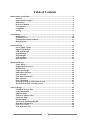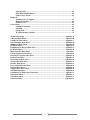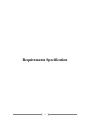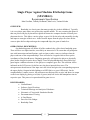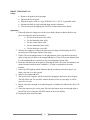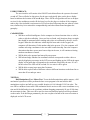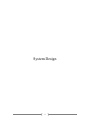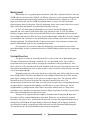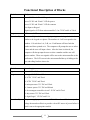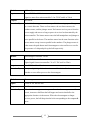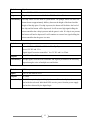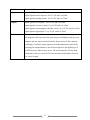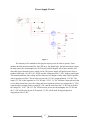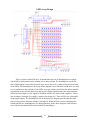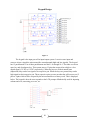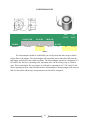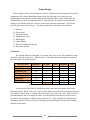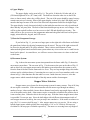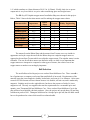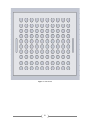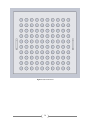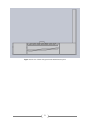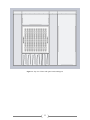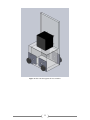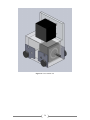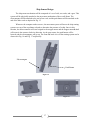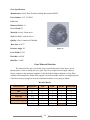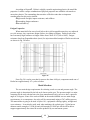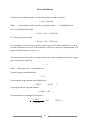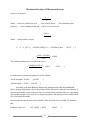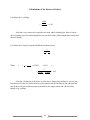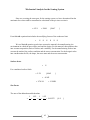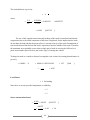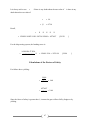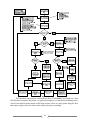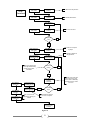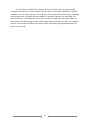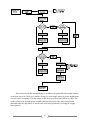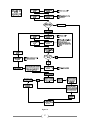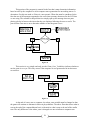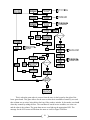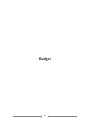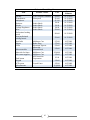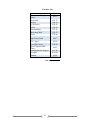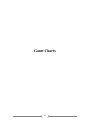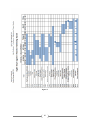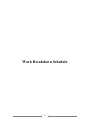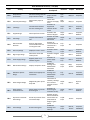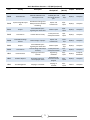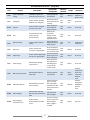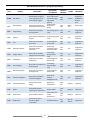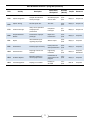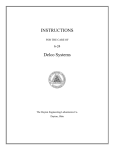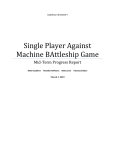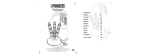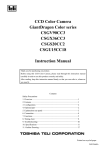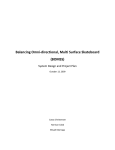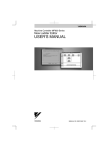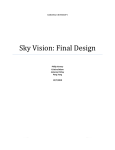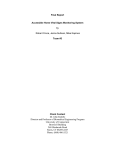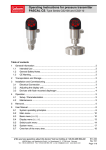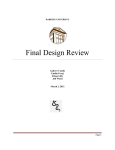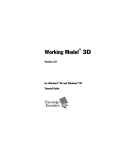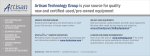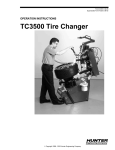Download Final Design Report - Harding University
Transcript
HARDING UNIVERSITY Single Player Against Machine BAttleship Game Final Design Report Matt Goodhart Timothy Hoffmann Matt Lewis 12/8/2009 Tatiana Zeledon Table of Contents Requirements Specification ....................................................................................................... 4 Overview ....................................................................................................................... 5 Operational Description ............................................................................................... 5 Deliverables ................................................................................................................... 5 Draft User Manual ........................................................................................................ 6 User Interface ................................................................................................................ 7 Capabilities.................................................................................................................... 7 Testing ........................................................................................................................... 7 System Design ............................................................................................................................ 9 Background ................................................................................................................. 10 System Overview ......................................................................................................... 10 Functional Description of Blocks ................................................................................ 11 Block Diagram ............................................................................................................ 15 Electrical Design ...................................................................................................................... 16 Power Supply Circuit .................................................................................................. 17 Digital Logic Design .................................................................................................... 18 LED Array Design ...................................................................................................... 19 Keypad Design ............................................................................................................ 20 Electromagnet ............................................................................................................. 21 LCD Selection ............................................................................................................. 22 Microcontroller ........................................................................................................... 22 Mechanical Design ................................................................................................................... 23 Frame Design .............................................................................................................. 24 Stepper Motor Selection ............................................................................................. 26 Ball Selection ............................................................................................................... 27 Ship Sensor Design...................................................................................................... 37 Push Button Selection ................................................................................................. 38 Gear Selection ............................................................................................................. 38 Gear Material Selection .............................................................................................. 39 Rack Selection ............................................................................................................. 40 Gear Calculations ....................................................................................................... 42 Mechanical Analysis of Movement System ................................................................ 43 Mechanical Analysis of Sensing System ..................................................................... 45 Software Design ....................................................................................................................... 48 SPAMBAG Process Flow ............................................................................................ 49 Game Initialization ..................................................................................................... 50 Ship Placement ............................................................................................................ 51 Generate Computer Move .......................................................................................... 53 Checks for Ship ........................................................................................................... 55 Ball Placement............................................................................................................. 56 Ask User for Info Regarding Hit ................................................................................ 57 Determine if Game Over ............................................................................................. 58 Set as User’s Turn ....................................................................................................... 58 Take Input from User ................................................................................................. 59 2 Light up LED .............................................................................................................. 60 Determine Hit Information ......................................................................................... 60 Game is Over Process ................................................................................................. 61 Budget 62 Estimated Cost of Supplies ......................................................................................... 63 Budget Evaluation....................................................................................................... 64 Purchase List ............................................................................................................... 65 Gantt Charts ............................................................................................................................ 66 Schedule Evaluation.................................................................................................... 67 Fall 2009 ...................................................................................................................... 68 Spring 2010 ................................................................................................................. 69 Work Breakdown Schedule ........................................................................................ 70 Technical Drawings ................................................................................................. Appendix A S-R Latch Data Sheets ............................................................................................. Appendix B NAND Gate Data Sheets.......................................................................................... Appendix C Power Rectifier Data Sheets .................................................................................... Appendix D Multiplexer Data Sheets .......................................................................................... Appendix E LED Data Sheet ....................................................................................................... Appendix F Push Button for Keypad Data Sheet ....................................................................... Appendix G LCD Data Sheets ..................................................................................................... Appendix H Microcontroller Data Sheets .................................................................................... Appendix I Voltage Regulator Data Sheets ................................................................................. Appendix J Electrolytic Capacitor Data Sheet ........................................................................... Appendix K Resistor Data Sheet.................................................................................................. Appendix L Electromagnet Data Sheet ...................................................................................... Appendix M Transformer Data Sheet .......................................................................................... Appendix N Encoder Data Sheets ................................................................................................ Appendix O Power MOSFET Data Sheets .................................................................................. Appendix P Plexiglas Data Sheet ................................................................................................ Appendix Q Stepper Motor Data Sheets ..................................................................................... Appendix R Steel Ball Data Sheet ................................................................................................Appendix S Push Button for Ship Sensor Data Sheet ................................................................ Appendix T Delrin Data Sheets ................................................................................................... Appendix U Nylon Data Sheets .................................................................................................... Appendix V Gear Data Sheet ...................................................................................................... Appendix W 3 Requirements Specification 4 Single Player Against Machine BAttleship Game (SPAMBAG) Requirements Specification Matt Goodhart, Timothy Hoffmann, Matt Lewis, Tatiana Zeledon OVERVIEW: Battleship is a classic game that many people play in their childhood. Typically, it is a two player game where one person plays against another. We are recreating this game so that one person can play by themselves against an interactive computer that has a robotic piece placement device. This allows a novice player to get a feel for the rules and potentially develop and improve strategies of their own. Aside from the inputs from the player on where he/she wants to place his/her ships and target the computer’s ships, the game is hands free. OPERATIONAL DESCRIPTION: Our battleship game will follow all of the standard rules of the classic battleship game. There will be a user input-interface, most likely an interactive LCD screen that will prompt the user with instructions and notifications, such as when to make a move or indicate when the player sunk one of the computer’s ships. There will also be a keypad which will accept the coordinates of the player’s moves. Beginning game play will require the player to physically place his/her ship pieces on the lower display. Once the player’s ships have been placed, the game begins a random selection of who (player or computer) goes first. This selection will be indicated on the LCD screen. On his/her turn, the player inputs his/her move. The microprocessor then discerns if the input was a hit or miss and gives the corresponding output on the upper display. Outputs include lighting a red LED (hit) or a green LED (miss). On the computer’s turn, it makes a move, the microprocessor discerns a hit or miss, and shows its output on the lower display by placing a red (hit) or green (miss) ball via the ball manipulator into its respective spot. This process is repeated until the game is over. DELIVERABLES: · User’s Manual · Software Logic Flowchart · Technical Drawings and Analysis of Hardware · Schematic of Circuit with Simulation Results · Documentation of Testing · A Final Report · Parts List with Budget · Battleship Game 5 DRAFT USER MANUAL: Setup: · Remove the game from its package · Open the lid for the game · Plug in the power cord to a Type B NEMA 5-15 15 A/125 V grounded outlet. · Separate the balls by color and load them into the containers. · Turn on the game by flipping the ON/OFF switch located on the board. Operation: 1. Physically place the ship pieces on the lower display board so that the holes in the piece correspond to holes in the board. · For the aircraft carrier (five cells). · For the battleship (four cells). · For the cruiser (three cells). · For the submarine (three cells). · For the destroyer (two cells). 2. Wait for the computer to choose the location of its ships as indicated by the LCD screen located in the upper display of the game. 3. If the LCD screen indicates that it is the player’s turn, select coordinate of attack (a space on the grid you believe the computer’s ship is). If the LCD screen indicates that it is the computer’s turn, continue to step six (beginning of game only). 4. Enter the coordinate on the keypad by selecting the letter (A-J) that corresponds to the chosen location and then select a number (1-10) that corresponds to the same location. 5. Notice the LED light up which indicates that the coordinate selected in step 3 was either a hit (red) or a miss (green). 6. Wait for the computer’s turn. 7. The attack of the computer will be recorded by dropping a ball on the lower display. The ball will be red if it coincides with the location of one of your ships; it will be green if it is a miss. 8. Repeat steps three through seven until the game is completed as indicated by the LCD screen. 9. Select the option to play a new game if desired and repeat steps one through eight or turn off the device using the ON/OFF switch on the lower display. 10. Unplug the game from the outlet. 6 USER INTERFACE: The user interface will consist of an ON/OFF switch that allows the system to be turned on and off. There will also be ship pieces for the user to physically place on the lower display board to indicate the location of the user’s ships. There will be a keypad that will act as an input receiver for the user’s moves and will also have keys for the player to indicate if the computer sunk a ship. Also included is an interactive LCD screen that will prompt the user when it is their turn, whether they hit or missed the computer’s ship, and other instructions throughout the gameplay. CAPABILITIES: · Will have artificial intelligence for the computer to choose locations close to a hit in order to sink the user’s ship. Once two hits are found, only locations along a straight line should be attempted until a sinking takes place as confirmed by the user via the keypad. When the user indicates which ship has been sunk via the keypad, the computer will determine if it hit another ship in the process. If so, the computer will continue selecting coordinates in the area until it sinks that ship. Once the computer determines that there are no more known ships in the area, it will continue selecting random coordinates of attack. · Will be able to be operated and moved by one person. · Will acknowledge whether the coordinate selected corresponds to either a hit or a miss by displaying a message in the LCD screen and lighting up the LED in the upper display of the game that corresponds to the coordinate selected by the user. If it is a hit the color of the LED will be red and if it is a miss it will be green. · Will be able to setup in no more than 5 minutes. · Will be able to place balls of different colors to different locations on the board in no more than 20 seconds per move. TESTING: Ball Manipulator Test / Motor Test: To test the ball manipulator and the motors, a full mechanical system test will be performed where a test program is run and tells the ball manipulator to place one ball in every possible location (A1-A10 though J1-J10) in order. The test will be considered successful if the mechanical device arrives at the correct coordinate every time and if the ball makes it to the coordinate without dropping prematurely 99 out of 100 times the movement is done. This test will be run five times and statistical analysis will be performed on the results. If the ball drops prematurely, the user can place the ball in the correct location as displayed on the LCD screen. 7 Portability Test: To determine portability and ease of operation by one person, three volunteers not associated with the Senior Design class will move the device to a testing room where outlets are available and will follow the setup and operation as described in the user’s manual. Feedback will be gathered from the volunteers via a survey to determine if the device is portable and through observation if it is easily operated. The game will weigh no more than 22.73 kg (50 pounds) and will take up a volume no more than 1.0 m3. The footprint of the device will be no more than 1.0 m2 and its depth no greater than 1.0 m. LEDs Test: To test the proper functioning of the LEDs, the program will be written so that every possible location corresponds to a hit. Then, a tester will key in values for all one hundred locations. The program will reset the board and repeat the process so that all locations correspond to a miss. Only one LED must be lit whenever a coordinate is entered and should be either green (miss) or red (hit). If only one LED lights up for each entry and corresponds to the correct color, the LED test will be considered a success. Also, there will be a question on the survey for the volunteers that asks how easily the LEDs were seen. Artificial Intelligence Test: To test the artificial intelligence of the computer, following a hit, it must continue choosing coordinates in the immediate proximity of the hit. Once two hits are found, only locations along a straight line should be attempted until a confirmed sinking takes place. Also, if it is known that a particular ship has been sunk, the computer will not attempt to re-sink that battleship. Once sunk, the computer may choose a random location of attack based on an externally programmed algorithm. The AI will be tested by playing the game. 8 System Design 9 Background Battleship® is a very popular game around the world whose origin dates back to the early 1900’s when it was invented by Clifford Von Wickler. However, he never patented the game and it was trademarked and commercially produced by the Milton Bradley Company in 1943 as a paper and pencil game. By the 1960’s, and perhaps earlier, a player was able to purchase prepared paper sheets for the game. Since the beginning, letters were printed in the outer vertical edges of the sheet and numbers were printed horizontally at the top. In 1967, the board game of Battleship® was created. The pencil and paper were discarded and were replaced with plastic ships, pegs, and trays. Later, in 1983, the Milton Bradley Company improved the version and included electronic components and new features such as lights and sound. In 2008, the latest version of Battleship® called ‘The Tactical Combat’ was introduced and it includes several modifications to the existing version such as the shape of the ships and board. The Milton Bradley Company has been the only company to continuously produce a Battleship® game for any extended period of time. Our motivation is to create a technically challenging, semi-automated version of the game Battleship® in order to promote the interest of future Harding students into the engineering program. System Overview Our goal is to create an essentially hands-free version of the classic Battleship® game. The game will be powered through a standard 110 V AC household outlet. There will be a keypad that will receive input such as accepting the coordinates of the player’s moves. Also, there will be an LCD screen that will provide feedback to the user and will prompt the user with instructions and notifications, such as when to make a move or indicate when the player has sunk one of the computer’s ships. Beginning game play will require the player to physically place his/her ship pieces on the lower display board. The player then indicates to the computer that this has been done, and the game begins a random selection of who (player or computer) goes first. This selection will be indicated on the LCD screen. On his/her turn, the player inputs his/her move. The microprocessor then discerns if the input was a hit or miss and gives the corresponding output on the upper display. Outputs include lighting a red LED (hit) or a green LED (miss). On the computer’s turn, a plunger/button system moves and senses whether there is a ship in that coordinate or not, and shows its output on the lower display by placing a red (hit) or green (miss) ball via the ball manipulator into the selected spot. This process is repeated until the computer determines that all the player’s ships have been sunk or all the computer’s ships have been sunk. Whenever one of these two scenarios takes place, the game is over. At this point, the user will see where the computer’s ships were as indicated by red LED’s on the upper display of the board. Results will be displayed until the on/off switch is pushed. Our prototype will be delivered as a fully functional battleship game. The top half may be closed and latched so that it may be transported. 10 Functional Description of Blocks Module I/0 System Inputs Power 5V DC and 25mA – Keypad Power 5V DC and 25mA – LCD for power Power 1V DC and 25mA – LCD for contrast User Input at Keypad Digital signal to LCD from microcontroller – 0 or 5V DC and 0 or 25mA Outputs LCD text on LCD Functionality The user will place his/her move by inputting it on the keypad that looks similar to the keypad on a phone. The numbers A-J will correspond to the numbers 1-10 such that 1=A, 2=B, etc. Each button will have both the number and letter printed on it. The computer will prompt the user to select a letter and the user will input a letter. After the letter is selected, the computer will then prompt the user to select a number and the user will input a number. Those two signals will be sent to the microcontroller as the user’s move. The LCD screen is the microcontroller’s way of talking to the user and telling him/her what to do. Module Power Supply Inputs Power 110V AC Grounded Outputs To keypad – 5V DC and 25mA To LCD – 1V DC and 25mA To LCD – 5V DC and 25mA To microprocessor – 5V DC and 25mA To 4 motor system – 5V DC and 800mA To electromagnet controller circuit – 4V DC and 6.67mA To ship sensor – 5V DC and 25mA To digital logic – 12V DC and 2.5A Functionality The power supply system receives 110V AC from the wall. It then steps the voltage down and rectifies it to provide a clean DC source of power before it sends it out to the appropriate module. 11 Module 4 Motor System Inputs Power 5V DC and 800mA Signal to motor from microcontroller – 0 or 5V DC and 0 or 25mA Outputs Movement Functionality Each of the four stepper motors is responsible for moving a part of the game in a certain direction. There are four motors: the two letters motors, the numbers motor, and the plunger motor. Each motor receives power from the power supply and moves as long as power is received as determined by the microcontroller. The letters motors cause the ball manipulator and plunger to move parallel to the letters. The numbers motor has the same function as the letters motors except it moves parallel to the numbers. The plunger motor is what causes the push button and electromagnet to raise and lower to test for the presence of a ship and pick up the ball respectively. Module Electromagnet Controller Circuit Inputs Power 4V DC and 6.67mA Digital signal from microcontroller – 0 or 5V DC and 0 or 25mA Outputs 0 or 4V DC and 0 or 20mA Functionality Accepts a digital signal from the microcontroller which tells the circuit whether or not to allow power to the electromagnet. Module Electromagnet Inputs Power 4V DC and 6.67mA Outputs Ball Placement Functionality When the electromagnet receives power from the electromagnet controller circuit, it attracts a ball from the ball hopper and carries that ball to the appropriate location via the motors. When the electromagnet no longer receives power, the ball drops into the hole corresponding to the computer’s move. 12 Module Ship Sensor Inputs Power 5V DC and 25mA Outputs Digital signal to microcontroller – 0 or 5V DC and 0 or 25mA Functionality The ship sensor is in the form of a push button. The plunger motor will lower the button down to approximately halfway between the height of the board and the height of the ship piece. If a ship is present, the button will be below the level of the ship and the button will be depressed. It will return a high signal telling the microcontroller that a ship is present and the guess is a hit. If a ship is not present, the button will not be depressed. It will continue to return a low signal telling the microcontroller that the guess is a miss. Module Digital Logic Inputs Power 0V DC and 5V DC and 200mA – for flip-flop Power 12V DC and 2.5 A Digital signal from microcontroller – 0 or 5V DC and 0 or 25mA Outputs 0 to 12V and 0 to 2.5A Functionality Accepts signals from the microcontroller and logically determines the necessary output through a series of multiplexors and latches. Module LED Array Inputs 0 to 12V DC and 0 to 2.5A Outputs Lit LEDs Functionality The LED array is the physical display the user will see that displays the moves that he/she has selected. Individual LEDs receive power from the power supply that has been directed by the digital logic. 13 Module Microcontroller Inputs Power 5 V DC and max of 300mA Digital signal from I/O System – 0 or 5V DC and 0 or 25mA Digital signal from ship sensor – 0 or 5V DC and 0 or 25mA Outputs Digital signal to I/O System – 0 or 5V DC and 0 or 25mA Digital signal to 4 motor system – 0 or 5V DC and 0 or 25mA Digital signal to electromagnet controller circuit – 0 or 5V DC and 0 or 25mA Digital signal to digital logic – 0 or 5V DC and 0 or 25mA Functionality The microcontroller will store and run the program for the battleship game. This program will keep track of the game progress including storing previous computer and user moves and will calculate future moves for the computer accordingly. It will also output signals to the ball manipulator to place balls indicating the computer’s moves and will send signals to the digital logic of the LED system to indicate user moves. The microcontroller will also send information to the user via the LCD screen and take in information from the user via the keypad. 14 15 Matt Goodhart, Timothy Hoffmann, Matt Lewis, Tatiana Zeledon Single Play er Against Machine BAttleship Game Block Diagram Electrical Design 16 Power Supply Circuit Figure 1 The majority of the modules in this project require power in order to operate. These modules include the microcontroller, the LED array, the digital logic, the ball movement system, the ship sensor, the electromagnet, the LCD screen, and the keypad. All of these modules will draw their power from this power supply circuit. This power supply will pull its power from a standard wall outlet 110-120 VAC. It will step this voltage down to 15 VAC using a transformer. This transformer’s low side voltage will be connected to a bridge rectifier with a load in parallel with a capacitor (to filter). This rectifier converts the 15 VAC to approximately 15 V DC. The rough 15 V DC is then regulated to 12 V DC and 5 V DC. 5 V DC will have a heat sink and a fan on it to help release heat. Once the voltage has been regulated to these two voltages the 12 V DC is put through a voltage divider creating 6 V DC, and the same from the 5 V DC only it divides the voltage to 1 V DC. The 12 V DC will be used to power the electromagnet; the 6 V DC and the 1 V DC will be used by the LCD; and the 5 V DC will be used for digital signals in conjunction with 0 V DC. 17 Digital Logic Design Figure 2 This is the digital logic behind each LED in the LED array. Its purpose is to hold the LED’s state once it’s turned on, indicating a hit or a miss. The switches attached to the AND gate are substitutes that simulate the multiplexers which will be attached to the entire digital logic module. One represents the column indicator and the other the row indicator. The AND gate requires that both of the switches be at digital signal high (5 V DC) in order to output a high signal. So when that is not the case the output is low (0 V DC). The output of the AND gate is the input of S on the latch. The R input of the latch is constantly low. The latch is also constantly enabled at a digital signal high. But that is only in this diagram, there is no enable pin to set at a digital signal high. So when the game is first turned on every latch is forced into the “hold state” condition by the microcontroller setting the multiplexers to send a low signal to all the AND gates making S low; which will cause the latch and to remain in the digital signal low until S is turned to digital signal high when both column and row are simultaneously high. Until that happens Q the output of the latch remains at digital signal low, putting no current through the LED leaving it off. Once both S has a high output, the latch outputs 5 VDC and produces a current through the LED turning it on. Even when the S input returns to low the LED remains on because the latch has returned to its “hold state” condition so it will hold the last state it was in. So regardless of whether S goes high or low the LED will remain on. The only way to turn the LED off is by attaching its reset pin to high. The above model shows an example of a latch for a hit (left of LED) and a miss (right of LED), each latch connecting to a different lead. Although the design of this component seems complex it simplifies the software working with it. 18 LED Array Design Figure 3 This is a layout of the LED array. It demonstrates the use of demultiplexers to control which LED is being turned on by isolating a row and a column. The demultiplexer on the left side of the diagram is used when the users move was a miss so it is connected to the green leads of the LEDs. The demultiplexer on the top of the diagram is used when the user’s move was a hit so it is connected to the red leads of the LEDs. It accepts a binary word from the microcontroller (represented by the switches between a high and low digital signal because the microcontroller will either send a high or a low signal) to establish which row it should send a signal to. Then it uses its output 1 through 10 to supply a signal to the proper row. These will be row A through J on the upper display. The demultiplexer on the bottom of the diagram goes through the same process except that it indicates columns 1 through 10. When an LED is sent a signal from the column and the row demultiplexers it is being turned on. In the above diagram, each LED has one of the fore mentioned latch circuits behind it controlling it. 19 Keypad Design Figure 4 The keypad is the input part of the input/output system. It receives user input and converts it into a signal the microcontroller can understand (high and low signals). The keypad has 12 push buttons. Ten of these push buttons are label 1-A through 10-J. The other two are an enter key and a backspace key. This system runs to 12 pins that accept either a high or a low digital signal (5 V DC or 0 V DC respectively). When the keys are in their natural state (unpressed) they send a low signal to its respective pin. When the keys are pressed they send a high signal to their respective pin. These respective pins are on a encoder that will convert our 12 pins to 4 pins which will be accepted by the microcontroller as a binary word. This is displayed below. The keypad is how the user responds to the LCD prompts. It’s basically used for inputting column and row, answering yes or no, etc. Figure 5 20 ELECTROMAGNET MODEL EM-R75 DIAMETER HEIGHT THREAD A .75 inches B 1.25 inches C 10-32 WATTS 1.5 LBS. PULL NET WGT. 10 2.6 oz. Table 1 The electromagnet module is controlled by an on/off switch that either stops or allows current flow to the magnet. The electromagnet will essentially attract and hold a ball from the ball hopper and release it into a hole coordinate. The electromagnet operates at a maximum 12 V DC and 20 mA. However, operating at the maximum value can lift a string of up to 5 balls at once. This is undesirable. For our purpose we will only be operating it at 4 V DC and 6.67 mA. We are operating at these values because then the electromagnet is strong enough to lift only one ball at a time while still having a strong attraction on the ball to transport it. 21 LCD Selection: Selecting what type of LCD screen to use for this project was easy to do because of the minimal requirements needed for this project. The LCD screen’s main purpose is to communicate with the user instructions and other information throughout the game. Different types of LCD screens would include character displays, serial LCDs, USB LCDs, and graphic LCDs. We went with a character display simply because it is the easiest to interface with the type of microcontrollers we are looking at and relatively simple to use with experience. But when looking at character displays, the choice was dependent on what was need for the project such as character dimensions and the style of the backlight and font color. LCD Decision Matrix 16*2 20*2 16*4 20*4 Characteristics Importance yellow on green on black on yellow on dark dark yellow dark 0.3 9 5 6 4 Cost 0.5 8 9 9 9 Character Size 0.2 9 9 3 9 Style 1.0 8.5 7.8 6.9 7.5 Table 2 As you can see, we went with this sixteen by two LCD screen that has yellow characters on a dark background. Instructions will be sent to it from specific pins from our microcontroller to initialize it to print out characters as we need to. The specifications can be found in appendix B. Microcontroller: For a compact design, low cost and convenience of equipment to work with them, we decided to go with a PIC processor in a QFP package from Microchip. Limiting our options to the equipment we have, there are some criteria as to what to choose by the basic pin count sizes that would work for our application. Microcontroller Decision Matrix Characteristics Importance 64 pin 80 pin 100 pin 0.1 9 9 9 Cost 0.3 7 9 9 Pin Count Size 0.4 9 0 0 Testability 0.2 9 3 9 Programming Equipment 1.0 8.4 4.2 5.4 Table 3 As you see, we will be using a 64 pin microcontroller for this project due to the fact that we have the equipment to program it and test it via breadboard before hardwiring it into the final system. The pin count is a little small causing us to design around it but it is the best solution. With the 80 and 100 pin counts, there are more than enough I/O pins to work with but there is no equipment available for bread boarding them for testing before integrating them within the project. When the final program has been installed, a schmart board will be used to solder the microcontroller to and integrate it into the final device. We have already received and are working with a microcontroller but will upgrade to one with more memory in the final system. The spec sheets for that microcontroller can be found in Appendix I. 22 Mechanical Design 23 Frame Design The overall goal of the frame design was to create a frame that incorporated all of the major components of the classic Battleship® game while also allowing us to include our own modifications such as the movement system and the ball placement system which allow the computer’s moves to be automatically placed. It needed to be structurally sound while also making it user friendly with ease of access to the major electrical components. The current frame design may be seen in Fig. 6. The main components of the frame are as follows: 1) 2) 3) 4) 5) 6) 7) 8) Material Game Board Sub Game Board Ball Return System Ball Hoppers Upper Display Electrical Component Storage Movement System 1) Material: The framing material is Plexiglas. It is strong, fairly easy to use, and compared to other materials, relatively inexpensive. Table 4 below is a decision matrix showing the criteria and potential options for frame material. Characteristics Cost Weight Aesthetic Look Machinablility Durability Sturdiness Magnetic Importance 0.3 0.15 0.1 0.1 0.1 0.2 0.05 1 Plexiglas 9 5 9 5 5 5 9 6.8 Lexan 5 9 9 9 9 1 9 6.2 Aluminum 5 1 5 5 9 9 9 5.8 Steel 1 1 1 1 9 9 1 3.4 Table 4: Decision matrix of potential frame materials As you can see from Table 4, Plexiglas was the winner and was chosen as our main building material. While Lexan was a close second, further research into Lexan showed that due to its ability to freely bend, it would not have been able to be used at all. Also, while steel was a potential material, due to its magnetic nature, it would not have been able to have been used because the electromagnet would have been attracted to it. That essentially left Plexiglas and aluminum, and after review of the scores, Plexiglas was decided upon to be the main building material for the frame. 24 2) Game Board: Fig. 7 shows a SolidWorks sketch of the main game board. It is 12 in. x 12 in. (254mm x 254mm). The holes for the balls to fit into are 5/8 in. (15.875mm) which is 1/8 in. (3.175mm) larger than the ½ in. (12.6mm) diameter of the balls so that there is a small amount of freedom with the ball placement. The stepper motors have the ability to move as small as 1.8°, corresponding to 0.015 in. (0.38mm). This is very precise, but a step may not land exactly on the perfect spot to allow a ball to be placed in the exact center of a hole. Thus, a wider diameter is used. There are two slots on the sides to allow tabs from the sub game board to come through for release of the balls upon completion of a game. The game board is pressure fit into the frame which allows it to be removed if the user should desire repairs or access to anything below. 3) Sub Game Board: Fig. 8 shows a SolidWorks drawing of the sub game board. It is almost identical to the game board except that the holes are slightly offset to allow the balls to rest on the board when a game is in progress. The holes in the sub game board are the same diameter as the ones in the game board. On the sides are tabs which were mentioned before in the game board section. When the game is finished, the tabs may be slid forward causing the holes of the game board and the sub game board to align. The balls may then fall through into the ball return system. 4) Ball Return System: Fig. 9 shows a side view of the frame with the ball return system in place. Basically, when the balls fall through the sub game board, they land on the sloped level and roll to the front of the frame. They are directed by small rails to a small slot that can be seen in Fig. 10 allowing them to be collected in the collection area in the front of the frame. They are then available to the used to remove, sort, and place back into the respective ball hoppers. 5) Ball Hoppers: Located in the front of the frame are two ball hoppers. You can see in Fig. 11 that the hopper on the left is larger than the one on the right. This is due to the fact that there are exactly 100 positions, a maximum of 17 hits, and a maximum of 83 misses. The left hopper is for the misses and holds approximately 87 balls while the right hopper is for the hits and holds approximately 20 balls. A few extra balls are included in each hopper in case a few are lost. The chances, though, of using all 83 misses without sinking all of the ships is so minute that there will be plenty of miss balls left over. The design of the hoppers is such that they utilize gravity. The balls are placed in the track on the outer edge of each hopper. The slight decline in height forces the balls to roll towards the center where they can be picked up by the electromagnet. The guide rails are sloped toward the center and act like ramps for the balls to switch back. This uses the full surface area of the hoppers to store the balls. Precautions have been taken to disallow daisy-chaining of the balls when the electromagnet picks one up. The electromagnet is being supplied with sufficient power to pick up one ball and one ball only. Other balls in contact do not attach themselves at all. 25 6) Upper Display: The upper display can be seen in Fig. 10. The grid is 10 holes by 10 holes and is 9 in. (228.6mm) high and 18 in. (457.2mm) wide. The holes are about the same size as the LEDs since we know exactly where they will be placed. The rest of the space should be empty but may contain extra wires or circuitry. Most of the upper display is taken up by the LED display and it must be that large because of the size of the electrical components needed for the digital logic. The upper display is only about an inch thick on the inside because there are only circuit boards there and they are pretty thin. The back of the frame should open up on two sets of hinges. One will be on the top half to allow us to have access to the LED and digital logic circuitry. The other will be to give us access to the components underneath the game board such as the power supply, microcontroller, keypad, and LCD screen. 7) Electrical Component Storage: If you look at Fig. 11, you can see a large space on the right side of the frame and behind the game board where the electrical components can be stored. The top of the right section will be where the keypad and LCD will be attached. There is also a small amount of room underneath the game boards and ball return system where any wires can be run or a small circuit board can be placed. As stated above, we will have access to these areas via a door on the back on the frame. 8) Movement System: Fig. 6 shows the movement system incorporated into the frame while Fig. 12 shows the movement system alone. The cart seen in Fig. 13 is the same as the ones on the sides of Fig. 12 and are driven by two stepper motors and a rack/pinion system that allow the system to move from the front to the back on the frame and vice versa. They are kept straight using rails similar to those used in a kitchen drawer. Connecting the two carts is a set of cross-members with a cart shown in Fig. 14 that functions like the other two carts. Inside that cart, however, is the last stepper motor which controls the height of the ship sensor and the electromagnet. Stepper Motor Selection Stepper motors were chosen for the movement system for many reasons. First of all, they do not require a controller. If the microcontroller tells the motor to go through an arbitrary number of steps, it has travelled a known linear distance based on the step-angle degree and the size of the pinion on the shaft. Other motors require a controller to feedback the position, but it is not necessary here. Related to this is the error per step. With the chosen stepper motor, there is a possible 5% error per step. Since the shaft aligns with a different electromagnet inside of each stepper motor on each step, the error per step is not cumulative. If the motor overshoots on step 1 by 3%, it corrects itself by step 2. Also, stepper motors are very precise. We are using a hybrid stepper motor which typically has a step-angle of 1.8° or 3.6° which is 200 steps per revolution or 100 steps per revolution respectively. The motor we are using has a step-angle of 26 1.8° which translates to a linear distance of 0.015 in. (0.38mm). Finally, their size to power output ratio is very low which is very nice when considering space and weight issues. The RB-Soy-02 Unipolar stepper motor from Robot Shop was chosen for this project. Below, Table 5 shows the decision matrix used for making the stepper motor choice. Characteristics Importance Cost Weight Aesthetic Look Mountability Power Reqs Power Output Ease of Use Precision Size/Shape 0.1 0.05 0.15 0.2 0.1 0.1 0.1 0.05 0.15 1 Robot Shop 5 5 9 9 9 9 9 9 9 8.4 Trossen Hobby Engineering 9 5 9 9 1 9 5 9 9 7.6 9 9 5 1 5 9 9 5 1 5 Table 5: Decision matrix for the stepper motor company The motors from the Robot Shop and the motors from Trossen were very similar in appearance and style except the one from the Robot shop was a unipolar stepper motor as opposed to the one from Trossen which was a bipolar stepper motor. The unipolar motor is easier to handle. The cost for all three motors was about the same, so while it was important that stepper motors are inexpensive compared to other types of motors, the relative cost of one stepper motor to another was not hugely important. Ball Selection The steel balls used in this project were ordered from McMaster-Carr. There weren’t a lot of options once a company was located that satisfied all of our needs. Requirements of the material were that it was magnetic, durable, looked nice, and came in ½ in. diameter. After some research E52100 chrome steel was chosen because it is durable, will not rust, and is moderately magnetic. Stainless steel was the original desire, but due to the presence of nickel, it is not magnetic at all. The only two suppliers that met the requirements for a reasonable price and quantity were Thompson Ball and McMaster-Carr. I have ordered from McMaster-Carr in the past and have been satisfied with their products. Also, the project only needs about 120 and they sold them in packs of 100. Thompson sold them for a cheaper price per ball, but 600 balls would have to be purchased at a time which would cost almost double. 27 Figure 6: Frame with movement system 28 Figure 7: Game Board 29 Figure 8: Sub Game Board 30 Figure 9: Side view of frame with game boards and ball return system 31 Figure 10: Front view of frame showing upper display and ball return system 32 Figure 11: Top view of frame with game boards and hoppers 33 Figure 12: Movement system without frame 34 Figure 13: Side cart that supports the cross-members 35 Figure 14: Cross-member cart 36 Ship Sensor Design The ship sensor mechanism will be composed of a set of rails, two racks, and a gear. This system will be physically attached to the movement mechanism of the overall frame. The electromagnet will be attached to the end of one rack, and the push button will be attached to the end of the other rack as depicted in Fig. 15. Whenever the computer makes a move, the movement system will move the ship sensing system over top of the coordinate selected to determine the presence of a ship. Once in this location, the microcontroller will send a signal to the stepper motor and the stepper motor’s shaft will rotate in the counter-clockwise direction. As the gear rotates, the push button will be lowered and the electromagnet will go up. The front and back views of the sensing system can be observed in Fig. 16 and Fig. 17 respectively. Electromagnet Push Button Figure 15 Figure 16 Figure 17 37 If the push button is depressed as it is lowered, a high signal is sent to the microcontroller indicating the presence of a ship. If the push button is not depressed, a low signal is sent to the microcontroller indicating the absence of a ship. Independently of the presence of a ship, the microcontroller will send a signal to the stepper motor to rotate the shaft in the opposite direction to raise the push button and lower the electromagnet so that they are horizontally aligned. Based on the high or low signal received by the push button, the ball movement system will go to the ball hopper location and will lower the electromagnet by rotating the stepper motor’s shaft in the clockwise direction to pick up a ball. The movement system will go back to the selected location and drop the appropriate color ball into the selected location. Push Button Selection The push button chosen for the ship sensor system is a normallyopen, momentary push button. The driving criteria for the selection of this push button was the height of the plunger (13 mm) which will reduce the amount that the sensing system will need to go down in order to determine the presence of ships. Also, the contact area between the board and the push button is more than 0.24 in.2 (152.84mm2) which provides the necessary precision on the board dimensions. Gear Selection Figure 18 The main design requirements for selecting a gear were cost and hub style. The gears will need to be directly attached to the stepper motor’s shaft, so a main constraint when selecting a gear is figuring out a way to successfully attach it to the 5 mm shaft of the stepper motors that will be used. Based on the design requirement of cost, the material selected was identified as a plastic rather than metal. Another consideration taken into account for selecting the material was the fact that we are using an electromagnet to manipulate the balls during the game, so a nonmagnetic material was required. Knowing that a plastic gear was to be used and that the hub of the gear was going to be interacting with the stainless steel shaft, a way to securely attach those two pieces together was needed. It had to minimize sliding which would critically hinder the conversion of rotational movement into the linear movement needed. The hub style with a set screw provides a way to securely attach the stepper motor’s shaft to the gear. The brass insert on the hub of the gear avoids the wear produced by the interaction of the metal shaft with the gear. Other constraints for selecting the gear were diametral pitch and bore size. The selected diametral pitch of the plastic gear with the set screw hub selected was the lowest one available in the market since there is a direct relationship between the diametral pitch and the bending stress produced on the teeth of the gear. As the diametral pitch of a gear is decreased, the bending stress decreases. The goal when selecting the gears was to reduce the bending stress in order to ensure that the movement mechanisms will not fail by fatigue or by yielding. The bore size was selected to be the closest to the diameter of the stepper motor’s shaft that is 5 mm (0.1969 in). 38 Gear Specifications Manufacturer: Stock Drive Products Sterling Instruments SDP/SI Part Number: A 1T 2-Y24023 Unit: Inch Diametral Pitch: 24 No. Of Teeth: 23 Material: Acetal - Brass insert Style: Pin Hub – with Set Screw Quality: Class Commercial –MoldedBore Size: 0.1875" Pressure Angle: 20° Figure 19 Face Width: 0.250" Pitch Dia.: 0.9580" Hub Dia.: 0.5469" Gear Material Selection The material of the gear was chosen to be acetal (derlin) with a brass insert. Acetal hydropolymer resins are strong and very rigid. They have a high tensile strength, stiffness, fatigue endurance and moderate toughness. It has the highest fatigue endurance of any filled commercial thermoplastic. Derlin offers rigidity and wear resistance and for our design purposes it has the necessary strength to carry the maximum load that we are going to handle. Decision Matrix Characteristics Importance 0.3 Cost 0.1 Size 0.3 Hub Style (with SS) 0.2 Bore size 0.05 Quality Class 0.05 Functionality 1.0 Steel 1 5 1 5 1 5 2.4 Table 6 39 Nylon 9 5 1 1 5 5 4.2 Derlin 9 5 9 5 5 5 7.4 Aluminum 1 5 1 5 1 5 2.4 According to Dupont™, Delrin is a highly versatile engineering plastic with metal-like properties. It offers a unique combination of physical properties not available with metals or most other plastics. The outstanding characteristics of Delrin resins that are important considerations for this project include: • High tensile strength, impact resistance, and stiffness • Outstanding fatigue endurance • Natural lubricity Fatigue Properties When materials fail at stress levels below their yield strength because they are subjected to cyclic stresses, they experience fatigue failure. According to Dupont, Delrin acetal resins have extremely high resistance to fatigue failure from –40 to 82°C (–40 to 180°F). Fatigue resistance data from Dupont’s website (in air) for injection molded samples of Delrin acetal resin are shown in Fig. 20 below. Figure 20 From Fig. 20 it can be seen that for stresses less than 4 000 psi, components made out of Derlin have approximately 107 cycles to failure. Rack Selection The two main design requirements for selecting a rack are cost and pressure angle. The pressure angle is determined by the hub style chosen on the gear. The pressure angle is a major constraint for the rack selection since the gears manufactured with a set screw have a pressure angle of 20 degrees. None of the racks available in the market fulfilled our two main design requirements. As a consequence, the racks will be custom made using a CNC milling process. The material that is going to be used is Nylon 101, a polyamide offering rigidity, strength and wear resistance. It can also be easily used when meshing with a plastic gear. Nylon has an ultimate tensile strength of 11500 psi and yield strength of 15000 psi which will be able to support approximately four times the stresses produced by our movement system. 40 Note that for a rack and a pinion to mesh, it is necessary that both of them have the same Diametral Pitch and the same pressure angle. For this specific design, DP=24 and Ø=20. Decision Matrix Characteristics Cost Compatibility with Gear Importance 0.4 0.6 1 Steel 1 5 3.4 Nylon 9 9 9 Derlin 5 5 5 Aluminum 1 5 3.4 Table 7 Since the racks will be custom made using a CNC milling process, the SolidWorks models were developed. The CNC machining process that will be used for the rack fabrication requires the tooth profile sketch, shown in Fig. 21, and accurate rack models of the parts to be machined, shown in Fig. 22. The designed racks have a diametral pitch of 24 teeth/in. and a pressure angle of 20 degrees. For the movement system, the length of the rack will be 18 inches (457 mm) and for the sensing system the racks will have a length of approximately 3.20 inches (81 mm). The minimum thickness of the rack is 0.250 inches (6.35 mm) and the height approximately 0.5 inches (12.7mm). However, the thickness of the rack can be increased as long as the bending stress calculations as done with the surface that has the smallest face width – in this specific case the gears. Figure 21 Figure 22 41 Gear Calculations To determine the smallest number of teeth on the pinion to avoid interference ≥ (2 ∗ )/(sin Ø) Where is the smallest number of teeth on a spur pinion and = 1 for full depth teeth. For a 14.5 degree pressure angle ≥ 2/ (sin 14.5) = 31.90 teeth For a 20 degree pressure angle ≥ 2/ (sin 20) = 17.09 teeth So, the number of teeth on the gear with a pressure angle of 14.5 degrees should be 32 or more to avoid interference with a rack. And the number of teeth for a gear with a pressure angle of 20 degrees should be greater or equal to 18. The maximum torque that will be transmitted to the gear is the maximum torque that the stepper motor can generate is given by: = Where is the torque and ∗ is the applied force. From the stepper motor’s data sheet: = 35 Converting the torque generated into English units = 2.1875 (0.247 ) For the gear selected, the pitch diameter = 0.9580 (2.4 ) The maximum force transmitted to the gear is: = = 2.1875 0.479 = 4.57 42 (19.82 ) Mechanical Analysis of Movement System From Lewis equation: ∗ = ∗ Where is the face width of the gear, is the velocity factor, is the diametral pitch (teeth/in), is the transmitted load and is the Lewis Form Factor. 1200 + 1200 = Where is the pitch line velocity = ( ∗ ∗ )/12 = ( ∗0.9580 ∗100)/12 = 25.0804 ft/ min = (0.127 / ) 1200 + 25.0804 = 1.0209 1200 The resultant bending stress exerted on the gear is, = 1.0209 ∗4.57 ∗24 = 1340.1 0.250 ∗0.334 (9.24 ) From the tables of material properties for Acetal (Derlin) Tensile Strength= 10 000 Yield Strength= = 9 000 (68.951 (62.06 ) ) According to the book “Plastics Engineering Manufacturing and Data HandBook”: “cyclic loading significantly reduces the amount of allowable stress a material can withstand. If data are not available on the endurance limit of a material being considered for use, a percentage of its tensile strength can be used. …For engineering plastics the endurance limit could be about 50% of its tensile strength” Based on that fact that the data of the endurance limit for Derlin was not found, it is assumed that, Endurance limit= 0.5 = 0.5 10000 = 5000 43 (34.47 ) Calculations of the Factors of Safety For failure due to yielding: 9000 3 = = 2.24 1340.1 Note that a very conservative approach was used when calculating the factor of safety due to yielding since the yield strength used was one third of the yield strength found on the data sheet for Derlin. For failure due to fatigue using the Modified Goodman criteria: 1 = Where = = = . = 670.05 = + (4.62 1 670.05 670.05 5000 + 10 000 ) = 4.97 From the calculations of the factor of safety due to fatigue and yielding we can see that, both factors of safety are greater than one which implies that the Derlin gear can withstand the load produced by the maximum torque generated by the stepper motor and will not fail by fatigue or by yielding. 44 Mechanical Analysis for the Sensing System Since we are using the same gear for the sensing system, we have determined that the maximum force that could be transmitted as calculated on the previous section is: = 0.5 ∗ = 5000 (34.47 ) From Marin’s equation that includes the modifying factors of the endurance limit = ∗ ∗ ∗ ∗ ∗ ′ We use Marin’s equation to take into account the material, the manufacturing, the environment in which the part will be used and the design. For the material, this equation takes into account composition, basis of failure, and variability. For the manufacturing it takes into account the method, the surface condition and the stress concentration. For the design it takes into consideration the life, the shape, the stress state and the stress concentration. Surface factor = ∗ For a machined surface finish = 2.70 (18.62 ) = − 0.265 = 2.70 ∗9 . = 1.50831 Size Factor The sum of the addendum and dedendum: = 1 + 1.25 = 1 1.25 + = 0.09375 24 24 45 (0.2 ) The tooth thickness is given by = 4 where, = 3∗ 2∗ = 3 ∗0.034 = 0.002125 2 ∗24 = 0.028 0.0053975 (0.07112 ) The use of this equation means that only bending of the tooth is considered and that the compression due to the radial component of the force is neglected. It also implies that the teeth do not share the load and that the greatest force is exerted at the tip of the tooth. Examination of run-in teeth showed that the heaviest load is experienced near the middle of the tooth. Therefore, the maximum stress probably occurs when a single pair of teeth is carrying the full load, at a point where another pair of teeth is just on the verge of coming into contact. Treating the tooth as a cantilever beam of rectangular cross section, the rotating beam diameter is given by, = 0.808 ∗ ∗ . = 0.808 ∗ 0.250 ∗0.028 . = 1.37 . = = 0.85 0.30 Load Factor = 1 for bending Since there is not any specified temperature or reliability = 1 = 1 Stress concentration factor = 0.300 = = 0.0125 0.0125 = 0.45 0.028 46 (0.03175 = 1.4 ) (3.48 ) It is always safe to use = doubt about the true value of if there is any doubt about the true value of = is there is any = 1.4 = 1/ = 0.714 Recall, = ∗ ∗ ∗ ∗ ∗ = 1.50831 ∗0.85 ∗1 ∗1 ∗0.714 ∗5000 = 4576.97 (31.58 ) For the ship sensing system, the bending stress is: = 1.0209 ∗4.57 ∗24 ∗ 0.250 ∗0.334 = 1340.1 ∗1.4 = 1876.14 (12.94 ) Calculations of the Factors of Safety For failure due to yielding: 9000 3 = = 1.60 1876.14 = 4576.97 = 2.44 1876.14 Since the factor of safety is greater than 1, it means the gear will not fail by fatigue or by yielding. 47 Software Design 48 Figure 23 This flowchart represents the overall process flow for SPAMBAG as of right now. Steps like “Generate Computer Move” are very general descriptions of a much more detailed process which is described in greater detail in following sections. There are many points along this flow that require simple yes/no decisions which redirect the path accordingly. 49 Figure 24 As can be seen above, the Game Initialization portion of the overall process flow is relatively simple. It consists of initializing all variables for use in the program such as declaring all ships as not yet sunk and hit counts to 0. Also a key part is initializing all the input/output pins on the microcontroller to the appropriate setting for what they are used for. When initializing the LCD screen, the appropriate signals, as specified by the manufacturer, will be sent to the microcontroller to prepare it to receive signal input. To end this portion of the overall process flow, a welcome message is passed to the write to LCD function. 50 Ship Placement Write Message to LCD Screen Call LCD Write Function Write Message to LCD Screen Call LCD Write Function Pass “Place Your Ship Process” Pass “Hit Enter When Done” Wait for enter to be pressed Write Message to LCD Screen Call LCD Write Function Prompt User if sure Pass “Are You Sure?” No Yes Write Message to LCD Screen Pass “Wait for me to place my ships” Call LCD Write Function Generate Random coordinate for ship Pass Values to indicate for ship placement. Call Random Number Generator Can the current ship fit down or to the right without hitting another ship or board boundaries Check if room for ship No Yes Depending on the size of the ships. Five ones for ACC and four twos for battleship and three threes for cruiser and so on. Place numbers in selected coordinates Store Result in whose_turn Generate Random coordinate for ship Call Random Number Generator Yes Done Placing ships Call LCD Write Function Write Message to LCD Screen Pass “You\I Go First” depending on whose_turn variable Pass information to select 0 or 1 for user or computer Enter Game Play Process Figure 25 51 No The Ship Placement portion of the overall process flow is more complicated than the Game Initialization portion and requires user interaction at the beginning of this process. In our game board, we are using physical game pieces for the user ships so that there is no illusion of the game possibly being able to cheat just by looking at the user ships locations in its memory. The issue with this is that the game has to have a level of trust in those who play it. An example would be that we must trust that the user placed ships and did not leave some pieces off to ensure their victory. One solution that can be used to solve possibilities of accidental errors, such as hitting enter before placing the game pieces, would be to double check every time the user is asked to do something. This is seen right after the user is instructed to place their ships. Once the user ship locations are selected, it is time for the program to place the computer ships. A random number generator function will be called to select a position on the game board for the computer’s ships and also to generate a number that indicates either up to down or left to right for the ship direction. If currently placing the aircraft carrier, a one will be assigned to the coordinate variable for each of the five spots representing the ship if the condition is met that the positions for the ship do not cross over game boundaries or hit any other ships. Twos will be placed in the coordinates representing the battleship and threes for the cruiser. This continues until all five ships are placed. Once the computer is done placing ships, it then decides who goes first using the random number generator. The result is set in the whose_turn variable and then is output to the user. After all this is done, the process flow then moves onto game play. 52 Generate Computer Move Write Message to LCD Call LCD Write Function Call Random Number Generator for game board Check Pursuit Variable 0 1 if in pursuit 0 if not 1 Check location to see if a shot was already taken Check up-down and left-right to make sure there is enough empty coordinates for smallest ship Pass “My Turn” If fail Check Pursuit_w_sink Check around location 0 Store location in Pursuit Start and set pursuit variables Check Just_hit_count more than one 1 1 if a ship has been sunk in current pursuit 0 1 If all hits, swap pursuit start and pursuit end and select locations around pursuit start again. 1, follow previous moves 0, Check where to go Check Pursuit_gt_one variable 1 Determine if pursuit_end is left – right or up – down from pursuit_start 0 Check for up – down move the left – right if not good Check around pursuit_start location Move up first then Down if not able to. If not able to move up or down, move left if can else move right If left, check right and move. Else if up, move down and so on If no move, swap pursuit_start and pursuit_end and jump back Move Made Change pursuit_end to most recent move Set pursuit_gt_one and store coordinate in pursuit_end variables Enter into Check for Ship Process Figure 26 53 Select locations around pursuit_start Jump In the Generate Computer Move portion of the process flow, there are three possible conditions that affect the way the computer chooses moves. These three conditions are that the computer is not currently in pursuit of a user’s ship, the user just started a pursuit on a user’s ship only having one hit, and finally that the computer is currently in pursuit of a user’s ship with more than one hit. A condition that will also be considered is what must take place if there is a hit on a user ship while during a pursuit while another ship has already been sunk. The computer will take into account the difference between total hit count during that pursuit and number of hits on a current ship. 54 Figure 27 This section checks the computer’s move coordinate just generated to determine whether or not there was a hit. There are a number of steps for each stepper motor to get the ship’s sensor over the correct coordinate. The ship sensor is then lowered to determine if there is a ship. The results are stored in the appropriate variables and then the process flow moves into marble placement after the ship sensor is moved back to the home position by reversing the stepper motor process. 55 Figure 28 This portion is very similar to the Checks for Ship portion. The only difference is that the electromagnet is moved over to pick up the appropriate colored ball, depending on hit or miss, before moving to the coordinate. Another difference is the amount of steps moved to position the electromagnet over the coordinate instead of the ship sensor. In order to minimize the amount of code used, an offset will be added to the step count variables used to position the ship sensor above the particular coordinate because the electromagnet must travel farther to be positioned above that same coordinate. The process flow then enters into the next step which depends on whether there was a hit or a miss. 56 Figure 29 57 This portion of the program is essential in the fact that it must determine information based on a hit by the computer to aid in computer move generation for succeeding moves. It determines if a ship was sunk or if there is a new pursuit. What also must be considered is the fact that one of the messages outputted to the screen has too many characters for the LCD that we are using. The solution to this problem is to simply split up the message into two parts placing a delay in between the times that they are displayed allowing the user to read it. The process flow then moves on to determine whether or not the game is over. Figure 30 This section is very simple and only sets the Game_Over_Variable to indicate whether or not the game is over yet. This only occurs if the computer or user generated a hit in their most recent move. Figure 31 At the end of a turn, user or computer, the whose_turn variable must be changed so that the game will continue to alternate in between players’ turns. The above flowchart shows what is seen at the end of the computer’s turn but it is identical to what is seen at the end of the user’s turn. The only difference is the whose_turn is changed to a one to indicate a computer turn. 58 Figure 32 This is when the game takes in a move from the user via the keypad to the right of the lower game board. This game allows for the user to select their coordinate of attack by row and then column one at a time, being able to back up if they made a mistake. It also makes sure that’s what they wanted by asking the user. The coordinate is stored in two variables, one is the row and the other is the column. The game then moves on to light up the appropriate LED. The message for the LCD screen will be done the same as it was in Figure 29 before. 59 Light up LED Convert Row to binary Convert Column to binary Determine if hit or miss Pass all binary data to appropriate pins of LED digital logic Was there a hit? Yes Enter into Determine additional information No Enter into Set as AI’s Turn Figure 33 Though the LED upper display is one of the more complicated pieces of our system, the process of outputting a move to it is very simple. The complexity of this setup simply lies within the digital logic of the LED system and only binary input values are needed from the microcontroller. Determine which ship was hit Determine hit information Subtract from user hit variable on particular ship 0 Check if 0 Set Variable for ship indicating sunk Write message to LCD Screen Call LCD Write Function Pass “you sunk my [x] ship” X is which ship was sunk Enter into Determine if game is over Figure 34 60 >0 This portion determines the results of a user hit. It simply checks which ship was hit and whether or not it has been sunk. It then indicates which ship was sunk to the user. It is then determined if the game is over by checking the amount of hits that the user has against seventeen just as it did for the computer move portion. Now, at the end of the user turn, the whose_turn variable is then set to indicate that it is the computer’s turn. The process flow then enters back into the start of the game play. Figure 35 When the game is over, these are the steps that will take place. The game will basically hold until the enter key is hit unless the game is powered off. If the enter key is hit, The LCD will not need to be initialized again, the welcome message will not need to be displayed, nor will the I/O pin initialization need to take place again. 61 Budget 62 Estimated Cost of Supplies Item Latches Transformers Multiplexer Resistors Diodes Voltage Regulators Wire Professional etching board Non-professional etching boards Steel balls Motors LEDs Microcontroller Materials for frame Movement supplies Push button Keypad LCD screen Miscellaneous Total Possible Vendor Cost The Electronic Goldmine Honeywell $20.00 $10.00 $15.00 $8.00 $8.00 $8.00 $20.00 Date of Estimate 10/12/2009 10/12/2009 10/12/2009 10/12/2009 10/12/2009 10/12/2009 10/12/2009 $60.00 10/12/2009 $30.00 10/12/2009 $33.00 $70.00 $30.00 10/5/2009 10/5/2009 10/5/2009 $50.00 10/5/2009 $200.00 $50.00 10/5/2009 10/5/2009 $5.00 10/5/2009 $20.00 $25.00 $188.00 $850.00 10/5/2009 10/5/2009 10/5/2009 Radio Shack Radio Shack Radio Shack Radio Shack McMaster-Carr Robot Shop Electronix Express Microchip / Schmartboard McMaster-Carr McMaster-Carr All Electronics Corporation Crystal Fontz Table 8 63 Budget Evaluation Estimated Cost $20.00 $10.00 $15.00 $8.00 $8.00 $8.00 $20.00 $60.00 Item Latches Transformers Multiplexer Resisters Diodes Voltage Regulators Wire Professional etching board Non profesional etching boards $30.00 Steel balls Motors LEDs Microcontroller Materials for frame Movement supplies Push button Keypad LCD screen Miscellaneous $33.00 $70.00 $30.00 $50.00 $200.00 $50.00 $5.00 $20.00 $25.00 $188.00 $850.00 Spent $47.00 $33.77 $96.56 $33.00 $165.22 $61.05 $9.15 $11.80 $24.41 $48.13 $530.09 Table 9 As of right now, the anticipated budget is looking well. The stepper motors went over budget because three motors were budgeted and after some group deliberation, it was decided that four would be necessary to make the system run as it should. We did not anticipate having to purchase an electromagnet, but almost 200 dollars was budgeted for such surprises. After determining the sizes of Plexiglas that was needed and ordering it, the total was about 35 dollars less than expected due to discounts from the company, estreetplastics.com. These 35 dollars will be used in other places where the budget has gone a little high. The movement supplies budget was to take care of the expensive cost of racks and a potential expensive cost of gears, but we will make our own racks on a CNC machine and the pinions will be cheaper due to the Delrin that we are using as opposed to steel. After reviewing the entire budget and anticipated cost of supplies as of now, it looks like we will come out within about 10% of our funds. Right now, our group has spent 80 percent of the estimated budget of $662.00. Based on the fact that we may get a microcontroller for free and a few other parts have not cost as much as expected, the project is expected to be completed with approximately 100 to 150 dollars of our funds to spare. 64 Purchase List Item Push Button for Ship Sensor Steel Balls Motors LCD Screen LEDs Electromagnet Movement Rails Gears $33.77 $96.56 $24.41 $33.00 $37.21 $14.52 $32.96 Ship Sensor Rails $9.67 PVC Type 1 Quad SR Latches Quad 2 Input NAND Gates Push Buttons for Keypad Plexiglas Binding $3.90 $47.00 Table 10 65 Spent $9.15 $8.92 $11.80 $165.22 $2.00 $530.09 Gantt Charts 66 Schedule Assessment Currently, the project is right on schedule. According to the timeline, by the Final Design Report all module designs should be completed with schematics and/or SolidWorks drawings. There should also be simulations of the electronics and breadboard mockups. This has been done and is shown in the appendices. As of right now, we do not have any real changes to make to the spring semester. Since the project is being completed as expected, aside from a few minor changes such as the addition of one stepper motor and using a purchased electromagnet as opposed to a hand-made one, no changes have been necessary for the spring semester. After looking over our module designs, discussing how things will be built, and what order they will be built in, it is looking like time may be a bit tight. The frame will take a long time to build because some of the components will have to be built into the frame and the frame constructed around them. This presents a few issues of certain parts of the frame having to be built before others. If construction is taking more time than expected, other team members can help glue and/or cut pieces of Plexiglas. As a whole, all of the foreseen issues are solvable and should not be insurmountable. The project should be fully completed on time with most if not all of the requirements achieved. 67 Figure 36 68 Figure 37 69 Work Breakdown Schedule 70 Work Breakdown Structure – Fall 2009 Task Activity Deliverable / Checkpoints Description F1.0 Requirements Specification Document stating what the project will do in detail F2.0 Overall System Design Design entire project in detail F3.0 I/O Design Communicates between the user and the game F3.1 Keypad Design Takes input from the user F3.2 LCD Design Outputs Information to user F4.0 Microcontroller Selection Select an appropriate microcontroller that will run the game code F5.0 LED Array Design Displays the user's moves F6.0 Digital Logic Design Determines which LEDs receive power F7.0 Power Supply Design Supplies power to all modules of game F8.0 Ball Placement Design Displays computer's moves F8.1 Movement System Design Moves ball to appropriate coordinates F8.2 Electromagnet Design Magnetically picks up and drops ball F8.3 Electromagnet Controller Circuit Allows power to go to the electromagnet F8.4 Ship Sensor and Game Piece Design Senses the presence of the constructed ships F9.0 Frame Design Encases entire game 71 Basic ideas of project, written document Choose best solutions and apply them Schematic of keypad and selection of LCD screen Schematic and sketch of keypad Selection of LCD & manufacturer's data sheets Selection of microcontroller & manufacturer’s data sheets Schematic of LED circuitry Schematic of digital logic Schematic of power supply circuitry SolidWorks drawings and MotionWorks simulations SolidWorks drawings and MotionWorks simulations Calculations of necessary windings and current & material size and shape Schematic of electromagnet controller circuitry Selection of push button and idea of how to lower the push button & design of game pieces SolidWorks drawings and mockups Duration People Resources 9/13 9/29 M,M,T,T Computer 9/25 10/16 M,M,T,T Computer 10/15 11/3 Matt L., Tim Computer, Multisim 10/15 10/30 Matt L. Computer, Multisim 10/20 11/3 Tim Computer 11/3 11/15 Tim Computer 10/22 11/15 10/22 11/15 Matt L. Matt L. Computer, Multisim Computer, Multisim 10/22 – 11/3 Matt L. Computer, Multisim 10/15 11/15 M,M, Tatiana Computer, SolidWorks 11/1 11/15 Matt G. Computer, SolidWorks 10/20 11/5 Matt L. Physical tests 10/20 11/5 Matt L. Computer, Multisim 11/08 11/15 Tatiana Computer 10/15 11/15 Matt G., Tatiana Computer, SolidWorks Work Breakdown Structure – Fall 2009 (continued) Activity Description Deliverable / Checkpoints Duration (Weeks) People Resources F10.0 Parts Selection Make final decision as to which parts to use Documentation of ordered parts and data sheets of each part 9/20 12/8 M,M,T,T Computer F11.0 System Design & Project Plan Breakdown of design and build process and detailed scheduling Report and Presentation 9/29 10/15 M,M,T,T Computer F11.1 Report Write detailed report regarding the above ideas Written report 9/29 10/13 M,M,T,T Computer F11.2 Presentation Present ideas to faculty Power point and verbal presentation 10/4 10/15 M,M,T,T Computer F12.0 Intermediate Design Review Finalize design of project Report and Presentation 11/16 12/9 M,M,T,T Computer F12.1 Report Write detailed report regarding the above ideas Written report 11/16 12/9 M,M,T,T Computer F12.2 Presentation 12/1 12/9 9/13 12/31 Computer Documentation Power point and verbal presentation Engineering notebooks M,M,T,T O1.0 Present design and analysis to faculty Keep logs of work and research M,M,T,T Computer, Notebooks O2.0 A3 Status Reports Bimonthly reports on current project status Presentation of status and current progress 9/13 12/10 M,M,T,T Computer O3.0 Time Management Keeping to a schedule Keeping on schedule 9/13 12/10 Matt G. Computer Task 72 Work Breakdown Structure – Spring 2010 Task Activity Deliverable / Checkpoints Description Duration (Weeks) People Resources S1.0 Parts assembly & Testing Assemble all parts and verify they work correctly Working modules and test data 1/11 3/21 M,M,T,T Various digital and general tools S1.1 I/O System Create and test interface between user and game Receives all inputs and outputs all text correctly 1/11 2/10 Matt L., Tim ELVIS unit Keypad Create and test a keypad circuit for user input Working keypad that accepts all inputs correctly 1/11 1/25 Matt L. ELVIS unit LCD Connect and test LCD screen with the microcontroller 1/20 2/10 Tim ELVIS unit S1.2 Microcontroller Create and test code for system 1/11 3/21 Tim Programmer, Computer S1.3 LED Array Create and test LED circuitry for upper display 1/25 3/10 Matt L. ELVIS unit S1.4 Digital Logic Create and test digital logic circuitry for upper display 1/25 3/10 Matt L. ELVIS unit S1.5 Power Supply Build and test voltage control circuit 1/20 2/17 Matt L. ELVIS unit M,M, Tatiana Machine equipment, ELVIS unit, Computer, General tools S1.1.1 S1.1.2 S1.6 Ball Placement System Working LCD screen that outputs all text correctly at the appropriate time Microcontroller is integrated with all other systems Array of LEDs that are all visible when lit in a well-lit room Circuit that allows power to go to all of the right LEDs Working module that steps down the voltage and current to the correct values Build and test device to place balls Working module and test data 1/15 3/21 1/27 3/21 Matt G. Machine equipment, SolidWorks, General tools S1.6.1 Movement System Build and test the motor and rail system System of motors, gears, and rails that successfully translates the drive train to the correct location S1.6.2 Electromagnet Build and test magnetic device to pick up and drop balls Fully functional electromagnet 1/15 2/15 Matt L. ELVIS unit Electromagnet Controller Circuit Create and test electromagnet controller circuit Circuit that allows power to go to the electromagnet when a signal is received 1/152/15 Matt L. Elvis unit S1.6.3 73 Work Breakdown Structure – Spring 2010 (continued) Task Activity Deliverable / Checkpoints Description People Resources 2/15 3/21 Tatiana Machine equipment, SolidWorks, General tools 1/27 3/15 Matt L., Tim Express PCB Functioning system code 1/11 4/15 Tim Programmer, Computer Write and test code for the keypad Functioning keypad code 1/11 4/15 Tim Programmer, Computer LCD Write and test code for LCD screen Functioning LCD screen code 1/11 4/15 Tim Programmer, Computer S2.3 Movement System Write and test code for translation motor movement Functioning translation motor movement code 1/11 4/15 Tim Programmer, Computer S2.4 Plunger Motor Write and test code for plunger motor movement Functioning plunger motor code 1/11 4/15 Tim Programmer, Computer S2.5 Push Button Write and test code for push button Functioning push button code 1/11 4/15 Tim Programmer, Computer S2.6 Electromagnet Write and test code for the electromagnet Functioning electromagnet code 1/11 4/15 Tim Programmer, Computer S2.8 LED Output Signals Write and test code for turning LEDs on Functioning LED output code 1/11 4/15 Tim Programmer, Computer S2.7 Artificial Intelligence Write and test code for artificial intelligence Functioning artificial intelligence code 1/11 4/15 Tim Programmer, Computer S3.0 Final Design Review Presentation of final design Report and Presentation 2/20 3/4 M,M,T,T Computer S3.1 Report Write detailed report regarding the above ideas Written report 2/20 3/4 M,M,T,T Computer 2/20 3/4 M,M,T,T Computer 2/4 3/20 Matt G., Tatiana Project Lab Ship Sensor Build and test Plunger to sense ship pieces on the lower display of game S1.7 Board Etching Design circuit boards for final system and etch them S2.0 Programming Write and test code for microcontroller S2.1 Keypad S2.2 S1.6.4 Five ship pieces and a push button that sends a high signal when pressed professionally made circuit boards Duration (Weeks) S3.2 Presentation Present ideas to faculty Power point and verbal presentation S4.0 Build Frame Construct a frame to encase the game components Completed Frame 74 Work Breakdown Structure – Spring 2010 (continued) Task Activity Deliverable / Checkpoints Description Duration (Weeks) People Resources S5.0 System Integration Compile all modules to create prototype Assembled project and test data 3/25 4/15 M,M,T,T Project Lab S6.0 System Testing Run full system test Test data 3/25 4/15 M,M,T,T Project Lab S7.0 Finalize Prototype Verify correct operation and prepare for presentation Completed Prototype 4/5 4/29 M,M,T,T Project Lab S8.0 Project Readiness Review Presentation of project prototype Report and Presentation 4/10 4/29 M,M,T,T Computer S8.1 Report Write detailed report regarding the project Written report 4/10 4/29 M,M,T,T Computer S8.2 Presentation Present project to faculty Power point and verbal presentation 4/10 4/29 M,M,T,T Computer O4.0 Documentation Keep logs of work and research Engineering notebooks 1/1 4/29 M,M,T,T Computer, Notebooks O5.0 A3 Status Reports Bimonthly reports on current project status Presentation of status and current progress 1/11 4/29 M,M,T,T Computer O6.0 Time Management Keeping to a schedule Keeping on schedule 1/11 4/29 Matt G. Computer 75