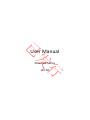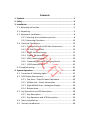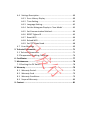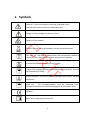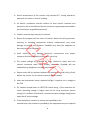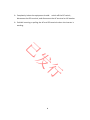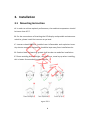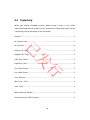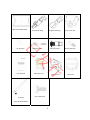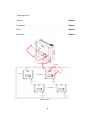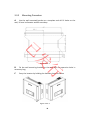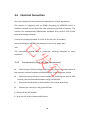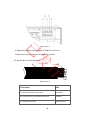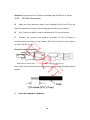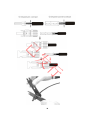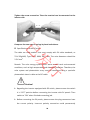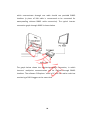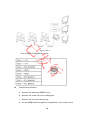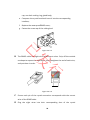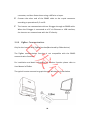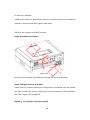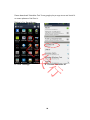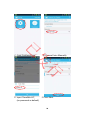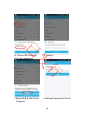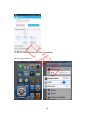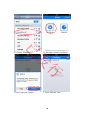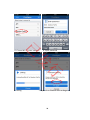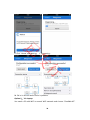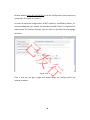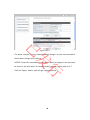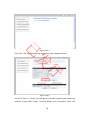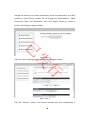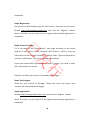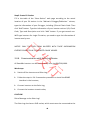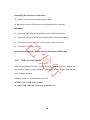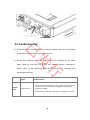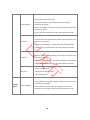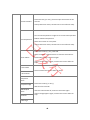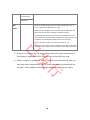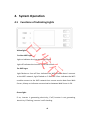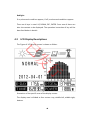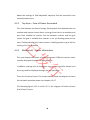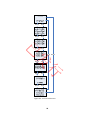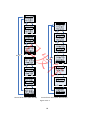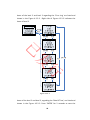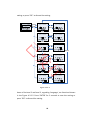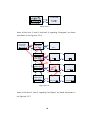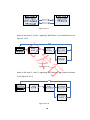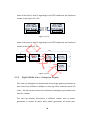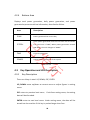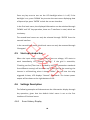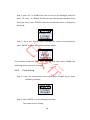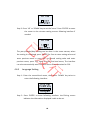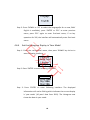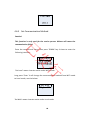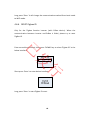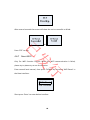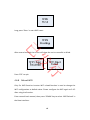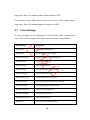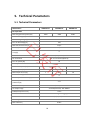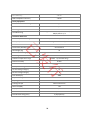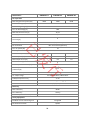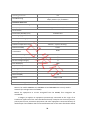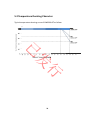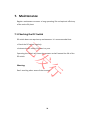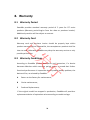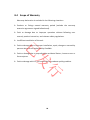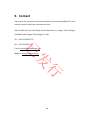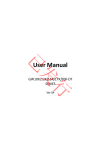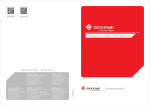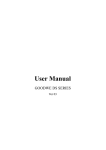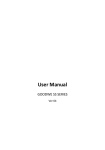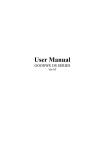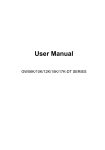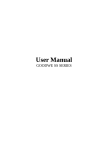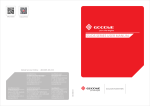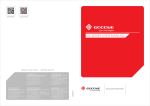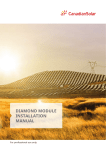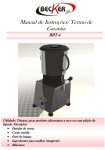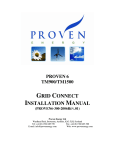Download User Manual - 3xl SolarSolutions
Transcript
已 发 User Manual 行 Smart DT Series Ver 02 Contents 行 发 已 1. Symbols ...................................................................................... 1 2. Safety ......................................................................................... 2 3. Installation ................................................................................. 5 3.1 Mounting Instruction ................................................................ 5 3.2 Unpacking ................................................................................. 6 3.3 Equipment Installation .............................................................. 8 3.3.1 Selecting the installation position .................................. 8 3.3.2 Mounting Procedure .................................................... 10 3.4 Electrical Connection ............................................................. 13 3.4.1 Connection to Grid (AC Side Connection) ................... 13 3.4.2 DC Side Connection ..................................................... 16 3.4.3 RS485 Communication ................................................ 21 3.4.4 ZigBee Communication. ............................................. 25 3.4.5 WIFI Communication .................................................. 26 3.4.6 Communication with Solar‐Log Device ....................... 40 3.4.7 USB Communication. .................................................. 42 3.5 Troubleshooting ....................................................................... 43 4. System Operation ..................................................................... 47 4.1 Functions of Indicating Lights ................................................ 47 4.2 LCD Display Descriptions ....................................................... 48 4.2.1 Top Area – Flow of Power Generated ......................... 49 4.2.2 Middle Left – Status Information ................................ 49 4.2.3 Right Middle Area—Histogram Display ....................... 56 4.2.4 Bottom Area ................................................................ 58 4.3 Key Operation and LCD Description ...................................... 58 4.3.1 Key Description ........................................................... 58 4.3.2 Key Operation and LCD Description ............................ 59 4.4 Menu Introduction ................................................................ 59 4.5 Start up Introduction ............................................................. 60 行 发 已 4.6 Settings Description ............................................................... 60 4.6.1 Error History Display ................................................... 60 4.6.2 Time Setting ................................................................ 61 4.6.3 Language Setting ......................................................... 62 4.6.4 Set the Histogram Display in ‘Year Mode’ ................... 63 4.6.5 Set Communication Method ....................................... 64 4.6.6 RESET Zigbee ID .......................................................... 65 4.6.7 Reset WIFI ................................................................... 66 4.6.8 Reload WIFI ................................................................. 67 4.6.9 Set 70% Rated Load ..................................................... 68 4.7 Error Message ....................................................................... 69 5. Technical Parameters ................................................................ 71 5.1 Technical Parameters .............................................................. 71 5.2 Temperature Derating Character ............................................. 76 6. Certificates ............................................................................... 77 7. Maintenance ............................................................................ 78 7.1 Checking the DC Switch ........................................................... 78 8. Warranty .................................................................................. 79 8.1 Warranty Period .................................................................... 79 8.2 Warranty Card ....................................................................... 79 8.3 Warranty Conditions ............................................................. 79 8.4 Scope of Warranty ................................................................. 80 9. Contact ..................................................................................... 81 1. Symbols Caution! ‐ Failure to observe a warning indicated in this manual may result in minor or moderate injury. Danger of high voltage and electric shock! Danger of hot surface! 已 Product should not be disposed as normal household waste. Components of the product can be recycled. Fragile‐The package/product should be handled carefully and neve be tipped over or slung. Stack Limitation ‐ 6 units of identical packages that may be stacked maximum. Keep Dry – The package/product must be protected from excessive humidity and must accordingly be stored under cover. 行 发 This side up ‐ The package must always be transported, handled an stored in such a way that the arrows always point upwards. CE Mark Refer to the operating instructions 1 2. Safety 发 已 Figure 2 ‐1 DT series inverter of Jiangsu GoodWe Power Supply Technology Co.,Ltd. ( hereinafter referred to as GoodWe ) strictly conforms to related safety 行 rules in design and test. As electric and electronic equipment, Safety Regulation shall be followed during installation and maintenance. Improper operation may bring severe damage to the operator, the third party and other properties. ` The installation and maintenance of the inverters must be performed by qualified personnel only in compliance with national and local standards and regulations. ` Before installation and maintenance, DC input and AC output of the inverter should be cut off beforehand and the inverter cannot be touched within 10 minutes after power cut‐off in case of electric shock. 2 ` Partial temperature of the inverter may exceed 60℃ during operation, please do not touch in case of scalding. ` All electric installation should conform to local electric standard and permission has to be obtained from local power supply department before synchronization by qualified personnel. ` Children must be kept away from inverters. ` Please do not open the front cover of inverter. Apart from wiring terminal, touching or changing components without authorization may cause damage to people and inverters. GoodWe may deny the obligation of 已 warranty service accordingly. ` Static electricity may damage electronic components and proper measures shall be adopted to avoid static electricity. 发 ` The output voltage of proposed PV array should be lower than the inverter maximum rated input voltage; otherwise, GoodWe will not undertake any obligations and warranty services. 行 ` Please switch off the breaker between PV‐Inverter and Grid (utility) firstly before any service. Or else electric hazards will be caused. ` when the photovoltaic array is exposed to light, it supplies a d.c. voltage to the PCE. ` PV modules should have an IEC61730 classA rating. If the maximum AC mains operating voltage is higher than the PV array maximum system voltage ,PV modules should have a maximum system voltage rating based upon the AC mains voltage. ` If the equipment is used in a manner not specified by the manufacturer, the protection provided by the equipment may be impaired. 3 ` Completely isolate the equipment should :switch off the DC switch , disconnect the DC terminal ,and disconnect the AC terminal or AC breaker. ` Prohibit inserting or pulling the AC and DC terminals when the inverter is working. 行 发 已 4 3. Installation 3.1 Mounting Instruction A In order to achieve optimal performance, the ambient temperature should be lower than 45 °C. B For the convenience of checking the LCD display and possible maintenance activities, please install the inverter at eye level. C Inverters should NOT be installed near inflammable and explosive items. 已 Any electro‐magnetic equipment should be kept away from installation site. D Product label and warning symbol shall be clear to read after installation. E Please avoiding direct sunlight, rain Exposure, snow lay up when installing, 发 this is better for extended inverter lifetime. 行 Figure 3.1‐1 5 3.2 Unpacking When you receive GoodWe inverter, please check if there is any visible external damage on the inverter or any accessories. Please also check if there is anything missing according to the list below. Inverter………………………………………………………………………………………………..……… 1 AC junction box…………………..................................…………………………………………1 AC terminal ………………………….………………………………………………………………………6 已 Positive DC Plug……. …………………... ... ………………………. ... .....…............……...2 Negative DC Plug………………………………………………………………………………..……..…2 发 USB Data Cable……………………………………………………………………...……………...……1 Expansion Bolt…………………………………………………………………….…………………...…6 行 Flat Head Screw…………………………………………………………………………….....…………5 Pan Head Screw……………………………………………………………………………………………5 User Manual………………………………………..................................................………..1 Warranty Card……………………………………………………….…………………..….…..1 Lock Plate……………………...……………………………………….………………………..…..….1 Wall‐mounted Bracket………………………………………………………………………………….1 Antenna(only for WiFi inverter)……………………………………………………………….. … 1 6 Wall‐mounted Bracket Positive DC Plug Negative DC Plug AC junction box USB Data Cable Expansion Bolt Flat Head Screw User Manual Warranty Card PV Inverter Antenna 行 发 已 AC Terminal Pan Head Screw (Only for WIFI Mode) 7 Lock Plate 3.3 Equipment Installation 3.3.1 Selecting the installation position Installation position should be selected based on the following aspects: ` The installation method and mounting location must be suitable for the inverter's weight and dimensions. ` Mount on a solid surface. 已 ` Select a well ventilated place sheltered from direct sun radiation. ` Install vertically or tilted backward by max 15°. The device cannot be installed with a sideways tilt. The connection area must point downwards. 行 发 Figure 3.3.1‐1 ` In consideration of heat dissipation and convenient dismantlement, the minimum clearances around the inverter should be no less than the 8 following value: Upward . . . . . . . . . . . . . . . . . . 300mm Downward . . . . .. . . . . . . . . . . . . . 500mm Front . . . .. . . . . . . . . . . . . . . . . 300mm Both sides . . . . . . . . . . . . . . . . . . 500mm 发 已 行 Figure 3.3.1‐2 9 3.3.2 Mounting Procedure A Use the wall‐mounted bracket as a template and drill 6 holes on the wall, 10 mm in diameter and 80 mm deep. 发 已 Figure 3.3.2‐1 行 B Fix the wall mounting bracket on the wall with six expansion bolts in accessory bag. C Carry the inverter by holding the handles shown as below Figure 3.3.2‐2 10 D Place the inverter on the wall‐mounted bracket (as illustrated below). 发 已 Figure 3.3.2‐3 行 Figure 3.3.2‐4 E Fix the inverter with the lock plate in accessory bag (as illustrated below) 11 已 Figure 3.3.2‐5 F Use M3*0.5 screw in accessory bag and a padlock to fix the lock plate on the wall‐mounted bracket (as illustrated below) 行 发 Figure 3.3.2‐6 12 3.4 Electrical Connection You must comply with the connection requirement of local regulations. The inverter is integrate with an RCMU according to VDE0126‐1‐1/A1. It monitors residual current from the solar module to grid side of inverter. The inverter can automatically differentiate between fault current and normal capacitive leakage currents. It must be included a breaker or a fuse at the AC side, ac breaker’s norminal voltage is 400Vac, the melting current is not larger than 已 16A. The equipment should have a protective earthing attached to earth conductor. 3.4.1 发 Connection to Grid (AC Side Connection) 行 A Check the grid (utility) voltage and frequency at the connection point of the inverter. It should be phase to phase 400VAC, 50Hz and three phases. B Check the rating of branch circuit breaker. For installing one unit of 4‐6K inverter, the recommended breaker rating is 400V/16A. C Disconnect the breaker or fuse between PV‐Inverter and utility. D Connect the inverter to the grid as follows: ` Switch off the AC Breaker. ` Strip the AC wire as below specification: 13 Figure 3.4.1‐1 ` Open the output cable connection box and loose the remove the screw cap of the cable gland. Insert the cable through the screw cap and cable gland as below figure. 行 发 已 Figure 3.4.1‐2 ` Connect the AC wire as below figure shows: 14 Figure 3.4.1‐3 已 ` Tighten the cables with a torque of 20kgf.cm (1.9 N.m). ` Reconnect the AC junction box to the PV inverter 发 E Specifications of the AC wires: A B 行 C Figure 3.4.1‐4 Description Size A External diameter of the wire 11‐20mm B Sectional area of conducting materials 4~8mm C Length of bare wire Approx.12mm 15 2 Remarks: Specifications of AC cables should be type of H05VV‐F or similar. 3.4.2 DC Side Connection A Make sure the maximum open circuit voltage (Voc) of each PV string does not exceed the inverter input voltage Vmax under any condition. B Use Phoenix or Multi‐contact connectors for PV array terminals. C Connect the positive and negative terminals of the PV panel to corresponding terminals on the Inverter. The DC terminal on each Inverter can bear 20A DC current. 发 已 Phoenix Contact Connectors Male side connector (PV+) Female side connector (PV‐) Both types of connectors must be equipped in pair strictly according to above 行 graphs. 1. Insert the stripped PV conductor. 16 2. Press down on the spring and snap in. 3. 发 已 Tighten the screw connection. Then the terminal can be connected to the inverter side. 行 4. The connection can only be released using a screwdriver 17 Multi‐Contact connector If using Multi‐contact connectors for the PV array terminals, install as follows: 发 已 行 Female side connector (PV+) Male side connector (PV‐) Connectors must be installed as a pair, and each cable stripped and installed as shown below. 18 行 发 已 19 Tighten the screw connection. Then the terminal can be connected to the inverter side. Compress the two snap‐in springs by hand and release. 已 D Specifications of the DC wires The cable are used outdoor that must comply with PV cable standards, as TUV 2Pfg1169, Type PV1‐F, 600V, 90℃ wet. The wire diameters should be 发 2.5‐6 mm2. Remark: The solar energy system often works under harsh environmental conditions, such as high temperature and ultraviolet radiation. Therefore, the 行 solar system and photovoltaic array must be connected using a specialist photovoltaic electric cable as the DC cable. Caution! ` Regarding the inverter equipped with DC switch, please ensure the switch is in "OFF" position before connecting the inverter with PV panels. Then switch to "ON" when finished connecting job. ` Before connecting the PV panels, please ensure the plug connectors have the correct polarity. Incorrect polarity connection could permanently 20 damage the unit. ` Checks short‐circuit current of the PV string. The total short‐circuit current of the PV string cannot exceed the inverter’s maximum DC current. ` High voltage exists when the PV panel is exposed to the sun. Please secure the terminal connection, and do NOT touch any exposed components in case of electric shock. ` If you choose the models without DC switch an external disconnection device should be used. It should be multi‐pole switch‐disconnector (all poles disconnected simultaneously), which has been approved according 已 to standard IEC/EN 60947‐3. The rated current should be between 20A and 25A. ` PV array should not be connected to the grounding conductor . 发 ` The minimum array insulation resistance to ground that system designer or installer must meet when selecting the PV panel and system design, based on the minimum value that the design of the PV functional 行 grounding in the inverter was based on. The minimum value of the total resistance 33.3kΩ that the system must meet. There is a risk of shock hazard if the total minimum resistance requirement is not met. 3.4.3 RS485 Communication RS485 interface is used for multipoint communication. EzLogger can monitor and communicate with 20 inverters at the same time. But the maximum length of the cable should not exceed 800 m. All the inverters 21 which communicate through one cable should use provided RS485 interface (a piece of 10# cable is recommend to be connected for waterproofing without RS485 cable connection). The typical inverter connection graph through RS485 is shown below. 发 已 Figure 3.4.3‐1 The graph below shows the monitoring system connection, in which 行 inverters’ multipoint communication can be realized through RS485 interface. The software ‘EzExplorer’ used in PC end can realize real‐time monitoring of 16 EzLoggers at the same time. 22 已 Figure 3.4.3‐2 Pins of RS485 of GoodWe DT series: 行 发 A Connection procedure: a. Remove the waterproofRS485 cover; b. Remove the screw cap of the cable gland; c. Remove the one‐hole sealing ring; d. Put the RS485 cable through the components in this order: screw 23 cap, one‐hole sealing ring, gland body; e. Compress the crystal head and insert it into the corresponding interface; f. Replace the waterproofRS485 cover; g. Fasten the screw cap of the cable gland. 已 Figure 3.4.3‐3 B The RS485 cable has eight wires of different colors. Strip off the outside 发 envelope to expose the eight wires, then straighten the end of each wire, and put them in order. 行 Figure 3.4.3‐4 C Ensure each pin of the crystal connection corresponds with the correct wire of the RS485 cable. D Plug the eight wires into their corresponding slots of the crystal 24 connector, and then fasten them using a 485 wire crimper. E Connect the other end of the RS485 cable to the crystal connector according to procedures B, C and D. F The inverter can communicate with an EzLogger through an RS485 cable. When the EzLogger is connected to a PC via Ethernet or USB interface, the inverter can communicate with the PC directly. 3.4.4 ZigBee Communication. 已 Only for the inverter with ZigBee function(Monitored by EzBee device). The ZigBee communication function is not compatible with the RS485 communication function. 发 For installation and detail information of wireless function please refer to User Manual of EzBee. 行 The typical inverter connection graph through Wireless is shown below. 25 Figure 3.4.4‐1 One EzBee could monitor up to 8pcs of inverter. The graph below shows the multi‐inverters monitoring system connection through ZigBee function. 行 发 已 Figure 3.4.4‐2 3.4.5 WIFI Communication You can browse GoodWe global PV stations monitoring website (http://www.goodwe‐power.com) to get data. The information includes energy generated yearly, monthly and daily, the total income and CO2 savings, etc. At the same time you can browse information of other PV stations if the setting is “shared”. In order to achieve that you need to register in the website and create your 26 PV station in advance. A WIFI router device is essential for Internet connection. Be sure to keep the inverter in the area that WIFI signal could reach. ONLY for the inverter with WIFI function: Step1: Assemble the Antenna. 行 发 已 Figure 3.4.5‐1 As the picture showed, assemble the antenna into the wireless plate. Step2: Configure Inverter with WIFI Please start up inverter before the configuration. And make sure the yellow Led light on the front cover is flickering. Otherwise please set the method to web referring to 4.6.5 at page 59. Option I: Via App (for smart phone/pad) 27 Please download ‘SolarMan Tool’ from google play or app store and install it on smart phone or Pad. Run it. Below is for Anroid app: 发 已 A. Click ‘Settings’ B. Choose ‘GoodWe‐HF’ 行 28 已 C. Press Configure Icon D. Choose Enter Manually 行 发 E. Input ‘GoodWe‐HF’, F. Press Next (no password as default) 29 已 行 发 G. Choose WiFi network H. Linking… And Input password. I. Repeat A & B, then Press J. Waiting Diagnose for Result. ‘Diagnose’ 30 已 K. OK or it will tell where there is problem 行 发 For iOS app as below: A. Click ‘Setting’ B. Turn on Wi‐Fi 31 已 C. Choose ‘GoodWe‐HF’ D. Run app and click Configure 行 发 E. Don’t care the ‘Notice’ F. Press ‘Refresh’ Icon 32 已 G. Choose Wi‐Fi router network H. Input password 行 发 I. Linking J. Repeat A to C before click to diagnose 33 已 K. Click ‘I Know’ and Waiting L. Diagnosing… 行 发 M. OK or it will tell where there is problem. Option II: Via Laptop You need a PC with WIFI to search WIFI network and choose “GoodWe‐HF”. 34 Browse website http://10.10.100.254 to set the configuration (user name and password is the same as “admin”). In order to avoid the configuration of WIFI module is modified by others, it’s recommended that you modify the password of WIFI firstly. To implement it please make ‘AP Interface Setting’. You can find it in the left side of webpage as below. 行 发 已 Figure 3.4.5‐2 Click it and you will get a page and please make the settings which are marked as below: 35 已 Figure 3.4.5‐3 The word “sample” is just a sample, Please change it to your own password. 发 Please don’t change other settings. NOTICE: Please do remember the password. Once you forget it and you want to access it, the only way is to reload the WIFI module. Please refer to 4.7. 行 Click the “Apply” button, you will get a page as below: 36 已 Figure 3.4.5‐4 Then click “STA Interface Setting” and you will get a page as below: 行 发 Figure 3.4.5‐5 Left click “Search…” button, you will get a list of WIFI network and choose the network of your WIFI router. “Security Mode” and “Encryption Type” will 37 change the same as your router automaticly. Enter the password of your WIFI network in “Pass Phrase” column. Do not change the “MAC Address”, “WAN Connection Type” and “Hostname”, then click “Apply” button as shown in picture. You will get a page as below: 已 Figure 3.4.5‐6 行 发 Click the “Device Management”; you will get a page as below: Figure 3.4.5‐7 Click the “Restart” button, and several seconds later the configuration is 38 completed. Step3: Registration Disconnect the WIFI between your PC and inverter, reconnect to local router. Browse http://www.goodwe‐power.com, and click the “Register” button. Select “End User” as user type, fill in the register table and the registration is completed. Step4: Create PV Station 已 Fill in the table of the “New Station” web page according to the actual location of your station. In the “Maintain WIFI Inverter” column, enter the information of the inverter including S/N, Check Code, Type and Description, 发 and click “Add” button. Then you can browse the website. If you have several WIFI type inverters in one PV station, you need to enter their information one by one. 行 ONLY for non‐WIFI type inverter connected with EzLogger Step1: Get EzLogger Check the user manual of EzLogger. Follow the steps and ensure your inverters are connected with EzLogger. Step2: Registration Browse http://www.goodwe‐power.com, and click the “Register” button. Select “End User” as user type, fill in the register table and the registration is completed. 39 Step3: Create PV Station Fill in the table of the “New Station” web page according to the actual location of your PV station. In the “Maintain EzLogger/EzMonitor” column, type the information of your EzLogger, including S/N and Check Code. Then click “Add” button. Type the information of your inverter such as S/N, Check Code, Type and Description and click “Add” button. If you got several non‐ WIFI type inverters for single PV station, you need to type the information of inverter one by one. NOTICE: ONLY THE DATA FROM INVERTER WITH THOSE INFORMATION 已 ENTERED CORRECTLY IN THE WEBSITE CAN BE VIEWED. 发 3.4.6 Communication with Solar‐Log Device All GoodWe inverters can be monitored by Solar‐Log200/500/1000. 行 Work steps ` Switch off the inverters and Solar‐Log; ` Follow the steps in 3.4.3 connection procedure to install the RS485 interface in the inverters; ` Connect inverters to the Solar‐Log; ` Connect the inverters to each other; CAUTION! Risk of damage to the Solar‐Log! The Solar‐Log also has an RJ45 socket, which must never be connected to the 40 RJ45 socket on the inverter! ONLY connect Solar‐Log via the RS485/422 B interface on the bottom of Solar‐Log. 已 Figure 3.4.6‐1 RS485/422 B Terminal Block Connector 发 Connect the wires as shown in the following diagram: RJ 45 socket of inverter Pin 1 Pin 6 行 Solar‐Log terminal block connector 4 Pin 3 5 Pin 8 6 Pin 7 ` Insert the RJ45 plug into any RJ45 socket on the first inverter; ` If only one inverter is to be connected, terminate this; ` Insert the terminal block connector into the Solar‐Log RS485/422 B socket; 41 Connecting the inverters to each other ` Connect using a network cable (patch cable); ` Where to connect: RJ45 socket on the outside of the inverter; Procedure: ` Insert the RJ45 plug into any RJ45 socket on the first inverter; ` Insert the other end of the wire into any RJ45 socket on inverter 2; ` Connect the other inverters to each other in the same way; ` Terminate in the last inverter; 已 Notice: Before operation, please read the instruction of Solar‐Log! 发 3.4.7 USB Communication. USB communication function is available for all GoodWe inverters. Before use from GoodWe website. 行 the function please installs software ‘EzExplorer’ which can be downloaded USB data cable can be connected as below. A Take off the USB socket cover. B Insert USB cable as the arrow pointed out. 42 Figure 3.4.7‐1 3.5 Troubleshooting 已 ` If the Inverter is not able to work properly, please refer to the following instructions before contact your local service. 发 ` Should any problems arise, the red (FAULT) LED indicator on the front panel lights up and the LCD screen will display relevant information. associated solutions. System Fault 行 Please refer to the following table for a list of error message and Display Possible actions Isolation Failure 1. Check the impedance between PV (+) & PV (‐) and make sure the PV Inverter is earthed. The impedance value must be greater than 2MΩ. 2. Contact local service office for help if the problem still exists. 43 1. The ground current is too high. Ground I Failure 2. Unplug the inputs from the PV generator and check the peripheral AC system. 3. When the problem is cleared, reconnect the PV panel and check the Inverter status. 4. Contact local service office for help if the problem still exists. Vac Failure 1. The PV Inverter will automatically restart within 5 minutes if the grid returns to normal. 2. Make sure grid voltage is in conformity with the specification. 已 3. Contact local service office for help if the problem still exists. Fac Failure 1. The PV Inverter will automatically restart within 5 minutes if the grid returns to normal. 发 2. Make sure grid frequency is in conformity with the specification. 3. Contact local service office for help if the problem still exists. 1. Grid is not connected. 行 Utility Loss 2. Check grid connection cables. 3. Check grid usability. Inverter PV Over Voltage Failure 1. Check whether the PV open voltage is higher or too close to the maximum input voltage. 2. If the problem still exists when PV voltage is less than the maximum input voltage, contact local service office for help. 44 Consistent Failure 1. Disconnect PV (+) or PV (‐) from the input and restart the PV Inverter. 2. If the problem still exists, contact local service office for help. 1. The internal temperature is higher than normal value specified. 2. Reduce ambient temperature. Over Temperature 3. Move the inverter to a cool place. 4. If the problem still exists, contact local service office for help. 已 1. Disconnect all PV (+), PV (‐) and Grid. 2. Refer to Chapter 7 ‘Maintenance’ to clean the external fans. Ext Fan Failure 发 3. Reassembly the fans and check again. 4. If the message appears again, contact local service office for help. Int Fan Failure 行 Please contact local service office for help. All Fans Failure Relay‐Check Failure DC Injection High 1. Disconnect all PV (+) or PV (‐). 2. Wait for a few seconds. EEPROM R/W Failure SCI Failure 3. After the LCD switches off, reconnect and check again. 4. If the message appears again, contact local service office for help. DC Bus High 45 Ref 2.5V Failure GFCI Failure WiFi 1.Check the yellow led light on front cover is flickering or not; If not, set protocol to Web. Refer to 4.2.2; Failure 2. Make sure the configuration was made step by step follow the guide. Otherwise, please configure the WiFi properly. 3. If you forget the password you set for WiFi module in inverter, and you want to access the WiFi module once again, you can use the button to reload WiFi module. Please refer to 4.6.8 4. Check if the WiFi router can access to internet or not. 5. Make sure the inverter is not far away from the WiFi router than 10 meters. If yes, please locate the WiFi router closer to inverter. 已 ` If there is no display on the panel, please check PV‐input connections. If the voltage is higher than 250V, contact local service office for help. 发 ` When sunlight is insufficient, the PV Inverter may continuously start up and shut down automatically due to insufficient power generated by the PV panel. If the problem remains, please contact the local service office. 行 46 4. System Operation 4.1 Functions of Indicating Lights 已 Yellow light: For Non‐WIFI type 发 Light on indicates the inverter is electrified; Light off indicates the inverter is not electrified. 行 For WIFI type Light flashes on 1sec off 1sec indicates the WIFI module doesn’t connect to the WIFI network; Light flashed on 2.5sec off 2.5sec indicates the WIFI module connect to the WIFI network but cannot receive data from Web Server; Always on indicates communication between Web Server is OK. Green light: If on, inverter is generating electricity; if off, inverter is not generating electricity. if flashing, inverter is self‐checking. 47 Red light: If on, abnormal conditions appear; if off, no abnormal conditions appear. There are 4 keys in total: UP, DOWN, ESC, ENTER. Press one of them can alter the content to be displayed. The operation instruction of key will be described below in details. 4.2 LCD Display Descriptions The Figure of LCD display screen is shown as follow: 行 发 已 Illustration of the specific area of the display screen: The display area is divided to four sectors: top, middle‐left, middle‐right, bottom. 48 About the settings of field adjustable setpoints shall be accessible from communications port. 4.2.1 Top Area – Flow of Power Generated This area indicates the flow of energy. Flashing dash lines between the sun, modules and inverter means there is energy from the sun to modules and then from modules to inverter. Full line between inverter and the grid means the grid is available but inverter is not yet feeding power at the time. Flashing dashing lines mean inverter is feeding power to grid. No line means grid is not available. 已 4.2.2 Middle Left – Status Information This area displays the status of power generated. Different inverter status 发 could be displayed through the key operation. In addition, settings such as languages, time and etc, could be altered, and 行 error log could be displayed through the key operation. There are 4 levels of menu. The contact below shows the diagram of menu, for the detail operation please see chapter 4.3‐4.7 The following figure 4.2.2‐1 and 4.2.2‐2 is the diagram of level1 and two kind of level 2 menu. 49 行 发 已 Figure 4.2.2‐1 First level menu 50 行 发 已 Second level menu (WIFI Model) Second level menu (Non‐WIFI Model) Figure 4.2.2‐2 51 Items of the level 2 and level 3 regarding the ‘Error Log’ are listed and shown in the Figure 4.2.2‐3. Right side of Figure 4.2.2‐2 indicates the items of level 3. 行 发 已 Figure 4.2.2‐3 Items of the level 2 and level 3, regarding the ‘Date & Time’, are listed and shown in the Figure 4.2.2‐3. Press ‘ENTER’ for 2 seconds to save the 52 setting or press ‘ESC’ to discard the setting. 行 发 已 Figure 4.2.2‐4 Items of the level 2 and level 3, regarding ‘Language’, are listed and shown in the Figure 4.2.2‐5. Press ‘ENTER’ for 2 seconds to save the setting or press ‘ESC’ to discard the setting. 53 Figure 4.2.2‐5 Items of the level 2, level 3 and level 4, regarding ‘Histogram’, are listed and shown in the Figure 4.2.2‐6. Enter Esc Year Mode Month Mode Day Mode Hour Mode 已 Error Log Date&Time Language Histogram Down Year Mode Enter Esc Down Month Mode Esc 2012 Up 2013 Day Mode Down Day Mode 2012-02 Up 2012-03 Hour Mode Down Hour Mode 2012-02-25 Up 2012-02-26 Up Up Year Mode Month Mode Day Mode Hour Mode Enter 行 Year Mode Month Mode Day Mode Hour Mode Down Month Mode Enter 发 Year Mode Month Mode Day Mode Hour Mode Down 2012 Up Esc Enter Esc Figure 4.2.2‐6 Items of the level 2, level 3, regarding ‘Set Zigbee’, are listed and shown in the Figure 4.2.2‐7 54 Figure 4.2.2‐7 Items of the level 2, level 3, regarding ‘WIFI Reset’, are listed below in the Figure 4.2.2‐8 发 已 Figure 4.2.2‐8 行 Items of the level 2, level 3, regarding ‘WIFI Reload’, are listed and shown in the Figure 4.2.2‐9 Figure 4.2.2‐9 55 Items of the level 2, level 3, regarding for set 70% rated load, are listed and shown in the Figure 4.2.2‐10 Figure 4.2.2‐10 Items of the level 2, level 3, regarding for set 70% rated load, are listed and shown in the Figure 4.2.2‐9 行 发 已 Figure 4.2.2‐11 4.2.3 Right Middle Area—Histogram Display This area use histogram to demonstrate the average power generation at each hour from 4:00am to 8:00pm on one day. Each columnar points 20 scale,the left top area shows the maximum rated power generation each hour for inverter. This area can display information in different modes, such as power generation in recent 10 years; daily power generation of recent year, 56 which can be realized through key operation. There are 5 display mode in total: real‐time mode, hour mode, day mode, month mode, year mode. Real‐time mode: display hourly power generation from 4:00am the current day; Hour mode: display the hourly power generation in a specific day from recent 31 days; Day mode: display the daily power generation in a specific month from recent 12 months; Month mode: display the monthly power generation for 12 months in 已 specific year; Year mode: display annual power generation for recent 10 years. 行 发 Take day mode for example: 72kWh means the maximum power generation for one day during selected month, 0.2~1.0 on the left is scare factor, which is fixed display content; 17~31 are based on current mode which shows the bar chart label. 57 4.2.4 Bottom Area Displays total power generation, daily power generation, and power generated at present and time information, described as follow: Area Description E‐DAY Power generated the current day Gross power generated from the first time use of inverter. E‐TOTAL The initial unit is “KWh”; When power generation exceeds TIME 已 999.9kWh, the unit changes to “MWh”. Current system time Instant power generation of the system 发 POWER Table 4.2.4‐1 4.3.1 Key Operation and LCD Description Key Description 行 4.3 There are 4 keys in total: UP, DOWN, ESC, ENTER. UP, DOWN: move up/down at current menu or adjust figures in setting menu. ESC: return to previous level menu;if exit from setting menu, the setting data will be discarded. ENTER: enter to next level menu. Under setting menu, the data will be stored into the machine if this key is pushed longer than 2sec. 58 4.3.2 Key Operation and LCD Description Key operation is mainly for LCD display of the switching information such as settings of time, language and histogram information display. The menu in LCD display area has three levels; In the first‐level menu, pressing ‘ENTER’ in the last menu can enter second‐level menu. For the rest, press ‘ENTER’ to lock current interface, the backlight will be on for 3 minutes and turned off automatically afterwards;Press any key to unlock the interface for information display, the backlight will be kept on for 20S and then enter the default initial interface. 已 In second‐level menu,move the cursor to the setting area through ‘DOWN’ and ‘UP’ key operation. For the second‐level menu which has three level menus,press ‘ENTER’ to get in and change the figures at 发 cursor location through ‘DOWN’ and ‘UP’ key operation, in addition, the cursor location can be changed by pressing ‘ENTER’. 行 In all levels of menu, it will automatically enter the first item of the first level menu if no action is taken within 20S, meanwhile, the modified data will be stored into internal memory. 4.4 Menu Introduction When PV panel is feeding power to the inverter, the screen shows the first interface of first‐level menu. The interface displays current state of the system. It shows “Waiting” in the initial state; it shows “Normal” during power generation mode; if there is something wrong with the system, error message is shown. Please see chapter 4.7 for details. 59 Press any key once to turn on the LCD backlight when it is off; if the backlight is on, press ‘DOWN’ key to enter the next menu displaying data of Vpv and Ipv; press ‘ENTER’ to lock the current interface. In the first level menu, the displayed information can be switched through ‘DOWN’ and ‘UP’ key operation, there are 7 interfaces in total, which are circulatory. The second‐level menu can only be selected through ‘ENTER’ from the seventh interface. In the second‐level menu, third‐level menu can only be accessed through 4.5 已 ‘Histogram’. Start up Introduction 发 When the input voltage reaches inverter turn‐on voltage, LCD starts to work immediately, LCD displays “waiting”. If the grid is accessible, ‘Checking xxx Sec’(The time is decided by the grid connection standards 行 from different country) will be shown up in 3sec, During the counting, the inverter is self‐checking, when it shows “00Sec” you can hear the relay triggered 4 times, LCD displays “Normal” afterwards. The instant power output will be shown at the right bottom of LCD. 4.6 Settings Description The following examples will demonstrate the information display through key operation, given that the default initial menu is set as the first interface of first‐level menu. 4.6.1 Error History Display 60 Step 1: press ‘UP’ or ‘DOWN’ key once to turn on the backlight; and then press ‘UP’ once,or ‘DOWN’ 6 times to enter the seventh interface of the first‐level menu, press ‘ENTER’ enter the second‐level menu, it displays as following: Step 2: ’Error Log’ flicking, which indicates the cursor current position, press ‘ENTER’ to enter the interface shown below: 发 已 This interface shows the latest error message and time; press ‘DOWN’ key switching to the next error message. Time Setting 行 4.6.2 Step 1: Enter the second‐level menu, then press ‘DOWN’ key to enter following interface: Step 2: Press ‘ENTER’ to enter following interface: The square area is flicking. 61 Step 3: Press ‘UP’ or ‘DOWN’ key to set the ‘hours’. Press ‘ENTER’ to move the cursor to the minutes setting area as following interface if needed. 已 The years/months/days setting can be done in the same manner, when the setting is completed, press ‘ENTER’ for 2sec to store setting value and 发 enter previous menu or press ‘ESC’ to discard setting value and enter previous menu, press ‘ESC’ again to enter first‐level menu; The interface can also automatically enter first‐level menu if key operation for 20S. Language Setting 行 4.6.3 Step 1: Enter the second‐level menu, then press ‘DOWN’ key twice to enter the following interface: Step 2: Press ‘ENTER’ to enter following interface: the flicking screen indicates the information displayed is able to be set. 62 Step 3: Press ‘DOWN’ or ‘UP’ to select the language(As far as now, ONLY English is available), press ‘ENTER’ or ‘ESC’ to enter previous menu, press ‘ESC’ again to enter first‐level menu; if no key operation for 20S, the interface will automatically enter first‐level menu. 4.6.4 Set the Histogram Display in ‘Year Mode’ 已 Step 1: Enter the second‐level menu, then press ‘DOWN’ key thrice to enter following interface: 发 Error Log Data&Time Language Histogram 行 Step 2: Press ‘ENTER’ to enter following interface: Step 3: Press ‘ENTER’ to enter following interface: The displayed information will not be flicking which indicates the current display is ‘year mode’ (10 years’ data from 2012). The histogram now shows the data in year mode. 63 4.6.5 Set Communication Method Caution! This function is only used for the service person. Misuse will cause the communication failed. 已 Enter the second‐level menu, then press ‘DOWN’ key 4 times to enter the following interface: 行 发 ‘Set Local’ means inverter works under WIFI mode. Long press ‘Enter’ it will change the communication method from WIFI mode to Local mode, see the below: Set Web Zigbee ID ‘Set Web’ means inverter works under Local mode 64 Long press ‘Enter’ it will change the communication method from Local mode to WIFI mode. 4.6.6 RESET Zigbee ID Only for the Zigbee function inverter (with EzBee device). When the communication between inverter and EzBee is failed, please try to reset ZigBee ID. Enter second level manual, then press ‘DOWN’ key to select ‘Zigbee ID’ in the 已 below interface: 发 Set Web Zigbee ID 行 Short press ‘Enter’ to enter below interface: Long press ‘Enter’ to start Zigbee ID reset: 65 After several seconds the screen will show the set is successful or failed: or 已 Press ‘ESC’ to quit. 4.6.7 Reset WIFI 发 Only For WIFI function inverter. When the WiFi communication is failed, please try to please try to use the function. the blow interface: 行 Enter second level manual, then press ‘DOWN’ key to select ‘WIFI Reset’ in Set Local WiFi Reset WiFi Reload Short press ‘Enter’ to enter below interface: 66 Long press ‘Enter’ to start WIFI reset: 已 After several seconds the screen will show the set is successful or failed. 发 Press ‘ESC’ to quit. 4.6.8 Reload WIFI 行 or Only For WIFI function inverter. WiFi reload function is used to change the WiFi configuration to default value. Please configure the WiFi again as 3.4.5 after using the function. Enter second level manual, then press ‘DOWN’ key to select ‘WIFI Reload’ in the blow interface: 67 Set Local WiFi Reset WiFi Reload Then the same operations as ‘WIFI Reset’. 4.6.9 Set 70% Rated Load CAUTION! 已 The function is only for using with VDE AR‐N 4105 standard and only for service person. Misuse will cause the inverter derating. This menu is not shown for other standards. 发 Enter second level manual, then press ‘DOWN’ key to select ‘WIFI Reset’ in the blow interface: 行 Set Web Zigbee ID 70% Rated Long press ‘Enter’ to enable 70% rated power. The interface shows ‘70% rated’ means the inverter is 100% output power. 68 Long press ‘Enter’ the output power will be limited to 70%. The interface shows ‘100% rated’ means the inverter is 70% output power. Long press ‘Enter’ the output power will recover to 100%. 4.7 Error Message An error message will be displayed on LCD interface when a disturbance occurs. The error message and its description are shown in table below: Error Message Description 已 Utility Loss Grid disconnection/fault Fac Failure Grid frequency out of range Consistent Failure Machine parameter consistent fault Ext Fan Failure 发 Int Fan Failure Internal Fan Failure External Fan Failure 行 All Fans Failure Internal and External Fans Failure PV Over Voltage Overvoltage at DC input Over Temperature Overtemperature on the case Isolation Failure Ground insulation impedance is too low Ground I Failure Overhigh ground leakage current RelayCheck Failure Relay self‐checking failure DC Injection High Overhigh DC injection EEPROM R/W Failure Memory chip failure SPI Failure Internal communication failure 69 DC Bus High Overhigh BUS voltage AC HCT Failure Output current sensor failure GFCI Failure Detection circuit of ground leakage current failure Vac Failure Grid voltage no longer within permissible range Ref 1.5V Failure 1.5V reference voltage failure Table 4.7‐1 行 发 已 70 5. Technical Parameters 5.1 Technical Parameters Model Name GW4000‐DT GW5000‐DT GW6000‐DT 4200 5200 6200 DC input Data Max. PV‐generator power [W] Max. DC Voltage [V] 1000 MPPT voltage range [V] 200~800 Turn on DC Voltage [V] 180 11/11 Isc PV [A] 16/16 已 Max. DC work current [A] Max Inverter backfeed current to the array[A] 0 Number of MPP trackers Turn on power [W] AC Output Data Norminal AC power[W] Max.output current [A] Inrush current[A] Max. output fault current[A] MC IV Connector(Optional) 10 4000 5000 6000 4000 5000 6000 7 8.5 10 行 Max.AC power[W] 2(can parrallel) 发 DC‐connection 0 27.7 Max output overcurrent 27.7 protection[A] Norminal AC output 50/60Hz; 400Vac AC output range 45~55Hz/55~65Hz; 310~480Vac THDi(AC output current) <1.5% Power factor 0.90leading…0.90lagging AC Connector 3/N/PE,230/400V Efficiency Max. efficiency 97.8% 71 Euro efficiency >96.7% MPPT adaptation efficiency >99.5% Safety Equipment Residual current monitoring unit Integrated DC disconnect switch Option Islanding protection AFD According to VDE‐AR‐N 4105, VDE0126‐1‐1/A1,RD1699, G83/1,AS4777.2/.3 Grid Monitoring Normative Reference EMC‐ compliant according to EN 61000‐6‐1,EN 61000‐6‐2,EN 61000‐6‐3,EN 61000‐6‐4 Safety compliance According to IEC62109‐1/2, AS3100 General Data Dimensions (WxHxD) [mm] 516*192*474 已 Net Weight [kg] 24 Environmental category outdoor and indoor Mounting information Relative humidity Wet locations classification UV exposure rating DC Overvoltage category Site altitude[m] IP protection type ‐20~60°C(up 45°C derating) 0~95% 4K4H F1 Ⅲ 行 AC Overvoltage category Wall bracket 发 Ambient temperature range Ⅱ 2000 IP65 Topology Transformerless Cooling concept Nature Convection Noise level[dB] <30 Display 3LED; 5'' LCD Communication USB2.0; RS485 or WiFi Standard warranty[years] 5/10( optional) 72 Model Name GW4000L‐DT GW5000L‐DT GW6000L‐DT 4200 5200 6200 DC input Data Max. PV‐generator power [W] Max. DC Voltage [V] 600 MPPT voltage range [V] 200~500 Turn on DC Voltage [V] 180 Max. DC work current [A] 11/11 Isc PV [A] 16/16 Max Inverter backfeed current to 0 the array[A] Number of MPP trackers 2(can parrallel) DC‐connection MC IV Connector(Optional) 已 Turn on power [W] 10 AC Output Data 4000 5000 6000 Max.AC power [W] 4000 5000 6000 7 8.5 10 Max.output current[A] Inrush current[A] Max. output fault current[A] Max output overcurrent protection[A] Norminal AC output AC output range THDi(AC output current) 0 27.7 27.7 行 发 Norminal AC power [W] 50/60Hz; 230Vac 45~55Hz/55~65Hz; 180~270Vac <1.5% Power factor 0.90leading…0.90lagging AC Connector 3/N/PE,230/400V Efficiency Max. efficiency 96.8% Euro efficiency >95.5% MPPT adaptation efficiency >99.5% Safety Equipment Residual current monitoring unit Integrated DC disconnect switch Option 73 Islanding protection AFD According to VDE‐AR‐N 4105, VDE0126‐1‐1+A1, G59/2, AS4777.2/.3, IEC62109‐2 Grid Monitoring Normative Reference EMC‐ compliant according to EN 61000‐6‐1,EN 61000‐6‐2,EN 61000‐6‐3,EN 61000‐6‐4 Safety compliance According to IEC62109‐1/2, AS3100 General Data Dimensions (WxHxD) [mm] 516*192*474 Net Weight [kg] 24 Environmental category outdoor and indoor Mounting information Wall bracket Ambient temperature range ‐20~60°C(up 45°C derating) Relative humidity 0~95% 已 Wet locations classification 4K4H UV exposure rating F1 AC Overvoltage category (note2) Ⅲ Site altitude[m] IP protection type Cooling concept Noise level[dB] Display Communication Ⅱ 2000 IP65 Transformerless 行 Topology 发 DC Overvoltage category Nature Convection <30 3LED; 5'' LCD USB2.0; RS485 or WiFi Standard warranty[years] 5/10( optional) Note1: The model GW4000L‐DT, GW5000L‐DT and GW6000L‐DT are only used in Australia (PV voltage lower than 600V). Note2: For equipment or circuits energized from the MAINS, four categories are considered: • category IV applies to equipment permanently connected at the origin of an installation (upstream of the main distribution board). Examples are electricity meters, primaryovercurrent protection equipment and other equipment connected directly to outdooropen lines.Outdoor PCE connected downstream of the main distribution board 74 is not considered OV category IV. • category III applies to equipment permanently connected in fixed installations(downstream of, and including, the main distribution board). Examples are switchgear and other equipment in an industrial installation; • category II applies to equipment not permanently connected to the fixed installation.Examples are appliances, portable tools and other plug‐connected equipment; • category I applies to equipment connected to a circuit where measures have been taken to reduce transient overvoltages to a low level. 行 发 已 75 5.2 Temperature Derating Character Typical temperature derating curve of GW6000‐DT as follow: 已 行 发 76 6. Certificates 行 发 已 77 7. Maintenance Regular maintenance ensures a long operating life and optimal efficiency of the entire PV plant. 7.1 Checking the DC Switch DC switch does not require any maintenance. It is recommended that: • Check the DC switch regularly. 已 • Activate the DC switch 10 times in a year. Operating the switch will clean the contacts and will extend the life of the DC switch. Warning: 行 发 Don’t touching other areas of the inverter! 78 8. Warranty 8.1 Warranty Period GoodWe provides standard warranty period of 5 years for DT series products (Warranty period begins from the date on purchase invoice). Additional provision will be subject to contract. 8.2 Warranty Card Warranty card and purchase invoice should be properly kept within product warranty period. Meanwhile, the nameplate on products shall be 已 clear to read. Otherwise GoodWe may deny the warranty service or only provide paid service. 发 8.3 Warranty Conditions According to GoodWe product description and instruction, if a device becomes defective within warranty period, and it is proved that further 行 functional performance is impossible due to product quality problem, the device will be, as selected by GoodWe: A Return to the factory for maintenance; B Onsite maintenance; C Products Replacement; If the original model has stopped in production, GoodWe will provide a replacement device of equivalent value according to model and age. 79 8.4 Scope of Warranty Warranty declaration is excluded in the following situations: ` Products or fittings exceed warranty period (exclude the warranty extension agreement signed beforehand). ` Fault or damage due to improper operation without following user manual, product instruction, and relevant safety regulations. ` Insufficient ventilation of the unit . ` Fault or damage due to improper installation, repair, change or removal by 已 persons who are not authorized by GoodWe. ` Fault or damage due to unpredictable accidental factors, human errors or force majeure. 发 ` Fault or damage which is not caused due to products quality problem. 行 80 9. Contact If you have any enquiries or technical problems concerning GoodWe DT series inverter, please contact our customer services. Add: No.189 Kun Lun Shan Road, Suzhou New District, Jiangsu, China (Jiangsu GoodWe Power Supply Technology Co., Ltd.) Tel: + 86 512 6239 6771 Fax: + 86 512 6239 7972 已 E‐mail: [email protected] Website: www.goodwe.com.cn 行 发 81