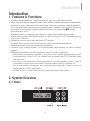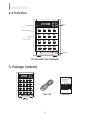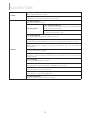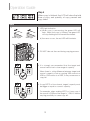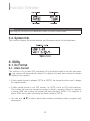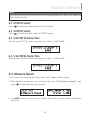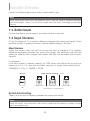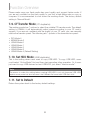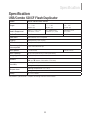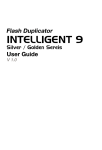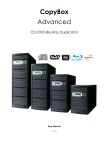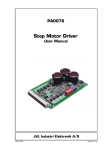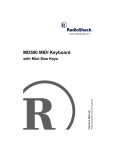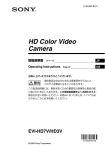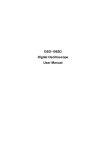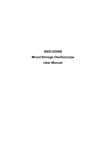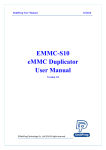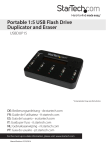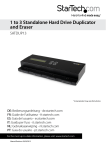Download CopyBox - Virtual Vision
Transcript
CopyBox Flash Duplicator User’s Guide 5.0 Virtual Vision CopyBox Data Duplicator Index Content Disclaimer of Warranties Disclaimer of Warranties Before You Start Before You Start Introduction 1. Features & Functions 2. System Overview 2-1.Panel 2-2. Front View 3. Package Contents 4.Definition 4-1. Flash/Flash Media/Media 4-2. Capacity 4-3. Port Function Table Function Table Operation Guide 3 4 5 5 5 6 6 7 7 7 7 9 1. How to Make a Copy 1-1. Step to Make Mass Copy 1-2. The Setting Related to Copy Result 1-2-1. Copy Area Setting 1-2-2. Target Tolerance Setting 1-2-3. Asychronous Setting 11 11 13 13 13 14 2. How to Prevent from Copying Failure 2-1. Stable Devices 2-2. Suitable Data & Setting 14 14 15 3. How to Make Sure of Copy Correctness 16 4. How to Check Flash Device's Quality, Speed and Capacity 4-1. How to Check Flash’s Reading & Writing Speed 4-2. How to Check If the Flash’s Capacity Is Correct 4-3. How to Check Flash’s Quality 4-4. How to Check Flash Media’s Content Size Function Overview 1. Copy 2. Compare 3.Copy&Compare 4. Capacity Check 5. Information 5-1. Flash Info. 5-2. System Info. 6. Utility 6-1. Do Format 6-1-1. Auto Format 6-1-2. FAT16 Format 6-1-3. FAT32 Format 6-1-4. Set FAT16 Cluster Size 6-1-5. Set FAT32 Cluster Size 6-2. Measure Speed 6-3. Media Check 6-3-1. H3 Safe 6-3-2. H5 RW 6-3-3. H6 Safe RW 6-3-4. Setup Range % 6-3-5. Setup Range MB 6-3-6. Setup Error Limit 6-4. Quick Erase 6-5. Full Erase 6-6. DoD Erase 6-7. System Update 6-8. Calc. Checksum 7. Setup 7-1. Start Up Menu 7-2. Copy Area 7-2-1. System and Files 7-2-2. Whole Media 7-3. Button Sound 7-4. Target Tolerance 7-5. Asynchronous 7-6. Check before Copy 7-7. Power off Time between Copy & Compare 7-8. Language 7-9. Select Speed (USB/SD duplicator) 7-9. CF Transfer Mode (CF duplicator) 7-10.Set HDD Mode (USB duplicator) 7-11.Set to Default 16 Specification USB/Combo SD/CF Flash Duplicator 16 17 17 19 20 20 20 21 21 21 22 2 22 22 22 23 23 23 23 23 24 24 25 25 26 26 27 27 27 28 28 29 29 29 29 29 29 30 30 31 31 31 31 31 32 32 32 33 Disclaimer of Warranties Disclaimer of Warranties All Series flash duplicators are made specifically for data backup with legal authorities from copyright owners. Any unauthorized action of copyright is strictly prohibited, and the original manufacturer disclaims all warranties or representations of illegal actions by users. The manufacturer also disclaims any liability for any loss or damage due to not being able to perform its undertakings or provide any of the services attributed to any events or circumstances beyond our control. Users agree and accept all statements above as soon as purchasing our products. This manual contains materials that should be intended for personal use. All right reserved. No part of this manual may be reproduced, transmitted or transcribed without the expressed written permission of the manufacturer. The information present in this manual is subject to change without prior notice. 3 Before You Start Before You Start Important Notice • Read the complete operation instructions carefully. This contributes to better operation. • Make sure the source device is correct and workable. • To guarantee data consistency, it is strongly suggested that the capacity of source and targets should be the same. • It is strongly suggest to use the function "Copy&Compare" to achieve perfect duplication. Safety Precautions • The warranty will expire if damage is incurred resulting from non-compliance with these operating instructions. • Please turn off the power before replacing the socket. • Never turn off the power while processing the firmware update. • Use only approved power sources. • The product is only suitable for operation in a dry, dust free, clean environment. • Do not allow liquids or foreign objects to enter. Failure to do so may severely damage your duplicator. 4 Introduction Introduction 1. Features & Functions • Scalable performance of 1.5GB per minute, per port data transmission. • Multi-task processing capability-each flash media channel operates independently whether to copy, compare or format media. The series provides special design of the individual control processing unit behind each channel, task such as checking the status of each flash medium can be performed by pressing ▲▼ during asynchronous copy. • Diagnostic tool for checking real capacity, speed, and quality of the media. • Stand-alone system with instant power on and off switch. No PC required, and no risk of virus infection. • Simple one touch copy with real time LCD display. • Support Synchronous and Asynchronous copy/compare/erase/format. • Real high speed bit-for-bit hardware comparison. • Optional copy speed settings to accommodate flash devices of various quality grades. • Differences between our flash duplicator and PC-based duplicator: »» Multi-task processing capability--copying flash media independently and simultaneously, while a PC (no matter how powerful the CPU) handles them one at a time. »» No risk of virus infection--flash duplicator is an embedded system. Once it completes copying from the source, nothing lingers when it is turned off. »» No human error of dragging and copying the wrong files. Direct source to target delivers 100% duplication. »» Instant on/off-- no wait time during system boot-up or shut down. 2. System Overview 2-1 Panel 5 Introduction 2-2 Front View Keys LCD panel Source port LED Red: fail Green: success Power SD+microSD Flash Duplicator 3. Package Contents Flash Duplicator Tower Advanced Series USB Drive | SD/ Micro SD Card User Guide V 4.0 2013/12 6 Flash Duplicator Tower Advanced Series USB Drive | SD/ Micro SD Card User Guide Introduction 4. Definition 4-1 Flash/Flash Media/Media Flash media including SD/microSD card, Compact flash card, and USB flash drive. USB CF card SD card microSD card 4-2 Capacity The maximum data amount can be contained in a Flash memory card. 4-3 Port A mechanical construction used to insert flash cards or devices. USB Flash Duplicator 7 Introduction SD+microSD Card Flash Duplicator CF Card Flash Duplicator 8 Function Table Function Table Advanced Series Function Description 1. Copy USB flash drives, SD, Micro SD or CF copying. 2. Compare Bit-for-Bit comparison between the source and the target(s) copied. 3. Copy&Compare Compare immediately after done copying. 4. Capacity Check Display real capacity. 5. Information Display USB drives, SD, Micro SD or CF cards information such as file format, content size, and capacity. 5-1. Flash Info. (USB/SD/CF Info.) 5.2.System Info. Display controller model number and firmware version. 6-1-1. Auto Format Auto perform FAT16/32 formatting. 6-1-2. FAT16 Format Format media to be FAT16. 6-1. Do Format 6-1-3. FAT32 Format Format media to be FAT32. 6-1-4. Set FAT16 Cluster Size Set the size of FAT 16 cluster. 6-1-5. Set FAT32 Cluster Size Set the size of FAT32 cluster. 6-2. Measure Speed Display read/write speed. 6-3-1. H3 Safe Check quality through reading 6-3-2. H5 RW 6. Utility Check quality through reading and writing. 6-3-3. H6 Safe RW 6-3. Media Check Check quality through safe reading and writing. 6-3-4. Setup Range % Check quality through reading 6-3-5. Set Range MB Check quality through reading 6-3-6. Set Error Limit Set percentage of bad sectors threshold for screening. 6-4. Quick Erase Erase content while preserving file system format (applicable to FAT only). 6-5. Full Erase Erase content and clean up the file system. 6-6. DoD Erase Erase according to USA Department of Defense (DoD) Standard. 9 Function Table 6-7. System Update 6. Utility Update system firmware via media. 6-8. Cacl. Checksum Calculate the checksum of the flash in the source port. 7-1. Start-up Menu Set the first function to display. 7-2-1. System and Files 7-2. Copy Area Copy only the data when the master is under FAT16/32/64, NTFS, Linux (ext2/ ext3/ ext4). 7-2-2. Whole Media Choose the whole media to copy. 7-3. Button Sound Turn on/off the beep sound when a button is pressed. 7-4. Target Tolerance Set capacity gap allowed between the master and a target. Default setting is "No limit". 7-5. Asynchronous Engage asynchronous copying as long as the master data size is not exceeding the memory buffer. 7. Setup 7-6. Check Before Copy Check the media before copying. 7-7. Power Off Time Between Copy&Compare Set duration of power disruption between Copy and Compare functions when executing Copy&Compare . 7-8. Language Set language displayed by the system. 7-9. Select Speed (USB/SD duplicator) Select the speed of data transmission for USB, SD, micro SD card. 7-9. CF Transfer Mode (CF duplicator) Select the speed of CF data transmission. 7-10. Set HDD Mode (USB duplicator) Reset “Active” to copy external USB HDDs. 7-11.Set to Default Reset the system to use default factory settings. 10 Operation Guide Operation Guide 1. How to Make a Copy 1-1. Step to Make Mass Copy Step 1 Plug-in the flash source. Step 2 Plug-in the flash targets. Step 3 The LCD will show the number of flash targets which are ready to copy. Step 4 Press " 11 " button to start copy. Operation Guide Step 5 When copy is finished, the LCD will show the total time of copy, and quantity of copy passed and copy failed. Note 1. LED Light indication a) When copy is processing, the green LED will flash. When the copy is finished, the green LED will stop flashing but will remain illuminated. Green Light Red Light b) If an error occurs, the red LED will illuminate. 2. DO NOT take out the card during copying process. 3.It is strongly recommended that the target and source have to be in close range of capacity. When there is a big difference between target and source's capacity, such as copying 1GB source to a 4GB or 1GB source to a 2GB, it may cause error or copy fail. 4. If copy NTFS or Linux format, targets' capacity must be bigger or equal to source's capacity. For example, when making NTFS or Linux copy, if the source is 2GB and the target is 1 GB, it'll have a very big possibility to cause copy fail. 12 Operation Guide 1-2. The Setting Related to Copy Result There are several sub-functions related to the results of copy, users could adjust them in function 7.Setup to meet the needs before copy. 1-2-1.Copy Area Setting 1. Copy Area : System and Files It is also called "Quick Copy" mode. The system will automatically analyze the source flash card's file format. If the data's file format is FAT16/32/64, NTFS, Linux(ext2/ext3/ext4) which is recognizable by the system, it will be able to copy data only instead of the whole flash. Note If the file format is non-recognizable, the system will still copy the whole flash card including the empty space even that you select "System and Files" as your copy area. 2. Copy Area : Whole Media The system will copy the whole flash card, including the empty space and format. This function is used when users want to copy the whole flash or have a flash source with unknown format. It will take longer time to make "Whole Media" copy. 1-2-2. Target Tolerance Setting This function is to set the acceptable difference range of flash capacities between the source and target. If the capacity difference between the source and target exceeds the tolerance setting, the copy will fail. For example, if the target tolerance setting is " ± 1%", the targets whose capacities are more than 2.02GB or less than 1.98GB won't be able to be copied. 13 Operation Guide Source Target tolerance setting:± 1% 2.03GB~2.05GB 2GB 1.99GB~2.01GB 1.96GB~1.97GB 2.02GB (2GB+1%) 1.98GB (2GB-1%) 1-2-3. Asychronous Setting Users can select "Disable" to close Asynchronous copy or "Enable" to activate the function. If the setup is "Enable", and the data in source is smaller than system's buffer memory, it will automatically use asynchronous mode to do copy. If the setting is "Disable", no matter what the content size is, the system will keep synchronous copy. Note 1. The buffer memory of different product models may be different. 2.About the "buffer memory", please refer to Specification. 2. How to Prevent from Copying Failure? 2-1. Stable Devices a) Good Connector No matter the adapter, the extension cord, or the card reader, all of them must have good quality to make sure of good connection. Cord Reader or Hub 14 Operation Guide b) Stable Flash USB drive SD card Micro SD card Use the flash device of stable quality. USB drive SD card CF card Micro SD card c) Good Source Make sure your source is a good source. 2-2 Suitable Data & Setting a) Target Tolerance Setting Go to Function 7.4 Target Tolerance to check if the setting of capacity difference range between source and target is right. b) Capacity of the Data in Source Make sure that the data of source is within the capacity of target. 15 Operation Guide c) Capacity of Targets When making NTFS/Linux format copy, make sure that the target's capacity is equal or larger than your source. 3. How to Make Sure of Copy Correctness The series duplicators provide the most rigorous "compare function" to assure our clients with the best duplications. It is strongly suggested to execute function 2, 3 to make sure of the correctness of copied result. 1.Execute Function 2.Compare to do data checking between source and targets after finishing the copying process. 2.Select Function 3.Copy&Compare to make the duplicator execute data comparison automatically after copying. Note These functions will check the contained data after copy through the strictest bit-for-bit comparison. It can highly increase the security of data accuracy. 4.How to Check Flash Device's Quality, Speed and Capacity The series is not only made for duplicating but also has powerful flash device diagnostic tools to detect flash's quality and check real capacity and speed. It is very important to own high-quality flash devices, and the series can help users to achieve this goal. 4-1. How to Check Flash’s Reading & Writing Speed a) Execute Function 6.2 Measure Speed Select function 6.2Measure Speed to measure the "read" and "write" speed of flash media. 16 Operation Guide b) Result of Speed Measuring The system will show the exact "read " and "write" speed of each flash media. Users can use ▲ ▼ button to check the status of each slot. Note 1."Measure Speed" function may change or delete the content and format of flash media, please do not execute this function if there is important data in it. 2. To protect source data, the system will not do "Measure Speed" on the master device. 4-2. How to Check If the Flash’s Capacity Is Correct a) Execute Function 4 Capacity Check Select function 4. Capacity Check to check the real capacity of flash media. b) Result of Capacity Checking System will show the checking result with Green/ Red LED light. Users can use ▲▼ button to check the status of each slot. Note • This function can support asynchronous operation. Users can continuously plug flash media in and out without pushing any buttons. • "Capacity Check" function may change or delete the content and format of flash media, please do not execute this function if there is important data in it. • To protect the source data, the system will not do capacity check on the master device. 4-3. How to Check Flash’s Quality Select function 6.3 Media Check to examine flash's quality, that is to see if there are bad sectors and how many of them in the flash media. 17 Operation Guide 1) Select One from 6.3.1~6.3.3 to Check Flash's Quality. a) Function "6.3.1 H3 Safe" "H3 Safe" will check flash's quality with reading method, and the result will show the volume of bad sectors and also the reading speed. Use ▲▼ button to check the status of each slot. Note This function will not change or delete the content and format of flash media. b) Function "6.3.2 H5 RW" "H5 R/W" will check flash's quality by reading and writing the whole flash, and the result will show the volume of bad sectors and also the reading/ writing speed. Use ▲▼ button to check the status of each slot. Note 1 This function will delete the content and format of flash media, please do not execute this function if there is important data in it. 2 To protect source data, the system will not execute this function on the master device. c) Function "6.3.3 H6 Safe RW" "H6 Safe RW" will check flash's quality with reading and writing method on the empty space only, and the result will show the volume of good / bad sectors, and unchecked sectors. Use ▲▼ button to check the status of each slot. 18 Operation Guide 2) Make the Related Setting of "Media Check" a) Function "6.3.4 Setup Range %" When making quality check, users can set the checking range from 1% to 100% before executing checking mode. b) Function "6.3.5 Setup Range MB" When making quality check, users can set the checking range from 1MB~9000MB before executing checking mode. c) Function "6.3.6 Set Error Limit" When making quality check, users can set the % of error tolerance before executing checking mode. 4-4. How to Check Flash Media’s Content Size a) Execute function 5.1 Flash Info. Select function 5-1 USB Info., it will show flash media's basic information including media type, content size, and total capacity and users can use ▲▼ button to check the status of each slot. 19 Function Overview Function Overview 1.Copy Before executing this function, users can go to 7.Setup to set the copy area and copy mode. After finishing these two settings, go back to function 1.Copy and press , and the system will start copying. Depending on the content data size on your master storage, if the onboard memory buffer can accommodate, asynchronous copy can be performed; otherwise, synchronous copy will be adopted. Copy area setting ➡ 7.2.Copy Area. Select System and File or Whole Media. Copy mode setting ➡ 7.5.Asynchronous. Select Enable or Disable asynchronous. 2. Compare Verify bit-for-bit to ensure correct copying. After finishing copying, go to function 2 to start executing comparing process. and press 3. Copy&Compare Automatically start comparing once done copying. Function 3.Copy&Compare will automatically run the compare function after finishing copying to make sure if the copied result is correct. 20 Function Overview 4 Capacity Check Check the real capacity of flash media. 1.Plug the flash media into slot and select function 4.Capacity Check, then press . About 2~3 seconds, the system will find out its exact capacity. 2.System will show the checking result by Green/Red LED light. 3.You can use ▲▼ button to check the status of each slot. 4.This function supports working asynchronously. Media can be inserted and removed without pressing any button. Note 1. This function supports asynchronous operation, you can continuously plug in and pull out flash media without pushing any buttons. 2. The function may change the content of data. 3. To protect source data, the system will not do Capacity Check on the master device. 4. When the Red light illuminates (Error), you can use ▲▼ to check the error information. 5. Information 5-1. Flash Info. This function will show the flash media’s basic information such as file format, content size, and total capacity. Press ▲▼ buttons to check the information of each flash media including the source. 21 Function Overview Note Executing this function will not delete the content or format of flash media. 5-2. System Info. This function display the model number and firmware version of the duplicator. 6. Utility 6-1. Do Format 6-1-1 Auto Format This function is to do flash FAT formatting. Plug the flash media in the slot and press , the system will automatically detect its capacity first and then format the media according to its capacity. • If flash media format is already FAT16 or FAT32, the format function won’t change its original format. • If flash media format is not FAT format, i.e. NTFS, Linux or FAT multi-partition. The system will execute format according to flash’s capacity. When its capacity is above 2GB, the system will format the flash media to FAT32. If its capacity is below 2GB, the system will format the flash media to FAT16. • You can use ▲ ▼ to check each flash media’s formatting status, progress and information. 22 Function Overview Note The source port (port#1) will not execute any formatting because this function will delete the data of the flash media. 6-1-2 FAT16 Format Press to format any flash media to FAT16 format. 6-1-3 FAT32 Format Press to format any flash media to FAT32 format. 6-1-4 Set FAT16 Cluster Size Set the size of FAT16 cluster, choosing from "Auto", "4KB~64KB". 6-1-5 Set FAT32 Cluster Size Set the size of FAT32 cluster, choosing from "Auto", "4KB~64KB". 6-2. Measure Speed This function can measure the "read" and "write" speed of flash media. 1.Plug the flash media into slot and select function "6.2 Measure Speed", then to start executing this function. press [FAT32 Cluster S Auto 2.Use ▲▼ buttons to see the exact "Read" and "Write" speed of flash media from each port. 23 Function Overview Note 1. The function may change the content of data and format of flash. 2. To protect source data, the system will not do "Measure Speed" on the master device. 6-3. Media Check The function is to analyze flash’s quality. There are 3 kinds of methods to do media check, 6.3.1 H3 Safe, 6.3.2 H5 RW and 6.3.3 H6 Safe RW. Before executing quality check, user can go to function 6.3.4 Setup Range %, 6.3.5 Setup Range MB and 6.3.6 Setup Error Limit to finish setting. 6-3-1 H3 Safe This function is to check the flash’s quality by reading the flash media. After executing the function, it will show the volume of bad sectors and also the reading speed of the flash device. When processing, user can use ▲▼ buttons to check the status for each port. (Port 1 Information) (All Ports Information) Note 1. This function will not change the content or format. 2. You can set the checking range % at 6.3.4 Setup Range % or set the checking MB range at 6.3.5 Setup Range MB. 24 Function Overview 6-3-2 H5 RW This function is to check the flash’s quality by reading and writing the flash media. After executing the function, it will show the volume of bad sectors and also the reading/writing speed of the flash device. When processing, user can use ▲▼ buttons to check the status for each port. (Port 1 Information) (Port 2 Information) (All Ports Information) Note 1.This function will change the content and format of flash media, please do not execute this function if there is important data inside. 2. To protect source data, the system will not execute this function on the master device. 6-3-3 H6 Safe RW This function is used to check the flash's quality by writing and reading data on the empty space of flash media. 25 Function Overview (Port 1 Information) (All Ports Information) Note This function will NOT change the content of flash media. 6-3-4 Setup Range % This function is to set the % of flash’s range that you would like to check for its quality. Use ▲▼ button to set the examined range from 1% to 100%. 100% means to check the whole flash, and it will take more time. 6-3-5 Setup Range MB This function is to set the flash’s range(MB) that you would like to check for its quality. Using ▲▼ button to set the examined range from 1MB to 9000MB. 26 Function Overview Note Function 6.3.4/6.3.5 may conflict with each other. The duplicator will follow the latest setting if users set both of these two functions. 6-3-6 Setup Error Limit This function is to set the % of tolerance range of error when checking the flash. User can use ▲▼ button to set the error limit value. 6-4. Quick Erase This function will erase flash’s data, and it will keep the format if the original format of flash is FAT16/32. User can use ▲▼ button to check each flash media’s erasing status, progress and information. Note 1. Quick erase function can only erase the flash which is FAT 16/32 format. 2.It will damage the data in flash, please make sure you have backup all important data before using this function. 6-5. Full Erase It will completely erase the whole flash media, including format and content. to stop Therefore full erase will take more time. During the process, you can use the erasing process, but the original format and content can’t be read any more. 27 Function Overview Note It will damage the data in flash, please make sure you have backup all important data before using this function. 6-6. DoD Erase DoD Erase is an erasing method that complies with the U.S.A. Department of Defense (DoD 5220) standard. It can guarantee the data was fully deleted by erasing the flash three times. Note It will damage the data in flash, please make sure you have backup all important data before using this function. 6-7. System Update Update the system’s firmware version via flash. Please save an un-zipped update file to your flash media and don’t put it in a folder. 1.Select function 6.7 System Update, and press system updating. , it will automatically start 2.When finished, please turn off the system for 5 seconds. 3.Turn on the system, and the new version of firmware will finish uploading process. 28 Function Overview 6-8. Calc. Checksum This function will calculate the Checksum value of the flash media plugged in the source port. The Checksum calculating area will base on the "copy area" you set as the data block for this calculation. Be aware that even two flash medias have the same data, if the capacity has any difference, their Checksum value will be different. Note 1.The Checksum will take the same time as copy, if the capacity is large, you have to wait for longer time to finish. 2. The function is not for comparing purpose. If you want to double check data correctness, please use the Compare function which can provide you the safest and fastest bit-for-bit comparison. 7 Setup 7-1. Start Up Menu Select which function is shown first when the duplicator is turned on. 7-2. Copy Area 7-2-1 System and Files This is also called "quick copy" mode. The system will automatically analyze the source flash media’s file format. If the data’s file format is FAT16/32/64, NTFS, Linux (ext2/ ext3/ ext4) which is recognizable by the system, it will be able to copy data only when selecting “System and Files” as copy area setting. Otherwise, if the file format is non-recognizable, the system will copy the whole flash media no matter what the copy area setting is. Note If the source format is NTFS or Linux, to make sure the target could be operated normally, the target capacity must be equal or bigger than the source device. 7-2-2 Whole Media This setting is to select “Whole Media” as your copy area. The system will copy the whole flash media, including the empty space and format. This function is used when users want to copy the whole flash or have a flash source with unknown 29 Function Overview format. It will take longer time to make "whole media" copy. Note When doing whole media copy, the duplicator will not care the capacity difference between source and targets. Hence, you should be careful about the data in the target devices after copying. 7-3. Button Sound Choose whether to hear a beep or not when a button is pressed. 7-4 Target Tolerance To set the tolerance % of capacity difference between the source and target. There are three models of settings as below, and the default setting is "No limit". Allow Tolerance Under this model, users can set the up and low limit of tolerance % of capacity difference separately between the source and target. The duplicator will view the setting as capacity limit of target flash media, and filter out the target with incorrect capacity. For example: If the flash media is marked capacity as 2GB, when user allows the up and low tolerance to be 1 %, then the workable capacity of target flash media will be : 2GBx(99%~101%) => 1.98GB~2.02GB. Source 2GB Target tolerance setting:± 1% 2.03GB~2.05GB 1.99GB~2.01GB 1.96GB~1.97GB 2.02GB (2GB+1%) 1.98GB (2GB-1%) No limit (Default setting): There is not any limit of capacity between the source and target. Note Under this model, if the data size in the source is larger than the capacity of target, it might lead to incomplete copy. 30 Function Overview 100% Same The capacity of targets has to be exactly the same as the source, or it will not be able to execute any function. 7-5. Asynchronous There are two kinds of copy mode, which are "Asynchronous" and "Synchronous" Copy. The system will check the content size of the source. If the content size of source is less than system’s buffer memory and you set "Enable" at function 7.5 Asynchronous, then it will execute asynchronous copying. If the source content size is larger than the system’s buffer memory, the synchronous copying mode will be executed no matter you set "Enable" or "Disable" 7-6 Check before Copy You can select "Do Check" if you would like to check whether the flash media is workable before copying. 7-7 Power off Time between Copy&Compare This setting is to prevent from any data loss because of unstable flash, we strongly recommend you to enter the function to set the time gap of power supply between copy and compare. The time gap can be set from 0 to 15 seconds. 7-8 Language Set the system’s language interface, i.e. English, Japanese. 7-9. Select Speed (USB/SD duplicator) The working mode has 5 options to select the transmission speed: • • • • • Slowest Mode Slower Mode Normal Mode (Default setting) Faster Mode Fastest Mode 31 Function Overview Please make sure your flash media has good quality and support faster mode. If you are not confident on the flash quality or you find a high failure rate on copy or compare. It is recommended to slow down the working mode. The factory default setting is "Normal Mode". 7-9. CF Transfer Mode (CF duplicator) The working mode has 7 options to select the suitable CF transfer mode: The default setting is UDMA4, it will automatically adjust speed according to your CF card is support. If you are not confident with the quality of your CF card, you can manually reduce the transfer speed. The following are 7 options of the transmission speed: • • • • • • • PIO Mode 4 MDMA Mode 2 UDMA Mode 0 UDMA Mode 1 UDMA Mode 2 UDMA Mode 3 UDMA Mode 4 (Default Setting) 7-10. Set HDD Mode (USB duplicator) This is the setting when users want to copy USB HDD. To copy USB HDD, users could select "Active Mode" first and then start executing other operation. Or, if users just want to copy USB devices but not USB HDD, just select "Inactive mode". Note The reason to make this setting before copying USB HDD is not only because USB HDD requires more power but also because it has different file format with USB flash stick. 7-11. Set to Default Return the system back to the factory default settings. 32 Specification Specification USB/Combo SD/CF Flash Duplicator Model Tower Advanced 8 Series Target USB 1:7 ~ 1:95 (8-port up) Combo SD 1:7 ~ 1:95 (8-port up) CF 1:4 ~ 1:47 (4-port up) Media Supported USB 1.1 / 2.0 / 3.0, USB drive, HDDs SD / MMC card, microSD (TF) card Compact Flash (CF) Card Buffer Size 256MB Operation Stand alone, no PC required Display Monochrome LCD Display LED LED (Green/Red) on each slot Power supply / consumption 110V/ 220V, 80W or up Max Speed 1.5GB/minute Max Capacity Up to 4TB (USB HDD), 64GB (USB drive) Language English, Japanese Buttons 4 push buttons ( ▲ /up, ▼ /down, OK/confirm, ESC/exit) Humidity Temperature Safety 128MB 3.9GB/minute Working humidity: 20%~80% Storage humidity: 5%~95% Working temperature: 5°C~45°C Storage temperature: -20°C~85°C CE, FCC, RoHS The product specification is subject to change without further notice. 33