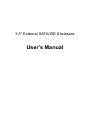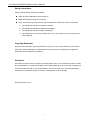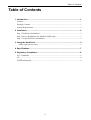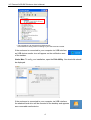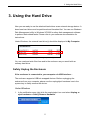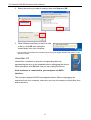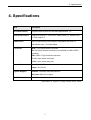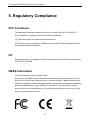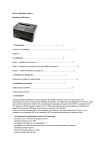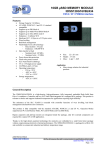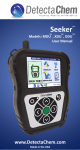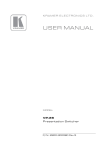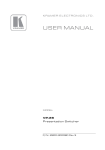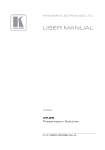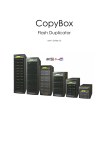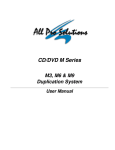Download 1. Introduction
Transcript
3.5” External SATA/IDE Enclosure User’s Manual 3.5” External SATA/IDE Enclosure User’s Manual Safety Instructions Always read the safety instructions carefully: Keep this User’s Manual for future reference Keep this equipment away from humidity If any of the following situation arises, get the equipment checked by a service technician: • The equipment has been exposed to moisture. • The equipment has been dropped and damaged. • The equipment has obvious sign of breakage. • The equipment has not been working well or you cannot get it to work according to the User’s Manual. Copyright Statement No part of this publication may be reproduced in any form by any means without the prior written permission. Other trademarks or brand names mentioned herein are trademarks or registered trademarks of their respective companies. Disclaimer Information in this document is subject to change without notice. The manufacturer does not make any representations or warranties (implied or otherwise) regarding the accuracy and completeness of this document and shall in no event be liable for any loss of profit or any commercial damage, including but not limited to special, incidental, consequential, or other damage. December 2005, Rev1.0 i Table of Contents Table of Contents 1. Introduction .......................................................................................................1 Features ............................................................................................................................. 1 Package Contents .............................................................................................................. 1 System Requirements........................................................................................................ 2 2. Installation .........................................................................................................3 Step 1. Hard Drive Installation ......................................................................................... 3 Step 2. Driver Installation (For Windows 98SE Only) ..................................................... 3 Step 3. Verify Hard Drive Installation............................................................................... 3 3. Using the Hard Drive.........................................................................................5 Safely Unplug the Enclosure .....................................................................................................5 4. Specifications....................................................................................................7 5. Regulatory Compliance ....................................................................................8 FCC Conditions ................................................................................................................ 8 CE ..................................................................................................................................... 8 WEEE Information ........................................................................................................... 8 ii 1. Introduction 1. Introduction As hard disk interface is migrating from Parallel ATA to Serial ATA, you will need a bridge converter that helps you ease the transition. This enclosure provides users a single solution to bridge between SATA, USB and ATA/ATAPI-based mass storage device. It accepts any standard 3.5” SATA/IDE hard drive and comes with several designs to meet different transition requirements. Whether to use a legacy IDE drive with newer SATA only computer, or to use new SATA drive on an older computer with only IDE and USB interface, the enclosure is definitely the ultimate answer. Features Compliant with Serial ATA II Electrical Specification 1.0 Connects to 3.5” SATAII, SATA or IDE hard drive Compliant with USB 2.0 and 1.1 specification Compliant with USB Mass Storage Class, Bulk-Only Transport Specification External power supply provided Provides power/drive activity LED (optional) Supports Plug-and-Play Supports SATA Hot Plug feature Package Contents 3.5” External SATA/IDE Enclosure x1 Power Adapter x1 USB Cable x1 Serial ATA Cable (for USB/SATA to IDE Enclosure only) x1 Quick Installation Guide x1 Installation CD x1 Stand x1 Screw x4 Adhesive Rubber Pad (optional) x6 Gasket (optional) x2 1 3.5” External SATA/IDE Enclosure User’s Manual System Requirements IBM compatible Pentium-233 MHz or faster PC & MAC Windows 98SE/ME/2000/XP; Mac OS 8.6 and later 2 2. Installation 2. Installation Step 1. Hard Drive Installation Please refer to the Quick Installation Guide to install the hard drive. Step 2. Driver Installation (For Windows 98SE Only) The enclosure is Plug-and-Play under Windows XP, 2000, ME and MAC OS. No need to install a third party driver. If you are using Windows 98SE operation system, insert the provided CD into your CD-ROM drive. Double-click the setup file under the X:\Driver\Win98 where X is your CD-ROM drive letter. When the following screen appears, click OK. If prompted to restart your computer, please reboot the system. Step 3. Verify Hard Drive Installation After the installation, the system should detect your hard drive. Under Windows: To verify your installation, select Control Panel > System > (Hardware) > Device Manager. Your hard disk should be displayed under the Disk drives group. 3 3.5” External SATA/IDE Enclosure User’s Manual * The screenshot is an example from Windows XP. Actual disk drive string varies according to your disk brand and model. If the enclosure is connected to your computer via USB interface, an USB device monitor icon will appear on the notification area of the taskbar. Under Mac: To verify your installation, open the Disk Utility. Your hard disk should be displayed. If the enclosure is connected to your computer via USB interface, the attached hard drive will be mounted to the desktop and appears as a removable media device. 4 3. Using the Hard Drive 3. Using the Hard Drive Now you are ready to use the attached hard drives as an external storage device. A brand new hard drive must be partitioned and formatted first. You can use Windows Disk Management utility in Windows XP/2000 or other disk management software to perform disk-related tasks. Please refer to your software documentation for instructions. Under Windows, the external hard drive(s) should be displayed in My Computer. * Drive name and letter vary according to your configuration. You can read and write files from and to the enclosure as you would with an ordinary hard drive. Safely Unplug the Enclosure If the enclosure is connected to your computer via USB interface… The enclosure supports USB hot-swappale feature. Before unplugging the enclosure from your computer, please use the unplug/eject hardware icon in the system tray to safely remove the device. Under Windows 1. In the notification area, right-click the unplug/eject icon and select Unplug or eject hardware or Safely Remove Hardware. 5 3.5” External SATA/IDE Enclosure User’s Manual 2. Select the device you want to unplug, then click Stop and OK. 3. When Windows notifies you that it is safe to do so, click OK and unplug the reader/writer from your computer. * The screenshots are taken from Windows XP and may be slightly different from those on your operation system. Under Mac OS Under Mac, remember to drag the corresponding disk icon representing the drive to the trashcan before unplugging the device. When prompted, click OK and now you can unplug the device. If the enclosure is connected to your computer via SATA interface… The enclosure supports SATA hot-swappale feature. Before unplugging the enclosure from your computer, make sure you are not reading or writing files from and to the drive. 6 4. Specifications 4. Specifications Item Description Serial ATA Interface Compliant with Serial ATA II Electrical Specification 1.0 Parallel ATA Interface Supports ATA/ATAPI-7, ATA/ATAPI UDMA mode 0-5, MDMA mode 0-2, PIO mode 0-4 USB Interface USB 2.0 specification and backward compatible with USB 1.1 Data transfer rate: 1.5/12/480 Mbps Connectors SATA: 7-Pin signal female connector IDE: IDE 44-pin female connector (not available to USB to SATA enclosure). USB: USB 2.0 Type B female connector DC: Mini 4-pin power connector DC IN: 2.1mm power plug jack Power Source Input: AC 100-240V Output: 12V DC/2A System Support Windows: Windows 98SE/ME/2000/XP Macintosh: Mac 8.6 or higher Certificated FCC, CE. * Specification is subject to change without further notice. 7 3.5” External SATA/IDE Enclosure User’s Manual 5. Regulatory Compliance FCC Conditions This equipment has been tested and found to comply with Part 15 of the FCC Rules. Operation is subject to the following two conditions: (1) This device may not cause harmful interference (2) This device must accept any interference received. Including interference that may cause undesired operation. CE This equipment is in compliance with the requirements of the following regulations: EN 55 022: CLASS B WEEE Information For EU (European Union) member users: According to the WEEE (Waste electrical and electronic equipment) Directive, do not dispose of this product as household waste or commercial waste. Waste electrical and electronic equipment should be appropriately collected and recycled as required by practices established for your country. For information on recycling of this product, please contact your local authorities, your household waste disposal service or the shop where you purchased the product. 8