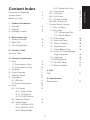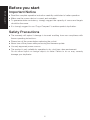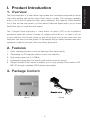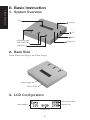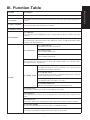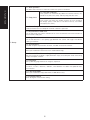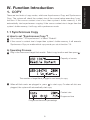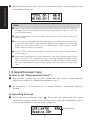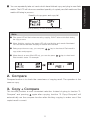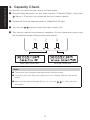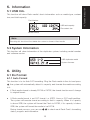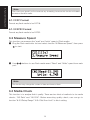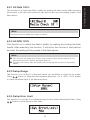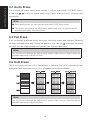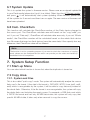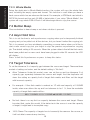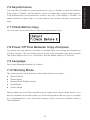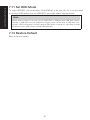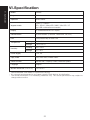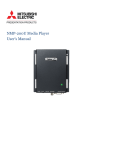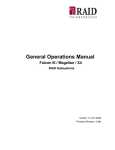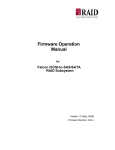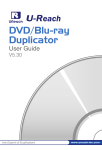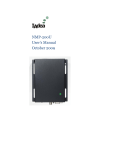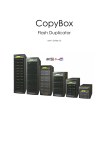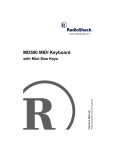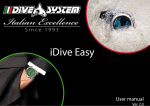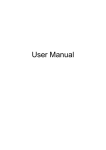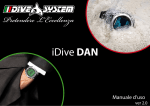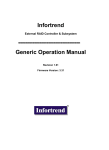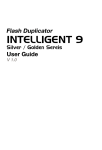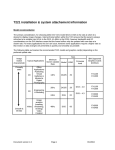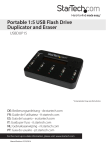Download V 3.1 (EN) USER GUIDE
Transcript
USER GUIDE V 3.1 (EN) Disclaimer of Warranties Disclaimer of Warranties All UREACH flash duplicators are made specifically for data backup with legal authorities from copyright owners. Any unauthorized action of copyright is strictly prohibited, and UREACH-INC disclaims all warranties or representations of illegal actions by users. UREACH-INC also disclaims any liability for any of losses or damages due to not be able to perform its undertakings or provide any of the services attributable to any events or circumstances beyond our control. Users agree and accept all statements above as soon as purchasing our products. This manual contains materials should be intended for personal use. All right reserved. No part of this manual may be reproduced, transmitted or transcribed without the expressed written permission of the manufacturer .The information present in this manual is subject to change without prior notice. 2 Disclaimer of Warranties Content Index Before you start 6.3.4 Setup Error Limit 6.4 Quick Erase 6.5 Full Erase 6.6 DoD Erase 6.7 System Update 6.8 Calc. Checksum 7. System Setup Function 7.1 Copy-up Menu 7.2 Copy Area 7.2.1 System and Files 7.2.2 Whole Media 7.3 Button Beep 7.4 Asyn Hold Time 7.5 Target Tolerance 7.6Asynchronous 7.7 Check Before Copy 7.8 Power Off Time Between Copy+Compare 7.9Language 7.10Working Mode 7.11Set HDD Mode 7.12Restore Default 2 3 4 I. Product Introduction 1.Overview 5 2.Features 5 3. Package Content 5 II. 1. 2. 3. Basic Instruction System Overview Back Side LCD Configuration III. Function Table Function Table IV.Function Introduction 1.Copy 1.1 Synchronous Copy 1.2 Asynchronous Copy 2.Compare 3.Copy+Compare 4. Capacity Check 5.Information 5.1 USB Info. 5.2 System Information 6.Utility 6.1 Do Format 6.1.1 Auto Format 6.1.2 FAT Format 6.1.3 FAT32 Format 6.2 Measure Speed 6.3 Media Check 6.3.1 H3 Safe 100% 6.3.2 H5 R/W 100% 6.3.3 Setup Range 6 6 6 7 9 9 10 11 11 12 13 13 13 13 13 14 14 3 16 16 16 17 17 17 17 17 18 18 18 19 19 19 19 19 20 20 V. FAQ FAQ 21 VI. Specification Specification 22 Content Index Content Index Before you start Before you start Important Notice ●● Read the complete operation instruction carefully contributes to better operation. ●● Make sure the source device is correct and workable. ●● To guarantee data consistency, strongly suggest the capacity of source and targets should be the same. ●● It is strongly suggest to use “Copy+Compare” to achieve perfect duplication. Safety Precautions ●● The warranty will expire if damage is incurred resulting from non-compliance with theses operating instructions. ●● Please turn off the power before replacing the socket. ●● Never turn off the power while processing the firmware update. ●● Use only approved power sources. ●● The product is only suitable for operation in dry, dust free, clean environment. Do not allow liquids or foreign objects to enter. Failure to do so may severely damage your duplicator. 4 1. Overview The Flash duplicator is a stand alone, high speed and convenient equipment for easily copy data anytime and quickly check Flash device's quality. The checking capability assists you to find out defective Flash device efficiently, like Capacity Check enables you to find out the real capacity of Flash device; Measure Speed helps you to check each Flash device's read and write speed. This 2 targets Flash duplicator is stand alone, no need of PC or any installation procedure, when the system is turned off, nothing will be left in it, so there is no risk of virus infection. And instant power on and off for quick boot up and shut down the duplicator can save your time greatly. Its lightweight design, friendly interface and easy operation is ideal for personal, office and shops application. 2. Features 1. 2. 3. 4. 5. Quick checking function to find out defective Flash device easily. Standalone, no PC required, without risk of virus infection. High writing speed up to 1.5GB/m. Lightweight design and user friendly with instant power on and off. Support multiple Flash media: it enables you to copy multiple Flash media of SD, MS, CF through a qualified USB interface card reader. 3. Package Content UB300 Adapter 5 I. Product Introduction I. Product Introduction II.Basic Instruction II. Basic Instruction 1. System Overview LCD Forward OK ESC USB Master port Backward USB Target port Signal LED 2. Back Side Power Switch and Plug of the Power Supply Power supply Power switch 3. LCD Configuration Total Content Size Copy progress Copied Size Time (mm:ss) 6 Function Description 1. Copy USB/SD/microSD/CF flash copy. 2. Compare This option makes bit-for-bit comparison between the source and all other copied flash cards. 3. Copy+Compare This option will make a copy first and then compare the copied Flash media with the source immediately after the copy has finished. 4. Capacity Check Checks the Flash real capacity. 5.1 USB Info 5. Information This feature will show USB/SD/CF flash's information; file format, content size, and capacity. 5.2 System Info This feature will show information of the duplicator system, including controller model number and software version. 6.1.1 Auto Format To Execute flash FAT 16/32 format 6.1 Do Format 6.1.2 FAT Format Format media to be FAT16. 6.1.3 FAT32 Format Format media to be FAT32. 6.2 Measure Speed This function can measure the flash read and support speed. This function might damage the format and content. 6.3.1 H3 Safe 100% To check the quality of flash by reading it. This safe check will not delete flash content and format. 6.3.2 H5 RW 100% 6.3 Media check 6. Utility To check quality by "0" and "1" reading/writing the flash. Normal check will delete content and format. 6.3.3 Setup Range To setup the check area from 1% to 100% 6.3.4 Setup Error Limit Set the % of error tolerance when checking the Flash. 6.4 Quick Erase To erase flash media flash content. It will keep the FAT format. 6.5 Full Erase To completely erase data of flash including format and content, but it needs more time. 6.6 DoD Erase Erase Flash three times complying with USA Department of Defense (DoD) standard. 6.7 System Update System firmware update via the Flash media. i.e. USB/SD/CF/MSD. 6.8 Calc. CheckSum Calculate the CheckSum number of the Flash media in source port. 7 III. Function Table III. Function Table 7.1 Start-up Menu To select which function is shown first when the system is turned on. III. Function Table 7.2.1 System and Files The system can automatically detect the format FAT16, 32/ NTFS/ Linux (ext2, ext3, ext4) and only copy the data area. 7.2 Copy Area 7.2.2 Whole Media The system will copy the whole content of flash including the empty space, if the data is not format FAT16, 32/ NTFS/ Linux(ext2, ext3, ext4) . 7.3 Button Beep Choose whether to hear a beep or not when a button is pressed. 7.4 Asynchronous Hold Time To set how long the system should wait to ask if to continue or exit the function of Asynchronous copy job. 7.5 Target Tolerance 7. Setup To set the tolerance % of capacity gap between the source and target. The default setting is "No limit". 7.6 Asynchronous "Enable" to open Asynchronous function, "Disable" to close the function. 7.7 Check Before Copy Set if you would like to check the Flash media before copy. 7.8 Power Off Time Between Copy+Compare Set the time gap of power supply between Copy and Compare when executing "Copy+Compare" function. 7.9 Language Set system language interface i.e. English, Japanese. 7.10 Working Mode "Fastest", "Faster", "Normal", "Slower", and "Slowest" to select the speed of data transmission. 7.11 Set HDD Mode Set if you would like to copy USB HDD or USB devices only. 7.12 Restore Default Back to original manufacturer setting. 8 1. COPY There are two kinds of copy modes, which are Asynchronous Copy and Synchronous Copy. The system will check the content size of the source before executing "copy" function. If the source content size is less than system's buffer memory, it will automatically start asynchronous copying. If the source content size is larger than the system's buffer memory, it will copy with synchronous mode. 1.1 Synchronous Copy a) How to set "Synchronous Copy"? 1 Go to function "7.6 Asynchronous" to select "Disable". 2 If the source's content size is larger than system's buffer memory, it will execute Synchronous Copy no matter which copy mode you set at function 7.6. b) Operating Process 1 Plug in the source and target flash media . Select copy function and then press . Capacity of source The number of target flash plugged in and ready to copy to start copy. Or when all slots are 2 When all flash cards are plugged in, press plugged, the system will automatically start copy. Content size Progressed size Progressed time and percentage 9 IV. Function Introduction IV. Function Introduction IV. Function Introduction 3 When finishing copying, the LCD will show the total time of copy, quantity of pass and quantity of copy fail. Note ❶ When copy is processing, the green LED will flash. When the copy has finished, the green LED will stop flashing but will remain illuminated. If an error occurs, the red LED will illuminate. ❷ During copying each card slot’s green LED will flash, DON’T take out the card while copying. ❸ It is strongly recommended that the target and source have to be in close range of capacity. When there is a big difference between the capacities of source and target, such as copying 1GB source to a 4GB target or 2GB source to a 1GB target. It may cause error or copy fail. ❹ If copy NTFS or Linux format, targets' capacity must be equal or larger than the source capacity. ❺ Some users may like to use a USB converter to copy other different types of flash cards, such as CF, SD, or Memory stick etc. Since the quality and stability of each USB converter in the market are very different, a USB converter with poor quality may cause the damage to the machine and also the copy quality from the Flash card. 1.2 Asynchronous Copy a) How to set "Asynchronous Copy"? 1 The source's content size must be smaller than the system's buffer memory. (Necessary condition to execute asynchronous copy.) 2 Go to function "7.6 Asynchronous" to select "Enable". (The default setting is "Enable".) b) Operating Process . The system will start to read the source 1 Plug in the source flash and press content into system's buffer. After finishing that, it will then immediately start to copy once a target flash card has been plugged in. Content size 10 Quantity of copy pass and copy fail The quantity of flash media in procoess Note ❶ Tthe green LED will flash when executing copying, DON'T take out the flash during the copy process. ❷ When finishing copying, the green LED will stop flashing and remain illuminated. You can take out the flash and plug in another new one then. ❸ During asynchronous copy, you can press key to check each Flash media’s copy status and progress. ❹ When there is an error (Red LED on), you can also press key to check each Flash media’s status. For example: 2. Compare Compare function is to check the correctness of copying result. The operation is the same as copy. 3. Copy + Compare This function provides a more convenient selection. Instead of going to function "2. Compare" and pressing again after copying, function "3. Copy+Compare" will automatically run the compare function after finishing copying to make sure if the copied result is correct. 11 IV. Function Introduction 2 You can repeatedly take out cards which have finished copy and plug in new flash media. The LCD will show accumulated quantity of copied pass/fail media and the media still being in process. IV. Function Introduction 4. Capacity Check This function can check the real capacity of Flash media. 1 Plug the Flash media into slot and select function "4.Capacity Check", then press . About 2~3 seconds, the system will find out its exact capacity. 2 System will show the checking result by Green/Red LED light. 3 You can use button to check the status of each slot. 4 This function supports asynchronous operation. You can continuously plug in and pull out the flash media without pushing any buttons. Green Light: Correct Size Red Light: Wrong Size Note ❶ The function may change the data and format of the flash media. ❷ To protect the source data, the system will not do Capacity Check on the master device. ❸ When the Red light illuminates (Error), you can use information. 12 to check the error 5.1 USB Info. This function will show Flash media's basic information such as media type, content size, and total capacity. Port Number USB total capacity File content size Device Format Note Executing this function will not delete the content or format of flash media. 5.2 System Information This function will show information of the duplicator system, including model number and software version. USB duplicator model System firmware 6. Utility 6.1 Do Format 6.1.1 Auto Format This function is to do flash FAT formatting. Plug the Flash media in the slot and press , the system will automatically detect its capacity and formate the media according to it. ●● If Flash media format is already FAT16 or FAT32, the format function won't change its original format. ●● If Flash media format is not FAT format, i.e. NTFS, Linux or FAT multi-partition. The system will execute format according to flash's capacity. When it is capacity is above 2GB, the system will format the Flash to FAT32, if its capacity is below 2GB, the system will format the media to be FAT16. During format process, you can use status, progress and information. to check each Flash Card's formatting 13 IV. Function Introduction 5. Information IV. Function Introduction Note The source port (port#1) will not execute any formatting, because this function will delete the data of the flash media. 6.1.2 FAT Format Format any flash media to be FAT16. 6.1.3 FAT32 Format Format any flash media to be FAT32. 6.2 Measure Speed This function can measure the "read" and "write" speed of Flash media. 1 Plug the Flash media into slot and select function "6.2Measure Speed", then press to start. 2 Use port. buttons to see Flash media exact "Read" and "Write" speed from each Note This function may change the content of data and format of flash. 6.3 Media Check This function is to analyze flash's quality. There are two kinds of methods to do media checks, "H3 Safe" and "H5 R/W". Before executing quality check, user can go to function "6.3.3 Setup Range" "6.3.4 Set Error Limit" to finish setting. 14 This function is to check the flash's quality by reading the flash media. After executing the function, it will show the volume of bad sectors and also the reading speed of the flash device. Note This function will not delete the content or format. 6.3.2 H5 R/W 100% This function is to check the flash's quality by reading and writing the flash media. After executing the function, it will show the volume of bad sectors and also the reading/writing speed of the flash device. Note ❶ This function will delete the content and format of flash media, please do not execute this function if there is important data in it. ❷ To protect the source data, the system will not execute this function on the master device. 6.3.3 Setup Range The function is to set the % of the flash which you would like to check for its quality. Using button to setup the flash examine area from 1% to 100%. 100% means to check the whole Flash, it will take more time. 6.3.4 Setup Error Limit This function is to set the % of tolerance range of error when checking the Flash. Using button to setup the error limit value. 15 IV. Function Introduction 6.3.1 H3 Safe 100% IV. Function Introduction 6.4 Quick Erase This function will erase flash's data content, it will not erase flash FAT16/32 format. It can use button to check each Flash Card's erasing status, progress and information. Note ❶ Quick erase function can only erase the flash which is FAT 16/32 format. ❷ This function will damage the data in flash, please make sure you have backup all important data before using this function. 6.5 Full Erase It will completely erase the whole flash card, including format and content. Therefore full erase will take more time. During the process, you can use to escape the erase process, but the original format and content can't be read any more. Note This function will damage the data in flash, please make sure you have backup all important data before using this function. 6.6 DoD Erase This is to comply with the U.S.A. Department of Defense (DoD 5220) standard to fully erase the Flash three times bit by bit to guarantee the data was deleted. Note This function will damage the data in flash, please make sure you have backup all important data before using this function. 16 This is to update the system's firmware version. Please save an un-zipped update file to your Flash media (please don't put it in a folder). Select function 6.7System update, and press , it will automatically start system updating. When finished, please turn off the system for 5 seconds and then turn on again. The new version of firmware will have been uploaded. 6.8 Calc. CheckSum This function will calculate the CheckSum number of the Flash device plugged in the source port. The CheckSum calculate area will based on the "copy area" you set. If you set "Data only", CheckSum will calculate data area only; if you set "Whole media", the CheckSum number will be calculated based on the whole flash devise size. Be aware that even two flash devices have the same data, if the capacity has any difference, their CheckSum value will be different. Note The function is not for comparing purpose. If you want to check the correctness of copying result, please use the Compare function which can provide you the safest and fastest by hardware bit-for-bit comparison. 7. System Setup Function 7.1 Start-up Menu You can select which function is shown first when the duplicator is turned on. 7.2 Copy Area 7.2.1. System and Files This is also called "quick copy" mode. The system will automatically analyze the source flash card's file format. If the data's file format is FAT16/32, NTFS, Linux (ext2, ext3, ext4) which is recognizable by the system, it will be able to copy data only instead of the whole flash. Otherwise, if the file format is non-recognizable, the system will copy the whole flash card including the empty space. For example, a 2GB flash card which is FAT32 file format and has only 50 MB data inside, the system will only copy that specific 50 MB of data, it takes only a few seconds to copy the source. 17 IV. Function Introduction 6.7 System Update IV. Function Introduction 7.2.2. Whole Media Setup the duplicator in Whole Media function, the system will copy the whole flash card, including the empty space and format. This function is used when you have a flash source which has an unknown file format. For example, a 2GB flash card which is FAT32 file format and has only 50 MB of data inside, if you setup "Whole Media", the system will copy whole 2GB of Flash. It will take longer time to copy the source. 7.3 Button Beep Choose whether to hear a beep or not when a button is pressed. 7.4 Asyn Hold time This is to set the time to exit asynchronous copying when you've temporarily finished copying and you've pulled out all the devices, but you haven't exited the copying job. This is to prevent you from mistakenly overwriting a source device when you'd like to start a new source copy but you forgot to stop the previous asynchronous copying job. The default setting is 30 seconds. When the system detects that all the flash cards have been pulled and no new cards have been plugged in after 30 seconds the LCD will display: Press to exit this Asynchronous or press to keep this status. 7.5 Target Tolerance To set the tolerance % of capacity gap between the source and target. There are three models of settings as below, and the default setting is "No limit". ●● Allow Tolerance: Under this model, users can set the up and low tolerance % of capacity gap separately between the source and target. And the duplicator will views the setting as capacity limit of target flash media, and filters out the target with incorrect capacity. ●● For example : If the flash media is marked as 1G with real capacity of 1000MB inside, when user allows the up and low tolerance to be 1 %, then the workable capacity of target flash media will be : 99% *1000MB~101% *1000MB ➡ 990MB~1010MB ●● No limit: there is no any limit on capacity between the source and target. Please be noted that, under this model, if the data size in the source is over the capacity of target, it might lead to incomplete copy. ●● 100% Same: The capacity of targets has to be exactly the same as the source, or it will not able to execute any function. 18 You can select "Disable" to close Asynchronous copy or "Enable" to open the function. If the setup is "Enable", and the data in source is smaller than system buffer memory, it will automatically use asynchronous mode to do copy. If the setting is "Disable", no matter what the content size is or copy method, the system will keep synchronous copy. 7.7 Check Before Copy You can select if you would like to check the media before copy. 7.8 Power Off Time Between Copy+Compare To prevent from any data loss problem of unstable flash, we strongly recommend you to follow function 7.8 to set the time gap of power supply between copy and compare. The setting range is from 0 to 15 seconds, and the default setting is 3 seconds. 7.9 Language Set system language interface i.e. English. 7.10 Working Mode The working mode has 5 options to select the transmission speed : ●● Slowest Mode ●● Slower Mode ●● Normal Mode (Default setting) ●● Faster Mode ●● Fastest Mode Please make sure your Flash media has good quality and support faster mode. If you are not confident on the flash quality or you find a high failure rate on copy or compare. It is recommended to slow down the working mode. The factory default setting is "Normal Mode". 19 IV. Function Introduction 7.6 Asynchronous IV. Function Introduction 7.11 Set HDD Mode To copy USB HDD, you could select "Active Mode" to do your job. Or, if you just want to do copy USB devices but not USB HDD, you could select "Inactive mode". Note Please select correct to do your job for USB HDD is different from USB flash device. Actually, a USB HDD not only requires for bigger power current than a USB flash stick, but also, HDD's file format is not the same as flash device's format. It is very likely to make mistake to copy a HDD using a normal USB duplicator. 7.12 Restore Default Back to factory setting. 20 Q1: Can I use UB300 to copy other Flash devices such as micro SD? A1: Some users may use a USB card reader to copy other different types of Flash device, such as SD, CF, and Memory Stick etc. Due to the quality and stability of USB card reader in market are different, a poor-quality card reader may damage the system and the quality of copy. Therefore, it is recommended to copy SD/ Micro SD/CF by using qualified USB card reader. Example : The card reader supports the major kinds of Flash: SD, Micro SD and CF. Q2: Can I copy USB devices with big different capacity ? (For example 4GB to 1GB) A2: Yes, UB300 will copy whatever the capacity size is. However, to avoid an unexpected poor quality of data duplication, it is strongly recommended that target and source have to be in close range of capacity. 21 V. FAQ V.FAQ VI.Specification VI. Specification Model UB300 Target 1:2 Operation Stand alone Support media USB1.1 / USB2.0 SD / SDHC / Micro SD / MMC / Mini SD / CF (by USB multimedia card reader) Display 2*16 Monochrome LCD display Control Button 4 push buttons ( Forward , Backward, OK, Esc) LED LED(Green/Red) on each slot Temperature Humidity Working 5°C~45°C Storage -20°C~85°C working 20%~80% Storage 5%~95% Power Supply +5V, 2A Copy mode Only Data Area, Whole media Check function Device Info., Capacity Check, Measure Speed Language English System Dimension (L×W×H cm) 12×13×2.5 * USB multimedia card reader is a optional accessory. * It is strongly recommended to use same capacity Flash devices for duplication. * The above information is for marketing reference only. The actual specification may subject to change without notice. 22