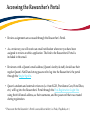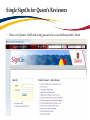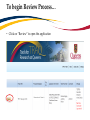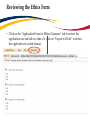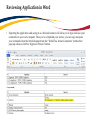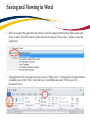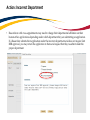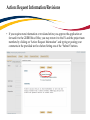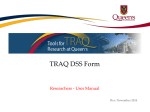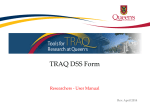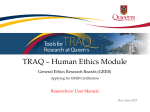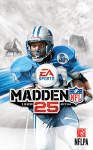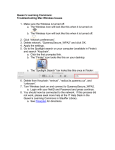Download GREB Unit REB Chair/Member
Transcript
Queen’s ROMEO e-System General Research Ethics Board Certification (GREB) Reviewing Human Ethics Applications Unit REB Chair User Manual September 2013 Accessing the Researcher’s Portal • Review assignments are accessed through the Researcher’s Portal. • As a reviewer, you will receive an email notification whenever you have been assigned to review an ethics application. The link to the Researcher’s Portal is included in the email. • Reviewers with a Queen’s email address (Queen’s faculty & staff) should use their regular Queen’s NetID and strong password to log into the Researcher’s the portal through the Single SignOn. • Queen’s students and external reviewers (i.e. from KGH, Providence Care, Hotel Dieu, etc.) will log into the Researcher’s Portal through the Post-Registration Login Site using their full email address, as their username, and the password that was created during registration. * Please note that the Researcher’s Portal is accessible on tablets (i.e. iPads, PlayBooks, etc.) Single SignOn for Queen’s Reviewers • Enter your Queen’s NetID and strong password to access the Researcher’s Portal Researcher’s Portal • Applications requiring your attention can be found by clicking on the quick link: “Role Division Signing Authority - Applications (New – For Review)” To begin Review Process… • Click on “Review” to open the application Researcher at Queen’s Start with the Logs • Start by checking the “Work Flow Logs” – under the Logs tab – for any messages from the P.I. 02/04/2013 10:56AM Reviewing the Ethics Form • Click on the “Application Form for Ethics Clearance” tab to review the application one sub-tab at a time. Or, click on “Export to Word” to review the application in a table format. Reviewing Application in Word • Exporting the application and saving it as a Word document, will allow you to type and save your comments on your own computer. Once you’ve completed your review, you can copy and paste your comments from the Word document into the “Work Flow Action Comments” textbox that pops up when you hit the “Approval Process” button. Saving and Viewing in Word • When you export the application into Word, it will first appear in html format. Please make sure that you select “Word Document” in the drop down menu for “Save as type” when you save the application. • The application will also appear on your screen as “Web Layout”. To change the viewing format to a friendlier one, hit the “View” tab at the top of your ribbon and select “Print Layout” in Document Views. Reviewing the Attachments • Remember to go to the Attachments tab to view/print the documents (consent form, letter of information, etc.) that were included with the application. 2013/02/04 2013/02/04 2013/02/04 2013/02/04 Submitting Comments/Approving Application • Click on “Approval Process” at the top of the application to access the “Work Flow Action” screen. Action: Incorrect Department • Researchers with cross-appointments may need to change their departmental affiliation on their human ethics applications depending under which department they are submitting an application. If a Researcher submits their application under the incorrect department and does not require Unit REB approval, you may return the application to them and request that they re-submit under the proper department. Action: Request Information/Revisions • If you require more information or revisions before you approve the application or forward it to the GREB Ethics Office, you may return it to the P.I. and the project team members by clicking on “Action: Request Information” and typing or pasting your comments in the provided text box before hitting one of the “Submit” buttons Action: Forward to Next Signing Authority • All GREB applications that require delegated or full board approval should be forwarded to the Ethics Office by clicking on “Forward to Next Signing Authority” and then one of the “Submit” buttons. The application will then be assigned to either Delegated or Full Board Review. Action: Approve • This option should be selected when application is approved at Unit level and does not require GREB Full Board or delegated review. Such message should be entered in the Comments section by Unit Chair before clicking Submit button. Once such application comes to Ethics Coordinator, the status will be changed to: “Approved at Unit REB level” and milestone reminder will be set. Those applications will be reported at the annual audit in April. Need assistance/have a question? Contact the TRAQ Helpdesk (613) 533-6000, ext. 78426 Email: [email protected]