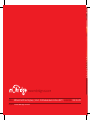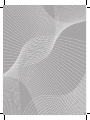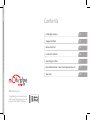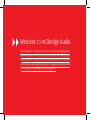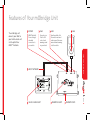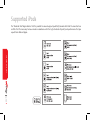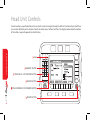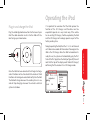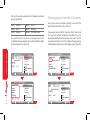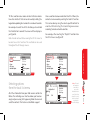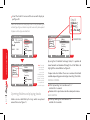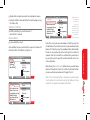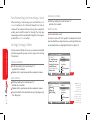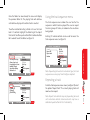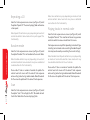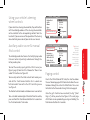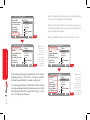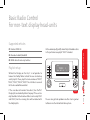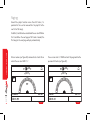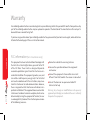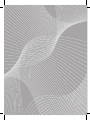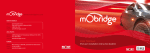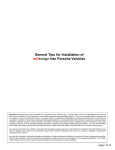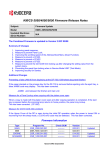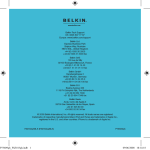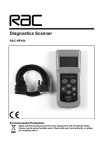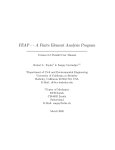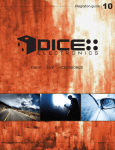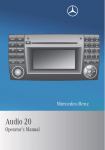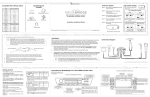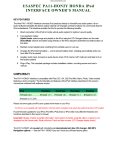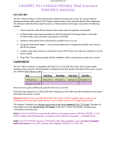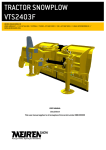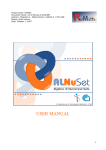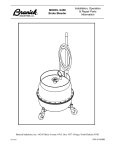Download mObridge Audio User Manual - v15C
Transcript
www.mobridge-usa.com Address 800 South Pacific Coast Highway | Suite 8 - #348 Redondo Beach California 90277 | United States 1-888-766-2743 Inquiries [email protected] User Manual iPod user installation instruction booklet Contents 2007 mObridge INC The mObridge unit connects your iPod to your Vehicle head-unit via the optic-fiber MOST® Network. mObridge Features 03 Supported iPods 04 Before You Start 05 Head Unit Controls 06 Operating the iPod 07 Basic Radio Control – Non-text display head-units 17 Warranty 20 Welcome to mObridge Audio This mObridge kit is designed to allow you to seamlessly integrate popular consumer-electronic devices into your vehicle such as iPod Auxillary input devices and more. In most cases full functionality of your device is available via the vehicle’s radio/navigation display and steering wheel button controls. Let us help you learn about your new mObridge unit. Features of Your mObridge Unit I0OD !58 -/34.ETORK 0OWER!SINGLE STANDARD CONNECTIONTO YOURVEHICLE #ONNECTYOUR I0ODFORFULL CONTROLAND AMAZINGSOUND INYOURVEHICLE !UXILIARY!UDIO0ORT #ONNECTANEXTERNAL AUDIOSOURCE/NSCREEN MENUALLOWSSTREAMING INTOTHEVEHICLE I0OD MOBRIDGE FEATURES 0/7%2 -/34.%47/2+ 6%()#,%(%!$5.)4 -/"2)$'%5.)4 -%-/29#!2$ PAGE 03 The mObridge unit connets your iPod to your Vehicle head-unit via the optic-fiber MOST® Network. Supported iPods The “Made for iPod” logo indicates that this product has been designed specifically to work with iPod. The manufacturer certifies that this accessory has been made in accordance with the high standards of quality and performance that you expect from iPod and Apple. SUPPORTED IPODS PAGE 04 Warning This interface is designed for use with iPod 4th and 5th generation (including video models), iPod photo, iPod mini, and iPod nano 1st and 2nd generation units. This unit allows audio to be routed through the vehical head unit, and will allow access to music files stored on your iPod directly through the head unit. This interface is designed for use with iPod 4th and 5th Use this system only when Traffic conditions permit. SAFE VEHICLE OPERATION IS THE SOLE RESPONSIBILITY OF THE DRIVER. Neither mObridge Inc, their agents, distributors or resellers accept responsibility for any damage or injury resulting from the use of this product. It is highly recommended that your iPod has the latest version of operating software installed in order to acheive the best results. This software can be obtained from: apple.com/itunes If the vehicle has an existing CD Changer, this interface replaces the functionality of the existing CD Changer. The CD Changer does not need to be removed, however it will no longer operate as part of the factory audio system in particular vehicles. BEFORE YOU START Before You Start PAGE 05 This manual has been designed solely for the purpose of assisting a user to operate the iPod functionality. If you require information relating specifically to your vehicle or the operation of other electronics systems in the vehicle, please consult your vehicle user manual or local dealer. Head Unit Controls You will need to use specific controls on the head unit in order to navigate through the different functions of your iPod. There are a number of buttons on the head unit which will enable access to those functions. The diagram below shows the location of the buttons required to operate the iPod interface. HEAD UNIT CONTROLS I0OD .5-%2)#+%90!$ 42!#+"!#+&!342%7).$"544/. 2%0%!4"544/. 42!#+&/27!2$&!34&/27!2$"544/. PAGE 06 2%0%!4"544/. Operating the iPod To begin operating the iPod, Push the CD button on the head unit. Allow a few seconds for the Head unit to recognise the iPod as the CD Changer. Once the iPod has loaded and is ready for use, the system will automatically play the first track of the first playlist on the iPod (see figure 01). You will note that the top of the display reads “Audio CD Changer”, confirming that the head unit is in CD Changer mode. Once the iPod has been connected it will begin to charge and all functions will be transfered to the head unit. iPod functions will no longer be accesible directly from the iPod. The iPod will charge whenever the audio system is in use and will stop charging whenever the vehicle’s electrical system shuts down. Audio CD – Changer CD 1 2 iPod 3 4 5 6 Playlists/iPod 00:23 23ºC 1/14 CD 1 Track 1 CD List Track/List CD Name Track Seq. Scan Traffic Programme Mute 23.02.07 OPERATING THE IPOD Plug the mObridge dock connector into the base of your iPod. The dock connector inserts into the iPod with the icon facing up as shown below. It is important to remember that the iPod replaces the function of the CD Changer and therefore must be expected to operate in a very similar way. If the vehicle has an existing CD Changer, it will be replaced by the iPod and the CD Changer will no longer operate as part of the factory audio system. &)' PAGE 07 Plug in and charge the iPod The six discs will be replaced by the following functions (genres) by default: Disc 1 Playlists Disc 2 Artists Disc 3 Albums Disc 4 Genre Disc 5 All Songs Disc 6 Aux Audio Input To view the disc list on screen, select your head unit’s method of viewing available discs and the iPod disc layout will be displayed. See figure 03. Selecting options from the CD list menu Using the head unit controls highlight and select the desired function from the CD list menu. For example, to select Artists from the CD list scroll using the head unit controls to highlight the option. Press the disc control button from the head unit to select. The first song from within the Artists first folder will begin playing automatically and the screen will display as per figure 05. OPERATING THE IPOD Audio CD – Changer Audio CD – Changer CD 1 2 iPod CD List Track/List CD Name Track Seq. Scan Traffic Programme Mute 3 4 5 6 Playlists/iPod 00:23 1/14 23ºC CD 1 Track 1 Audio CD – Changer &)' 23ºC CD List PAGE 08 Playlists/iPod Artists Albums Genre All Songs Aux Audio Input 23ºC 23.02.07 CD List Track/List CD Name Track Seq. Scan Traffic Programme Mute CD 1 Track 1 23.02.07 &)' Audio CD – Changer CD CD List Track/List CD Name Track Seq. Scan Traffic Programme Mute CD 1 Track 1 CD List Playlists/iPod Artists Albums Genre All Songs Aux Audio Input 23.02.07 2 1 3 4 5 6 Artists /Joliet Jak... ACDC 00:23 &)' 23ºC 8/99 CD 1 Track 1 CD List Track/List CD Name Track Seq. Scan Traffic Programme Mute 23.02.07 &)' Note: You do not need to be viewing the CD list menu to be able to use this function. This method can be used throughout the CD changer menus. Audio CD – Changer CD List Playlists/iPod Artists Albums Genre All Songs Aux Audio Input 23ºC For example, after selecting the “Playlists” function from the CD list menu. See figure 07. Audio CD – Changer CD List Track/List CD Name Track Seq. Scan Traffic Programme Mute CD 1 Track 1 23.02.07 CD List Playlists/iPod Artists Albums Genre All Songs Aux Audio Input &)' Selecting options from the track list menu All of the information from your iPod remains sorted into folders. The mObridge user interface allows you to access songs and peruse song lists by opening folders to view and select the contents. This feature is called folder support. 23ºC CD List Track/List CD Name Track Seq. Scan Traffic Programme Mute CD 1 Track 1 23.02.07 &)' Audio CD – Changer CD 1 2 iPod 3 4 5 6 Playlists/iPod 00:08 23ºC OPERATING THE IPOD For example to select the Artists function, push and hold the ‘2’ button for 2 seconds. The screen will then display as per figure 06. Once a selection has been made from the CD List Menu, the contents can be viewed by selecting the track list function. This can be done by using the vehicle specific controls to view the CD track listing. The track listing menu varies according to head and vehicle controls. 1/14 CD 1 Track 1 CD List Track/List CD Name Track Seq. Scan Traffic Programme Mute 23.02.07 &)' Note: The head unit may take some time to process the information from your iPod. Allow around 5 seconds for the head unit to update the track list display. PAGE 09 TIP: Disc selection varies across vehicles. Particular vehicles have disc shortcuts that can be achieved by holding the keypad corresponding disc number for a number of seconds. Select the track list menu and the screen will display as per figure 10. iPod Albums Library On-The-Go Note: Vehicle controls to display track list vary according to vehicle type. Figures shown may not necessarily correspond to your vehicle type and control. Audio CD – Changer Audio CD – Changer CD 1 2 iPod 00:23 1/14 OPERATING THE IPOD 23ºC CD 1 Track 1 Audio CD – Changer &)' CD List iPod Albums Library On-The-Go 23ºC 23.02.07 CD List Track/List CD Name Track Seq. Scan Traffic Programme Mute CD 1 Track 1 23.02.07 CD List iPod Albums Library On-The-Go CD List Track/List CD Name Track Seq. Scan Traffic Programme Mute 3 4 5 6 Playlists/iPod &)' 23ºC Note: The head unit may take some time to process the information from your iPod. Allow around 5 seconds for the head unit to update the track list display. PAGE 10 Opening folders and playing tracks Folders can be identified by the tags which are placed around them. See figure 11. &/,$%24!'3 CD List Track/List CD Name Track Seq. Scan Traffic Programme Mute CD 1 Track 1 23.02.07 &)' By using the CD controls to change tracks, it is possible to move forward and backward through the list of folders to highlight the desired folder. See figure 12. To open and enter folders there are a number of methods available depending upon vehicle type & existing CD controls. PORSCHE CONTROL FFWD by holding the track forward “>>” controls for 2 seconds Double click in rapid succession like a computer mouse AUDI CONTROL FFWD by holding the track forward “>>” controls for 2 seconds FFWD by holding the track forward “>>” controls for 2 seconds BMW CONTROL I-drive controller select. Once a folder has been selected, the screen will show a list of tracks within that folder. See figure 13. Audio CD – Changer CD List iPod Albums Library On-The-Go 23ºC CD List Track/List CD Name Track Seq. Scan Traffic Programme Mute CD 1 Track 1 Audio CD – Changer She Caught the katy Gimme Some Lovin Everybody Needs Some Rawhide (Theme) Sweet Home Chicago Jailhouse Rock CD 1 Track 1 &)' CD List Track/List CD Name Track Seq. Scan Traffic Programme Mute 23.02.07 She Caught the katy Gimme Some Lovin Everybody Needs Some Rawhide (Theme) Sweet Home Chicago Jailhouse Rock 23ºC CD 1 Track 1 CD List Track/List CD Name Track Seq. Scan Traffic Programme Mute 23.02.07 &)' Note: The head unit may take some time to process the information from your iPod. Allow around 5 seconds for the head unit to update the track list display. From this screen you can now browse tracks by using the CD controls on the vehicle head unit as you would normally browse CD tracks by using the up/down/rotary dial controls. Tracks can be selected by either waiting for a number of seconds and the track will be automatically selected, or by using the vehicle specific selection control such as an i-drive controller. Alternatively the track forward button can be used to move forward through the track list and the track back button can be used to move backwards through the list. CD List << iPod 23ºC 23.02.07 CD List &)' OPERATING THE IPOD MERCEDES CONTROL Audio CD – Changer << iPod Note: If the track back button is double pressed to quickly it will perform the function of exiting the folder on those vehicles that support the double click action. PAGE 11 Double click in rapid succession like a computer mouse Using the MMI i-drive controller to select by depressing the rotary dial. Fast forwarding and rewinding a track MERCEDES CONTROL After selecting a track to play, press and hold the track forward button to fast forward through the track. A sample of the audio will be heard every few seconds to enable you to confirm how far through the track you have progressed. To rewind back through the track, press and hold the track back button. BMW CONTROL Exiting (closing) a folder OPERATING THE IPOD To close and exit folders there are a number of methods available depending upon vehicle type and existing CD controls. PORSCHE CONTROL FFWD by holding the track forward “<<” controls for 2 seconds Double click in rapid succession like a computer mouse FFWD by holding the track forward “<<” controls for 2 seconds I-drive controller select. On those head units that support the double click track back method like a computer mouse, exiting a folder can be achieved from any highlighted track. See figure 15. Audio CD – Changer CD List << iPod CD List Track/List CD Name Track Seq. Scan Traffic Programme Mute She Caught the katy Gimme Some Lovin Everybody Needs Some Rawhide (Theme) Sweet Home Chicago Jailhouse Rock 23ºC CD 1 Track 1 23.02.07 &)' AUDI CONTROL PAGE 12 FFWD by holding the track forward “<<” controls for 2 seconds Double click in rapid succession like a computer mouse Using the MMI i-drive controller to select by depressing the rotary dial. Audio CD – Changer CD List iPod Albums Library On-The-Go 23ºC CD List Track/List CD Name Track Seq. Scan Traffic Programme Mute CD 1 Track 1 23.02.07 &)' Note: The head unit may take some time to process the information from your iPod. Allow around 5 seconds for the head unit to update the track list display. The other method of exiting a folder is to use the track back “<<” controls. Highlight the folder tag at the top of the track list and then push and hold the track back button for 2 seconds to exit the folder. See figure 18. Using the track sequence menu The track sequence menu allows the user to alter the sequence in which tracks are played. The user can repeat tracks or groups of tracks, or randomize the selections being played. Existing CD vehicle controls can be used to access the track sequence menu. See figure 19. Audio CD – Changer CD List CD List Track/List CD Name Track Seq. Scan Traffic Programme Mute She Caught the katy Gimme Some Lovin Everybody Needs Some Rawhide (Theme) Sweet Home Chicago Jailhouse Rock 23ºC CD 1 Track 1 Audio CD – Changer &)' 23.02.07 &)' Note: Depending on head unit and vehicle type, the track sequence menu may vary from the figure depicted. From the track sequence menu screen (see figure 19) select the option “Repeat Track”. The current playing track will now be set on repeat. CD List Track/List CD Name Track Seq. Scan Traffic Programme Mute CD 1 Track 1 CD 1 Track 1 Repeating a track CD List iPod Albums Library On-The-Go 23ºC 23.02.07 23ºC CD List Track/List CD Name Track Seq. Scan Traffic Programme Mute 23.02.07 &)' Note: Repeat track controls may vary depending on head unit and vehicle controls. Some head units may have a dedicated repeat button for this functionality. PAGE 13 Audio CD – Changer << iPod CD List Normal Repeat CD Repeat track Random OPERATING THE IPOD Once the folder has been closed, the screen will display the previous folder list. The playing track will continue until continue to play until another track is selected. Repeating a CD From the track sequence menu screen (see figure 19) select the option “Repeat CD”. The current playing folder will now be set on repeat. Note: Repeat CD controls may vary depending on head unit and vehicle controls. Some head units may not support this functionality. Random mode OPERATING THE IPOD From the track sequence menu screen (see figure 19) select the option “Random”. This will randomize the current folder. Note: Random controls may vary depending on head unit and vehicle controls. Some head units may have a dedicated random button for this functionality. Please note: It takes a number of seconds to update the vehicle head unit screen with the correct track sequence when exiting and entering random mode. Allow 10 seconds for the screen to update with the correct track sequence. Scan PAGE 14 From the track sequence menu screen (see figure 19) select the option “Scan”. This will play the first 10 seconds of each track in the folder from the current playing track. Note: Scan controls may vary depending on head unit and vehicle controls. Some head units may have a dedicated scan button for this functionality. Playing tracks in normal order From the track sequence menu screen (see figure 19) select the option “Normal”. This selection will cancel any previous selections which have been made from this menu. Track sequence menu may differ depending on head unit type. Selecting normal mode and unselecting Random/Repeat/ Scan may be achieved by unselecting the current settings. Note: Random/Scan/Repeat controls may vary depending on head unit and vehicle controls. Some head units may have dedicated buttons for these functions. Please note: It takes a number of seconds to update the vehicle head unit screen with the correct track sequence when exiting and entering random mode. Allow 10 seconds for the screen to update with the correct track sequence. Auxillary audio source & manual iPod control The mObridge audio interface has the facility to play audio from and external (auxiliary) audio device through the factory audio system. To select the auxiliary input, go to the CD List menu (see figure 3, page 8). From the CD List choose the “Menu / Aux audio” CD function. See figure 20. To manually control the iPod and exit lock mode, press and old the Track Forward button for 2 seconds on “Exit lock mode” from within the CD Track listing menu. See figure 21. The iPod will exit lock mode and allow manual user control. To re-enter lock mode and gain full control from the vehicle, press and hold the Track Forward button for 2 seconds on the “Enter lock mode” track index. CD List 23ºC CD List Track/List CD Name Track Seq. Scan Traffic Programme Mute CD 1 Track 1 Audio CD – Changer &)' CD List Exit lock mode >> Enter lock mode >> Aux Input >> BL Ver: 01.00.01 SW Ver: 02.02.21 Vehicle: Porsche Browsing: Folder Su 23ºC 23.02.07 CD List Track/List CD Name Track Seq. Scan Traffic Programme Mute CD 1 Track 1 23.02.07 &)' Tip: Push and hold Rotary Selection button on the numeric keypad from any screen as a shortcut to select the Menu/Auxillary audio input Paging control OPERATING THE IPOD If your vehicle has steering wheel controls, they will function with the mObridge audio unit. The steering wheel controls will be identical to the corresponding controls from the head unit. If you are unsure of the operation of the steering wheel controls, please consult your vehicle user manual. Audio CD – Changer Playlists/iPod Artists Albums Genre All Songs Menu/Aux Audio Input Due to the CD limitation of 99 tracks, the interface allows the user to load up pages of 99 tracks which allows the user to browse through the entire list of iPod tracks. There is no limitation to the thousands of songs that can be paged. Once the 99th track has been reached, the tag “[ Next Page >>]” will be presented. See figure 22. The next page of 99 tracks can be uploaded by pressing and holding the Track Forward button for 2 seconds. PAGE 15 Using your vehicle’s steering wheel controls Audio CD – Changer 23ºC CD List Track/List CD Name Track Seq. Scan Traffic Programme Mute CD 1 Track 1 Audio CD – Changer 23.02.07 Note: The CD track limitation on the Mercedes vehicles is limited to 98 tracks due to a head unit specific problem on particular Mercedes vehicles. OPERATING THE IPOD Dreams Together We Are One Suffer Well Check On It (Beyonce) There You Go I’m Outta Love CD 1 Track 1 CD List Track/List CD Name Track Seq. Scan Traffic Programme Mute 23.02.07 Note: The BMW limitation is 250 tracks rather than 99. &)' CD List << Exit Prev>> 23ºC Note: The double click method is only available on those head units that support this functionality. CD List Is It Just Me? Computer Camp Love State of the Union Irish Coffee Deeper Water Run Baby Run Next Page >> &)' Note: The head unit may take some time to process the information from your iPod. Allow around 5 seconds for the head unit to update the track list display. To go to the previous page, highlight track 1 which will be displaying the tag “[ << Exit / Prev >>]” and press and hold the track forward button for 2 seconds. See figure 24. PAGE 16 It is always possible to exit a folder to the folder list from any page by double clicking track back or press and hold the track back button for 2 seconds on the tag “[ << Exit / Prev >>]” track tag. See figure 24. Audio CD – Changer CD List <<Exit Prev>> CD List Track/List CD Name Track Seq. Scan Traffic Programme Mute Dreams Together We Are One Suffer Well Check On It (Beyonce) There You Go I’m Outta Love 23ºC CD 1 Track 1 Audio CD – Changer &)' CD List <<iPod The Kill Best Friend Window Shopper Rock Superstar Love Like Winter Not My Kinda Scene 23ºC 23.02.07 CD 1 Track 1 CD List Track/List CD Name Track Seq. Scan Traffic Programme Mute 23.02.07 &)' Note: The head unit may take some time to process the information from your iPod. Allow around 5 seconds for the head unit to update the track list display. Basic Radio Control For non-text display head-units 02 Mercedes Audio20, Audio50 Picture below (see figure 01) shows Playlists loaded as discs. In this particular case playlist “DISC1” is loaded. 03 BMW i-drive for non-mp3 vehicles Playlist setup Without text display on the HU, it is not possible to browse the iPod by folder. Instead the user can load up select playlists. These playlists can be numbered “DISC1”, “DISC2”,”DISC3”,”DISC4”,”DISC5”. The sixth disc is reserved for the Aux audio/Menu control. If the user does not number these discs, then the first five playlists are loaded by default anyway. If the user has only labelled a limited number of discs such as only DISC1 and DISC2, then the remaing discs will be loaded with the iPod playlists. CD1 TRACK RDM RPT SC 1 T &)' The user can go track up/down via either sterring wheel buttons or via the HU controls/idrive system. PAGE 17 01 Porsche CDR23/24 BASIC RADIO CONTROL Supported vehicles Paging Should the playlist contain more than 99 tracks, it is possible for the user to move within the playlist to the next list of 99 songs. To do this, track 99 can be selected and the user can FFWD on this track. When the next page of 99 tracks is loaded, the first song on the next page will play automatically. The user can also “<<” FRWD on track 1 to page back to the previous 99 tracks (see figure 03). CD CD CD 1 9 &)' Track 1 CD 01-01 99 01 02 0 04 00:00 8 3 96 Set 9 98 9 01 0 99 03 PAGE 18 Track 99 CD 01-99 7 2 9 Set CD 1 97 BASIC RADIO CONTROL Picture below (see figure 02) demonstrates track 99 on which the user can FFWD “>>”. 00:14 &)' Random/Repeat/Scan To regain control of the iPod, FFWD “>>” on track 2 of Disc6 and the playlists will be loaded again (see figure 05). Disc 6 Aux audio / Menu CD6 Disc 6 works as the Auxillary audio and Menu control. RDM TRACK RPT 2 SC T &)' To unlock the iPod for manula control, simply FFWD “>>” on track 1 of disc 6 (see figure 04). CD6 TRACK RPT SC 1 TRACK T RDM &)' RPT SC 3 T &)' PAGE 19 CD6 RDM To switch between the iPod audio and Aux audio, simply FFWD “>>” on track 3 (see figure 06). BASIC RADIO CONTROL All work as normal. Warranty Your mObridge audio interface is warranted against any manufacturing defects for a period of 12 months from purchase. Any part of the mObridge audio interface may be replaced or repaired at the discretion of the manufacturer after such part is deemed to have a manufacturing fault. If you have any questions about your mObridge audio interface, please contact your local service agent, whose details are attached to the back page of this user instruction manual. WARRANTY FCC information (for US customers only) PAGE 20 This equipment has been tested and found to comply with the limits for a Class B digital device, pursuant to Part 15 of the FCC Rules. These limits are designed to provide reasonable protection against harmful interference in a residential installation. This equipment generates, uses, and can radiate radio frequency energy and, if not installed and used in accordance with the instructions, may cause harmful interference to radio communications. However, there is no guarantee that interference will not occur in a particular installation. If this equipment does cause harmful interference to radio or television reception, which can be determined by turning the equipment off and on, the user is encouraged to try to correct the interface by one or more of the following measures: Reorient or relocate the receiving antenna Increase the separation between the equipment and receiver Connect the equipment into an outlet on a circuit different from that to which the receiver is connected Consult the dealer or an experienced radio/TV technician for help Warning: Any changes or modifications not expressly approved by mObridge, Inc. could void the user’s authority to operate this equipment.