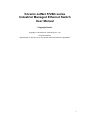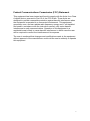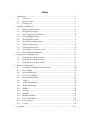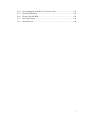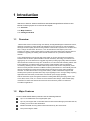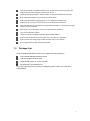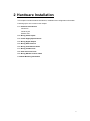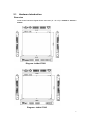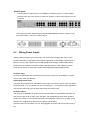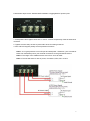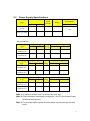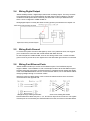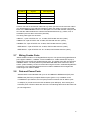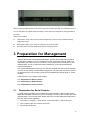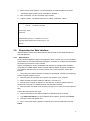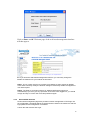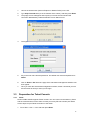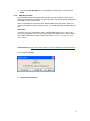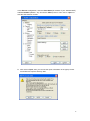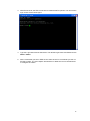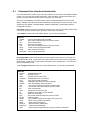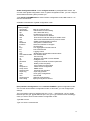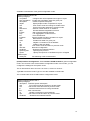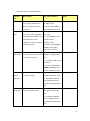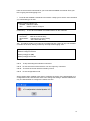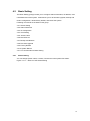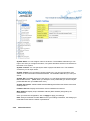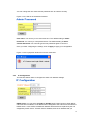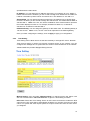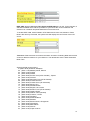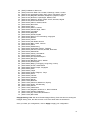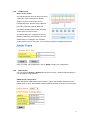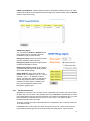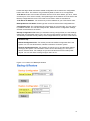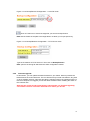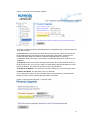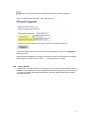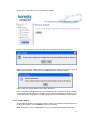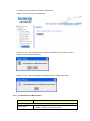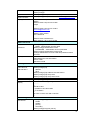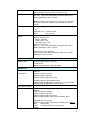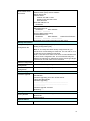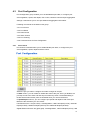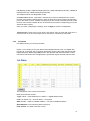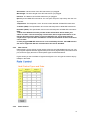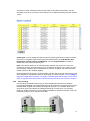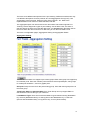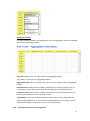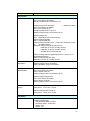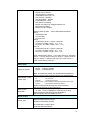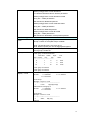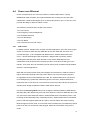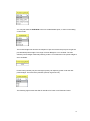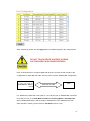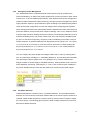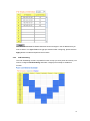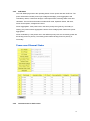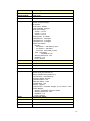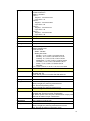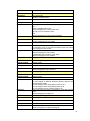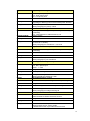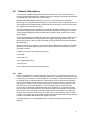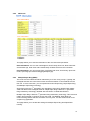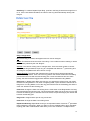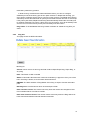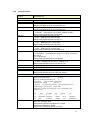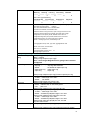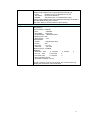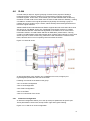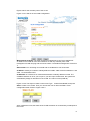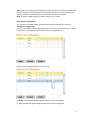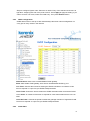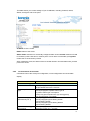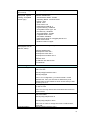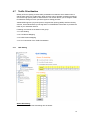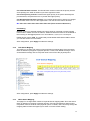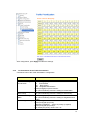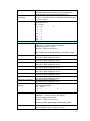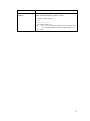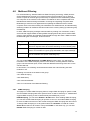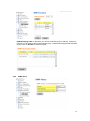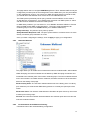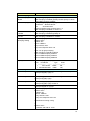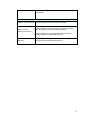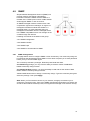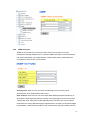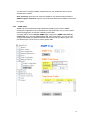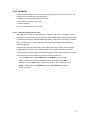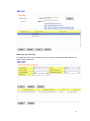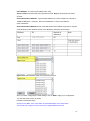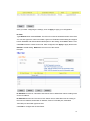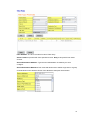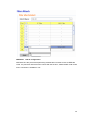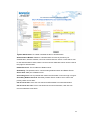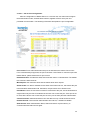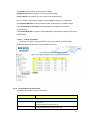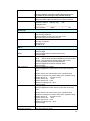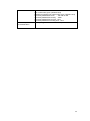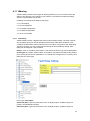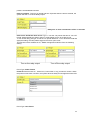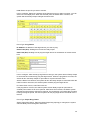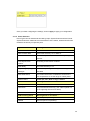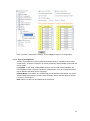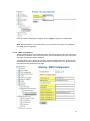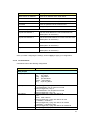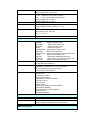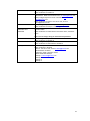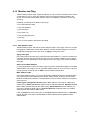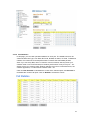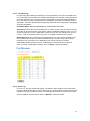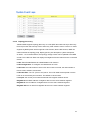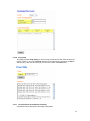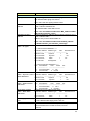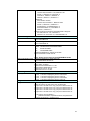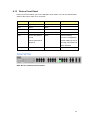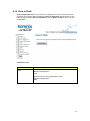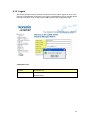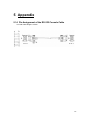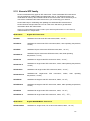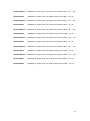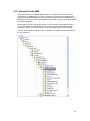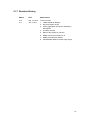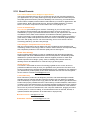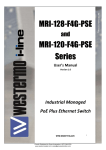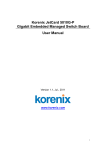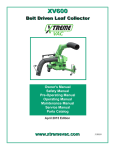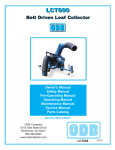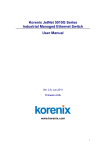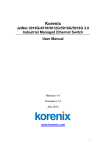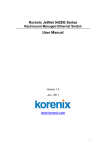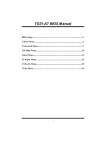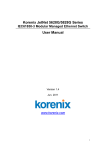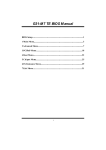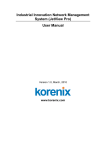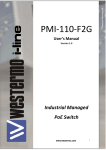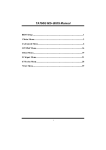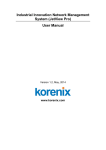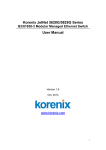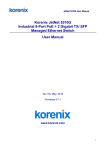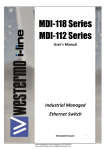Download Manual - Korenix
Transcript
Korenix JetNet 5728G series Industrial Managed Ethernet Switch User Manual Ver. 1.1, 5-Jan, 2011 www.korenix.com 1 Korenix JetNet 5728G series Industrial Managed Ethernet Switch User Manual Copyright Notice Copyright 2010 Korenix Technology Co., Ltd. All rights reserved. Reproduction in any form or by any means without permission is prohibited. 2 Federal Communications Commission (FCC) Statement This equipment has been tested and found to comply with the limits for a Class A digital device, pursuant to Part 15 of the FCC Rules. These limits are designed to provide reasonable protection against harmful interference when the equipment is operated in a commercial environment. This equipment generates, uses, and can radiate radio frequency energy and, if not installed and used in accordance with the instruction manual, may cause harmful interference to radio communications. Operation of this equipment in a residential area is likely to cause harmful interference in which case the user will be required to correct the interference at his expense. The user is cautioned that changes and modifications made to the equipment without approval of the manufacturer could void the user‟s authority to operate this equipment. 3 Index 1 2 Introduction ............................................................................................................2 1.1 Overview .................................................................................................... 2 1.2 Major Features ........................................................................................... 2 1.3 Package List ............................................................................................... 3 Hardware Installation .............................................................................................4 2.1 Hardware Introduction ............................................................................... 5 2.2 Wiring Power Inputs .................................................................................. 6 2.3 Power Supply Specifications ..................................................................... 8 2.4 Wiring Digital Output ................................................................................ 9 2.5 2.6 2.7 3 4 2.8 Data and Power Ports ............................................................................... 10 2.9 Wiring RS-232 Console Cable ................................................................. 11 2.10 Rack Mounting Installation...................................................................... 11 Preparation for Management................................................................................12 3.1 Preparation for Serial Console ................................................................. 12 3.2 Preparation for Web Interface .................................................................. 13 3.3 Preparation for Telnet Console ................................................................ 15 Feature Configuration ..........................................................................................19 4.1 4.2 4.3 4.4 4.5 4.6 4.7 4.8 4.9 4.10 5 Wiring Earth Ground ................................................................................. 9 Wiring Fast Ethernet Ports ......................................................................... 9 Wiring Combo Ports ................................................................................ 10 Command Line Interface Introduction..................................................... 20 Basic Setting ............................................................................................ 25 Port Configuration ................................................................................... 43 Power over Ethernet ................................................................................. 52 Network Redundancy............................................................................... 63 VLAN ...................................................................................................... 72 Traffic Prioritization................................................................................. 80 Multicast Filtering .................................................................................... 85 SNMP....................................................................................................... 90 Security .................................................................................................... 94 4.11 Warning .................................................................................................. 106 4.12 Monitor and Diag ................................................................................... 115 4.13 Device Front Panel .................................................................................. 122 4.14 Save to Flash .......................................................................................... 123 4.15 Logout .................................................................................................... 124 Appendix ............................................................................................................125 5.14 Pin Assignment of the RS-232 Console Cable ...................................... 125 5.15 5.16 5.17 5.18 Korenix SFP family ............................................................................... 126 Korenix Private MIB.............................................................................. 128 Revision History .................................................................................... 129 About Korenix ....................................................................................... 130 1 1 Introduction Welcome to Korenix JetNet 5728G Series Industrial Managed Ethernet Switch User Manual. Following topics are covered in this chapter: 1.1 Overview 1.2 Major Features 1.3 Package Checklist 1.1 Overview .JetNet 5728G series is rackmount High-Port Density and Gigabit Managed Industrial PoE switch, designed exclusively for highly critical PoE applications such as real time IP video surveillance with high resolution quality and the evolving wireless communication systems such as Wimax and 802.11 a/b/g/n Access Points. All of the 8, 16 or 24 Fast Ethernet PoE injector ports of the switches can deliver 15.4W by IEEE 802.3af or 30W by the latest High Power PoE IEEE 802.3at standard for upgrading the existing video network infrastructure to a powerful surveillance network. The 4 Gigabit Ethernet ports provide high speed uplink to connect with higher level backbone TM switches. With the Korenix patented MSR network redundancy technology, the switches can aggregate up to 12 fast ethernet and 2 gigabit rings while providing high quality data transmission with less than 5ms network recovery time. Furthermore, to ensure the traffic switching without data loss and blocking, the JetNet 5728G series provides 12.8G backplane with the integtrated non-blocking switching function. JetNet 5728G incorporates LLDP function and perfectly works with the Korenix patented JetView Pro i2NMS for allowing administrators to automatically discover devices and efficiently manage the industrial network performance in large scale surveillance networks. To further ensure the non-stop power delivery, JetNet 5728G series supports dual 53VDC power inputs and provides alarm relay output signaling function. For high voltage requiring applications the PoE switch provides extra 100~250VAC power supply capability. With the advanced Layer2 management features including IGMP Query/Snooping, DHCP, 256 VLAN, QoS, LACP, LPLD, etc. and the corrosion resistant robust design, JetNet 5728G highly outstands from other PoE switches and becomes the revolutionary solution for industrial surveillance applications. 1.2 Major Features Korenix JetNet 5728G Series products have the following features: Up to 24 10/100 BaseTX and 4 Gigabit uplink ports Up to 24 ports support both 15.4W IEEE 802.3af and the latest 30W high power IEEE 802.3at, including 2-event and LLDP classification Flexible-bandwidth and long-distance data transmission by SFP transceivers Total power budget is 568W 2 LPLD (Link Partner Live Detect Function) for reliable PoE connection through Active Powered Device status detection and auto reset function 12.8G Non-Blocking backplane, 16K MAC table for wire speed bidirectional switching IEEE 1588 PTP compliance for precise time synchronization Korenix patented MSR for aggregating up to 12 x 100Mb plus 2 Gigabit rings Supports up to 9,216 bytes Jumbo Frame for secured large file transmission IEEE 802.1AB LLDP and optional JetView Pro i2NMS software for auto-topology and large network group management IGMP Query v1/v2 & Snooping v1/v2/v3 for advanced multicast filtering Up to 256 VLAN traffic isolation Advanced network management features support SNMP, RMON Supports DHCP client/server, DHCP Option 82 for automatic IP configuration Dual redundant low voltage range: 53VDC and HDC range: 100~250VAC IP31 rugged metal case with great heat dispersion 1.3 Package List Korenix JetNet 5728G Series products are shipped with following items: One industrial Managed Ethernet switch One RS-232 DB-9 console cable JetNet 5728G series 19” rack mount Kits Documentation and Software CD If any of the above items are missing or damaged, please contact your local sales representative. 3 2 Hardware Installation This chapter includes hardware introduction, installation and configuration information. Following topics are covered in this chapter: 2.1 Hardware Introduction Dimension Panel Layout Bottom View 2.2 Wiring Power Inputs 2.3 Power Supply Specifications 2.4 Wiring Digital Output 2.5 Wiring Earth Ground 2.6 Wiring Fast Ethernet Ports 2.7 Wiring Combo Ports 2.8 Data and Power Ports 2.9 Wiring RS-232 Console Cable 2.10 Rack Mounting Installation 4 2.1 Hardware Introduction Dimension JetNet 5728G Industrial Gigabit Switch dimension (H x W x D) is 43.8mm x 431mm x 375mm Diagram: JetNet 5728G Diagram: JetNet 5720G 5 Panel Layout The front panel includes up to 24 10/100Mbps Fast Ethernet ports, 4 combo Gigabit Ethernet ports, SFP slot, RS-232 console port, System / Combo Port LED and up to 24 PoE LED. The back panel of the JetNet 5728G Industrial Gigabit Managed Switch consists of two DC power inputs, 1 AC Input, 1 Relay Output. 2.2 Wiring Power Inputs JetNet 5728G provides 2 types power input, AC power input and DC power input. It also provides redundant or aggregated power inputs, depending on the voltage of power input. If there are over 2 power inputs are connected with different voltages, JetNet 5728G will be powered from the highest connected voltage (redundant power). If the voltages of power inputs are the same, the total power output will be aggregated (aggregaged power). AC Power Input Connect the attached power cord to the AC power input connector, the available AC power input is range from 100-250VAC. High Voltage Power Input The power input support both 100-250VAC power input. Connect the power cord to the PE for Protective Earth, L / V+ for LINE or V+, N/V- for Neutral or V-. For high power input, tighten the wire-clamp screws to prevent DC wires from being loosened is must. DC Power Inputs The range of the available DC power input is from 46-57VDC. In the IEEE802.3at mode, the PoE power output is 50~57 VDC, 0.6A, therefore, the suggested DC power input ranges is 53VDC (52~57VDC). In the IEEE802.3af mode, the PoE power output is 44~57 VDC, 0.35A, therefore, the suggested DC power input is 48VDC (46~57VDC). If the DC power input is 53VDC, the unit will aggregate the power with the AC power input, if any. 6 Follow below steps to wire JetNet 5728G redundant or aggregated DC power inputs. 1. Insert positive and negative wires into V+ and V- contacts respectively of the terminal block connector. 2. Tighten the wire-clamp screws to prevent DC wires from being loosened. 3. DC1 and DC2 support polarity reverse protection functions. Note 1: It is a good practice to turn off input and load power.. Otherwise, your screwdriver blade can inadvertently short your terminal connections to the grounded enclosure. Note 2: The range of the suitable electric wire is from 12 to 22 AWG. Note 3: The unit will alarm for loss of power, for instance, PSU, DC1 or DC2. 7 2.3 Power Supply Specifications Power Supply Input Range Type Max. Input Current Fuse Max. Power Consumption Rating Min Max All Ethernet Ports 48 VDC 53 VDC 46 VDC 57 VDC 8.2A 10A(T) HI (110/230 VAC), 47~63Hz 100 VAC 250 VAC 4A 4A(T) 30W Table: Power Supply Specifications Jetnet 5728G-24P Power Supply Input Range Fuse Power Consumption Type Min Max Rating Worst Case Max 48 VDC (IEEE802.3af) 46 VDC 57 VDC 1.5A(F) 369.6W 369.6W 53 VDC (IEEE802.3at) 52 VDC 57 VDC 1.5A(F) 568W 720W Jetnet 5728G-16P Power Supply Input Range Fuse Power Consumption Type Min Max Rating Worst Case Max 48 VDC (IEEE802.3af) 46 VDC 57 VDC 1.5A(F) 246.4W 246.4W 53 VDC (IEEE802.3at) 52 VDC 57 VDC 1.5A(F) 364W 480W Jetnet 5720G-8P Power Supply Input Range Fuse Power Consumption Type Min Max Rating Worst Case Max 48 VDC (IEEE802.3af) 46 VDC 57 VDC 1.5A(F) 123.2W 123.2W 53 VDC (IEEE802.3at) 52 VDC 57 VDC 1.5A(F) 182W 240W Table: PoE/PoE Plus Power Supply Specifications Note 1: (F) Denotes fast-acting fuse, (T) denotes time-delay fuse Note 2: Power consumption varies based on configuration. 10/100Tx ports consume roughly 1W less than fiber optic ports Note 3: For continued protection against risk of fire, replace only with same type and rating of fuse. 8 2.4 Wiring Digital Output JetNet 5728G provides 1 digital output, also known as Relay Output. The relay contacts are energized (open) for normal operation and will close for fault conditions. The fault conditions include power failure, Ethernet port link break or other pre-defined events which can be configured in JetNet 5728G UI. Wiring digital output is exactly the same as wiring power input introduced in chapter 2.2. 2.5 Wiring Earth Ground To ensure the system will not be damaged by noise or any electrical shock, we suggest you to make exact connection with JetNet 5728G with Earth Ground. On the back panel of JetNet 5728G, there is one earth ground screw. Loosen the earth ground screw by screw drive; then tighten the screw after earth ground wire is connected. 2.6 Wiring Fast Ethernet Ports JetNet 5728G includes up to 24 RJ-45 Fast Ethernet ports. The fast Ethernet ports support 10Base-T and 100Base-TX, full or half duplex modes. All the fast Ethernet ports will auto-detect the signal from connected devices to negotiate the link speed and duplex mode. Auto MDI/MDIX allows users to connect another switch, hub or workstation without changing straight through or crossover cables. Note that crossover cables simply cross-connect the transmit lines at each end to the received lines at the opposite end. Straight-through Cabling Schematic Cross-over Cabling Schematic Note that Ethernet cables use pins 1, 2, 3, and 6 of an 8-pin RJ-45 connector. The signals of these pins are converted by the automatic MDI-X function, as shown in the table below: 9 Pin MDI-X Signals MDI Signals 1 RD+ TD+ 2 RD- TD- 3 TD+ RD+ 6 TD- RD- Connect one side of an Ethernet cable into any switch port and connect the other side to your attached device. The LNK LED will light up when the cable is correctly connected. Refer to the LED Indicators section for descriptions of each LED indicator. Always make sure that the cables between the switches and attached devices (e.g. switch, hub, or workstation) are less than 100 meters (328 feet). The wiring cable types are as below. 10Base-T : 2-pair UTP/STP Cat. 3, 4, 5 cable, EIA/TIA-568 100-ohm (100m) 100Base-TX: 2-pair UTP/STP Cat. 5 cable, EIA/TIA-568 100-ohm (100m) 1000Base-TX: 4-pair UTP/STP Cat. 5 cable, EIA/TIA-568 100-ohm (100m) IEEE 802.3af : 4-pair UTP/STP Cat. 5 cable, EIA/TIA-568 100-ohm (100m) IEEE 802.3at : 4-pair UTP/STP Cat. 5e / 6 cable, EIA/TIA-568 100-ohm (100m) 2.7 Wiring Combo Ports JetNet 5728G includes 4 RJ-45 Gigabit Ethernet ports. The speed of the gigabit Ethernet port supports 10Base-T, 100Base-TX and 1000Base-TX. JetNet 5728G also equips 4 gigabit SFP ports combo with gigabit Ethernet ports. The speed of the SFP port supports 1000Base-SX/LX. The SFP ports accept standard MINI GBIC SFP transceiver. But, to ensure system reliability, Korenix recommends using the Korenix certificated Gigabit SFP Transceiver. The certificated SFP transceiver includes 1000Base-SX/LX single/multi mode ranger from 550m to 80KM. 2.8 Data and Power Ports JetNet 5728G comes standard with up to 24 10/100BaseTX IEEE802.3af (PoE) and IEEE802.3at (PoE Plus) compliant Ethernet ports (ports 1-24). In addition to the 10/100BaseTX port features, the PoE ports provide normal 48 VDC at 350mA (max 15.4W/port) or provide normal 53 VDC at 606mA (max 30W/port), auto-sensing and automatic power off when cables are removed. The following table shows the RJ45 PoE pin-out assignment. 10 10/100BaseTx PoE Pin-out Pin Description 1 RX + and Vport - 2 RX – and Vport - 3 TX + and Vport + 6 TX – and Vport + 4, 5, 7, 8 NC Table: RJ45 PoE pin-out assignment This product is designed for in building installation only and is not intended to be connected to exposed (outside plant) networks. 2.9 Wiring RS-232 Console Cable Korenix attaches one RS-232 DB-9 cable in the box. Connect the DB-9 connector to the COM port of your PC, open Terminal tool and set up serial settings to 9600, N,8,1. (Baud Rate: 9600 / Parity: None / Data Bit: 8 / Stop Bit: 1) Then you can access CLI interface by console able. Note: If you lost the cable, please contact with your sales or follow the pin assignment to buy a new one. The Pin assignment spec is listed in the appendix. 2.10 Rack Mounting Installation The Rack Mount Kit is attached inside the package. 2.8.1 Attach the brackets to the device by using the screws provided in the Rack Mount kit. 2.8.2 Mount the device in the 19‟ rack by using four rack-mounting screws provided by the rack manufacturer. 11 When installing multiple switches, mount them in the rack one below the other. It‟s requested to reserve 0.5U-1U free space for multiple switches installing. This is important to disperse the heat generated by the switch. Notice when installing: Temperature: Check if the rack environment temperature conforms to the specified operating temperature range. Mechanical Loading: Do no place any equipment on top of the switch Grounding: Rack-mounted equipment should be properly grounded. 3 Preparation for Management JetNet 5728G series Industrial Managed Switch provides both in-band and out-band configuration methods. You can configure the switch via RS-232 console cable if you don‟t attach your admin PC to your network, or if you lose network connection to your JetNet 5728G. This is so-called out-band management. It wouldn‟t be affected by network performance. The in-band management means you can remotely manage the switch via the network. You can choose Telnet or Web-based management. You just need to know the device‟s IP address and you can remotely connect to its embedded HTTP web pages or Telnet console. Following topics are covered in this chapter: 3.1 Preparation for Serial Console 3.2 Preparation for Web Interface 3.3 Preparation for Telnet console 3.1 Preparation for Serial Console In JetNet 5728G package, Korenix attached one RS-232 DB-9 console cable. Please attach RS-232 DB-9 connector to your PC COM port, connect to the Console port of the JetNet 5728G. If you lose the cable, please follow the console cable PIN assignment to find one. (Refer to the appendix). 1. Go to Start -> Program -> Accessories -> Communication -> Hyper Terminal 2. Give a name to the new console connection. 3. Choose the COM name 12 4. Select correct serial settings. The serial settings of JetNet 5728G are as below: Baud Rate: 9600 / Parity: None / Data Bit: 8 / Stop Bit: 1 5. After connected, you can see Switch login request. 6. Login the switch. The default username is “admin”, password, “admin”. Booting... Sun Jan 1 00:00:00 UTC 2006 Switch login: admin Password: JetNet5728G (version 2.1.5-20080414-11:04:13). Copyright 2006-2008 Korenix Technology Co., Ltd. Switch> 3.2 Preparation for Web Interface JetNet 5728G provides HTTP Web Interface and Secured HTTPS Web Interface for web management. 3.2.1 Web Interface Korenix web management page is developed by JAVA. It allows you to use a standard web-browser such as Microsoft Internet Explorer, or Mozila, to configure and interrogate the switch from anywhere on the network. Before you attempt to use the embedded web interface to manage switch operation, verify that your JetNet 5728G Series Industrial Ethernet Switch is properly installed on your network and that every PC on this network can access the switch via the web browser. 1. Verify that your network interface card (NIC) is operational, and that your operating system supports TCP/IP protocol. 2. Wire DC power to the switch and connect your switch to your computer. 3. Make sure that the switch default IP address is 192.168.10.1. 4. Change your computer IP address to 192.168.10.2 or other IP address which is located in the 192.168.10.x (Network Mask: 255.255.255.0) subnet. 5. Switch to DOS command mode and ping 192.168.10.1 to verify a normal response time. Launch the web browser and Login. 6. Launch the web browser (Internet Explorer or Mozila Firefox) on the PC. 7. Type http://192.168.10.1 (or the IP address of the switch). And then press Enter. 8. The login screen will appear next. 9. Key in user name and the password. Default user name and password are both admin. 13 Click on Enter or OK. Welcome page of the web-based management interface will then appear. Once you enter the web-based management interface, you can freely change the JetNet‟s IP address to fit your network environment. Note 1: IE 5.0 or later versions do not allow Java applets to open sockets by default. Users have to directly modify the browser settings to selectively enable Java applets to use network ports. Note 2: The Web UI connection session of JetNet 5728G will be logged out automatically if you don‟t give any input after 30 seconds. After logged out, you should re-login and key in correct user name and password again. 3.2.2 Secured Web Interface Korenix web management page also provides secured management HTTPS login. All the configuration commands will be secured and will be hard for the hackers to sniff the login password and configuration commands. Launch the web browser and Login. 14 3.3 3.3.1 1. Launch the web browser (Internet Explorer or Mozila Firefox) on the PC. 2. Type https://192.168.10.1 (or the IP address of the switch). And then press Enter. 3. The popup screen will appear and request you to trust the secured HTTPS connection distributed by JetNet 5728G first. Press Yes to trust it. 4. The login screen will appear next. 5. Key in the user name and the password. The default user name and password is admin. 6. Click on Enter or OK. Welcome page of the web-based management interface will then appear. 7. Once you enter the web-based management interface, all the commands you see are the same as what you see by HTTP login. Preparation for Telnet Console Telnet Korenix JetNet 5728G supports Telnet console. You can connect to the switch by Telnet and the command lines are the same as what you see by RS-232 console port. Below are the steps to open Telnet connection to the switch. 1. Go to Start -> Run -> cmd. And then press Enter 15 2. Type the Telnet 192.168.10.1 (or the IP address of the switch). And then press Enter 3.3.2 SSH (Secure Shell) Korenix JetNet 5728G also support SSH console. You can remotely connect to the switch by command line interface. The SSH connection can secure all the configuration commands you sent to the switch. SSH is a client/server architecture while JetNet 5728G is the SSH server. When you want to make SSH connection with the switch, you should download the SSH client tool first. SSH Client There are many free, sharewares, trials or charged SSH clients you can find on the internet. Fox example, PuTTY is a free and popular Telnet/SSH client. We‟ll use this tool to demonstrate how to login JetNet by SSH. Note: PuTTY is copyright 1997-2006 Simon Tatham. Download PuTTY: http://www.chiark.greenend.org.uk/~sgtatham/putty/download.html The copyright of PuTTY R. Open SSH Client/PuTTY 16 In the Session configuration, enter the Host Name (IP Address of your JetNet 5728G) and Port number (default = 22). Choose the “SSH” protocol. Then click on “Open” to start the SSH session console. R. After click on Open, then you can see the cipher information in the popup screen. Press Yes to accept the Security Alert. 17 3. After few seconds, the SSH connection to JetNet 5728G is opened. You can see the login screen as the below figure. 4. Type the Login Name and its Password. The default Login Name and Password are admin / admin. 5. All the commands you see in SSH are the same as the CLI commands you see via RS-232 console. The next chapter will introduce in detail how to use command line to configure the switch. 18 4 Feature Configuration This chapter explains how to configure JetNet 5728G software features. There are four ways to access the switch: Serial console, Telnet, Web browser and SNMP. JetNet 5728G series Industrial Managed Switch provides both in-band and out-band configuration methods. You can configure the switch via RS-232 console cable if you don‟t attach your admin PC to your network, or if you lose the network connection to your JetNet 5728G. This is so-called out-band management. It wouldn‟t be affected by the network performance. The in-band management means you can remotely manage the switch via the network. You can choose Telnet or Web-based management. You just need to know the device‟s IP address. Then you can remotely connect to its embedded HTML web pages or Telnet console. Korenix web management page is developed by JAVA. It allows you to use a standard web-browser such as Microsoft Internet Explorer, or Mozila, to configure and interrogate the switch from anywhere on the network. Note: IE 5.0 or later versions do not allow Java applets to open sockets by default. Users have to directly modify the browser settings to selectively enable Java applets to use network ports. Following topics are covered in this chapter: 4.1 Command Line Interface (CLI) Introduction 4.2 Basic Setting 4.3 Port Configuration 4.4 Power over Ethernet 4.5 Network Redundancy 4.6 VLAN 4.7 Traffic Prioritization 4.8 Multicast Filtering 4.9 SNMP 4.10 Security 4.11 Warning 4.12 Monitor and Diag 4.13 Device Front Panel 4.14 Save 4.15 Logout 19 4.1 Command Line Interface Introduction The Command Line Interface (CLI) is the user interface to the switch‟s embedded software system. You can view the system information, show the status, configure the switch and receive a response back from the system by keying in a command. There are some different command modes. Each command mode has its own access ability, available command lines and uses different command lines to enter and exit. These modes are User EXEC, Privileged EXEC, Global Configuration, (Port/VLAN) Interface Configuration modes. User EXEC mode: As long as you login the switch by CLI. You are in the User EXEC mode. You can ping, telnet remote device, and show some basic information. Type enable to enter next mode, exit to logout. ? to see the command list Switch> enable Turn on privileged mode command exit Exit current mode and down to previous mode list Print command list ping Send echo messages quit Exit current mode and down to previous mode show Show running system information telnet Open a telnet connection traceroute Trace route to destination Privileged EXEC mode: Press enable in the User EXEC mode, then you can enter the Privileged EXEC mode. In this mode, the system allows you to view current configuration, reset default, reload switch, show system information, save configuration…and enter the global configuration mode. Type configure terminal to enter next mode, exit to leave. ? to see the command list Switch# archive manage archive files clear Reset functions clock Configure time-of-day clock configure Configuration from vty interface copy Copy from one file to another debug Debugging functions (see also 'undebug') disable Turn off privileged mode command end End current mode and change to enable mode exit Exit current mode and down to previous mode list Print command list more Display the contents of a file no Negate a command or set its defaults ping Send echo messages quit Exit current mode and down to previous mode reboot Reboot system reload copy a default-config file to replace the current one show Show running system information telnet Open a telnet connection terminal Set terminal line parameters traceroute Trace route to destination write Write running configuration to memory, network, or terminal 20 Global Configuration Mode: Press configure terminal in privileged EXEC mode. You can then enter global configuration mode. In global configuration mode, you can configure all the features that the system provides you. Type interface IFNAME/VLAN to enter interface configuration mode, exit to leave. ? to see the command list. Available command lists of global configuration mode. Switch# configure terminal Switch(config)# access-list Add an access list entry administrator Administrator account setting arp Set a static ARP entry clock Configure time-of-day clock default Set a command to its defaults end End current mode and change to enable mode exit Exit current mode and down to previous mode gvrp GARP VLAN Registration Protocol hostname Set system's network name interface Select an interface to configure ip IP information lacp Link Aggregation Control Protocol list Print command list log Logging control mac Global MAC configuration subcommands mac-address-table mac address table mirror Port mirroring no Negate a command or set its defaults ntp Configure NTP password Assign the terminal connection password qos Quality of Service (QoS) relay relay output type information smtp-server SMTP server configuration snmp-server SNMP server spanning-tree spanning tree algorithm super-ring super-ring protocol trunk Trunk group configuration vlan Virtual LAN warning-event Warning event selection write-config Specify config files to write to (Port) Interface Configuration: Press interface IFNAME in global configuration mode. You can then enter interface configuration mode. In this mode, you can configure port settings. The port interface name for fast Ethernet port 1 is fa1,… fast Ethernet 7 is fa7, gigabit Ethernet port 8 is gi8.. gigabit Ethernet port 10 is gi10. Type interface name accordingly when you want to enter certain interface configuration mode. Type exit to leave. Type ? to see the command list 21 Available command lists of the global configuration mode. Switch(config)# interface fa1 Switch(config-if)# acceptable Configure 802.1Q acceptable frame types of a port. auto-negotiation Enable auto-negotiation state of a given port description Interface specific description duplex Specify duplex mode of operation for a port end End current mode and change to enable mode exit Exit current mode and down to previous mode flowcontrol Set flow-control value for an interface garp General Attribute Registration Protocol ingress 802.1Q ingress filtering features lacp Link Aggregation Control Protocol list Print command list loopback Specify loopback mode of operation for a port mac MAC interface commands mdix Enable mdix state of a given port no Negate a command or set its defaults qos Quality of Service (QoS) quit Exit current mode and down to previous mode rate-limit Rate limit configuration shutdown Shutdown the selected interface spanning-tree spanning-tree protocol speed Specify the speed of a Fast Ethernet port or a Gigabit Ethernet port. switchport Set switching mode characteristics (VLAN) Interface Configuration: Press interface VLAN VLAN-ID in global configuration mode. You can then enter VLAN interface configuration mode. In this mode, you can configure the settings for the specific VLAN. The VLAN interface name of VLAN 1 is VLAN 1, VLAN 2 is VLAN 2… Type exit to leave the mode. Type ? to see the available command list. The command lists of the VLAN interface configuration mode. Switch(config)# interface vlan 1 Switch(config-if)# description Interface specific description end End current mode and change to enable mode exit Exit current mode and down to previous mode ip Interface Internet Protocol config commands list Print command list no Negate a command or set its defaults quit Exit current mode and down to previous mode shutdown Shutdown the selected interface 22 Summary of the 5 command modes. Command Main Function Enter and Exit Method Prompt This is the first level of access. Enter: Login successfully Switch> User can ping, telnet remote Exit: exit to logout. device, and show some basic Next mode: Type enable to information enter privileged EXEC mode. Privileged In this mode, the system allows Enter: Type enable in User EXEC you to view current configuration, EXEC mode. Mode User EXEC Switch# reset default, reload switch, show Exec: Type disable to exit to system information, save user EXEC mode. configuration…and enter global Type exit to logout configuration mode. Next Mode: Type configure terminal to enter global configuration command. Global In global configuration mode, you Enter: Type configure configuration can configure all the features that terminal in privileged EXEC the system provides you Switch(config)# mode Exit: Type exit or end or press Ctrl-Z to exit. Next mode: Type interface IFNAME/ VLAN VID to enter interface configuration mode Port In this mode, you can configure Enter: Type interface IFNAME Switch(config-if)# Interface port related settings. in global configuration mode. configuration Exit: Type exit or Ctrl+Z to global configuration mode. Type end to privileged EXEC mode. VLAN Interface In this mode, you can configure Enter: Type interface VLAN Configuration VID in global configuration settings for specific VLAN. Switch(config-vlan)# mode. Exit: Type exit or Ctrl+Z to global configuration mode. Type end to privileged EXEC mode. 23 Here are some useful commands for you to see these available commands. Save your time in typing and avoid typing error. ? To see all the available commands in this mode. It helps you to see the next command you can/should type as well. Switch(config)# interface (?) IFNAME Interface's name vlan Select a vlan to configure (Character)? To see all the available commands starts from this character. Switch(config)# a? access-list Add an access list entry administrator Administrator account setting arp Set a static ARP entry Tab This tab key helps you to input the command quicker. If there is only one available command in the next, clicking on tab key can help to finish typing soon. Switch# co (tab) (tab) Switch# configure terminal Switch(config)# ac (tab) Switch(config)# access-list Ctrl+C To stop executing the unfinished command. Ctrl+S To lock the screen of the terminal. You can‟t input any command. Ctrl+Q To unlock the screen which is locked by Ctrl+S. Ctrl+Z To exit configuration mode. Alert message when multiple users want to configure the switch. If the administrator is in configuration mode, then the Web users can‟t change the settings. JetNet 5728G allows only one administrator to configure the switch at a time. 24 4.2 Basic Setting The Basic Setting group provides you to configure switch information, IP address, User name/Password of the system. It also allows you to do firmware upgrade, backup and restore configuration, reload factory default, and reboot the system. Following commands are included in this group: 4.2.1 Switch Setting 4.2.2 Admin Password 4.2.3 IP Configuration 4.2.4 Time Setting 4.2.5 Jumbo Frame 4.2.6 DHCP Server 4.2.7 Backup and Restore 4.2.8 Firmware Upgrade 4.2.9 Factory Default 4.2.10 System Reboot 4.2.11 CLI Commands for Basic Setting 4.2.1 Switch Setting You can assign System name, Location, Contact and view system information. Figure 4.2.1.1 – Web UI of the Switch Setting 25 System Name: You can assign a name to the device. The available characters you can input is 64. After you configure the name, CLI system will select the first 12 characters as the name in CLI system. System Location: You can specify the switch‟s physical location here. The available characters you can input are 64. System Contact: You can specify contact people here. You can type the name, mail address or other information of the administrator. The available characters you can input are 64. System OID: The SNMP object ID of the switch. You can follow the path to find its private MIB in MIB browser. (Note: When you attempt to view private MIB, you should compile private MIB files into your MIB browser first.) System Description: JetNet 5728G Industrial Management Ethernet Switch is the name of this product. Firmware Version: Display the firmware version installed in this device. MAC Address: Display unique hardware address (MAC address) assigned by the manufacturer. Once you finish the configuration, click on Apply to apply your settings. Note: Always remember to select Save to save your settings. Otherwise, the settings you made will be lost when the switch is powered off. 4.2.2 Admin Password 26 You can change the user name and the password here to enhance security Figure 4.2.2.1 Web UI of the Admin Password User name: You can key in new user name here. The default setting is admin. Password: You can key in new password here. The default setting is admin. Confirm Password: You need to type the new password again to confirm it. Once you finish configuring the settings, click on Apply to apply your configuration. Figure 4.2.2.2 Popup alert window for Incorrect Username. 4.2.3 IP Configuration This function allows users to configure the switch‟s IP address settings. DHCP Client: You can select to Enable or Disable DHCP Client function. When DHCP Client function is enabled, an IP address will be assigned to the switch from the network‟s DHCP server. In this mode, the default IP address will therefore be replaced by the one assigned by DHCP server. If DHCP Client is disabled, then the IP address that you 27 specified will be used instead. IP Address: You can assign the IP address reserved by your network for your JetNet. If DHCP Client function is enabled, you don‟t need to assign an IP address to the JetNet, as it will be overwritten by DHCP server and shown here. The default IP is 192.168.10.1. Subnet Mask: You can assign the subnet mask for the IP address here. If DHCP Client function is enabled, you don‟t need to assign the subnet mask. The default Subnet Mask is 255.255.255.0. Note: In the CLI, we use the enabled bit of the subnet mask to represent the number displayed in web UI. For example, 8 stands for 255.0.0.0; 16 stands for 255.255.0.0; 24 stands for 255.255.255.0. Default Gateway: You can assign the gateway for the switch here. The default gateway is 192.168.10.254. Note: In CLI, we use 0.0.0.0/0 to represent for the default gateway. Once you finish configuring the settings, click on Apply to apply your configuration. 4.2.4 Time Setting Time Setting source allow user to set the time manually or through NTP server. Network Time Protocol (NTP) is used to synchronize computer clocks on the internet. You can configure NTP settings here to synchronize the clocks of several switches on the network. JetNet 5728G also provides Daylight Saving function. Manual Setting: User can select “Manual setting” to change time as user wants. User also can click the button “Get Time from PC” to get PC‟s time setting for switch. NTP client: Select the Time Setting Source to NTP client can let device enable the NTP client service. NTP client will be automatically enabled if you change Time source to NTP Client. The system will send request packet to acquire current time from the NTP server you assigned. 28 IEEE 1588: With the Precision Time Protocol IEEE 1588 there is now, for the first time, a standard available which makes it possible to synchronize the clocks of different end devices over a network at speeds faster than one microsecond. To enable IEEE 1588, select Enable in PTP Status and choose Auto, Master or Slave Mode. After time synchronized, the system time will display the correct time of the PTP server. Time-zone: Select the time zone where the switch is located. Following table lists the time zones for different locations for your reference. The default time zone is GMT Greenwich Mean Time. Switch(config)# clock timezone R. (GMT-12:00) Eniwetok, Kwajalein 02 (GMT-11:00) Midway Island, Samoa 03 (GMT-10:00) Hawaii 04 (GMT-09:00) Alaska 05 (GMT-08:00) Pacific Time (US & Canada) , Tijuana 06 (GMT-07:00) Arizona 07 (GMT-07:00) Mountain Time (US & Canada) 08 (GMT-06:00) Central America 09 (GMT-06:00) Central Time (US & Canada) 10 (GMT-06:00) Mexico City 11 (GMT-06:00) Saskatchewan 12 (GMT-05:00) Bogota, Lima, Quito 13 (GMT-05:00) Eastern Time (US & Canada) 14 (GMT-05:00) Indiana (East) 15 (GMT-04:00) Atlantic Time (Canada) 16 (GMT-04:00) Caracas, La Paz 17 (GMT-04:00) Santiago 18 (GMT-03:00) NewFoundland 19 (GMT-03:00) Brasilia 20 (GMT-03:00) Buenos Aires, Georgetown 21 (GMT-03:00) Greenland 22 (GMT-02:00) Mid-Atlantic 23 (GMT-01:00) Azores 24 (GMT-01:00) Cape Verde Is. 29 25 26 27 28 29 30 31 32 33 34 35 36 37 38 39 40 41 42 43 44 45 46 47 48 49 50 51 52 53 54 55 56 57 58 59 60 61 62 63 64 65 66 67 68 69 70 71 72 73 74 (GMT) Casablanca, Monrovia (GMT) Greenwich Mean Time: Dublin, Edinburgh, Lisbon, London (GMT+01:00) Amsterdam, Berlin, Bern, Rome, Stockholm, Vienna (GMT+01:00) Belgrade, Bratislava, Budapest, Ljubljana, Prague (GMT+01:00) Brussels, Copenhagen, Madrid, Paris (GMT+01:00) Sarajevo, Skopje, Sofija, Vilnius, Warsaw, Zagreb (GMT+01:00) West Central Africa (GMT+02:00) Athens, Istanbul, Minsk (GMT+02:00) Bucharest (GMT+02:00) Cairo (GMT+02:00) Harare, Pretoria (GMT+02:00) Helsinki, Riga, Tallinn (GMT+02:00) Jerusalem (GMT+03:00) Baghdad (GMT+03:00) Kuwait, Riyadh (GMT+03:00) Moscow, St. Petersburg, Volgograd (GMT+03:00) Nairobi (GMT+03:30) Tehran (GMT+04:00) Abu Dhabi, Muscat (GMT+04:00) Baku, Tbilisi, Yerevan (GMT+04:30) Kabul (GMT+05:00) Ekaterinburg (GMT+05:00) Islamabad, Karachi, Tashkent (GMT+05:30) Calcutta, Chennai, Mumbai, New Delhi (GMT+05:45) Kathmandu (GMT+06:00) Almaty, Novosibirsk (GMT+06:00) Astana, Dhaka (GMT+06:00) Sri Jayawardenepura (GMT+06:30) Rangoon (GMT+07:00) Bangkok, Hanoi, Jakarta (GMT+07:00) Krasnoyarsk (GMT+08:00) Beijing, Chongqing, Hong Kong, Urumqi (GMT+08:00) Irkutsk, Ulaan Bataar (GMT+08:00) Kuala Lumpur, Singapore (GMT+08:00) Perth (GMT+08:00) Taipei (GMT+09:00) Osaka, Sapporo, Tokyo (GMT+09:00) Seoul (GMT+09:00) Yakutsk (GMT+09:30) Adelaide (GMT+09:30) Darwin (GMT+10:00) Brisbane (GMT+10:00) Canberra, Melbourne, Sydney (GMT+10:00) Guam, Port Moresby (GMT+10:00) Hobart (GMT+10:00) Vladivostok (GMT+11:00) Magadan, Solomon Is., New Caledonia (GMT+12:00) Aukland, Wellington (GMT+12:00) Fiji, Kamchatka, Marshall Is. (GMT+13:00) Nuku‟alofa Daylight Saving Time: Set when Enable Daylight Saving Time start and end, during the Daylight Saving Time, the device‟s time is one hour earlier than the actual time. Once you finish your configuration, click on Apply to apply your configuration. 30 4.2.5 Jumbo Frame What is Jumbo Frame? The typical Ethernet frame is range from 64 to 1518 bytes. This is sufficient for general usages. However, when users want to transmit large files, the files may be divided into many small size packets. While the transmitting speed becomes slow, long size Jumbo frame can solve the issue. The switch allows you configure the size of the MTU, Maximum Transmission Unit. The default value is 1,518bytes. The maximum Jumbo Frame size is 9,216 bytes. You can freely change the available packet size. Once you finish your configuration, click on Apply to apply your configuration. 4.2.6 DHCP Server You can select to Enable or Disable DHCP Server function. JetNet 5728G will assign a new IP address to link partners. DHCP Server configuration After selecting to enable DHCP Server function, type in the Network IP address for the DHCP server IP pool, Subnet Mask, Default Gateway address and Lease Time for client. 31 Once you have finished the configuration, click Apply to apply your configuration Excluded Address: You can type a specific address into the IP Address field for the DHCP server reserved IP address. The IP address that is listed in the Excluded Address List Table will not be assigned to the network device. Add or remove an IP address from the Excluded Address List by clicking Add or Remove. Manual Binding: JetNet 5728G provides a MAC address and IP address binding and removing function. You can type in the specified IP and MAC address, and then click Add to add a new MAC&IP address binding rule for a specified link partner, like PLC or any device without DHCP client function. To remove from the binding list, just select the rule to remove and click Remove. 32 DHCP Leased Entries: JetNet 5728G provides an assigned IP address list for user check. It will show the MAC and IP address that was assigned by JetNet 5728G. Click the Reload button to refresh the listing. DHCP Relay Agent You can select to Enable or Disable DHCP relay agent function, and then select the modification type of option 82 field. Relay policy drop: Drops the option 82 field and do not add any option 82 field. Relay policy keep: Keeps the original option 82 field and forwards to server. Relay policy replace: Replaces the existing option 82 field and adds new option 82 field. (This is the default setting) Helper Address: there are 4 fields for the DHCP server‟s IP address. You can evi the field with evice c IP address of DHCP Server, and then click “Apply” to activate the DHCP relay agent function. All the DHCP packets from client will be modified by the policy and forwarded to DHCP server through the gateway port. 4.2.7 Backup and Restore With Backup command, you can save current configuration file saved in the switch‟s flash to admin PC or TFTP server. This will allow you to go to Restore command later to restore the configuration file back to the switch. Before you restore the configuration file, you must place the backup configuration file in the PC or TFTP server. The switch will then download this file back to the flash. There are 2 modes for users to backup/restore the configuration file, Local File mode and TFTP Server mode. Local File mode: In this mode, the switch acts as the file server. Users can browse the target folder and then type the file name to backup the configuration. Users can also 33 browse the target folder and select existed configuration file to restore the configuration back to the switch. This mode is only provided by Web UI while CLI is not supported. TFTP Server mode: In this mode, the switch acts as TFTP client. Before you do so, make sure that your TFTP server is ready. Then please type the IP address of TFTP Server and Backup configuration file name. This mode can be used in both CLI and Web UI. TFTP Server IP Address: You need to key in the IP address of your TFTP Server here. Backup/Restore File Name: Please type the correct file name of the configuration file.. Configuration File: The configuration file of the switch is a pure text file. You can open it by word/txt read file. You can also modify the file, add/remove the configuration settings, and then restore back to the switch. Startup Configuration File: After you saved the running-config to flash, the new settings will be kept and work after power cycle. You can use show startup-config to view it in CLI. The Backup command can only backup such configuration file to your PC or TFTP server. Technical Tip: Default Configuration File: The switch provides the default configuration file in the system. You can use Reset button, Reload command to reset the system. Running Configuration File: The switch’s CLI allows you to view the latest settings running by the system. The information shown here is the settings you set up but haven’t saved to flash. The settings not yet saved to flash will not work after power recycle. You can use show running-config to view it in CLI. Once you finish selecting and configuring the settings, click on Backup or Restore to run Figure 4.2.7.1 Main UI of Backup & Restore 34 Figure 4.2.7.2 Bacup/Restore Configuration – Local File mode. Click on Folder icon to select the target file you want to backup/restore. Note that the folders of the path to the target file do not allow you to input space key. Figure 4.2.7.3 Backup/Restore Configuration – TFTP Server mode Type the IP address of TFTP Server IP. Then click on Backup/Restore. Note: point to the wrong file will cause the entire configuration missed 4.2.8 Firmware Upgrade In this section, you can update the latest firmware for your switch. Korenix provides the latest firmware in Korenix Web site. The new firmware may include new features, bug fixes or other software changes. We‟ll also provide the release notes for the update as well. For technical viewpoint, we suggest you use the latest firmware before installing the switch to the customer site. Note that the system will be automatically rebooted after you finished upgrading new firmware. Please remind the attached users before you do this. 35 Figure 4.2.8.1 Main UI of Firmware Upgrade There are 2 modes for users to backup/restore the configuration file, Local File mode and TFTP Server mode. Local File mode: In this mode, the switch acts as the file server. Users can browse the target folder and then type the file name to backup the configuration. Users also can browse the target folder and select the existed configuration file to restore the configuration back to the switch. This mode is only provided by Web UI while CLI is not supported. TFTP Server mode: In this mode, the switch acts as the TFTP client. Before you do so, make sure that your TFTP server is ready. And then please type the IP address of TFTP Server IP address. This mode can be used in both CLI and Web UI. TFTP Server IP Address: You need to key in the IP address of your TFTP Server here. Firmware File Name: The file name of the new firmware. The UI also shows you the current firmware version and built date of current firmware. Please check the version number after the switch is rebooted. Figure 4.2.8.2 Firmware Upgrade – Local File mode. 36 Click on Folder icon to select the target firmware file you want to upgrade. Figure 4.2.8.3 Firmware Upgrade – TFTP Server mode. Type the IP address of TFTP Server and Firmware File Name. Then click on Upgrade to start the process. After finishing transmitting the firmware, the system will copy the firmware file and replace the firmware in the flash. The CLI show …… until the process is finished. 4.2.9 Factory Default In this section, you can reset all the configurations of the switch to default setting. Click on Reset the system will then reset all configurations to default setting. The system will show you popup message window after finishing this command. Default setting will work after rebooting the switch. 37 Figure- 4.2.9.1 The main screen of the Reset to Default Figure 4.2.9.2 Popup alert screen to confirm the command. Click on Yes to start it. Figure 4.2.9.3 Popup message screen to show you that have done the command. Click on OK to close the screen. Then please go to Reboot page to reboot the switch. Click on OK. The system will then auto reboot the device. Note: If you already configured the IP of your device to other IP address, when you use this command by CLI and Web UI, our software will not reset the IP address to default IP. The system will remain the IP address so that you can still connect the switch via the network. 4.2.10 System Reboot System Reboot allows you to reboot the device. Some of the feature changes require you to reboot the system. Click on Reboot to reboot your device. Note: Remember to click on Save button to save your settings. Otherwise, the settings 38 you made will be gone when the switch is powered off. Figure 4.2.10.1 Main screen for Rebooting Figure 4.2.10.2 Pop-up alert screen to request confirmation. Click on Yes. Then the switch will be rebooted immediately. Figure 4.2.10.3 Pop-up message screen appears when rebooting the switch.. 4.2.11 CLI Commands for Basic Setting Feature Command Line Switch Setting System Name Switch(config)# hostname WORD Network name of this system 39 System Location Switch(config)# hostname JN5728G Switch(config)# Switch(config)# snmp-server location Taipei System Contact Switch(config)# snmp-server contact [email protected] Display Switch# show snmp-server name Switch Switch# show snmp-server location Taipei Switch# show snmp-server contact [email protected] Switch> show version 0.31-20061218 Switch# show hardware mac MAC Address : 00:12:77:FF:01:B0 Admin Password User Name and Password Display Switch(config)# administrator NAME Administrator account name Switch(config)# administrator orwell PASSWORD Administrator account password Switch(config)# administrator orwell orwell Change administrator account orwell and password orwell success. Switch# show administrator Administrator account information name: orwell password: orwell IP Configuration IP Address/Mask (192.168.10.8, 255.255.255.0 Gateway Remove Gateway Display Switch(config)# int vlan 1 Switch(config-if)# ip address dhcp Switch(config-if)# ip address 192.168.10.8/24 Switch(config-if)# ip dhcp client Switch(config-if)# ip dhcp client renew Switch(config)# ip route 0.0.0.0/0 192.168.10.254/24 Switch(config)# no ip route 0.0.0.0/0 192.168.10.254/24 Switch# show running-config ……… ! interface vlan1 ip address 192.168.10.8/24 no shutdown ! ip route 0.0.0.0/0 192.168.10.254/24 ! Time Setting NTP Server Switch(config)# ntp peer enable disable primary secondary Switch(config)# ntp peer primary 40 Time Zone IPADDR Switch(config)# ntp peer primary 192.168.10.120 Switch(config)# clock timezone 26 Sun Jan 1 04:13:24 2006 (GMT) Greenwich Mean Time: Dublin, Edinburgh, Lisbon, London Note: By typing clock timezone?, you can see the timezone list. Then choose the number of the timezone you want to select. IEEE 1588 Switch(config)# ptpd run <cr> preferred-clock Display Preferred Clock slave Run as slave Switch # sh ntp associations Network time protocol Status : Disabled Primary peer : N/A Secondary peer : N/A Switch # show clock Sun Jan 1 04:14:19 2006 (GMT) Greenwich Mean Time: Dublin, Edinburgh, Lisbon, London Switch # show clock timezone clock timezone (26) (GMT) Greenwich Mean Time: Dublin, Edinburgh, Lisbon, London Jumbo Frame Jumbo Frame Switch(config)# system mtu jumbo <1500-9216> Switch(config)# system mtu jumbo 9000 DHCP Server DHCP Server configuration Lease time configure DHCP Relay Agent Enable DHCP Server on JetNet Switch Switch# Switch# configure terminal Switch(config)# router dhcp Switch(config-dhcp)# service dhcp Configure DHCP network address pool Switch(config-dhcp)#network 50.50.50.0/4 –( network/mask) Switch(config-dhcp)#default-router 50.50.50.1 Switch(config-dhcp)#lease 300 (300 sec) Enable DHCP Relay Agent Switch# Switch# configure terminal Switch(config)# router dhcp Switch(config-dhcp)# service dhcp Switch(config-dhcp)# ip dhcp relay information option Enable DHCP Relay policy Switch(config-dhcp)# ip dhcp relay information policy replace drop Relay Policy keep Drop/Keep/Replace option82 field replace 41 Show DHCP server information Switch# show ip dhcp server statistics Switch# show ip dhcp server statistics DHCP Server ON Address Pool 1 network:192.168.17.0/24 default-router:192.168.17.254 lease time:300 Excluded Address List IP Address (list excluded address) Manual Binding List IP Address MAC Address --------------- -------------(list IP & MAC binding entry) Leased Address List IP Address MAC Address Leased Time Remains --------------- -------------- -------------------(list leased Time remain information for each entry) Backup and Restore Backup Startup Configuration file Restore Configuration Show Startup Configuration Show Running Configuration Switch# copy startup-config tftp: 192.168.10.33/default.conf Writing Configuration [OK] Note 1: To backup the latest startup configuration file, you should save current settings to flash first. You can refer to 4.14 to see how to save settings to the flash. Note 2: 192.168.10.33 is the TFTP server’s IP and default.conf is name of the configuration file. Your environment may use different IP addresses or different file name. Please type target TFTP server IP or file name in this command. Switch# copy tftp: 192.168.10.33/default.conf startup-config Switch# show startup-config Switch# show running-config Firmware Upgrade Firmware Upgrade Switch# archive download-sw /overwrite tftp 192.168.10.33 JN5728G.bin Firmware upgrading, don‟t turn off the switch! Tftping file JN5728G.bin Firmware upgrading …............................................................................. ................................................................................ ........................... Firmware upgrade success!! Rebooting....... Factory Default Factory Default Switch# reload default-config file Reload OK! Switch# reboot System Reboot Reboot Switch# reboot 42 4.3 Port Configuration Port Configuration group enables you to enable/disable port state, or configure port auto-negotiation, speed, and duplex, flow control, rate limit control and port aggregation settings. It also allows you to view port status and aggregation information. Following commands are included in this group: 4.3.1 Port Control 4.3.2 Port Status 4.3.3 Rate Control 4.3.4 Storm Control 4.3.5 Port Trunking 4.3.6 Command Lines for Port Configuration 4.3.1 Port Control Port Control commands allow you to enable/disable port state, or configure the port auto-negotiation, speed, duplex and flow control. Select the port you want to configure and make changes to the port. In State column, you can enable or disable the state of this port. Once you disable, the port stop to link to the other end and stop to forward any traffic. The default setting is Enable which means all the ports are workable when you receive the device. In Speed/Duplex column, you can configure port speed and duplex mode of this port. Below are the selections you can choose: Fast Ethernet Port 1~24 (fa1~fa24) : AutoNegotiation, 10M Full Duplex(10 Full), 10M Half Duplex(10 Half), 100M Full Duplex(100 Full) and 100M Half Duplex(100 Half). Gigabit Ethernet Port 25~28: (gi25~gi28) : AutoNegotiation, 10M Full Duplex(10 Full), 10M 43 Half Duplex(10 Half), 100M Full Duplex(100 Full), 100M Half Duplex(100 Half), 1000M Full Duplex(1000 Full), 1000M Half Duplex(1000 Half). The default mode is Auto Negotiation mode. In Flow Control column, “Symmetric” means that you need to activate the flow control function of the remote network device in order to let the flow control of that corresponding port on the switch to work. “Disable” means that you don‟t need to activate the flow control function of the remote network device, as the flow control of that corresponding port on the switch will work anyway. Once you finish configuring the settings, click on Apply to save the configuration. Technical Tips: If both ends are not at the same speed, they can’t link with each other. If both ends are not in the same duplex mode, they will be connected by half mode. 4.3.2 Port Status Port Status shows you current port status. Figure 4.3.2.1 shows you the port status of the Gigabit Ethernet Ports, ex: Gigabit SFP Port 25, 26, 27 and 28. Also, it supports Small Form Factory (SFP) fiber transceiver with Digital Diagnostic Monitoring (DDM) function that provides real time information of SFP transceiver and allows user to diagnostic the optical fiber signal received and launched. The description of the columns is as below: P ort: Port interface number. T ype: 100TX -> Fast Ethernet port. 1000TX -> Gigabit Ethernet port. Link: Link status. Up -> Link UP. Down -> Link Down. State: Enable -> State is enabled. Disable -> The port is disable/shutdown. Speed/Duplex: Current working status of the port. Flow Control: The state of the flow control. 44 SFP Vendor: Vendor name of the SFP transceiver you plugged. Wavelength: The wave length of the SFP transceiver you plugged. Distance: The distance of the SFP transceiver you plugged. Eject: Eject the DDM SFP transceiver. You can eject one port or eject all by click the icon “Eject All”. Temperature: The temperatu evice cfic and current detected of DDM SFP transceiver. Tx Power (dBm): The specification and current transmit power of DDM SFP transceiver. Rx Power (dBm): The specification and current received power of DDM SFP transceiver. Note: 1. Most of the SFP transceivers provide vendor information which allows your switch to read it. The UI can display vendor name, wave length and distance of all Korenix SFP transceiver family. If you see Unknown info, it may mean that the vendor doesn’t provide their information or that the information of their transceiver can’t be read. 2. If the plugged DDM SFP transceiver is not certified by Korenix, the DDM function will not be supported. But the communication will not be disabled. 4.3.3 Rate Control Rate limiting is a form of flow control used to enforce a strict bandwidth limit at a port. You can program separate transmit (Egress Rule) and receive (Ingress Rule) rate limits at each port, and even apply the limit to certain packet types as described below. Figure shows you the Limit Rate of Ingress and Egress. You can type the volume step by 64Kbps in the blank. 4.3.4 Storm Control 45 The Storm Control is similar to Rate Control. Rate Control filters all the traffic over the threshold you input by UI. Storm Control allows user to define the Rate for specific Packet Types. Packet type: You can assign the Rate for specific packet types based on packet number per second. The packet types of the Ingress Rule listed here include Broadcast, DLF (Destination Lookup Failure) and Multicast. Choose Enable/Disable to enable or disable the storm control of specific port. Rate: This column allows you to manually assign the limit rate of the port. The unit is packets per second. The limit range is from 1 to 262143 packet/sec, zero means no limit. The maximum available value of Fast Ethernet interface is 148810, this is the maximum packet number of the 100M throughput. Enter the Rate field of the port you want assign, type the new value and click Enter key first. After assigned or changed the value for all the ports you want configure. Click on Apply to apply the configuration of all ports. The Apply command applied all the ports‟ storm control value, it may take some time and the web interface become slow, this is normal condition. 4.3.5 Port Trunking Port Trunking configuration allows you to group multiple Ethernet ports in parallel to increase link bandwidth. The aggregated ports can be viewed as one physical port so that the bandwidth is higher than merely one single Ethernet port. The member ports of the same trunk group can balance the loading and backup for each other. Port Trunking feature is usually used when you need higher bandwidth for backbone network. This is an inexpensive way for you to transfer more data. 46 There are some different descriptions for the port trunking. Different manufacturers may use different descriptions for their products, like Link Aggregation Group (LAG), Link Aggregation Control Protocol, Ethernet Trunk, Ether Channel…etc. Most of the implementations now conform to IEEE standard, 802.3ad. The aggregated ports can interconnect to the other switch which also supports Port Trunking. Korenix Supports 2 types of port trunking. One is Static Trunk, the other is 802.3ad. When the other end uses 802.3ad LACP, you should assign 802.3ad LACP to the trunk. When the other end uses non-802.3ad, you can then use Static Trunk. There are 2 configuration pages, Aggregation Setting and Aggregation Status. Aggregation Setting Trunk Size: The switch can support up to 8 trunk groups. Each trunk group can support up to 8 member ports. Since the member ports should use same speed/duplex, max groups for 100M ports would be 7, and 3 for gigabit ports. Group ID: Group ID is the ID for the port trunking group. Ports with same group ID are in the same group. Trunk Type: Static and 802.3ad LACP. Each Trunk Group can only support Static or 802.3ad LACP. Choose the type you need here. Load Balance Type: There are several load balance types based on dst-ip (Destination IP), dst-mac (Destination MAC), src-dst-ip (Source and Destination IP), src-dst-mac (Source and Destination MAC), src-ip (Source IP), src-mac (Source MAC). 47 Aggregation Status This page shows the status of port aggregation. Once the aggregation ports are negotiated well, you will see following status. Group ID: Display Trunk 1 to Trunk 8 set up in Aggregation Setting. Type: Static or LACP set up in Aggregation Setting. Aggregated Ports: When LACP links well, you can see the member ports in Aggregated column. Individual Ports: When LACP is enabled, member ports of LACP group which are not connected to correct LACP member ports will be displayed in the Individual column. Link Down Ports: When LACP is enabled, member ports of LACP group which are not linked up will be displayed in the Link Down column. Load Balance: There are several load balance types based on dst-ip (Destination IP), dst-mac (Destination MAC), src-dst-ip (Source and Destination IP), src-dst-mac (Source and Destination MAC), src-ip (Source IP), src-mac (Source MAC). 4.3.6 Command Lines for Port Configuration 48 Feature Command Line Port Control Port Control – State Switch(config-if)# shutdown -> Disable port state Port1 Link Change to DOWN interface fastethernet1 is shutdown now. Switch(config-if)# no shutdown -> Enable port state Port1 Link Change to DOWN Port1 Link Change to UP interface fastethernet1 is up now. Switch(config-if)# Port1 Link Change to UP Switch(config)# sfp ddm Digital diagnostic and monitoring Switch(config)# sfp ddm Eject Reject DDM SFP Switch(config)# sfp ddm eject eject SFP DDM transceiver all All DDM interface Example: Switch(config)# sfp ddm eject all DDM SFP on Port 9 normally ejected. DDM SFP on Port 9 normally ejected. All DDM SFP normally ejected. Port Control – Auto Negotiation Port Control – Force Speed/Duplex Switch(config)# interface gigabitethernet10 eject port 10 SFP DDM transceiver. Switch(config-if)# sfp ddm eject DDM SFP on Port 10 normally ejected. Switch(config)# interface fa1 Switch(config-if)# auto-negotiation Auto-negotiation of port 1 is enabled! Switch(config-if)# speed 100 Port1 Link Change to DOWN set the speed mode ok! Switch(config-if)# Port1 Link Change to UP Switch(config-if)# duplex full Port1 Link Change to DOWN set the duplex mode ok! Switch(config-if)# Port1 Link Change to UP Port Control – Flow Control Switch(config-if)# flowcontrol on Flowcontrol on for port 1 set ok! Switch(config-if)# flowcontrol off Flowcontrol off for port 1 set ok! Port Status Port Status Switch# show interface fa1 Interface fastethernet1 Administrative Status : Enable Operating Status : Connected Duplex : Full Speed : 100 49 Flow Control :off Default Port VLAN ID: 1 Ingress Filtering : Disabled Acceptable Frame Type : All Port Security : Disabled Auto Negotiation : Disable Loopback Mode : None STP Status: forwarding Default CoS Value for untagged packets is 0. Mdix mode is Disable. Medium mode is Copper. Switch# show sfp ddm show SFP DDM information Port 8 Temperature:N/A Tx power:N/A Rx power:N/A Port 9 Temperature:64.00 C <range :0.0-80.00> Tx power:-6.0 dBm <range : -9.0 - -4.0> Rx power:-30.0 dBm <range: -30.0 - -4.0> Port 10 Temperature:67.00 C <range :0.0-80.00> Tx power:-6.0 dBm <range : -9.0 - -4.0> Rx power:-2.0 dBm <range: -30.0 - -4.0> Note: Administrative Status -> Port state of the port. Operating status -> Current status of the port. Duplex -> Duplex mode of the port. Speed -> Speed mode of the port. Flow control -> Flow Control status of the port. Rate Control Rate Control – Ingress or Egress Switch(config-if)# rate-limit egress Outgoing packets ingress Incoming packets Note: To enable rate control, you should select the Ingress or Egress rule first; then assign the packet type and bandwidth. Rate Control – Filter Packet Type Rate Control – Bandwidth Switch(config-if)# rate-limit ingress mode all broadcast flooded-unicast multicast Limit all frames Limit Broadcast frames Limit Broadcast, Multicast and flooded unicast frames Limit Broadcast and Multicast frames Switch(config-if)# rate-limit ingress mode broadcast Set the ingress limit mode broadcast ok. Switch(config-if)# rate-limit ingress bandwidth <0-100> Limit in magabits per second (0 is no limit) Switch(config-if)# rate-limit ingress bandwidth 8 Set the ingress rate limit 8Mbps for Port 1. Storm Control Strom Control – Packet Type Switch(config-if)# storm-control broadcast :Broadcast packets dlf :Destination Lookup Failure multicast :Multicast packets 50 Storm Contr–l - Rate Switch(config)# storm-control broadcast <0-100000> Rate limit value 0~262143 packet/sec Switch(config)# storm-control broadcast 10000 limit_rate = 10000 packets/sec Set rate limit for Broadcast packets. Switch(config)# storm-control multicast 10000 limit_rate = 10000 packets/sec Set rate limit for Multicast packets. Switch(config)# storm-control dlf 10000 limit_rate = 10000 packets/sec Set rate limit for Destination Lookup Failure packets. Port Trunking LACP Switch(config)# lacp group 1 gi8-10 Group 1 based on LACP(802.3ad) is enabled! Static Trunk Note: The interface list is fa1,fa3-5,gi8-10 Note: different speed port can‟t be aggregated together. Switch(config)# trunk group 2 fa6-7 Trunk group 2 enable ok! etNet 5728G# show lacp internal Display – LACP LACP group 1 internal information: LACP Port Admin Oper Port Port Priority Key Key State ----- ----------- -------- -------- ------8 1 8 8 0x45 9 1 9 9 0x45 10 1 10 10 0x45 LACP group 2 is inactive LACP group 3 is inactive LACP group 4 is inactive Display – Trunk Switch# show trunk group 1 FLAGS: I -> Individual D -> Port Down P -> In channel Trunk Group GroupID Protocol Ports --------+---------+-----------------------------------1 LACP 8(D) 9(D) 10(D) Switch# show trunk group 2 FLAGS: I -> Individual P -> In channel D -> Port Down Trunk Group GroupID Protocol Ports --------+---------+-----------------------------------2 Static 6(D) 7(P) Switch# 51 4.4 Power over Ethernet Power over Ethernet is one of the key features of JetNet 5728G series. It is fully IEEE802.3af-2003 compliant, and support IEEE802.3at, including 2-event and LLDP classification. JetNet 5728G adopts up to 24-Port PoE injectors in port 1 to port 24, each port with the ability to deliver a 606mA current. The following commands are included in this section: 4.4.1 PoE Control 4.4.2 Emergency Power Management 4.4.3 PD Status Detection 4.4.4 PoE Scheduling 4.4.5 PoE Status 4.4.6 Command Line for PoE control 4.4.1 PoE Control In WiMax systems, Wireless APs, and high-end PoE applications, there are various types of PDs, for instance, IEEE 802.3af, IEEE 802.3at 2-event, IEEE 802.3at LLDP, and non-standard type. To be compatible with different PDs, JetNet 5728G series is the wo„ld’s first rackmountHigh Power PoE switch, designed with 4 powering modes, including IEEE 802.3af mode, IEEE 802.3at 2-event mode, IEEE 802.3at LLDP classification mode as well as forced powering mode to meet all of the PD types in the industry. As a result, they can be flexibly used to deliver power for different PoE-enabled devices in various applications. IEEE 802.3at LLDP provides smart power budget control behavior to fulfill the needs of higher end setups requiring exact high power delivery. By using the ongoing dynamic re-negotiation function of the IEEE802.3at LLDP, the JetNet 5728G series can perform more intelligently by dynamically reallocating power to the PDs. JetNet 5728G series implements the 2-event and Link Layer Discovery Protocol (LLDP) PoE into the system for efficient power budget negotiation between PSE and PD devices. Pull down the Powering Mode column can change the Powering Mode to IEEE 802.3af, 802.3at(LLDP), 802.3at(2-Event) or forced mode. When the column is IEEE 802.3af, if and only if the PD is follow IEEE 802.3af then JetNet 5728G series could deliver power. If the Powering mode is 802.3at(LLDP) or 802.3at(2-Event), JetNet 5728G series would deliver power to PD that supports IEEE 802.3at LLDP or 2-Evnet feature. But if the Powering Mode changes to forced mode, once the PoE mode is enabled, the port will directly deliver power even there is no Ethernet cable plugged. Please be careful when using forced mode. 52 You can pull down the PoE Mode column to enable/disable ports, or set it to scheduling control mode. The Power Budget can limit the consumption of poe and ensure the poe port can get the pre-allocatied power budget. The range of Power Budget is 0.4 to 32 Watt. The max effective power budget of 802.3af powering mode is 15.4 Watt even if the power budget is set to 32 Watts. Power Priorty lets the poe port with higher priority can deplvery power under the limit power budget. There are three priorities (Critical, High and Low). The following figure shows the Web UI interface for Power over Ethernet Control. 53 After configuring, please click the Apply button to enable and perform the configurations. DO NOT TOUCH DEVICE SURFACE DURING PoE PROGRESS HIGH POWER FEEDING Next, we illustrate how to configure IEEE 802.3at LLDP. Assume the PD is ready to the configuration for IEEE 802.3at LLDP, we only need to confirm JetNet5728G configuration. JetNet5728G IEEE 802.3at LLDP PD Port 4 For JetNet5728, enable the LLDP (refer to 4.12.5). By the port of JetNet5728G connected to the PD (ex. Port 4), set PoE Mode is Enable and Powering Mode is 802.3at(LLDP). When JetNet5728G and the PD are ready to IEEE802.3at LLDP, IEEE 802.3at LLDP starts operation. Finally, see the result on Poe Status (refer to 4.4.5). 54 4.4.2 Emergency Power Management The JetNet 5728G series is offered with dual 48VDC power inputs for providing true network redundancy. An alarm relay output signals when a power input fails or other critical events occur. To ensure reliable power delivery, other advanced PoE power management features include individual port status monitoring, emergency power management (3 power supply indication inputs for quick shutdown of ports according to pre-defined priority table in cases where power supply failure occurs) and voltage/current monitoring and regulation. Power management allows the JetNet 5728G series to determine the exact power draw per port and to balance each port PoE power output accordingly. This, in turn, allows the switch to power higher and lower wattage devices according to user-definable parameters such as maximum available power, port priority (critical, high, low), and maximum allowable power per port. For the same level priority, the priority order is decided by port number. The port number sequence of JetNet 5728G-24P from high priority to low priority is 3-4-1-2-7-8-5-611-12-9-10-15-16-13-14-19-20-17-18-23-24-21-22-27-28-25-26. For JetNet 5728G-16P, the priority sequence is 3-4-1-2-7-8-5-6-11-12-9-10-15-16-13-14. For JetNet 5720G-8P, the priority sequence is 3-4-1-2-7-8-5-6. You can configure the power budget and voltage of DC Power 1 and 2 by following Web GUI. The valid range of budget is 0 – 480 Watts (default is 0, and 0 mean power is disable). The valid range of power voltage is 46 - 57 V (default is 53 V). And the default power budget of inside AC power supply is 300 Watts and 53 V. Warning Water Level is used for power utiltization monitoring, (valid range is 0 – 100 %, and 0 mean function is disable) If the power utilization using is more than this water level, the warning event will happen. 4.4.3 PD Status Detection JetNet 5728G delivers a useful function – PD Status Detection. This provides automatic detection of a remote device powered by JetNet 5728G. If the remote system crashes or is unstable, JetNet 5728G will perform a system reboot by turning off and on again to trigger the remote device. The following figure shows the Web configure interface for Power over Ethernet PD Status Detection. 55 You can enable/disable PD Status Detection function and type in the IP address that you want to detect. The Cycle Time is the gap per detection.After configuring, please click the Apply button to enable and perform the functions. 4.4.4 PoE Scheduling The PoE Scheduling control is a powerful function to help you save power and money. You need to configure PoE Scheduling and select a target port manually to enable this function. 56 4.4.5 PoE Status The PoE Status page shows the operating status of each power and each PoE Port. The power information includes power input voltage and budget, power aggregation and redundancy status, Total Power budget, Total Output Power, Warning Water Level and Utilization. The PoE Port information includes PoE mode, Operation status, PD class, Power Consumption, Voltage and Current. Power aggregation: if the powers are in the same priority level (primary, secondary or tertiary), the powers will be aggregated. Use the same voltage power will become power aggregation. Power redundancy: if the powers are in the different priority level, the secondary power will be backup power for primary. The tertiary power will be backup power for primary or secondary. 4.4.6 Command Line for PoE control 57 Syntax show poe system Parameters -- Command Mode Enable mode Description Display the status of the PoE system. Examples Syntax Switch> enable Switch# show poe system PoE System PoE Admin : Enable PoE Hardward : Normal PoE Input Voltage : Vmain 1 : 52.8 V Vmain 2 : 53.0 V Vmain 3 : 52.5 V Ouput power : 0.0 Watts Temperature 1 : 39 degree Temperature 2 : 41 degree Temperature 3 : 47 degree Power information : Budget : DC Power 1 : 400 Watts (In Use) DC Power 2 : 400 Watts AC Power : 300 Watts (In Use) Total : 1100 Watts 700 Watts in Use Warning water level : N/A Utilization : 0 % Event : Normal show poe interface IFNAME Parameters IFNAME : interface name Command Mode Enable mode Description Display the PoE status of interface. Examples Syntax Switch> enable Switch# show poe interface fa1 Interface fastethernet1 (POE Port 1) Control Mode : User (Disable) Powering Mode : 802.3af Operation Status : Off Detection Status : Valid Classification : N/A Priority : Highest Output Power : 0.0 Watts, Voltage : 0.0 V, Current : 0 mA Power Budget : Budget : 32.0 Watts, effective 0 Watts Warning water level : N/A Utilization : 0 % Event : Normal show poe pd_detect Parameters -- Command Mode Enable mode Description Display the status of pd status detection. 58 Examples Syntax Parameters Switch# show poe pd-detect PD Status Detection Status : Enabled Host 1 : Target IP : 192.168.10.100 Cycle Time : 10 Host 2 : Target IP : 192.168.10.200 Cycle Time : 20 Host 3 : Target IP : 192.168.10.15 Cycle Time : 30 Host 4 : Target IP : 192.168.10.20 Cycle Time : 40 show poe schedule IFNAME IFNAME : interface name Command Mode Enable mode Description Display the status of schedule of interface. Examples Switch# show poe schedule fa1 Interface fastethernet1 POE Schedule Status : Disable Weekly Schedule : Sunday : 0,1,2,3,4,5,6,7,8,19,20,21,22,23 Monday : 0,1,2,3,4,5,6,7,8,19,20,21,22,23 Tuesday : 0,1,2,3,4,5,6,7,8,19,20,21,22,23 Wednesday : 0,1,2,3,4,5,6,7,8,19,20,21,22,23 Thursday : 0,1,2,3,4,5,6,7,8,19,20,21,22,23 Friday : 0,1,2,3,4,5,6,7,8,19,20,21,22,23 Saturday 0,1,2,3,4,5,6,7,8,9,10,11,12,13,14,15,16,17,18,19,20 poe powering-mode 802.3af/forced Syntax Parameters : Command Mode 802.3af: deliver power if and only if the attached PD comply with IEEE 802.3af forced: deliver power no maater what PD attached Interface mode Description Set the Powring mode of PoE Examples EX 1: Set 802.3af powring mode Switch(config)# poe powering-mode 802.3af EX 2: Set forced powering mode Switch(config)# poe powering-mode forced poe powering-mode 802.3at 2-event/lldp Syntax Parameters Command Mode 2-event: deliver power if and only if the attached PD comply with IEEE 802.3at physical layer classification lldp: deliver power if and only if the attached PD comply with IEEE 802.3at data link layer classification Interface mode Description Set the Powring mode of PoE Examples EX 1: Set 802.3at 2-event powring mode Switch(config)# poe powering-mode 802.3at 2-event EX 2: Set 802.3at lldpforced powering mode 59 Switch(config)# poe powering-mode 802.3at lldp Syntax poe control-mode user/schedule Parameters Command Mode user: user mode schedule: schedule mode Interface mode Description Set the control mode of port Examples Set PoE port 2 to user mode. E X 1: Switch(config)# interface fa2 Switch(config-if)# poe control-mode user Set PoE port 2 to schedule mode. EX 2: Switch(config-if)# poe control-mode schedule poe user enable/disable Syntax Parameters Command Mode Description ena ble: enable port in user mode disa ble: disable port in user mode Interface mode Syntax Enable/Disable the PoE of the port in user mode. If in schedule mode, it will come into affect when the control mode changes to user mode. To enable the PoE function in user mode Switch(config-if)# poe user enable To disable the PoE function in user mode Switch(config-if)# poe user disable poe type TYPE Parameters T PE : port type string with max 20 characters Command Mode Interface mode Description Set the port type string. Examples Syntax Set the type string to “IPCam-1. Switch(config-if)# poe type IPCam-1 poe budget [POWER] Parameters PO ER : 0.4 – 32 Command Mode Interface mode Description Syntax Set the port budget. The max budget is different between 802.3af, 802,3at and forced powering mode. The max budget of 802.3af powering mode is 15.4. The max budget of 802.3at powering mode is 32. The max budget of force powering mode is 32. Set the max value of power consumption to 12 W with manual mode. Switch(config-if)# poe budget 12 poe budget warning <0-100> Parameters <0-100> 0 is disable, valid range is 1 to 100 percentage Command Mode Interface mode Description Set the warning water level of port budget. Examples Set the warning water level to 60% Switch(config-if)# poe budget warning 60 Examples Examples 60 Syntax poe priority critical/high/low Parameters Critical : Hightest priority level High : High priority level Low : Low priority level Interface mode Command Mode Description Examples Syntax Set the powering priority. The port with higher priority will have the privilege to delivery power under limited power situation. Set the priority to critical Switch(config-if)# poe priority critical poe schedule weekday hour Command Mode Weekday : Valid range 0-6 (0=Sunday, 1=Monday, …, 6=Saturday) Hour : Valid range 0-23, Valid format a,b,c-d Interface mode Description Add a day schedule to an interface. Examples Add a schedule which enables PoE function at hour 1, 3, 5 and 10 to 23 on Sunday. Switch(config-if)# poe schedule 0 1,3,5,10-23 no poe schedule weekday Parameters Syntax Command Mode Weekday : Valid range 0-6 (0=Sunday, 1=Monday, …, 6=Saturday) Interface mode Description Remove a day schedule Examples Remove the Sunday schedule. Switch(config-if)# no poe schedule 0 poe budget DC1/DC2 [POWER] Parameters Syntax Parameters Command Mode DC1 : DC 1 power input DC2 : DC 2 power input PO ER : 1 – 480 Configuration mode Description Set the power budget of DC1 or DC2 Examples Syntax Set the power budget of DC1 to 480W Switch(config)# poe budget DC1 480 poe budget warning <0-100> Parameters <0-100> 0 is disable, valid range is 1 to 100 percentage Command Mode Configuration mode Description Set the warning water level of total power budget. Examples Set the warning water level to 60% Switch(config-if)# poe budget warning 60 poe pd_detect enable/disable Syntax Parameters Command Mode enable: enable PD Status Detection function disable: disable PD Status Detection function Configuration mode Description Enable/Disable the PD Status Detection function Examples To enable the function of pd status detect function Switch(config)# poe pd_detect enable To disable the function of pd status detect function 61 Switch(configf)# poe pd_detect disable Syntax poe pd_detect ip_address cycle_time Parameters Command Mode IP address : A.B.C.D Cycle time : Valid range 10-3600 second and must be multiple of 10 Configuration mode Description Apply a rule of PD Status Detection. Examples Apply a rule which ping 192.160.1.2 per 20 seconds. And if 192.160.1.2 is timeout, pd status detection will re-enable the PoE. Switch(config)# poe pd_detect 192.160.1.2 20 62 4.5 Network Redundancy It is critical for industrial applications that network remains non-stop. JetNet 5728G v2.1 firmware supports standard RSTP, Multiple Super Ring, Rapid Dual Homing and backward compatible with Legacy Super Ring Client modes. rd Multiple Super Ring (MSR) technology is Korenix’s 3 generation Ring redundancy technology. This is patented and protected by Korenix and is used in countries all over the world. MSR ranks the fastest restore and failover time in the world, 0 ms for restore and up to 5 milliseconds for failover for copper. Advanced Rapid Dual Homing (RDH) technology also facilitates JetNet 5728G to connect with a core managed switch easily and conveniently. With RDH technology, you can also couple several Rapid Super Rings or RSTP cloud together, which is also known as Auto Ring Coupling. To become backwards compatible with the Legacy Super Ring technology implemented in JetNet 4000/4500 switches, JetNet 5728G also supports Super Ring Client mode. The Super Ring ports can pass through Super Ring control packets extremely well and works with Super Ring. Besides Korenix ring technology, JetNet 5728G also supports 802.1D-2004 version Rapid Spanning Tree Protocol (RSTP). New version of RSTP standard includes 802.1D-1998 STP, 802.1w RSTP. Following commands are included in this group: 4.5.1 RSTP 4.5.2 RSTP Info 4.5.3 Multiple Super Ring 4.5.4 Ring Info 4.5.5 Command Lines for Network Redundancy 4.5.1 RSTP RSTP is the abbreviation of Rapid Spanning Tree Protocol. If a switch has more than one path to a destination, it will lead to message loops that can generate broadcast storms and quickly bog down a network. The spanning tree was created to combat the negative effects of message loops in switched networks. A spanning tree uses a spanning tree algorithm (STA) to automatically sense whether a switch has more than one way to communicate with a node. It will then select the best path (primary), and block the other path(s). It will also keep track of the blocked path(s) in case the primary path fails. Spanning Tree Protocol (STP) introduced a standard method to accomplish this. It is specified in IEEE 802.1D-1998. Later, Rapid Spanning Tree Protocol (RSTP) was adopted and represents the evolution of STP, providing much faster spanning tree convergence after a topology change. This is specified in IEEE 802.1w. In 2004, 802.1w is included into 802.1D-2004 version. This switch supports both RSTP and STP (all switches that support RSTP are also backward compatible with switches that support only STP). This page allows you to enable/disable RSTP, configure the global setting and port settings. 63 RSTP Mode: You must first enable STP/RSTP mode, before configuring any related parameters. Parameter settings required for both STP and RSTP are the same. Note that 802.1d refers to STP mode, while 802.1w refers to faster RSTP mode. Bridge Configuration Priority (0-61440): RSTP uses bridge ID to determine the root bridge, the bridge with the highest bridge ID becomes the root bridge. The bridge ID is composed of bridge priority and bridge MAC address. So that the bridge with the highest priority becomes the highest bridge ID. If all the bridge ID has the same priority, the bridge with the lowest MAC address will then become the root bridge. Note: The bridge priority value must be in multiples of 4096. A device with a lower number has a higher bridge priority. Ex: 4096 is higher than 32768. Max Age (6-40): Enter a value from 6 to 40 seconds here. This value represents the time that a bridge will wait without receiving Spanning Tree Protocol configuration messages before attempting to reconfigure. If JetNet is not the root bridge, and if it has not received a hello message from the root bridge in an amount of time equal to Max Age, then JetNet will reconfigure itself as a root bridge. Once two or more devices on the network are recognized as a root bridge, the devices will renegotiate to set up a new spanning tree topology. Hello Time (1-10): Enter a value from 1 to 10 seconds here. This is a periodic timer that drives the switch to send out BPDU (Bridge Protocol Data Unit) packet to check current STP status. The root bridge of the spanning tree topology periodically sends out a “hello” message to other devices on the network to check if the topology is “healthy”. The “hello time” is the amount of time the root has waited during sending hello messages. 64 Forward Delay Time (4-30): Enter a value between 4 and 30 seconds. This value is the time that a port waits before changing from Spanning Tree Protocol learning and listening states to forwarding state. This is the amount of time JetNet will wait before checking to see if it should be changed to a different state. Once you have completed your configuration, click on Apply to apply your settings. Note: You must observe the following rule to configure Hello Time, Forwarding Delay, and Max Age parameter R. 2 × (Forward Delay Time – 1 sec) ≥ Max Age Time ≥ 2 × (Hello Time value + 1 sec) Port Configuration Select the port you want to configure and you will be able to view current settings and status of the port. Path Cost: Enter a number between 1 and 200,000,000. This value represents the “cost” of the path to the other bridge from the transmitting bridge at the specified port. Priority: Enter a value between 0 and 240, using multiples of 16. This is the value that decides which port should be blocked by priority in a LAN. Admin P2P: Some of the rapid state transitions that are possible within RSTP depend upon whether the port of concern can only be connected to another bridge (i.e. it is served by a point-to-point LAN segment), or if it can be connected to two or more bridges (i.e. it is served by a shared-medium LAN segment). This function allows P2P status of the link to be manipulated administratively. “Auto” means to auto select P2P or Share mode. “P2P” means P2P is enabled, while “Share” means P2P is disabled. Admin Edge: A port directly connected to the end stations cannot create a bridging loop in the network. To configure this port as an edge port, set the port to the Enable state. When the non-bridge device connects an admin edge port, this port will be in blocking state and turn to forwarding state in 4 seconds. Once you finish your configuration, click on Apply to save your settings. 65 4.5.2 RSTP Info This page allows you to see the information of the root switch and port status. Root Information: You can see root Bridge ID, Root Priority, Root Port, Root Path Cost and the Max Age, Hello Time and Forward Delay of BPDU sent from the root switch. Port Information: You can see port Role, Port State, Path Cost, Port Priority, Oper P2P mode, Oper edge port mode and Aggregated(ID/Type). 4.5.3 Multiple Super Ring (MSR) The most common industrial network redundancy is to form a ring or loop. Typically, the managed switches are connected in series and the last switch is connected back to the first one. In such connection, you can implement Korenix Super Ring, Rapid Super Ring, and Multiple Super Ring technology. st Super Ring is Korenix 1 generation ring redundancy technology released with JetNet nd 4000 and 4500 series managed switches. Rapid Super Ring is Korenix 2 generation Ring redundancy technology released with old version of JetNet 5010G/4510. rd Multiple Super Ring is Korenix 3 generation Ring redundancy technology. This is Korenix pattern and protected in countries all over the world. The Multiple Super Ring has enhanced Ring Master selection and faster recovery time. It is also enhanced for more complex ring application. This page allows you to enable the settings for Multiple Super Ring and Rapid Dual Homing. 66 New Ring: To create a Rapdis Super Ring. Jjust fill in the Ring ID which has range from 0 to 31. If the name field is left blank, the name of this ring will automatically naming with Ring ID. Ring Configuration ID: Once a Ring is created, this appears and can not be changed. Name: This field will show the name of the Ring. If it is not filled in when creating, it will be automatically named by the rule “RingID”. Version: The version of Ring can be changed here. There are three modes to choose: st Rapid Super Ring as default; Super ring for compatible with Korenix 1 general ring and Any Ring for compatible with other version of rings. Device Priority: The switch with highest priority (highest value) will be automatically selected as Ring Master. Then one of the ring ports in this switch will become forwarding port and the other one will become blocking port. If all of the switches have the same priority, the switch with the biggest MAC address will be selected as Ring Master. Ring Port1: In Rapid Super Ring environment, you should have 2 Ring Ports. No matter this switch is Ring Master or not, when configuring RSR, 2 ports should be selected to be Ring Ports. For Ring Master, one of the ring ports will become the forwarding port and the other one will become the blocking port. Path Cost: Change the Path Cost of Ring Port1. If this switch is the Ring Master of a Ring, then it determines the blocking port. The Port with higher Path Cost in the two ring Port will become the blocking port, If the Path Cost is the same, the port with larger port number will become the blocking port. Ring Port2: Assign another port for ring connection Path Cost: Change the Path Cost of Ring Port2 rd Rapid Dual Homing: Rapid Dual Homing is an important feature of Korenix 3 generation Ring redundancy technology. When you want to connect multiple RSR or form redundant topology with other vendors,RDH could allow you to have maximum 7 multiple links for 67 redundancy without any problem. In Dual Homing I released with JetNet 4000/4500 series, you have to configure additional port as Dual Homing port to two uplink switches. In Rapid Dual Homing, you don‟t need to configure specific port to connect to other protocol. The Rapid Dual Homing will smartly choose the fastest link for primary link and block all the other link to avoid loop. If the primary link failed, Rapid Dual Homing will automatically forward the secondary link for network redundant. Of course, if there are more connections, they will be standby links and recover one of then if both primary and secondary links are broken. Ring status: To enable/disable the Ring. Please remember to enable the ring after you add it. 4.5.4 Ring Info This page shows the RSR information. ID: Ring ID. Version: which version of this ring, this field could be Rapid Super Ring, Super Ring, or Any Ring Role: This Switch is RM or nonRM Status: If this field is Normal which means the redundancy is approved. If any one of the link in this Ring is broken, then the status will be Abnormal. RM MAC: The MAC address of Ring Master of this Ring. It helps to find the redundant path. Blocking Port: This field shows which is blocked port of RM. Role Transition Count: This means how many times this switch has changed its Role from nonRM to RM or from RM to nonRM. Role state Transition Count: This number means how many times the Ring status has been transformed between Normal and Abnormal state. 68 4.5.5 Command Lines: Feature RSTP Enable Disable RSTP mode STP mode Priority Max Age Hello Time Forward Delay Port Path Cost Command Line Switch(config)# spanning-tree enable Switch (config)# spanning-tree disable Switch(config)# spanning-tree mode rapid-stp SpanningTree Mode change to be RST(802.1w) . Switch(config)# spanning-tree mode stp SpanningTree Mode change to be STP(802.1d) . Switch(config)# spanning-tree priority <0-61440> valid range is 0 to 61440 in multiple of 4096 Switch(config)# spanning-tree priority 4096 Switch(config)# spanning-tree max-age <6-40> Valid range is 6~40 seconds Switch(config)# spanning-tree max-age 10 Switch(config)# spanning-tree hello-time <1-10> Valid range is 1~10 seconds Switch(config)# spanning-tree hello-time 2 Switch(config)# spanning-tree forward-time <4-30> Valid range is 4~30 seconds Switch(config)# spanning-tree forward-time 15 Switch(config-if)# spanning-tree cost <1-200000000> 16-bit based value range from 1-65535, 32-bit based value range from 1-200,000,000 Port Priority Link Ty–e - Auto Link Ty–e - P2P Link Type – Share Edge Port RSTP Info Active status Switch(config-if)# spanning-tree cost 200000 Switch(config-if)# spanning-tree port-priority <0-240> Number from 0 to 240, in multiple of 16 Switch(config-if)# spanning-tree port-priority 128 Switch(config-if)# spanning-tree link-type auto Switch(config-if)# spanning-tree link-type point-to-point Switch(config-if)# spanning-tree link-type shared Switch(config-if)# spanning-tree edge-port enable Switch(config-if)# spanning-tree edge-port disable Switch# show spanning-tree active Rapid Spanning-Tree feature Enabled Spanning-Tree BPDU transmission-limit 3 Root Address 0012.7701.0386 Priority 4096 Root Path Cost : 200000 Root Port : 7 Root Times : max-age 20 sec, hello-time 2 sec, forward-delay 15 sec Bridge Address 0012.77ff.0102 Priority 4096 Bridge Times : max-age 10 sec, hello-time 2 sec, forward-delay 15 sec Aging time : 300 Port Role Port-State ------- ---------- ------------ --------fa6 Designated Forwarding fa7 Root Forwarding RSTP Summary Cost Prio.Nbr ---------- ----------200000 128.6 200000 128.7 Type Auto(RST) Shared(STP) Switch# show spanning-tree summary Switch is in rapid-stp mode. BPDU skewing detection disabled for the bridge. Backbonefast disabled for bridge. Summary of connected spanning tree ports : 69 #Port-State Summary Blocking Listening Learning Forwarding Disabled -------- --------- -------- ---------- -------0 0 0 2 8 #Port Link-Type Summary AutoDetected PointToPoint SharedLink EdgePort --------------------------------------9 0 1 9 Port Info Switch# show spanning-tree port detail fa7 (Interface_ID) Rapid Spanning-Tree feature Enabled Port 128.6 as Disabled Role is in Disabled State Port Path Cost 200000, Port Identifier 128.6 RSTP Port Admin Link-Type is Auto, Oper Link-Type is Point-to-Point RSTP Port Admin Edge-Port is Enabled, Oper Edge-Port is Edge Designated root has priority 32768, address 0012.7700.0112 Designated bridge has priority 32768, address 0012.7760.1aec Designated Port ID is 128.6, Root Path Cost is 600000 Timers : message-age 0 sec, forward-delay 0 sec Link Aggregation Group: N/A, Type: N/A, Aggregated with: N/A BPDU: sent 43759 , received 4854 TCN : sent 0 , received 0 Forwarding-State Transmit count 12 Message-Age Expired count Multiple Super Ring Create or configure a Switch(config)# multiple-super-ring 1 Ring Ring 1 created Switch(config-multiple-super-ring)# Note: 1 is the target Ring ID which is going to be created or configured. Super Ring Version Switch(config-multiple-super-ring)# version any-ring any ring auto detection default set default to rapid super ring rapid-super-ring rapid super ring super-ring super ring Priority Ring Port Ring Port Cost Rapid Dual Homing Switch(config-multiple-super-ring)# version rapid-super-ring Switch(config-multiple-super-ring)# priority <0-255> valid range is 0 to 255 default set default Switch(config)# super-ring priority 100 Switch(config-multiple-super-ring)# port IFLIST Interface list, ex: fa1,fa3-5,gi8-10 cost path cost Switch(config-multiple-super-ring)# port fa1,fa2 Switch(config-multiple-super-ring)# port cost <0-255> valid range is 0 or 255 default set default (128)valid range is 0 or 255 Switch(config-multiple-super-ring)# port cost 100 <0-255> valid range is 0 or 255 default set default (128)valid range is 0 or 255 Switch(config-super-ring-plus)# port cost 100 200 Set path cost success. Switch(config-multiple-super-ring)# rapid-dual-homing enable Switch(config-multiple-super-ring)# rapid-dual-homing disable 70 Switch(config-multiple-super-ring)# rapid-dual-homing port IFLIST Interface name, ex: fastethernet1 or gi8 auto-detect up link auto detection IFNAME Interface name, ex: fastethernet1 or gi8 Switch(config-multiple-super-ring)# rapid-dual-homing port fa3,fa5-6 set Rapid Dual Homing port success. Note: auto-detect is recommended for dual Homing.. Ring Info Ring Info Switch# show multiple-super-ring [Ring ID] [Ring1] Ring1 Current Status : Disabled Role : Disabled Ring Status : Abnormal Ring Manager : 0000.0000.0000 Blocking Port : N/A Giga Copper : N/A Configuration : Version : Rapid Super Ring Priority : 128 Ring Port : fa1, fa2 Path Cost : 100, 200 Dual-Homing II : Disabled Statistics : Watchdog sent 0, received 0, missed Link Up sent 0, received 0 Link Down sent 0, received 0 Role Transition count 0 Ring State Transition count 1 0 Ring ID is optional. If the ring ID is typed, this command will only display the information of the target Ring. 71 4.6 VLAN A Virtual LAN (VLAN) is a “logical” grouping of nodes for the purpose of limiting a broadcast domain to specific members of a group without physically grouping the members together. That means, VLAN allows you to isolate network traffic so that only members of VLAN could receive traffic from the same VLAN members. Basically, creating a VLAN from a switch is the logical equivalent of physically reconnecting a group of network devices to another Layer 2 switch, without actually disconnecting these devices from their original switches. JetNet 5728G Series Industrial Ethernet Switch supports 802.1Q VLAN. 802.1Q VLAN is also known as Tag-Based VLAN. This Tag-Based VLAN allows VLAN to be created across different switches. IEEE 802.1Q tag-based VLAN makes use of VLAN control information stored in a VLAN header attached to IEEE 802.3 packet frames. This tag contains a VLAN Identifier (VID) that indicates which VLAN a frame belongs to. Since each switch only has to check a frame‟s tag, without the need to dissect the contents of the frame, this also saves a lot of computing resources within the switch. Figure 4.6.1 802.1Q VLAN VLAN Configuration group enables you to Add/Remove VLAN, configure port Ingress/Egress parameters and view VLAN table. Following commands are included in this group: 4.6.1 VLAN Port Configuration 4.6.2 VLAN Configuration 4.6.3 GVRP Configuration 4.6.4 VLAN Table 4.6.5 CLI Commands of the VLAN 4.6.1 VLAN Port Configuration VLAN Port Configuration allows you to set up VLAN port parameters to specific port. These parameters include PVID, Accept Frame Type and Ingress Filtering. Figure 4.6.1.1 Web UI of VLAN configuration. 72 PVID: The abbreviation of the Port VLAN ID. Enter port VLAN ID here. PVID allows the switches to identify which port belongs to which VLAN. To keep things simple, it is recommended that PVID is equivalent to VLAN IDs. The values of PVIDs are from 0 to 4095. But, 0 and 4095 are reserved. You can‟t input these 2 PVIDs. 1 is the default value. 2 to 4094 are valid and available in this column. Type the PVID you‟d like to configure here. Accept Frame Type: This column defines the accepted frame type of the port. There are 2 modes you can select, Admit All and Tag Only. Admit All mode means that the port can accept both tagged and untagged packets. Tag Only mode means that the port can only accept tagged packets. Ingress Filtering: Ingress filtering helps VLAN engine to filter out undesired traffic on a port. When Ingress Filtering is enabled, the port checks whether the incoming frames belong to the VLAN they claimed or not. Then the port determines if the frames can be processed or not. For example, if a tagged frame from Engineer VLAN is received, and Ingress Filtering is enabled, the switch will determine if the port is on the Engineer VLAN‟s Egress list. If it is, the frame can be processed. If it‟s not, the frame would be dropped. 4.6.2 VLAN Configuration In this page, you can assign Management VLAN, create the static VLAN, and assign the 73 Egress rule for the member ports of the VLAN. Figure 4.6.2.1 Web UI of the VLAN Configuration. Management VLAN ID: The switch supports management VLAN. The management VLAN ID is the VLAN ID of the CPU interface so that only member ports of the management VLAN can ping and access the switch. The default management VLAN ID is 1. Static VLAN: You can assign a VLAN ID and VLAN Name for new VLAN here. VLAN ID is used by the switch to identify different VLANs. Valid VLAN ID is between 1 and 4094. 1 is the default VLAN. VLAN Name is a reference for network administrator to identify different VLANs. The available character is 12 for you to input. If you don‟t input VLAN name, the system will automatically assign VLAN name for the VLAN. The rule is VLAN (VLAN ID). Figure 4.6.2.2 The steps to create a new VLAN: Type VLAN ID and NAME, and press Add to create a new VLAN. Then you can see the new VLAN in the Static VLAN Configuration table. Refer to Figure 4.6.2.3 After created the VLAN, the status of the VLAN will remain in Unused until you add ports to the VLAN. 74 Note: Before you change the management VLAN ID by Web and Telnet, remember that the port attached by the administrator should be the member port of the management VLAN; otherwise the administrator can’t access the switch via the network. Note: Currently JetNet 5728G only support max 64 group VLAN. Static VLAN Configuration You can see the created VLANs and specify the egress (outgoing) port rule to be Untagged or Tagged here. Figure 4.6.2.3 Static VLAN Configuration table. You can see that new VLAN 3 is created. VLAN name is test. Egress rules of the ports are not configured now. Figure 4.6.2.4 Configure Egress rule of the ports. -- : Not available U: Untag: Indicates that egress/outgoing frames are not VLAN tagged. T : Tag: Indicates that egress/outgoing frames are to be VLAN tagged. 75 Steps to configure Egress rules: Select the VLAN ID. Entry of the selected VLAN turns to light blue. Assign Egress rule of the ports to U or T. Press Apply to apply the setting. If you want to remove one VLAN, select the VLAN entry. Then press Remove button. 4.6.3 GVRP configuration GVRP allows users to set-up VLANs automatically rather than manual configuration on every port of every switch in the network. GVRP Protocol: Allow user to enable/disable GVRP globally. State: After enable GVRP globally, here still can enable/disable GVRP by port. Join Timer: Controls the interval of sending the GVRP Join BPDU. An instance of this timer is required on a per-Port, per-GARP Participant basis Leave Timer: Control the time to release the GVRP reservation after received the GVRP Leave BPDU. An instance of the timer is required for each state machine that is in the LV state Leave All Timer: Controls the period to initiate the garbage collection of registered VLAN. The timer is required on a per-Port, per-GARP Participant basis 4.6.4 VLAN Table 76 This table shows you current settings of your VLAN table, including VLAN ID, Name, Status, and Egress rule of the ports. VLAN ID: ID of the VLAN. Name: Name of the VLAN. Status: Static shows this is a manually configured static VLAN. Unused means this VLAN is created by UI/CLI and has no member ports. This VLAN is not workable yet. Dynamic means this VLAN is learnt by GVRP. After created the VLAN, the status of this VLAN will remain in Unused status until you add ports to the VLAN. 4.6.5 CLI Commands of the VLAN Command Lines of the VLAN port configuration, VLAN configuration and VLAN table display Feature Command Line VLAN Port Configuration VLAN Port PVID Switch(config-if)# switchport trunk native vlan 2 Set port default vlan id to 2 success Port Accept Frame Switch(config)# inter fa1 Type Switch(config-if)# acceptable frame type all any kind of frame type is accepted! Switch(config-if)# acceptable frame type vlantaggedonly Ingress Filtering (for fast Ethernet port 1) Egress rule – Untagged (for VLAN 2) only vlan-tag frame is accepted! Switch(config)# interface fa1 Switch(config-if)# ingress filtering enable ingress filtering enable Switch(config-if)# ingress filtering disable ingress filtering disable Switch(config-if)# switchport access vlan 2 switchport access vl–n - success 77 Egress rule – Tagged (for VLAN 2) Display – Port Ingress Rule (PVID, Ingress Filtering, Acceptable Frame Type) Switch(config-if)# switchport trunk allowed vlan add 2 Display – Port Egress Rule (Egress rule, IP address, status) Switch# show running-config …… ! interface fastethernet1 switchport access vlan 1 switchport access vlan 3 switchport trunk native vlan 2 ……. interface vlan1 ip address 192.168.10.8/24 no shutdown VLAN Configuration Create VLAN (2) Switch# show interface fa1 Interface fastethernet1 Administrative Status : Enable Operating Status : Not Connected Duplex : Auto Speed : Auto Flow Control :off Default Port VLAN ID: 2 Ingress Filtering : Disabled Acceptable Frame Type : All Port Security : Disabled Auto Negotiation : Enable Loopback Mode : None STP Status: disabled Default CoS Value for untagged packets is 0. Mdix mode is Auto. Medium mode is Copper. Switch(config)# vlan 2 vlan 2 success Switch(config)# interface vlan 2 Switch(config-if)# Remove VLAN VLAN Name Note: In CLI configuration, you should create a VLAN interface first. Then you can start to add/remove ports. Default status of the created VLAN is unused until you add member ports to it. Switch(config)# no vlan 2 no vlan success Note: You can only remove the VLAN when the VLAN is in unused mode. Switch(config)# vlan 2 vlan 2 has exists Switch(config-vlan)# name v2 Switch(config-vlan)# no name VLAN description Note: Use no name to change the name to default name, VLAN VID. Switch(config)# interface vlan 2 78 Switch(config-if)# Switch(config-if)# description this is the VLAN 2 IP address of the VLAN Create multiple VLANs (VLAN 5-10) Shut down VLAN Switch(config-if)# no description ->Delete the description. Switch(config)# interface vlan 2 Switch(config-if)# Switch(config-if)# ip address 192.168.10.18/24 Switch(config-if)# no ip address 192.168.10.8/24 the IP address Switch(config)# interface vlan 5-10 Switch(config)# interface vlan 2 Switch(config-if)# shutdown Switch(config-if)# no shutdown Display – VLAN table GVRP configuration GVRP enable/disable Configure GVRP timer Join timer /Leave timer/ LeaveAll timer Management VLAN Management VLAN Display ->Turn on the VLAN Switch# sh vlan VLAN Name ---- -----------1 VLAN1 2 VLAN2 3 test Display – VLAN interface information ->Delete Status Trunk Ports -------------------------------Static Unused Static fa4-7,gi8-10 Access Ports -------------------------fa1-7,gi8-10 fa1-3,fa7,gi8-10 Switch# show interface vlan1 interface vlan1 is up, line protocol detection is disabled index 14 metric 1 mtu 1500 <UP,BROADCAST,RUNNING,MULTICAST> HWaddr: 00:12:77:ff:01:b0 inet 192.168.10.100/24 broadcast 192.168.10.255 input packets 639, bytes 38248, dropped 0, multicast packets 0 input errors 0, length 0, overrun 0, CRC 0, frame 0, fifo 0, missed 0 output packets 959, bytes 829280, dropped 0 output errors 0, aborted 0, carrier 0, fifo 0, heartbeat 0, window 0 collisions 0 Switch(config)# gvrp mode disable Disable GVRP feature globally on the switch enable Enable GVRP feature globally on the switch Switch(config)# gvrp mode enable Gvrp is enabled on the switch! Switch(config)# inter fa1 Switch(config-if)# garp timer <10-10000> Switch(config-if)# garp timer 20 60 1000 Note: The unit of these timer is centisecond Switch(config)# int vlan 1 (Go to management VLAN) Switch(config-if)# no shutdown Switch# show running-config …. ! interface vlan1 ip address 192.168.10.17/24 ip igmp no shutdown ! …. 79 4.7 Traffic Prioritization Quality of Service (QoS) provides traffic prioritization mechanism which allows users to deliver better service to certain flows. QoS can also help to alleviate congestion problems and ensure high-priority traffic is delivered first. This section allows you to configure Traffic Prioritization settings for each port with regard to setting priorities. JetNet QOS supports 4 physical queues, weighted fair queuing (WRR) and Strict Priority scheme, which follows 802.1p COS tag and IPv4 TOS/DiffServ information to prioritize the traffic of your industrial network. Following commands are included in this group: 4.7.1 QoS Setting 4.7.2 CoS-Queue Mapping 4.7.3 DSCP-Queue Mapping 4.7.4 CLI Commands of the Traffic Prioritization 4.7.1 QoS Setting Queue Scheduling You can select the Queue Scheduling rule as follows: 80 Use a Round Robin scheme. The Round Robin scheme means all the priority has the same privilege, the traffic is forward cyclic from highest to lowest. Use a strict priority scheme. Packets with higher priority in the queue will always be processed first, except that there is no packet with higher priority. Use Weighted Round Robin scheme. This scheme allows users to assign new weight ratio for each class. The 10 is the highest ratio. The ratio of each class is as below: Wx / W0 + W1 + W2 + W3 + W4 + W5 + W6 + W7 (Total volume of Queue 0-7) Port Setting Priority column is to indicate default port priority value for untagged or priority-tagged frames. When JetNet receives the frames, JetNet will attach the value to the CoS field of the incoming VLAN-tagged packets. You can enable 0,1,2,3,4,5,6 or 7 to the port. Default priority type is COS. The system will provide default COS-Queue table to which you can refer for the next command. After configuration, press Apply to enable the settings. 4.7.2 CoS-Queue Mapping This page is to change CoS values to Physical Queue mapping table. Since the switch fabric of JetNet only supports 8 physical queues, Lowest, Low, Middle and High. Users should therefore assign how to map CoS value to the level of the physical queue. After configuration, press Apply to enable the settings. 4.7.3 DSCP-Queue Mapping This page is to change DSCP values to Physical Queue mapping table. Since the switch fabric of JetNet only supports 8 physical queues. Users should therefore assign how to map DSCP value to the level of the physical queue. In JetNet, users can freely change the mapping table to follow the upper layer 3 switch or routers‟ DSCP setting. 81 After configuration, press Apply to enable the settings. 4.7.4 CLI Commands of the Traffic Prioritization Command Lines of the Traffic Prioritization configuration Feature QoS Setting Queue Scheduling – Round Robin Queue Scheduling – Strict Priority Queue Scheduli–g WRR Port Setting – Priority Command Line Switch(config)# qos queue-sched rr Round Robin sp Strict Priority wrr Weighted Round Robin Switch(config)# qos queue-sched rr The queue scheduling scheme is setting to Round Robin. Switch(config)# qos queue-sched sp The queue scheduling scheme is setting to Strict Priority. Switch(config)# qos queue-sched wrr 1 1 1 1 1 1 1 1 The queue scheduling scheme is setting to Weighted Round Robin. Switch(config)# interface fa1 Switch(config-if)# qos priority DEFAULT-PRIORITY Assign an priority (7 highest) Switch(config-if)# qos priority 7 The default port priority value is set 7 ok. 82 Note: When change the port setting, you should Select the specific port first. Ex: fa1 means fast Ethernet port 1. Display – Queue Scheduling Display – Port Setting CoS-Queue Mapping Format Switch# show qos queue-sched QoS queue scheduling scheme : Weighted Round Robin (Use an 8,4,2,1 weight) Switch# show qos port-priority Port Default Prior ty : Port Priority R. -----+-0 7 0 8 0 9 0 10 0 … 26 0 27 0 28 0 Switch(config)# qos cos-map PRIORITY Assign an priority (7 highest) Switch(config)# qos cos-map 1 QUEUE Assign an queue (0-7) Note: Format: qos cos-map priority_value queue_value Map CoS 0 to Queue 0 Map CoS 1 to Queue 1 Map CoS 2 to Queue 2 Map CoS 3 to Queue 3 Map CoS 4 to Queue 4 Map CoS 5 to Queue 5 Map CoS 6 to Queue 6 Map CoS 7 to Queue 7 Display – CoS-Queue mapping Switch(config)# qos cos-map 0 0 The CoS to queue mapping is set ok. Switch(config)# qos cos-map 1 1 The CoS to queue mapping is set ok. Switch(config)# qos cos-map 2 2 The CoS to queue mapping is set ok. Switch(config)# qos cos-map 3 3 The CoS to queue mapping is set ok. Switch(config)# qos cos-map 4 4 The CoS to queue mapping is set ok. Switch(config)# qos cos-map 5 5 The CoS to queue mapping is set ok. Switch(config)# qos cos-map 6 6 The CoS to queue mapping is set ok. Switch(config)# qos cos-map 7 7 The CoS to queue mapping is set ok. Switch# sh qos cos-map CoS to Queue Mapping : CoS Queue R. ---- + ---6 7 7 DSCP-Queue Mapping Format Switch(config)# qos dscp-map PRIORITY Assign an priority (63 highest) Switch(config)# qos dscp-map 0 QUEUE Assign an queue (0-7) Format: qos dscp-map priority_value queue_value Map DSCP 0 to Queue Switch(config)# qos dscp-map 0 1 The TOS/DSCP to queue mapping is set ok. 83 1 Display – DSCO-Queue mapping Switch# show qos dscp-map DSCP to Queue Mapping : (dscp = d1 d2) d2| 0 1 2 3 4 5 6 7 8 9 d1 | -----+---------------------0|0000000011 R. 1|1111112222|2222333333|33444 44444|5555555565|6666667777 6|7777 84 4.8 Multicast Filtering For multicast filtering, JetNet 5728G uses IGMP Snooping technology. IGMP (Internet Group Management Protocol) is an Internet Protocol that provides a way for internet device to report its multicast group membership to adjacent routers. Multicasting allows one computer on the internet to send data to a multitude of other computers that have identified themselves as being interested in receiving the originating computers data. Multicasting is useful for such applications as updating the address books of mobile computer users in the field, sending out newsletters to a distribution list, and broadcasting streaming media to an audience that has tuned into the event by setting up multicast group membership. In effect, IGMP Snooping manages multicast traffic by making use of switches, routers, and hosts that support IGMP. Enabling IGMP Snooping allows the ports to detect IGMP queries, report packets, and manage multicast traffic through the switch. IGMP has three fundamental types of messages, as shown below: Message Description Query A message sent from the querier (an IGMP router or a switch) which asks for a response from each host that belongs to the multicast group. Report A message sent by a host to the querier to indicate that the host wants to be or is a member of a given group indicated in the report message. Leave Group A message sent by a host to the querier to indicate that the host has quit as a member of a specific multicast group. You can enable IGMP Snooping and IGMP Query functions here. You will see the information of the IGMP Snooping function in this section, including different multicast groups‟ VID and member ports, and IP multicast addresses that range from 224.0.0.0 to 239.255.255.255. In this section, Force filtering can determined whether the switch flooding unknown multicast or not. Following commands are included in this group: 4.8.1 IGMP Snooping 4.8.2 IGMP Query 4.8.3 Unknown Multicast 4.8.4 CLI Commands of the Multicast Filtering 4.8.1 IGMP Snooping This page is to enable IGMP Snooping feature, assign IGMP Snooping for specific VLAN, and view IGMP Snooping table from dynamic learnt or static manual key-in. JetNet5728G support IGMP snooping V1/V2/V3 automatically and IGMP query V1/V2. IGMP Snooping, you can select Enable or Disable here. After enabling IGMP Snooping, you can then enable IGMP Snooping for specific VLAN. You can enable IGMP Snooping for some VLANs so that some of the VLANs will support IGMP Snooping and others won‟t. To assign IGMP Snooping to VLAN, please select the checkbox of VLAN ID or select Select All checkbox for all VLANs. Then press Enable. In the same way, you can also Disable IGMP Snooping for certain VLANs. 85 IGMP Snooping Table: In the table, you can see multicast group IP address, VLAN ID it belongs to, and member ports of the multicast group. JetNet 5728G supports 256 multicast groups. Click on Reload to refresh the table. 4.8.2 IGMP Query 86 This page allows users to configure IGMP Query feature. Since JetNet 5728G can only be configured by member ports of the management VLAN, IGMP Query can only be enabled on the management VLAN. If you want to run IGMP Snooping feature in several VLANs, you should notice that whether each VLAN has its own IGMP Querier first. The IGMP querier periodically sends query packets to all end-stations on the LANs or VLANs that are connected to it. For networks with more than one IGMP querier, a switch with the lowest IP address becomes the IGMP querier. In IGMP Query selection, you can select V1, V2 or Disable. V1 means IGMP V1 General Query and V2 means IGMP V2 General Query.. The query will be forwarded to all multicast groups in the VLAN. Disable allows you to disable IGMP Query. Query Interval(s): The period of query sent by querier. Query Maximum Response Time: The span querier detect to confirm there are no more directly connected group members on a LAN. Once you finish configuring the settings, click on Apply to apply your configuration. 4.8.3 Unknown Multicast This page allows you to decide how to forward the unknown multicast traffic. After enabled IGMP Snooping, the known multicast can be filtered by IGMP Snooping mechanism and forwarded to the member ports of the known multicast groups. The other multicast streams which are not leant is so-called unknown multicast, the switch decide how to forward them based on the setting of this page. Send to Query Ports: The unknown multicast will be sent to the Query ports. The Query port means the port received the IGMP Query packets. It is usually the uplink port of the switch. Send to All Ports: The unknown multicast will be flooded to all ports even they are not the member ports of the groups. Discard: The unknown multicast will be discarded. Non-member ports will not receive the unknown multicast streams. 4.8.4 CLI Commands of the Multicast Filtering Command Lines of the multicast filtering configuration 87 Feature Command Line IGMP Snooping IGMP Snoopi–g Global Switch(config)# ip igmp snooping IGMP snooping is enabled globally. Please specify on which vlans IGMP snooping enables IGMP Snoopi–g - VLAN Switch(config)# ip igmp snooping vlan VLANLIST allowed vlan list all all existed vlan Switch(config)# ip igmp snooping vlan 1-2 IGMP snooping is enabled on VLAN 1-2. Disable IGMP Snoopi–g Switch(config)# no ip igmp snoopin - Global IGMP snooping is disabled globally ok. Disable IGMP Snoopi–g Switch(config)# no ip igmp snooping vlan 3 - VLAN IGMP snooping is disabled on VLAN 3. Display – IGMP Switc evic ip igmp Snooping Setting interface vlan1 enabled: Yes version: IGMPv1 query-interval; 125s query-max-response-time: 10s Switc evic ip igmp snooping IGMP snooping is globally enabled Vlan1 is IGMP snooping enabled Vlan2 is IGMP snooping enabled Vlan3 is IGMP snooping disabled Display – IGMP Table IGMP Query IGMP Query V1 Switc evic ip igmp snooping multicast all VLAN IP Address Type Ports ---- --------------------- -----------------------1 239.192.8.0 IGMP fa6, 1 239.255.255.250 IGMP fa6, Switch(config)# int vlan 1 (Go to management VLAN) Switch(config-if)# ip igmp v1 IGMP Query V2 Switch(config)# int vlan 1 (Go to management VLAN) Switch(config-if)# ip igmp IGMP Query version Switch(config-if)# ip igmp version 1 Switch(config-if)# ip igmp version 2 Switch(config)# int vlan 1 Switch(config-if)# no ip igmp Switc evic ip igmp interface vlan1 enabled: Yes version: IGMPv2 query-interval: 125s query-max-response-time: 10s Disable Display Switch# show running-config …. ! interface vlan1 ip address 192.168.10.17/24 88 ip igmp no shutdown ! ……. Unknown Multicast Send Unknown Switch(config)# ip igmp snooping source-only-learning Multicast to Query Ports IGMP Snooping Source-Only-Learning enabled Send Unknown Multicast to All Ports Switch(config)# no ip igmp snooping source-only-learning IGMP Snooping Source-Only-Learning disabled Switch(config)# no mac-address-table multicast filtering Flooding unknown multicast addresses ok! Discard All Unknown Multicast Switch(config)# mac-address-table multicast filtering Filtering unknown multicast addresses ok! 89 4.9 SNMP Simple Network Management Protocol (SNMP) is a protocol used for exchanging management information between network devices. SNMP is a member of the TCP/IP protocol suite. JetNet 5728G series support SNMP v1 and v2c and V3. An SNMP managed network consists of two main components: agents and a manager. An agent is a management software module that resides in a managed switch. An agent translates the local management information from the managed device into a SNMP compatible format. The manager is the console through the network. Following commands are included in this group: 4.9.1 SNMP Configuration 4.9.2 SNMPv3 Profile 4.9.3 SNMP Traps 4.9.4 SNMP CLI Commands for SNMP 4.9.1 SNMP Configuration This page allows users to configure SNMP V1/V2c Community. The community string can be viewed as the password because SNMP V1/V2c doesn‟t request you to enter password before you try to access SNMP agent. The community includes 2 privileges, Read Only and Read and Write. With Read Only privilege, you only have the ability to read the values of MIB tables. Default community string is Public. With Read and Write privilege, you have the ability to read and set the values of MIB tables. Default community string is Private. JetNet 5728G allows users to assign 4 community strings. Type the community string and select the privilege. Then press Apply. Note: When you first install the device in your network, we highly recommend you to change the community string. Since most SNMP management application uses Public and Private as their default community name, this might be the leakage of the network security. 90 4.9.2 SNMP V3 Profile SNMP v3 can provide more security functions when the user performs remote management through SNMP protocol. It delivers SNMP information to the administrator with user authentication; all of data between JetNet 5728G and the administrator are encrypted to ensure secure communication. Security Level: Here the user can select the following levels of security: None, Authentication, and “Authentication and Privacy”. Auth. Protocol: Here the user can select either MD5 (Message-Digest algorithm 5) or SHA (Secure Hash Algorithm). MD5 is a widely used cryptographic hash function with a 128-bit hash value. SHA (Secure Hash Algorithm) hash functions refer to five Federal Information Processing Standard-approved algorithms for computing a condensed digital representation. JetNet 5728G provides 2 user authentication protocols in MD5 and SHA. 91 You will need to configure SNMP v3 parameters for your SNMP tool with the same authentication method. Auth. Password: Here the user enters the SNMP v3 user authentication password. DES Encryption Password: Here the user enters the password for SNMP v3 user DES Encryption. 4.9.3 SNMP Traps SNMP Trap is the notification feature defined by SNMP protocol. All the SNMP management applications can understand such trap information. So you don‟t need to install new application to read the notification information. This page allows users to Enable SNMP Trap, configure the SNMP Trap server IP, Community name, and trap Version V1 or V2. After configuration, you can see the change of the SNMP pre-defined standard traps and Korenix pre-defined traps. The pre-defined traps can be found in Korenix private MIB. 92 4.9.4 CLI Commands of the SNMP Command Lines of the SNMP configuration Feature Command Line SNMP Community Read Only Community Switch(config)# snmp-server community public ro community string add ok Read Write Community Switch(config)# snmp-server community private rw community string add ok SNMP Trap Enable Trap SNMP Trap Server IP without specific community name SNMP Trap Server IP with version 1 and community SNMP Trap Server IP with version 2 and community Disable SNMP Trap Display Switch(config)# snmp-server enable trap Set SNMP trap enable ok. Switch(config)# snmp-server host 192.168.10.33 SNMP trap host add OK. Switch(config)# snmp-server host 192.168.10.33 version 1 private SNMP trap host add OK. Note: private is the community name, version 1 is the SNMP version Switch(config)# snmp-server host 192.168.10.33 version 2 private SNMP trap host add OK. Switch(config)# no snmp-server enable trap Set SNMP trap disable ok. Switch# sh snmp-server trap SNMP trap: Enabled SNMP trap community: public Switch# show running-config ....... snmp-server community public ro snmp-server community private rw snmp-server enable trap snmp-server host 192.168.10.33 version 2 admin snmp-server host 192.168.10.33 version 1 admin …….. 93 4.10 Security JetNet 5728G provides several security features for you to secure your connection. The features include Port Security and IP Security. Following commands are included in this group: 4.10.1 Filter Set (Access Control List) 4.10.2 IEEE 802.1x 4.10.3 CLI Commands of the Security 4.10.1 Filter Set (Access Control List) The Filter Set is known as Access Control List feature. There are 2 major types, one is MAC Filter, it is also known as Port Security in other JetNet series. It allows user to define the access rule based on the MAC address flexibility. Another one is IP Filter. It includes the IP security known in other JetNet series, IP Standard access list and advanced IP based access lists. ACE is short of Access Control Entry, user defines the Permit or Deny rule for specific IP/MAC address or IP groups by network mask in each ACE. One ACL may include several ACEs, the system checks the ACEs one after one and forward based on the result. Once the rules conflict, the old entry is selected as the forward rule. Type the Name when select MAC Filter, type ID/Name when select IP Filter. The ID for IP access list is listed as below of the field. Click Add to add the rule. Click Edit to edit the content for the rule. After configured, click Apply to apply all the rules. Reload to reload setting. Remove to remove one of the entries. 94 MAC Filter (Port Security): The MAC Filter allows user to define the Access Control List for specific MAC address or a group of MAC addresses. 95 Filter ID/Name: The name for this MAC Filter entry. Action: Permit to permit traffic from specified sources. Deny to deny traffic from those sources. Source/Destination Address: Type the MAC address you want configure, the format is “AABB.CCDD.EEFF”. Example: “Source to Destination” is “0012.7700.0000 to 0012.7700.0002”. Source/Destination Wildcard: This command allows user to define single host or a group of hosts based on the wildcard. Some of the allowance examples are as below: Egress Port: Bind the MAC Filter rule to specific front port. Once you finish configuring the ACE settings, click on Add to apply your configuration. You can see below screen is shown. Example of the below Entry: Permit Source MAC “0012.7700.0000” to Destination MAC “0012.7700.0002”. The Permit rule is egress rule and it is bind to Gigabit Ethernet Port 25. 96 Once you finish configuring the settings, click on Apply to apply your configuration. IP Filter: Type ID/Name when select IP Filter. The ID for IP access list is listed as below of the field. You can also type ACL name in this field, it goes to IP Extended mode setting and support both IP Standard and IP Extended mode depend on the setting. Click Add to add the rule. Click Edit to edit the content for the rule. After configured, click Apply to apply all the rules. Reload to reload setting. Remove to remove one of the entries. Example: IP Standard Access List: This kind of ACL allows user to define filter rules according to the source IP address. IP Extended Access List: This kind of ACL allows user to define filter rules according to the source IP address, destination IP address, Source TCP/UDP port, destination TCP/UDP port and ICMP type and code. Click Edit to configure the IP Filter Rules. 97 Filter ID/Name: The ID or the name for this IP Filter entry. Action: Permit to permit traffic from specified sources. Deny to deny traffic from those sources. Source/Destination Address: Type the source/destination IP address you want configure. Source/Destination Wildcard: This command allows user to define single host or a group of hosts based on the wildcard. Some of the allowance examples are as below: 98 Note: The mask is a wildcard mask: the high-order bits of the mask that are binary zeros determine how many corresponding high-order bits in the IP address are significant. The selected action applies to any source address with these high-order bits. Protocol: Select a protocol you want associate with the filter. The field includes IP, TCP, UDP or ICMP type. Destination Port: TCP/UDP port of the Destination Port field. ICMP Type: The ICMP Protocol Type range from 1 ~ 255. ICMP Code: The ICMP Protocol Code range from 1 ~ 255. Egress Port: Bind this Filter to selected egress port. Click the Add button to add the rule to the Filter. Click the Remove button to remove the selected rule from Filter. Click the Modify button to edit the rule which you selected. Click the Reload button to reload the rule table. Click the Apply button to apply the Filter configurations. 99 IEEE 802.1 802.1X configuration IEEE 802.1X is the protocol that performing authentication to obtain access to IEEE 802 LANs. It is port-base network access control. With the function, JetNet 5728G could control which connection is available or not. 100 System AuthControl: To enable or disable the 802.1x authentication. Authentication Method: Radius is a authentication server that provide key for authentication, with this method, user must connect switch to server. If user select Local for the authentication method, switch use the local user data base which can be create in this page for authentication. Radius Server IP: The IP address of Radius server Shared Key: The password is for communicating between switch and Radius Server. Server Port: UDP port of Radius server. Accounting Port: Port for packets that contain the information of account login or logout. Secondary Radius Server IP: Secondary Radius Server could be set in case of the primary radius server down. 802.1X Local User: Here User can add Account/Password for local authentication. 802.1X Local user List: This is a list shows the account information, User also can remove selected account Here. 101 4.10.2.2 802.1x Port Configuration After the configuration of Radius Server or Local user list, user also need configure the authentication mode, authentication behavior, applied VLAN for each port and permitted communication. The following information will explain the port configuration. Port control: Force Authorized means this port is authorized; the data is free to in/out. Force unauthorized just opposite, the port is blocked. If users want to control this port with Radius Server, please select Auto for port control. Reauthentication: If enable this field, switch will ask client to re-authenticate. The default time interval is 3600 seconds. Max Request: the maximum times that the switch allow client request. Guest VLAN: 0 to 4094 is available for this field. If this field is set to 0, that means the port is blocked after authentication fail. Otherwise, the port will be set to Guest VLAN. Host Mode: if there are more than one device connected to this port, set the Host Mode to single means only the first PC authenticate success can access this port. If this port is set to multi, all the device can access this port once any one of them pass the authentication. Control Direction: determined devices can end data out only or both send and receive. Re-Auth Period: control the Re-authentication time interval, 1~65535 is available. Quiet Period: When authentication failed, Switch will wait for a period and try to communicate with radius server again. 102 Tx period: the time interval of authentication request. Supplicant Timeout: the timeout for the client authenticating Sever Timeout: The timeout for server response for authenticating. Once you finish configuring the settings, click on Apply to apply your configuration. Click Initialize Selected to set the authorize state of selected port to initialize status. Click Reauthenticate Selected to send EAP Request to supplicant to request reauthentication. Click Default Selected to reset the configurable 802.1x parameters of selected port to the default values. 4.10.2.3 802.1X Port Status Here user can observe the port status for Port control status, Authorize Status, Authorized Supplicant and Oper Control Direction each port. 4.10.2 CLI Commands of the Security Command Lines of the Security configuration Feature Command Line Port Security Add MAC Switch(config)# mac-address-table static 0012.7701.0101 vlan 1 interface fa1 mac-address-table unicast static set ok! Port Security Switch(config)# interface fa1 Switch(config-if)# switchport port-security 103 Disables new MAC addresses learning and aging activities! Note: Rule: Add the static MAC, VLAN and Port binding first, then enable the port security to stop new MAC learning. Disable Port Security Display Switch(config-if)# no switchport port-security Enable new MAC addresses learning and aging activities! Switch# show mac-address-table static Destination Address Address Type Vlan Destination Port ------------------- --------------- ------- -----------------------0012.7701.0101 Static 1 fa1 IP Security IP Security Display Switch(config)# ip security Set ip security enable ok. Switch(config)# ip security host 192.168.10.33 Add ip security host 192.168.10.33 ok. Switch# show ip security ip security is enabled ip security host: 192.168.10.33 802.1x enable diable authentic-method radius server-ip radius server-ip Switch(config)# dot1x system-auth-control Switch(config)# Switch(config)# no dot1x system-auth-control Switch(config)# Switch(config)# dot1x authentic-method local Use the local username database for authentication radius Use the Remote Authentication Dial-In User Service (RADIUS) servers for authentication Switch(config)# dot1x authentic-method radius Switch(config)# Switch(config)# dot1x radius Switch(config)# dot1x radius server-ip 192.168.10.120 key 1234 RADIUS Server Port number NOT given. (default=1812) RADIUS Accounting Port number NOT given. (default=1813) RADIUS Server IP : 192.168.10.120 RADIUS Server Key : 1234 RADIUS Server Port : 1812 RADIUS Accounting Port : 1813 Switch(config)# Switch(config)# dot1x radius Switch(config)# dot1x radius server-ip 192.168.10.120 key 1234 RADIUS Server Port number NOT given. (default=1812) RADIUS Accounting Port number NOT given. (default=1813) RADIUS Server IP : 192.168.10.120 RADIUS Server Key : 1234 RADIUS Server Port : 1812 RADIUS Accounting Port : 1813 Switch(config)# radius secondary-server-ip Switch(config)# dot1x radius secondary-server-ip 192.168.10.250 key 5678 104 User name/password for authentication Port number NOT given. (default=1812) RADIUS Accounting Port number NOT given. (default=1813) Secondary RADIUS Server IP : 192.168.10.250 Secondary RADIUS Server Key : 5678 Secondary RADIUS Server Port : 1812 Secondary RADIUS Accounting Port : 1813 Switch(config)# dot1x username korenix passwd korenix vlan 1 105 4.11 Warning JetNet 5728G provides several types of Warning features for you to remote monitor the status of end devices or the change of your network. The features include Fault Relay, System Log and SMTP E-mail Alert. Following commands are included in this group: 4.11.1 Fault Relay 4.11.2 Event Selection 4.11.3 Syslog Configuration 4.11.4 SMTP Configuration 4.11.5 CLI Commands 4.11.1 Fault Relay JetNet 5728G provides 1 digital output, also known as Relay Output. The relay contacts are energized (open) for normal operation and will close under fault conditions. Fault conditions include Power Failure, Ethernet port Link Failure, Ping Failure and Super Ring Topology Change. You can configure these settings in this Fault Relay Setting. Each Relay can be assigned 1 fault condition. Relay 1: Click on checkbox of the Relay 1, then select the Event Type and its parameters. Event Type: Dry Output, Power Failure, Link Failure, Ping Failure and Super Ring Failure. Each event type has its own parameters. You should also configure them. Currently, each Relay has one event type. Event Type: Dry Output On Period (Sec): Type the period time to turn on Relay Output. Available range of a period is 0-4294967295 seconds. Off Period (Sec): Type the period time to turn off Relay Output. Available range of a 106 period is 0-4294967295 seconds. How to configure: Type turn-on period and turn-off period when the time is reached, the system will turn on or off the Relay Output. Relay turn on for 5 seconds then off for 10 seconds How to turn On/Off the other device: Type “1” into the “On period” field and “0” into “Off Period” field and apply the setting, then it t will be trigger to form as a close circuit. To turn off the relay, just type “0” into the “On period” field and “1” into “Off Period” field and apply the setting, the relay will be trigger to form as a open circuit. This function is also available in CLI, SNMP management interface. See the following setting. Turn on the relay output Turn off the relay output Event Type: Power Failure Power ID: Select Power AC , Power DC1, Power DC2 or Any you want to monitor. When the power is shut down or broken, the system will short Relay Out and light the Alarm LED. Event Type: Like Failure 107 Link: Select the port ID you want to monitor. How to configure: Select the checkbox of the Ethernet ports you want to monitor. You can select one or multiple ports. When the selected ports are linked down or broken, the system will short Relay Output and light the Alarm LED. Event Type: Ping Failure IP Address: IP address of the target device you want to ping. Reset Time (Sec): Waiting time to short the relay output. Hold Time (Sec): Waiting time to ping the target device for the duration of remote device boot How to configure: After selecting Ping Failure event type, the system will turn Relay Output to short state and continuously ping the target device. When the ping failure occurred, the switch will turn the Relay Output to open state for a period of Reset Time. After the Reset Time timeout, the system will turn the Relay Output to close state. After the Hold Time timer is timeout, the switch system will start ping the target device. Ex: Reset Time is 5 sec, Hold Time is 50 sec. If the ping failure occurred, the switch system will turn Relay output to open state to emulate power switch off for 5 sec periods. After Reset Time timeout, the Switch system will start ping target device after 50 sec periods. The period time is for target device system booting. During the period, the switch system will not ping target device until Hold Time is timeout. Event Type: Super Ring Failure Select Super Ring Failure. When the Rapid Super Ring topology is changed, the system will short Relay Out and lengthen Alarm LED. 108 Once you finish configuring the settings, click on Apply to apply your configuration. 4.11.2 Event Selection Event Types can be divided into two basic groups: System Events and Port Events. System Events are related to the overall function of the switch, whereas Port Events related to the activity of a specific ports System Event Warning Event is sent when….. Device Cold Start Power is cut off and then reconnected. Device Warm Start Reboot the device by CLI or Web UI. Authentication failure An incorrect password, SNMP Community String is entered. Time Synchronize Accessing to NTP Server is failure. Failure Fault Relay The DO/Fault Relay is on. Super Ring Topology Master of Super Ring has changed or backup path is Changes activated. SFP DDM Failure The readed information of DDM SFP transceiver is over temperature or out the range of TX/RX power. Power Failure Power (AC, DC1, DC2 or Any) is failure. Port Event Warning Event is sent when….. Link-Up The port is connected to another device Link-Down The port is disconnected (e.g. the cable is pulled out, or the opposing devices turns down) Both The link status changed. PoE Powering Event Warning Event is sent when….. Enable The PoE port is powering. Disable The PoE port is not powering. 109 Once you finish configuring the settings, click on Apply to apply your configuration. 4.11.3 SysLog Configuration System Log is useful to provide system administrator locally or remotely monitor switch events history. There are 2 System Log modes provided by JetNet 5728G, local mode and remote mode. Local Mode: In this mode, JetNet 5728G will print the occurred events selected in the Event Selection page to System Log table of JetNet 5728G. You can monitor the system logs in [Monitor and Diag] / [Event Log] page. Remote Mode: In this mode, you should assign the IP address of the System Log server. JetNet 5728G will send the occurred events selected in Event Selection page to System Log server you assigned. Both: Above 2 modes can be enabled at the same time. 110 Once you finish configuring the settings, click on Apply to apply your configuration. Note: When enabling Local or Both mode, you can monitor the system logs in [Monitor and Diag] / [Event Log] page. 4.11.4 SMTP Configuration JetNet 5728G supports E-mail Warning feature. The switch will send the occurred events to remote E-mail server. The receiver can then receive notification by E-mail. The E-mail warning is conformed to SMTP standard. This page allows you to enable E-mail Alert, assign the SMTP Server IP, Sender E-mail, and Receiver E-mail. If SMTP server requests you to authorize first, you can also set up the username and password in this page. 111 Field Description SMTP Server IP Address Enter the IP address of the email Server Authentication Click on check box to enable password User Name Enter email Account name (Max.40 characters) Password Enter the password of the email account Confirm Password Re-type the password of the email account You can set up to 4 email addresses to receive email alarm from JetNet Rcpt E-mail Address 1 The first email address to receive email alert from JetNet (Max. 40 characters) Rcpt E-mail Address 2 The second email address to receive email alert from JetNet (Max. 40 characters) Rcpt E-mail Address 3 The third email address to receive email alert from JetNet (Max. 40 characters) Rcpt E-mail Address 4 The fourth email address to receive email alert from JetNet (Max. 40 characters) Once you finish configuring the settings, click on Apply to apply your configuration. 4.11.5 CLI Commands Command Lines of the Warning configuration Feature Command Line Relay Output Relay Output Switch(config)# relay 1 dry dry output ping ping failure port port link failure power power failure ring super ring failure Dry Output Switch(config)# relay 1 dry <0-4294967295> turn on period in second Switch(config)# relay 1 dry 5 <0-4294967295> turn off period in second Switch(config)# relay 1 dry 5 5 Switch(config)# relay 1 ping 192.168.10.33 <cr> reset reset a device Switch(config)# relay 1 ping 192.168.10.33 reset <1-65535> reset time Switch(config)# relay 1 ping 192.168.10.33 reset 60 <0-65535> hold time to retry Switch(config)# relay 1 ping 192.168.10.33 reset 60 60 Switch(config)# relay 1 port Ping Failure Port Link Failure 112 Power Failure Super Ring Failure Disable Relay Display PORTLIST port list Switch(config)# relay 1 port fa1-5 Switch(config)# relay 1 power <1-3> power id (1: AC, 2: DC1, 3:DC2) any Anyone power failure asserts relay Switch(config)# relay 1 power 1 Switch(config)# relay 1 power 2 Switch(config)# relay 1 ring R. Switch(config)# no rel1 relay id Switch(config)# no relay 1 (Relay_ID: 1 or 2) <cr> Switch# show relay 1 Relay Output Type : Port Link Port : 1, 2, 3, 4, 5, Event Selection Event Selection Ex: Cold Start event Ex: Link Up event Display Switch(config)# warning-event coldstart Switch cold start event warmstart Switch warm start event linkdown Switch link down event linkup Switch link up event authentication Authentication failure event fault-relay Switch fault relay event poe-powering Switch PoE powering or unpowering event power Switch power failure event sfp-ddm Switch SFP DDM abnormal event super-ring Switch super ring topology change event time-sync Switch time synchronize event Switch(config)# warning-event coldstart Set cold start event enable ok. Switch(config)# warning-event linkup [IFNAME] Interface list, ex: fa1,fa3-5,gi25-26 Switch(config)# warning-event linkup fa5 Set fa5 link up event enable ok. Switch# show warning-event Warning Event: Cold Start: Enabled Warm Start: Disabled Authentication Failure: Disabled Link Down: fa4-5 Link Up: fa4-5 Power Failure: Super Ring Topology Change: Disabled Fault Relay: Disabled Time synchronize Failure: Disable PoE Powering: SFP DDM: Enabled Syslog Configuration Local Mode Server Mode Both Disable Switch(config)# log syslog local Switch(config)# log syslog remote 192.168.10.33 Switch(config)# log syslog local Switch(config)# log syslog remote 192.168.10.33 Switch(config)# no log syslog local SMTP Configuration 113 SMTP Enable Sender mail Receiver mail Authentication with username and password Disable SMTP Disable Authentication Dispaly Switch(config)# smtp-server enable email-alert SMTP Email Alert set enable ok. Switch(config)# smtp-server server 192.168.10.100 ACCOUNT SMTP server mail account, ex: [email protected] Switch(config)# smtp-server server 192.168.10.100 [email protected] SMTP Email Alert set Server: 192.168.10.100, Account: [email protected] ok. Switch(config)# smtp-server receipt 1 [email protected] SMTP Email Alert set receipt 1: [email protected] ok. Switch(config)# smtp-server authentication username admin password admin SMTP Email Alert set authentication Username: admin, Password: admin Note: You can assign string to username and password. Switch(config)# no smtp-server enable email-alert SMTP Email Alert set disable ok. Switch(config)# no smtp-server authentication SMTP Email Alert set Authentication disable ok. Switch# sh smtp-server SMTP Email Alert is Enabled Server: 192.168.10.100, Account: [email protected] Authentication: Enabled Username: admin, Password: admin SMTP Email Alert Receipt: Receipt 1: [email protected] Receipt 2: Receipt 3: Receipt 4: 114 4.12 Monitor and Diag JetNet 5728G provides several types of features for you to monitor the status of the switch or diagnostic for you to check the problem when encountering problems related to the switch. The features include MAC Address Table, Port Statistics, Port Mirror, Event Log and Ping. Following commands are included in this group: 4.12.1 MAC Address Table 4.12.2 Port Statistics 4.12.3 Port Mirror 4.12.4 Event Log 4.12.5 Topology Discovery 4.12.6 Ping 4.12.7 CLI Commands of the Monitor and Diag 4.12.1 MAC Address Table JetNet 5728G provides 16K entries in MAC Address Table. In this page, users can change the Aging time, add Static Unicast MAC Address, monitor the MAC address or sort them by different packet types and ports. Click on Apply to change the value. Aging Time (Sec) Each switch fabric has limit size to write the learnt MAC address. To save more entries for new MAC address, the switch fabric will age out non-used MAC address entry per Aging Time timeout. The default Aging Time is 300 seconds. The Aging Time can be modified in this page. Static Unicast MAC Address In some applications, users may need to type in the static Unicast MAC address to its MAC address table. In this page, you can type MAC Address (format: xxxx.xxxx.xxxx), select its VID and Port ID, and then click on Add to add it to MAC Address table. MAC Address Table In this MAC Address Table, you can see all the MAC Addresses learnt by the switch fabric. The packet types include Management Unicast, Static Unicast, Dynamic Unicast, Static Multicast and Dynamic Multicast. The table allows users to sort the address by the packet types and port. Packet Types: Management Unicast means MAC address of the switch. It belongs to CPU port only. Static Unicast MAC address can be added and deleted. Dynamic Unicast MAC is MAC address learnt by the switch Fabric. Static Multicast can be added by CLI and can be deleted by Web and CLI. Dynamic Multicast will appear after you enabled IGMP and the switch learnt IGMP report. Click on Remove to remove the static Unicast/Multicast MAC address. Click on Reload to refresh the table. New learnt Unicast/Multicast MAC address will be updated to MAC address table. 115 4.12.2 Port Statistics In this page, you can view operation statistics for each port. The statistics that can be viewed include Link Type, Link State, Rx Good, Rx Bad, Rx Abort, Tx Good, Tx Bad and Collision. Rx means the received packet while Tx means the transmitted packets. Note: If you see many Bad, Abort or Collision counts increased, that may mean your network cable is not connected well, the network performance of the port is poor…etc. Please check your network cable, Network Interface Card of the connected device, the network application, or reallocate the network traffic…etc. Click on Clear Selected to reinitialize the counts of the selected ports, and Clear All to reinitialize the counts of all ports. Click on Reload to refresh the counts. 116 4.12.3 Port Mirroring Port mirroring (also called port spanning) is a tool that allows you to mirror the traffic from one or more ports onto another port, without disrupting the flow of traffic on the original port. Any traffic that goes into or out of the Source Port(s) will be duplicated at the Destination Port. This traffic can then be analyzed at the Destination port using a monitoring device or application. A network administrator will typically utilize this tool for diagnostics, debugging, or fending off attacks. Port Mirror Mode: Select Enable/Disable to enable/disable Port Mirror. Source Port: This is also known as Monitor Port. These are the ports you want to monitor. The traffic of all source/monitor ports will be copied to destination/analysis ports. You can choose a single port, or any combination of ports, but you can only monitor them in Rx or TX only. Click on checkbox of the Port ID, RX, Tx or Both to select the source ports. Destination Port: This is also known as Analysis Port. You can analyze the traffic of all the monitored ports at this port without affecting the flow of traffic on the port(s) being monitored. Only one RX/TX of the destination port can be selected. A network administrator would typically connect a LAN analyzer or Netxray device to this port. Once you finish configuring the settings, click on Apply to apply the settings. 4.12.4 Event Log In the 4.11.3, we have introduced System Log feature. When System Log Local mode is selected, JetNet 5728G will record occurred events in local log table. This page shows this log table. The entry includes the index, occurred data and time and content of the events. Click on Clear to clear the entries. Click on Reload to refresh the table. 117 4.12.5 Topology Discovery JetNet 5728G supports topology discovery or LLDP (IEEE 802.1AB Link Layer Discovery Protocol) function that can help user to discovery multi-vendor‟s netwo evicecec on same segment by NMS system which supports LLDP function; With LLDP function, NMS can easier maintain the topology map, display port ID, port description, system description, VLAN ID… Once the link failure, the topology change events can be updated to the NMS as well. The LLDP Port State can display the neighbor ID and IP leant from the connected devices. LLDP: Select Enable/Disable to enable/disable LLDP function. LLDP Configuration: To configure the related timer of LLDP. LLDP Timer: the interval time of each LLDP and counts in second; the valid number is from 5 to 254, default is 30 seconds. LLDP Hold time: The TTL (Time to Live) timer. The LLDP state will be expired once the LLDP is not received by the hold time. The default is 120 seconds. Local port: the current port number that linked with neighbor network device. Neighbor ID: the MAC address of neighbor device on the same network segment. Neighbor IP: the IP address of neighbor device on the same network segment. Neighbor VID: the VLAN ID of neightbor device on the same network segment. 118 4.12.6 Ping Utility This page provides Ping Utility for users to ping remote device and check whether the device is alive or not. Type Target IP address of the target device and click on Start to start the ping. After few seconds, you can see the result in the Result field. 4.12.7 CLI Commands of the Monitor and Diag Command Lines of the Monitor and Diag configuration 119 Feature MAC Address Table Ageing Time Command Line Switch(config)# mac-address-table aging-time 350 mac-address-table aging-time set ok! Note: 350 is the new ageing timeout value. Add Static Unicast MAC Switch(config)# mac-address-table static 0012.7701.0101 address vlan 1 interface fastethernet7 mac-address-table ucast static set ok! Add Multicast MAC address Show MAC Address Table – All types Note: rule: mac-address-table static MAC_address VLAN VID interface interface_name Switch(config)# mac-address-table multicast 0100.5e01.0101 vlan 1 interface fa6-7 Adds an entry in the multicast table ok! Note: rule: mac-address-table multicast MAC_address VLAN VID interface_list interface_name/range Switch# show mac-address-table ***** UNICAST MAC ADDRESS ***** Destination Address Address Type Vlan Destination Port ------------------- --------------- ------- -----------------------000f.b079.ca3b Dynamic 1 fa4 0012.7701.0386 Dynamic 1 fa7 0012.7710.0101 Static 1 fa7 0012.7710.0102 Static 1 fa7 0012.77ff.0100 Management 1 ***** MULTICAST MAC ADDRESS ***** Vlan Mac Address COS Status Ports ------------------ ---- ------- -------------------------1 0100.5e40.0800 0 fa6 1 0100.5e7f.fffa 0 fa4,fa6 Show MAC Address Switch# show mac-address-table dynamic Table – Dynamic Learnt Destination Address Address Type Vlan Destination Port MAC addresses ------------------- --------------- ------- -----------------------000f.b079.ca3b 0012.7701.0386 Dynamic Dynamic 1 1 Show MAC Address Table – Multicast MAC addresses Switch# show mac-address-table multicast Show MAC Address Table – Static MAC addresses Switch# show mac-address-table static Show Aging timeout time Port Statistics Port Statistics Switch# show mac-address-table aging-time the mac-address-table aging-time is 300 sec. fa4 fa7 Vlan Mac Address COS Status Ports ------------------ ---- ------- -------------------------1 0100.5e40.0800 0 fa6-7 1 0100.5e7f.fffa 0 fa4,fa6-7 Destination Address Address Type Vlan Destination Port ------------------- --------------- ------- -----------------------0012.7710.0101 Static 1 fa7 0012.7710.0102 Static 1 fa7 Switch# show rmon statistics fa4 (select interface) Interface fastethernet4 is enable connected, which has Inbound: 120 Good Octets: 178792, Bad Octets: 0 Unicast: 598, Broadcast: 1764, Multicast: 160 Pause: 0, Undersize: 0, Fragments: 0 Oversize: 0, Jabbers: 0, Disacrds: 0 Filtered: 0, RxError: 0, FCSError: 0 Outbound: Good Octets: 330500 Unicast: 602, Broadcast: 1, Multicast: 2261 Pause: 0, Deferred: 0, Collisions: 0 SingleCollision: 0, MultipleCollision: 0 ExcessiveCollision: 0, LateCollision: 0 Filtered: 0, FCSError: 0 Number of frames received and transmitted with a length of: 64: 2388, 65to127: 142, 128to255: 11 256to511: 64, 512to1023: 10, 1024toMaxSize: 42 Port Mirroring Enable Port Mirror Disable Port Mirror Select Source Port Select Destination Port Display Switch(config)# mirror en Mirror set enable ok. Switch(config)# mirror disable Mirror set disable ok. Switch(config)# mirror source fa1-2 both Received and transmitted traffic rx Received traffic tx Transmitted traffic Switch(config)# mirror source fa1-2 both Mirror source fa1-2 both set ok. Note: Select source port list and TX/RX/Both mode. Switch(config)# mirror destination fa6 Mirror destination fa6 set ok Switch# show mirror Mirror Status : Enabled Ingress Monitor Destination P rt : fa6 Egress Monitor Destination P rt : fa6 Ingress Source Po ts :fa1,fa2, Egress Source Po ts :fa1,fa2, Event Log Display Switch# show event-log <1>Jan <2>Jan <3>Jan <4>Jan Ping Ping IP 1 02:50:47 snmpd[101]: Event: Link 4 Down. 1 02:50:50 snmpd[101]: Event: Link 5 Up. 1 02:50:51 snmpd[101]: Event: Link 5 Down. 1 02:50:53 snmpd[101]: Event: Link 4 Up. Switch# ping 192.168.10.33 PING 192.168.10.33 (192.168.10.33): 56 data bytes 64 bytes from 192.168.10.33: icmp_seq=0 ttl=128 time=0.0 ms 64 bytes from 192.168.10.33: icmp_seq=1 ttl=128 time=0.0 ms 64 bytes from 192.168.10.33: icmp_seq=2 ttl=128 time=0.0 ms 64 bytes from 192.168.10.33: icmp_seq=3 ttl=128 time=0.0 ms 64 bytes from 192.168.10.33: icmp_seq=4 ttl=128 time=0.0 ms --- 192.168.10.33 ping statistics --5 packets transmitted, 5 packets received, 0% packet loss round-trip min/avg/max = 0.0/0.0/0.0 ms 121 4.13 Device Front Panel Device Front Panel allows you to see LED status of the switch. You can see LED and link status of the Power, Alarm, R.S. and Ports. Feature On / Link UP Off / Link Down PSU Green Black DC1 Green Black DC2 Green Black Sys Green Black R.S. Green: Ring state is Black Other Green Flashing: normal Incrorrect configuration Amber: Ring state is Amber Flashing: One of abnormal the ring ports break has been detected Alarm Red Black Note: No CLI command for this feature. 122 4.14 Save to Flash Save Configuration allows you to save any configuration you just made to the Flash. Powering off the switch without clicking on Save Configuration will cause loss of new settings. After selecting Save Configuration, click on Save to Flash to save your new configuration. Command Lines: Feature Command Line Save SWITCH# write Building Configuration… [OK] Switch# copy running-config startup-config Building Configuration... [OK] 123 4.15 Logout The switch provides 2 logout methods. The web connection will be logged out if you don‟t input any command after 30 seconds. The Logout command allows you to manually logout the web connection. Click on Yes to logout, No to go back the configuration page. Command Lines: Feature Command Line Logout SWITCH> exit SWITCH# exit 124 5 Appendix 5.14 Pin Assignment of the RS-232 Console Cable The total cable length is 150cm. 125 5.15 Korenix SFP family Korenix certificated many types of SFP transceiver. These certificated SFP transceivers can be identified by JetNet 5728G and displayed in the UI. The SFP transceivers we certificated can meet up the industrial critical environment needs. We recommend you to use Korenix certificated SFP transceivers when you constructing your network. Korenix will keep on certificating and updating the certificated SFP transceivers in Korenix web site and purchase list. You can refer to the web site to get the latest information about SFP transceivers. Note: Poor SFP transceivers may result in poor network performance or can’t meet up claimed distance or temperature. Model Name Gigabit SFP Transceiver SFPGSX 1000Base-SX multi-mode SFP transceiver,550m, -10~70℃ SFPGSX-w 1000Base-SX multi-mode SFP transceiver,550m, wide operating temperature, -40~85℃ SFPGSX2 1000Base-SX plus multi-mode SFP transceiver,2Km, -10~70℃ SFPGSX2-w 1000Base-SX plus multi-mode SFP transceiver, 2Km,wide operating temperature, -10~70℃ SFPGLX10 1000Base-LX single-mode SFP transceiver 10Km, -10~70℃ SFPGLX10-w 1000Base-LX single-mode SFP transceiver, 10Km, wide operating temperature, -40~85℃ SFPGLHX30 1000Base-LHX single-mode SFP transceiver,30Km, -10~70℃ SFPGLHX30-w 1000Base-LHX single-mode temperature, -40~85℃ SFPGXD50 1000Base-XD single-mode SFP transceiver, 50Km, -10~70℃ SFPGXD50-w 1000Base-XD single-mode SFP transceiver, 50Km, wide operating temperature, -40~85℃ SFPGZX70 1000Base-ZX single-mode SFP transceiver, 70Km, -10~70℃ SFPGZX70-w 1000Base-ZX single-mode SFP transceiver, 70Km, -40℃ - 85℃ Model Name Gigabit BIDI/WDM SFP Transceiver SFPGLX10B13 1000Base-LX, single-mode, TX 1310nm/ RX 1550nm,10Km, -10~70℃ SFP transceiver, 30Km, wide operating 126 SFPGLX10B13-w 1000Base-LX single-mode, TX 1310nm/ RX 1550nm,10Km, -40℃ - 85℃ SFPGLX10B15 1000Base-LX, single-mode, TX 1550nm/ RX 1310nm,10Km, -10~70℃ SFPGLX10B15-w 1000Base-LX single-mode, TX 1550nm/ RX 1310nm,10Km, -40℃ - 85℃ SFPGLX20B13 1000Base-LX, single-mode, TX 1310nm/ RX 1550nm,10Km, -10~70℃ SFPGLX20B13-w 1000Base-LX single-mode, TX 1310nm/ RX 1550nm, 10Km, -40℃ - 85℃ SFPGLX20B15 1000Base-LX, single-mode, TX 1550nm/ RX 1310nm, 20Km, -10~70℃ SFPGLX20B15-w 1000Base-LX single-mode, TX 1550nm/ RX 1310nm, 20Km, -40℃ - 85℃ SFPGLX40B13 1000Base-LX, single-mode, TX 1310nm/ RX 1550nm,40Km, -10~70℃ SFPGLX40B13-w 1000Base-LX single-mode, TX 1310nm/ RX 1550nm, 40Km, -40℃ - 85℃ SFPGLX40B15 1000Base-LX, single-mode, TX 1550nm/ RX 1310nm, 40Km, -10~70℃ SFPGLX40B15-w 1000Base-LX single-mode, TX 1550nm/ RX 1310nm, 40Km, -40℃ - 85℃ SFPGLX60B13 1000Base-LX, single-mode, TX 1310nm/ RX 1550nm,60Km, -10~70℃ SFPGLX60B15 1000Base-LX, single-mode, TX 1550nm/ RX 1310nm, 60Km, -10~70℃ 127 5.16 Korenix Private MIB Korenix provides many standard MIBs for users to configure or monitor the switch‟s configuration by SNMP. But, since some commands can‟t be found in standard MIB, Korenix provides Private MIB to meet up the need. Compile the private MIB file by your SNMP tool. You can then use it. Private MIB can be found in product CD or downloaded from Korenix Web site. Private MIB tree is the same as the web tree. This is easier to understand and use. If you are not familiar with standard MIB, you can directly use private MIB to manage /monitor the switch, no need to learn or find where the OIDs of the commands are. The path of the JetNet 5728G is 1.3.6.1.4.1.24062.2.3.4. Below is the Private MIB tree for your reference. 128 5.17 Revision History Edition Date Modifications V1.0 Aug. 10, 2010 The first version V1.1 Jan. 5, 2011 1. JetNet 5720G-8P diagram 2. DC power inputs ranges 3. Power aggregation and power redundancy descriptions 4. UL safety warning 5. Remove the support of 100 SFP 6. Modify Power Input ranges for UL 7. Modify terminal block diagram 8. Add IEEE802.3af/at DC power input ranges 129 5.18 About Korenix Less Time at Work! Fewer Budget on applications! The Korenix business idea is to let you spend less time at work and fewer budget on your applications. Do you really want to go through all the troubles but still end up with low quality products and lousy services? Definitely not! This is why you need Korenix. Korenix offers complete product selection that fulfills all your needs for applications. We provide easier, faster, tailor-made services, and more reliable solutions. In Korenix, there is no need to compromise. Korenix takes care of everything for you! Fusion of Outstandings You can end your searching here. Korenix Technology is your one-stop supply center for industrial communications and networking products. Korenix Technology is established by a group of professionals with more than 10 year experience in the arenas of industrial control, data communications and industrial networking applications. Korenix Technology is well-positioned to fulfill your needs and demands by providing a great variety of tailor-made products and services. Korenix‟s industrial-grade products also come with quality services. No more searching, and no more worries. Korenix Technology stands by you all the way through. Core Strength---Competitive Price and Quality With our work experience and in-depth know-how of industrial communications and networking, Korenix Technology is able to combine Asia‟s research / development ability with competitive production cost and with quality service and support. Global Sales Strategy Korenix‟s global sales strategy focuses on establishing and developing trustworthy relationships with value added distributors and channel partners, and assisting OEM distributors to promote their own brands. Korenix supplies products to match local market requirements of design, quality, sales, marketing and customer services, allowing Korenix and distributors to create and enjoy profits together. Quality Services KoreCARE--- KoreCARE is Korenix Technology‟s global service center, where our professional staffs are ready to solve your problems at any time and in real-time. All of Korenix‟s products have passed ISO-9000/EMI/CE/FCC/UL certifications, fully satisfying your demands for product quality under critical industrial environments. Korenix global service center‟s e-mail is [email protected] 5 Years Warranty Each of Korenix‟s product line is designed, produced, and tested with high industrial standard. Korenix warrants that the Product(s) shall be free from defects in materials and workmanship for a period of five (5) years from the date of delivery provided that the Product was properly installed and used. This warranty is voided if defects, malfunctions or failures of the warranted Product are caused by damage resulting from force measure (such as floods, fire, etc.), environmental and atmospheric disturbances, other external forces such as power line disturbances, host computer malfunction, plugging the board in under power, or incorrect cabling; or the warranted Product is misused, abused, or operated, altered and repaired in an unauthorized or improper way Business service: [email protected] Customer service: [email protected] 130