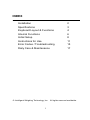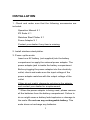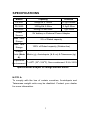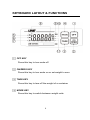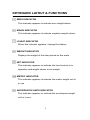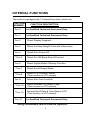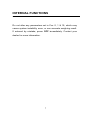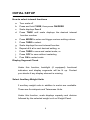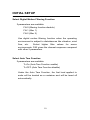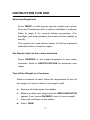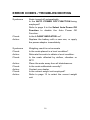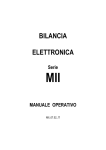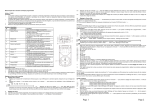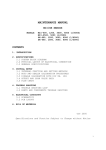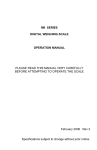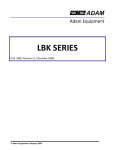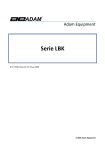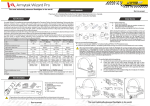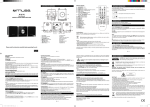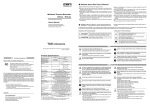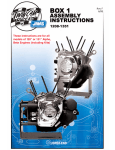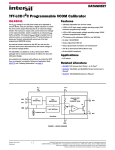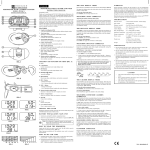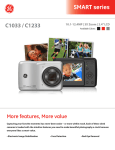Download ZS User Manual - Intelligent Weighing Technology, Inc.
Transcript
Intelligent Weighing Technology, Inc. ZS Series ELECTRONIC WEIGHING SCALE OPERATION MANUAL A Higher Level of Precision… A higher Level of Performance™ INDEX Installation Specifications Keyboard Layout & Functions Internal Functions Initial Setup Instructions for Use Error Codes / Troubleshooting Daily Care & Maintenance © Intelligent Weighing Technology, Inc. 1 2 3 4 6 8 11 15 17 All rights reserved worldwide. INSTALLATION 1. Check and make sure that the following accessories are included: Operation Manual X 1 ZS Scale X 1 Stainless Steel Platter X 1 Power Adaptor X 1 Contact your dealer if any item is missing. 2. Install stainless steel platter. 3. Power up the scale: Insert one 9V battery (not supplied) into the battery compartment or apply the external power adaptor. The power adaptor jack is inside the battery compartment. Before plugging the power adaptor into the electricity outlet, check and make sure the input voltage of the power adaptor matches with the output voltage of the outlet. If they do not match, please do not plug in the adaptor and contact your dealer for a replacement. ** When the power adaptor is being used, please remove all the batteries from the battery compartment. Failure to do so might cause a battery leak/explosion or damage to the scale. Do not use any rechargeable battery. This scale does not recharge any batteries. 2 SPECIFICATIONS Model Capacity Division ZS-600 600g/1lb 5.195oz 0.1g/0.005oz ZS-3000 3000g/6lb 9.98oz 0.5g/0.02oz ZS-6000 6000g/13.4lb.00oz 1g/0.05oz Power 9V battery or External Power Adaptor Source Max. Zero 2% of Rated capacity Range Max. Tare 100% of Rated capacity (Subtractive) Range Weight Units (Note Metric (g), Avoirdupois (lb & oz) & Taiwanese (tg) A) Operation Environment o o o o 0 ~40 C (32 ~104 F), Non-condensed. R.H.≤85% Specifications subject to change without notice NOTE A: To comply with the law of certain countries, Avoirdupois and Taiwanese weight units may be disabled. Contact your dealer for more information. 3 KEYBOARD LAYOUT & FUNCTIONS OFF KEY Press this key to turn scale off. ON/ZERO KEY Press this key to turn scale on or set weight to zero. TARE KEY Press this key to tare off the weight of a container. MODE KEY Press this key to switch between weight units. 4 KEYBOARD LAYOUT & FUNCTIONS ZERO INDICATOR This indicator appears to indicate zero weight status. MINUS INDICATOR This indicator appears to indicate negative weight values. LO-BAT INDICATOR When this indicator appears, change the battery. WEIGHT INDICATOR Displays the weight of the item placed on the scale. NET INDICATOR This indicator appears to indicate the tare function is in operation and weight shown is net weight. METRIC INDICATOR This indicator appears to indicate the metric weight unit is in use. AVOIRDUPOIS UNITS INDICATOR This indicator appears to indicate the avoirdupois weight unit is in use. 5 INTERNAL FUNCTIONS The scale is equipped with 13 internal functions, which are: FUNCTION NUMBER FUNCTION DESCRIPTION Fun 0 For Qualified Technical Personnel Only Fun 1 For Qualified Technical Personnel Only Fun 2 Check Display Segment Fun 3 Select Auxiliary Weight Units and offset value Fun 4 Select Auto Power Off **Fun 5 Select Rs-232 Baud Rate & Protocol Fun 6 Select Digital Motion Filtering Function **Fun 7 Select Serial Output Mode **Fun 8 Select UTP Printout Format (This function is UTP related) Fun 9 Select Auto Tare Function **Fun 12 Select Number Of Printout Copy (This function is UTP related) **Fun 15 Set and Send Date & Time Data to UTP (This function is UTP related) Fun 19 For Qualified Technical Personnel Only ** Only installed with RS232 option. 6 INTERNAL FUNCTIONS Do not alter any parameters set in Fun 0, 1 & 19, which may cause system instability, error, or non accurate weighing result. If entered by mistake, press OFF immediately. Contact your dealer for more information. 7 INITIAL SETUP How to select internal functions a. Turn scale off b. Press and hold TARE, then press ON/ZERO c. Scale displays Fun-0 d. Press TARE until scale displays the desired internal function number e. Press MODE to enter and trigger various setting values. f. Press TARE to select g. Scale displays the next internal function h. Repeat d & e for next desired setting, or i. Press TARE to save and restart scale, or j. Press OFF to save without restarting k. Pres ON to restart scale Display Segment Check Under this function, backlight (if equipped) functional indicators and display segments will be lit up. Contact your dealer if any display element is missing. Select Auxiliary Weight Units 2 auxiliary weight units in addition to metric are available. These are Avoirdupois and Taiwanese Units. Under this function, scale displays capacity and division followed by the selected weight unit on Weight Panel. 8 INITIAL SETUP The example below 600.1 is the capacity and division of ZS-600 (600g x 0.1g), which is used for illustration. 600.1 g (metric only) 600.1 g lb/oz (metric and Avoirdupois weight unit enable) 6.0.0.1 g lb/oz (metric, Avoirdupois and Taiwanese weight units all enable) Select Auto Power Off Function 5 parameters are available: 0oFF (Auto Power Off Function disabled) 4oFF (Auto off when left idle for 4 min) 10oFF (Auto off when left idle for 10 min) 20oFF (Auto off when left idle for 20 min) 30oFF (Auto off when left idle for 30 min) ** Under the Auto Power Off function mode, the scale will turn off automatically when it is left idle for the selected time. 9 INITIAL SETUP Select Digital Motion Filtering Function 3 parameters are available: Filt.0 (filtering function disable) Filt.1 (filter 1) Filt.2 (filter 2) Use digital motion filtering function when the operating environment is subject to disturbances like vibration, wind flow, etc. Select higher filter values for worse environments. Filt2 gives the slowest response compared with other 2 parameters. Select Auto Tare Function 2 parameters are available: Tr-On (Auto Tare Function enable) Tr-OFF (Auto Tare Function disable) Under the Auto Tare Function, the first load applied to scale will be treated as a container an d will be tared off automatically. 10 INSTRUCTION FOR USE Before Weighing Make sure that 1- The scale is placed on a level and stable surface. 2- The stainless steel platter is placed correctly on top of load receptor. 3- The scale is turned on. 4- The ZERO INDICATOR is on. If not, press ON/ZERO to set display to zero. Weighing 1- Always place an object onto the platter gently. Excessive force applied to platter may cause damage to the sensor inside the scale. 2- The weight of the object will be displayed automatically. 3- It is a good practice to remove all loads from platter after weighing. It will prolong the life of the scale. 11 INSTRUCTION FOR USE Selecting Weight Unit Press MODE to shift among various weight units (gram, lb/oz and Taiwanese) with or without backlight if required. Refer to page 8 for internal setting procedures. (For backlight, just keep pressing the mode until the display is backlit) The weight unit used before power off will be employed when the scale is turned on again. Set Display Value to Zero when Unloaded Press ON/ZERO to set weight displayed to zero when unloaded. Refer to SPECIFICATIONS for maximum zero range. Tare off the Weight of a Container When a container is used, follow the steps below to tare off the weight of it and to obtain a net weight result. a. Remove all loads away from platter b. Make sure that zero weight and the ZERO INDICATOR appear. If not, press ON/ZERO to set it to zero weight. c. Place the container on the platter. d. Press TARE. 12 INSTRUCTION FOR USE After TARE is pressed, the NET INDICATOR and then a zero weight value are displayed. In this case, the ZERO INDICATOR will not appear even though a zero weight is displayed. Refer to page 11 for weighing procedures. Weight displayed is the net weight of the subject matter. Refer to SPECIFICATIONS for maximum tare range. Clear the Tare Function a. Remove all loads from platter. b. The scale will display a negative value, which is the weight of the container, and the ZERO INDICATOR appears. c. Press TARE. d. After TARE is pressed, a zero weight will be displayed while the ZERO INDICATOR remains. 13 INSTRUCTION FOR USE Lo-Bat Indicator When the LO-BAT INDICATOR appears, it means that the battery is power is low. Replace the battery with a new one, or ap ply the external power adaptor immediately. The power adaptor jack is inside the battery compartment. Caution When the power adaptor is being used, remove all batteries from the battery pack. Failure to do so may cause battery leak/ explosion or damages to the scale. 14 ERROR CODES / TROUBLESHOOTING Error Codes Error Code Description Nostbl Calibration weight is not stable Err_1 IC U2(93C46) failure Err_2 Offset Value too low Err_3 Offset Value too high Troubleshooting Syndrome Scale cannot be turned on Check: Is the scale power supply or battery power too low? Action: Replace the battery with a new one or apply the power adaptor. Check: Is the power adaptor inserted properly into both the electricity outlet and the DC inlet of scale. Action: Secure both ends of the power adaptor and try again. Syndrome Scale displays “Err” Check: Is the load applied exceeding the rated capacity of scale? Action: Remove all loads from platter and try again. 15 ERROR CODES / TROUBLESHOOTING Syndrome Scale turned off automatically Is the AUTO POWER OFF FUNCTION being employed? Refer to page 9 in the Select Auto Power Off Function to disable the Auto Power Off Function. Check: Is the LO-BAT INDICATOR on? Action: Replace the battery with a new one, or apply the power adaptor immediately. Syndrome Weighing result is not accurate Check: Is the scale placed in a level condition? Action: Relocate the scale to obtain a level condition. Check: Is the scale affected by airflow, vibration or RFI? Action: Place the scale away from all disturbances. Check: Is the scale calibrated correctly? Action: Contact your dealer. Check: Is the correct weight unit employed? Action: Refer to page 12 to select the correct weight unit. 16 DAILY CARE & MAINTENANCE 1- Clean the scale with a soft and damp cloth. If necessary, apply a mild detergent. Do not allow water anywhere near the scale. 2- Do not use any harsh, abrasive material, acetone, volatile solvent, thinner or alcohol for cleaning. 3- Verify the accuracy of scale periodically. Re-calibrate the scale if necessary. 4- Remove weights from the platter when not in use. 5- Remove the battery when the scale will not be used for an extended period. www.intelligentwt.com 17 Intelligent Weighing Technology has more than 50 years combined experience in the weighing industry, both in the USA and worldwide. With contacts in over 50 countries including the USA, we provide you with the weighing equipment you need. When you invest in weighing equipment from Intelligent Weighing Technology, you’re really buying peace of mind. Quality - Scales and balances solidly built from the ground up with superior engineering and components for exacting results. Value - From bench scales to analytical balances, weighing equipment priced for real-world business applications, with superior service and support. Experience - Expert advice to help you choose just the right product for your application. Quality + Value + Experience…it adds up to the Intelligent Investment. Intelligent Weighing Technology, Inc. www.intelligentwt.com © Intelligent Weighing Technology, Inc. All rights reserved worldwide. The information contained herein is the property of Intelligent Weighing Technology, Inc. and is supplied without liability for errors or omissions. No part may be reproduced or used except as authorized by contract or other written permission. The copyright and the foregoing restriction on reproduction and use extend to all media in which the information may be embodies. 18