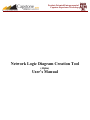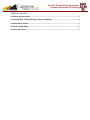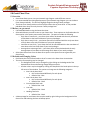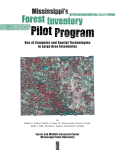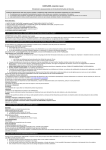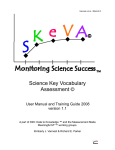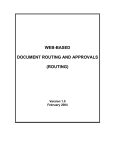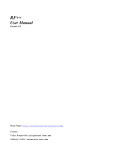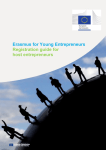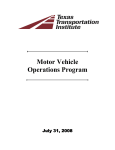Download Network Logic Diagram Creation Tool User`s Manual
Transcript
Product-Oriented Entrepreneurial Capstone Experience Workshop Network Logic Diagram Creation Tool (Alpha) User’s Manual Product-Oriented Entrepreneurial Capstone Experience Workshop Table of Contents 1.0 Before you get started...................................................................................................... 3 2.0 Creating New, Loading Existing, Saving and Updating ..................................................... 4 3.0 Other Menu Options ........................................................................................................ 5 4.0 Work Package Boxes ........................................................................................................ 6 5.0 Gantt Chart View ............................................................................................................. 7 Product-Oriented Entrepreneurial Capstone Experience Workshop 1.0 Before you get started 1.1 Ensure that your Earned Value spreadsheet includes the following: • • • • Work Package Numbers Work Package Names Work Packages should have responsibilities Assigned A duration for each Work Package 1.2 Let the User Beware this is an alpha build please email any problems and/or suggestions to: • • Phillip Daw o [email protected] Jeremy Hartsell o [email protected] 1.3 This version allows for parallel editing of the Earned value spreadsheet and NLD creation. However for the following functions we recommend the RAM/ Earned Value spreadsheet to be closed: • • • • Creating a New File Loading an Existing File Updating your current file Saving the Values to the RAM/Earned Value 1.4 Known Issues • • • • Saving values to excel is not 100% reliable at this time Shift click needs some optimization use at your own risk Saving under a folder with a period or a file name with more than one period may result in an error when attempting to create a new NLD or loading an NLD. Example file3.1 may not reliably work. “Preview Full Size” feature distorts the displayed image 1.5 Features in Development • • • • Ability to change work package back color, line color, and text color New easier to use junction boxes Reduction in load times Other stability and efficiency features Product-Oriented Entrepreneurial Capstone Experience Workshop 2.0 Creating New, Loading Existing, Saving and Updating 2.1 Creating a New File • • • In the file menu select New -> Network Logic Diagram Select the RAM/Earned Value spreadsheet you wish to create a NLD for in the file dialog box Wait for the dropdown menu to appear before editing 2.2 Saving a File • • In the file menu select save then Network Logic Diagram Name the file in the save file dialog box o Naming the file the same name as the RAM/Earned value sheet is recommended. 2.3 Opening an Existing File • • • In the file menu select Open Existing then Network Logic Diagram Select the .nld file you wish to continue working on from the file dialog box If the file name for the .nld file is not the same as RAM/Earned value sheet or they are not in the same folder, you will be prompted to select the RAM/Earned Value sheet you wish to keep working on from the next file dialog box. 2.4 Updating the Current File • • • • • In the options menu select Update then Network Logic Diagram Select whether or not you wish to Save before continuing A Form will appear with tabs: o Items to Change – In this tab you can: Select if a work package with a name change is the same work package or a new work package. Selecting the check box will remove box from the drawing area Items Added lists all work packages added since the last update Items to Remove lists all work packages that have been removed since the last update Select Accept or Reject changes when done Wait for changes to take effect Product-Oriented Entrepreneurial Capstone Experience Workshop 3.0 Other Menu Options 3.1 Save a value to Excel • • In the file menu select Save -> To Excel This will save all start dates and whether or not the box is in the critical path 3.2 Save as Bitmap • • • In the file menu select Save -> As Bitmap Name the file in the save as file dialog You can also right click on the empty drawing area and select the Save Bitmap option from the menu 3.3 Calculate NLD Values • • In the Options menu select Calculate NLD Values Once this has been selected, values will be automatically updated with every change 3.4 Preview Full Size • • • In the Options menu select Preview Full Size This will show the entire drawing area zoomed out Exit the window when finished viewing 3.5 Change Background Color • • Right click on the drawing Area and select Change BG Color from the menu Select the color you wish from the menu Product-Oriented Entrepreneurial Capstone Experience Workshop 4.0 Work Package Boxes 4.1 Creating • • • From the Dropdown list select the work package you wish to add The Work package box will be added at the top left of the current area You may press the down arrow to rapidly add boxes from the top of the list 4.2 Moving • • • Click, Drag and Release to move a work package box While moving a work package the drawing area window will auto size when moved to the bottom or right sides. You can hold shift and select multiple items to move multiple items. To use this feature, you must hold shift from the first click onward. 4.3 Adding Junctions • • • • Right click on the drawing area and select Add Junction from the menu Select a two letter name in the menu Two boxes are then added to the drawing area Junction boxes may be moved and manipulated the same as work package boxes 4.4 Add Connections • • • • • Work Package Box to Work Package Box o Double Click on the first box then double click on the second box o This will create a arrow between the boxes, and the second box is now dependent on the first box o Any number of connections may be added from or to a box Work Package Box to Work Package Box through a Junction Box o Double click on the first box, then double click on the junction o This will route the arrow through the junction; now double click on the second box to create the connection o Any number of connections may be added through a junction box When moving boxes the arrows will remain connected The critical path will be highlighted in red after a NLD calculations have been done Backwards connections will be indicated with a dotted orange line (dotted red if critical) While Hovering over the vertical component of a connection the cursor will change: Click and drag to move the vertical component left and right 4.5 Delete Connections • • • Right Click on either the work package box that starts or ends the connection From the menu select the correct connection from either the originating or terminating arrows The connection will be highlighted red and you will be asked if you wish to delete the connection 4.6 Delete Work Package boxes and Junction Boxes • • Right Click on a work package box and select remove “work package” to delete the box and all of its connections Right Click on a junction box and select remove to delete the box and all of its connections Product-Oriented Entrepreneurial Capstone Experience Workshop 5.0 Gantt Chart View 5.1 Overview • • • Gantt View allows you to view your Network Logic Diagram under different context. It is recommended that during development of your Network Logic Diagram you use the Gantt Chart View periodically. This will help highlight illogical ordering of work packages The Gantt Chart View provides an overall project Gantt chart at phase level. It also provides Individual Gantt charts for each phase at a work package level. 5.2 Before you get started • • • Calculated NLD before using the Gantt chart view. Select which dates you wish to view on your Gantt chart. These options can be found under the Gantt option in the options menu under Gantt chart. The options include the following o Early Start to Late Finish – your Gantt chart will be calculated with the early start dates of start dates to the late finish dates of your work packages. o Early Start to early Finish – your Gantt chart will be calculated with the early start dates of early dates to the early finish dates of your work packages. o Late Start to Late Finish – your Gantt chart will be calculated with the late start dates of start dates to the late finish dates of your work packages. o Average Start to Average Finish – your Gantt chart will be calculated with the early Average dates of start dates to the Average finish dates of your work packages. Select View Gantt Chart from the Gantt Chart option in the Options menu to generate your Gantt Charts 5.3 Defaults and Changing Colors • • • Each Gantt chart can be found under a tab of its name in the Gantt chart view window The colors for everything may be changed. o The background color may be changed by right clicking on the background of the desired Gantt Chart and selecting change background color o All other colors may be changed by clicking the show/hide Color Panel option in the top left corner of the window. The options to change are the following categories Non Critical phase block • this can be selected differently for each phase • Default Color : Blue Non Critical phase Text • this can be selected differently for each phase • Default Color : Black Critical phase block color • Default Color : Red Line color • Default Color : Black Heading Text Color • Default Color : Black A bitmap image for each Gantt chart may be saved by right clicking on the background of the Gantt chart and selecting the Save as Bitmap option.