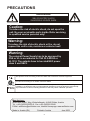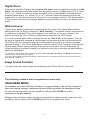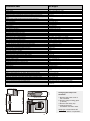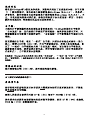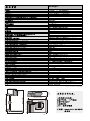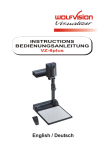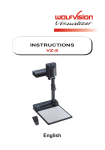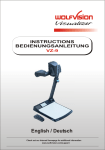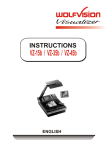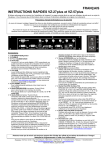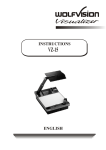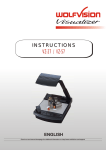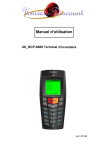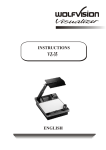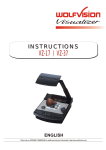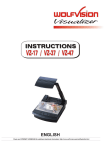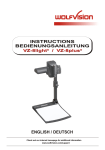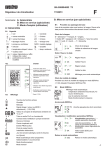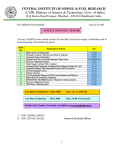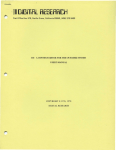Download Warning - WolfVision
Transcript
R INSTRUCTIONS VZ-8light English / PRECAUTIONS WARNING! RISK OF ELECTRIC SHOCK DANGEROUS VOLTAGE INSIDE Caution: To reduce the risk of electric shock, do not open the unit. No user serviceable parts inside. Refer servicing to qualified service personal only! Warning: To reduce the risk of electric shock or fire, do not expose this unit to rain, moisture or extreme heat! Warning: The external Power Supply has to be approved by CSA or UL in accordance to CSA 22.2-60950 or UL1310. The outputs have to be rated NEC power class II and SELV. This product is built according to Directive EMC and to Directive electrical equipment. Proofments according to UL 60950. CSA 22.2-60950 FCC "This device complies with Part 15 of the FCC Rules. Operation is subject to the following two conditions: (1) this device may not cause harmful interference, and (2) this device must accept any interference received, including interference that may cause undesired operation." Manufacturer: WolfVision GmbH, Vlbg. Wirtschaftspark, A-6840 Götzis, Austria Tel. ++43-(0)5523-52250-0, Fax ++43-(0)5523-52249 E-Mail: [email protected], Internet Homepage: www.wolfvision.com Made in: Austria (EU) Printed in Austria 2 June 2002 9 ENGLISH 10 1 2 1 #1 #2 #3 #4 #5 #6 7 8 5 6 #7 #8 #9 3 #10 4 Connectors (3): Camera head Light Connectors (on the back) Working surface Power on/off key Light key (Also works as White Balance key if pressed for 3 seconds - see page 6) Close up lens for camera Pull ring Auto focus on/off key (a light above this key shows that the auto focus is on) Zoom keys (if the Zoom keys are pressed simultaneously with the Auto fucus key (9) they work as manual FOCUS keys. EXTERN IN XGA USB RS 232 11 12 13 14 POWER LB 15 16 #11 External input for Computers (see page 4) #12 RGBHV output (switchable) #13 USB-port (see page 4) #14 Serial control input RS232 (see page 9) #15 Power connection 12V #16 DC-output for lightbox (see page 4) Setting up 1. Pull the arm upwards using the special pull ring (#8) 2. Turn the camera head (#1) and point it at the working surface 3. Connect the power adaptor to the DC-input (#15). 4. Connect your output unit (projector, monitor, video conferencing unit etc.) to the appropriate output of the Visualier (#12 or #13). IMPORTANT: For choosing the right output mode please read the detailled description on page 4! 5. Switch on the Visualizer with the power switch (#5) Power-on preset: The power-on preset is automatically activated when switching on the unit. The settings are: Zoom size approx. 20 x 15 cm (A5), Autofocus on, Autoiris on. 3 Choosing the right output mode (XGA at 75Hz or 60Hz) The RGBHV-output (#12) can output signals in the following formats: - XGA (1024x768 pixel) at 75Hz - XGA (1024x768 pixel) at 60Hz . The default setting is XGA (1024x768) at 60 Hz. If you output the Visualizer image on a CRT-monitor or CRT-projector, use an output mode with 75Hz, because 60Hz may show a slight image flickering. For LCD/DLP projectors or monitors and video conferencing units 60Hz is the best choice. If you are unsure what is the best mode read the user manual of the connected units. You can change the output mode in the on-screen-menu of the Visulizer (see page 7, 8). USB-PORT The USB output of the VZ-8light can be used to transfer Visualizer images onto a computer in just 2 seconds. No additional computer hardware (like a grabber card) is required. In this way the Visualizer can be used as a 3-D scanner for your computer. Just connect the USB port (#13) of the Visualizer and the USB port of your computer, using the supplied USB cable. A dedicated WolfVision USB-software can be downloaded from WolfVision's Internet homepage at: www.wolfvision.com/wolf/techinfo.html. The software works under Windows 98, ME, 2000 and XP. Windows 95 and NT will not work, because they do not support USB. EXTERNAL INPUT A Computer can be connected to the External RGBHV input (#11) of the Visualizer. Press the Power-key (#5) for 2 seconds to switch between the Visualizer and Computer image to be displayed to the audience. The signal from the computer is just looped through the Visualizer and is not processed in any way. In order to avoid that your projector or monitor adjusts itself when switching, it is recommended that you set the output of the computer to the same signal format (XGA) and vertical frequency (75 or 60Hz) as the Visualizer. The default output settings of the Visualizer is: XGA (1024x768) at 60Hz. WolfVision lightboxes (optional) Connect the power cord to the light box connector (#16) on the back side of the Visualizer. The light switch (#6) of the Visualizer can now be used to switch between the light of the Visualizer and the light of the lightbox. Other lightboxes: In order to prevent reflections the light of the Visualizer always has to be switched off when working with lightboxes. 4 Shooting area on the working surface: Eliminating reflections In order to eliminate reflections (on high gloss photographs etc.) just turn the light backwards slightly. Please note that reflections can also be caused by the room light. Shooting area outside of the working surface: to infinity Turning the light backwards In order to enable recordings with illumination outside of the working surface, the light of the Visualizer can be horizontally turned an angle of up to 250 degrees. Close-up adaptor lens For shooting an object outside the working surface, in a further distance to the unit, the close up lens (#7) has to be removed. In this case just pull the lens away from the main optic Of the camera until it reaches the locked position. It is impossible to remove the lens completely from the unit, therefore it can not get lost. Before turning back the camera into the standard working position push the close up lens back in. Autofocus: When switching on the unit the autofocus is automatically switched on too. The correct focus is continuously adjusted. The green light beside the autofocus on/off switch (#9) is illuminated if the autofocus is on. . Please note that objects with a very low contrast (like a blank sheet of paper) are difficult to focus. If the autofocus does not work just move the object slightly. . For special applications the autofocus can also be switched off using the on/off switch (#9). The autofocus is also switched off when the manual zoom keys of the remote control are used. Manual focusing For manual focusing press AF-key (#9) (hold it down) and focus with the zoom keys (#10). 5 Digital Zoom Please note that the VZ-8light has an optical 12x zoom, which is digitally increased to a 24x zoom. The smallest pickup size on the working surface without (!) digital zoom is 23 x 31mm (0.9" x 1.2"). When you zoom in further the digital zoom is automatically activated and the smallest pickup size is 12 x 16mm (0.5" x 0.6"). However please be aware that when the digital zoom is used the resolution of the picture is not as good as before. The default setting is that the zoom stops and a message appears on-screen when you are in the digital zoom mode. White balance: Correct white balance adjustment is important for true colors! The default white balance setting when the VZ-8light is shipped is "Auto Tracking". This means that the white balance is continuously adjusted. If the colors appear to be wrong try to move any object in the picture. However an "Auto Tracking" white balance can never be 100% correct. . For a more precise white balance adjustment use the "One Push" white balance. This can be done by completely zooming in a white paper on the working surface and pressing the LIGHT-key (#6) for 3 seconds. When the white balance is stored an on-screen message appears. Setting a "One Push" white balance switches off the "Auto Tracking" mode and the current white balance setting remains in the memory even when the unit is switched off. When the lighting conditions change (e.g. different room light or sunlight) the white balance should be readjusted! For specialists: The VZ-8light can be switched between "Auto Tracking", "One Push" and "Manual" white balance mode in the on-screen menu (see page 9) If you work with negative transparencies and an external light box, use a blank (dark) piece of the negative film for white balance adjustment! Image Freeze Function You can freeze the current image by just pressing the AF-key (#9) for 2 seconds. The following chapters are for experienced users only: ON-SCREEN MENU For standard use of the WolfVision Visualizer it is not necessary to go into the Visualizer's menu and change settings. Inexperienced users should not make any adjustments there. To enter the on-screen menu press the AF-key (#9) and both ZOOM-keys (#10) simultaneous for one second. Settings of the Visualizer's basic functions and the built-in camera can be made here. Use the AF-key (#9) to select and the ZOOM-keys (#10) to navigate in the menu 6 SWITCHING TO NEGATIVE, NEGATIVE/BLUE and BLACK/WHITE The output image of the Visualizers can be switched from positive to negative in the on-screen menu. In addition the background of a negative image can be switched to blue for better readability of text. You can also switch between color and black and white in the on-screen menu. Auto Power off In the "Power-On Settings” settings of the on-screen menu you can select that the Visualizer will be automatically switched off, if it is not used for a certain time. Changing the standard contrast (color) settings If the picture or the colors on your screen appear to be too dark, you can lower the overall contrast of the picture in the "Color settings" menu of the on-screen menu. RESET OF ON-SCREEN MENU SETTINGS All settings in the on-screen menu can be set back to the factory defaults. "Reset Complete Menu" is one item in the on-screen menu. Firmware Upgrades The firmware (software) of your Visualizer can be upgraded to the latest version. This can be done by connecting a computer or a modem to the RS232 port of your Visualizer. Please consult your WolfVision dealer or check the WolfVision homepage at: www.wolfvision.com/wolf/techinfo.html. Serial control input, RS 232 1 2 3 4 5 9-pin D-Sub connector on unit male, front side 6 7 8 9 Pins: 2: RX, 3: TX, 5: GND, 7: RTS, 8: CTS Baud rate: 19200 or 9600, databits: 8, stopbit: 1, parity: no Please note that DecimaI-Codes (=ASCII-Codes or Hex-Codes) must be sent as one single byte (e.g. 199 and not: 1 + 1 + 9) ! Function: Decimal-Code : Image on 192 Iris open 193 Focus far 194 Zoom wide 195 Image off 196 Iris close 197 Focus near 198 Zoom tele 199 Preset 1 202 Preset 2 203 Save Preset 1 216 Save Preset 2 217 Preset max. wide 229 Preset A5 231 Preset A6 232 Preset max. tele 235 A detailed description of the serial protocol can be found on our internet homepage: www.wolfvision.com/wolf/techinfo.html 7 Technical data VZ-8light Camera Output signals Pictures per second (as picked up by the camera) Horizontal resolution Vertical resolution (measured with testcard somewhere in the picture) Image Turn mode (for increased resolution when picking up complete portrait pages) Effective Pixel (=pixels actually used for the image information) Total pixels of CCD Color reproduction Vertical image-frequency Horizontal image-frequency Signal format Iris White balance adjustment Autofocus Manual focus Text enhancement function (in color) On screen menu and Menu reset function Upgradeable firmware (through software downloads from internet) Lens (real lens pick-up factor!) / Zoom Max object height on working surface Max. pick-up area on working surface Max. pick-up area on working surface in Image Turn m ode Min. pick-up area on working surface (in full resolution, with optical zoom) Min. pick-up area on working surface (with digital zoom) Max. object outside of working surface Depth of focus on small object (42 x 33 mm) Depth of focus on large object (360 x 270 mm) Disturbing stray light Blinding of audience or speaker Light source USB software for image capture and controlling Time for still image capture through USB software Reflection free area on working surface Quick recordings outside of the working surface possible Intelligent folding system User programmable presets Special working surface for transparencies Slidedrawer Computer input / Input switch Image memory "Show all" function 1-CCD 1/3" Progressive Scan Camera XGA (1024x768 pixel), USB 20 frames (=full pictures) 640 lines (with perfect edge focus) 640 lines 810,000 840,000 very good colors 75 or 60 Hz 60.2 or 48.3 kHz non-interlaced automatic (manual iris in on-screen menu) automatic and manual yes yes yes yes 24 x zoom (12 x optical + 2 x digital) 150mm (6") in tele position, 370mm (15") in wide position Length: 270mm (10.8"), Width: 360mm (14.4") Length: 360mm (14.4"), Width: 270mm (10.8") 32 x 24 mm (1.2" x 0.9") 16 x 12 mm (0.6" x 0.5") unlimited 18mm (0.7") 200mm (8") almost none none high frequency fluorescent lamp included (for Windows 98/2000/ME/XP), twain compatible 2 seconds 360 x 230mm (17.3"x 9.2") yes yes - pneumatic arm 3 plus 8 fixed presets - all trough RS232 yes yes (15-pin D-Sub plug) 1 image (freeze) negative image / negative-blue image / black and white image 15-pin D-Sub-plug yes 9-pin Sub-D plug 4.5 kg (10 lbs), portable multi range 100-240 V weight: 0.3kg (0.6lbs) included (soft case with side pocket for projector or notebook) Austria (European Union) Alternative Image display: PAL/NTSC video outputs (converted Progressive Scan signals) RGBHV (=data RGB) output (for SXGA, XGA and SVGA signals) DVI output (for SXGA, XGA and SVGA signals) USB port RS232 port and serial protocol with position setting and status report Weight / Portability Infrared remote control Power (external power pack on portable units) Carrying case Made in Specifications and availability subject to change. 150mm (5.9") 405 mm (15.9") 8 310 mm (12.2") 113 mm (4.5") 405 mm (15.9") 260 mm (10.2") 485 mm (19") 580 mm (22.9") 121 mm (4.8") 150 mm (5.9") 235mm (9.2") Changing the lamp of the Visualizer: 1. Remove the power cord of the Visualizer. 2. Remove lamp housing glass. (1 Screw) 3. Remove the safety clip 4. Change the lamp. CAUTION: Hot when used! Lamp type: Osram Dulux S/E 9W/21 or equivalent WolfVision GmbH, Vlbg. Wirtschaftspark, A-6840 Götzis, Austria Tel. ++43 - (0)5523 - 52 250-0, Fax ++43 - (0)5523 - 52249 E-Mail: [email protected], Internet Homepage: www.wolfvision.com 2 9 10 1 2 1 7 8 5 6 3 4 EXTERN IN XGA USB RS 232 11 12 13 14 3 POWER LB 15 16 4 5 6 1 2 3 4 5 6 7 8 9 www.wolfvision.com/wolf/techinfo.html 7 405 mm (15.9") 150mm (5.9") 8 310 mm (12.2") 113 mm (4.5") 260 mm (10.2") 580 mm (22.9") 485 mm (19") 121 mm (4.8") 150 mm (5.9") VZ-8light 235mm (9.2") 405 mm (15.9")