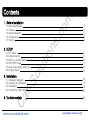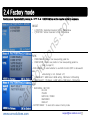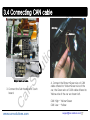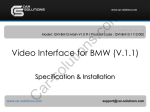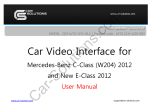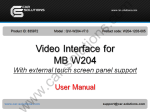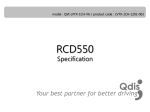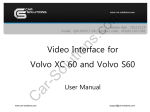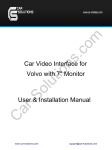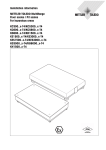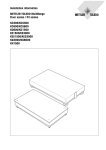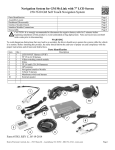Download Range Rover Video Interface Manual
Transcript
m co model : QVL-RCD-D4-MAIN-V1 / product code : RD-1001001 io ns . LAST UPDATED : 2011.08.24 -S ol ut Video Interface for RANGE ROVER cars with dual view LCD screen C ar Installation + User Manual www.car-solutions.com [email protected] [email protected] m Contents 1. Before installation co Main specification Features System diagram Components Exterior io ns . 1.1 1.2 1.3 1.4 1.5 2.1 2.2 2.3 2.4 2.5 2.6 DIP switch Remote control OSD (on screen display) FACTORY mode Rear view parking guide line Original button 3. Installation 14 15 16 17 -S Installation diagram Cautions on installation Installation Connecting CAN cable ar 3.1 3.2 3.3 3.3 8 9 10 11 12 13 ol ut 2. SETUP 4. Troubleshooting 18 C www.car-solutions.com 3 4 5 6 7 [email protected] co io ns . 1. Input Spec. (MULTI VIDEO INTERFACE) -. 3 x A/V Input (External video source). -. 1 x CVBS(REAR CAMERA) Input. (Rear camera source) -. 1 x Analog RGB Input (Navigation System output) -. 1 x LCD Input (Car system Input) -. 1 x GVIF Input m 1.1 Main Specification ol ut 2. Output Spec. -. 1 x GVIF Output -. 4 x Audio Select (12V power comes out from 4wires of cable by video, Navi mode) -. 3 X 12V SEL -S 3. Power Spec. - Input Power : 8VDC ~ 18VDC - Consumption Power : 12WATT, Max C ar 4. Switch Input mode - Input Video MUTE Function : Possible to make each input mute by operating Dip S/W. - Possible to switch Input mode with switch for source toggle - Possible to switch mode through CAN - Possible to switch Input mode by an original button www.car-solutions.com [email protected] m 1.2 Features co - Improved display quality io ns . - Working on NTSC, PAL - External Touch screen available by NAVI-SEL - AV1-SEL, REAR-SEL are added (For Rear-CAM Power) ol ut - Rear CAM detection by CAN - Possible to adjust displayed RGB, AV sources in Factory Mode C ar -S - Possible to display OSD with no connection of AV sources www.car-solutions.com [email protected] Switch for source toggle io ns . Navigation Input (Analog RGB) co Remote Control m 1.3 System Diagram OEM NAVI Button MCU A/V1 A/V2 VIDEO CIRCUIT VIDEO MUX ol ut A/V3 CVBS (Rear Camera) A/V OUT ar -S POWER CIRCUIT Car Screen Input (Car Main Board) Car Installation OEM LCD HEADREST MONITOR SEL-OUT DIP S/W C Power Input (+8VDC~+18VDC) DISPLAY www.car-solutions.com [email protected] co m 1.4 Components TOUCH cable * 1ea (HTOUCH0005) BY-PASS cable * 2ea io ns . (HTOUCH0003) AV cable * 1ea (HAVCAB0002) RGB cable * 1ea ol ut (HNAVIC0002) IR cable * 1ea (HIRCAB0002) FPC cable * 1ea (SMTASY0080) TOUCH BOARD * 1ea (QCPASS0053) SEL cable * 1ea MODE cable * 1ea C ar (HARETC0001) -S (HSELCA0001) POWER cable (7P) * 1EA (HPOWER0002) www.car-solutions.com LVDS cable * 1ea (HLVDSC0007) GROUND cable * 1ea (HARETC0011) SUB BOARD * 1ea (SMTASY0058) Remote control * 1ea (REMOTE0001) FFC cable (8P) * 1ea (FFCABL0010) [email protected] ⑦ ⑥ ⑤ ol ut -S ar ② Horizontal length 155mm Vertical length 91mm Height 20mm ① SEL-OUT ② POWER ③ AV(IN/OUT) ④ RGB(IN) ⑤ LDC-OUT ⑥ MODE ⑦ REMOTE ⑧ DIP S/W ③ ④ ⑨ LED C ① Dimension co ⑧ io ns . ⑨ m 1.5 Exterior www.car-solutions.com [email protected] FUNCTION DIP S/W Selection 1 RGB INPUT MUTE 2 A/V 1 MUTE ON : Skipping A/V 1 OFF : A/V1 Display 3 A/V 2 MUTE ON : Skipping A/V 2 OFF : A/V2 Display 4 A/V 3 MUTE ON : Skipping A/V 3 OFF : A/V3 Display N.C S/W S/W S/W S/W S/W S/W : : : : : : 1,2,3 - ON (INPUT MODE SKIP) 4 - OFF (enable A/V3) 5 - OFF 6 - OFF 7 - ON (enable CVBS4) 8 - OFF Rear Mode ON : External Rear Camera OFF : OEM Rear Camera To select original NAVI ON : For using original NAVI OFF : Not use original NAVI C 8 DIP DIP DIP DIP DIP DIP ar 7 ol ut 6 ▷ ▷ ▷ ▷ ▷ ▷ -S N.C -. Use Input Mode : MAIN + A/V 3 -. Rear Camera : When to be installed on CVBS 4 io ns . ON : Skipping RGB Mode OFF : RGB Display 5 ※DIP S/W Use Example co #PIN m 2.1 DIP switch www.car-solutions.com [email protected] Function MENU Not for use OSD implementation io ns . POWER & PIP co Key m 2.2 Remote controller Making a selection ▲ Move upward ▼ Move downward ◀ Move leftward, press 5 seconds long-Factory mode implementation ▶ Move rightward ar -S ol ut OK C * FACTORY MODE (Interface setting) : Operated with pressing ▲ -> ▼ -> ▲ ->MENU buttons on the remote control in sequence. www.car-solutions.com [email protected] m 2.3 OSD (on screen display) Analog RGB MODE Video MODE ol ut Video MODE OSD - LANGUAGE : To change the language displaying on navigation, DVD, CMMB OSD menu (select 1 among English or Chinese) TRANS : Transparency control of the OSD background H_POSITION : Horizontal movement of the OSD window V_POSITION : Vertical movement of the OSD window ar BRIGHTNESS CONTRAST SATURATION HUE SHARPNESS USER IMAGE : To choose a option among 4 prepared color shade. C - -S IMAGE www.car-solutions.com Analog RGB MODE io ns . Analog RGB MODE co OSD menu: Press ”MENU” button on the remote control. Video MODE UTIL - FACTORY RESET : To reset all the values about navigation, DVD screen to factory default. (NOT available for reset of the position value of images, only for functions inside OSD menu) [email protected] m 2.4 Factory mode Factory mode: Operated with pressing ▲ -> ▼ -> ▲ ->MENU buttons on the remote control in sequence. H_POSITION : Horizontal movement of the OSD window V_POSITION : Vertical movement of the OSD window PARK - io ns . - co IMAGE -S ol ut PARK ENABLE : Setup of rear view parking guide line PARK SETUP : Control over position of rear view parking guide line. (Refer to page 12) - SAFE ENABLE : To select whether to use SAFE function (NOT to allow watch video while driving) or not. (Default : off) SAFE SELECT : GND Detect –WIRE setting, CAN Detect –CAN setting REAR SELECT : 12V Detect – LAMP setting, CAN Detect – CAN setting UTIL C ar - www.car-solutions.com NAVI MODEL : MD 7000 KD-918 ITURAN NAV N GO, ITURAN NEW KD600 DEFAULT - FACTORY RESET : To reset all the value in factory mode [email protected] m 2.5 Rear view parking guide line Factory mode: Operated with pressing ▲ -> ▼ -> ▲ ->MENU buttons on the remote control in sequence. io ns . co ① Register the value needed on the “PARK ENABLE” as “ON” in the PARK section as shown left. -S ol ut ② If you get rear gear after setup, parking guide line will appear on screen as shown left. Now that you push “OK” button, you can see “H-POS” on the left of screen. Then adjust horizontal position of the guide line. C ar ③ After adjusting horizontal position, press “OK” on the remote controller. Then you can see “V-POS” on the left of screen. At that time you can adjust vertical position of the guide line. www.car-solutions.com [email protected] m 2.6 Original button co MODE button (on the steering wheel) ol ut io ns . Long press the button : MODE Change Press the button shortly : Change to Main display C ar -S ※ CAN Wiring! Connect the Brown+Green wire of CAN cable offered to Yellow+Green wire of the car, the Green wire of CAN cable offered to Yellow wire of the car as shown left. www.car-solutions.com CAN High – Yellow+Green CAN Low - Yellow [email protected] m 3.1 Installation diagram ※ The power of interface should be connected with an power of an original monitor LED DIP S/W Remote io ns . G r e e n MODE SEL(12V ) ar C Offered FPC cable RGB(IN) Sub board N.C N.C GND (black) SYNC (white) B DATA (blue) G DATA (green) R DATA (red) www.car-solutions.com Audio R Audio L Video GND ACC (12V ~24V) AV/OUT AV3 AV2 AV1 REAR C SAFE F-CAM-DET CAN-L CAN-H A/V(IN/OUT) Monitor Ground cable REAR-C -S NAVI-SEL AV1-SEL REAR-SEL POWER Original FPC cable LCD-OUT LAND ROVER VIDEO INTERFACE ol ut G r e e n + B r o w n co CAN Original Touch Touch Board [email protected] m 3.2 Cautions on installation Ignition key should be taken off before starting installation, interface power connection must be the last step in installation. Power cable should be separated when connecting interface. Should be no any electronic devices or magnetic pole around installation place. All steps of installation should be done by well-trained specialist. Dismantling without manufacturer’s permission can not be guaranteed, (No permission to break attached label on the board.) Kindly check all parts are in the box, when receiving the product, if anything missing, inform to the supplier or manufacturer. According to our sales policy, any problems caused by user’s mistake, careless can not be guaranteed. C ar -S ol ut io ns . co www.car-solutions.com [email protected] m 3.3 Installation co Original FPC ③ 1. Take apart the indicated Original touch cable and FPC cable from monitor as shown left. (For easier installation, disconnect the FPC② for a while) . Connect the offered FPC cable to the indicated Original connector as shown right. ol ut ② io ns . ① Offered FPC -S Original FPC Offered cable C ar Offered cable www.car-solutions.com 2. After taking apart an original touch cable, connect offered cable to head unit as shown left. [email protected] m 3.4 Connecting CAN cable co Offered FPC CAN High Touch cable Touch board -S Original touch out cable ol ut GROUND cable C ar 3. Connect the Sub-board and Touch board. www.car-solutions.com io ns . LVDS cable CAN Low 4. Connect the Brown+Green wire of CAN cable offered to Yellow+Green wire of the car, the Green wire of CAN cable offered to Yellow wire of the car as shown left. CAN High – Yellow+Green CAN Low - Yellow [email protected] m 4. Troubleshooting co Q. I can not switch A/V sources. A. Check IR or Ground cable connection. Check LED lamps in the interface, if it is not on, check power cable. io ns . Q. All I got on the screen is black. A. Check second LED lamp of the interface is on, if not, check A/V sources connected are working well. (Second lamp indicates AV sources connected works well.) Check interface connection has been done well. Q. Displayed image color is not proper. (too dim or not suitable color) A. Try to select “INITIAL” in OSD menu, if it does not work, inform the manufacturer.) ol ut Q. Rear camera image does NOT appear. A. Set DIP switch #7 in “ON” -S Q. Unwanted A/V mode is displayed. (A/V source switching order : OEM->RGB->AV1->AV2->AV3) A. Check DIP Switch Setting. ar Q. OEM image is not displayed. A. Check interface’s LCD In/Out cable connection. If the status keeps on, inform the manufacturer. C Q. Screen only displays white like left picture. A. Check LCD out cable is connected well, if this status keeps, inform the manufacturer. www.car-solutions.com [email protected]