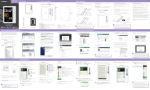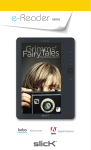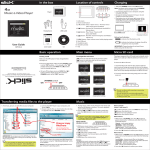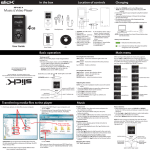Transcript
SBT620 Manual 062014 Pairing the speaker with a Bluetooth enabled device Location of controls Splash Proof Bluetooth Speaker Top View Side View 1 2 On other Cell Phones/Devices • Review the instruction manual that came with your phone/device. 2. Keep your Bluetooth Speaker and Bluetooth enabled device within 3 feet of each other during the pairing process. 3 Bluetooth: Enabled Paired Devices: *Empty * 1 found Stop 6 Indicator light 1. [ 2. [ 4. [ ] button: Power ON & OFF/Indicator light ] button: Quick press = Previous song Long press = Volume down ] button: Quick press = Next song Long press = Volume up ] button: Play/Pause music 5. [ ] button: Answer/End call/Send call to voicemail 3. [ User Manual SBT620 6. Microphone 7. USB charging socket (under the rubber cover) 8. Suction cup 6. A series of tones will be heard confirming a successful pairing. The LED indicator light will slowly blink BLUE. Note: If you would like to connect the speaker to another device, you must unpair the speaker from the currently paired device first. On your device’s Bluetooth settings, select “SBT620”, then select “unpair”. When the speaker has been unpaired, it automatically goes into pairing mode again. On an iPhone • Go to SETTINGS > BLUETOOTH (Make sure Bluetooth is turned ON) 12:12 PM Adjusting the volume • Long press the [ ] or [ ] button to adjust the volume to the desired level. When maximum or minimum volume is reached you will hear a beep. You may also adjust the volume from your mobile phone’s volume control. 4. When the Bluetooth enabled device finds the speaker, select “Polaroid SBT620” from the list of found devices. 5. If required, enter the password 0000. Select OK or Yes to pair the two units. within 3 feet To enjoy wireless music on your Bluetooth Speaker, make sure you are connected to a Bluetooth enabled device. Once connected you can press PLAY on your Bluetooth device or you can push the [ ] button on the SBT620 Bluetooth Speaker. Once playback has begun, you can control the music from the control buttons of the Bluetooth speaker. Searching for devices 3. Set your mobile phone or other Bluetooth enabled device to search for Bluetooth devices. 4 5 1. Long press the [ ] button until the BLUE indicator light on the front of the speaker flashes. A series of tones will be heard. Play/Pause Press the [ ] button to pause the music. To resume the music, press the [ ] button again. Skipping Songs (With devices that have AVRCP Bluetooth profile) • Quick press the [ ] button to go to the next song. • Quick press the [ ] button to go to the previous song. Bluetooth ON Bluetooth Charging the Bluetooth Speaker Devices Polaroid SBT620 1. Pull open the rubber cover on the side of the speaker. Mini USB Charging Cable Bluetooth Speaker Paired Now discoverable 2. Connect the small end of the Mini USB charging cable into the USB charging socket on the side of the speaker. Once fully charged, be sure to close the rubber cover on the side of the speaker (especially when coming into contact with water). User Manual SBT620 4 Music controls 1. [ ] button: Play/Pause music 2. [ long press 3. [ ] button: Quick press = Previous song Long press = Volume down ] button: Quick press = Next song Long press = Volume up ] button: Answer / End call 4. [ 3G Bluetooth Bluetooth: On Discoverable: Yes Long press Paired Devices Add New Device You may answer & end calls while listening to music. The music will stop when a call is answered, and will restart when the call is ended. Polaroid SBT620 User Manual *The Bluetooth Speaker is compatible with any brand of Bluetooth-enabled phone or music device that supports Advanced Audio Distribution Profile (A2DP) and Audio Video Remote Control Profile (AVRCP). Water resistance This speaker is water resistant. It maybe used in a shower and can get wet, but cannot be submerged in water. 1. Make sure the USB water resistant protector is sealed before coming into contact with any water. 2. You can stick the Bluetooth Speaker to the shower wall with the suction cup by pressing on the front of the speaker. Speaker Mini USB Charging Cable On an Android Phone • Go to SETTINGS > BLUETOOTH > MENU > Search for devices (Make sure Bluetooth is turned ON) In order for Bluetooth devices to communicate with one another properly, they must utilize the same Bluetooth profile. To determine the profiles supported by your device (mobile phone, gaming console, computer or mp3 player), please refer to the device's user guide. 12:12 PM Bluetooth settings Bluetooth PC Device name Polaroid SBT620 Visible Make device visible Search for devices Bluetooth devices Make sure you charge your speaker for 6 hours before using it for the first time. You can use the Bluetooth Speaker while charging. Scanning Send call to voicemail Long press the [ ] button for 3 seconds. • Make sure your Bluetooth device supports A2DP profile. • Turn up the volume on your Bluetooth device. • You may have to unpair the speaker, and then re-pair it to your mobile phone I cannot get the Bluetooth Speaker into pairing mode. 1. Make sure the Bluetooth Speaker is turned off. 2. Keep your Bluetooth Speaker and Bluetooth enabled device within 3 feet of each other during the pairing process. 3. Press and hold the [ ] button until the BLUE indicator light on the front of the speaker flashes. 4. Your speaker is now in Pairing Mode. My Bluetooth Device is not able to pair with the Bluetooth Speaker. 1. Make sure the Bluetooth Speaker is turned off. 2. Keep your Bluetooth Speaker and Bluetooth enabled device within 3 feet of each other during the pairing process. 3. Press and hold the [ ] button until the BLUE indicator light on the front of the speaker flashes. 4. Check that your device’s bluetooth feature is turned ON. 5. Try repeating the pairing process, see “Pairing the speaker with a Bluetooth enabled device.” 3 quick press On a Blackberry • Go to SETTINGS/OPTIONS > BLUETOOTH • Enable BLUETOOTH (Make sure Bluetooth is turned ON) I can pair the Bluetooth Speaker with my Bluetooth device, but I cannot hear any music. 2 Using your Bluetooth Speaker 4. The RED indicator light is illuminated. 5. The RED indicator light shuts off when the speaker is fully charged. (Approximately 4 hours) 1 The screenshots above are typical of many Bluetooth enabled devices in the market today, and are used to assist in the explanation of the pairing process. Your Bluetooth enabled device’s interface and interaction with the Bluetooth Speaker may slightly differ from the illustrations above. 3. Connect the other end of the USB cable to your computer’s USB port. Splash Proof Bluetooth Speaker Troubleshooting tips Playing music Certain Bluetooth features including those listed may not be supported by all compatible Bluetooth-enabled devices, and/or the functionality of such features may be limited in certain devices. Safety information • Observe all signs in the designated areas where some electronic devices or RF radio products are required to be switched off. These could include airplanes, hospitals, blasting areas, and potentially explosive atmospheres. Legal information FCC Part 15: This equipment has been tested and found to comply with the requirements for a Class B digital device under Part 15 of the Federal Communications Commission (FCC) rules. These requirements are intended to provide reasonable protection against harmful interference in a residential installation. This equipment generates, uses and can radiate radio frequency energy and, if not installed and used in accordance with the instructions, may cause harmful interference to radio communications. However, there is no guarantee that interference will not occur in a particular installation. If this equipment does cause harmful interference to radio or television reception, which can be determined by turning the equipment off and on, the user is encouraged to try to correct the interference by one or more of the following measures: • Re-orient or relocate the receiving antenna. • Increase the separation between the equipment and receiver. • Connect the equipment into an outlet on a circuit different from that to which the receiver is connected. • Consult the dealer or an experienced radio/TV technician for help. Do not attempt to repair or modify this equipment. Warning: Changes or modifications to this equipment not expressly approved by the party responsible for compliance could void the user’s authority to operate the equipment. “This device complies with Part 15 of the FCC Rules. Operation is subject to the following two conditions: (1) this device may not cause harmful interference, and (2) this device must accept any interference received, including interference that may cause undesired operation.” Limited Warranty 90 Days Limited Warranty In the unlikely event that this product is defective, or does not perform properly, you may within ninety (90) days from your original date of purchase return it to the authorized service center for repair or exchange. TO OBTAIN WARRANTY SERVICE: ● Call the Customer Support number located below, or go to our website portal to receive an SRO number. ● Provide proof of the date of purchase within the package (Dated bill of sale). ● Prepay all shipping costs to the authorized service center, and remember to insure your return. ● Include a return shipping address (no P.O. Boxes), a telephone contact number, and the defective unit within the package. ● Describe the defect or reason you are returning the product. Your product will be repaired or replaced, at our option, for the same or similar model of equal value if examination by the service center determines this product is defective. Products received damaged as a result of shipping will require you to file a claim with the carrier. The shipping address of the authorized service center is: Southern Telecom, Inc. Attention: Customer Service (2nd Floor) 14-C 53rd Street Brooklyn, NY 11232 Should you have any questions or problems concerning this product, please contact our customer service department at: Customer Support: Phone: 1-877-768-8481 Monday-Friday 8AM-10PM(EST) www.southerntelecom.com Click on “Product Support” Warranty service not provided This warranty does not cover damage resulting from accident, misuse, abuse, improper installation or operation, lack of reasonable care, and unauthorized modification. This warranty is voided in the event any unauthorized person opens, alters or repairs this product. All products being returned to the authorized service center for repair must be suitably packaged. Limitation of Warranty: • THE WARRANTY STATED ABOVE IS THE ONLY WARRANTY APPLICABLE TO THIS PRODUCT. ALL OTHER WARRANTIES, EXPRESS OR IMPLIED (INCLUDING ALL IMPLIED WARRANTIES OF MERCHANTABILITY OR FITNESS FOR A PARTICULAR PURPOSE) ARE HEREBY DISCLAIMED. NO VERBAL OR WRITTEN INFORMATION GIVEN BY AIT, INC. IT’S AGENTS, OR EMPLOYEES SHALL CREATE A GUARANTY OR IN ANY WAY INCREASE THE SCOPE OF THIS WARRANTY. • REPAIR OR REPLACEMENT AS PROVIDED UNDER THIS WARRANTY IS THE EXCLUSIVE REMEDY OF THE CONSUMER. AIT, INC. SHALL NOT BE LIABLE FOR INCIDENTAL OR CONSEQUENTIAL DAMAGES RESULTING FROM THE USE OF THIS PRODUCT OR ARISING OUT OF ANY BREACH OF ANY EXPRESS OR IMPLIED WARRANTY ON THIS PRODUCT. THIS DISCLAIMER OF WARRANTIES AND LIMITED WARRANTY ARE GOVERNED BY THE LAWS OF THE STATE OF NEW YORK. EXCEPT TO THE EXTENT PROHIBITED BY APPLICABLE LAW, ANY IMPLIED WARRANTY OF MERCHANTIBILITY OR FITNESS FOR A PARTICULAR PURPOSE ON THIS PRODUCT IS LIMITED TO THE APPLICABLE WARRANTY PERIOD SET FORTH ABOVE. Some states do not allow the exclusion nor limitation of incidental or consequential damages, or limations on how long an implied warranty lasts so the above limitations on exclusions may not apply to you. This warranty gives you specific legal rights, and you also may have other rights that vary from state to state. Sharper Image® name and logo are registered trademarks. Manufactured and marketed by Southern Telecom under license. © Sharper Image. All Rights Reserved.
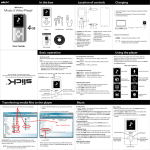
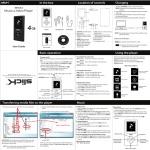
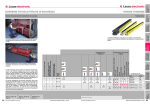
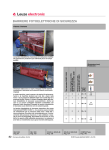
![[EM2116] Owner`s Manual [Spanish] [FINAL]](http://vs1.manualzilla.com/store/data/006206465_1-d3ad7dbcd7cf5aee49c7d97315c94e8e-150x150.png)
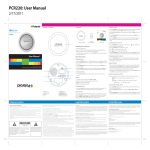
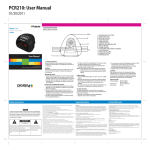
![[SNC201] User Guide [FINAL] 20100322](http://vs1.manualzilla.com/store/data/005791176_1-4af6210b4cf53bb5c7154a3e5e1071a5-150x150.png)
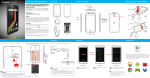
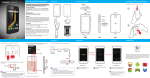
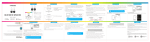
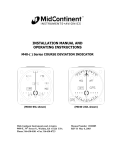
![[VC120-2] [MENARDS] User Guide [FINAL] 20100618](http://vs1.manualzilla.com/store/data/005701495_1-e41e7e0d778d2f045f29de9890ac0ae7-150x150.png)