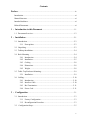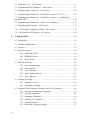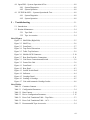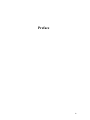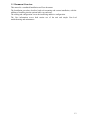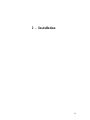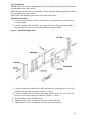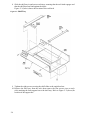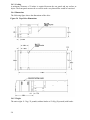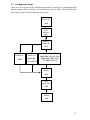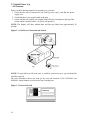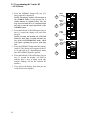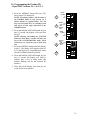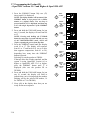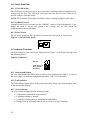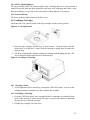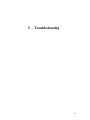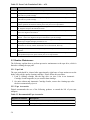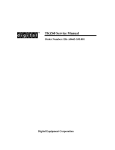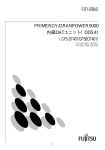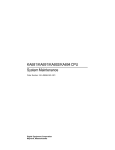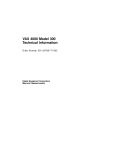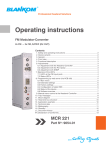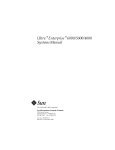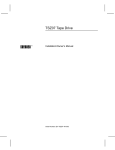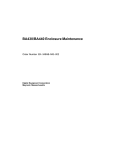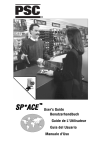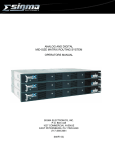Download TKZ60 Installation/User`s Manual
Transcript
TM TKZ60 Installation/User’s Manual Order Number: EK-A0662-IN.001 Digital Equipment Corporation The information in this document is subject to change without notice and should not be construed as a commitment by Digital Equipment Corporation. Digital Equipment Corporation assumes no responsibility for any errors that may appear in this document. No responsibility is assumed for the use or reliability of software on equipment that is not supplied by Digital Equipment Corporation or its affiliated companies. Restricted rights: Use, duplication, or disclosure by the U.S. Government is subject to restrictions as set forth in subparagraph (c) (1) (ii) of the Rights of Technical Data and Computer Software clause at DFARS 252.227-7013. The Digital logo, OpenVMS, VAX, AXP, ULTRIX and DECwrite are all trademarks of the Digital Equipment Corporation All third-party trademarks are acknowledged as the proprietary property of their respective owners. Copyright © 1993 Digital Equipment Corporation. All rights reserved This document was prepared, printed and published by The Digital Equipment Corporation, using DECwrite V2.0 ii Federal Communications Commission (FCC) Notice This equipment generates, uses, and may emit radio frequency energy. The equipment has been type tested and found to comply with the limits for a Class A digital device pursuant to Part 15 of FCC rules, which are designed to provide protection against such radio frequency interference. Any changes or modifications made to this equipment may void the user’s authority to operate this equipment. Operation of this equipment in a residential area may cause interference in which case the user at his own expense will be required to take whatever measures may be required to correct the interference. Acoustics - Preliminary declared values per ISO 9296 and ISO 7779: Sound Power Level Sound Pressure Level LWAd, B LpAm, dBA (bystander positions) Product Idle Operate Idle Operate TKZ60 (tabletop) 5.8 5.8 46 46 TKZ60 (rack-mount) 5.8 5.8 39 40 [Current values for specific configurations are available from Digital representatives. 1 B = 10 dBA.] iii .. Fur Bundesrepublik Deutschland For Federal Republic of Germany Pour la Republique federale d’Allemagne VDE Statement BESCHEINIGUNG DES HERSTELLERS/IMPORTEURS .. .. Dieses gerat ist in Ubereinstimmung mit den Bestimmungen der BMPT Vfg.243/1991 und Vfg.46/1992 in Verbindung mit EN55022:1987 (DIN VDE 0878-3:11.89), oder .. .. Vfg.1046/1984 mit Vfg.483/1986, funkenstort. es tragt als Nachweis der .. .. EMV-Konformitat entweder eine Konformitatskennzeichnung oder das freiwillige VDE-Funkschutzzeichen. .. .. Der vorschriftsmaβige betreib mancher Gerate (z.B Meβsender) kann .. allerdingsgewissen Einschrankungen untrliegen. Beachten Sie deshalb die .. unten aufgefuhrten Hinweise. .. .. Fur Gerate die nicht mit dem VDE-Funkschutzzeichen versehen sind .. wurde dem Bundesamt fur Zulassungen in der Telekommunikation (BZT) das Inverkehrbringen diesses Gerates angezeigt und die Berechtigung zur .. .. .. Uberprufung der Serie auf Einhaltung der Bestimmungen eingeraumt. Betreiberhinweis Wir sind verpflichet, Sie auf folgende Fakten hinzuweisen (BMPT.. Amtsblattverfugung 243/91 bzw. 1046/84 δ2, Abschnitt 5): .. .. .. .. Dieses Gerat wurde funktechnisch sorgfaltig entstort und gepruft. Wird dieses .. .. Gerat innerhalb einer Anlage zusammen mit anderen Geraten betrieben, muβ bei Inannspruchnahme der "Allgemeinen Betriebsgenehmigung" nach BMPT-AmtsblVfg 243/91 bzw. 1046/84 die gesamte Anlage den unter δ2, Abschnitt 1, genannten Voraussetzungen entsprechen. Externe Datenkabel .. Solite ein Austausch der von Digital spezifizierten Datenkabel notig werden, .. .. muβ der Betreiber fur eine einwandfreie Funkentstorung sicherstellen, daβ .. Austauschkabel im Aufbau und Abschirmqualitat dem Digital Originalkabel entsprechen. Schallemissionswerte - Vorläufige Werteangaben nach ISO 9296 und ISO 7779/DIN EN27779: Schalleistungspegel Schalldruckpegel LWAd, B LpAm, dBA (Zuschauerpositionen) Gerät Leerlauf Betrieb Leerlauf Betrieb TKZ60 (tabletop) 5,8 5,8 46 46 TKZ60 (rack-mount) 5,8 5,8 39 40 [Aktuelle Werte für spezielle Ausrüstungsstufen sind über die Digital Equipment Vertretungen erhältlich. 1 B = 10 dBA.] iv Contents Preface .................................................................................................................................ix Introduction.....................................................................................................................xi Manual Structure ............................................................................................................xi Intended Audience ..........................................................................................................xi Related Documents .........................................................................................................xi 1 - Introduction to this Document ........................................................................ 1.1 1.1 Document Overview............................................................................................. 1.3 2 - Installation ............................................................................................................. 2.1 2.1 Introduction .......................................................................................................... 2.3 2.1.1 Prerequisites .......................................................................................... 2.3 2.2 Unpacking ............................................................................................................ 2.3 2.3 Tabletop Installation ............................................................................................. 2.4 2.4 Rack Mounting ..................................................................................................... 2.4 2.4.1 2.4.2 2.4.3 2.4.4 2.4.5 Introduction ........................................................................................... 2.4 Installation ............................................................................................. 2.5 Cooling .................................................................................................. 2.8 Dimensions ........................................................................................... 2.8 Weight ................................................................................................... 2.8 2.5 Table-Top Enclosure Mounting........................................................................... 2.9 2.5.1 Installation ............................................................................................. 2.9 2.6 Cabling ............................................................................................................... 2.10 2.6.1 2.6.2 2.6.3 2.6.4 Introduction ......................................................................................... 2.10 Interface Cable .................................................................................... 2.10 Bus Termination .................................................................................. 2.11 Power Cord. ......................................................................................... 2.11 3 - Configuration ........................................................................................................ 3.1 3.1 Introduction .......................................................................................................... 3.3 3.1.1 Factory Configuration ........................................................................... 3.3 3.1.2 Reconfiguration Procedure .................................................................... 3.3 3.2 Configuration Steps ............................................................................................. 3.5 v 3.3 Initial Power-Up - All Versions........................................................................... 3.6 3.4 Programming the SCSI Address - All Versions................................................... 3.7 3.5 Programming the Vendor ID - All Versions........................................................ 3.8 3.6 Programming the Product ID - OpenVMS Versions 5.4-1 to 5.5-1 ..................... 3.9 3.7 Programming the Product ID - OpenVMS Versions 5.5-2 and Higher & OpenVMS AXP ......................................................................................................... 3.10 3.8 Programming the Product ID - OSF/1 V1.3 (or Higher).................................... 3.11 3.9 Programming The Density - All Versions ......................................................... 3.12 3.10 Verifying The Configuration Table - All Versions.......................................... 3.13 3.11 Verifying The SCSI Address- All Versions..................................................... 3.16 4 - Using the Unit ....................................................................................................... 4.1 4.1 Introduction .......................................................................................................... 4.3 4.2 Switches and Indicators ........................................................................................ 4.3 4.3 Switches................................................................................................................ 4.3 4.4 Switch Functions .................................................................................................. 4.4 4.4.1 UNLOAD Switch .................................................................................. 4.4 4.4.2 FORMAT Switch .................................................................................. 4.4 4.4.3 Power Switch ......................................................................................... 4.4 4.5 Indicator Functions ............................................................................................... 4.4 4.5.1 4.5.2 4.5.3 4.5.4 4.5.5 Hexadecimal Display ............................................................................ 4.4 Fault Indicator ....................................................................................... 4.4 Active Indicator ..................................................................................... 4.4 Write-Enable Indicator.......................................................................... 4.5 Power Indicator ..................................................................................... 4.5 4.6 Loading a Cartridge .............................................................................................. 4.5 4.6.1 Aborting a Load..................................................................................... 4.5 4.6.2 Unloading a Cartridge ........................................................................... 4.5 4.7 Operation With Automatic Cartridge Loader (ACL) Installed ............................ 4.6 4.7.1 4.7.2 4.7.3 4.7.4 4.7.5 4.7.6 vi Inserting Cartridges into a Magazine .................................................... 4.6 Loading a Magazine .............................................................................. 4.6 Unloading a Magazine........................................................................... 4.6 Aborting ACL Operation....................................................................... 4.7 Manual Operation .................................................................................. 4.7 Removing a Trapped Cartridge ............................................................. 4.7 4.8 OpenVMS - Systems Operation & Test............................................................... 4.8 4.8.1 System Diagnostics ............................................................................... 4.8 4.8.2 System Operation .................................................................................. 4.8 4.9 ULTRIX & OSF/1 - Systems Operation & Test.................................................. 4.8 4.9.1 System Diagnistics ................................................................................ 4.8 4.9.2 System Operation .................................................................................. 4.8 5 - Troubleshooting ................................................................................................... 5.1 5.1 Introduction .......................................................................................................... 5.3 5.2 Routine Maintenance ............................................................................................ 5.4 5.2.1 Tape Path ............................................................................................... 5.4 5.2.2 Tape Accessories .................................................................................. 5.4 List of Figures Figure 2.1 Shelf Slide (Right Side) ............................................................................ 2.5 Figure 2.2 Shelf Tray.................................................................................................. 2.6 Figure 2.3 Front Panel ................................................................................................ 2.7 Figure 2.4 Tape Drive Dimensions ............................................................................ 2.8 Figure 2.5 Table-Top Enclosure................................................................................. 2.9 Figure 2.6 Shielded SCSI Connector ....................................................................... 2.10 Figure 2.7 Rear Panel Interface Connections ........................................................... 2.11 Figure 3.1 Unit Power Connection and Switch .......................................................... 3.6 Figure 3.2 Front of the Unit........................................................................................ 3.6 Figure 4.1 Front Panel ................................................................................................ 4.3 Figure 4.2 Rear Panel ................................................................................................. 4.3 Figure 4.3 On/Off Switch Detail ................................................................................ 4.4 Figure 4.4 Indicators .................................................................................................. 4.4 Figure 4.5 Cartridge Detail ......................................................................................... 4.5 Figure 4.6 Loading A Cartridge ................................................................................. 4.5 Figure 4.7 Unit with Automatic Cartridge Loader ..................................................... 4.6 List of Tables Table 2.1 Container Contents .................................................................................... 2.3 Table 3.1 Configuration Parameters ........................................................................... 3.4 Table 3.2 Data Content ............................................................................................. 3.14 Table 3.3 Device Configuration Parameters ............................................................ 3.15 Table 5.1 Error Code Translation Table - Tape Drive............................................... 5.3 Table 5.2 Error Code Translation Table - ACL......................................................... 5.4 Table 5.3 Recommended Tape Accessories ............................................................... 5.4 vii viii Preface ix x Introduction This manual describes how to install and use the TKZ60 family of Tape Drives and Automatic Loaders. The available configurations are detailed below: • TKZ60-AA, Rack-mount, Without Loader • TKZ60-AC, Rack-mount, With Loader - 5 or 10 slot magazine • TKZ60-BA, Table-top, Without Loader • TKZ60-BC, Table-top, With Loader - 5 or 10 slot magazine This manual can also be used for the following custom-quoted variants: • 2E/2R-TKZ60-CA TKZ60-AA but with Differential SCSI • 2E/2R-TKZ60-CC TKZ60-AC but with Differential SCSI • 2E/2R-TKZ60-DA TKZ60-BA but with Differential SCSI • 2E/2R-TKZ60-DC TKZ60-BC but with Differential SCSI Manual Structure This manual is divided into two main areas which cover the installation and use. The manual is organised as follows: • Chapter One - Overview and Introduction to this document • Chapter Two - Installation Procedures • Chapter Three - Configuration for Host Operating System • Chapter Four - Using the Unit • Chapter Five - User Troubleshooting and Maintenance Intended Audience This manual is for the use of personnel installing and using the TKZ60-xx family Related Documents • • • • TKZ60 Service Manual (EK-A0662-SM.001) TKZ60 Pocket Service Card (EK-A0662-PG.001) KZQSA Module Installation Guide (EK-KZQSA-IG) MicroVAX Diagnostic Monitor User’s Guide (AA-FM7AE-DN) xi xii 1 - Introduction to this Document 1.1 1.2 1.1 Document Overview This manual is a combined Installation and User document. The Installation procedure describes both rack mounting and custom installation, with the addition of installing into the optional table-top enclosure. The cabling and configuration covers the interfacing and drive configuration. The User information covers both routine use of the unit and simple User-level troubleshooting and maintenance. 1.3 1.4 2 - Installation 2.1 2.2 2.1 Introduction This chapter describes how to unpack and install the Table-top and Rack-mount versions of the TKZ60 and how to fit the unit into Rack-Mount enclosure (TK60R-AA) and optional Table-Top enclosure (TK60E-AA). 2.1.1 Prerequisites For rack mount installation, the Rack-Mount enclosure TK60R-AA is required. For units fitted with the Automatic Cartridge Loader (ACL), one or more 5 or 10 cartridge magazines (TK60K-AB/BB) will be required. For ALL installations outside of the North America, a country specific power cord is required. For ALL installations, an appropriate SCSI cable of the required length and connector type for the installation will be required. 2.2 Unpacking The unit and accessories are delivered in a single container. . Table 2.1 Container Contents Part Number TKZ60-xx Description TKZ60 Tape drive EK-A0662-UG.001 Installation/User’s Manual (this document) 30-29907-01 Cartridge, Magnetic tape half inch 30-30326-01 3480 Cleaning cartridge 12-30552-01 SCSI Terminator (single ended) FW-USIK0-HP1.0 TKZ60 ULTRIX Software Kit (Shipped with ACL variants only) 17-00083-26 North American power cord The following optional items will each be supplied in their own separatate packaging containers. TK60K-AB 5 Cartridge magazine TK60K-BB 10 Cartridge magazine TK60R-AA Rack Mount Kit (mounts up to two drives) TK60U-AB Data Compression upgrade (future) An upgrade kit for non-ACL to ACL (2E/2R-TK60L-AA) and a Table-top enclosure upgrade kit for rack-mount to table-top conversion (2E/2R-TK60E-AA) are also available on special quotation only. 2.3 2.3 Tabletop Installation For table-top installation without loader, the unit will require a space of 625mm (25") deep by 225mm (9") wide, to allow sufficient space at the rear of the unit for cabling and ventilation. For table-top installation with loader, a further 200mm (8") of depth is required. If the table-top unit is required to be used with the 10 cartridge magazine (TK60K-BB), then the loader mechanism must overhang the front of table. This should be done by placing the table in a position such that the protruding loader does not cause an hazard. For cabling information see Section 2.5 and for configuration see Section 3 2.4 Rack Mounting Caution: Before commencing rack installation, ensure that the 19" rack stabilizer foot (feet) is extended and secured to prevent rack toppling and damaging the TKZ60. 2.4.1 Introduction The tape drive is designed to be rack mounted in a standard 19 inch EIA/RETMA rack or cabinet with a depth of 24 to 30 inches. All of the necessary mounting hardware is provided with the optional rack mounting kit, Part Number TK60R-AA for installing 1 or 2 drives. 2.4 2.4.2 Installation NOTE: When the rails have threaded holes, use the nut plate with the smaller holes and the corresponding screws and washers. When the holes in the rails are not threaded, use the nut plate with the larger holes and the corresponding screws and washers. Please follow the installation procedure in the order listed below. Installation Procedure 1. Locate the front and rear rail holes of the cabinet or equipment rack where the drive is to be installed. 2. Loosely assemble each shelf slide and angle bracket for the approximate depth of the rack using four screws with washers and nuts, as shown below Figure 2.1 Shelf Slide (Right Side) 3. Loosely assemble each shelf slide to the front rail of the rack using two screws with washers and a nut plate as shown in Figure 2-1 above. 4. Loosely assemble each shelf slide with angle bracket to the rear rail of the rack using two screws and a nut plate as shown in Figure 2-1 above. 5. Slide the shelf tray onto the shelf slides. 6. Tighten the four screws securing the front rails to the shelf slide. 7. Tighten the four screws securing the rear rails to the angle bracket. 2.5 8. Slide the shelf tray in and out several times, ensuring that the rack latch engages and that the shelf does not bind against the slides. Figure 2-2 (below) shows the location of the rack latch. Figure 2.2 Shelf Tray 9. Tighten the eight screws securing the shelf slides to the angle brackets. 10. Remove the shelf tray from the rack, then remove the four screws (two on each side) attaching the front support bar to the shelf tray. Refer to Figure 2-2 (above)for location of the support bar. 2.6 11. Set the tape drive in the left compartment. If two drives are being installed, set the second one in the right side. 12. Reinstall the front support bar. 13. Attach the support bracket to the rear of the drive(s) using one screw, with the flat end of the bracket against the drive(s) as shown in Figure 2-2. 14. Attach the rear support bar to the support bracket using one screw as shown in Figure 2-2. 15. While supporting the tape drive and the shelf tray, turn both upside down. Using four screws, attach the shelf tray to the tape drive as shown in Figure 2-2. 16. If required, install the two standoffs to the front rails to allow for correct spacing between the front rails and the shelf tray. The standoffs are shown in Figure 2-1. 17. Set the shelf tray on the shelf slides and slide it into the rack. 18. Attach the ballstuds as shown in Figure 2-3 (below). Figure 2.3 Front Panel 19. The blank plate is used when a second drive has not been installed. To replace the plate, remove the two nuts on the rear of the front panel. 20. Attach the front panel to the ballstuds. If the front panel does not fit flush against the drive, adjust the drive’s position within the shelf tray as necessary. 21. Connect the interface and power cables. Be sure to provide a service loop that allows the shelf tray to be extended fully. 2.7 2.4.3 Cooling A minimum clearance of 2 inches is required between the rear panel and any surface or object. The front panel must not be covered in such a way that airflow would be restricted. 2.4.4 Dimensions The following figure shows the dimensions of the drive: Figure 2.4 Tape Drive Dimensions 2.4.5 Weight The unit weighs 11.3 kg ( 25 pounds) without loader or 13.6Kg (30 pounds) with loader. 2.8 2.5 Table-Top Enclosure Mounting The following paragraphs describe how to install the tape drive into an optional table-top enclosure (TK60E-AA). 2.5.1 Installation Please refer to the following figure while installing the tape drive in the enclosure. Figure 2.5 Table-Top Enclosure 1. Slide the top cover of the enclosure rearward to clear the locking tabs, then lift it off. 2. Set the tape drive into the enclosure. 3. Attach the tape drive within the enclosure with the two smaller screws. 4. Slide the top cover of the enclosure onto the botton so the tabs lock. 5. Attach the top cover to the drive in the rear with the single larger screw. 2.9 2.6 Cabling 2.6.1 Introduction This chapter explains how to connect the interface and power cables, and how to terminate the interface bus properly. 2.6.2 Interface Cable For single-ended applications a 25 signal twisted-pair cable is required. The maximum cable length is six metres. NOTE: The recommended cable for connection to other SCSI devices and to some, but not all processors connectors, is the BC06P-06 which is 1.8 metres (6 feet) long with 50-way CHAMP connectors at each end. Other processor interfaces have different connector types (50 or 68 way miniature) and for connection to these or systems needing different cable lengths, the appropriate cable type should be used. For differential applications a 25 signal twisted-pair cable is required. The recommended cable is BC13N-25, which is 25 feet long (7.8m), the maximum cable length allowed is 25 metres. Figure 2.6 Shielded SCSI Connector The interface connectors are located on the rear panel as shown in the following figure: 2.10 Figure 2.7 Rear Panel Interface Connections 2.6.3 Bus Termination A bus terminator must be at each end of the SCSI bus. If the tape drive is at either end of the bus, a terminator plug must be installed in the unused SCSI cable connector at the rear of the drive. NOTE: A different SCSI terminator is required for single ended or differential SCSI. Ensure that the appropriate terminator is used. 2.6.4 Power Cord. The autoranging power supply selects the appropriate voltage and frequency range automatically. The power cord connects to the rear panel, as shown in Figure 2-7. 2.11 2.12 3 - Configuration 3.1 3.2 3.1 Introduction The configuration sequences described in this Chapter are for the following Operating Systems: • OpenVMS Systems Version 5.4-1 to 5.5-1 • OpenVMS VAX Systems Version 5.5-2 and higher , & OpenVMS AXP V1.0 and higher versions • ULTRIX Systems Version 4.2a and higher versions • OSF/1 V1.3 and higher versions 3.1.1 Factory Configuration The drive is shipped from the factory configured as listed in Table 3-1. This is the setting required for ULTRIX 4.2a, OpenVMS 5.5-2 and higher and OpenVMS AXP systems without Automatic Cartridge Loader (ACL) support. If those default configuration parameters are acceptable, the drive can be operated once it has been installed. If, however, the default configuration parameters are not optimised for the system, the following configuration procedure can be used to change them. 3.1.2 Reconfiguration Procedure This procedure changes the configuration parameters. 1. If a cartridge is loaded in the drive, unload it. 2. While pressing the UNLOAD switch, press and release the FORMAT switch. 3. Release the UNLOAD switch; the hexadecimal display shows code 00. 4. Press the FORMAT switch to increment the hexadecimal display to code 09. 5. While pressing the UNLOAD switch, press and release the FORMAT switch. 6. Release the UNLOAD switch. The hexadecimal display shows code 10. 7. Press the FORMAT switch to increment the hexadecimal display to the desire configuration parameter code; refer to Table 3-1. Press the FORMAT switch while pressing the UNLOAD switch to decrement to the desired configuration parameter code; refer to Table 3-1. 8. Press the UNLOAD switch to enter the edit mode for the selected configuration parameter. The numeric code for current configuration setting appears at the hexadecimal display. 9. Press the FORMAT switch to increment to the next available setting for the parameter. 10. Once the desired setting is reached, press the UNLOAD switch to save it. The new setting flashes twice on the hexadecimal display, then the code for this configuration parameter appears. 11. Repeat steps 7 and 10 for each configuration parameter to be changed. 12. Press the UNLOAD switch for at least two seconds to exit the configuration procedure. A detailed step-by -step procedure for set-up with the different Digital operating systems is included in the following paragraphs. 3.3 Table 3.1 Configuration Parameters Code Configuration Parameter Parameter Settings Default 42 Power-up restart 1 = unload cartridge, 2 = load cartridge 1 43 Format display 1 = enable, 2 = disable 1 44 Write synchronisation 0 = synchronisation 1 = synchronise on 1 filemark 2 = synchronise on 2 consecutive filemarks 3 = synchronise on every write 2 45 Write syncronisation before reverse 1 = enable, 2 = disable 2 46 Number of read error retries 3 = 4 Retries, 4 = 8R, 5 = 16R, 6 = 32 R 4 47 Number of write error retries 1 = 1 Retry, 2 = 2R, 3 = 4R, 4 = 8R, 5 = 16R 5 49 Block size 0 = variable block mode, 1 = 4 Bytes, 2 = 8B, 3 = 16B, 4 = 32B, 5 = 64B, 6 = 128B, 7 = 256B, 8 = 512B, 9 = 1kB, 10 = 2kB, 11 = 4kB, 12 = 8kB, 13 = 16kB, 14 = 32kB, 15 = 64kB 0 50 Address 0 to 7 4 51 Interface parity 1 = enable, 2 = disable 1 53 Rewind ready 1 = enable, 2 = disable 1 60 Vendor ID 5 = DEC 5 61 1 Product ID 11 = TSZ07, 16 = TKZ60, 17 = TKZ60L, 18 = TKZ60C, 19 = TKZ60CL 16 62 Density 0 = 1600 bpi, 1 = 6250 bpi, 2 = 3480 2 63 Interface Options 00 = Default SCSI, 1 -1 15 = Special SCSI 0 64 EOD Detect length 1 = short, 2 = long 1 66 2 Linked load/unload 0 = normal, 1 = enable 0 Allow MTEC 1 = enable, 2 = disable 2 67 69 3 Default compression/uncompression 1 = uncompress 2 = compress 1 Code 61 parameter settings 18 and 19 are for future products with data compression 2 Code 66 is only applicable set to a ’1’ if ACL installed. Should be set to ’0’ (as indicated above) if no ACL is installed 3 Code 69 is for future product with data compression 3.4 3.2 Configuration Steps There are a series of steps in the configuration procedure for each type of Operating System that are common. These will only be reproduced here once for clarity. The following chart shows the procedure for each Operating System type. . Turning Power On ALL Program SCSI Address ALL Program Vendor ID ALL Program Product ID OSF/1 Program Product ID OpenVMS 5.4-1 to 5.5-1 Program Product ID OpenVMS VAX 5.5-2 Up OpenVMS AXP 1.0 Up ULTRIX 4.2 a Up Program the Density ALL Verify Config Table ALL Verify SCSI Address ALL 3.5 3.3 Initial Power-Up - All Versions Please use the following sequence for powering-up your unit: 1. Check that the unit is connected to the correct power source, and that the power supply is on 2. Check that there is not a tape loaded in the unit 3. Switch ON the unit with the rear mounted On/Off rocker switch (press the top of the switch which is marked with a | in for the ON position) NOTE: The display will show random data and then go blank after approximately 20 seconds. Figure 3.1 Unit Power Connection and Switch NOTE: If a tape had been left in the unit, it would be ejected on power-up, and should be carefully removed. The next illustration shows the front of the unit and location of the UNLOAD and FORMAT control buttons, as well as the Tape Cartridge slot. Figure 3.2 Front of the Unit 3.6 3.4 Programming the SCSI Address - All Versions NOTE: It is essential that the next steps are followed in the sequence defined. 1. Press and hold the UNLOAD button, and then the FORMAT button. The display will stay blank 2. Release first the FORMAT and then the UNLOAD button The display will then read 00. 3. Press the FORMAT button nine (9) times (until 09 is displayed) 4. Press and hold the UNLOAD button, and then the FORMAT button. The display will still show 09 5. Release first the FORMAT and then the UNLOAD button The display will then read 10 6. Press the FORMAT button fourty (40) times (until 50 is displayed) NOTE: The display number will increment if the FORMAT button is kept pressed (in a similar manner to a digital watch). You can keep it pressed until 40 or 41 is displayed, and then step to 50 with single depressions of the FORMAT button. 7. Press and hold the UNLOAD button for just one (1) second, the display will read from 00 to 07 NOTE: Pressing and holding the UNLOAD button for more than 2 seconds will take you out of the CONFIGURATION mode, which will require repeating of the process from Step One 8. Press the FORMAT button until the display reads 04. This is the normal SCSI address for Digital OpenVMS and ULTRIX systems. If a different address is needed, just continue pressing the FORMAT button until the required address is displayed 9. Press and hold the UNLOAD button for just one (1) second, the display will flash to indicate that a save is being made (the number flashing will be the selected SCSI number) 10. Zeros (00) in the display show that you are ready for the next sequence. PRESS & HOLD 1st 1 UNLOAD 2nd FORMAT RELEASE 2nd 2 UNLOAD 1st FORMAT PRESS 9 TIMES UNLOAD 3 FORMAT PRESS & HOLD 1st 4 2nd UNLOAD FORMAT RELEASE 2nd 5 FORMAT PRESS 40 TIMES UNLOAD 6 7 FORMAT PRESS & HOLD ONE SECOND ONLY PRESS X TIMES 8 9 UNLOAD 1st UNLOAD FORMAT UNLOAD FORMAT PRESS & HOLD ONE SECOND UNLOAD FORMAT ONLY UNLOAD 10 FORMAT 3.7 3.5 Programming the Vendor ID - All Versions 1. Press the FORMAT button fifty one (51) times (until 60 is displayed) NOTE: The display number will increment if the FORMAT button is kept pressed (in a similar manner to a digital watch). You can keep it pressed until 50 or 51 is displayed, and then step to 60 with single depressions of the FORMAT button. 2. Press and hold the UNLOAD button for just one (1) second, the display will read from 00 to 10 NOTE: Pressing and holding the UNLOAD button for more than 2 seconds will take you out of the CONFIGURATION mode, which will require repeating the process from Step One 3. Press the FORMAT button until the display reads 05. The display will sequence from 01 to 10 and back to 01, depending how many time the FORMAT button is pressed. 4. Press and hold the UNLOAD button for just one (1) second, the display will flash to indicate that a save is being made (the number flashing will be the selected ID number) 5. Zeros (00) in the display show that you are ready for the next sequence 3.8 PRESS 51 TIMES 1 2 FORMAT PRESS & HOLD ONE SECOND ONLY PRESS X TIMES 3 4 UNLOAD UNLOAD FORMAT UNLOAD FORMAT PRESS & HOLD ONE SECOND ONLY UNLOAD FORMAT UNLOAD 5 FORMAT 3.6 Programming the Product ID - OpenVMS Versions 5.4-1 to 5.5-1 1. Press the FORMAT button fifty two (52) times (until 61 is displayed) NOTE: The display number will increment if the FORMAT button is kept pressed (in a similar manner to a digital watch). You can keep it pressed until 50 or 51 is displayed, and then step to 61 with single depressions of the FORMAT button. 2. Press and hold the UNLOAD button for just one (1) second, the display will read from 00 to 15 NOTE: Pressing and holding the UNLOAD button for more than 2 seconds will take you out of the CONFIGURATION mode, which will need you to repeat the process from Step One 3. Press the FORMAT button until the display reads 11. The display will sequence from 01 to 15 and back to 01, depending how many time the FORMAT button is pressed. 4. Press and hold the UNLOAD button for just one (1) second, the display will flash to indicate that a save is being made (the number flashing will be the selected ID number) 5. Zeros (00) in the display show that you are ready for the next sequence PRESS 52 TIMES 1 UNLOAD FORMAT PRESS & HOLD 2 ONE SECOND ONLY UNLOAD FORMAT PRESS X TIMES 3 4 5 UNLOAD FORMAT PRESS & HOLD ONE SECOND ONLY UNLOAD FORMAT UNLOAD FORMAT 3.9 3.7 Programming the Product ID - OpenVMS Versions 5.5-2 and Higher & OpenVMS AXP 1. Press the FORMAT button fifty two (52) times (until 61 is displayed) NOTE: The display number will increment if the FORMAT button is kept pressed (in a similar manner to a digital watch). You can keep it pressed until 50 or 51 is displayed, and then step to 61 with single depressions of the FORMAT button. 2. Press and hold the UNLOAD button for just one (1) second, the display will read from 00 to 15 PRESS UNLOAD 1 2 3 NOTE: Pressing and holding the UNLOAD button for more than 2 seconds will take you out of the CONFIGURATION mode, which will require repeating the process from Step One 3. Press the FORMAT button until the display reads 16 or 17. The display will sequence from 01 to 17 and back to 01 (or on a drive that supports compression, from 01 to 20), depending how many time the FORMAT button is pressed. Selecting 16 sets the product to TKZ60. If the tape drive has a loader attached, and the system is using OpenVMS Version 6.0 or higher or OpenVMS AXP V1.0 or higher, press the FORMAT button until 17 is displayed (this sets the product ID to TKZ60L) 4. Press and hold the UNLOAD button for just one (1) second, the display will flash to indicate that a save is being made (the number flashing will be the selected ID number, 16 for TKZ60 or 17 for TKZ60L) 5. Zeros (00) in the display show that you are ready for the next sequence 3.10 OR 52 TIMES FORMAT PRESS & HOLD ONE SECOND ONLY PRESS X TIMES OR FORMAT UNLOAD FORMAT PRESS X TIMES UNLOAD FORMAT PRESS & HOLD ONE 4 UNLOAD SECOND ONLY PRESS & HOLD ONE SECOND ONLY UNLOAD FORMAT UNLOAD FORMAT UNLOAD 5 FORMAT 3.8 Programming the Product ID - OSF/1 V1.3 (or Higher) 1. Press the FORMAT button fifty two (52) times (until 61 is displayed) NOTE: The display number will increment if the FORMAT button is kept pressed (in a similar manner to a digital watch). You can keep it pressed until 50 or 51 is displayed, and then step to 61 with single depressions of the FORMAT button. 2. Press and hold the UNLOAD button for just one (1) second, the display will read from 00 to 16 NOTE: Pressing and holding the UNLOAD button for more than 2 seconds will take you out of the CONFIGURATION mode, which will require repeating the process from Step One 3. Press the FORMAT button until the display reads 16, 17, 18 or 19. The display will sequence from 01 to 17 and back to 01 (or on drives that support compression from 01 to 20) depending on how many times the FORMAT button is pressed. Select 16 for products without loader. Select 17 for products with loader. Select 18 for products that support compression. Select 19 for products with loader and compression 4. Press and hold the UNLOAD button for just one (1) second, the display will flash to indicate that a save is being made (the number flashing will be the selected ID number) 5. Zeros (00) in the display show that you are ready for the next sequence PRESS 52 TIMES 1 UNLOAD FORMAT PRESS & HOLD FOR UNLOAD 2 ONE SECOND PRESS X 3 TIMES PRESS X OR TIMES PRESS X OR OR FORMAT ONLY TIMES UNLOAD FORMAT UNLOAD FORMAT UNLOAD FORMAT PRESS X UNLOAD TIMES FORMAT PRESS & HOLD FOR UNLOAD 4 ONE SECOND FORMAT ONLY XX UNLOAD 5 FORMAT XX = Number Entered 3.11 3.9 Programming The Density - All Versions 1. Press the FORMAT button fifty three (53) times (until 62 is displayed) NOTE: The display number will increment if the FORMAT button is kept pressed (in a similar manner to a digital watch). You can keep it pressed until 50 or 51 is displayed, and then step up to 62 with single depressions of the FORMAT button. 2. Press and hold the UNLOAD button for just one (1) second, the display will read from 00 to 02 NOTE: Pressing and holding the UNLOAD button for more than 2 seconds will take you out of the CONFIGURATION mode, which will require repeating the process from Step One 3. Press the FORMAT button until the display reads 02. This sets the tape drive density to 3480 mode (38,000 bpi). 4. Press and hold the UNLOAD button for just one (1) second, the display will flash to indicate that a save is being made 5. Zeros (00) in the display show that you are ready for the next sequence 3.12 PRESS UNLOAD 53 TIMES 1 2 FORMAT PRESS & HOLD ONE SECOND ONLY PRESS X TIMES 3 4 UNLOAD FORMAT UNLOAD FORMAT PRESS & HOLD ONE SECOND ONLY UNLOAD FORMAT UNLOAD 5 FORMAT 3.10 Verifying The Configuration Table - All Versions NOTE: The contents of the configuration table will vary depending on the settings that you have entered in the previous sequences (see Table 3.3). 1. Press and hold the UNLOAD button, then the FORMAT button. The display will stay blank 2. Release first the FORMAT and then the UNLOAD button The display will read 00. 3. Press the FORMAT button five (5) times (until 05 is displayed) 4. Press and hold the UNLOAD button for ONLY 1 second, the display will show the data content of table entry number 1, this should be 1 NOTE: Pressing and holding the UNLOAD button for more than 2 seconds will take you out of the CONFIGURATION mode, which will require repeating the process from Step One PRESS & HOLD 1st 1 UNLOAD 2nd FORMAT RELEASE 2nd 2 3 1st PRESS 5 TIMES PRESS & HOLD UNLOAD FORMAT UNLOAD FORMAT UNLOAD FORMAT 4 5. Press and hold the FORMAT button. While the FORMAT button is depressed, the display shows verification of table entry number 2. PRESS & You are now checking the drive settings. HOLD 5 6. Release the FORMAT button and the display shows that the data content is 01. The drive is set to unload when power is turned on. RELEASE 7. Press and hold the FORMAT button. While 6 the format button is depressed, the display shows verification of table entry number 3. 8. Release the FORMAT button and the display PRESS & shows that the data content is 02. The drive is 7-ON then set to write synchronize on 2 filemarks. RELEASE 9. Press and hold the FORMAT button. While the format button is depressed, the display XX = Number Entered shows verification of table entry number 4. 10. Release the FORMAT button and the display shows that the data content is 02. The drive is set to disable “write synchronization before reverse" or 01, "enable write synchronisation before reverse" 11. Press and hold the FORMAT button. While the format button is depressed, the display shows verification of table entry number 5 12. Release the FORMAT button and the display shows that the data content is 04. The drive read error retry is set to 8 13. Press and hold the FORMAT button. While the format button is depressed, the display shows verification of table entry number 6. 14. Release the FORMAT button and the display shows that the data content is 05. The drive write error retry is set to 16. 15. Press and hold the FORMAT button. While the format button is depressed, the display shows verification of table entry number 7. UNLOAD FORMAT UNLOAD FORMAT UNLOAD FORMAT XX 3.13 16. Release the FORMAT button and the display shows that the data content is 00. The drive is set to variable block sizes. 17. Press and hold the FORMAT button. While the FORMAT button is depressed, the display shows verification of table entry number 8. 18. Release the FORMAT button and the display shows that the the vendor ID data is 05. If the display is not 05, repeat the programming sequence. The drive’s ID is set to DEC. 19. Press and hold the FORMAT button. While the FORMAT button is depressed, the display shows verification of table entry number 9. 20. Release the FORMAT button and the display shows that the data content as follows:. Table 3.2 Data Content Code Product ID Operating System(s) 11 TSZ07 OpenVMS VAX Versions 5.4-1 to 5.5-1 16 TKZ60 OpenVMS VAXVersions 5.5.2 upwards, OpenVMS AXP, OSF/1 17 TKZ60L OpenVMS VAX Version 6.0, OpenVMS AXP, OSF/1 16 TKZ60 Version 4.2a onwards of ULTRIX 17 TKZ60L Version 4.2a onwards of ULTRIX 18 TKZ60C OSF/1 (with compression) 1 19 TKZ60CL OSF/1 (with Loader and compression) 1 1 Future Product 21. Press and hold the FORMAT button. While the FORMAT button is depressed, display shows verification of table entry number 10. 22. Release the FORMAT button and the display shows that the data content is 02. The drive density is now set to 3480 mode (38,000bpi). 23. Press and hold the FORMAT button. While the FORMAT button is depressed, display shows verification of table entry number 11. 24. Release the FORMAT button and the display shows that the data content is 01. Short erase gap detect. 25. Press and hold the FORMAT button. While the FORMAT button is depressed, display shows verification of table entry number 12. 26. Release the FORMAT button and the display shows that the data content is 00. Link Load/Unload is disabled 27. Press and hold the UNLOAD button for 5 seconds. The display goes blank when UNLOAD button is released. Note that the “active" display may appear momentarily. 3.14 the the the the Table 3.3 Device Configuration Parameters Code 1 Configuration Parameter Parameter Settings 01 Format display 01=enable, 02=disable 02 Power-up restart 01=unload cartridge, 02=load cartridge 03 Write synchronization 00=nosynchronisation, 01=synchronise on 1 filemark 02=synchronise on 2 consecutive filemarks 03=synchronise on every write 04 Write synchronization before reverse 01=enable, 02=disable 05 Number of read error retries 03=4 Retries, 4=8 R, 5=16 R, 6=32 R 06 Number of write error retries 01=1 Retry, 02=2 R, 03=4 R, 04=8R, 05=16 R 07 Block size 00=variable block mode, 01=4Bytes, 02=8B, 03=16B, 04=32B, 05=64B, 06=128B, 07=256B, 08=512B, 09=1kB, 10=2kB, 11=4kB, 12=8kB, 13=16kB, 14=32kB, 15=64kB 08 Vendor ID 01 = Cipher, 02 = NCR, 03 = HP, 04 = Fujitsu, 05 = DEC, 06 = STK, 07 = HPCipher, 08 = LMS, 09 = Exabyte, 10 = Kennedy 09 Product ID 01 = T480, 02 = M995, 03 = F880ES, 04 = 0-STD1-0, 05 = 88780, 06 = M1016A M2481A 07 = M1016B, 08 = M1016AD, 09 = M1016BD, 10 = TSZ05, 11 = TSZ07, 12 = 4280, 13 = 92160, 14 = EXB-8200, 15 = 96X2 Tape Unit, 16 = TKZ60, 17 = TKZ60L 1 18 = TKZ60C, 1 19 = TKZ60CL 10 Density 00 = 1600 Bpi, 01 = 6250 Bpi, 02 = 3480 11 EOD Detect length 01 = Short (3mm) special erase gap detect 02 = Long (134mm) special erase gap detect 12 Link Load/Unload 00 = Disable, 01 = Enable Parameter settings 18 and 19 are for future products with compression 3.15 3.11 Verifying The SCSI Address - All Versions 1. Press and hold the UNLOAD button and then the format button. The display shows blank before the key sequence. 2. Release the FORMAT button and then the unload button. The display reads 00. 3. Press the FORMAT button 06 times until the display reads 06. 4. Press and hold the UNLOAD button for only 1 second. The display shows the present SCSI address. If the display is not showing the required SCSI address (between 01 and 07), repeat the programming sequence NOTE: Pressing and holding the unload button for more than 2 seconds will take you out of the configuration mode, and the entire process will need to be repeated. 5. Press and hold the UNLOAD button for five (5) seconds. PRESS & The display will blank when the button is released. HOLD Please note that the "active" display may FIVE 5 SECONDS appear temporarily UNLOAD FORMAT The task is now complete and the unit is in an initialized condition. Continue with the general installation procedure for the tape drive or turn the power off. 3.16 4 - Using the Unit 4.1 4.2 4.1 Introduction This chapter contains all of the information that you require to use your unit. There is a description of the controls and indicators that you will be using, and the procedures needed to operate the drive and Automatic Cartridge Loader. Additional information is included to help you with minor operational problems and limited routine maintenance. 4.2 Switches and Indicators There are three switches used to control the tape drive and five indicators that allow it to communicate information to the user. Figure 4.1 Front Panel 4.3 Switches Two switches, UNLOAD and FORMAT, are located on the front panel (shown above) and a main AC Power On/Off switch located at the rear of the unit (see below). Figure 4.2 Rear Panel 4.3 4.4 Switch Functions 4.4.1 UNLOAD Switch The UNLOAD switch causes tape to be rewound into a cartridge and the cartridge to to be ejected from the drive. The UNLOAD switch also resets the drive to clear a fault if it is pressed without a cartridge loaded. NOTE: The UNLOAD switch does not function when a cleaning cartridge is in the drive. 4.4.2 FORMAT Switch Currently Field Service personnel use the FORMAT switch to execute diagnostics. Users should not need to operate this switch. Later versions will use this switch for compression/decompression enable. 4.4.3 Power Switch The AC power switch (the on-off switch) is located on the rear panel, as shown below: Figure 4.3 On/Off Switch Detail ON OFF 4.5 Indicator Functions All of the indicators are located on the front panel (see Figure 4.1 on the previous page, and the following detail) Figure 4.4 Indicators Hexadecimal Display Fault, Active & Write Enable Indicators FAULT ACTIVE WRT EN 4.5.1 Hexadecimal Display The two-digit hexadecimal LEDs indicate either a fault symptom code (Table 4.1 or 4.2) or FO when a tape is loaded and configuration parameter Code 43 is set to enable. 4.5.2 Fault Indicator The Fault indicator lights when a fault is detected (usually along with a fault symptom code on the hexadecimal display). 4.5.3 Active Indicator The Active Indicator lights after the following events: • A tape motion command is being executed. • A cleaning cartridge is inserted. • A cartridge is being loaded or unloaded (the light flashes). • During power on self testing until the drive is ready to accept a cartridge. 4.4 4.5.4 Write-Enable Indicator The Write-Enable (WRT EN) indicator lights when a cartridge that is not write protected is loaded. During the long and short diagnostics read/write tests, indicating that either a write protected cartridge was ejected, or the write portion of the diagnostic is in progress. 4.5.5 Power Indicator The Power indicator lights whenever the drive is on. 4.6 Loading a Cartridge Check that the write-protect switch on the tape cartridge is in the correct position. Figure 4.5 Cartridge Detail 1. Insert the tape cartridge into the drive as shown below, the hub is down and the leader block is on the drive’s right. Slide the cartridge in gently until it reaches the physical stop. 2. The drive automatically finishes loading the cartridge and threading the tape. The Active indicator flashes while the drive loads the tape. Figure 4.6 Loading A Cartridge 4.6.1 Aborting a Load 1. A load operation can be aborted by pressing the UNLOAD switch. As soon as the loading operation is completed, the drive unloads the cartridge. 4.6.2 Unloading a Cartridge 1. Press the UNLOAD switch. Any uncompleted drive commands are completed, data in the cache memory is written to tape, the tape is rewound, then the drive unthreads the tape and ejects the tape cartridge. 2. Pull the tape cartridge out of the drive. 4.5 4.7 Operation With Automatic Cartridge Loader (ACL) Installed This section explains how to operate the tape drive when an Automatic Cartridge Loader (ACL) is installed. Figure 4.7 Unit with Automatic Cartridge Loader 4.7.1 Inserting Cartridges into a Magazine A magazine does not need to be fully loaded with cartridges to be used. When loading the magazine, always begin loading with the top slot without skipping any slots until the desired number of cartridges is loaded. Insert cartridges into the magazine so that the front (end with the tape leader block and the write-protect switch) is at the open end of the magazine. Cleaning cartridges may be inserted into a magazine with data cartridges. 4.7.2 Loading a Magazine 1. Check that a cartridge is not in the drive; if one is, remove it. Align the rails on the side of the magazine with the mating rails in the ACL. 2. Place the magazine into the ACL from the top, with the open end facing the front of the tape drive. 3. Press the UNLOAD switch. The ACL lowers the magazine, then loads the cartridge that is in the top slot of the magazine into the tape drive. NOTE: Do not hold the UNLOAD switch pressed. If it is held for longer than 5 seconds, the unit will enter into it’s diagnostic mode. 4.7.3 Unloading a Magazine 1. Check that the ACL is not loading or unloading a cartridge. 2. Remove the magazine from the ACL by lifting it up by the handle. 4.6 4.7.4 Aborting ACL Operation ACL operation can be aborted at any time with this procedure: 1. Check that the ACL is not loading or unloading a cartridge. 2. Remove the magazine by lifting it up by the handle. 3. Press the UNLOAD switch to unload a cartridge in the drive. Any uncompleted drive commands are completed, data in the cache memory is written to tape, the tape is rewound, then the drive unthreads the tape and ejects the tape cartridge. 4.7.5 Manual Operation Individual cartridges may be manually loaded and unloaded into the tape drive if a magazine is not loaded into the ACL. Operation is the same as if the ACL were not installed. 4.7.6 Removing a Trapped Cartridge A cartridge trapped between the tape drive and the ACL magazine can be removed as follows. 1. Insert a pencil or similar instrument into the access hole in the back of the magazine and push the cartridge into the tape drive. 2. Remove the magazine from the ACL. 3. Press the UNLOAD switch to eject the cartridge. NOTE: After All of the cartridges have been used in the magazine, you must remove it completely and either reinsert it, or replace it with a fresh magazine, before further access to the tapes can be made. 4.7 4.8 OpenVMS - Systems Operation & Test 4.8.1 System Diagnostics For MicroVAX systems where the TKZ60 is connected via a KZQSA, the drive can be tested using the MicroVAX Diagnostic Monitor (MDM). Consult the "MicroVAX Diagnostic Monitor User’s Guide" for proper MDM operation. Make sure that the magnetic tape that you use is blank or a scratch tape. Failure to do so may result in a loss of data. MDM release 137 is the first version that recognises the TKZ60. If the unit is being used with OpenVMS 5.4-1 to 5.5-1 and its device ID is set to TSZ07, then MDM release 135 onwards can be used. For OpenVMS System, UETP should be run before using the tape drive. Log into the SYSTEST account. Make sure the UETINIT.DAT file is set for the device number the tape drive is set for. (The default for TKZ60 is "4"). If it is not, edit the file and change the number. Initialise the tape drive UETP. "RUN UETTAPE00". The tape drive should run through one pass without errors. 4.8.2 System Operation OpenVMS VAX from V5.5-2 onwards and all versions of OpenVMS AXP, support the use of the Automatic Cartridge Loader (ACL). Please refer to the appropriate System Manuals for details of use. 4.9 ULTRIX & OSF/1 - Systems Operation & Test 4.9.1 System Diagnistics To verify the operation of the tape drive on ULTRIX and OSF/1 systems, use either the "tapex" or "mtx" diagnostics. For detailed descriptions of how to run these diagnostics, refer to your ULTRIX or OSF/1 manuals. 4.9.2 System Operation With OSF/1 systems, operating system support for the loader is not provided, although the operating system accepts the device IDs of TKZ60L and TKZ60CL. These are needed for other application software that can utilise the loader features. The DUMP utility within ULTRIX V4.2a will operate with the loader provided the layered CAM driver is loaded. The DUMP utility within ULTRIX V4.3 will only work with the loader when the patch FW-USIK0-HP1.0 has been installed 4.8 5 - Troubleshooting 5.1 5.2 5.1 Introduction The drive will detect tape processing errors and hardware faults, and will identify them with a series of codes displayed on the hexadecimal display. The following tables shows what these codes mean and suggest a course of action to rectify the problem. If a code is displayed on the unit that is not shown in the table, please make a note of it and inform your service representative. Table 5.1 Error Code Translation Table - Tape Drive CODE POSSIBLE CAUSE - SUGGESTED RECOVERY ACTION (TAPE DRIVE) 4C Cartridge Write Protect set for read only - set to Write Enable 99 Data blocks larger than 64k cannot be read - check your data block sizes 8D Tape cannot be written Clean tape path then retry. If this fails, try a new cartridge as the original may be damaged. If still unable to write to tape, please contact your service representative. 8E Multi-track error corrected - Clean tape path and retry. If this fails, try a new cartridge as the original may be damaged. If still unable to write to tape, please contact your service representative. C6 Block sequence error - this will usually indicate that a tape recorded in compressed format is loaded into a drive that does not support compression C8 Tape cannot be read - Clean tape path and retry. If this fails, try a new cartridge as the original may be damaged. If still unable to read the tape, please contact your service representative. C9 Tape format is incompatible - Check that your tape is of the correct format. CC I/O bus parity error - Check cable/connections and termination 5.3 Table 5.2 Error Code Translation Table - ACL CODE POSSIBLE CAUSE - SUGGESTED RECOVERY ACTION (ACL) 1 Magazine top slot is empty - Insert a cartridge 2 A magazine load has been attempted with a cartridge in the drive - remove the magazine and press UNLOAD to eject the cartridge 4 The magazine was moved manually, aborting operation - remove the magazine and press UNLOAD to eject the cartridge 6 ACL operation cannot be started. If a magazine from a previous operation is still loaded - remove it and if operation still cannot be started, please call your service representative. 7 The drive did not accept the cartridge, the cartridge is in the drive and operation aborted, - remove the magazine and press the UNLOAD switch 8 The drive did not accept the cartridge which ejected into the magazine and the operation aborted remove the magazine and reload it 9 The cartridge could not be unloaded into the magazine and was reloaded into the drive, operation aborted - remove the magazine and press UNLOAD to eject the cartridge A or B The cartridge is trapped between the drive and magazine and operation aborted - use the "Removing a trapped cartridge" procedure (4.7.6). C The magazine did not lower at the start of operation, which aborted - remove the magazine and check that it is correctly loaded, and that there are no obstructions, then retry. D The magazine did not rise to the fully raised position and operation aborted - Carefully remove the magazine E or F The ACL failed to initialise - remove the magazine and cycle OFF and ON the power to the drive. If the problem still persists, please inform your service representative 5.2 Routine Maintenance The following explains how to perform preventive maintenance to the tape drive, which is limited to cleaning the tape path. 5.2.1 Tape Path The tape path should be cleaned after approximately eight hours of tape motion across the heads, using a high-quality cleaning cartridge. Please follow this procedure: 1. Load a cleaning cartridge into the tape drive (or into a slot in an Automatic Cartridge Loader magazine) as you would a data cartridge. 2. On units without and Automatic Cartridge Loader, remove the cleaning tape after the drive automatically ejects it. 5.2.2 Tape Accessories Digital recommends the use of the following products to extend the life of your tape transport: Table 5.3 Recommended Tape Accessories Digital Part Number 5.4 Description TA90K-30 3480 Compatible Half-Inch Tape Cartridge (pack of 30) TA90K-HC Cleaning Cartridge (Pack of 5)