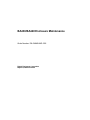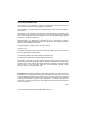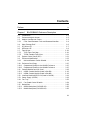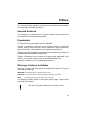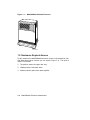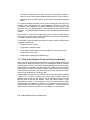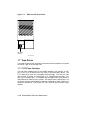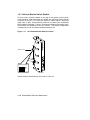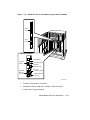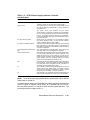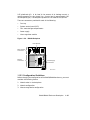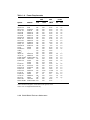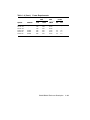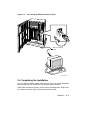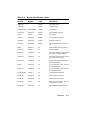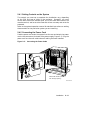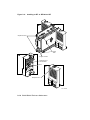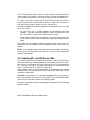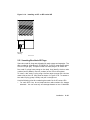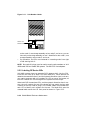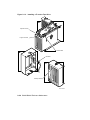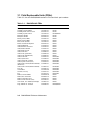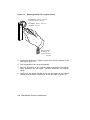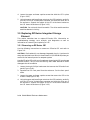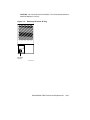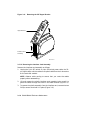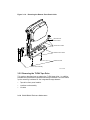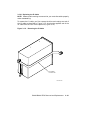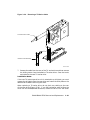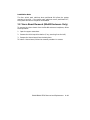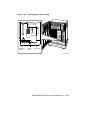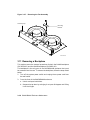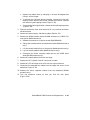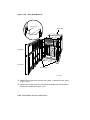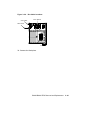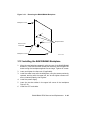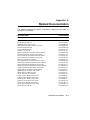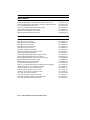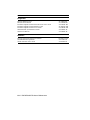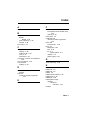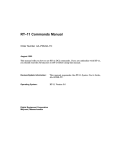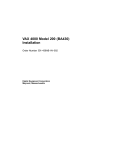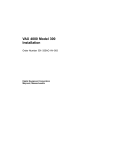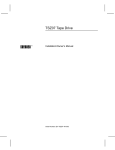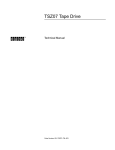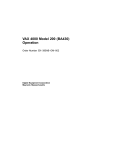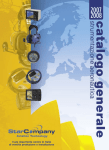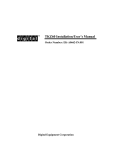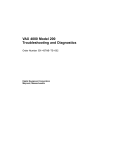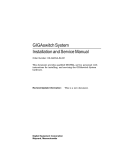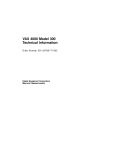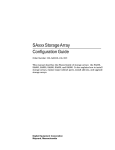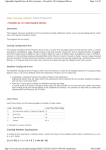Download Vax V-106AA Technical data
Transcript
BA430/BA440 Enclosure Maintenance Order Number EK–348AB–MG–002 Digital Equipment Corporation Maynard, Massachusetts First Printing, September 1990 The information in this document is subject to change without notice and should not be construed as a commitment by Digital Equipment Corporation. Digital Equipment Corporation assumes no responsibility for any errors that may appear in this document. The software, if any, described, in this document is furnished under a license and may be used or copied only in accordance with the terms of such license. No responsibility is assumed for the use or reliability of software or equipment that is not supplied by Digital Equipment Corporation or its affiliated companies. Restricted Rights: Use, duplication or disclosure by the U.S. Government is subject to restrictions as set forth in subparagraph (c)(1)(ii) of the Rights in Technical Data and Computer Software clause at DFARS 252.227–7013. © Digital Equipment Corporation 1990, All rights reserved. Printed in U.S.A. The Reader’s Comments form at the end of this document requests your critical evaluation to assist in preparing future documentation. The following trademarks of Digital Equipment Corporation are: The following are trademarks of Digital Equipment Corporation: CompacTape, CX, DDCMP, DEC, DECconnect, DECdirect, DECnet, DECscan, DECserver, DECUS, DECwindows, DELNI, DEMPR, DESQA, DESTA, DSRVB, DSSI, IVAX, KDA, KLESI, MicroVAX, MSCP, Q-bus, Q22-bus, RA, RQDX, RRD40, SDI, ThinWire, TK, TMSCP, TQK50, TQK70, TSV05, TU, VAX, VAX 4000, VAXcluster, VAX DOCUMENT, VAXELN, VAXlab, VAXserver, VMS, VT, and the DIGITAL logo. FCC NOTICE: The equipment described in this manual generates, uses, and may emit radio frequency energy. The equipment has been type tested and found to comply with the limits for a Class A computing device pursuant to Subpart J of Part 15 of FCC Rules, which are designed to provide reasonable protection against such radio frequency interference when operated in a commercial environment. Operation of this equipment in a residential area may cause interference, in which case the user at his own expense may be required to take measures to correct the interference. S1467 This document was prepared using VAX DOCUMENT, Version 1.2. Contents Preface ix Chapter 1 BA430/BA440 Enclosure Description 1.1 Introduction . . . . . . . . . . . . . . . . . . . . . . . . . . . . . . . . . . . . . . 1.2 Enclosure Keylock Access . . . . . . . . . . . . . . . . . . . . . . . . . . . . 1.3 Module Handles and Covers . . . . . . . . . . . . . . . . . . . . . . . . . 1.3.1 Filler Panel Between Flush and Recessed Handles . . . . . . 1.4 Mass Storage Shelf . . . . . . . . . . . . . . . . . . . . . . . . . . . . . . . . 1.5 RF-Series ISE . . . . . . . . . . . . . . . . . . . . . . . . . . . . . . . . . . . . 1.6 RZ-Series ISE . . . . . . . . . . . . . . . . . . . . . . . . . . . . . . . . . . . . 1.7 Tape Drives . . . . . . . . . . . . . . . . . . . . . . . . . . . . . . . . . . . . . . 1.7.1 TK70 Tape Cartridge . . . . . . . . . . . . . . . . . . . . . . . . . . . . . 1.7.2 TLZ04 Cassette Tape Drive . . . . . . . . . . . . . . . . . . . . . . . . 1.8 System Control Panel (SCP) . . . . . . . . . . . . . . . . . . . . . . . . . 1.9 Enclosure Modification . . . . . . . . . . . . . . . . . . . . . . . . . . . . . . 1.9.1 Halt and Restart Switch Disable . . . . . . . . . . . . . . . . . . . . 1.10 Enclosure Card Cage . . . . . . . . . . . . . . . . . . . . . . . . . . . . . . . 1.10.1 Components Specific to the BA430 Enclosure . . . . . . . . . . 1.10.2 Components Specific to the BA440 Enclosure . . . . . . . . . . 1.11 Console Modules and I/O Panel . . . . . . . . . . . . . . . . . . . . . . . 1.11.1 H3602 Console Module (Used in BA430) . . . . . . . . . . . . . . 1.11.2 H3604 Console Module (Used in BA440) . . . . . . . . . . . . . . 1.12 Interface Module M9715–AA (Used in BA430) . . . . . . . . . . . . 1.13 Power Supply (H7874) . . . . . . . . . . . . . . . . . . . . . . . . . . . . . . 1.14 Fan Tray . . . . . . . . . . . . . . . . . . . . . . . . . . . . . . . . . . . . . . . . 1.14.1 Fan Speed Control Disable . . . . . . . . . . . . . . . . . . . . . . . . . 1.15 Backplanes . . . . . . . . . . . . . . . . . . . . . . . . . . . . . . . . . . . . . . . 1.15.1 BA430 Backplane (54–20181–01) . . . . . . . . . . . . . . . . . . . . 1.15.2 BA440 Backplane (54–19354–01) . . . . . . . . . . . . . . . . . . . . 1–1 1–2 1–3 1–4 1–6 1–7 1–9 1–10 1–10 1–11 1–11 1–13 1–14 1–15 1–15 1–15 1–16 1–16 1–16 1–19 1–19 1–22 1–24 1–26 1–26 1–26 iii 1.15.3 1.15.4 1.15.5 Configuration Guidelines . . . . . . . . . . . . . . . . . . . . . . . . . . 1–27 Module Order and Configuration . . . . . . . . . . . . . . . . . . . . 1–28 Configuration Worksheets . . . . . . . . . . . . . . . . . . . . . . . . . 1–28 Chapter 2 Installation 2.1 Site Preparation Considerations . . . . . . . . . . . . . . . . . . . . . . 2.1.1 BA430/BA440 Physical Dimensions . . . . . . . . . . . . . . . . . . 2.1.2 Additional Equipment . . . . . . . . . . . . . . . . . . . . . . . . . . . . 2.1.3 Static Electricity . . . . . . . . . . . . . . . . . . . . . . . . . . . . . . . . 2.1.4 Acoustics . . . . . . . . . . . . . . . . . . . . . . . . . . . . . . . . . . . . . . 2.1.5 Heat Dissipation . . . . . . . . . . . . . . . . . . . . . . . . . . . . . . . . 2.1.6 Temperature and Humidity Values . . . . . . . . . . . . . . . . . . 2.1.7 Electrical Requirements . . . . . . . . . . . . . . . . . . . . . . . . . . . 2.2 Unpacking the Shipment . . . . . . . . . . . . . . . . . . . . . . . . . . . . 2.3 Connecting the Console Terminal . . . . . . . . . . . . . . . . . . . . . . 2.4 Completing the Installation . . . . . . . . . . . . . . . . . . . . . . . . . . 2.4.1 Setting Controls on the System . . . . . . . . . . . . . . . . . . . . . 2.4.5 Connecting the Power Cord . . . . . . . . . . . . . . . . . . . . . . . . 2.4.3 Installing RF- and RZ-Series ISEs . . . . . . . . . . . . . . . . . . . 2.4.3.1 Inserting Bus Node ID Plugs . . . . . . . . . . . . . . . . . . . . . 2.4.3.2 Labeling RF-Series ISEs for Systems with Multiple DSSI Busses . . . . . . . . . . . . . . . . . . . . . . . . . . . . . . . . . 2.4.8 Installing a TLZ04 Tape Drive . . . . . . . . . . . . . . . . . . . . . . 2.5.8.1 Inserting the TLZ04 Bus Node ID Plug . . . . . . . . . . . . . 2.6 Installing RF- and RZ-Series ISEs . . . . . . . . . . . . . . . . . . . . . 2.5.1 Inserting Bus Node ID Plugs . . . . . . . . . . . . . . . . . . . . . . . 2.5.2 Labeling RF-Series ISEs . . . . . . . . . . . . . . . . . . . . . . . . . . 2.6 Installing a TL-Series Tape Drive . . . . . . . . . . . . . . . . . . . . . 2–1 2–1 2–2 2–2 2–3 2–3 2–3 2–4 2–5 2–6 2–7 2–11 2–11 2–12 2–13 2–15 2–16 2–17 2–18 2–21 2–22 2–23 Chapter 3 BA430/BA440 FRU Removal and Replacement 3.1 Field Replaceable Units (FRUs) . . . . . . . . . . . . . . . . 3.2 Installing and Removing Modules . . . . . . . . . . . . . . 3.2.1 Removing Modules with Ratchet Ejector Handles 3.2.2 Removing Modules with Attached Handles . . . . . 3.2.3 Removing Modules with Covers . . . . . . . . . . . . . . iv . . . . . . . . . . . . . . . . . . . . . . . . . . . . . . . . . . . 3–2 3–3 3–4 3–5 3–5 3.3 Removing BA400-Series Enclosure Modules . . . . . . . . . . . . . 3.3.1 M9715–YA Interface Module (BA430 Enclosure Only) . . . . 3.3.2 M7638–YA I/O Module (BA430 Enclosure Only) . . . . . . . . 3.4 Replacing RF and RZ Series Integrated Storage Elements (ISE) . . . . . . . . . . . . . . . . . . . . . . . . . . . . . . . . . . . . . . . . . . . 3.4.1 Removing an RZ or an RF-Series ISE . . . . . . . . . . . . . . . . 3.5 Replacing RZ-Series Integrated Storage Element . . . . . . . . . 3.5.1 Removing an RZ-Series ISE . . . . . . . . . . . . . . . . . . . . . . . . 3.5.1.1 Removing the ISE Upper Bracket . . . . . . . . . . . . . . . . . 3.5.1.2 Removing the Interface Card Assembly . . . . . . . . . . . . . 3.5.1.3 Replacing the Remote Front Panel Cable . . . . . . . . . . . . 3.5.1.4 Removing the ISE Lower Bracket . . . . . . . . . . . . . . . . . 3.5.1.5 Removing the Remote Front Panel Cable . . . . . . . . . . . . 3.5.2 Removing the TLZ04 Tape Drive . . . . . . . . . . . . . . . . . . . . 3.5.2.1 Replacing the ID Cable . . . . . . . . . . . . . . . . . . . . . . . . . 3.5.2.2 Replacing the TLZ04 Front Panel Module . . . . . . . . . . . 3.5.2.3 Replacing the Interface Card Assembly . . . . . . . . . . . . . 3.5.2.4 Removing the Upper Mounting Bracket . . . . . . . . . . . . . 3.5.2.5 Removing the Interface Card Assembly . . . . . . . . . . . . . 3.5.2.6 Removing the Lower Mounting Bracket . . . . . . . . . . . . . 3.6 Removing a TK-Series Tape Drive . . . . . . . . . . . . . . . . . . . . . 3.7 Removing the System Control Panel . . . . . . . . . . . . . . . . . . . 3.8 Vterm Board Removal (BA440 Enclosure Only) . . . . . . . . . . . 3.9 Removing the Power Supply . . . . . . . . . . . . . . . . . . . . . . . . . 3.10 Removing Fans . . . . . . . . . . . . . . . . . . . . . . . . . . . . . . . . . . . 3.11 Removing a Backplane . . . . . . . . . . . . . . . . . . . . . . . . . . . . . . 3.12 Installing the BA430/BA440 Backplane . . . . . . . . . . . . . . . . . 3–7 3–8 3–8 3–8 3–9 3–10 3–10 3–14 3–16 3–17 3–17 3–17 3–18 3–21 3–22 3–23 3–23 3–25 3–26 3–27 3–30 3–31 3–32 3–34 3–38 3–43 Appendix A Related Documentation Index v Figures 1–1 1–2 1–3 1–4 1–5 1–6 1–7 1–7 1–9 1–10 1–11 1–12 1–13 1–14 1–22 1–16 1–17 1–18 1–19 1–20 1–21 1–22 2–1 2–2 2–3 2–4 2–5 2–6 2–7 2–8 2–9 2–10 2–11 2–12 2–13 vi BA430/BA440 Pedestal Enclosure . . . . . . . . . . . . . . . . . . Keylock Positions . . . . . . . . . . . . . . . . . . . . . . . . . . . . . . . BA400-series Module Handles and Covers . . . . . . . . . . . . BA430/BA440 Chassis and Mass Storage Area . . . . . . . . RF-series ISE Front Panel . . . . . . . . . . . . . . . . . . . . . . . . Bracket Slides, used on BA430/BA440 Compatible ISEs . RZ-series ISE Front Panel . . . . . . . . . . . . . . . . . . . . . . . . TK-series Tape Drive . . . . . . . . . . . . . . . . . . . . . . . . . . . . TLZ04 Tape Drive . . . . . . . . . . . . . . . . . . . . . . . . . . . . . . SCP Identification . . . . . . . . . . . . . . . . . . . . . . . . . . . . . . SCP Enable/Disable Switch Location . . . . . . . . . . . . . . . . H3602 CPU Cover and H3605 I/O panel (Used in BA430) H3604 Console Module (Used in BA440) . . . . . . . . . . . . . H3604 Rear View (Used in BA440) . . . . . . . . . . . . . . . . . Power Supply Indicators . . . . . . . . . . . . . . . . . . . . . . . . . BA430/BA440 Fan Tray Location . . . . . . . . . . . . . . . . . . . Fan Tray Extended . . . . . . . . . . . . . . . . . . . . . . . . . . . . . FSC Jumper Location . . . . . . . . . . . . . . . . . . . . . . . . . . . BA430 Backplane . . . . . . . . . . . . . . . . . . . . . . . . . . . . . . . BA440 Backplane . . . . . . . . . . . . . . . . . . . . . . . . . . . . . . . BA430 Configuration Worksheet . . . . . . . . . . . . . . . . . . . BA440 Configuration Worksheet . . . . . . . . . . . . . . . . . . . BA430/BA440 Enclosure Dimensions . . . . . . . . . . . . . . . . Sliding the System into Place . . . . . . . . . . . . . . . . . . . . . Connecting the BA430 Console Terminal . . . . . . . . . . . . . Connecting the BA440 Console Terminal . . . . . . . . . . . . . Connecting the Power Cable . . . . . . . . . . . . . . . . . . . . . . Installing an RF- or RZ-Series ISE . . . . . . . . . . . . . . . . . Inserting Bus Node ID Plugs . . . . . . . . . . . . . . . . . . . . . . Installing the TLZ04 Tape Drive . . . . . . . . . . . . . . . . . . . Inserting the TLZ04 Tape Drive Bus Node ID Plug . . . . . Installing an RF– or RZ–series ISE . . . . . . . . . . . . . . . . . Unit Number Labels . . . . . . . . . . . . . . . . . . . . . . . . . . . . ISE Unit Number Labels . . . . . . . . . . . . . . . . . . . . . . . . . Installing a TL-series Tape Drive . . . . . . . . . . . . . . . . . . . . . . . . . . . . . . . . . . . . . . . . . . . . . . . . . . . . . . . . . . . . . . . . . . . . . . . . . . . . . . . . . . . . . . . . . . . . . . . . . . . . . . . . . . . . . . . . . . . . . . . . . . . . 1–2 1–3 1–5 1–7 1–8 1–9 1–10 1–11 1–12 1–12 1–14 1–17 1–18 1–19 1–20 1–23 1–24 1–25 1–26 1–27 1–30 1–31 2–2 2–6 2–7 2–8 2–11 2–14 2–15 2–17 2–19 2–21 2–22 2–23 2–24 2–14 3–1 3–2 3–3 3–4 3–5 3–6 3–7 3–8 3–9 3–10 3–11 3–12 3–13 3–14 3–15 3–16 3–17 3–18 3–19 3–20 3–21 3–22 3–23 3–24 3–25 3–26 3–27 3–28 3–29 3–30 3–31 3–32 Inserting Bus Node ID Plugs for the TLZ04 Tape Drive . . . Ratchet Ejector Handles . . . . . . . . . . . . . . . . . . . . . . . . . . . Releasing Quarter-Turn Captive Screws . . . . . . . . . . . . . . . Removing a Module . . . . . . . . . . . . . . . . . . . . . . . . . . . . . . . Removing an ISE Front Panel ID Plug . . . . . . . . . . . . . . . . Removing RZ-series ID Plug . . . . . . . . . . . . . . . . . . . . . . . . Removing an RF–series or RZ-series ISE . . . . . . . . . . . . . . . Removing Bracket Screws . . . . . . . . . . . . . . . . . . . . . . . . . . Removing the ISE Upper Bracket . . . . . . . . . . . . . . . . . . . . Removing the Interface Card Assembly . . . . . . . . . . . . . . . . Removing the Remote Front Panel Cable . . . . . . . . . . . . . . . Removing the TLZ04 Tape Drive . . . . . . . . . . . . . . . . . . . . . Removing the ID Cable . . . . . . . . . . . . . . . . . . . . . . . . . . . . Removing the TLZ04 Front Panel Module . . . . . . . . . . . . . . Removing Bracket Screws . . . . . . . . . . . . . . . . . . . . . . . . . . Removing the Upper Mounting Bracket . . . . . . . . . . . . . . . . Removing the Interface Card Assembly . . . . . . . . . . . . . . . . Removing Lower Mounting Bracket . . . . . . . . . . . . . . . . . . . Releasing TK-Series Captive Screws . . . . . . . . . . . . . . . . . . Removing a TK-Series Drive Unit . . . . . . . . . . . . . . . . . . . . Removing a TK-Series Cable . . . . . . . . . . . . . . . . . . . . . . . . Removing the System Control Panel (SCP) . . . . . . . . . . . . . Power Supply Indicators, Connectors, and Switch Locations Removing the Power Supply Cord . . . . . . . . . . . . . . . . . . . . Discharging the Power Supply . . . . . . . . . . . . . . . . . . . . . . . Power Supply Pulled Out . . . . . . . . . . . . . . . . . . . . . . . . . . . Removing the Fan Tray . . . . . . . . . . . . . . . . . . . . . . . . . . . . Removing the Fan Assembly . . . . . . . . . . . . . . . . . . . . . . . . Outer Shell Removal . . . . . . . . . . . . . . . . . . . . . . . . . . . . . . Bus Cable Locations . . . . . . . . . . . . . . . . . . . . . . . . . . . . . . . Rear Panel Removal (BA430/BA440) . . . . . . . . . . . . . . . . . . Removing the BA430/BA440 Backplane . . . . . . . . . . . . . . . . Door Installation . . . . . . . . . . . . . . . . . . . . . . . . . . . . . . . . . . . . . . . . . . . . . . . . . . . . . . . . . . . . . . . . . . 2–26 3–4 3–6 3–7 3–9 3–11 3–12 3–15 3–16 3–17 3–18 3–20 3–21 3–22 3–23 3–24 3–25 3–26 3–27 3–28 3–29 3–30 3–33 3–34 3–35 3–36 3–37 3–38 3–40 3–41 3–42 3–43 3–45 vii Tables 1–1 BA400-Series Module Handles and Cover Types . 1–2 SCP Switches and Functions . . . . . . . . . . . . . . . . 1–3 H7874 Power Supply Switches, Controls, and Indicators . . . . . . . . . . . . . . . . . . . . . . . . . . . . . . . . 1–4 Power Requirements . . . . . . . . . . . . . . . . . . . . . . 2–1 Temperature and Relative Humidity Values . . . . 2–2 BA430/BA440 Enclosure Electrical Requirements 2–3 Power Cords . . . . . . . . . . . . . . . . . . . . . . . . . . . . . 2–4 Module Identification Labels . . . . . . . . . . . . . . . . 2–5 Option Cables . . . . . . . . . . . . . . . . . . . . . . . . . . . 3–1 BA430/BA440 FRUs . . . . . . . . . . . . . . . . . . . . . . . 3–2 System Specific BA440 FRUs . . . . . . . . . . . . . . . . viii . . . . . . . . . 1–6 . . . . . . . . . 1–15 . . . . . . . . . . . . . . . . . . . . . . . . . . . . . . . . . . . . . . . . . . . . . . . . . . . . . . . . . . . . . . . . . . . . . . . . . 1–21 . 1–32 . 2–3 . 2–4 . 2–4 . 2–9 . 2–10 . 3–2 . 3–3 Preface This manual provides reference, installation, and maintenance information for the BA430 and BA440 enclosures. Intended Audience This document is intended only for Digital Customer Services personnel and qualified self-maintenance customers. Organization This manual has three chapters and one appendix. Chapter 1 provides an overview of the system enclosures, describing controls, mass storage area and capacity, backplane, signal distribution, power distribution, I/O connections, and configuration guidelines. Chapter 2 lists site preparation considerations and shows how to install the BA430/BA440 office pedestal configuration. Chapter 3 describes how to remove and replace field replaceable units (FRUs). This chapter contains a list of the BA430/BA440 FRUs. Appendix A contains a list of related documentation. Warnings, Cautions, and Notes Warnings, cautions, and notes appear throughout this manual. They have the following meanings: WARNING Provides information to prevent personal injury. CAUTION Provides information to prevent damage to equipment or software. NOTE Provides general information about the current topic. The following symbols appear on the system power supply. Please review their definitions below: This warning symbol indicates risk of electric shock. ix Warning. To reduce the risk of injury, do not remove modules, Integrated Storage Elements (ISEs), or the power supply. No user-serviceable parts are inside. Refer servicing questions to your Digital Customer Services representative or to your qualified self-maintenance personnel. This equipment has not been designed for connection to a power system (a power system without a directly grounded neutral conductor). This equipment should be plugged into a properly grounded receptacle only. This system contains an automatic voltage select power supply. Voltage selection is not required prior to installation. x Chapter 1 BA430/BA440 Enclosure Description 1.1 Introduction The BA430/BA440 pedestal enclosure shown in Figure 1–1 is used in a free standing pedestal for use in an office environment. The BA430/BA440 consists of the following: • Pedestal system • Dual front door access • Mass storage shelf for tape and disk integrated storage devices • System control panel (SCP) • Enclosure card cage • Power supply • Fan tray • Backplane • Power cord BA430/BA440 Enclosure Description 1–1 Figure 1–1: BA430/BA440 Pedestal Enclosure MLO-004032 1.2 Enclosure Keylock Access To gain access to the BA430/BA440 enclosure, there is a three-position lock that determines which controls you can access (Figure 1–2). The level of access is as follows: 1. Top position opens the upper door only. 2. Middle position locks both doors. 3. Bottom position opens both doors together. 1–2 BA430/BA440 Enclosure Maintenance Figure 1–2: Keylock Positions Top Key Position MLO-004034 Bottom Key Position MLO-004035 MLO-004207 1.3 Module Handles and Covers The BA400-series and the BA200-series enclosures provide front access to the CPU and memory and option modules, making it easier to access them. The two main differences between modules used in the BA200-series and the BA400-series enclosures and those used in other system enclosures are: • Modules that connect to external devices have bulkhead handles with the I/O connector on the handle. The handles replace the insert panels BA430/BA440 Enclosure Description 1–3 and internal cabling found in other enclosures. This design is easier to maintain since it eliminates problems caused by faulty internal cabling. • Modules that do not have external I/O connections have blank bulkhead covers. The module handles and blank covers form an electrical noise seal that complies with requirements for electromagnetic interference (EMI) by (1) keeping radio frequency interference generated by the system in the enclosure and (2) keeping external radio frequencies from entering the enclosure. The module handles and blank covers also help guarantee proper airflow. Each handle or cover has two captive quarter-turn Phillips screws to hold the module in the card cage. Module handles also use levers to help install or remove a module from the card cage. The five basic types of handles and covers or panels used for BA400-series compatible modules are: • Single-width flush handle • Single-width recessed handle • Single-width ratchet ejector handle (BA440 CPU and memory only) • Single-width blank cover • Double-width console panel (BA430 only) 1.3.1 Filler Panel Between Flush and Recessed Handles When you use a flush-handle module next to a recessed-handle module, you must install a metal filler panel (Figure 1–3) between the modules. Without the filler panel, circuitry on a flush-handle module adjacent to the recessedhandle module is exposed. The filler panel (70–24505–01) has four sets of finger stock that provide an effective chassis ground between the handles. Flush handles and covers have screw holes at the top and bottom of each side for the installation of this filler panel. Ratchet ejector handles are only used with some CPU and memory modules (Figure 1–3). To install a module with ratchet ejector handles, insert the module into the guide slot and position the ratchet ejector fingers into the latching slots at the top and bottom. Press the ratchet levers in until the module is seated in the backplane. Latch the ratchet ejectors when a positive feel of the bottom is realized. This removes any slack that may exist between the module fingers and the backplane. These handles are used to ensure a positive connection of the module in the backplane. 1–4 BA430/BA440 Enclosure Maintenance Figure 1–3: BA400-series Module Handles and Covers Captive Screw Filler Panel Single-Width Blank Cover Double-Width Single-Width Blank Cover Flush Cover with Handles Single-Width Recessed Cover with Handles Stiffner with Ratchet Handles MLO-005413 Some modules have special configurations, such as the BA440’s H3604 console module, which is a hinged module cover that covers the CPU and four memory modules. The H3604 console module also provides an I/O connector for the CPU. Table 1–1 describes the common handle variations. BA430/BA440 Enclosure Description 1–5 Table 1–1: BA400-Series Module Handles and Cover Types Part Description Single-width blank cover Covers a standard Q22-bus module that does not have external I/O connectors (for example, a TQK70). If you install this type of cover next to a module with a recessed handle, you must add a metal filler panel to maintain FCC compliance. Single-width ratchet ejector handle The CPU module is equipped with ratchet ejector handles to keep the right amount of tension against the backplane connector. This ratchet arrangement causes the CPU and memory to make a tighter contact with the backplane bus and provides better system reliability. Single-width recessed handle The handle is riveted to the module. This style is the preferred handle for all BA200-series and BA400-series modules with external I/O connectors. The CXA16 and CXY08 communication modules use this type of handle. Single-width flush handle Used when a recessed handle would interfere with the module circuitry or I/O connector. The flush handle is also riveted to the module. Hinged console module (BA440 only) with I/O (H3604) The H3604 console module is a hinged I/O panel that covers the CPU module and four memory modules. NOTE: The H3604 console module interfaces with the CPU module through a short ribbon cable that connects the CPU and the H3604 console module. 1.4 Mass Storage Shelf The BA430/BA440 enclosure has a mass storage shelf that extends across the top of the enclosure. See Figure 1–4. The shelf may contain: • RZ-series ISEs • RF-series ISEs • TK-series tape drive • TLZ04 tape drive • System Control Panel (SCP) 1–6 BA430/BA440 Enclosure Maintenance Figure 1–4: BA430/BA440 Chassis and Mass Storage Area Mass Storage Shelf MLO-005362 1.5 RF-Series ISE An RF-series Integrated Storage Element (ISE) is a Digital Storage System Interconnect (DSSI) contains bracket/slides designed for mounting in the BA430/BA440 enclosure. The RF-series ISE has a front panel that contains controls and indicators Figure 1–5. As an example, three RF71s can be installed, giving the system a total disk capacity of 1.2 Gbytes (400 Mbytes each). Mass storage devices are mounted from the front of the enclosure with shock-mounting hardware. This shock-mounting hardware is different, depending on the type of device being used. Figure 1–6 shows the RF-series ISEs in the BA400-series where Bracket/ slides are mounted on the ISE for easier installation and removal. BA430/BA440 Enclosure Description 1–7 Figure 1–5: RF-series ISE Front Panel Run/Ready Button Write-Protect Button Bus Node ID Plug Fault Indicator MLO-004044 1–8 BA430/BA440 Enclosure Maintenance Figure 1–6: Bracket Slides, used on BA430/BA440 Compatible ISEs Bracket Slides MLO-004200 1.6 RZ-Series ISE An RZ-series ISE is a Small Computer System Intergration (SCSI) drive that is typically configured in the first three spaces on the left side of the mass storage area (Figure 1–7). NOTE: VAX 4000 systems do not support RZ-series ISEs. However, an RZ-series drive can be mounted in the space to the far right on the storage area and when a tape drive is not present in the system enclosure a spacer is used to fill the extra space. Bracket/slides are mounted on the ISE for easier installation and removal. BA430/BA440 Enclosure Description 1–9 Figure 1–7: RZ-series ISE Front Panel Bus Node ID Plug MLO-005185 1.7 Tape Drives Two types of tape drives are shown here and must be installed in the space on the far right of the storage area. 1.7.1 TK70 Tape Cartridge The top right compartment of the BA430 enclosure can contain an ISE (RF or RZ), a TK70 tape drive or an Rdat (TLZ04 controller) device. The TK70 tape drive holds one removable tape cartridge. The ISA can read data written on either a CompacTape II or CompacTape cartridge. You may use a CompacTape II or CompacTape cartridge as an input device to load software or data into your system. You should use a CompacTape II as an output device to make copies or backups of software or data. Section 3.6 shows an example of a TK70 tape ISE with controls and indicator lights labeled. 1–10 BA430/BA440 Enclosure Maintenance Figure 1–7: TK-series Tape Drive Orange Light Yellow Light Green Light Unload Button Handle MLO-002292 1.7.2 TLZ04 Cassette Tape Drive The TLZ04 cassette tape drive can store up to 1.2 Gbytes of data on a TLZ04–CA cassette tape Figure 1–9. The TLZ04 tape drive is installed on the far right of the storage area. 1.8 System Control Panel (SCP) The BA430/BA440 SCP has the following indicators and buttons (Figure 1–10): • Temperature warning indicator • DC OK indicator • Halt button/indicator • Restart button/indicator BA430/BA440 Enclosure Description 1–11 Figure 1–9: TLZ04 Tape Drive Unload Button Yellow Indicator Green Indicator MLO-005328 Figure 1–10: SCP Identification Temperature Warning Indicator DC OK Indicator Halt Button Restart Button MLO-004208 NOTE: The board behind the system’s SCP contains switches that can be set to off to prevent accidental activation of the Halt and Restart buttons. See Figure 1–11. 1–12 BA430/BA440 Enclosure Maintenance The temperature warning indicator shows that the system’s internal temperature is approaching a level that may cause system components to overheat. If the internal temperature raises unacceptably, you will hear an audible pulsing sound and the temperature warning indicator will flash. The sound and visual marker are warning you of a possible temperature condition, before the system automatically shuts down. This feature allows you time to take corrective action. You could lower the room’s temperature, remove airflow obstructions, or perform an orderly system shutdown to prevent data loss. The green DC OK indicator shows that the voltages are within the correct operating range. If the DC OK indicator is not lit when the system power is on, then a problem exists with the power supply. Below the DC ok indicator are the Halt and Restart button indicators. The Halt button is a two-position button. When pressed, the system halts and the Halt LED is lit as the console mode prompt (>>>) is displayed on the terminal screen. Before you can enter console commands, press the Halt button again to return it to the out position. Now you can enter console commands. If by mistake you press the Halt button, type C and press Return to continue. CAUTION: Pressing the Halt button halts the system unconditionally, in spite of setting the Break Enable/Disable switch on the console module. The Run/Restart button/indicator is located below the Halt button indicator. When pressed, the system returns to a run or reboot condition. If you have specified a device as the boot device and if the Break Enable/Disable switch is set to Disable, the system will reboot the system software. 1.9 Enclosure Modification A system manager may request the following modifications to the SCP and fan speed control. Switches located on the SCP board can be used to disable the SCP button functions. For example, if you were going to leave the access doors open when training new people on the system this could prevent accidental system shutdown. When a system is located in an area where fan noise is more tolerable to users, the speed of the fans can be increased. This action would take advantage of a potential increase in system reliability, because the system components function in a cooler environment. BA430/BA440 Enclosure Description 1–13 1.9.1 Halt and Restart Switch Disable There are four switches located on the top of the system control panel. These switches, when positioned off, disable the Halt and Restart button functions on the SCP. This could be used as a safety feature. When the upper door is open, these switches protect the system from accidentally being halted or restarted. Figure 1–11 shows the location of the switch pack, which allows the disabling of the SCP buttons. The factory configuration is always set to halt and restart enabled (switches on). 1 2 3 Switch Pack -- OPEN -- 4 Figure 1–11: SCP Enable/Disable Switch Location Factory Setting 1 2 3 4 Off On -- OPEN -- MLO-004203 Switch position identifications are listed in Table 1–2. 1–14 BA430/BA440 Enclosure Maintenance Table 1–2: SCP Switches and Functions Switch State Function 1 —– Unused 2 on Halt Switch Enable 3 on Halt Indicator Enable 4 on Restart Switch Enable 1.10 Enclosure Card Cage The order of modules is different for the BA430 and the BA440 enclosures. Open the lower access door and listed from right to left are the option modules and other elements that make up each enclosure. 1.10.1 Components Specific to the BA430 Enclosure The modules comprising the BA430 enclosure are listed here with their backplane slot location: • Interface module (M9715–AA), slot 0 • I/O module (M7638) slot 1 • Hinged CPU module (slot 2) • Console module (H3602) covers the CPU module and one memory module, slots 2 and 3 • Memory slots 3 through 6 (4 slots) • Option slots, slots 7 - 12 1.10.2 Components Specific to the BA440 Enclosure The module comprising the BA440 enclosure are listed here with their backplane slot location: • CPU module, slot 5 • Memory slots, slots 1 - 4 • Hinged console module (H3604) hinged module (covers four memory slots and one CPU slot) • Option slots (slots 6 - 12) BA430/BA440 Enclosure Description 1–15 1.11 Console Modules and I/O Panel The BA430 enclosure uses the H3602 console module which is installed over slot 2 and slot 3 (the CPU module and one memory module). The I/O Panel contains two SCSI I/O connectors. The BA440 enclosure uses the hinged H3604 console module which is installed on hinge mounted over the CPU and the four memory modules Figure 1–13. 1.11.1 H3602 Console Module (Used in BA430) The H3602 console module is used on the BA430 enclosure system. This module covers two backplane slots (slot 2 and 3). Connect the console terminal and additional devices as follows: 1.11.2 H3604 Console Module (Used in BA440) \Figure 1–13) The H3604 console module is a multifunction module that covers the CPU and memory locations (4) and is shown in Figure 1–13. The four memory modules occupy the first four slots on the right side, left of the memory modules is the CPU, which must occupy the fifth slot. The H3604 console module Figure 1–13 allows the CPU to interface to a serial line console device, a DSSI device, and to the Ethernet with the use of either a ThinWire BNC connector or a standard Ethernet 15-pin transceiver connector. The hinged H3604 console module has the following controls, ports, and indicators: • 100-pin CPU module interface connector • Baud rate select switch • Language inquiry switch • Hexadecimal display • Halt/Enable switch • Console serial MMJ connector • Ethernet selector switch • Ethernet port features • Standard Ethernet connector (15-pin) 1–16 BA430/BA440 Enclosure Maintenance Figure 1–12: H3602 CPU Cover and H3605 I/O panel (Used in BA430) SCSI In/Out SCSI In/Out CPU Cover Panel LED Display Function Switch Operation Switch Modified Modular Jack Standard Ethernet Connector Ethernet Connector Switch ThinWire Ethernet Connector MLO-005356 • ThinWire Ethernet BNC connector • Standard/ThinWire select with indicator LEDs and switch • Fused current surge protection BA430/BA440 Enclosure Description 1–17 • • Ethernet serial transceiver chip (SIA) Daisy chain DSSI port • Two external (50-pin) Honda connectors (X = in/out, Y = in/out) • Two DSSI bus node ID select plugs • DSSI terminator (fuse protected) • -9 V DC/DC converter • TOY clock oscillator (25.6 Khz) • Ethernet selection LEDs (2) Figure 1–13: H3604 Console Module (Used in BA440) Console Module Power-On Mode Switch Baud Rate Select Switch Modified Modular Jack Baud 300___________0 600___________1 1200__________2 2400__________3 4800__________4 9600__________5 19200_________6 38400_________7 Break Enable/ Disable Switch Bus 0 LED Display Bus 1 Y DSSI Connectors X Bus Node ID Plugs Ethernet Connector Switch Standard Ethernet Connector ThinWire Ethernet Connector MLO-004038 Figure 1–14 shows the location of the time of year (TOY) clock battery pack, fuses and power connector. 1–18 BA430/BA440 Enclosure Maintenance Figure 1–14: H3604 Rear View (Used in BA440) Battery Unit W2 W4 J6 J1 J1 = TOY Clock Battery J5 = H3604 Power J6 = CPU Interface W2 = Not Used W4 = Not Used F2 F4 F1 J5 F3 F1 = ThinWire Ethernet Power, .5A P/N = 12-09159-00 F2 = -12V Power, .062A P/N = 90-09122-00 F3 = DSSI Terminator Power, 2.0A P/N = 12-10929-06 F4 = Standard Ethernet Power, 1.5A P/N = 12-10929-08 MLO-004230 1.12 Interface Module M9715–AA (Used in BA430) The M9715–AA interface module is located on the extreme right, next to the power supply (backplane slot 0). The M9715 I/O provides terminator power for both the DSSI and SCSI busses. Slot 0 is a dedicated dual C/D backplane slot on the Q22- bus (J24). 1.13 Power Supply (H7874) Both the BA430 and BA440 enclosures contain a modular H7874 power supply (Table 1–3). The power supply plugs into the backplane through two connectors. The H7874 power supply delivers the following maximum current: 22 amperes at +12.1 Vdc 60 amperes at +5 Vdc 7 amperes at +3.4 Vdc 4 amperes at -12.1 Vdc BA430/BA440 Enclosure Description 1–19 Figure 1–22: Power Supply Indicators Power Switch AC Present Indicator DC OK Indicator Fan Failure Indicator Over Temperature Condition Indicator Power Bus Connectors Power Cable Connector MLO-004040 The combined maximum current at +12.1 Vdc, -12.1 Vdc, +3.4 Vdc, and +5 Vdc must not consume more than 600 watts of power. See the configuration worksheet for details. Figure 1–22 for BA440 enclosure and Figure 1–22 for BA430 enclosure. Each mass storage device receives power through an 80-pin connector on the backplane located in back of each drive unit. Also, the H7874 power supply has an ac switch and three power controller I/O connectors for chained operation when used in a multienclosure configuration (Figure 3–22). 1–20 BA430/BA440 Enclosure Maintenance Table 1–3: H7874 Power Supply Switches, Controls, and Indicators Control/Indicator Function AC Present indicator (orange) Lights when the power switch is set to on (1), and the ac voltage is present at the input of the power supply. The power switch is used to turn system power on and off. The off position is indicated by a 0; the on position is indicated by a 1. Power switch DC OK indicator (green) Fan Failure indicator (amber) Over Temperature indicator (amber) Power bus connectors MO SI SO The power switch also functions as the system circuit breaker. In the event of a power surge, the breaker will trip causing the power switch to return to the off position (0). Turning the system on resets the circuit breaker. If the circuit breaker trips, wait one minute before turning the system back on. When the DC OK indicator is lit, the voltages are within the correct operating range. An unlit DC OK indicator shows a problem with the power supply. The Fan Failure indicator lights if either of the two cooling fans stops working. The power supply will automatically shut down the system as a precautionary measure when a fan failure is detected. The Over Temperature indicator lights if the system has shut down due to an over temperature condition. Three power bus connectors allow you to configure a power bus for systems expanded with a system expander. The power bus allows you to turn power on and off for the system through one power supply designated as the main power supply: this way, one power switch can control power for an expanded system (Figure 3–22). The main out connector sends the power control bus signal to the expander. One end of a power bus cable is connected here, the other end is connected to the SI (secondary in) connector of the expander power supply. The secondary in connector receives the power bus control signal from the main power supply. In a power bus with more than one expander, the power bus signal is passed along using the secondary in and out connectors. The secondary out connector sends the signal down the power bus for configurations of more than one expander. NOTE: The H7874 power supply automatically selects either 120 or 240 Vac when power is turned on. The power supply enters and completes a shutdown sequence whenever the BPOK H signal is negated. When BPOK H is asserted high on the Q22bus, the power system is in a state to allow normal system operation. The following conditions negate BPOK H: BA430/BA440 Enclosure Description 1–21 • Temperature sensor triggered • An over current condition • An over voltage condition • Loss of ac input • Fan failure • Input voltage greater than 132 Vrms or less than 88 Vrms (if in 120 Vrms mode) or input voltage greater than 264 Vrms or less than 176 Vrms (if in 240 Vrms mode) 1.14 Fan Tray The BA430/BA440 enclosure has two 15-cm (6-in) dc fans (Figure 1–16) and Figure 1–17 below the card cage. The air is pulled in through the top slots of the enclosure and forced through the ISEs, power supply, and module options, and then expelled through the vents at the bottom of the enclosure. A temperature sensor in the power supply adjusts the volume of air by varying the fan’s speed based on the system’s temperature. The input voltage to the fans varies between 10 Vdc and 20 Vdc, depending on the internal temperature of the power supply. 1–22 BA430/BA440 Enclosure Maintenance Figure 1–16: BA430/BA440 Fan Tray Location Fan Tray MLO-005357 BA430/BA440 Enclosure Description 1–23 Figure 1–17: Fan Tray Extended Captive Screws MLO-004220 1.14.1 Fan Speed Control Disable Some system managers request that the enclosure fans run at the maximum rate at all times, to take advantage of a potential increase in system reliability. The system environment must not exceed the limits described in the site preparation document. Figure 1–18 shows the location of the fan speed control (FSC) jumper. 1–24 BA430/BA440 Enclosure Maintenance Figure 1–18: FSC Jumper Location Factory Setting FSC Disabled MLO-005358 BA430/BA440 Enclosure Description 1–25 1.15 Backplanes Different backplanes are used in the BA430/BA440 Enclosures; backplane 54–20181–01 is used in the BA430 and backplane 54–19354–01 is used in the BA440 enclosure. 1.15.1 BA430 Backplane (54–20181–01) The BA430 backplane contains connectors for DSSI and SCSI busses. This 40.7 cm x 52.1 cm (16.0 inch x 20.5 inch) 4-layer backplane contains two signal layers, one power layer and one ground layer. Figure 1–19: BA430 Backplane Mass Storage Connectors Module Connectors Power Supply Connectors MLO-005359 1.15.2 BA440 Backplane (54–19354–01) The BA440 enclosure has a 12-slot, quad-height backplane (Figure 1–20). The backplane is a 52.5 x 40.7-cm (21 x 16-in) assembly. The space between each backplane slot varies. The backplane’s printed circuit board is an 8 layer, 2 sided etch board. From right to left, the first five backplane slots are for the memories and CPU, while the other seven slots are Q22/CD bus slots. The Q-bus can be extended using, an enclosure expander unit. The BA430/ BA440 enclosure supports 35 equivalent ac loads and 20 dc loads from all the modules installed in the backplane. An ac load is the amount of capacitance a module presents to a bus signal line. One ac load equals 1–26 BA430/BA440 Enclosure Maintenance 9.35 picofarads (pf). A dc load is the amount of dc leakage current a module presents to a bus signal line. One dc load is approximately 105 microamperes (µA). The backplane presents 4.0 ac loads to the Q22-bus. There are connectors provided for each of the following: • Fan tray • System control panel (SCP) • Four mass storage compartments • Power supply • Vterm regulator module Figure 1–20: BA440 Backplane Vterm Module Mass Storage Connectors Module Connectors Power Supply Connectors MLO-004201 1.15.3 Configuration Guidelines Before changing the configuration of the BA430/BA440 enclosure, you must consider the following factors: 1. Module order in the backplane 2. Module configuration 3. Mass storage device configuration BA430/BA440 Enclosure Description 1–27 When adding a device to a system, you must know the capacity of the system enclosure in these areas: 1. Number of backplane slots 2. Power supply capacity 3. Mass storage device space 4. AC and DC loading 1.15.4 Module Order and Configuration Module order in the backplane is specific, depending on the CPU. Refer to the applicable CPU maintenance manual for the preferred module order of a given system. For information on how to configure modules, refer to Microsystems Options (EK–192AC–MG), which includes a listing of all supported options along with the following information for each module and device: • Ordering information • Operating system support • Diagnostic support • Option description • CSR addresses and interrupt vectors • LEDs • Loopback connectors • Self-tests • FRUs (if applicable) • Related documentation 1.15.5 Configuration Worksheets Use Figure 1–21 or Figure 1–22 to be sure your configuration does not exceed system limits for expansion space, power, and bus loads. If you use standard Digital modules, you will not exceed the limits for bus loads. When changing a configuration, choose one of the worksheets that applies to your system. 1. On the worksheet, list all the devices already installed in the system. 2. List all the devices you plan to install in the system. 1–28 BA430/BA440 Enclosure Maintenance 3. Fill in the information for each device, using the data listed in Table 1–4. 4. Add up the columns. Make sure the totals are within the limits for the enclosure. NOTE: Check the CPU documentation to determine which options are supported for your specific system. BA430/BA440 Enclosure Description 1–29 Figure 1–21: BA430 Configuration Worksheet Slot Module 0 M9715 Current (Amps) +5 Vdc +12 Vdc 0.1 1.0 60.0 A 22.0 A Power -3.3 Vdc -12 Vdc (Watts) Bus Load AC DC 12.5 CPU 1 Mem 2 Mem 3 Mem 4 Mem 5 Q/CD 6 Q/CD 7 Q/CD 8 Q/CD 9 Q/CD 10 Q/CD 11 Q/CD 12 Mass Storage: Tape 1 2 3 Total these columns: Must not exceed: 15.0 A 3.0 A 584.0 W 22 20 Note: Total output power from +3.3 Vdc and +5 Vdc must not exceed 330 W. MLO-005711 1–30 BA430/BA440 Enclosure Maintenance Figure 1–22: BA440 Configuration Worksheet SLOT MODULE Current (Amps) +5 Vdc +12 Vdc -3.3 Vdc -12 Vdc Power (Watts) Bus Load AC DC MEM 1 MEM 2 MEM 3 MEM 4 CPU L-4000A/B 7.40 0.35 0.27 0.04 42.6 1.7 0.5 0.0 0.25 17.5 15.0 A 3.0 A 584.0 W 4.0 1.0 31 20 MEM 6 Qbus 1 Qbus 2 Qbus 3 Qbus 4 Qbus 5 Qbus 6 Qbus 7 H3604 MASS STORAGE: Tape 1 2 3 Total these columns: Must not exceed: 60.0 A 22.0 A Note: Total output power from +3.3 Vdc and +5 Vdc must not exceed 330 W. MLO-005361 BA430/BA440 Enclosure Description 1–31 Table 1–4: Power Requirements Current (Amps) Max Power Max Bus Loads Option Module +5 V +12 V Watts AC DC AAV11–SA ADQ32–SA ADV11–SA AXV11–SA CXA16–M CXB16–M CXY08–M DESQA–SA DFA01–AA DPV11–SA DRQ3B–SA DRV1J–SA DRV1W–SA DSV11 DTQNA–BC H3602 H36041 IBQ01–SA IEQ11–SA KA660–AA/BA2 KA670–A/B3 KDA50–SA —– KFQSA–M KLESI–SA KMV1A–SA KRQ50–SA KWV11–SA KXJ11–SF KZQSA–SA LPV11–SA MRV11–D MS670–BA MS650–BA/BB A1009–PA A030 A1008–PA A026–PA M3118–YA M3118–YB M3119–YA M3127–PA M3121–PA M8020–PA M7658–PA M8049–PA M7651–PA M3108 M7130 – – M3125–PA M8634–PA M7626–AA/BA L4000–A/B M7164 M7165 M7769 M7740–PA M7500–PA M7552 M4002–PA M7616 M5976 M8086–PA M8578 L4001–BA M7622–BA/BB 2.10 4.45 2.00 2.00 1.60 2.00 1.64 2.40 1.97 1.20 4.50 1.80 1.80 5.43 6.00 1.70 1.70 5.00 3.50 6.0 7.40 6.93 6.57 5.50 4.00 2.60 2.70 2.20 6.00 5.7 2.80 1.603 3.25 3.25 0.00 0.00 0.00 0.00 0.20 0.00 0.395 0.22 0.04 0.30 0.00 0.00 0.00 0.69 2.00 0.50 0.50 0.30 0.00 0.14 0.35 0.00 0.03 0.00 0.00 0.20 0.00 0.013 1.40 0.4 0.00 0.00 0.00 0.00 10.50 22.25 10.00 10.00 10.40 10.00 12.94 14.64 10.30 9.60 22.50 9.00 9.00 35.43 54.00 14.50 14.50 28.60 17.50 32.88 41.20 34.65 33.21 27.50 20.00 15.40 13.50 11.156 46.80 27.0 14.00 8.00 16.25 16.25 2.5 2.5 2.3 1.2 3.0 3.0 3.0 2.2 3.0 1.0 2.0 2.0 2.0 3.9 3.9 – – 4.6 2.0 3.5 4.0 3.0 – 4.4 0.5 3.0 2.7 1.0 2.7 4.75 1.8 3.0 – – 0.5 0.5 0.5 0.3 0.5 0.5 0.5 0.5 1.0 1.0 0.5 1.0 1.0 1.0 0.5 – – 1.0 1.0 1.0 1.0 0.5 – 0.5 1.0 1.0 1.0 0.3 1.0 1.4 0.5 0.5 – – 1 Also include -12 Vdc @ 0.25 A, 3 W. include 3.3 Vdc @ 15 A, 0.9 W and -12 Vdc @ 3.0 A, 0.5 W. 3 Value is for the unpopulated module only. 2 Also 1–32 BA430/BA440 Enclosure Maintenance Table 1–4 (Cont.): Power Requirements Current (Amps) Max Power Max Bus Loads Option Module +5 V +12 V Watts AC DC RF31E–AA RF71E–AA TK70E–AA TQK70–SA TSV05–SA TSV05–SA – – – M7559 M7530 M7206 1.00 1.25 1.50 3.50 6.50 6.50 2.80 1.64 2.40 0.00 0.00 0.00 38.60 25.93 36.30 17.50 32.50 32.50 – – – 4.3 1.5 2.4 – – – 0.5 1.0 1.0 BA430/BA440 Enclosure Description 1–33 Chapter 2 Installation This chapter contains the procedure for installing the BA430/BA440 pedestal enclosure. 2.1 Site Preparation Considerations 2.1.1 BA430/BA440 Physical Dimensions Figure 2–1 shows the dimensions of the BA430/BA440 enclosure. You must leave at least 61 cm (24 in) of clearance in front of the system to access the doors and the system controls. You must also leave at least 5 cm (2 in) of clearance at the sides and rear for airflow. Since the base of the enclosure is 5 cm (2 in) wider than the cabinet in front and rear, you can place the rear of the system against a wall or table, and the system has enough space around it for adequate airflow. CAUTION: Due to the weight of the equipment, Digital recommends that at least two people to move system and terminal boxes. Installation 2–1 Figure 2–1: BA430/BA440 Enclosure Dimensions 69 cm (27 in) 45 cm (17.88 in) 53 cm (21 in) WEIGHT: 49.9 kg to 68 kg (110 lb to 150 lb) MLO-004190 2.1.2 Additional Equipment Make sure there is enough space for terminals and other peripheral equipment. When you plan the cable routing for multiterminal systems, consider factors such as safety, convenience, future expansion, and cost. Cabling should be in place and labeled after you install the system. 2.1.3 Static Electricity Static electricity can cause system failure and loss of data. To minimize static buildup, follow these guidelines: • Maintain relative humidity of at least 40%. • Place the system away from busy office corridors. • Avoid using carpeting in the computer area, if possible. If carpeting is to be installed, recommend antistatic carpeting. If carpeting is already in place, place an antistatic mat under the system. • Provide a separately fed electrical circuit for each enclosure ordered (whether an expander or system). 2–2 BA430/BA440 Enclosure Maintenance • Provide as many electrical outlets as are required for each additional device, such as any table top device and console terminal. 2.1.4 Acoustics The BA430/BA440 pedestal is designed for use in offices and other general working areas. The following acoustic emission and heat dissipation levels are for the BA430/BA440 pedestal. Levels may be lower, depending on the kind and number of mass storage devices in the system. Data is measured in accordance with ANSI S12.10–1985 (American National Standards Institute) and ISO/DIS 7779 (International Standards Organization). • LNPE (B) is the noise power emission level (A-weighted sound power level) measured in bels re 1 pw (reference 1 picowatt). LNPE for the BA430/BA440 enclosure is 5.8. • LPA is the sound pressure measured in decibels at 1.0 m from the front edge of the unit and 1.5 m above the floor. LPA for the BA430/BA440 enclosure is 43. 2.1.5 Heat Dissipation Heat dissipation is measured in British thermal units (Btu). Maximum heat dissipation in the BA430/BA440 enclosure is 2978 Btu/h. 2.1.6 Temperature and Humidity Values Table 2–1 lists temperature and relative humidity values for the BA430/ BA440 enclosure in a pedestal. Table 2–1: Temperature and Relative Humidity Values Parameter Operating Nonoperating Temperature1 10°C to 40°C 50°F to 104°F –40°C to 66°C –40°F to 151°F Temperature rate of change 11°C per hour maximum 19.8°F per hour maximum N/A Relative humidity 20% to 80% (noncondensing) 10% to 95% Maximum altitude 2438 m (8000 ft) 4870 m (16,000 ft) 1 For operation above sea level, decrease the operation temperature by 1.8°C per 1000 m (or 1°F per 1000 ft). Installation 2–3 2.1.7 Electrical Requirements The power source should be adequate to handle the original system and allow for system expansion. Digital recommends a dedicated circuit from the power source to each system. Additional power equipment may be required to avoid power disturbances. Table 2–2 lists the electrical requirements for systems in a BA430/BA440 pedestal. Table 2–3 lists the power cords required. Table 2–2: BA430/BA440 Enclosure Electrical Requirements ) Nominal AC Voltage = Voltage range Power source phase Nominal frequency Frequency range Maximum steady state current at nominal voltage Maximum steady state current at minimum voltage Startup current (30 seconds) Maximum inrush current Maximum power consumption 101 Vac 120 Vac 220–240 Vac 90 to 110 Vac Single 50 to 60 Hz 47 to 63 Hz 10.2 A 104 to 128 Vac Single 50 to 60 Hz 47 to 63 Hz 8.6 A 176 to 264 Vac Single 50 to 60 Hz 47 to 63 Hz 4.7 A 12 A 11.1 A 6.82 A 13.7 A 100 A 1139 W 11.5 A 100 A 1139 W 6.3 A 100 A 1139 W Table 2–3: Power Cords Power Cord Countries BN20A–2E BN20B–2E BN22C–2E BN22D–2E United States, Japan, and Canada (17–00083–43 (120 V)) United States, Japan, and Canada (17–00083–44 (240 V)) Australia and New Zealand Central Europe, Austria, Belgium, Finland, France, West Germany, Netherlands, Norway, Portugal, Spain, and Sweden United Kingdom and Ireland Switzerland Denmark Italy India and South Africa Israel BN22E–2E BN22F–2E BN22H–2E BN22J–2E BN22K–2E BN22L–2E 2–4 BA430/BA440 Enclosure Maintenance 2.2 Unpacking the Shipment The shipment may include several cartons: • One contains the system unit. • One contains cables for connecting additional devices to the system. • Several contain components of the console terminal. • Another, marked software, contains software documentation, system software, diagnostic software, and a software license. NOTE: Save all packing materials if you plan to reship the system. Depending on the order, the shipment may also include additional terminals, printers, or modems. When delivered, the system is packed in a cardboard container attached to a shipping skid or pallet. Before unpacking the equipment, check for external shipping damage. Report any damage to the customer’s sales representative and contact the customer’s delivery agent. Keep all packing material and receipts when filing a damage claim. When you unpack the cartons, check the contents against the shipping list to ensure the order is complete. Unpack the system according to the instructions on the system shipping carton. After unpacking the system, move it by rolling it sideways or by sliding or walking it backward while gripping the hand holds (Figure 2–2). WARNING: The system weighs between 50 kg (110 lb) and 68 kg (150 lb), depending on the options installed. Use two people to move the system. Installation 2–5 Figure 2–2: Sliding the System into Place Hand Holds Slides Front to Back Rolls Left to Right MLO-004012 During installation, leave a few inches behind the system for routing cables underneath the system unit. Once installation is complete, you can place the system base against a wall. 2.3 Connecting the Console Terminal Install the console terminal (Figure 2–3). Follow the instructions in the system installation manual. 2–6 BA430/BA440 Enclosure Maintenance Figure 2–3: Connecting the BA430 Console Terminal DECconnect Office Cable MLO-005562 2.4 Completing the Installation Run the factory loaded system software with only the system connected before completing the installation by connecting other devices. Make cable connections directly to the module handles/covers. Begin with the module on the far right and continue toward the left. Installation 2–7 Figure 2–4: Connecting the BA440 Console Terminal Terminal Cable MLO-004014 Each module handle has a label at the top that contains the option number and module number. Table 2–4 lists the labels for modules requiring connections. Use the table to identify the modules as you connect additional devices to the system. 2–8 BA430/BA440 Enclosure Maintenance Table 2–4: Module Identification Labels Module Number Option Number Enclosure Used Functional Description H3602–AA BA430 CPU Cover Panel H3604–AA BA440 Console Module KA660–AA/BA M7626–AA/BA BA430 CPU Module KZQSA–AA M5976–SA BA430 C/D Rom/Rdat Controller KN220 KN220 BA430 CPU Module L4000–AA KA670–AA BA440 VAX 4000 Model 300 CPU L4000–BA KA670–BA BA440 VAXserver 4000 CPU L4001–BA MS670–BA BA440 VAX 4000 Model 300 memory, 32 Mb M7857 MRV11–D All Programmable read-only memory M3127–PA DESQA All Ethernet adapter M3118–YA CXA16–SA All 16-line asynchronous serial interface (RS–423–A) no modem support M3118–YB CXB16–SA All 16-line asynchronous serial interface (RS–422–A noise immune) M3119–YA CXY08–SA All 8-line asynchronous serial interface (full modem support) M3018 DSV11–SA All 2-line synchronous serial interface (full modem support) M3121–PA DFA01–AA All 2-line asynchronous serial interface with integral modem M7164, M7165 KDA50 All Intelligent board controller M7559–PA TQK70–SA All TK70 tape drive controller M7206–PA TSV05–SA All TS05 tape drive controller M7740–PA KLESI All RV20 write-once optical disk (or TU81E tape controller) M7552–PA KRQ50–SA All RRD40/RRD50 CDROM controller Installation 2–9 Table 2–4 (Cont.): Module Identification Labels Module Number Option Number Enclosure Used M7500–PA KMV1A–SA All M7626–AA/BA KA660-AA/BA BA430 CPU module M7622–BA/BB MS650-BA/BB BA430 Memory module BA430 I/O module M7638–PA Functional Description M7658–PA DRQ3B–SA All Real-time parallel interface M7651–PA DRV1W–SA All Real-time parallel interface M7769 KFQSA–SA All DSSI mass storage adapter M8020–PA DPV11–SA All Synchronous serial line interface M8086–PA LPV11–SA All Dual parallel printer interface BA430 Interface card M9715–PA Table 2–5: Option Cables Module Number Option Number Cable Type M3127–PA DESQA–SA Ethernet cable M3118–YA CXA16–AA BC16D, H3104 cable concentrator (RS–423–A, no modem support) M3118–YB CXB16–AA BC16D, H3104 cable concentrator (RS–422–A, noise immune) M3119–YA CXY08–AA BC19N–12 (full modem support) M3121 DFA01–AA Telephone line M8020 DPV11–SA BC22E or BC22F M8086–SA LPV11–SA BC27L–30 M7546 TKQ70–SA Internal M7164, M7165 KDA50–SE BC26V–6 M7500 KMV1A–SA BC22E or BC22F 2–10 BA430/BA440 Enclosure Maintenance 2.4.1 Setting Controls on the System The controls you must set to complete the installation vary, depending on the CPU and type of disks in the enclosure. Generally, you must set the baud rate of the console serial line to the same baud rate as the console terminal, and be sure the fixed disk drives are ready and not write protected. Refer to the system’s operation manual for detailed instructions on setting these controls for the particular system you are installing. 2.4.5 Connecting the Power Cord Feed the power cord under the system from the rear and attach the power cord to the connector at the base of the power supply Figure 2–5. Plug the power cord into the wall outlet when all cabling has been installed. Figure 2–5: Connecting the Power Cable Feed Cable Under System and Through Opening MLO-004029 Installation 2–11 2.4.3 Installing RF- and RZ-Series ISEs NOTE: Expanded systems configured at the factory already have ISEs properly installed. CAUTION: Static electricity can damage integrated circuits. Use the wrist strap and antistatic mat found in the Antistatic Kit (part no. 29–26246) when you work with the internal parts of a computer system. Handle ISEs with care. Dropping or bumping the ISE can damage the disk surface. Carry or hold the ISEs by their metal brackets to avoid damaging the drive module. Install an ISE as follows: 1. Unpack the ISE. 2. Remove the blank ISE front panel from the expander. The front panels are each secured with one captive Phillips screw. 3. With the ISE controller module facing the right, slide the ISE along the guide rails into a mass storage cavity (Figure 2–6A). For single bus configurations, install ISEs in the upper mass storage area first; then install ISEs in the lower mass storage area. Always install ISEs working from right to left. NOTE: The first or rightmost mass storage cavity in the upper mass storage area is wider than the rest to accommodate a larger device. A small filler panel is used to fill the gap space when an RF- or RZ-series ISE is installed in this first cavity. 4. Using the upper and lower finger cutouts on the ISE bracketry, firmly push the ISE brackets until the interface card at the rear of the ISE plugs into its backplane connector (Figure 2–6A). Tighten the two captive screws. CAUTION: A small gap between the ISE mounting bracket tabs and the R400X frame is normal. Tighten the captive screws only until they are securely fastened. Do not try to force the tabs to fit flush against the frame. 5. Plug the remote front panel cable into the module inside the ISE front panel (Figure 2–6B). NOTE: The ISE front panel for RZ-series ISEs unlike the RF-series front panel has no buttons or indicators. 2–12 BA430/BA440 Enclosure Maintenance 6. Attach the ISE front panel to the enclosure by first fitting the panel’s lower tabs and then fitting the panel into position. Secure the panel with its single screw (Figure 2–6C). 2.4.3.1 Inserting Bus Node ID Plugs Spare bus node ID plugs are supplied with your expander. The DSSI plugs for RF-series ISEs are dark gray (PN 12-28766-19). The SCSI plugs for RZ-series ISEs are lighter gray (PN 12–28766–28). Bus node ID plugs have prongs on the back that identify the bus node number (and by default, the unit number) of the ISEs to the system. Bus node ID plugs are shipped with the system and expander. To insert a bus node ID plug, align the two center prongs with the two center slots on the ISE front panel as shown in Figure 2–7. To remove a bus node ID plug, grasp it firmly and pull it straight out. Use the rules below for numbering bus node IDs for ISEs: • For each DSSI or SCSI bus, do not duplicate bus node numbers for storage elements. You can have only one storage element on bus 0 identified as bus node 0, one storage element as bus node 1, and so on; you can have only one storage element on bus 1 identified as bus node 0, one storage element as bus node 1, and so on. • By convention, the ISEs are numbered in increasing order from right to left starting with 0, and working from upper mass storage area to lower. Bus nodes 0–6 are typically used for storage devices, while node 7 is reserved for the adapter, and is the default bus node ID for the KZQSA and KFQSA adapters. NOTE: DSSI Bus node ID plugs are also used to supply node numbers for the two DSSI host adapters on VAX 4000 Model 300 systems. NOTE: If you change the bus node ID plugs while the system is operating, you must turn off the system and then turn it back on for the new plug positions to take effect. Installation 2–13 Figure 2–6: Installing an RF- or RZ-Series ISE A Captive Screws Guide Tabs B Finger Cutouts Remote Front Panel Cable Velcro C Phillips Screw MLO-004236 2–14 BA430/BA440 Enclosure Maintenance Figure 2–7: Inserting Bus Node ID Plugs Bus Node ID Plug MLO-004045 2.4.3.2 Labeling RF-Series ISEs for Systems with Multiple DSSI Busses VAX 4000 Model 300 systems have two separate DSSI adapters built into the CPU. Other systems may have more than one DSSI bus using the KFQSA storage adapter. Using R400X expanders you can fill up to four DSSI busses for a total of 28 RF-series ISEs. Each bus can have up to seven ISEs (bus nodes 0–6). When there are devices on more than one bus and the system’s allocation class is not zero, you need to program new unit numbers for ISEs, as the unit numbers for ISEs throughout the system must be unique. Instructions provided in a later step describe how to program new unit numbers, overriding default values. With devices on two or more busses and a nonzero system allocation class, the ISE unit numbers will not match the bus node numbers on the bus node ID plugs. Unit number labels are provided with each ISE to identify unit numbers for the user. The labels stick onto the recessed label area on the ISE front panel as shown in Figure 2–11. Installation 2–15 2.4.8 Installing a TLZ04 Tape Drive NOTE: Expanded systems configured at the factory already have storage devices properly installed. CAUTION: Static electricity can damage integrated circuits. Use the wrist strap and antistatic mat found in the Antistatic Kit (part no. 29–26246) when you work with the internal parts of a computer system. Handle the TLZ04 tape drive with care. Dropping or bumping the drive can damage the product. Carry or hold the drive by its metal brackets to avoid damaging the drive. Install the TLZ04 Tape Drive as follows: 1. Unpack the tape drive. 2. Remove the blank front panel and filler panel from the upper rightmost storage cavity of the expander. The front panel and filler panel are each secured with one captive Phillips screw. 3. With the drive positioned so that the Unload button and indicators are up, slide the drive along the guide rails into the upper right-most mass storage cavity (Figure 2–8A). 4. Using the upper and lower finger cutouts on the brackets, firmly push the drive brackets until the interface card at the rear of the drive plugs into its backplane connector (Figure 2–8A). Tighten the two captive screws. CAUTION: It is normal for there to be a small gap between the drive mounting bracket tabs and the R400X frame. Tighten the captive screws only until they are securely fastened. Do not try to force the tabs to fit flush against the frame. 5. Plug the ID cable into the connector inside the drive front panel (<REFERENCE>(tinsert)B). 6. Attach the drive front panel to the enclosure by first fitting the panel’s lower tabs and then fitting the panel into position. Secure the panel with its single screw (Figure 2–8C). 2–16 BA430/BA440 Enclosure Maintenance Figure 2–8: Installing the TLZ04 Tape Drive A Captive Screws Guide Tabs B Finger Cutouts Remote Front Panel Cable Velcro C Phillips Screw MLO-004236 2.5.8.1 Inserting the TLZ04 Bus Node ID Plug Installation 2–17 The TLZ04 tape drive uses a SCSI bus node ID plug to identify the drive’s node number to the system. Spare bus node ID plugs are supplies with your system and expander. SCSI plugs are light gray (PN 12-28766-28). To insert a bus node ID plug, align the two center prongs with the two center slots on the drive front panel as shown in Figure 2–9. To remove a bus node ID plug, grasp it firmly and pull it straight out. Use the rules below for numbering selecting an appropriate SCSI bus node ID for the TLZ04: • For each SCSI bus or KZQSA adapter, do not duplicate bus node numbers. If you are installing multiple TLZ04 or RZ-series ISEs, the SCSI bus node ID for each SCSI device must be unique. • By convention, the devices are numbered in increasing order from right to left starting with 0, and working from upper mass storage area to lower. Bus nodes 0–6 are typically used for storage devices, while node 7 is reserved for the SCSI adapter and is the default bus node ID for the KZQSA adapter. NOTE: If you change the bus node ID plugs while the system is operating, you must turn off the system and then turn it back on for the new plug positions to take effect. 2.6 Installing RF- and RZ-Series ISEs RF- and RZ-series ISEs are installed the same way. The RF-series ISE has a small flat cable which connects between the front panel and the CPU and a bus ID plug. The RZ-series ISE front panel has only an ID plug connected to it. No other controls or indicators are present on the RZ-series front panel. The RZ-series ISE is shown in Figure 2–10. When installing ISEs, you should first fill all of the available mass storage compartments in the system enclosure first then install other ISEs into the expander (if applicable). CAUTION: Static electricity can damage integrated circuits. Use the wrist strap and antistatic mat found in the Antistatic Kit (29–26246–00) when you work with the internal parts of a computer system. Handle RF-series ISEs with care. Dropping or bumping the ISE can damage the disk surface. 2–18 BA430/BA440 Enclosure Maintenance Figure 2–9: Inserting the TLZ04 Tape Drive Bus Node ID Plug 40% Bus Node ID Plug MLO-005789 Install an ISE as follows: 1. Unpack the ISE 2. Remove the blank IXE front panel from the enclosure. The front panels are secured with one Phillips screw. 3. With the ISE controller module facing to the right, slide the ISE along the guide rails into a mass storage cavity Figure 2–10 Install ISEs in the upper right mass storage area first, then install the next one to the left of the first. NOTE:: The first or right-most mass storage cavity is wider than the rest to asccommodate a larger device. A small filler panel is used to fil the gap when an RF- or RZ-series ISE is installed in the first storage cavity. Installation 2–19 4. Using the upper and lower finger cutouts in the ISE brackets, firmly push the ISE brackets until the interface card at the rear of the ISE plugs into its backplane connector Figure 2–6. Tighten the two captive screws. CAUTION:: It is normal for there to be a small gap between the ISE mounting bracket tabs and the frame. Do not force the tabs to fit flush against the frame. 5. Plug the remote front panel cable into the module inside the ISE front panel. NOTE:: The ISE front panel for RZ-series ISEs differ inside the ISE front panel Figure 2–10. 6. Attach the ISE front panel to the enxlosure by first fitting the panel’s lower tabs and then the upper tabs into position. Secure the panel with its single screw Figure 2–10 2–20 BA430/BA440 Enclosure Maintenance Figure 2–10: Installing an RF– or RZ–series ISE Bus Node ID Plug MLO-005185 2.5.1 Inserting Bus Node ID Plugs Spare bus node ID plugs are shipped with each system and expander. The part number for these plugs is 12–28766–19. The SCSI plugs for RZ-series ISEs are a light gray. The part number for these plugs is 12–28766–28. Bus node ID plugs have prongs on the back that identify the bus node number (and by default, the unit number) of the ISEs to the system. To insert a bus node ID plug, align the two center prongs with the two center slots on the ISE front panel as shown in Figure 2–14. To remove a bus node ID plug, grasp it firmly and pull it straight out. Use the following rules for numbering bus node IDs for RF-series ISEs: • For each DSSI bus, do not duplicate bus node numbers for storage elements. You can have only one storage element on bus 0 identified Installation 2–21 Figure 2–11: Unit Number Labels 10 Attach Unit Number Label 0 MLO-004237 as bus node 1, one storage assembly as bus node 2, and so on; you can have only one storage assembly on bus 1 identified as bus node 1, one storage assembly as bus node 2, and so on. • By convention, the ISEs are numbered in increasing order from right to left starting with 0. NOTE: Bus node ID plugs are also used to supply node numbers on VAX 4000 model 200 and model 300 systems. The two DSSI host adapters. 2.5.2 Labeling RF-Series ISEs VAX 4000 systems have two separate DSSI adapters built into the CPU. Each bus can have up to seven ISEs (bus nodes 0–6). When devices are added to the second bus (bus 1) and the system’s allocation class is not zero, you need to program new unit numbers for ISEs on one of the busses, as the unit numbers for ISEs throughout the system must be unique. When both DSSI busses have ISEs, and the system’s allocation class is nonzero, the unit numbers for one of the busses will not match the bus node numbers on the bus node ID plugs. Unit number labels are provided with each ISE to identify unit numbers for the user. The labels stick onto the recessed label area on the ISE front panel as shown in Figure 2–12. 2–22 BA430/BA440 Enclosure Maintenance Figure 2–12: ISE Unit Number Labels 10 0 9 Attach Unit Number Label 0 RF-Series RZ-Series MLO-005364 2.6 Installing a TL-Series Tape Drive The TL-series ISEs are installed the same as the RF-series ISEs. The ISE front panels have no cable connection to the ISE except for the ID plug. No other controls or indicators are present on the TL-series front panel. The TL-series ISE is shown in Figure 2–13. When installing ISEs, you should first fill all of the available mass storage compartments in the system enclosure first then install other ISEs into the expander (if applicable). CAUTION: Static electricity can damage integrated circuits. Use the wrist strap and antistatic mat found in the Antistatic Kit (29–26246–01) when you work with the internal parts of a computer system. Handle TL-series ISEs with care. Dropping or bumping the ISE can damage the disk surface. Installation 2–23 Figure 2–13: Installing a TL-series Tape Drive 25.5% A Captive Screw Finger Cutouts Guide Tabs B ID Cable C Phillips Screw 30% MLO-005788 2–24 BA430/BA440 Enclosure Maintenance Install TL-series (SCSI) ISEs as follows: 1. Unpack the TL-series ISE. 2. Install the TLZ04 ISE into the upper storage slot 0 only (on the far right side). 3. With the ISE controller module facing the right, slide the ISE along the guide rails into a mass storage cavity (Figure 2–6). NOTE: The first compartment is considered slot 0 or rightmost mass storage cavity in the upper mass storage area is wider than the rest to accommodate a larger device such as a tape ISE. 4. Using the upper and lower finger cutouts on the ISE bracketry, firmly push the ISE brackets until the interface card at the rear of the ISE plugs into its backplane connector (Figure 2–6). Tighten the two captive screws. CAUTION: It is normal for a small gap to come between the ISE mounting bracket tabs and the frame. Tighten the captive screws only until they are securely fastened. Do not try to force the tabs to fit flush against the frame. 5. Plug the remote front panel cable into the module inside the ISE front panel (Figure 2–6). 6. Attach the ISE front panel to the enclosure by first fitting the panel’s lower tabs and then the upper tabs into position. Secure the panel with its single screw (Figure 2–6). Installation 2–25 Figure 2–14: Inserting Bus Node ID Plugs for the TLZ04 Tape Drive 40% Bus Node ID Plug MLO-005789 2–26 BA430/BA440 Enclosure Maintenance Chapter 3 BA430/BA440 FRU Removal and Replacement This chapter describes how to remove and replace the field replaceable units (FRUs) in the BA430/BA440 enclosure. The following sections describe the removal procedure for each FRU. Unless otherwise specified, you can install an FRU by reversing the steps in the removal procedure. System-specific FRU procedures vary slightly. As a result, some illustrations of system-specific procedures show an example of an FRU removal. The variations are noted in the text and in the title of the illustration. CAUTION: • Only qualified service personnel should remove or install FRUs. • Before you remove or install FRUs, power off the system. • Static electricity can damage integrated circuits. Always use a grounded wrist strap (29–26246–00) and a grounded work surface when working with the internal parts of a computer system. BA430/BA440 FRU Removal and Replacement 3–1 3.1 Field Replaceable Units (FRUs) Table 3–1 lists the BA430/BA440 enclosure FRUs and their part numbers. Table 3–1: BA430/BA440 FRUs FRU Part Number Enclosure Assembly, Bulkhead H3602 Assembly, Console H3604 Assembly, DSSI Interface Card Assembly, System Control Backplane, BA430 Backplane, BA440 Battery, Pack (H3604) Battery, Pack (H3602) Bezel, Front (RF-ISE) Board, Vterm Dual Regulator Cable, H3604 Data Cable, Remote Front Panel Cable, DSSI Bulkhead Cable, DSSI 50-cond. Cable, Power Bus Cable, SCSI (system box) Cable, SCSI (expander box) Cable, SCSI Data Cable, TQK70 Data Cable, TQK70 B/P Interface Cable, System Control (SCP) Cable, Power control (BA200 to BA200)/ (BC09F–01) Cable, Power control (BA400 to BA200) Fans, DC Ground Wire Harness, Fan Tray Key Module, Console H3604 Module, Bus Terminator Module, Terminator SCSI Module, Power Harness (slim) Cover Panel, CPU H3602 (dual-height) Plug, Address I.D. Set SCSI Plug, Address I.D. Set DSSI 70–28083–01 70–27400–01 54–19787–01 70–27044–01 54–20181–01 54–19354–01 12–19245–01 12–19245–01 70–27049–01 54–20404–01 17–02353–01 17–02706–01 17–02502–01 17–02154–03 17–02638–01 17–02659–03 17–02659–02 17–02542–01 17–01363–01 54–20136–02 17–02493–01 17–02638–01 BA430 BA440 BA440 BA430/BA440 BA430 BA440 BA440 BA430 BA440 BA440 BA440 BA440 BA440 BA430 BA430 BA430 BA430 BA430/440 BA430/440 BA430/440 BA430/440 BA430/440 17–02637–01 12–31500–01 12–13756–A8 17–02507–01 12–17119–01 00–H3604–AA 00–M9715–01 12–30552–01 54–19789–01 74–33507–01 12–28766–28 12–28766–19 BA430/440 BA430/440 BA430/440 BA430/440 BA430/440 BA440 BA430 BA430 BA440 BA430 BA430/BA440 BA430/BA440 3–2 BA430/BA440 Enclosure Maintenance Table 3–1 (Cont.): BA430/BA440 FRUs FRU Part Number Enclosure Power Supply, 120/240 V Remote Front Panel Module Tape Drive, TK70 Tape Drive, TLZ04 Terminator, SCSI (with KZQSA) Wire, Ground 00–H7874–00 54–19791–01 00–TK70–AX 00–TLZ04–AX 12–30552–01 12–13756–A8 BA430/BA440 BA440 BA430/BA440 BA430 BA430 BA430 Several FRUs in the BA430/BA440 enclosure are system specific (Table 3–2). Their presence depends on which CPU and mass storage devices are installed. Several different modules, disk ISEs, and tape ISEs, may be present. Refer to the applicable CPU maintenance manual for a complete list of options. All such devices are also FRUs. Table 3–2: System Specific BA440 FRUs FRU Part Number Fuse, 0.5 A pico, 125 V Fuse, 2.0 A pico, 125 V Fuse, 1.5 A 125 V Fuse, .062 A, 125 V Module, Console (H3604) 12–09159–00 12–10929–06 12–10929–08 90–09122–00 70–27400–01 3.2 Installing and Removing Modules NOTE: The illustrations in this section show the BA440 enclosure. Duplicating the same basic illustrations for the BA430 enclosure is unnessary. The removal procedures are the same for both enclosures. Modules designed for BA400-series enclosures have wide handles that provide both external I/O connections and an electrical and environmental seal for the card cage. Standard Q22-bus modules that are also used in other enclosures, such as the TQK70, use a blank cover instead of a handle. There is a different removal procedure for the three types of modules. • Modules with ratchet ejector handles • Modules with attached handles • Modules with covers BA430/BA440 FRU Removal and Replacement 3–3 3.2.1 Removing Modules with Ratchet Ejector Handles Ratchet ejector handles are used on the BA440 CPU and memory modules to ensure a snug fit against the system’s backplane (Figure 3–1). This design ensures constant tension against the backplane for optimum connector pin contact. Figure 3–1: Ratchet Ejector Handles Ejector Handles MLO-004227 1. Power off the system. 2. Unlock the front door and open both access doors together to reach the power switch on the power supply. Turn off the power switch. 3. Put on the grounded wrist strap and attach the alligator clip to the system’s chassis. 3–4 BA430/BA440 Enclosure Maintenance 4. Note the orientation of external cables connected to the H3604 console module. Label and disconnect the cables (if applicable). 5. Release the quarter-turn captive screws that hold the H3604 console module to the card cage (Figure 3–2). 6. Swing open the H3604 console module. 7. Note the orientation of the internal cables connected to the module. Carefully disconnect the internal cables (if applicable). 8. Move the ratchet handles to the side to release them from the sloping teeth, then gently pull the ratchet handles toward you and slide the module out of the card cage (Figure 3–3) (if applicable). 3.2.2 Removing Modules with Attached Handles CAUTION: Use the static-protective customer services kit (29–26246–01) when working with modules. 1. Power off the system. 2. Put on the grounded wrist strap and attach the alligator clip to the metal part of the system’s chassis. 3. Release the quarter-turn captive screws that hold the module handle to the card cage (Figure 3–2). 4. Gently release the ejector levers; then pull the module out. Remove the module (Figure 3–3). 3.2.3 Removing Modules with Covers CAUTION: Use the static-protective customer services kit (29–26246–00) when working with modules. 1. Power off the system. 2. Unlock the front door and open both access doors together to reach the power switch on the power supply. Press off the power switch. 3. Put on the grounded wrist strap and attach the alligator clip to the system’s chassis. 4. Note the orientation of external cables connected to the module. Label and disconnect the cables. BA430/BA440 FRU Removal and Replacement 3–5 Figure 3–2: Releasing Quarter-Turn Captive Screws To Release: Push In and Turn Counterclockwise 1/4-Turn To Fasten: Push In and Turn Clockwise 1/4-Turn Attach Antistatic Wrist Strap to System Chassis MLO-004259 5. Release the quarter-turn captive screws that hold the handle to the card cage (Figure 3–2). 6. Pull the handle out at the top and bottom. 7. Note the orientation of any internal cables connected to the module. Some connectors are not keyed. Carefully disconnect the internal cables. 8. Gently pull the release handles at the top and bottom of the module toward you and slide the module out of the card cage. (Figure 3–3). 3–6 BA430/BA440 Enclosure Maintenance Figure 3–3: Removing a Module Attach Antistatic Wrist Strap to System Chassis MLO-004209 3.3 Removing BA400-Series Enclosure Modules To gain entrance to the module area, open the lower access door. The following, is a list of BA430/BA440 modules: • Option modules • CPU and memory • H3602 CPU cover panel (BA430 enclosure) • M9715 interface module (BA430 enclosure) • M7638 I/O module (BA430 enclosure) • H3604 console module (BA440 enclosure) BA430/BA440 FRU Removal and Replacement 3–7 • H3605 I/O panel • H7874 power supply • Fan tray 3.3.1 M9715–YA Interface Module (BA430 Enclosure Only) The M9715–YA interface module, is located to the left of the H7874 power supply. This module is positioned in a dedicated to the first backplane slot, slot 0. To remove the M9715 module, first remove the H3605 SCSI connector panel from slot 0. The M9715 module is installed in slot 0 under the H3605 cover. 3.3.2 M7638–YA I/O Module (BA430 Enclosure Only) The M7638–YA I/O module is located in slot 1 next to the M9715 two bus slots away from the H7874 power supply. To remove the M7638 module, first remove the H3602 CPU cover panel from over slots 1 and 2. The M7638 I/O module is installed in slot 1 under the H3602 CPU cover panel. 3.4 Replacing RF and RZ Series Integrated Storage Elements (ISE) NOTE: The illustrations in this section show the BA440 enclosure. Duplicating the same basic illustrations for the BA430 enclosure is unnecessary. The removal procedures are the same for both enclosures. This section describes how to replace RF and RZ-series ISE’s. In addition, procedures are provided to replace the following individual FRUs that comprise the integrated storage element: • ISE Bus I.D. plug • ISE front panel • ISE front panel module (RF-series only) • Interface card assembly (RF-series only) • Remote front panel cable (RF-series only) For information on troubleshooting strategy, error analysis, and RZ and RF-series diagnostics, as well as information on removal and replacement of the drive module and head-disk assembly (HDA), refer to the appropriate integrated storage element service guide. Replacing the drive module does not require removal of the ISE bracketry. 3–8 BA430/BA440 Enclosure Maintenance 3.4.1 Removing an RZ or an RF-Series ISE Use the following instructions to remove an RF-series ISE and refer to Figure 3–6. CAUTION: Static electricity can damage integrated circuits. Use the wrist strap and antistatic mat found in the antistatic kit (29–26246–00) when you work with the internal parts of a computer system. Handle the ISEs with care. Dropping or bumping an ISE can damage the disk surface. Carry or hold the ISEs by their metal brackets to avoid damage to the drive module. Figure 3–4: Removing an ISE Front Panel ID Plug Bus Node ID Plug MLO-004045 1. Remove the Bus I.D.Plug Figure 3–4. 2. Loosen the single captive Phillips screw that secures the ISE front panel (Figure 3–6A). 3. Separate the ISE front panel and unplug the cable from the enclosure and lay it aside (RF–series only). BA430/BA440 FRU Removal and Replacement 3–9 4. Loosen the upper and lower captive screws that hold the ISE in place (Figure 3–6C). 5. Using the upper and lower finger cutouts on the ISE bracketry, carefully pull the ISE out of its backplane connector and slide the drive out of the enclosure. Support the weight of the ISE at the lower bracket as the ISE clears the enclosure (Figure 3–6C). CAUTION: Do not touch the drive module. The drive module contains sensitive electronic circuitry. 3.5 Replacing RZ-Series Integrated Storage Element This section describes how to replace RZ-series ISEs information on troubleshooting strategy, error analysis, and diagnostics as well as information on removing and replacing an ISE. 3.5.1 Removing an RZ-Series ISE Use the following instructions to remove an RZ-series ISE and refer to Figure 3–6. CAUTION: Static electricity can damage integrated circuits. Use the wrist strap and antistatic mat found in the antistatic kit (29–26246–00) when you work with the internal parts of a computer system. Handle RZ-series ISEs with care. Dropping or bumping the ISE can damage the disk surface. Carry or hold the ISEs by their metal brackets to avoid damage to the drive module. 1. Loosen the single Phillips head screw that secures the RZ-series front panel (Figure 3–6A). 2. Separate the ISE front panel from the enclosure. Set the front panel aside. 3. Loosen the upper and lower captive screws that secure the ISE to the chassis frame(Figure 3–6B). 4. Using the upper and lower finger cutouts on the ISE bracketry, carefully pull the ISE out of its backplane connector and slide the drive out of the enclosure. Support the weight of the ISE at the lower bracket as the ISE clears the enclosure (Figure 3–6C). 3–10 BA430/BA440 Enclosure Maintenance CAUTION: Do not touch the drive module. The drive module contains sensitive electronic circuitry. Figure 3–5: Removing RZ-series ID Plug Bus Node ID Plug MLO-005185 BA430/BA440 FRU Removal and Replacement 3–11 Figure 3–6: Removing an RF–series or RZ-series ISE A Phillips Screw B Remote Front Panel Cable Velcro C Captive Screws Finger Cutouts MLO-004210 3–12 BA430/BA440 Enclosure Maintenance NOTE: The RF–series or RZ-series ISE has no switches or indicators on it and no external cables to install. The front panel contains a bus node ID plug. To install a new or replacement RZ-series ISE, follow the removal procedure in reverse. BA430/BA440 FRU Removal and Replacement 3–13 3.5.1.1 Removing the ISE Upper Bracket This procedure assumes you have removed the ISE as described in Section 3.4.1. Remove the ISE upper bracket as follows: 1. Place the ISE on an antistatic mat. 2. Remove the two Phillips screws at the rubber shock bushings that secure the upper bracket to the head-disk assembly (Figure 3–7). NOTE: RF72s and RF71s are secured to the brackets using the outer bushing positions. RF31s are secured at the second and fourth (from the front) bushing positions. CAUTION: Early models of the RF-series ISEs use four screws of two different lengths to secure the upper and lower brackets. The two longer screws (by one-eighth of an inch) must only be used in the shock bushing toward the back of the drive. 3–14 BA430/BA440 Enclosure Maintenance Figure 3–7: Removing Bracket Screws MLO-004213 3. Slide the interface card assembly up and lift off the upper bracket (Figure 3–8). BA430/BA440 FRU Removal and Replacement 3–15 Figure 3–8: Removing the ISE Upper Bracket Upper Bracket Interface Card Assembly MLO-004214 3.5.1.2 Removing the Interface Card Assembly Remove the interface card assembly as follows: 1. Unplug the 5-pin (RF-series) or 4-pin (RZ-series) power cable, the 50pin signal cable, and the remote front panel cable from their connectors on the controller module. NOTE: Observe cable routing to ensure that you route the cables properly when reassembling. 2. Lift and remove the plastic interface card assembly being careful to guide the cables through the cutout in the metal bracket (Figure 3–9). 3. To remove the plastic assembly from the interface card, remove the two Phillips screws that hold it in place (Figure 3–9). 3–16 BA430/BA440 Enclosure Maintenance 4. Reverse the procedure to install the interface card assembly. Figure 3–9: Removing the Interface Card Assembly Interface Card Assembly Phillips Screws MLO-004257 3.5.1.3 Replacing the Remote Front Panel Cable To remove the remote front panel cable, you first remove the ISE as described in Section 3.4.1 and the ISE upper bracket as described in Section 3.5.1.1. After completing those steps, remove the ISE lower bracket and remote front panel cable. See the following sections. 3.5.1.4 Removing the ISE Lower Bracket Remove the ISE lower bracket by removing the two Phillips screws at the rubber shock bushings that secure the lower bracket to the head-disk assembly (Figure 3–10). 3.5.1.5 Removing the Remote Front Panel Cable NOTE: Observe cable routing to ensure that you route the cables properly when reassembling. To remove the remote front panel cable, unplug the cable from its connector on the drive module, then pull the cable free from the lower bracket at the two points where the cable is secured by Velcro. Reverse the procedure to install the remote front panel cable. BA430/BA440 FRU Removal and Replacement 3–17 Figure 3–10: Removing the Remote Front Panel Cable Remote Front Panel Cable Cable Velcro Pads Bracket Velcro Pads Bracket Screws Interface Card Assembly MLO-004258 3.5.2 Removing the TLZ04 Tape Drive This section describes how to replace the TLZ04 tape drive. In addition, procedures are provided to replace the following individual FRUs that make up the mounting hardware for the integrated storage element: • Tape drive front panel module • Interface card assembly • ID cable 3–18 BA430/BA440 Enclosure Maintenance For information on troubleshooting strategy, error analysis, diagnostics, refer to the TLZ04 tape drive service manual. and Use the following instructions to a TLZ04 tape drive. Refer to Figure 3–11. CAUTION: Static electricity can damage integrated circuits. Use the wrist strap and antistatic mat found in the Antistatic Kit (PN 29–26246) when you work with the internal parts of a computer system. Handle the tape drive with care. Dropping or bumping it can damage the drive. Carry or hold the drive by its metal brackets to avoid damaging the drive. 1. Loosen the single captive Phillips screw that secures the TLZ04 front panel (Figure 3–11A). 2. Separate the TLZ04 front panel from the enclosure, being careful of the ID cable, which is connected to the TLZ04 front panel. NOTE: If the cause of the drive failure is undetermined, inspect the connection of the ID cable and the TLZ04 front panel. The cable may not be connected securely, or the cable or connector is defective. If the front panel appears to be the problem, refer to Section 3.5.2.2 for instructions on replacing the TLZ04 front panel. To replace the ID cable, continue removing the tape drive and then refer to Section 3.5.2.1 for instructions on replacing ID cable (PN 17–01936–02). 3. Unplug the remote ID cable from the TLZ04 front panel and set the front panel aside (Figure 3–11B). 4. Loosen the upper and lower captive screws that hold the drive in place (Figure 3–11C). 5. Using the upper and lower finger cutouts on the drive bracketry, carefully pull the drive out of its backplane connector and slide the drive out of the enclosure. Support the weight of the drive at the lower bracket as the drive clears the enclosure (Figure 3–11C). NOTE: If the cause of the drive failure is undetermined, inspect the condition of the interface card and its associated cables and cable connections. Refer to Section 3.5.2.3 for instructions on replacing the interface card assembly (PN 54–20136–03). BA430/BA440 FRU Removal and Replacement 3–19 Figure 3–11: Removing the TLZ04 Tape Drive A Phillips Screw B ID Cable C Captive Screw Finger Cutouts MLO-005795 To install a new or replacement TLZ04, refer to Figure 3–11. 3–20 BA430/BA440 Enclosure Maintenance 3.5.2.1 Replacing the ID Cable NOTE: Observe cable routing to ensure that you route the cables properly when reassembling. To remove the ID cable, you first remove the drive and unplug one end of the ID cable as described in Figure 3–13. Unplug the opposite end of the ID cable from the rear of the tape drive (Figure 3–12). Figure 3–12: Removing the ID Cable ID Cable Connector MLO-005796 BA430/BA440 FRU Removal and Replacement 3–21 3.5.2.2 Replacing the TLZ04 Front Panel Module This procedure assumes you have completed steps one and two in Figure 3–13. Use the following instructions to remove the TLZ04 front panel module (PN 54–20438–01) and refer to Figure 3–13. 1. Unplug the ID cable from its connector on the TLZ04 panel. 2. Remove the bus node ID plug on the TLZ04 front panel by pulling it straight out. 3. Lift the plastic tab that holds the front panel module in place and remove the module. 4. Reverse the procedure to install a module. Figure 3–13: Removing the TLZ04 Front Panel Module Plastic Tab 35% MLO-005797 3–22 BA430/BA440 Enclosure Maintenance 3.5.2.3 Replacing the Interface Card Assembly Use the following instructions to replace the interface card assembly (PN 54–20136–03). To remove the interface card assembly, first remove the upper mounting bracket. 3.5.2.4 Removing the Upper Mounting Bracket This procedure assumes you have removed the drive as described in Figure 3–13. Remove the drive upper bracket as follows: 1. Place the drive on an antistatic mat. 2. Remove the two Phillips screws at the rubber shock bushings that secure the upper bracket to the drive (Figure 3–14). Figure 3–14: Removing Bracket Screws MLO-005799 3. Slide the interface card assembly up and lift off the upper bracket (Figure 3–15). BA430/BA440 FRU Removal and Replacement 3–23 Figure 3–15: Removing the Upper Mounting Bracket Upper Bracket Interface Card Assembly MLO-005800 3–24 BA430/BA440 Enclosure Maintenance 3.5.2.5 Removing the Interface Card Assembly Remove the interface card assembly as follows: 1. Unplug the 4-pin power cable, the 50-pin signal cable, and the remote front panel cable from their connectors on the controller module. NOTE: Observe cable routing to ensure that you route the cables properly when reassembling. 2. Lift and remove the plastic interface card assembly being careful to guide the cables through the cutout in the metal bracket (Figure 3–16). 3. To remove the plastic assembly from the interface card, remove the two Phillips screws that hold it in place (Figure 3–16). 4. Reverse the procedure to install the interface card assembly. Figure 3–16: Removing the Interface Card Assembly Interface Card Assembly Phillips Screws MLO-005801 BA430/BA440 FRU Removal and Replacement 3–25 3.5.2.6 Removing the Lower Mounting Bracket Remove the lower mounting bracket by removing the two Phillips screws at the rubber shock bushings that secure the lower bracket to the drive (Figure 3–17). Figure 3–17: Removing Lower Mounting Bracket ID Cable Bracket Screws Interface Card Assembly MLO-005802 3–26 BA430/BA440 Enclosure Maintenance 3.6 Removing a TK-Series Tape Drive NOTE: The illustrations in this section show the BA440 enclosure. Duplicating the same basic illustrations for the BA430 enclosure is unnecessary. The removal procedures are the same for both enclosures. Remove a TK-series tape drive as follows: 1. Remove the screw at the top of the TK-series drive front panel and tilt the panel out and down. 2. Remove the tape drive front panel. 3. Release the TK-series drive from its enclosure by loosening the captive screws above and below the drive unit (Figure 3–18). Figure 3–18: Releasing TK-Series Captive Screws MLO-004215 4. Slowly slide the TK-series drive unit partway out of the BA430/BA440 enclosure until you can remove the data cable from the rear of the drive (Figure 3–20). BA430/BA440 FRU Removal and Replacement 3–27 Figure 3–19: Removing a TK-Series Drive Unit MLO-004216 5. Note the orientation of the data cable. Disconnect the data cable from the TK-series drive. 6. Continue to slide the TK-series drive unit out of the BA430/BA440 enclosure (Figure 3–19) and lay it left side down. 3–28 BA430/BA440 Enclosure Maintenance Figure 3–20: Removing a TK-Series Cable Communication Cable Interface Card Assembly MLO-004228 7. Remove the cable from the rear of the TK-series drive and then remove the sliding tracks from the defective TK-series drive. Save the tracks and cable for the new TK-series drive. Installation Notes If the new TK-series tape drive unit is attached to a skid plate, you must remove the skid plate from the new drive and install the skid plate on the defective drive before returning the drive. When replacing a TK-series drive, do not pinch any cabling at the rear of the tape drive (Figure 3–20). If you feel resistance when sliding the drive into the BA430/BA440 enclosure, remove the drive unit and check BA430/BA440 FRU Removal and Replacement 3–29 that the cable is clear. Each module location will be identified as well as the enclosure used. If an enclosure is not identified, then the module or component is used in both enclosures. 3.7 Removing the System Control Panel To remove the system control panel (Figure 3–21) follow the listed steps: 1. Open the upper access door. 2. Release the top captive screw securing the assembly. 3. Detach the interface cable. 4. Remove the system control panel. 5. Install a system control panel in the reverse order. Figure 3–21: Removing the System Control Panel (SCP) 3 2 1 -- OPEN -- 4 Switches Switches 1 2 3 4 Off On -- OPEN -- MLO-004217 3–30 BA430/BA440 Enclosure Maintenance Installation Note The four switch pack switches when positioned ON allow the system controls to function. If the switch pack switches are all positioned OFF, the system controls on the panel are disabled. 3.8 Vterm Board Removal (BA440 Enclosure Only) To remove the Vterm board from the BA440 enclosure backplane, follow the steps below: 1. Open the upper access door. 2. Remove the third tape drive device (if any, counting from the left). 3. Remove the Vterm board from the backplane. To install a Vterm board, follow the removal procedure in reverse. BA430/BA440 FRU Removal and Replacement 3–31 3.9 Removing the Power Supply NOTE: The illustrations in this section show the BA440 enclosure. Duplicating the same basic illustrations for the BA430 enclosure is unnecessary. The removal procedures are the same for both enclosures. The BA430/BA440 enclosure has one power supply Figure 3–22. To remove the power supply, follow the procedure carefully. Danger High Voltage . This warning symbol indicates risk of electric shock. WARNING: The power cord must be removed from this unit’s appliance inlet to disconnect ac power. The circuit breaker power switch is NOT a disconnect device. A plate covers one fastener that secures the system to the BA430/BA440 enclosure in such a way that the power cord set must be removed before this fastener can be disconnected. This fastener MUST BE TIGHTENED when service is completed before replacing the power cord. NOTE: The power supply stores an electrical charge which, if not bled (discharged) correctly, could cause physical harm. Bleed the power supply before removing. To bleed the power supply, remove the power cord and push up on the metal plate on the bottom of the power supply. This sliding plate depresses the bleed switch or button located under the power supply. Hold the discharge plate in the up position for at least 45 seconds after removing the ac power cord. This discharges the system and makes the power supply safe to handle. 3–32 BA430/BA440 Enclosure Maintenance Figure 3–22: Power Supply Indicators, Connectors, and Switch Locations Power Switch AC Present Indicator DC OK Indicator Fan Failure Indicator Over Temperature Condition Indicator Power Bus Connectors Power Cable Connector Hazardous Warning Label MLO-004218 1. Turn off the H7874 power supply switch and unplug the ac power cord from the wall outlet. 2. Remove the power cord from the power supply (Figure 3–23). 3. Remove the ground strap (if any) and power control bus cables (if any). 4. Release the top power supply captive screw. 5. Release the bottom captive screw by raising the metal plate up against the bottom of the power supply and hold for 45 seconds. The bottom screw is exposed when the plate is held up in the bleed position (Figure 3–24). Release the bottom screw. 6. Grasp the handle with one hand and pull the supply out from the backplane connection (Figure 3–25). BA430/BA440 FRU Removal and Replacement 3–33 Figure 3–23: Removing the Power Supply Cord MLO-004219 7. Remove the power supply. Installation Note When installing the power supply, make sure the top and bottom edges of the supply are aligned and mounted in the plastic guides in the enclosure. 3.10 Removing Fans A fan tray containing two 6-inch fans provides system cooling for the BA430/ BA440 enclosure. The fans are controlled by a heat sensor that accurately varies the fan speed according to the system’s temperature needs. The two fans are attached to the metal tray by a single mounting bracket. The fan tray slides under the card cage and fastens to the chassis by two thumb screws. NOTE: The illustrations in this section show the BA440 enclosure. Duplicating the same basic illustrations for the BA430 enclosure is unnecessary. The removal procedures are the same for both enclosures. 3–34 BA430/BA440 Enclosure Maintenance Figure 3–24: Discharging the Power Supply Discharge Switch Captive Screw Cover Plate MLO-004229 BA430/BA440 FRU Removal and Replacement 3–35 Figure 3–25: Power Supply Pulled Out MLO-004226 3–36 BA430/BA440 Enclosure Maintenance Figure 3–26: Removing the Fan Tray Captive Screws MLO-004220 Remove the fans as follows: 1. Open the lower access door. 2. Remove or reroute any option cables away from the fan tray. 3. Unplug the power cord from the ac wall outlet. 4. Loosen the two captive screws that hold the fan tray to the chassis. 5. Pull out the fan tray (Figure 3–26) and flip it onto its back (Figure 3–27). 6. Disconnect the dc power cable connector from the fan. 7. Remove the center screw and bracket securing both fans to the tray (Figure 3–27). 8. Remove the fans. NOTE: It is recommended that fans be replaced in sets (or pairs). 9. To replace the fan tray, follow the removal procedure in reverse. BA430/BA440 FRU Removal and Replacement 3–37 Figure 3–27: Removing the Fan Assembly Continuity Clip Mounting Bracket MLO-004221 3.11 Removing a Backplane This section covers the removal procedures for both the BA440 backplane (54–19354–01) and the BA430 backplane (54–20181–01). The backplane is the only part of the BA430/BA440 enclosure that must be removed from the rear. To remove the backplane, follow the steps listed below: 1. Turn off the system power switch and unplug the ac power cord from the wall outlet. 2. From the front of the BA430/BA440 enclosure a. Unlock and open both doors. b. Remove the top door by swinging it out past 90 degrees and lifting it off the hinges. 3–38 BA430/BA440 Enclosure Maintenance c. Remove the bottom door by swinging it out past 90 degrees and lifting it off the hinges. d. To remove the right door latching bracket, remove the three selftapping screws and one 6/32 screw. Remove the bracket. Remove the remaining self-tapping screws (Figure 3–28). e. To remove the left hinge bracket, remove the five self-tapping screws (Figure 3–28). 3. Slide the enclosure’s outer shell back and off. Lay the shell and other hardware aside. 4. Remove the power supply. See Warning Note (Section 3.9). 5. Remove the H3604 console module (BA440 enclosure) or H3602 CPU cover panel (BA430 enclosure). a. Release the quarter-turn captive screws (BA430/BA440). b. Swing open console module and disconnect cables (BA440 enclosure only). c. Lift the console module from its hinge pins (BA440 enclosure only). d. Lay the console module aside (BA440 enclosure only). e. Disconnect the 50-pin connector cable and lay the H3602 panel aside (BA430 enclosure only). 6. Remove all module options from the card cage . 7. Remove the SCP (System Control Panel) and its cable. 8. Remove all ISEs and tape drive units from the upper enclosure. 9. Disconnect the extended bus cables from the upper left corner of the backplane (Figure 3–29). 10. Remove the Vterm regulator module from the backplane (BA440 enclosure only). 11. Turn the enclosure around so that you face the rear panel (Figure 3–30). BA430/BA440 FRU Removal and Replacement 3–39 Figure 3–28: Outer Shell Removal Door Hinge Outer Shell Bracket Pin Upper Door Lower Door Door Brackets MLO-004222 12. Remove the screws that hold the rear panel. Remove the rear panel (Figure 3–30). 13. Remove the screws and nuts that hold the backplane to the enclosure. Remove the backplane (Figure 3–31). 3–40 BA430/BA440 Enclosure Maintenance Figure 3–29: Bus Cable Locations SCSI Cable Vterm Module DSSI Cable MLO-004223 14. Remove the Backplane. BA430/BA440 FRU Removal and Replacement 3–41 Figure 3–30: Rear Panel Removal (BA430/BA440) MLO-004224 3–42 BA430/BA440 Enclosure Maintenance Figure 3–31: Removing the BA430/BA440 Backplane Backplane Screw Backplane Nuts Remove Last Insert First Backplane Screws MLO-004225 3.12 Installing the BA430/BA440 Backplane 1. Align the new backplane assembly with the rear of the BA430/BA440 enclosure. Insert the two lower screws (left side first) and the upper left screw to align the backplane against the card cage. Tighten all screws. 2. Insert and tighten the Kep nuts (if applicable). 3. Install the metal cover over the backplane, using the screws previously removed, starting with the upper left, but do not tighten screws until all are inserted properly, then tighten. 4. Install the power supply. 5. Insert the two bus cables in the upper left corner of the backplane Figure 3–29. 6. Install the SCP and cable. BA430/BA440 FRU Removal and Replacement 3–43 7. Install the ISEs. 8. Install the tape drive unit and cable (if applicable). 9. Install the modules in their correct slots. 10. Install the fan tray. 11. Install the H3602 CPU cover panel (BA430). 12. Install the H3604 console module (BA440). 13. Connect all external cables. 14. Position the outer shell on the chassis and move it forward toward the hinge and latching bracket positions. 15. Install two of the self-tapping screws (right side second and fourth from the bottom) to hold the shell against the chassis (BA430/BA440). 16. Install the right door latching bracket, using the three self-tapping screws and the 6/32 screw (Figure 3–32). 17. Install the left hinge bracket with the self-tapping screws previously removed (Figure 3–32). 18. Tighten all screws. 19. Install the upper and lower doors (Figure 3–32). Position the doors at approximately 90 degrees (half open position) and hook the door over the hinge bracket pin. They should drop into position. NOTE: Check and adjust the door latching bracket alignment to ensure the door latch clears the door latching bracket. 3–44 BA430/BA440 Enclosure Maintenance Figure 3–32: Door Installation Door Hinge Outer Shell Bracket Pin Upper Door Lower Door Door Brackets MLO-004222 BA430/BA440 FRU Removal and Replacement 3–45 Appendix A Related Documentation The following documents contain information relating to MicroVAX or MicroPDP–11 systems. Document Title Order Number Module Options CXA16 Technical Manual CXY08 Technical Manual DEQNA Ethernet User’s Guide DESQA Ethernet Adapter Option Inst Guide DESQA Technical Manual DHV11 Technical Manual DLV11–J User’s Guide DMV11 Synchronous Controller Technical Manual DMV11 Synchronous Controller User’s Guide DPV11 Synchronous Controller Technical Manual DPV11 Synchronous Controller User’s Guide DRV11–J Interface User’s Manual DRV11–WA General Purpose DMA User’s Guide DZQ11 Asynchronous Multiplexer Technical Manual DZQ11 Asynchronous Multiplexer User’s Guide DZV11 Asynchronous Multiplexer Technical Manual DZV11 Asynchronous Multiplexer User’s Guide IBQ01 BITBUS Controller Technical Manual IBQ01 BITBUS Controller Users Guide IBQ01 Option Installation Guide IEU11–A/IEQ11–A User’s Guide KA630–AA CPU Module User’s Guide KA640–AA CPU Module User’s Guide KA650–AA CPU Module User’s Guide KDA50–Q CPU Module User’s Guide KDJ11–B CPU Module User’s Guide KDJ11–D/S CPU Module User’s Guide KDF11–BA User’s Guide EK–CAB16–TM EK–CXY08–TM EK–DEQNA–UG EK–DEQNA–IN EK–DEQNA–TM EK–DHV11–TM EK–DLV1J–UG EK–DMV11–TM EK–DMV11–UG EK–DPV11–TM EK–DPV11–UG EK–DRV1J–UG EK–DRVWA–UG EK–DZQ11–TM EK–DZQ11–UG EK–DZV11–TM EK–DZV11–UG EK–IBQ01–TM EK–IBQ01–UG EK–IBQ01–IN EK–IEUQ1–UG EK–KA630–UG EK–KA640–UG EK–KA650–UG EK–KDA5Q–UG EK–KDJ1B–UG EK–KDJ1D–UG EK–KDFEB–UG Related Documentation A–1 Document Title Order Number Module Options KFQSA Installation Guide KMV11 Programmable Communications Controller User’s Guide KMV11 Programmable Communications Controller Technical Manual LSI–11 Analog System User’s Guide MRV11–D Universal PROM Module Users Guide Q-Bus DMA Analog System User’s Guide RQDX2 Controller Module User’s Guide RQDX3 Controller Module User’s Guide EK–KFQSA–IN EK–KMV11–UG EK–KMV11–TM EK–AXV11–UG EK–MRV1D–UG EK–AV11D–UG EK–RQDX2–UG EK–RQDX3–UG Disk and Tape Drives RA60 Disk Drive Service Manual RA60 Disk Drive User Guide RA81 Disk Drive Service Manual RA81 Disk Drive User Guide RA90 Disk Drive Service Manual RA90 Disk Drive User Guide RC25 Disk Subsystem User Guide RC25 Disk Subsystem Pocket Service Guide RF30 Integrated Storage Element RF30 Integrated Storage Element Installation Guide RF71 Integrated Storage Element Users Guide RRD40 Subsystem Optical Disc Drive Owner’s Manual RRD50 Subsystem Pocket Service Guide RRD50 Digital Disc Drive User’s Guide RX33 Technical Description Manual RX50–D, –R Dual Flexible Disk Drive Subsystem Owner’s Manual SA482 Storage Array Service Manual (for RA82) SA482 Storage Array User Guide (for RA82) TK50 Tape Drive Subsystem User’s Guide TK70E–SF & TQK70–SF Installation Guide TK70 Tape Drive Owner’s Manual TS05 Tape Transport Pocket Service Guide TS05 Tape Transport Subsystem Technical Manual TS05 Tape Transport System User’s Guide A–2 BA430/BA440 Enclosure Maintenance EK–ORA60–SV EK–ORA60–UG EK–ORA81–SV EK–ORA81–UG EK–ORA90–SV EK–ORA90–UG EK–ORC25–UG EK–ORC25–PS EK–RF30D–UG EK–RF30D–IN EK–RF71D–UG EK–RRD40–OM EK–RRD50–PS EK–RRD50–UG EK–RX33T–TM EK–LEP01–OM EK–SA482–SV EK–SA482–UG EK–LEP05–UG EK–TK70E–IN EK–OTK70–OM EK–TSV05–PS EK–TSV05–TM EK–TSV05–UG Document Title Order Number Systems 630QB Maintenance Print Set 630QE Maintenance Print Set 630QY Maintenance Print Set 630QZ Maintenance Print Set BA23 Enclosure Maintenance BA123 Enclosure Maintenance BA213 Enclosure Maintenance BA214 Enclosure Maintenance BA215 Enclosure Maintenance H9642 Cabinet Maintenance H9644 Cabinet Maintenance KA630 CPU System Maintenance KA640 CPU System Maintenance KA650 CPU System Maintenance KDF11–B CPU System Maintenance KDJ11–D CPU System Maintenance KDJ11–B/S CPU System Maintenance MicroPDP–11 Hardware Information Kit (for BA23) MicroPDP–11 Hardware Information Kit (for BA123) MicroPDP–11 Hardware Information Kit (for H9642) MicroPDP–11 Hardware Information Kit (for BA213) Microsystems Options Microsystems Site Preparation Guide MicroVAX II Hardware Information Kit (for BA23) MicroVAX II Hardware Information Kit (for BA123) MicroVAX II Hardware Information Kit (for H9642) MicroVAX 3500 Customer Hardware Information Kit MicroVAX 3600 Customer Hardware Information Kit (for H9644) VAXstation 3200 Owner’s Manual (BA23) VAXstation 3500 Owner’s Manual (BA213) VAXstation II/GPX Owner’s Manual (BA23) VAXstation II/GPX Owner’s Manual (BA123) MP–02071–01 MP–02219–01 MP–02065–01 MP–02068–01 EK–186AA–MG EK–188AA–MG EK–189AA–MG EK–190AA–MG EK–191AA–MG EK–187AA–MG EK–221AA–MG EK–178AA–MG EK–179AA–MG EK–180AA–MG EK–245AA–MG EK–247AA–MG EK–246AA–MG 00–ZYAAA–GZ 00–ZYAAB–GZ 00–ZYAAE–GZ 00–ZYAAS–GZ EK–192AB–MG EK–O67AB–PG 00–ZNAAA–GZ 00–ZNAAB–GZ 00–ZNAAE–GZ 00–ZNAES–GZ 00–ZNAEF–GZ EK–154AA–OW EK–171AA–OW EK–106AA–OW EK–105AA–OW Related Documentation A–3 Document Title Order Number Diagnostics DEC/X11 Reference Card DEC/X11 User’s Manual MicroVAX Diagnostic Monitor Ethernet Server User’s Guide MicroVAX Diagnostic Monitor Reference Card MicroVAX Diagnostic Monitor User’s Guide XXDP DEC/X11 Quick Reference Guide XXDP User’s Manual AV–F145A–MC AC–FO53D–MC AA–FNTAF–DN AV–FMXAC–DN AA–FM7AE–DN AA–FK84A–TE AA–FK83A–TE Networks Ethernet Transceiver Tester User’s Manual VAX/VMS Networking Manual VAX NI Exerciser User’s Guide A–4 BA430/BA440 Enclosure Maintenance EK–ETHTT–UG AA–Y512C–TE AA–HI06A–TE Index A F Acoustics, 2–3 Fans, 1–22 Fan Speed Control Disable (FSC), 1–24 removal, 3–34 Filler panel, 1–4 Fixed-disk ISE maximum number supported, 1–10 Front door lock positions, 1–18 FRUs, 3–1 backplane, 3–38 fans, 3–34 list, 3–2 system-specific, 3–3 modules, 3–3 power supply, 3–32 B Backplane BA440 BA430, 1–26 grant continuity, 1–26 removal, 3–38 Bus loads, 1–27 C Configuration capacity, 1–28 module order, 1–28 rules, 1–27 worksheet, 1–28 Connectors, controls, and indicators, 1–16 CPU Halt button, 1–16 Current draw modules, 1–29 D Disk drive See ISE Disk ISE maximum number supported, 1–10 E Electrical requirements, 2–4 G Grant continuity, 1–26 H H3600–SA, 1–6 H3601–SA, 1–6 H3602–SA, 1–6 H3604, 1–6 H3604 console module, 1–16 H3604 fuses, 1–18 H3604–SA, 1–18 H7874 power supply switches connectors indicators, 1–21 Handles Index–1 Handles (Cont.) types, 1–4 Heat disipation, 2–3 Humidity values, 2–3 I ISE inserting bus node ID plugs for, 2–13 labeling of, 2–15 removal of, 3–18 K Key, 1–16 L LEDs, 1–16 M Module covers, 1–3 Module handles, 1–3 Module order, 1–28 Modules power, bus loads, 1–29 removal, 3–3 P Physical dimensions BA440 pedestal, 2–1 power supply shutdown sequence, 1–21 Power supply, 1–19 minimum load, 1–33 removal, 3–32 R ratchet ejectors, 1–6 RF-series ISE See ISE Index–2 S Site preparation, 2–1 acoustics, 2–3 electrical requirements, 2–4 temperature and humidity, 2–3 Static electricity, 2–2 Static precaution, 3–1 System controls, 1–16 T Tape drive See TLZ04 maximum number supported, 1–10 Temperature values, 2–3 TLZ04 inserting bus node ID plugs for, 2–18 removal of, 3–26 TLZ04 Tape drive removal of, 3–18 U Unpacking the system, 2–5