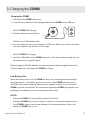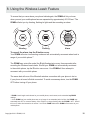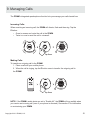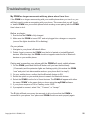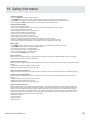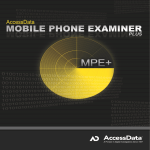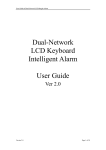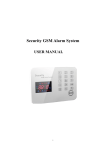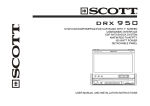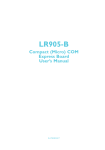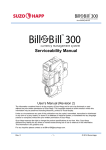Download Online User Manual for the ZOMM
Transcript
World’s First Wireless Leash™ for Mobile Phones alarmingly SMART. Online User Manual Thank you for choosing ZOMM! We want you to get the most out of your ZOMM Wireless Leash. If you have any questions or would like assistance with your ZOMM, please contact our Customer Support team at 1-888-821-0888 9am - 5pm PST Monday through Friday or submit a ticket at: http://support.zomm.com ZOMM,LLC 2011 REVISED: MAY 5, 2011 ALL RIGHTS RESERVED MATERIAL PRESENTED WITHIN SUBJECT TO CHANGE WITHOUT NOTICE BLUETOOTH® IS A TRADEMARK OWNED BY THE BLUETOOTH SIG, INC. AND IS USED UNDER LICENSE ZOMM® IS A TRADEMARK OF ZOMM, LLC WIRELESS LEASH™ IS A TRADEMARK OF ZOMM, LLC myZOMM™ IS A TRADEMARK OF ZOMM, LLC Contents 1. Welcome......................................................................................... 1 2. About the ZOMM........................................................................... 2 3. Charging the ZOMM...................................................................... 3 4. Installing the myZOMM™ Software................................................. 4 5. Customizing and Updating the ZOMM........................................... 5 6. Pairing the ZOMM.......................................................................... 6 7. Turning the ZOMM ON and OFF.................................................... 9 8. Using the Wireless Leash Feature................................................. 10 9. Managing Calls............................................................................... 11 10 Using the PANIC Alarm.................................................................. 13 11 Placing an Emergency Call............................................................ 14 12 Operating Modes............................................................................ 15 13 myZOMM Settings and Button Presses......................................... 17 14 Resetting the ZOMM...................................................................... 18 15 Troubleshooting.............................................................................. 19 16 Warnings......................................................................................... 22 17 One Year Limited Warranty............................................................. 23 18 Safety Information.......................................................................... 25 19 Regulatory Information................................................................... 26 20 Other Information............................................................................ 27 Copyright © 2011 ZOMM, LLC. i 1. Welcome Welcome to the Online User Manual for the ZOMM Wireless Leash! This manual covers all of the ZOMM’s features in detail including: • • • • • • The most up-to-date instructions for using ZOMM Pairing steps for the most popular phones used with ZOMM Instructions for using myZOMM software Troubleshooting steps Important safety and regulatory information The full text of the ZOMM One Year Limited Warranty For quick setup instructions, you can download the ZOMM Quick Start Guide from the downloads section of our knowledgebase at: http://support.zomm.com Let us know if you still have any questions after reading this manual, we would be happy to help at: http://support.zomm.com In the ZOMM retail pack, you will find one ZOMM Wireless Leash and five accessories ZOMM™ Wireless Leash Clear Plastic Belt Clip Micro-USB Wall Charger Quic k Star t Guid e Micro-USB Update Cable Key Ring Quick Start Guide The ZOMM Safe Driving Kit and replacement ZOMM accessories are available for purchase from the ZOMM online store at: http://store.zomm.com The ZOMM Wireless Leash should be fully charged before use (see section 3). Once the ZOMM has been charged, we recommend customizing the ZOMM and checking for any available updates using the myZOMM software (see section 4) before pairing the ZOMM with your mobile phone. Copyright © 2011 ZOMM, LLC. 1 2. About the ZOMM Wireless Leash ZOMM™ is the first-ever Wireless Leash™ for mobile phones. The ZOMM will alert you when it becomes separated from your mobile phone by vibrating, flashing its lights and then sounding an alarm. The ZOMM is also a fully-functional speakerphone, notifying you of incoming calls and allowing you to manage calls directly from the ZOMM. In the case of an emergency, the ZOMM has an integrated PANIC alarm and can dial emergency services. The ZOMM connects to mobile phones as a handsfree device (or headset) using the Bluetooth Hands-Free Profile (HFP 1.5) or Headset Profile (HSP 1.2) supported by most Bluetooth-enabled mobile phones. Durability The ZOMM is designed to resist heat, cold, dust, and moisture and therefore survive the conditions associated with carrying it on a key ring, in a pocket or purse, or on a belt. The ZOMM should never be soaked, submerged in or splashed with water or liquids as it is not a waterproof device. Exposing the ZOMM to water in this manner will void the Manufacturer’s Warranty (see section 17 for full warranty information). Design The ZOMM’s hardware includes: 1. An illuminated Z-button ergonomically designed for ease of use, but also recessed and unlikely to be inadvertently pressed while in a pocket or purse 2. Three LED perimeter alert lights 3. A high-powered micro speaker 4. A noise-cancelling microphone 5. A strong, torque-resistant metal loop for use with a key chain 6. A micro-USB port with dust cover for charging, updating and customizing the ZOMM Back-lit Z-button (with Z-light) Three perimeter alert lights Micro-USB port with dust cover Metal loop Reset button High-powered micro-speaker Noise-cancelling microphone Copyright © 2011 ZOMM, LLC. 2 3. Charging the ZOMM Charging the ZOMM: 1. Gently open the ZOMM’s dust cover. 2. Insert the micro-USB end of the charging cable into the ZOMM’s micro-USB port. With the ZOMM Wall Charger: 3. Plug the charger into a wall outlet. With the micro-USB update cable: 3. Insert the cable into one of your computer’s USB ports. Make sure that your computer is on and awake for the duration of the charge. With the ZOMM Car Charger: 3. Insert the USB cable into the ZOMM power plug, then insert the power plug into your car’s power port or cigarette lighter. When charging, the Z-light will flash once per second and when charged will remain lit. For best battery life, fully charge the ZOMM for 4 hours. Low Battery Alert: When the battery level is low, the ZOMM will alert you by sounding three short beeps every few minutes. If the battery gets too low, some critical ZOMM features such as the PANIC alarm and emergency dialing may not operate correctly, or may cause the ZOMM to shut off unexpectedly. We recommend keeping the ZOMM fully charged, and recharging it immediately upon receiving the low battery alert. NOTES: • Charge the ZOMM for 4 hours before using it the first time. • Charge the ZOMM fully if you don’t plan on using it for an extended period of time. • If the ZOMM’s battery has not been charged for an extended period of time, fully charge the ZOMM prior to use. Copyright © 2011 ZOMM, LLC. 3 4. Installing the myZOMM Software Before pairing ZOMM with your mobile phone, we recommend using the myZOMM software to check for ZOMM updates and customize the ZOMM’s settings. To download and install myZOMM on your PC (Windows 7, Vista, and XP): 1. Go to: http://zomm.com/myzomm 2. Log into your ZOMM Account. If you don’t already have an account, you can register on the right-hand side of the page to create a new account. 3. Once you are logged in, click on the blue “myZOMM Windows” download button in the “Stay Updated” section to start the download. 4. Open or run the downloaded file and follow the instructions to install myZOMM on your computer. 5. When the software is installed on your computer, run myZOMM and follow the on-screen instructions to connect the ZOMM to your computer. To download and run myZOMM on your Mac (OSX and greater): 1. Go to: http://zomm.com/myzomm 2. Log into your ZOMM Account. If you don’t already have an account, you can register on the right-hand side of the page to create a new account. 3. Once you are logged in, click on the blue “myZOMM Mac” download button in the “Stay Updated” section to start the download. 4. Open the downloaded file. In the window that opens, drag and drop the icon of the ZOMM onto the icon of your applications folder. 5. Open your aplications folder and double click myZOMM to launch the software. Follow the on-screen instructions to connect the ZOMM to your computer. Copyright © 2011 ZOMM, LLC. 4 5. Customizing and Updating the ZOMM To customize or update your ZOMM: 1. Launch the myZOMM software on your computer. 2. Follow the on-screen instructions to plug in the ZOMM and put it into update mode. 3. Once logged in, you will be able to customize the settings described below. Your settings will be applied, along with any available ZOMM firmware updates when you click the “Customize” button. My ZOMM Name This is the name of the ZOMM that will display on your phone. Emergency Number This is the number that your phone will dial when you initiate an emergency call from the ZOMM (see section 11). You can choose one of the preset emergency numbers, or select “Custom…” to enter any phone number you would like. The default emergency number is 911 for North American ZOMMs, or 112 for European ZOMMs. Wireless Leash This setting configures the Wireless Leash feature.* • Long: Choose the long leash setting if you prefer to move farther from your phone without the ZOMM alerting you. This is the ZOMM’s default leash setting. • Short: Choose the short leash setting if you prefer to keep your phone nearby. • Disable: This will turn OFF the Wireless Leash feature. Use this setting if you do not wish to be alerted when you leave your phone behind. Audio Alerts This setting allows you to choose which, if any, alerts you would like to mute.** • Enable All: The ZOMM will sound audible alerts for both the Wireless Leash and incoming calls. This is the ZOMM’s default audio setting. • Disable Ringer: The ZOMM will only vibrate and flash when you receive a call but will still sound the Wireless Leash alert if you lose or forget your phone. • Disable: The ZOMM will vibrate and flash for the Wireless Leash or incoming calls, but it will not sound any audible alerts. * See section 8 for more information on the Wireless Leash feature. **See section 13 for the Audio Alert Settings chart. Copyright © 2011 ZOMM, LLC. 5 6. Pairing the ZOMM The ZOMM must be paired and connected with your mobile phone to use the Wireless Leash, call notification, speakerphone, and emergency dialing features of your ZOMM. Follow the instructions below to pair the ZOMM with most mobile phones. For specific pairing instructions to some mobile phones, see pages 7 and 8. Before you begin: 1. Ensure that the ZOMM is fully charged. 2. Make sure the ZOMM is turned OFF and not plugged into a charger or computer (none of the lights should be ON or flashing). Pairing with your mobile phone: 1. On the ZOMM, press and hold the Z-button until you hear the second beep (9 seconds) and the perimeter lights are flashing quickly (this puts your ZOMM into discoverable mode so your phone find it in step 3). 2. On your mobile phone, confirm that the Bluetooth feature is on. 3. Select the option on your mobile phone to search for Bluetooth devices. 4. Select ZOMM from the list of found devices. The ZOMM will appear with either the name “ZOMM” or the name that you chose using the myZOMM software. 5. If your phone requires a PIN or Passkey, enter: 0000. 6. If prompted to connect, select “Yes,” “Connect,” or “Accept.” OFF 2 Beeps Your phone should then pair and connect to the ZOMM. The Z-light will flash once every few seconds when connected. Copyright © 2011 ZOMM, LLC. 6 Pairing the ZOMM (cont’d) Please follow these instructions to pair the ZOMM with the following mobile phones. Once connected to your phone, the ZOMM’s Z-light will flash once every few seocnds. iPhone 1. On your phone, navigate to your Bluetooth menu (“Settings” > “General” > “Bluetooth”). 2. Make sure that the Bluetooth feature is on. 3. On the ZOMM, press and hold the Z-button until you hear the second beep (9 seconds) and the perimeter lights are flashing quickly (this puts the ZOMM into discoverable mode so your phone can find it in the next step). 4. On your phone, tap the ZOMM’s name when it appears in the phone’s “Devices” list. 5. If your phone requires a PIN or Passkey, enter: 0000. Blackberry 1. From the main menu on your Blackberry select “Manage Connections” > “Set Up Bluetooth.” 2. Make sure the Bluetooth feature is on. 3. On the ZOMM, press and hold the Z-button until you hear the second beep (9 seconds) and the perimeter lights are flashing quickly (this puts the ZOMM into discoverable mode so your phone can find it in the next step). 4. On the Blackberry, choose “Search for a device.” 5. Select the ZOMM from the list of found devices. 6. If your phone requires a PIN or Passkey, enter: 0000. 7. If prompted to connect to your ZOMM, select “Yes.” Android-Based Phones 1. On your phone, navigate to “Settings” > “Wireless & Networks” > “Bluetooth Settings” and make sure the Bluetooth feature is turned on. 2. On the ZOMM, press and hold the Z-button until you hear the second beep (9 seconds) and the perimeter lights are flashing quickly (this puts the ZOMM into discoverable mode so your phone can find it in the next step). 3. On your phone, select “Scan for Devices.” 4. Select the ZOMM when it appears in the Devices menu. 5. If your phone requires a PIN or Passkey, enter: 0000. Copyright © 2011 ZOMM, LLC. 7 Pairing the ZOMM (cont’d) Samsung 1. Navigate to the Bluetooth menu by selecting “Menu” > “Settings and Tools” > “Bluetooth Menu” > “My Devices” or “Set Connectivity.” 2. Make sure the Bluetooth feature is turned on. 3. On the ZOMM, press and hold the Z-button until you hear the second beep (9 seconds) and the perimeter lights are flashing quickly (this puts the ZOMM into discoverable mode so your phone can find it in the next step). 4. On your phone, select “Add New Device,” “Search,” or “Search for New Device.” 5. Select “OK” if your phone displays, “Place Device you are connecting to in Discoverable Mode.” 6. Select the ZOMM when it appears in the Devices menu. 7. If your phone requires a PIN or Passkey, enter: 0000. 8. If prompted to connect, select “Yes,” “Connect,” “Accept,” or “Done.” LG 1. From the main menu of your phone, select “Settings and Tools” > “Bluetooth Menu.” 2. Make sure the Bluetooth feature is on. 3. On the ZOMM, press and hold the Z-button until you hear the second beep (9 seconds) and the perimeter lights are flashing quickly (this puts the ZOMM into discoverable mode so your phone can find it in the next step). 4. On your mobile phone, select “Add New Device” or “Scan for New Device.” 5. Select “OK” or “Enter” once your phone asks you to “Place the device you are connecting to in discoverable mode.” 6. Select the ZOMM from the list of found Bluetooth devices to pair with the ZOMM. 7. If your phone requires a PIN or Passkey, enter: 0000. 8. Highlight ZOMM then select “OK,” then select “Connect” to complete the pairing and connecting process. If you don’t see your phone listed here or you would like assistance pairing the ZOMM with your phone, contact our Customer Support team at 1-888-821-0888 (9am - 5pm PST Monday to Friday) or submit a ticket at http://support.zomm.com. NOTE: When pairing or connecting the ZOMM with your mobile phone, if your phone prompts you to pair or connect with a headset or hands-free device, press “Yes” or “Accept”. Copyright © 2011 ZOMM, LLC. 8 7. Turning ZOMM ON and OFF Before turning the ZOMM ON or OFF, make sure it is unplugged. To turn ON the ZOMM: 1. Press and hold the Z-button until you hear the first beep (3 seconds). 2. Release the Z-button immediately. 3. The ZOMM will automatically reconnect to the last-paired mobile phone.* 1 Beep Vibrating/Flashing Release Z-button To turn OFF the ZOMM: 1. Press and hold the Z-button until you hear the first beep (3 seconds). 2. Release the Z-button immediately. 3. The Z-light will turn OFF. 1 Beep Vibrating/Flashing Release Z-button * If you have already paired the ZOMM with your mobile phone, the ZOMM will automatically attempt to reconnect with your mobile phone as long as it is within range and turned on, with Bluetooth enabled and your ZOMM selected as a trusted device. Copyright © 2011 ZOMM, LLC. 9 8. Using the Wireless Leash Feature To ensure that you never leave your phone behind again, the ZOMM will let you know when you and your mobile phone become separated by approximately 30-120 feet.* The ZOMM will alert you by vibrating, flashing its lights and then sounding an alarm. Vibrating Flashing Alarm To cancel the alarm, tap the Z-button once. Your ZOMM will enter reconnecting mode and will automatically reconnect when back in range of your mobile phone.** The ZOMM may enter idle mode (the Z-light flashes twice every three seconds) after sounding the Wireless Leash alarm. Should your ZOMM not automatically reconnect to the mobile phone, tap the Z-button once more. Your ZOMM will then attempt to reconnect with your mobile phone. The same alert will occur if the Bluetooth wireless connection with your phone is lost or if your phone is turned off while connected. To avoid unnecessary alerts, turn the ZOMM OFF before turning off your phone. * ZOMM’s leash length varies based on your mobile phone, environment, and customized myZOMM settings. ** If the ZOMM and your mobile phone are out of range for an extended period of time, the ZOMM may eventually turn OFF to conserve battery. If the Z-light is no longer flashing then the ZOMM is OFF. Should this occur, follow the instructions in section 7 to turn the ZOMM ON and the ZOMM will reconnect to your mobile phone. Copyright © 2011 ZOMM, LLC. 10 9. Managing Calls The ZOMM’s integrated speakerphone function lets you manage your calls hands-free. Incoming Calls: When receiving an incoming call, the ZOMM will vibrate, flash and then ring. Tap the Z-button: • Once to answer and route the call to the ZOMM. • Twice in a row to send the call to voicemail. Tap Once Making Calls: To transfer an outgoing call to the ZOMM: 1. Place a call with your mobile phone. 2. When the call is ringing, tap the Z-button once to transfer the outgoing call to the ZOMM. Tap Once NOTE: If the ZOMM’s audio alerts are set to “Enable All,” the ZOMM will ring audibly when you receive an incoming call (even if your phone is silenced). See section 5 for informaiton on customizing your ZOMM. Copyright © 2011 ZOMM, LLC. 11 Managing Calls (cont’d) Active Calls: During an active call, tap the Z-button: • Once to transfer the call from your mobile phone to the ZOMM. • Once again to transfer the call from the ZOMM to your mobile phone. • Twice in a row to end the call. Tap Once Adjusting the Speakerphone Volume: To change the volume of the ZOMM’s speaker, adjust your phone’s volume controls up or down while talking on the ZOMM. NOTE: When a call is active on either your phone or the ZOMM, the ZOMM will enter Active Call state and the Z-light will flash twice every few seconds. Copyright © 2011 ZOMM, LLC. 12 10. Using the PANIC Alarm The ZOMM comes with a built-in PANIC alarm to draw attention to you in an emergency situation. Before using the PANIC alarm, the ZOMM must be ON. To trigger the PANIC alarm: 1. Press and hold the Z-button until the alarm sounds (9 seconds). 2. Immediately release the Z-button. 9 Seconds PANIC Alarm Release Z-button Triggering he PANIC alarm will not dial emergency services (see section 11 for emergency dialing instructions). To cancel the PANIC alarm, tap the Z-button once. NOTE: The PANIC alarm will automatically time out after 10 minutes. WARNING: THE PANIC ALARM CAN CAUSE TEMPORARY OR PERMANENT HEARING LOSS IF PLACED CLOSE TO THE EAR. USE ONLY IN THE EVENT OF AN ACTUAL EMERGENCY. Copyright © 2011 ZOMM, LLC. 13 11. Placing an Emergency Call To place an emergency call, the ZOMM must be ON, paired, and connected to your mobile phone, and your mobile phone must have cellular service. To Place an Emergency Call: 1.Press and hold the Z-button for 15 seconds (through the 6-second PANIC alarm). 2.Release the Z-button after the ZOMM notifies you that it is dialing emergency services. You will hear a recording from ZOMM saying, “Dialing emergency assistance.” The ZOMM will then initiate the emergency call through the connected mobile phone The ZOMM will serve as a speakerphone for the emergency call. 15 Seconds PANIC Alarm Emergency Call When the call is initiated, a pre-recorded message is sent to the operator stating: “This is an emergency call, do not hang up. If the caller does not speak after this recording, send emergency assistance to this phone’s location immediately.” When the message completes, you will be able to communicate witth the operator using the ZOMM. Please stay on the line and tell the operator your emergency, your location and other necessary information. Pressing the Z-button during an emergency call will mute the ZOMM’s speaker, however, emergency services will still be able to hear you. To un-mute the speaker, press the Z-button again. To end the Emergency Call: End the call from your mobile phone. You cannot end an emergency call using the ZOMM. WARNING: ONLY USE THIS FEATURE IN THE EVENT OF AN ACTUAL EMERGENCY SITUATION. * ZOMM uses the paired and connected mobile phone to dial emergency services via the Bluetooth wireless interface and requires cellular service. The emergency dialing feature may not work on all phones and on all networks. Always check your local listings for the correct emergency number for your current location and set the ZOMM’s emergency number accordingly. See section 5 for instructions on customizing the ZOMM. Copyright © 2011 ZOMM, LLC. 14 12. Operating Modes Connected The Z-light flashes once every four seconds. Reconnecting The Z-light and perimeter lights flash once every second. The ZOMM will automatically reconnect with the last-paired mobile phone if it is in range and the ZOMM is a trusted device. Discoverable The Z-light and perimeter lights flash quickly. Incoming Call The ZOMM vibrates and flashes when you recieve a call. If your myZOMM audio settings are set to “Enable All,” the ZOMM will also sound an audible ring. The Z-button can be used to answer or reject the call (see section 9). Active Call The Z-light flashes twice every four seconds. The Z-button can be used to manage the call (see section 9). Copyright © 2011 ZOMM, LLC. x2 15 Operating Modes (cont’d) Leash Alert When separated from your phone, the ZOMM vibrates and flashes, then sounds an audible alarm (unless the audio alerts are set to “Disable”). Tap the Z-button once to cancel the alert. Idle The Z-light flashes twice every four seconds. Tap the Z-button once to reconnect with the last paired mobile phone if it is in range. Low Battery The Z-light and perimeter lights flash and the ZOMM vibrates briefly and sounds three short beeps every few minutes. Charging The Z-light flashes once every second until fully charged. When the ZOMM is charged, the Z-light will remain lit. OFF Neither the Z-light nor the perimeter lights are on or flashing. Copyright © 2011 ZOMM, LLC. x2 x3 16 13. myZOMM Settings and Button Presses myZOMM Audio Alert Setting Details Disable All Vibrate and Flash Yes Leash Alarm No Incoming Call Ring No Disable Ringer Yes Yes No Enable All Yes Yes Yes ZOMM Button Presses ON OFF (Paired) (Paired) 1st Beep (3 Seconds) OFF Reconnecting 2nd Beep (9 Seconds) PANIC Alarm Discoverable 3rd Beep (15 Seconds) Emergency Call New Discoverable Copyright © 2011 ZOMM, LLC. Plugged In (ON, Paired) OFF PANIC Alarm Update Mode Plugged In (OFF, Paired) Reconnecting Discoverable Update Mode 17 14. Resetting the ZOMM Should the ZOMM become frozen or stop fucntioning properly, you can try resetting it. This will turn the ZOMM OFF. When the ZOMM is turned back ON, it will return to normal operating mode. The reset button hole is located under the metal loop on the top of the ZOMM. To reset the ZOMM: 1. Insert a paper clip into the reset button hole. 2. Gently press and release the reset buton using the paper clip. 3. Turn the ZOMM ON. Paperclip Reset button Metal loop Metal loop Reset button High-powered micro-speaker Noise-Canceling Microphone If the ZOMM is still frozen after resetting, or if you have any questions, feel free to contact our Customer Support team at 1-888-821-0888 9am - 5pm PST Monday to Friday or submit a ticket at: http://support.zomm.com for assistance. Copyright © 2011 ZOMM, LLC. 18 15. Troubleshooting My ZOMM keeps beeping every few minutes. When the battery level is low, the ZOMM will alert you by sounding three short beeps every few minutes. Be aware that if your battery gets too low, some critical ZOMM features such as the PANIC alarm and emergency call may not operate correctly. A low battery may cause the ZOMM to shut off unexpectedly. We recommend that you keep the ZOMM fully charged and that you recharge it immediately after receiving the low battery alert. Can I use my ZOMM and my Bluetooth headset or car kit at the same time? If you want to use your car-kit or headset together with the ZOMM, you need to know how many active Bluetooth connections your phone can handle simultaneously. Most mobile phones allow only one active hands-free connection at any given time. However, as Bluetooth technology grows in popularity, some newer phones include the ability to have more than one active Bluetooth connection. If your phone accomodates two or more active Bluetooth connections, you should be able to use the ZOMM and your headset, car-kit or other devices without issue. Whichever device you answer or manage the call from will control the active call. If your phone only supports one active Bluetooth connection at a time, here’s how you can use both the ZOMM and your car kit or headset in a complementary manner: 1. Turn OFF the ZOMM (by pressing and holding the Z-button until the first beep) before starting your vehicle or connecting with your headset. 2. Turn the ZOMM back ON (by pressing and holding the Z-button until the first beep) as you exit your vehicle or after disconnecting/powering off your headset. When you turn the ZOMM back ON, it will automatically reconnect with your mobile phone. Copyright © 2011 ZOMM, LLC. 19 Troubleshooting (cont’d) My ZOMM no longer reconnects with my phone when I turn it on. If the ZOMM is no longer reconnecting with your mobile phone when you turn it on, you will likely need to make a new pairing with your phone. This means that you will ‘forget’ or ‘delete’ ZOMM from your mobile phone before creating a new pairing with the ZOMM. Here’s how to do it. Before you begin: 1. Ensure that the ZOMM is fully charged. 2. Make sure the ZOMM is turned OFF and not plugged into a charger or computer (none of the lights should be ON or flashing). On your phone: 1. Navigate to your phone’s Bluetooth Menu. 2. Delete, forget or remove the ZOMM from the list of paired or trusted Bluetooth devices. After this step, the ZOMM should not appear under the list of Bluetooth devices on your mobile phone. Pairing and connecting your phone with the ZOMM with most mobile phones: 1. On the ZOMM, press and hold the Z-button until you hear the third beep (15 seconds) and the perimeter lights are flashing quickly (this makes the ZOMM “new” and puts it into discoverable mode so your phone find it in step 3). 2. On your mobile phone, confirm that the Bluetooth feature is ON. 3. Select the option on your mobile phone to search for Bluetooth devices. 4. Select the ZOMM from the list of found devices. The ZOMM will appear with either the name “ZOMM” or the name that you chose using the myZOMM software. 5. If your phone requires a PIN or Passkey, enter: 0000. 6. If prompted to connect, select “Yes,” “Connect,” or “Accept.” The Z-light will flash once every few seconds to let you know that the ZOMM is connected to your phone. Your phone and ZOMM should now work properly again. Copyright © 2011 ZOMM, LLC. 20 Troubleshooting (cont’d) My ZOMM just flashes and doesn’t automatically reconnect when I turn it ON. If the ZOMM flashes in reconnecting mode when you turn it back ON, but does not automatically reconnect with your phone, the ZOMM may need to be added to your phones trusted devices list. To add the ZOMM to this list, navigate to your phone’s Bluetooth menu and locate the ZOMM. Locate the options or settings menu for the ZOMM and ensure that it is set as a trusted device, or to allow automatic reconnections. There is no sound from my ZOMM or my phone during a call. If a call is started and you are unable to hear audio from your phone or the ZOMM, tap the ZOMM’s Z-button once to route the audio to one of the devices. This action will typically correct the issue and make the call route correctly. Phones known to have exhibited this behavior include: • Samsung Blackjack • LG Chocolate Touch • Samsung U430 • LG VX9900 • Samsung Propel Incoming calls are sent to my ZOMM when I answer the call with my phone. Some phones will automatically send the call to the ZOMM when an incoming call is answered using the mobile phone. If this occurs with your phone, you can transfer the call back to your phone by tapping the Z-button once. Phones known to have exhibited this behavior include: • Samsung SCH-T729 • Motorola i776w • Motorola Q • Nokia Series 40 Copyright © 2011 ZOMM, LLC. 21 16. Warnings WARNINGS: • Keep the ZOMM device out of reach of children and pets. • The ZOMM device’s alarms are extremely loud - heed all acoustic warnings when operating the ZOMM device. • You are solely responsible for using the ZOMM and your mobile phone in compliance with any laws relating to the use of mobile phones while driving. • Do not expose the ZOMM device to liquid, moisture, fire, open flames, or extreme temperatures. • Failure to properly care for the ZOMM device voids all warranties and may increase the risk of serious injury or death and damage to the ZOMM device and other devices. • Failure to heed all electrical safety precautions can result in serious injury, death from electric shock, fire or may result in permanent damage to the ZOMM device. • Failure to heed all acoustic safety precautions can result in serious injury to the ear or permanent loss of hearing. • ZOMM advises that you keep your ZOMM Wireless Leash fully charged. Should your ZOMM’s battery reach a low or critical level, some features such as the PANIC alarm may cause the device to shut off unexpectedly. • ZOMM is not responsbile for emergency calls that are unable to route when using the emergency dialing feature. Support for certain features may be dependent upon your mobile phone; please check the compatibility of your mobile phone at http://zomm.com. If you have any questions or would like assistance with your ZOMM Wireless Leash, please contact our Customer Support team at 1-888-821-0888 9am-5pm PST Monday to Friday or submit a ticket at: http://support.zomm.com Copyright © 2011 ZOMM, LLC. 22 17. One Year Limited Warranty ZOMM, LLC (“ZOMM”) extends the following limited warranty for its ZOMM Wireless Leash. ZOMM’s warranty obligations are limited to the specific terms set forth below: One Year Limited Warranty. ZOMM warrants to the original retail purchaser (“you”) that the ZOMM Wireless Leash will be free from defects in materials and workmanship for a period of one (1) year from the date of your original purchase (the “Warranty Period”), subject to specific exclusions, identified below. What Are The Limits Of ZOMM’s Obligations And Liabilities under this Warranty? EXCEPT FOR THE EXPRESS LIMITED WARRANTY ZOMM HAS PROVIDED ABOVE, YOU TAKE THE PRODUCT AND ANY ACCESSORIES “AS IS.” ZOMM MAKES NO OTHER WARRANTY OR REPRESENTATION CONCERNING THE PRODUCT, AND EXPRESSLY DISCLAIMS ALL OTHER WARRANTIES AND CONDITIONS, EXPRESS OR IMPLIED, STATUTORY OR OTHERWISE, OF WHATEVER KIND OR NATURE, INCLUDING BUT NOT LIMITED TO ANY AND ALL IMPLIED WARRANTIES, INCLUDING IMPLIED WARRANTIES OF MERCHANTABILITY AND FITNESS FOR A PARTICULAR PURPOSE. If ZOMM cannot lawfully disclaim or exclude implied warranties under applicable law, then to the maximum extent possible the duration of such implied warranties shall expire on expiration of the warranty period. If There Is A Breach Of The Limited Warranty Are There Limits On My Remedies? THE “REPAIR, REPLACE, OR REFUND” REMEDIES SET OUT BELOW ARE YOUR EXCLUSIVE REMEDIES, AND ZOMM SHALL NOT BE LIABLE FOR ANY DAMAGES OF ANY KIND, INCLUDING (i) DIRECT, INDIRECT, INCIDENTAL, SPECIAL, PUNITIVE, CONSEQUENTIAL, AND SIMILAR DAMAGES, (ii) ANY LOSS OF ANTICIPATED PROFITS OR BENEFITS, (iii) DAMAGES ARISING FROM ANY TORT (INCLUDING NEGLIGENCE OR GROSS NEGLIGENCE) OR FAULT COMMITTED BY ZOMM, ITS AGENTS OR EMPLOYEES, (iv) DAMAGES ARISING FROM THE INABILITY OF THE ZOMM WIRELESS LEASH TO PLACE AN EMERGENCY PHONE CALL, (v) DAMAGES ARISING FROM THE INABILITY OF THE ZOMM WIRELESS LEASH’S PANIC ALARM FEATURE TO PREVENT AN ASSAILANT FROM CAUSING HARM TO THE USER, (vi) DAMAGES ARISING FROM THE LOSS OR THEFT OF A BLUETOOTH DEVICE PAIRED TO THE ZOMM WIRELESS LEASH, OR (iv) ANY OTHER DAMAGE, INCLUDING DAMAGE RESULTING (a) FROM THE PURCHASE, USE, OR MISUSE OF THE PRODUCT, (b) FROM ANY INABILITY TO USE THE PRODUCT OR OTHER ASSOCIATED EQUIPMENT, (c) FROM LOSS OF DATA OR DATA CONFIDENTIALITY ASSOCIATED WITH THE PRODUCT, OR (d) FROM THE COST OF SUBSTITUTE EQUIPMENT. Some States do not allow limitations on how long an implied warranty lasts, do not allow the exclusion or limitation of incidental or consequential damages, and/or do not allow other similar limitations on damages, so the above limitations or exclusions may not apply to you. What Specifically Does this Warranty Include, and What Does it Exclude? This limited warranty covers all materials and all workmanship embodied in the ZOMM Wireless Leash only. The limited warranty does not extend to any other items, and does not extend, for example, to (i) the belt clip, (ii) the keychain clip, (iii) the micro-USB cable, (iv) the micro-USB wall charger, (v) the fitted charger bag, (vi) data stored on the product that may be lost or corrupted, or (vii) cosmetic damage to the product, that does not affect the product’s functionality (the “Excluded Items”). ZOMM will not provide warranty service for Excluded Items. This Limited Warranty also does not apply to hardware or software products that do not bear the “ZOMM” brand, even if these non-ZOMM products are packaged or sold with the ZOMM Wireless Leash. Please review documentation for these non-ZOMM products, as they may be covered by their own, separate warranties. Who Enjoys The ZOMM Wireless Leash Product Warranty? ZOMM extends this warranty only to you, the original retail purchaser of the ZOMM Wireless Leash. If you transfer ownership of the product to someone else, the limitations set out above will continue to apply, but ZOMM will not provide warranty service to the product’s new owner. What Remedies Are Available: i.e., What Will ZOMM Do If The Product Presents A Defect? If a defect arises and you submit a valid claim to ZOMM within the Warranty Period, then ZOMM, at its option, will either (1) repair the ZOMM product at no charge, using new or refurbished replacement parts, (2) exchange the ZOMM product with a product that is new (or that has been manufactured from new or serviceable used parts) and that is at least functionally equivalent to your original ZOMM product, or (3) refund to you the purchase price of your ZOMM product. Will This Warranty Apply To Replacement Parts? If ZOMM repairs or replaces your product, ZOMM warrants the replacement products or parts against defects in materials and workmanship for that period of time ending on the expiration date of the Warranty Period on the original product. When ZOMM replaces a product or part, the replacement item becomes your property, while the replaced item becomes ZOMM’s property. When a refund is given, your product becomes ZOMM’s property. Copyright © 2011 ZOMM, LLC. 23 One Year Limited Warranty (cont’d) What Steps Should Be Taken To Obtain Warranty Service? If, after following the instructions in the user’s manual, you are certain that the Product is defective, please take the following steps: 1. Contact the retailer where you purchased the Product. 2. Disconnect the battery from the Product. 3. Pack the Product carefully (preferably in its original packaging). 4. Include in the packaging all parts, accessories, manuals, and other materials originally packaged with the Product. 5. Include in the packaging a copy of the original sales receipt or other evidence of the date of original purchase. 6. Include in the packaging a note (i) that describes the defect that has caused you to return the product, and (ii) that includes a daytime phone number where you can be reached. 7. Return the packaged Product to the retailer where you purchased the Product. 8. If you send the packaged product through a postal carrier, at your option, either insure the shipment, or accept the risk if the product is lost or damaged in shipment. Will Warranty Service Cost Me Anything? If you choose to ship the Product, you will be responsible for the incidental costs of shipping for warranty service and, if you choose to insure the shipment, of insurance. ZOMM will return-ship to you products that have been repaired or replaced under warranty, and will pay shipping charges if you use an address in the United States (excluding Puerto Rico and U.S. possessions and territories). Otherwise, ZOMM will ship the product to you freight collect. ZOMM assumes no risk for damage to or loss of the product in transit. If ZOMM Determines that a Problem Is Not Covered under Warranty Service, What Will Happen? If ZOMM determines that the problem you have identified is not covered under this Limited Warranty, ZOMM will notify you, and inform you of service alternatives that are available to you on a fee basis. You will then have the option of (a) obtaining a return of the product (with associated shipping costs charged to you), or (b) engaging us to perform service on a fee basis. Will ZOMM Extend The Warranty Period While My ZOMM Wireless Leash Is Undergoing Warranty Service? The Warranty Period is not extended during the period of warranty service. What about Data Stored on My ZOMM Wireless Leash? ZOMM is not responsible for lost or corrupted data. Before you replace parts or return your ZOMM product for warranty service, make sure to retain a copy of any data stored on the device. You should also remove any confidential or sensitive information stored on the product. This Limited Warranty does not cover the recovery, safeguarding, or reinstallation of programs, data, ringtones, audio recordings, or other information you may store on your ZOMM product. If the Product is Damaged through Misuse, Will the Warranty Still Apply? ZOMM’s Limited Warranty does not apply to damage that is caused: (a) by accident, abuse, misuse, or misapplication of the product; (b) by product installation or programming that does not comply with instructions provided in the owner’s manual; (c) by service performed by anyone other than an authorized ZOMM service center (acting in the course of fulfilling obligations under this Limited Warranty); (d) by use in conjunction with equipment, parts, conversion kits, subassemblies, or systems not manufactured by, or not approved in writing by ZOMM; or (d) where the ZOMM Wireless Leash’s warranty/quality stickers, product serial numbers, identification plates, or electronic serial numbers have been removed, altered or rendered illegible. Does this Warranty Apply Outside the United States? This warranty is void outside the United States of America and Puerto Rico. Effect of Warranty. This warranty gives you specific legal rights, and you may also have other rights, which vary from State to State. Retailer Programs. The retail outlet where you purchased your ZOMM Wireless Leash may offer programs designed to supplement, enhance, or act as an alternative to the protections that you, the original retail purchaser, hold under this Limited Warranty (collectively, “Retailer Programs”). You are free to participate in Retailer Programs, in your discretion. Where this Limited Warranty applies, you will be entitled to benefits (a) from the retailer offering the applicable Retailer Program and (b) from ZOMM under this Limited Warranty. Unless ZOMM expressly informs you otherwise, ZOMM does not sponsor, and is not in any way responsible for, Retailer Programs. No Modifications. No ZOMM reseller, agent, or employee is authorized to make any modification, extension, or addition to this Limited Warranty. If you receive retailer advertising, statements, or other information that conflicts with this Limited Warranty, whether oral or written, you should not rely on such statements. Connection between Product Pricing and Limited Warranty. This Limited Warranty allocates risk of product failure between ZOMM and you, and ZOMM’s pricing of the ZOMM product reflects this allocation of risk and the limitations of liability contained in this Limited Warranty. Effect of Headings. ZOMM has provided bolded headings in the provisions of this Limited Warranty for convenience only, and these headings shall have no legal effect. Copyright © 2011 ZOMM, LLC. 24 18. Safety Information General Device Safety: • Keep your ZOMM out of reach of children and pets. • This ZOMM’s alarms are extremely loud - heed all acoustic warnings when operating your Wireless Leash. • This ZOMM is not intended for use as a hands-free device (speakerphone) while driving or operating machinery. • Do not expose your ZOMM to liquid, moisture, fire, open flames, or extreme temperatures. Device Safety While Cabled: • Use only the AC adapter provided. • Confirm that our electrical power outlet provides the type of power as indicated on your AC adapter. • Do not use non-standard power sources. • Do not overload your power source or extension cord. • Protect cords and cables from being walked on. • Do not bend, pull, tug, or stress cords or cables. • Do not expose cords or cables to heat or cold. • Keep children and pets away from cords and cables. • When disconnecting cords and cables, pull by the plug and not by the cord or cable. • Unplug your Wireless Leash when not in-use for long periods of time or during lightning storms. • If your cord or cable becomes damaged, stop using it and purchase a replacement cord or cable. Battery Safety: • Your ZOMM is a battery powered device and contains a lithium polymer battery. To reduce the risk of injury: • Keep ZOMM Wireless Leash out of reach of children and pets. • Do not heat, open, puncture, or damage batteries. • Do not throw Wireless Leash or its batteries into the fire. • Charge only with the AC charging cable provided. • Do not charge your ZOMM for over 10 hours. Device Interference: Before entering a hospital, boarding any aircraft, entering a blast area, or packing your ZOMM Wireless Leash in your luggage, make sure that your Wireless Leash is powered OFF. Speaker and Acoustic Safety: Extended exposure to high volumes may result in temporary or permanent hearing loss. To prevent temporary or permanent hearing damage: • Keep Wireless Leash out of reach of children and pets. • NEVER place Wireless Leash near your head or ears. Emergency Dialing Considerations: Always check your local listings for the correct emergency number for your current location and configure your ZOMM accordingly. Indicator Lights and Optical Safety: Extended exposure to bright light may result in temporary or permanent vision loss. To prevent temporary or permanent vision damage: • Keep Wireless Leash out of reach of children and pets. • NEVER place Wireless Leash near your eyes. • NEVER look directly into Wireless Leash’s light pipes. Environmental Considerations: After the implementation of the European Directive 2002/96/EU in the national legal system, the following applies: Electrical and electronic devices may not be disposed of with domestic waste. Consumers are obliged by law to return electrical and electronic devices at the end of their service lives to the public collecting points set up for this purpose or point of sale. Details to this are defined by the national law of the respective country. This symbol on the product, the instruction manual or the package indicates that a product is subject to these regulations. By recycling, reusing the materials or other forms of utilizing old devices, you are making an important contribution to protecting our environment. • Regulatory Information • Patent Information • Customer support • Limited warranty Copyright © 2011 ZOMM, LLC. 25 19. Regulatory Information FCC, Industry Canada, and CE Notices: This product is CE marked according to the provisions of the R&TTE Directive (99/5/EC) and is in compliance witht eh essential requirements and other relevant provisions of the Directive 1999/5/EC. This device complies with Part 15 of the FCC rules. Operation is subject to the following two conditions: 1. This device may not cause harmful interference. 2. This device must accept any interference received, including interference that may cause undesired operation. In compliance with Industry Canada regulations, technical specifications have been provided in a declaration of conformity. This does not imply that industry Canada approved the equipment. Caution: Changes or modifications to this ZOMM device not expressly approved by the party responsible for compliance could void the user’s authority to operate it. For more information, please visit http://zomm.com. Bluetooth Wireless Compatibility: This ZOMM device supports the following Bluetooth wireless protocols and profiles: • Bluetooth core technology v2.1+EDR • Hands-Free Profile (HFP) v1.5 headset role • Headset Profile (HSP) v1.2 headset role Bluetooth Wireless Interoperability: This ZOMM device is designed to be interoperate with all Bluetooth wireless products that support compatible profiles and roles including: Bluetooth core technology v3.0, v2.1+EDR, v2.0 +EDR, v1.2 Bluetooth master and slave roles Bluetooth Hands-Free Profile (HFP) v1.5 and prior headset (HS) role Bluetooth Headset Profile (HS) v1.2 and prior headset (HS) role Copyright © 2011 ZOMM, LLC. 26 20. Other Information Patents Pending Trademarks: (1) Bluetooth® is a trademark owned by Bluetooth SIG, Inc. and is used by the manufacturer under license. (2) ZOMM™ and Wireless Leash™ are trademarks of ZOMM, LLC. All rights reserved. (3) Microsoft® is a registered trademark of Microsoft Corporation. (4) Blackberry® is a registered trademark of Research in Motion, Inc. (5) Palm® is a registered trademark of Palm,Inc. (6) Nokia® is a registered trademark of Nokia Corporation (7) mytouch 3G® is a registered trademark of Deutsche Telekom AG (8) Motorola® is a registered trademark of Motorola, Inc. (9) iPhone® is a registered trademark of Apple, Inc. FCC/Industry Canada Notice: This device complies with Part 15 of the FCC rules. Operation is subject to the following two conditions: (1) This device may not cause harmful interference. (2) This device must accept any interference received, including interference that may cause undesired operation. In compliance with Industry Canada regulations, technical specifications have been provided in a declaration of conformity. This does not imply that Industry Canada approved the equipment. Caution: Changes or modifications to the ZOMM™ device not expressly approved by the party responsible for compliance could void the user’s authority to operate it. ZOMM is not responsible for emergency calls that are unable to route when using the emergency dialing feature. User Manual: The complete user and safety manual is available at http://zomm.com/usermanual Copyright © 2011 ZOMM, LLC. 27