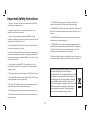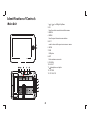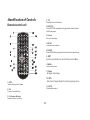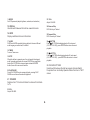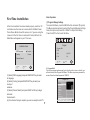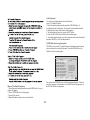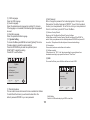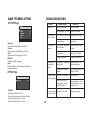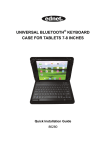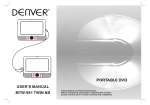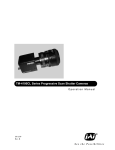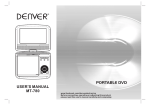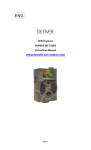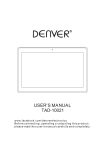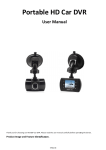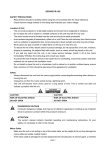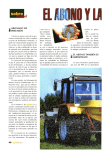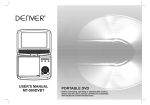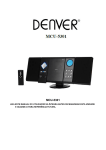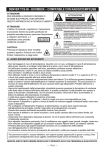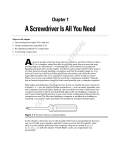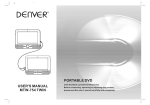Download DFT-714M_ENGLISH - Besøg masterpiece.dk
Transcript
Pantone cool grey 8 C 2 3 .20 mm USER'S MANUAL DFT-714M PORTABLE DVB-T PLAYER www.facebook.com/denverelectronics Before connecting, operating or adjusting this product, please read this user's manual carefully and completely. Important Safety Instructions 12. CAUTION: Danger of explosion if battery is incorrectly replaced. Replace only with the same or equivalent type. 1. Warning: There are no user-serviceable parts inside. Refer servicing to qualified personnel. 2. Warning: To prevent fire or electric shock hazard, do not expose the unit to rain or moisture. 13. WARNNING: The battery (battery or batteries or battery pack) shall not be exposed to excessive heat such as sunshine, fire or the like. 3. Do not expose the Adaptor and portable DVB-T to water (dripping or splashing) and no objects filled with liquids, such as vases, should be placed on the unit. 14. WARNNING: Excessive sound pressure from earphones or headphones can cause hearing loss. 15. WARNNING: Only use attachments/accessories specified provided by the manufacturer, the portable DVB-T is supplied by AC adapter, the AC adapter is used as disconnect device, the disconnect device shall remain readily operable. 4. Keep the portable DVB-T away from direct sunlight and heat source such as radiators or stoves. 5. Do not block the ventilation openings. Slots and openings on the unit are provided for ventilation. The openings should never be blocked by placing your portable DVB-T on a cushion, sofa or other similar surface. 16.Caution: Danger of explosion if battery is incorrectly replaced, replaced only with the same or equivalent type (Lithium battery) 6. Do not place the portable DVB-T on unstable cart, stand, tripod, bracket or table. The unit may fall, resulting in possible damage or injury. This marking indicates that this product should not be disposed with other household wastes throughout the EU. To prevent possible harm to the environment or human health from uncontrolled waste disposal, recycle it responsibly to promote the sustainable reuse of material resources. To return your used device, please use the return and collection systems or contact the retailer where the product was purchased. They can take this product for environmental safe recycling. 7. Never place heavy or sharp objects on the LCD panel or frame. 8. Only use the AC adapter included with portable DVB-T. Using any other adapter will void your warranty. 9. The plug of AC adaptor is used as the disconnect device, the disconnect device shall remain readily operable. 10. Unplug the power from the outlet when the unit is not in use. 11. Attention should be drawn to the environmental aspects of battery disposal. 1 Safety Precautions N Notes on Copyrights: WARNING RISK OF ELECTRIC SHOCK DO NOT OPEN It is forbidden by law to copy, broadcast, show,broadcast via cable, play in public, or rent copyrighted material without permission. 1. Warning: Never stare directly into the laser beam. This product features the copy protection function developed by Macrovision.Copy protection signals are recorded on some discs. When recording and playing the pictures of these discs picture noise will appear.This product incorporates copyright protection technology that is protected by method claims of certain U.S. Patents and other intellectual property rights owned by Macrovision Corporation and other rights owners.Use of this copyright protection technology must be authorized by Macrovision Corporation, and is intended for home and other limited viewing uses only unless otherwise authorized by macrovision Corporation. Reverse engineering or disassembly is prohibited. 2. Caution: Do not install this product in a confined space such as a book case or similar unit. 3. Warning: when the unit using by child, parents must make sure to let the child understand all contents in Instruction book how battery using to guarantee using battery correctly all the time. 4. Warning: when find battery overheat, swell or dour, please stop using battery and contact service centre for getting replacement. SERIAL NUMBER: You can find the serial number on the back of the unit.This number is unique to this unit and not available to others.You should record requested information here and retain this guide as a permanent record of your purchase. 5. Warning: do not charging battery on the place of insufficient ventilation such as: mattress, sofa, cushion , soft mat...... 6. Warning: we will not take any responsibility if user incorrectly use battery, not following our warning instruction label on the battery case. Model No. ______________________________ Serial No. ______________________________ Date of Purchase_________________________ 7. Warning: more than 250mm USB extension cord is prohibited to use for USB port charge strong impact over heat 40 C 2 Safety Precautions Before Use(Continued) Safety Precautions Disclaimer Information in this document is subject to change without notice. The manufacturer does not make any representations or warranties (implied or otherwise) regarding the accuracy and completeness of this document and shall in no event be liable for any loss of profit or any commercial damage, including but not limited to special, incidental, consequential, or other damage. Always read the safety instructions carefully Keep this User s Manual for future reference Keep this equipment away from humidity Lay this equipment on a reliable flat surface before setting it up. Introduction Do not stand it on soft furnishings. If any of the following situation arises, get the equipment checked by a service technician: 1.The equipment has been exposed to moisture. 2.The equipment has been dropped and damaged. 3.The equipment has obvious sign of breakage. 4.The equipment has not been working well or you cannot get it work according to User’s Manual. This DVB-T player is a Free-To-Air digital terrestrial receiver, allowing you to access free-to-air digital terrestrial TV channels and radio broadcasts.Its digital reception covers VHF & UHF band. Features 1.Mpeg-2&Mpeg-4 DVB T receive Warning 2.PVR function (record TV programs to USB) To prevent the risk of electric shock, do not open the cover or the back of the receiver. 3.Teletext function 4.Multiple-language OSD Do not block the ventilation holes of the device. Leave appropriate gap above and around it to allow for adequate ventilation. 5.Supports subtitle Do not place the device in an unventilated cabinet or on top of a unit which emits heat. 6.Bandwidth of 7/8MHz supported Copyright Statement 7.Automatic/manual channel search No part of this publication may be reproduced in any form by any means without the prior written permission. Other trademarks or brand names mentioned here in are trademarks or registered trademarks of their respective companies. 3 Identification of Controls Main Unit 1. / / / Left/Right/Up/Down 2.OK Used to confirm a selection within a menu. 3. MEDIA 4. MENU Used to open the main menu window. 5.EXIT used to return to the previous screen or menu. 6. HDMI 7.USB USB jocks 8.ANT Extra antenna connector 9. COAXIAL 10. AV OUT 11. Headphone out jacks 12. OFF/ON 13. DC IN 9-12V 1 2 Pantone cool grey 8C 3 4 5 6 7 mm 7 mm 23.20 mm 7 8 9 10 11 12 13 4 Identification of Controls 4. TTX Displays Teletext Information. Remote control unit 1 2 3 4 5 6 13 FAV GOTO MUTE MODE 1 2 3 4 5 6 7 8 9 0 RECALL INFO SUBTITLE TTX AUDIO TIMER 17 TV/RADIO 16 8.REPEAT Press REPEAT during playback to select a desired repeat mode. 18 20 21 9. EXIT Exits the current Menu or returns to the previous Menu. 22 8 VOL- REPEAT 9 MENU VOL+ 23 24 EXIT 11 12 7.ENTER Confirms menu selection. 15 7 ENTER 6. Record Record Video Image. 14 19 10 5.SUBTITLE Press SUBTITLE repeatedly during playback to hear a different subtitle languages. 26 EPG ZOOM 25 10.MENU turns on setup menu. 27 28 11.Zoom Enlarges Video image. 12. EPG (Electronic Program Guide)Turns the program guide on. 1. GOTO Selects the play time of media. 13. MUTE Disable Audio output. 2. FAV Turns on Favourite Menu. 3. 0-9 (Numeric Buttons) Selects a channel or setting . 5 14.MODE Set LCD parameter(adjust bightness, contrast,and saturation). 23. VOL + Adjust VOLUME. 15. RECALL Used to switch between the last two viewed channels. 24.Reverse Skip DVB: Red key in Teletext. 16. INFO Displays additional channel information. 25.Forward Skip DVB: Green key in Teletext. 17.AUDIO DVB:Press AUDIO repeatedly during playback to hear a different audio language or audio track, if avilable. 26. BUTTON Press BUTTON allow skipping back at 5-level speed (X2->X4->X8->X20), press ENTER button return to normal playback. 18.TIMER Turns on Timer menu. 27. BUTTON Press BUTTON allow skipping ahead at 5-level speed (X2->X4->X8->X20), press ENTER button return to normal playback. 19.STOP When this buttom is pressed once, the unit records the stopped point,from where playback will resume if ENTER is pressed after wards. But if STOP button is pressd again instead of ENTER button, there will be no resume function. 28.COLOUR BUTTONS Used to switch between the last two viewed channels.Switch the product to on or standby.Operate different function in TEXT screen. 20.PLAY/PAUSE Press PLAY/PAUSE once to pause playback, pressing PLAY/ PAUSE second time will resume the playback. 21. TV/RADIO Switches from TV function to Radio function and from Radio to TV. 22.VOL Adjust VOLUME. 6 Basic Operation First Time Installation (1) Program Manage Settings To access the Menu, press the MENU button and select [Program]. The Menu provides options to adjust the Program Manage Settings. Select an option and press OK or RIGHT to adjust that setting. Press the EXIT button to exit the Menu. After all connections have been made properly, switch on TV and make sure the receiver is connected to the Main Power. Press Power Button to switch receiver on. If you are using the receiver for the first time or restored to Factory Default, the Main Menu will appear on your TV screen. Program Installation Guide OSD Language English Country France Program Edit EPG Sort LCN By LCN On Channel Search Exit Return Exit Exit OK Confirm OK Confirm (2) Program Edit To edit your program preferences (lock, skip, favourite, move or delete), you will need to enter the Program Edit Menu. This Menu requires a password to access. Enter the default password '000000'. (1) Select [OSD Language] and press RIGHT/LEFT key to select an language (2) Select [Country] and press RIGHT/LEFT key to select your country of residence (3) Select [Channel Search] and press RIGHT or OK key to begin Automatic channel search (4) Once channel tuning is complete, you are now ready to watch TV Program Edit ALL TV 003 ITV1 004 Channel 4 006 ITV2 010 ITV3 013 More 4 014 E4 030 ITV4 037 Quiz Call Move 7 Skip Lock 21:00-22:30 Secret Smile 22:30-22:50 ITV News Delete FAV FAV GOTO Rename Lock Program/s You can lock selected programs for restricted view. Lock a TV or Radio Program: 1.Select the preferred program then press the YELLOW button. A lock-shaped symbol is displayed. The program is now marked as locked 2. Repeat the previous step to select more programs 3. To confirm and exit the menu, press the EXIT button 4. Press the YELLOW button to disable the locked program 5. To view the locked program, you will be require to enter either the default password '000000' or your last set password. (3) EPG (Electronic program guide) The EPG is an on-screen TV guide that shows scheduled programs seven days in advance for every tuned channel. Press the EPG button on the Remote Control to access guide. Program Guide 003 ITV1 Tue. 13 Dec 2005 21:5 13 Dec 21:00 - 22:30 Secret Smile 13 Dec 22:30 - 22:50 ITV News 13 Dec 22:50 - 22:54 Central News 13 Dec 22:54 - 22:56 Central Weather 13 Dec 22:56 - 23:00 ITV News 13 Dec 23:00 - 00:00 Charlotte Church:.. 14 Dec 00:00 - 00:53 Cannonball 8000.. 14 Dec 00:53 - 00:55 ITV News Headlines 14 Dec 00:55 - 02:40 Inventing The Ab. 14 Dec 02:40 - 04:13 The Haunted Heart 14 Dec 04:13 - 04:15 Secret Smile OK Book INFO Book LIST Secret Smile Amusement David Tennant, Claire Goose & Kate Ashfield star in the conclusion of this 2- part thriller based on a Nicci French novel. The police find no evidence against Brendan and accuse Miranda of paranoia. Page Down Page:1/1 Page Up You can use the UP/DOWN key to select the preferred program. If there is more than one page of information, use the BLUE button for page up and the YELLOW button for page down. Move a TV or Radio Program/s 1. Select the preferred program then press the RED button. A move symbol will appear 2. Press UP/DOWN to move the program 3. Press OK to confirm 4. Repeat the above steps to move more channels 8 (3). TV format If the video does not appear correctly, you need to change the settings. This should match the most common setting for TVs in your country. [NTSC]: for NTSC system TV. [PAL]: for PAL system TV. (4) Sort Sort your channels from the following options: [LCN] - Sort the channels in ascending order [Name] - Sort the channels in alphabetical order [Service ID] - Sort the channels according to the station (7) Channel Search To access the menu,press MENU and select [Search Channel]. The Menuprovides options to adjust the Search Channel settings. Select an option and press RIGHT/LEFT to adjust the settings. Press EXIT to exit the Menu. (5) LCN (Logical channel number) Set LCN on or off. (6) Video Setting To access the Menu, press MENU then select [Picture]. The Menu provides options to adjust the video settings. Press UP/DOWN to select an option and press RIGHT/LEFT to adjust that setting. Press EXIT to exit the menu. Channel Search Auto Search Manual Search Country Antenna Power Picture Aspect Ratio Resolution TV Format Video Output EXIT Return 16:9 Wide Screen 1080i PAL CVBS OK EXIT Return OK France Off Confirm 1 . Auto Search Search and install all channels automatically. This option overwrites all preset channels. 1. Select [Auto Search] and press OK or RIGHT to start channel search. 2. To cancel channel search, press EXIT. Confirm (1). Aspect Ratio You must set the display format to either 4:3 PanScan, 4:3 Letter Box, 16:9 Full Screen or Auto to get the maximum display when watching TV. (2). Resolution If the video does not appear correctly, change the setting. This setting is to match the most common setting for HDMI. [480i]: for NTSC system TV. [480P]: for NTSC system TV. [576i] for PAL system TV. [576P]: for PAL system TV. [720P]: for NTSC or PAL system TV. [1080I]: for NTSC or PAL system TV. Channel Search 506.0MHz/8MHZ DTV:009 Radio: 000 001 ITV1 002 ITV2 003 ITV3 004 ITV News 005 Channel 4 006 Quiz Call 007 E4 008 More 4 009 ITV4 Progress EXIT Exit 9 MENU Skip 2. Manual Search Install new channels manually. This option adds new channels without changing the current channels list. 1. Select [Manual Search] then press OK or RIGHT. The channel search screen will appear Time Time Offset Country Region Time Zore Manual Search Frequency channel Frequency(MHz) 21 EXIT Return 474.0 Bandwidth: OK Confirm 8M (1) Time offset Select auto or manual for GMT offset adjustments. (2) Country Region Select the Country Region when [Time Offset] is set to Auto. (3) Time Zone Select the Time Zone Offset when [Time Offset] is set to Manual. Quality EXIT EXIT Auto London GMT +0 OK Confirm 2. Press the RIGHT/LEFT key to select the channel frequency 3. Press OK to start searching channels If a channel is found, it is saved and added to the channels list. ' If channels cant be found, then exit the menu. (9) Option To access the Menu,press MENU and select [Option]. The menu provides options to adjust the OSD Language, Subtitle Language and Audio Language. Select an option and press RIGHT/LEFT to adjust the setting. Press EXIT to exit The Menu. (3) Country Select your country of residence. (4) Antenna power Enable Antenna Power if an external active antenna is connected. (8) Time Setting To access the Menu,press MENU then select [Time]. The Menu provides options to adjust the time settings. Press UP/DOWN to s elect an option and press RIGHT/LEFT to adjust thesettings.Press EXIT to exit the menu. Option OSD Language Subtitle Language Audio Language Digital Audio EXIT Return 10 OK English English English PCM Confirm (1). OSD Language Select an OSD language (2). Audio Language Select the preferred audio language for watching TV channels. If the language is not available, the default program language will be used. (3). Subtitle Language Select the preferred subtitle language. (10) System Setting To access the Menu,press MENU and select [System].The menu Provides options to adjust the system settings. Press the UP/DOWN key to select an option and press RIGHT/LEFT to adjust the setting. Press EXIT to exit the Menu . (2) Set Password Set or change the password for Locked programs. Enter your old Password or the default password '000000'. You will then be asked to enter your new password. To confirm re-enter your new password. Once it is confirmed, press EXIT to exit the Menu. (3) Restore Factory Default Reset your Set Top Box to the Default Factory Settings. In Main Menu select [Restore Factory Default] and press OK or RIGHT to select. Enter your password or the default password '000000' and press OK to confirm. This option will delete all preset channels and settings. (4) Information View model, hardware and software information. (5) Software update If the status is set ''ON'', it will begin searching for new software from broadcast according to your preferred time in ''Start Time''. (11)USB To access the Menu, press the Menu button and select USB. System Parental Guidance Set Password Restore Factory Default Information EXIT Return OK USB Multimedia Photo Configure Confirm EXIT Return (1) Parental Guidance You can restrict access to channels that are unsuitable for children. To restrict/lock the channel you will need to enter either the default password '000000' or your own password. OK Confirm Multi-Media Switch to USB mode and plug in USB to view files. 11 TROUBLESHOOTING SLAVE TFT MENU SETTING PICTURE Page PICTURE BRIGHT COLOR CONTRAST ENGLISH RESET Potential Reasons Power isn't connected 50 50 50 Screen shows No Signal No sound from speaker Only sound, no image on the screen DVB-T cable not connected Plug in the DVB-T cable Incorrect setting Reset setting No or incorrect connection with audio cable Connect the audio cable correctly Sound on mute Turn off mute function Incorrect sound track Try another sound track No or incorrect connection with AV cable The program is a radio program OPTION Page Remote Control The battery is exhausted is not responding Remote Control is not facing or close enough to the Set Top Box OPTION 16:9 SCREEN Adjust screen ZOOM 16:9 or 4:3 Press Mode button twice for Screen Option. Press top right button for 4:3 ratio. Press top left button for 16:9 ratio. What to do Connect the power The power switch is not on Switch on the power Brightness Adjust screen Bright Setting (level 0-100). Contrast Adjust screen Contrast Setting (level 0-100). Color Adjust screen Color Setting (level 0-100). ENGLISH Adjust Menu OSD Language. Reset Reset to default level. Press the top right button to go to default setting. SCREEN Problem No picture The image stopped The signal is too weak suddenly or mosaic 12 Make sure cables are connected correctly Press <TV/RADIO> key shift into TV mode to Change battery Adjust the position of the Remote Control and move closer to the unit Strengthen the signal Identification of Controls Technical Specifications Item Sub Item Parameter Tuner Input Frequency 170~230MHz 470~860MHz Video Audio Power RF Input level -25~-82dBm IF Bandwidth 7MHz and 8MHz Modulation QPSK,16QAM,64QAM Decoder Format MPEG4 AVC/H.264 HP@L4 MPEG2 [email protected] Output Format PAL/NTSC Output Port CVBS Decoder Format MPEG-1 (layer1&2&3) Audio output Stereo Voltage DC 9V (1.0A) Working Power 10W Please fill the blank with the model number of this player for future reference Model no.: Imported by: Inter Sales A/S Stavneagervej 22,8250 Egaa,Denmark www.facebook.com/denverelectronics