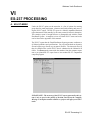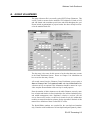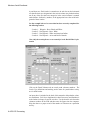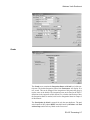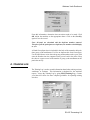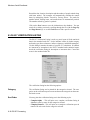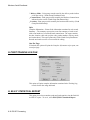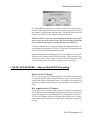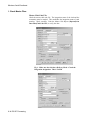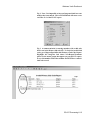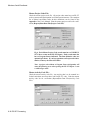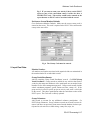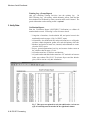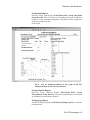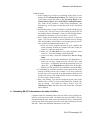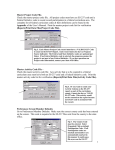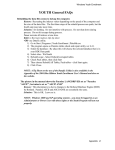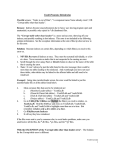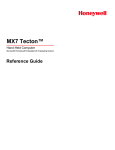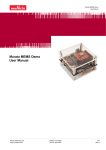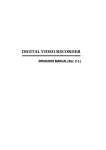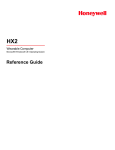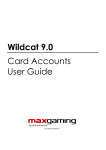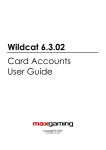Download ES-237 PROCESSING - 4-H Youth Development Program
Transcript
Windows Youth Enrollment VI ES-237 PROCESSING A. ES-237 MENU Under the ES-237 option on the menu bar is a list of options for entering group data for youth participants, volunteers and leader training and processing the ES-237 report. The ES-237 report is a federally mandated statistical report that must be filed annually by all county extension offices in the nation. This complex report is brought down to a manageable task with the Youth Enrollment System. A complete review of Federal ES-237 terms and codes can be found in the Appendix of this manual. The ES-237 report that the Youth Enrollment System generates conforms to all federal guidelines and specifications. You will submit both an electronic file and a paper copy directly to your state 4-H office. The electronic file will then be compiled into a state ES-237 that is submitted to the National 4-H Office. You do not need to transcribe the numbers from the computer report onto a pre-printed ES-237 report form or into another ES-237 computation computer program. PLEASE NOTE: The accuracy of the ES-237 reports generated by this system is only as good as the quality of the data entered into the computer. Missing or incomplete member statistics or projects will affect your ES237 totals. ES-237 Processing 6-1 Windows Youth Enrollment To ensure the accuracy of your ES-237 report, we recommend that you follow these steps: 1. Each project code in the Project Code File that is counted on the final ES237 must contain a corresponding ES-237 code. A list of the Federal ES237 codes is included in the Appendix of this manual. Activity codes can also be linked to an ES-237 code if they fit an ES-237 category. If you have not coded the project or activity files in your system, complete this task before proceeding. Do not add an ES-237 code to any project code or activity code which does not apply to ES-237 statistics. 2. Add statistics for additional volunteers and activities which are not included in the 4-H member/leader file, but are counted on the ES-237 final report. See the Group Volunteers section in this chapter for instruction on how to do this. 3. Add statistics for additional youth groups reached by the county extension office, but are not recorded in the 4-H member/leader file. See the Group Youth Enrollments section in this chapter for instructions on how to do this. 4. Enter into the training log workshops and seminars held for youth and adult leaders. 5. Print the verification report to verify that complete and correct statistical information has been added to the records of all members and leaders in the 4-H member/leader file. Correct all records listed as incomplete on the error report. See Verification Report in this chapter for more information. 6. Print a listing of ES-237 group files to verify information entered as group records. 7. Print the ES-237 member and project statistics reports. Trial reports can be printed separately for the member/leader records and the group records. Use these trial reports to check if the ES-237 report balances. 8. If all numbers balance on the ES-237 report, print the final report and create the electronic file to send to the State 4-H Office. NOTE: Step by step ‘ES-237 in a Nutshell’ can be found at the end of this chapter. 6-2 ES-237 Processing Windows Youth Enrollment B. GROUP VOLUNTEERS The group volunteers file is accessed by going ES237|Group Volunteers. This screen is used to account for the numerous 4-H volunteers, Friends of 4-H, and 4-H alumni who contribute special time and skills throughout the year. Do not include organizational or project leaders who have already been listed in the member/leader file. The data entry is the same for this screen as for the other data entry screens in the Youth Enrollment System. Please see Chapter 3 for information on how to use the data entry screens. All records entered into the Volunteer Group Enrollments screen require a Date and County Code. The Location, Leader and related Club Code of the volunteer activity are optional. This information should be entered as it provides complete documentation of the activity for audit purposes. Enter the number of adult volunteers on the Adult Volunteer screen by numbers of males and females in direct leadership roles, indirect leadership roles, and middle management roles. Duplicates (volunteers involved with this activity that are also leaders recorded in the member/leader file) within these numbers are entered into the last column. See the Appendix in the back of this manual for a definition of these Federal ES-237 terms. The Racial/Ethnic numbers are recorded for the non-duplicated numbers only. Enter the racial breakdown of all non-duplicated participants by ethnicES-237 Processing 6-3 Windows Youth Enrollment ity and then race. Each leader is counted once in each box on the horizontal row that fits their race designation in the vertical column. Any leader that does not fit any of the first nine race categories in the vertical column is counted under balance. Indicate by number, in the appropriate boxes the racial background of these leaders. See the example below of a screen that has been correctly completed for the following leaders: · · · · Leader 1 - Hispanic - Race: Black and White Leader 2 - Not Hispanic - Race: White Leader 3 - Not Hispanic - White and American Indian Leader 4 - Not Hispanic - Asian and Pacific Islander Note: Only the non-duplicates are accounted for in the Racial/Ethnic information. Click on the Youth Volunteer tab to record youth volunteer numbers. The Leader Type definitions and tracking are the same for youth leaders as they are for adult leaders. An input sheet is included in the back of this manual to help tabulate volunteer enrollment. Feel free to duplicate this chart if necessary and distribute it to the leaders in charge of specific activities. Use the chart to write down the volunteer numbers in the field and then enter the figures into the computer. Keep the chart as a paper record of the number of volunteers at a particular activity. 6-4 ES-237 Processing Windows Youth Enrollment C. GROUP YOUTH ENROLLMENTS For organized 4-H clubs, member and leader statistical information is added to each 4-H member/leader record individually through the member/leader screen. This statistical information includes ethnic, racial and residence statistics; type of membership; and project and activity statistics. Group Youth Enrollments, ES237|Group Youth Enrollments, are designed to record group statistical data for group activities or projects. These participants are not included in the member/leader data file, but are additional youth numbers for activities such as camp that need to be tracked. The activity information does not need to be attached to the individual member records. The group record will track ethnic, gender, grade, residence and membership information for these activities or projects. Examples of these activities or projects include such things as school projects, community safety activities, and TV series. The individual participants may not be members of any club, but their participation in 4-H activities can be counted toward yearly program totals. Delivery The first step in entering group youth enrollments is to enter a Date, County Code, Type and Code. The Type field may be a project, activity or other. If the enrollment is a project or activity enrollment, enter a valid project or activity code in the Code field. If the enrollment is Other, do not enter a code. With the type Other, the enrollment is counted on the ES-237 youth participation segment of the report but not counted for a specific curriculum participation. Location, Leader and Club Code are optional. Including this information makes verification of the records easier. It also provides a more valid paper trail for audit purposes. See Chapter 3 if you have any questions about how to use the data entry screens. ES-237 Processing 6-5 Windows Youth Enrollment Use the drop-down list to select the appropriate Delivery Mode for the event. Each record must have a Delivery Mode indicated. Next, enter the number of Units and Male and Female counts for those participating in the event. A unit is defined as an identifiable group of youth sanctioned by Extension and organized to have similar learning experiences (Example: club, classroom of students, or a camp session). If the same activity was presented to three separate classrooms and the participant numbers included all three classrooms, it would be counted as three units. If any of the participants included in the Male/Female count are also 4-H members included in the Member/Leader file, they are counted as duplicates. This number is entered into the Duplicates column. Duplicates are used to record the difference between the number of contacts made and the actual number of program participants. The actual number of participants, Total without Dups, can never be greater than the population available to the program. Example, if individuals in a classroom are contacted more than once with different programs, the additional contacts are counted as participants, counter-balanced by an equal number of duplicates. Enter the number of non-duplicate participants by Residence. Note: If all participants in the Delivery Mode count by male/female are duplicated so the Total without Dups equals zero, no numbers are entered under Residence. Residence is a non-duplicated count so the total should also equal zero. The following screen shows a second program delivered to the same classrooms as above with all the participants listed as duplicates. 6-6 ES-237 Processing Windows Youth Enrollment Grade The Grade screen contains the Integration Status and Grade level of the participants. The default Integration entered into Preferences will display on a new record. This can be changed if the integration of this particular group is not the same as the default. The integration terms are defined in the ES-237 definitions in the Appendix of this manual. For a further clarification of how the Integration Status is marked, refer back to Integration Status in Chapter 2 of this manual. The Participation by Grade is entered for only the non-duplicates. The total at the bottom of this column MUST match the totals by Residence and Total without Dups under Delivery Mode on the first screen. ES-237 Processing 6-7 Windows Youth Enrollment If all the participants are duplicates and the 'Total without Dups' under Delivery Mode is zero, the total on the 'Participation by Grade' table must also be zero. Ethnic/Race The Racial/Ethnic numbers are recorded for the non-duplicated numbers only. Enter the racial breakdown of all non-duplicated participants by ethnicity and then race. Each participant is counted once in each box on the horizontal row that fits their race designation in the vertical column. Any participant that does not fit any of the first nine race categories in the vertical column is counted under balance. Indicate by number, in the appropriate boxes the racial background of these participants. Rows W and B, W and AI/AN, Band AI/AN, and W and A must have the same number in each column. As the number is typed in the first column, it will automatically fill to the second column. Note: Only the non-duplicates are accounted for in the Racial/Ethnic information. Refer back to page 6-4 for an example of correctly entering participants into the Racial/Ethnic table. After you have entered the appropriate numbers on the Delivery, Grade, and Race/Ethnic screens of the Youth Group Enrollment record, click on the Save Key. If the columns do not balance, an error screen will display showing the column totals. 6-8 ES-237 Processing Windows Youth Enrollment From this information, determine what corrections need to be made. Click OK. Adjust the numbers on the appropriate charts. Click on the Save Key again to save the record. Note: All totals are calculated with the duplicate numbers removed. Therefore if all the participants are duplicates, the numbers should display as zero. A Youth Group Input sheet is included in the back of the manual to help tabulate group youth enrollments. Feel free to duplicate this form if necessary. Use the input form to write down the group youth numbers at the event. Then enter the numbers into the computer when you are back in the office. Keep the sheet as a paper record of the number of group youth enrollments at the particular activity. D. TRAINING LOG The Training Log is used to record information about leader training sessions, workshops, or seminars. This information is tabulated for the statistical reports. Access the Training Log by going ES237|Training Log. Contact your State 4-H Office for more complete guidelines for reporting training activities. ES-237 Processing 6-9 Windows Youth Enrollment Record the date, location, description and the number of people trained along with hours trained. The computer will automatically calculate the contact hours by multiplying Number Trained by Training Hours. The totals for number trained, training hours, and contact hours are automatically totaled. The number trained by gender is optional. Click on the Save button to save the information to the database. You can search for a training session by scrolling through the file with the Page-Up and Page-Down keys or use the Find button to find a specific record. E. ES-237 VERIFICATION LISTING The ES-237 Verification Listing is used as a proof report of all the statistical data in the member/leader file. It also indicates leaders by leader category and leader type (direct volunteers, indirect volunteers, and middle managers). Use this listing to monitor the status of your ES-237 calculation. If numbers are inaccurate or incomplete in the ES-237 member/leader statistical report, check the verification listing for incomplete or inaccurate data. Correct the errors in the member/leader file. The verification listing has the following options: Category The verification listing can be printed for the categories selected. The categories on the verification report screen conform to the categories on the member/leader screen. Sort Order You may print the verification listing out in the following styles: · Complete/Alpha – This will print out a complete verification listing in alphabetic order by name for the categories selected. · Complete/Numeric – This will print out a complete verification report in numeric ID code order for the categories selected. 6-10 ES-237 Processing Windows Youth Enrollment · Primary Club Range – This will print out a verification listing for a range of club codes for the categories selected. This is useful for tracking down errors at the club level. If a member or leader has information missing, the record for that member or leader should be retrieved and the items added to the information and/or statistics screens of the member/ leader record. F. PRINT ES-237 GROUP FILES The print ES-237 Group files will print out a report of the data entered into the Group Volunteers or Group Youth Enrollment screens. To print the group files, select ES237|Print ES237 Group Files from the menu bar. The following options are available for printing ES-237 Group Files: Record Type Sort Order You may choose to print either the Youth Group Records or Volunteer Group Records. Selecting one or the other options will print out the corresponding file. · · · Record Date - The group records are indexed by the date entered in the record. As you select to print one of the files, you are prompted to enter a date range. This will help you verify all records or a group of records as they were entered. Project/Activity Code – Print group records sorted by the project/activity code. Club Code - Print group records sorted by club code. One line report showing Date, Location, Club Code, Proj/Ac Code, Gender numbers, delivery mode & cont hrs. ES-237 Processing 6-11 Windows Youth Enrollment · · · Delivery Mode – Print group records sorted by the delivery mode indicated for the activity. (Youth Group Enrollment Only) Contact Hours – Print group records sorted by the number of contact hours indicated on the record. (Youth Group Enrollment Only) Location – Print group records sorted by the location of the activity. (Youth Group Enrollment Only) Style Complete Information – Prints all the information contained in each record. Summary – The summary report prints a one-line summary of each record with a total number of records and total contact hours. The report contains the date, location, club code, proj/act code, gender numbers, delivery mode, and contact hours. This report prints only for the Youth Group Enrollment Records and can be used to review records for editing. One Per Page If checked, this option will print the Complete Information style report, one record per page. G. PRINT TRAINING LOG FILE This option will print complete information contained in the Training Log records for the date range indicated. H. ES-237 STATISTICAL REPORT This option is used to accumulate youth and leader statistics into the final federal ES-237 report. To use it, select ES237|ES-237 Statistical Report. 6-12 ES-237 Processing Windows Youth Enrollment It is suggested that you print the two test reports first to check the accuracy of the data. If both reports print correctly and are balanced, print the final report that combines member/leader and group data. Printing the final report also creates the electronic file that is transferred to the state office. NOTE: The ES-237 report can only be printed from the above report parameter screen. You can preview the report, but you can not print it from the preview. Return to the report screen and then click on the Print key. If errors are detected in any of the printed reports, the data files should be corrected and the report reprinted. The ES-237 report may be reprinted as many times as necessary without affecting the data files. Detailed information on completing the ES-237 reporting process will be provided by the 4-H computer support staff in your state. These procedures vary from state to state, so obtain a copy of the written ES-237 instructions from your state office before proceeding to complete your ES-237 report. I. ES-237 IN A NUTSHELL - Step by Step ES-237 Processing What is the ES-237 Report? ES-237 is the federal report number assigned to the annual statistical report of 4-H and youth participation in organized clubs, camps, school enrichment, special interest topics, and individual study. This report is to be completed by each county, compiled into a state report, and submitted to the National 4-H Office. Why complete this ES-237 Report? 4-H is part of the Cooperative State Research, Education and Extension Service and part of the United States Department of Agriculture. Partial funding for 4-H programs is received through the U.S. Department of Agriculture. To receive this funding, each county and state must report yearly on participation in these programs by the race, gender, grade, and residence of each participant. ES-237 Processing 6-13 Windows Youth Enrollment 1. Check Master Files: Master Club Code FileCheck the master club code file. The integration status of the club and the community must be marked. This establishes the integration status of each member. Check carefully. Print the Master Club Report (Reports|Print Data Files|Club Code File) to verify the data. Fig 1. Make sure the club has a Delivery Mode. Check the Integration designation. This is VALID. 6-14 ES-237 Processing Windows Youth Enrollment Fig 2. Note: It is impossible to have an Integrated club in a community that is not mixed. This is INVALID and will cause errors on Chart 13.1 of the ES-237 report. Fig 3. A common mistake is entering members with a club code that is not in the Master club code file. To check for invalid club codes go to Reports|Special|Invalid Primary Club Code Report. Highlight All Categories and choose New/Return/Terminate (these are the status groups that appear on your ES-237 report). Every club number used in the member file MUST have a master club code record. ES-237 Processing 6-15 Windows Youth Enrollment Master Project Code FileCheck the master project code file. All project codes must have an ES-237 code to count toward participation in a federal curriculum area. The complete list of federal curriculum codes & their definitions can be found in the Appendix of the User's Manual. Print the master project code list for verification (Reports|Print Data Files|Project Code File). Fig 4. Each Master Project Code record must have a VALID ES237 Code to count on the ES-237 Report. Each record must also have a Program Source indicated. The State Initiative codes are optional (per State). If you have questions on Project code information, contact your State 4-H Office. Note: A project code without a Program Source designation will cause the following error when opening the ES-237 Report: 'is not a valid integer value'. Master Activity Code File Check the master activity code file. Any activity that is to be counted in a federal curriculum area must have both an ES-237 code. Print the master activity code list for verification (Reports|Print Data Files|Activity Code File). 6-16 ES-237 Processing Windows Youth Enrollment Fig 5. IF you want to count your Activity Code(s) on the ES-237 report as part of the curriculum county, it must also have a VALID ES-237 code. This activity would not be counted on the report because no ES-237 code is associated with the record. Preferences Screen/Member Defaults Go to Preferences/Member Defaults. Make sure the correct county code is entered on the screen. This code is required in the ES-237 files sent from the county to the state office. Fig 6. The County Code must be entered. 2. Input Final Data: Member/LeadersAll members and leaders associated with organized clubs are maintained in the member/leader file as individual records. Group Youth EnrollmentsAdd all remaining 'Group Youth Enrollment' records. Go ES237|Group Youth Enrollment. Group records are added for any activities that involve youth, but the names and addresses of the participants are not needed in the member file for office management purposes. Group records usually include school enrichment programs, special interest activities, camps, etc. If the group activity involves a specific project or activity code, enter a valid code on the screen. This shows participation under the curriculum section of the ES237 report. The Club code is entirely optional. Group VolunteersAdd records to account for any additional volunteer participation. Go ES237|Group Volunteers. Group volunteer records can be used to count volunteers who have not previously been entered into the database, but have participated in such activities as fund raising, county fairs, trips, etc. ES-237 Processing 6-17 Windows Youth Enrollment Training Log- (Group Report) Add any remaining training activities into the training log. Go ES237|Training Log. All training, which ultimately affects youth and has been conducted or facilitated by county extension staff, can be counted. The gender information on the training record is optional. 3. Verify Data: Verification ReportPrint the 'Verification Report' (ES237|ES237 Verification) to validate all member/leader records. Following is a list of items to check: · · · · · · Categories of members, cloverbuds/mini 4H, and special count in the membership totals on pages 1,2 & 3 of ES237 report. All members, cloverbuds/mini 4H, and special must have a valid grade, residence, ethnic designation, gender, race, and valid primary club code. Members and leaders of status new, returned, and terminated are counted on the ES237 report. Project, general/organizational, activity, and resource leaders count on the volunteer chart on page 4, 5 & 6. All leaders must have a valid race and ethnicity. All youth leaders and adult leaders must have a 'Y' marked in at least one leader type column. The ES-237 Verification Report and the Member Query can be used to verify this information. Fig 7. This report was printed for only the adult leaders. At least one type of leadership must be marked in the right-hand column. 6-18 ES-237 Processing Windows Youth Enrollment Group Youth ReportPrint the 'Group Youth Report' (ES237|Print ES237 Group Files|Youth Group Records). This will assist you in checking each record for balanced numbers, correct integration designation, and project/activity assignment. Totals are printed at the end of the report. Fig 8. Note the balancing numbers for the group record. The Integration Status is also correctly indicated. Group Volunteer ReportPrint the 'Group Volunteer Report' (ES237|Print ES237 Group Files|Volunteer Group Records). Verify the records that have been entered for additional youth and adult volunteers. Training Log ReportPrint the 'Training Log Report' (ES237|Print Training Log File) to verify the training records. ES-237 Processing 6-19 Windows Youth Enrollment 4. Print the 'ES237 Statistical Report' (ES237|ES237 Statistical Report). Note: When previewing the ES-237 report, a message will display informing you that the report can not be printed from the Print Preview. You can preview the report. Then if you wish to print that same report, exit to the Report Parameter Screen and click on the Print Button. The report can only be printed directly from the report selection (Report Parameter) screen. When previewing the report, it will open in a compressed mode. Click on the 'maximize box' in the upper-right corner of the preview screen to display the report on the full screen. Test-Member/Leader File DataPrint 'Test-Member/Leader File Data'. This report will accumulate all data from members and leaders that have been entered into the database as individual records. This report does not include any group records. Check for balanced numbers. Go to Step 5 for information on numbers that must balance. If numbers do not balance, go back to the master code reports and verification report to check for incomplete data. Balance the data on the Test Member/Leader Report before proceeding. If the report shows as unbalanced on the test version, it will not automatically balance on the final report. Balance each part and then print the final report. Test-Group DataPrint 'Test-Group Data'. This report will accumulate all data from the group records and training log. If the report numbers do not balance, check the group record reports for errors. If curriculum information does not seem to be correct on either the test-member/leader or test-group report, check the associated project or activity code in the master code files for valid ES237 curriculum numbers. The Training Log information appears on Chart 16 of the ES237 report. Final ReportWhen both of the above reports are balanced, print the final report (ES237|ES237 Statistical Report|Combined Processing-Final Report). This report should be balanced and the process is complete! 5. Balanced numbers: Following are checkpoints for proofing your ES237 report: (Note: those that count on the report are Categories of Members, Cloverbuds, & Special - M, C, S; and Statuses of New, Return, & Terminated - N, R, T) 6-20 ES-237 Processing Windows Youth Enrollment A.Total youth on Lines 8 & 9 (page 1) must equal total youth on I & J Chart 13.1 (page 2). 1. Chart 13.1 is lower - Cause (check the following). a. Invalid Primary Club Code report (Reports|Special Reports|Invalid Primary Club Code Report) Choose all Categories and Status of New, Returned & Terminated. Individually check each record on this report to make sure there is a valid Master Club code file under File|Club Codes (Refer back to Fig. 4 for these instructions). b. Check each Master Club code record (File|Club Codes) that it has a VALID Integration Status. This chart counts by ethnic code and integration. Member integration is determined by the member's primary club code. (Refer to Fig. 1 & 2 for these instructions.) c. If the Group Records are not balanced, check the Integration Status on the second screen of each Group Youth Record. (ES237|Group Youth Enrollments) 2. Line 9 lower than Chart 13.1 - Cause a. If the # of Units or Total Youth is lower on Line 8 & 9 than on Chart 13.1 (I, J, & K), the Delivery Mode on a Master Club record is missing (Check Files|Club/Unit Codes). b. A Gender code may be missing on a Member record (Check by filtering the Member query or the ES237 Verification Report). c. Group records may not have a Delivery Mode indicated. Check ES237|Group Youth Enrollments to make sure a Delivery Mode displays with each record. B.Totals on Line 9 (page 1) must equal totals in Chart 10 & Chart 11 (page 1). 1. If Line 9 is less than Chart 10 and/or Chart 11, each Member must have a valid Primary Club. That Primary Club must have a valid Delivery Mode. The Participation (Delivery Mode) for each member is determined by the Delivery Mode designated in the Master Club Record of his/her Primary Club membership. Note: Lines 1 through 9 count members by Delivery Mode and Gender. If there is an error on this chart, those two factors are causing the error. 2. If the number of members on Chart 10 is low, a member record is missing a valid grade. Check the ES237 Verification Report or Member query. 3. If the number of members on Chart 11 is low, a member is missing a valid residence designation. Check the ES237 Verification Report or Member query. C.The total Youth by Program Source on Chart 12 (page 3) must equal the grand total on Page 10. ES-237 Processing 6-21 Windows Youth Enrollment 1. If Chart 12 is lower, check to make sure each project code has a valid Program Source (Fig 4 in these instructions). 2. If Chart 12 is lower there could also be unlinked records in the project or activity files. To delete the unlinked records go Utilities|File Utilities|Utilities - Delete Unlinked Project, Activity, Award, and Club Codes. The indexes of these files could also be out of line with the databases. Go Utilities|File Utilities. Highlight Youth2a.db, Youth2b.db, Youth2bl.db, Youth2c.db, and Youth2d.db. Go File|Recreate Indexes. 3. If Page 10 is lower, check to make sure each project code has a valid ES237 curriculum code. (Fig 4 in these instructions). You may need to run the Unlink Utility or Recreate Indexes as in number two above. 4. If Page 10 is double or triple the number in Chart 12. The Youth2C3.db and Youth2C3.px format file containing the Federal ES237 codes is corrupted. Get a new copy of those files from your install CD or from the state support office. D.If the adult volunteer count on Chart 14.1 is too low. Do all adult volunteers in the member/leader file have a valid leader type indicated. Volunteers are counted by Leader Type. If leaders have no Leader Type indicated, they will not count on the report. (Check this information by printing the ES237 Verification Report or filtering the Member Query by Leaders and checking the Leadership Type of each leader.) E. If the youth volunteer count (Youth Leaders) on Chart 15.1 is too low. Do all members as youth leaders in the member/leader file have a valid leader type indicated. Youth leaders must also have a leader type, 99% of the time they are Direct Volunteers. If a member is marked as a Youth Leader on the member record, the must also have a Leader Type indicated. If they have no Leader Type indicated, they will not count on the report. (Filter the Member Query by Youth Leader and check the Leader Type information.) F. Number of Units on Page 1 or Chart 13.1(No Duplicates) is a negative number. Duplicate units have been added to group youth records without entering a balancing number of units on the first line ES237|Youth Group Enrollments. (The number of duplicates will be larger than the total count of Units, resulting in a negative number.) G. Negative numbers in either the member or volunteer totals on Line 9, Chart 13.1 Chart 14.1, or Chart 15.1. The number of duplicates is higher than the actual member or leader counts on Youth or Volunteer group records. (Example: 10 participants entered with 46 duplicates. This results in a negative number of 36. The correct entry should be 56 participants with 46 of those counted as duplicates.) 6-22 ES-237 Processing Windows Youth Enrollment H.Other Checks: 1. If the Training Log records are not printing on the report you are printing the Test-Member/Leader Report. The Training Log is part of the group records and prints on the Test-Group Report or the Final-Combined Report under ES237|ES237 Statistical Report. The Youth Group Volunteer, Youth Group Enrollments, and Training Log are all group records and print on the Test-Group Report. 2. Invalid integer error on page 2 indicates a problem with the project or activity file. This error occurs when reading the project file for the Program Source information. Check for valid Program Source information in the Master Project and Master Activity files. 3. Error creating cursor handle when trying to preview or print the report. This can be caused by various problems such as missing data, missing tables, invalid indexes, not enough space on your PC drive, printer not communicating with PC, etc. a. Close out of your program and turn off your computer and printer normally. Restart the computer and then restart the printer. Try again the report again. b. Make sure you DO NOT have any other programs, screen savers or a virus scan running in the background. c. Check your data by using the information in item #3 (Verify Data). d. Check with your Network administrator (IS Department) to make sure you have enough room on your hard drive (and server drive - if applicable) and enough processing speed. To check this, go to Help|About and double-click on the Blue Ribbon icon. The processor speed should be at least 200 MHz. 4. If clubs/units are under the unit check count, check the club codes entered in Member/Leader file. Example: If you have entered 46 and 046, these will count both as separate numbers. Make sure all primary club codes in the member/leader file have pre-filled zeros if you are using a number system. 5. Page 2 not printing: You may have duplicate project codes in the Member Project Link File or one of the format files, Youth2C*.db, may be corrupt. Also check the Master Project Code File (File|Project Codes) and make sure each record has a Program Source marked. 6. Submitting ES-237 information to the state 4-H office: Complete details for submitting data to the state office will specifically outlined by each state. Some states will submit the report and ES237 files on diskette through the mail. Some states will submit the files by email and the report by fax. Some will request certain files; some states will request all your data files. Follow the individual instructions of your state. ES-237 Processing 6-23 Windows Youth Enrollment The ES237 files are as follows: ES237P1.db ES237P2.db ES237P3.db ES237P4.db Note: The final step before you copy the above files to diskette is to go ES237|ES-237 Statistical Report. Print the Combined Processing - Final Report. This must be the last report printed, before the files are copied to send to the state office. This ensures that information from the final report is stored in the ES237 files. a. Go Utilities|File Utilities. Highlight these four files by holding down the Ctrl Key and doing a single mouse click on each file. With all four files highlighted, go File|Copy Table. Note that the word 'table' in this command means the same thing as 'file'. Enter the destination of the files, which will probably by a diskette in Drive A. b. Go to Windows Explorer and check the diskette to be sure the files are, in fact, on the diskette. The explorer will show that the 'px' files have been copied along with the 'db' files. If the diskette looks complete, it is ready to send to state along with the printed report. This completes the ES237 portion of yearend reporting. 7. Data files to be sent to the state 4-H office for merging into a state database. The following files can be merged into the state database. Each state will determine the exact files it will use. Youth2a.db Youth2b.db Youth2bl.db Youth2d.db Youth2h.db Youth2m.db Youth2n.db Youth2l.db Member/Leader File Parent/Family File Parent/Family Link File Member Project File Member Activity File Group Volunteer File Group Youth file Training Log These files may be copied to diskette using the Utilities|File Utilties|File|Copy Table option. Note: If your state wants you to copy all the files highlight a few, copy them, then highlight a few more to copy, 6-24 ES-237 Processing