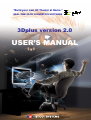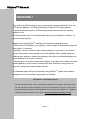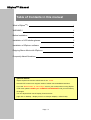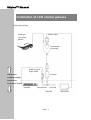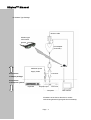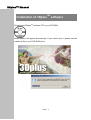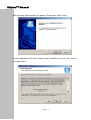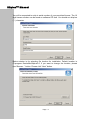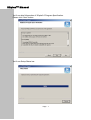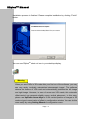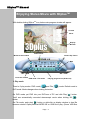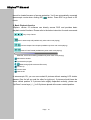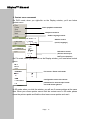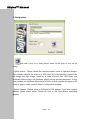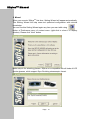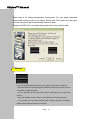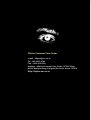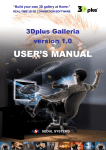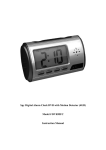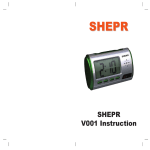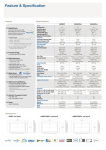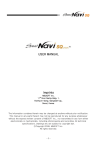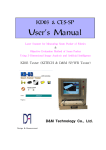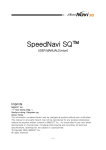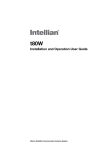Download USER`S MANUAL
Transcript
3DplusTM Manual “Build your own 3D Theater at Home.” REAL-TIME 2D-3D CONVERTION SOFTWARE 3Dplus version 2.0 USER’S MANUAL 3DplusTM Manual What is 3DplusTM? Principles of Stereoscopic effect Basically, human see slightly different images from left eye and right eye. This binocular disparity is main factor of stereoscopic effect. The brain interprets these images into 3D image unconsciously, by repeated learning processes since the birth. In case of existing 2D contents, both eyes see the same image. It is not convenient experience since it is unlike reality, but we are already familiarized with 2D images by repeated experiences. The technology nobody has expected to be realized. It is theoretically impossible to extract perfect 3D information from existing 2D contents. However, with diverse theories and US patented algorithms, Seoul Systems Co., Ltd. and Soft4D Co., Ltd. have succeeded in converting 2D contents into those with pertinent feeling of depth in real time. This algorithm performs precise analysis on image sequences to extract movement between the images. From this motion type analysis, it determines which direction the camera or object moves, and provides pertinent depth feeling to each objects in the image by using this information. This algorithm can convert the image with not only the movement in left, right, up and down direction, but also in very fast movement or no movement at all. Watch whatever movies you like in Stereoscopic 3D now Currently there are very limited 3D movies, which has been specially designed and produced with huge cost and complex technologies. 3DplusTM provided by Seoul Systems Co., Ltd. is the world-first software which converts any normal DVD and downloadable MPEG-2 movies into stereoscopic movies in real-time. This incredible technology is patented in US and Korea. Also it is under patent-pending in other 9 countries worldwide. With 3DplusTM, people can enjoy real 3D movies whenever they want. Page i 3DplusTM Manual WARNING ! The most cost-effective way to enjoy stereoscopic movies individually is to use LCD shutter glasses. The 3Dplus package includes LCD shutter glasses. In general operation system, LCD shutter glasses are very safe for ordinary people to use. But a few people may feel uncomfortable with it due to hardware, software, or physical visual system. Please stop using 3DplusTM package if the following symptoms occur. - Phenomena of Headache, eye injection, dimly images or duplicated images for more than 2~3 seconds. - Epilepsy: if there's someone who suffers epilepsy in your family, you should consult a physician. A few people may suffer epilepsy when seeing lights and flashing from games or videos and someone who has not suffered epilepsy can suffer epilepsy at a certain conditions. - Phenomena of unconscious physical motions, convulsions of muscle and eyes, imperceptibility of environment, mental confusion, dizziness, losing sense of direction, losing self-consciousness and etc. It is stressed again that you should stop using 3DplusTM system when above symptoms occur and consult a physician immediately. Information : LCD Shutter glasses LCD Shutter glasses are a kind of stereoscopic glasses. This glasses alternatively block left and right eye to show right display to right eye and left display to left eye. This process makes stereoscopic effect by showing different scene to each eye. 3DplusTM is compatible with all LCD shutter glasses which support ‘Sync-Doubling(above-below)’ format. Page ii 3DplusTM Manual Table of Contents in this manual What is 3DplusTM? i WARNING ! ii Before Installation 1 Installation of LCD shutter glasses 2 Installation of 3DplusTM software 4 Enjoying Stereo Movie with 3DplusTM Frequently Asked Questions Special Notice ! 3Dplus requires the monitor refresh rate of min. 120Hz. General CRT monitors can support 120Hz of refresh rate at 800X600 resolution. If you see “Black Screen” or “Out-of-Sync” error in your monitor when running 3Dplus in 3D mode, please LOWER your CURRENT REFRESHRATE until you see ordinary 3D images. You can adjust refresh rate in Display Control window (right click on desktop > display control > monitor(or adapter) > refresh rate). Page iii 3DplusTM Manual Before Installation 3DplusTM -compatible LCD shutter glasses 3DplusTM version 2.0 currently supports Sync-Doubling stereoscopic format. So all Sync-Doubling supporting LCD shutter glasses are compatible. * 3DplusTM version 2.0 will support Interlaced format very soon. Also, it is scheduled to support page-flipping format too. 3DplusTM -compatible movie file format 3DplusTM version 2.0 currently supports PAL/NTSC DVDs and MPEG 2. 3DplusTM version 2.0 is including basic direct DVD playback function. Current 3DplusTM version 2.0 supports Dolby/L-PCM sound format. (Other DVD player software is required to be installed when playing MPEG2 files or DVDs in MPEG2 or other incompatible sound format. In this case, please install other DVD player software supporting various sound codec like PowerDVD - except for PowerDVD XP version - or WinDVD together.) System Requirement -Windows 98, SE, ME, 2000, XP -Pentium III 733 Mhz or more -128 MB Memory -5 MB free space in H/D -Overlay-supporting Graphic card -Sound card -IBM compatible Multi-scan CRT color monitor -DVD-rom Warning - 3DplusTM does not run on Pentium II or Celeron CPU. (It runs on AMD 900 or more) - 3Dplus does not run with Laptop or LCD monitor. If you use Laptop, you can connect another CRT monitor to play 3Dplus. - If sound card is not equipped in PC, 3Dplus will not run. Page 1 3DplusTM Manual Installation of LCD shutter glasses A. Wired Type Package Monitor cable Wired type LCD shutter glasses VGA Adapter (Controller) Additional power Supply Cable Connector Components of 3Dplus package Components of Computer system Keyboard Keyboard port VGA card Computer Page 2 CRT monitor 3DplusTM Manual B. Wireless Type Package Monitor cable Wireless type LCD shutter glasses VGA Adapter (Controller) IR emitter Additional power Supply Cable Connector Components of 3Dplus package Components of Computer system Keyboard Keyboard port VGA card Computer CRT monitor IR emitter is to be fixed on the desk or monitor. LCD shutter glasses will get signals from it wirelessly. Page 3 3DplusTM Manual Installation of 3DplusTM software Please Insert 3DplusTM software CD” in your CD-ROM. Below display will appear automatically. If you cannot see it, please execute install.exe file in your DVD-ROM drive. Page 4 3DplusTM Manual After seconds, below window will appear. Please click “Next” button. License Agreement will show. Please read it carefully and click “Yes” button if you agree with it. Page 5 3DplusTM Manual You will be requested to write in serial number of your permitted license. The 16 digit license number can be found on software CD face. You should not skip bar (“-“) character. Below window is for selecting file location for installation. Default location is C:/program files/soft4d/3dplus2.0. If you want to change the location, please use “Browse...” button. Please click “Next” button. Page 6 3DplusTM Manual You’ll see brief Information of 3Dplus2.0 Program Specification. Please click “Next” button. You’ll see Setup Status bar. Page 7 3DplusTM Manual Installation process is finished. Please complete installation by clicking “Finish” button. You can see 3DplusTM short cut icon in your desktop display. Warning When you see DVDs in 3D mode after your first run of the software, you may see very rarely ‘vertically mismatched stereoscopic image’. The software detects the feature of VGA card and automatically positions the left image and right image. However, in case of some rare VGA cards, this automatic offset-control can generate slightly wrong vertical placement. In this case, please use Up/Down Arrow keys to fit the vertical position of images in 3D mode or type in exact value of offset in configuration window. You can do this more easily by using Setting Wizard of configuration menu. Page 8 3DplusTM Manual Enjoying Stereo Movie with 3DplusTM With double-clicking 3DplusTM icon, below main program window will appear. Context Menu Display Window Minimize the window Status Panel Volume Up / Down Mute Close the window DVD mode / File mode Playing progress bar (Slider bar) 1. Play mode There’re 2 play modes. DVD mode( )and File( ) mode. Default mode is DVD mode. Mode changes when clicking the button. ) button. On DVD mode, put DVD into your DVD-rom of PC and click Play( You’ll see automatically converted stereoscopic movie when clicking 3D( ) button. On File mode, push play( ) button or right-click on display window to load file browser window. Open preferred MPEG file or VOB file to play. (Some VOB files Page 9 3DplusTM Manual cannot be loaded because of access protection. You’ll see automatically converted stereoscopic movie when clicking 3D( ) button. Press ESC to go back to 2D movie. 2. Basic Playback function 3DplusTM version 2.0 software can directly access DVD and provides basic playback control functions. Please refer to the below instruction for each commands. Play / Stop / Pause View in stereoscopic 3D (available only when main movie playing) Previous chapter / Next chapter (available only when main movie playing) Rewind / Fast-Forward (available only when main movie playing) Slider bar, click for time seeking (available only when main movie playing) Minimize the window Terminate the program Mode change (DVD mode and File mode) Volume up Volume down Mute on/off In stereoscopic 3D, you can see overlaid 2 pictures without wearing LCD shutter glasses (One for left eye and the other for right eye). 2 pictures should have the same vertical position. If 2 pictures looks slightly separated vertically, please use “Up/Down” arrow keys (↑ / ↓) to fit 2 pictures placed at the same vertical position. Page 10 3DplusTM Manual 3. Context menu commands On DVD mode, when you right-click on the Display window, you’ll see below context menu. Basic playback commands Chapter movement Audio Language control Subtitle control (on/off, language) DVD menu control (Various menu up to DVD’s own features) On File mode, when you right-click on the Display window, you’ll see below context menu. Full screen / Zoom in 2D mode Configuration menu with various parameters for stereoscopic format and LCD shutter glasses. In 3D mode, when you click the window, you will see 2 mouse pointers at the same time. When your mouse pointer cannot click the context menu in 3D mode, please move the pointer upside and find the other lower mouse pointer and use it. Page 11 3DplusTM Manual 4. Configuration This button is short cut to “Setting Wizard”. Please use this option for easy and fast settings. • Offset control : Offset means the vertical position value of right-eye images. The software detects the feature of VGA card and automatically positions the left image and right image. However, in case of some rare VGA cards, this automatic offset-control can generate slightly wrong vertical placement. In this case, please use Up/Down Arrow keys to fit the vertical position of images in 3D mode or type in exact value of offset in configuration window. • Select Glasses : Default value is IO-Display’s H3D glasses. If you have another glasses, please select others. Please be sure to use Sync-double supporting glasses. Page 12 3DplusTM Manual 5. Wizard. When you execute 3DplusTM first time, Setting Wizard will appear automatically. This Setting Wizard will help users set optimized configuration with minimal knowledge. You can use this Setting Wizard again any time you want with using button of Preference menu of context menu (right-click to show it in display window). Please click “Next” button Below step is for selecting glasses. 3DplusTM is compatible with all kinds of LCD shutter glasses, which support Sync-Doubling stereoscopic format. Page 13 3DplusTM Manual Below step is for setting stereoscopic environment. You can adjust optimized stereoscopic environment for your system. Please click “End” button and use upper and lower arrows to adjust stereoscopic bars to be clear. Please push ESC key to complete setting and return to the main window. Warning If you see separate bars like above picture, please check below conditions. - Are all hardware components properly installed? Please check if there is loose connection of cables and ports. - Are you sure that you are using CRT monitor? 3Dplus does not run with LCD monitor. - Have you installed correct version of VGA card driver and monitor driver? - If you suffer from the same problem after checking all above conditions, please contact 3Dplus customer care center. Page 14 3DplusTM Manual Frequently Asked Questions I see “Black Screen” or “Out-of-Sync” error in your monitor when running 3Dplus in 3D mode Please LOWER your CURRENT REFRESHRATE until you see ordinary 3D images. 3Dplus requires the monitor refresh rate of min. 120Hz. General CRT monitors can support 120Hz of refresh rate at 800X600 resolution. You can adjust refresh rate in Display Control window (right click on desktop > display control > monitor(or adapter) > refresh rate). I cannot see ordinary stereoscopic picture. I see just 2 separate images in above and below on my screen. Basically, 3DplusTM version 2.0 software converts normal movies into syncdoubling (above-below) format of stereoscopic 3D movies. When the software generates 2 separate images in above and below (sync-doubling format), VGA controller (a component of LCD shutter glasses) puts those separate images together and generates ordinary stereoscopic image. So, please check whether you’ve installed hardware components correctly and whether you selected proper type of glasses in glasses list of preference menu of 3Dplus program first and please try again. Or please be sure that you’re using CRT monitor. (LCD monitor or notebook does not work.) When I see my DVDs or MPEG2 files in 3D mode, I feel 2 images are overlaid and one image is vertically not perfectly placed on the other image. Page 15 3DplusTM Manual There’re 2 images in stereoscopic image. One is for Left eye and the other is for Right eye. 2 images should be piled up perfectly in vertical position. 3DplusTM version 2.0 software controls the vertical position of 2 images automatically (So called “Offset Control”). The software detects the feature of VGA card and automatically positions the left image and right image. However, in case of some rare VGA cards, this automatic offset-control can generate slightly wrong vertical placement. In this case, please use Up/Down Arrow keys to fit the vertical position of images. Single click of arrow key will move right-eye image by single pixel. Sometimes slider bar, next/previous chapter buttons, 3D button does not work. Why? Before main movie starts, slider bar, next/previous chapter buttons, 3D button does not work. All functions will work after main movie starts. It is general for all DVD playback software. Some VOB files does not work in File mode. Why? VOB files exists in DVD. VOB is each divided Chapter movie file. Generally, DVD and individual VOB files are protected from unauthorized access. DVD playback software like 3Dplus version 2.0 can play protected DVD but it cannot play protected VOB files. I cannot hear sound when playing MPEG2 file of some DVDs. Why? Current version of 3Dplus version 2.0 supports Dolby and L-PCM format of sound. So sound will not hear when playing files or DVDs in other format of sound (MPEG2, MP3 and etc.). In this case, please install other DVD player software supporting various sound codec like PowerDVD (except for PowerDVD XP version) or WinDVD together. Then you’ll be able to hear ordinary sound with any MPEG2 files and DVDs. I cannot click in DVD menu in 3D mode. Why? In 3D mode, the position of mouse pointer is not correct. You’d better return to 2D mode to select on DVD menu. Page 16 3DplusTM Manual 3Dplus Customer Care Center e-mail : [email protected] Tel : +82-2-510-0765 Fax : +82-2-515-0522 Address : 3Dplus Customer Care Center, 5F SSC Bldg. #213-5 Nonhyun-Dong, Kangnam-Gu, Seoul, Korea 135-010 Http://3dplus.ssc.co.kr