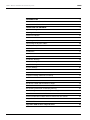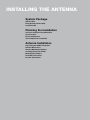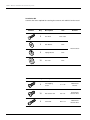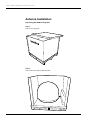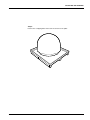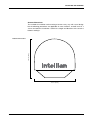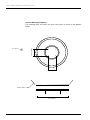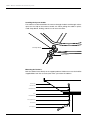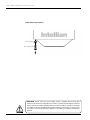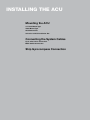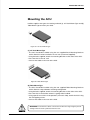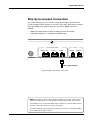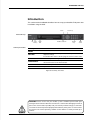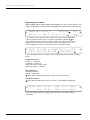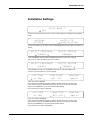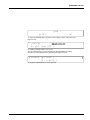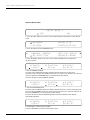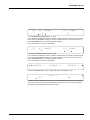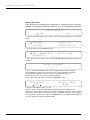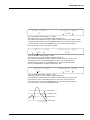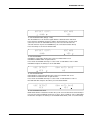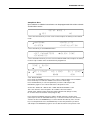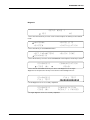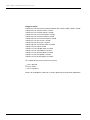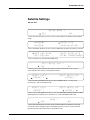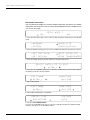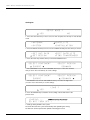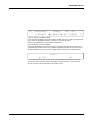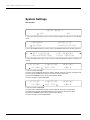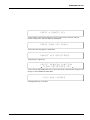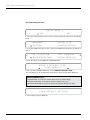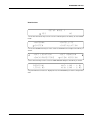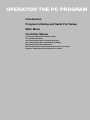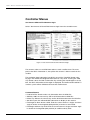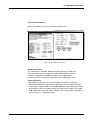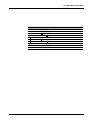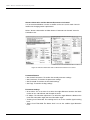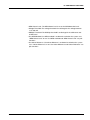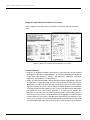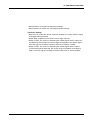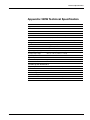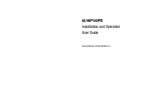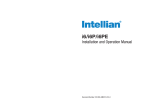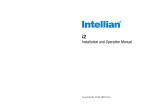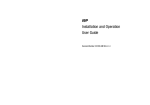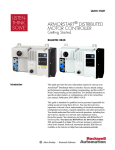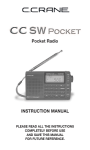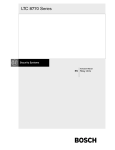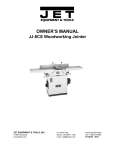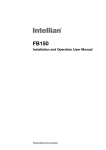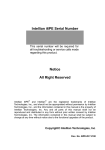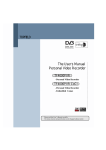Download Installation and Operation User Guide
Transcript
t80W Installation and Operation User Guide Marine Satellite Communication Antenna System Serial number of the product This serial number will be required for the all troubleshooting or service inquiries. © 2012 Intellian Technologies Inc. All rights reserved. Intellian and the Intellian logo are trademarks of Intellian Technologies, Inc., registered in the U.S. and other countries. t80W, w-Series, and t-Series are trademarks of Intellian Technologies, Inc. Intellian may have patents, patent applications, trademarks, copyrights, or other intellectual property rights covering subject matter in this document. Except as expressly provided in any written license agreement from Intellian, the furnishing of this document does not give you any license to these patents, trademarks, copyrights, or other intellectual property. All other logos, trademarks, and registered trademarks are the property of their respective owners. Information in this document is subject to change without notice. Every effort has been made to ensure that the information in this manual is accurate. Intellian is not responsible for printing or clerical errors. Americas Europe MEA & APAC Tel949-727-4498 Toll Free888-201-9223 Fax949-271-4183 [email protected] Tel+31-1-0820-8655 Fax+31-1-0820-8656 [email protected] Tel+82-2-511-2244 Fax+82-2-511-2235 [email protected] Intellian Technologies USA, Inc. 9004 Research Drive Irvine, CA 92618, USA Intellian B.V. Bristolstraat 1, 3047AB Rotterdam, Netherlands Intellian Technologies, Inc. 2F Dongik Bldg., 98 Nonhyun-dong, Gangnam-gu, Seoul 135-010, Korea Doc. No. 2012U1-UM1031-V1_1 INDEX t80W – Marine Satellite TV Antenna System 4 INDEX INTRODUCTION 5 Introduction to Intellian t80W 6 Features of Intellian t80W 7 INSTALLING THE ANTENNA 8 System Package 9 Planning the Installation 13 Antenna Installation 16 INSTALLING THE ACU 26 Mounting the ACU 27 Connecting the System Cables 29 Ship Gyrocompass Connection 31 OPERATING THE ACU 32 Introduction 33 Normal mode 34 Setup mode 38 Installation Settings 39 Antenna Settings 42 Satellite Settings 57 System Settings 66 OPERATION THE PC PROGRAM 72 Introduction 73 Program Initialing and Serial Port Setup 74 Main Menu 75 Controller Menus 78 Set Antenna GPS and Find Antenna Angle 78 Set Satellite Information 79 Set Tracking Information of Satellite [Primary] 80 Set Tracking Information of Satellite [Secondary] 82 Move Antenna and Skew Calibration 83 Antenna Information and Set Antenna Parameters for Control 84 Diagnosis & Set Antenna Parameters for Control 86 WARRANTY 88 Appendix: t80W Technical Specification 89 INTRODUCTION INTRODUCTION Introduction to Intellian t80W Features of Intellian t80W 5 t80W – Marine Satellite TV Antenna System Introduction to Intellian t80W The Intellian t80W antenna locks onto satellites quickly and provides seamless operation in all regions, offering global coverage. The antenna delivers this performance by utilizing a fully stabilized 3-axis platform, as well as a fourth axis for LNB auto-skew control. In addition, built-in as standard, the internal GPS combined with Intellian's patented Wide Range Search (WRS®) provides the fastest satellite acquisition possible. Multiple HD receivers can be connected to the system as standard, providing a truly hands off global coverage depending on the regions visited. The Intellian t80W incorporates the patented WorldView™ LNB (Low Noise BlockDown Converter), which automatically switches frequency depending on the region the antenna is operating in; all of the switching information is contained in the Antenna Control Unit (ACU). As the satellite TV provider is selected electronically, there is no requirement to purchase multiple LNB modules, reconfigure complex systems and manually change the LNB unit inside the antenna dome each time the vessel crosses into a different satellite service region. The t80W antenna has a broad elevation range, from -15° to +110°, enabling operation in all conditions and the cross level axis ensures uninterrupted viewing even when the antenna is operating near the equator. The t80W dome is designed to complement the v80G VSAT antenna, providing customers with a compact dual antenna solution for communications and entertainment. All Intellian antenna systems are designed, manufactured and tested to withstand the company's industry-leading standards for vibration and extreme shock in all sea states and weather conditions. 6 INTRODUCTION Features of Intellian t80W Global Satellite Services Compatibility Intellian t80W provides boaters with seamless and uninterrupted satellite TV service across multiple coverage areas and service providers offering cost-effective solutions and straightforward, simple operation from the Americas (circular polarized), as well as Europe, the Middle East and the Asia Pacific region (linear polarized) with one LNB module. Hands-Free WorldViewTM LNB Module The WorldViewTM LNB module is built with precise pioneering technology of ±25 kHz (±2.5ppm) stability and is designed to receive multi-band and multi-polarization satellite TV services around the globe. Therefore, boaters are no longer required to manually switch out the LNB inside the antenna dome or re-wire the system when the vessel travels from region to region. DVB-S2 Digital TV Receptions Some of the HD TV services have moved onto DVB-S2 and will be more in the future. Thanks to Intellian’s groundbreaking DVB-S2 digital TV technology, now boaters are able to enjoy their favorite DTH entertainment at sea, just like home. Wide Elevation Range The wide elevation range from -15° to 110° enables the t80W to have seamless signal reception while the vessel is traveling near the Equator or Polar Regions. Global Satellite Library The t80W includes the pre-programmed global satellite library which allows the boaters to select the desired satellite while travelling from region to region. Once the satellite is selected the WorldViewTM LNB module will automatically switch to the corresponding local frequency to receive the signal. 7 t80W – Marine Satellite TV Antenna System INSTALLING THE ANTENNA System Package Antenna Unit ACU (Antenna Control Unit) Installation Kit Planning the Installation Selection of Antenna Installation Site System Cables Power Requirement Tools Required for Installation Antenna Installation Unpacking the t80W Package Box Antenna Dimensions Antenna Mounting Templates Installing the System Cables Mounting the Radome RF Cable Connections Position the Radome 8 INSTALLING THE ANTENNA System Package The Intellian t80W consist of two major units, an antenna unit and an antenna control unit (ACU). Antenna Unit The antenna unit includes an antenna pedestal inside a radome assembly unit. The pedestal consists of the satellite antenna main dish and sub-reflector module with a WorldViewTM LNB module mounted on a stabilized pedestal. The radome protects the antenna pedestal assembly unit from the severe marine environment. ACU (Antenna Control Unit) Antenna Control Unit (ACU) provides the power to the antenna and controls the various settings of the antenna. Additionally, VFD (Vacuum Fluorescent Display) allows you to operate the ACU in the dark. Front panel Rear panel 9 t80W – Marine Satellite TV Antenna System Installation Kit Contains the items required for securing the antenna unit and ACU to the vessel. Antenna Q’ty Description 5 Hex. Bolt 5 Flat Washer Size Remark M12 x 60L M12 Antenna-Deck 5 ACU Spring Washer M12 10 Hex. Nut M12 Q’ty Description Size Remark 5 Self-Tapping Screw ø 4 x 16 Table Mount Bracket Flat Head Screw M3 x 8L Rack Mount Bracket ACU Sems Bolt M3 x 12L Table Mount Bracket ACU 10 5 10 INSTALLING THE ANTENNA Other Components Image Q’ty Description 2 Size Remark Rack - ACU-19inch Rack Table - ACU-Table ACU Bracket 1 2 2 1 RG6 Cable 30m ANT - ACU RF Cable 3 1 RG6 Cable 3m ACU - IRD Cable 4 1 AC Power Cable (CEE 7/7) 1.5m ACU Power 5 1 PC Serial Cable 1.8m ACU to PC 6 1 USB Cable (A-A/M-M) 1.8m ACU to PC 7 1 Synchro Connector AK950-5 ACU (Synchro) 8 1 Step by Step Connector AK950-4 ACU (Step-by-Step) 9 1 NMEA Out Connector AK950-3 ACU (NMEA Out) 10 2 Gyro NMEA / GPS NMEA In Connector AK950-2 ACU (Gyro NMEA / GPS NMEA In Connector) 11 2 Rubber Gland RG6 RG6 Cable-Antenna 11 t80W – Marine Satellite TV Antenna System 12 12 5 Hex Socket Head Cap M6x40L Radome (Top-Bottom) 13 5 Dome Washer M6 Radome (Top-Bottom) 14 1 Installation CD - - 15 1 User Manual - - 16 1 Mounting Template - - INSTALLING THE ANTENNA Planning the Installation Selection of Antenna Installation Site Install the antenna in accordance with the following procedures to insure maximum performance of the antenna. The antenna should be installed in a place where there is all round clear view of the horizon. Please be sure there are no obstacles within 15 degrees above the antenna. Any obstacles can prevent the antenna from tracking the satellite signal (Refer to the drawing). Do not install the antenna near by the radar especially on the same plane as their energy levels may overload the antenna front-end circuits. It is recommended to position the antenna at least 4 feet (1.2m) above or below the level of the radar and minimum of 15 feet (4.6m) away from the high power short wave radars. The mounting platform should be rigid enough and not subjected to excessive vibration. The movement of the antenna can be minimized by installing at the center of the vessel. For optimal performance of the antenna, it is not recommended to install at any corner of the vessel, where the movement of the vessel is the greatest. Install the bottom of the antenna parallel to the surface of the sea and fix tightly to the structure of the vessel. When setting the antenna down, be careful not to damage the RF connector. Striking the connectors on the bottom directly will damage the connector. Elevation Limit of Obstacles 15° Antenna Unit Obstacle 13 t80W – Marine Satellite TV Antenna System System Cables Before installing the system cables, you need to take the following points into consideration. 1. All cables need to be well clamped and protected from physical damage and exposure to heat and humidity. 2. Cable with a tight bend radius is not allowed. 3. Where a cable passes through an exposed bulkhead or deck head, a watertight gland or swan neck tube should be used. RF Cable (Customer Furnished) Due to the voltage losses across the length of the RF coax on L-Band, Intellian recommends the following 75 ohm coax cable types for standard system installations. For cables that run longer than 100 meters, please consult Intellian Technologies. Run Length Coax Type Up to 35 meters RG6 or LMR-300-75 Up to 60 meters RG11 or LMR-400-75 Up to 100 meters LMR-600-75 Gyro Compass / GPS Interface Cable (Customer Furnished) Multi-conductor, Shielded 2 conductors for NMEA Power Requirement Intellian t80W has been designed to work on a vessel’s power supply rated at 110-220 V AC. 14 INSTALLING THE ANTENNA Tools required for Installation Phillips Head Screwdriver Flat Head Screwdriver (Min. 5mm) 5 mm Allen/Hex key 11 mm Spanner 13 mm Spanner 19 mm Spanner 15 t80W – Marine Satellite TV Antenna System Antenna Installation Unpacking the t80W Package Box Step 1. Remove the top panel. Step 2. Remove ACU box and installation kit box. 16 INSTALLING THE ANTENNA Step 3. Remove the 4 shipping bolts that mount the antenna to the pallet. 17 t80W – Marine Satellite TV Antenna System Step 4. Open the top radome and remove the shipping restraints (3 fixing brackets mounted to the antenna pedestal and the azimuth axis). M6 Dome Washer M6 Hex Wrench Bolt 18 INSTALLING THE ANTENNA Antenna Dimensions The method of installation and mounting of antenna may vary with vessel design but the following procedures are applicable in most situations, and will result in a secure and effective installation. Confirm the height and diameter of the antenna before installing it. 114 cm (44.9") Radome Dimensions 113 cm (44.5") 19 t80W – Marine Satellite TV Antenna System 30.4cm (12”) Bow direction 24.75 cm (9.74") Antenna Mounting Templates The mounting holes must be in the exact same place as shown in the diagram below. 24.75 cm (9.74") 30.4 cm (12") Radome Bottom 52 cm (20.5”) 20 24.75cm(9.74") INSTALLING THE ANTENNA 24.75cm(9.74") 21 t80W – Marine Satellite TV Antenna System Installing the System Cables The cables must be routed from the antenna through the deck and through various space on the ship to the antenna control unit. When pulling the cables in place, avoid sharp bends, kinking, and the use of excessive force. Shrinkage Guide Rubber Gland Mounting the Radome Bolt the radome base directly to the support pedestal. Makesure to use the Intellian supplied blots from the accessory box when you mount the radome. Antenna Unit M12 Hex. Bolt M12 Flat Washer Deck M12 Flat Washer M12 Spring Washer M12 Hex Nut 19 mm Spanner 22 INSTALLING THE ANTENNA RF Cable Connections Before installing the RF cable, ensure that the RF cable labeled with RF1 has to be connected properly between the antenna control unit and the power switch box. Connect the four RF cables to the RF connectors using an 11mm spanner. Ensure that the power switch is off during the installation period. When all the hardware and cables have been installed, turn on the power switch. Use RG11 rubber gland if you’re using RG11 cable instead of RG6 cable. RF 1 Cable RF 2 Cable RF 3 Cable RF 4 Cable Spare Power Switch 23 t80W – Marine Satellite TV Antenna System Reinstall the top radome. M6 Dome Washer M6 Hex Wrench Bolt WARNING: Please ensure that your Intellian system is ALWAYS powered ON upon leaving the dock. Failure to follow these instructions could result in damaging mechanical parts in the antenna and/or possibly void your warranty. Intellian strongly recommends to restrain the antenna pedestal properly while underway when power is removed from the antenna. The normal operating condition for the t80W is to remain powered up at all times. 24 INSTALLING THE ANTENNA Position the Radome The radome should be positioned with the BOW marker aligned as closely as possible to the ship’s centerline. Recommended size of the support pedestal Supporting Pole Appr Ø25.4cm(10”) Base Panel Min 120cm(47”) Base Panel Min 0.8cm(0.3”) Max 1.2cm(0.5”) 25 INSTALLING THE ACU Mounting the ACU 19” Rack Mount Type Table Mount Type ACU Dimensions Selection of ACU Installation Site Connecting the System Cables Up to 4 Receivers Connection Multi-Switch Connection Ship Gyrocompass Connection INSTALLING THE ACU Mounting the ACU Intellian supplies two types of mounting methods (a) 19” Rack Mount Type and (b) Table Mount Type to mount your ACU. Figure 01. 19" Rack Mount Type (a) 19” Rack Mount Type - The ACU should be installed using the two supplied Rack Mounting Brackets which allow ACU to be installed in the 19” rack (Customer Supplied). - Using the bolts supplied, attach the mounting brackets to the sides of the ACU. - Place the ACU in the 19" rack. - Connect the cables to the rear of the ACU. Figure 02. Table Mount Type (b) Table Mount Type - The ACU should be installed using the two supplied Table Mounting Brackets which allow for a top or bottom mounting configuration. - Using the bolts supplied, attach the mounting brackets to the sides of the ACU. - Place the ACU in the location where it is going to be installed. - Using a pencil to mark the 4 hole positions (2 on each side), and fix the ACU using the self-tapping screws. - Connect the cables to the rear of the ACU. WARNING: Ensure that the cables connected to the ACU are long enough to prevent damage when the ACU is pulled out from the rack. 27 t80W – Marine Satellite TV Antenna System ACU Dimensions Figure 03. Dimension of ACU Selection of ACU Installation Site • The ACU should be installed below deck, in a location that is: • Dry, cool, and ventilated. • Easy accessible from your main TV viewing area. 28 INSTALLING THE ACU Connecting the System Cables For your satellite TV system to work properly, the system will have to be properly connected with all of the provided components, as shown in the figure below. Separate purchase of a satellite receiver, multi-switch, and TV is required. Up to 4 Receivers Connection In Universal LNB mode, RF1, RF2, RF3 and RF4 can be connected, however, when you switch and use the system from universal LNB mode (ex. Europe) to single LNB mode (ex. US), RF3 and RF4 will not work and only RF1 and RF2 will transfer the satellite's signal. ACU FG - Receiver 1 ANT RF1 + + DC 9 - 30 V FUSE RECEIVER NMEA PC INTERFACE Receiver 2 RF1 RF2 (Optional) Receiver 3 RF3 (Optional) Receiver 4 RF4 (Optional) Figure 04. t80W System Diagram • • • • • Connect the RF cable from the ACU's RF1 connector on the power switch box located inside of the radome to the ANT. RF1 connector on the ACU. Connect the RF cable from the RECEIVER connector on the ACU to the RF connector on the IRD. Connect the ship’s gyro to the Gyrocompass Input on the ACU. Connect the power cable from the AC power connector on the ACU to a power source at 110- 220 V AC. Press the POWER ON switch on the ACU to start the operation of the antenna system. 29 t80W – Marine Satellite TV Antenna System Multi-Switch Connection When you use the multi-switch in single LNB mode, you need to connect RF1 and RF2 to the low-band (Horizontal Low and Vertical Low) outputs of the 4x8 multiswitch and disable DisEqC function while connecting to a receiver other than a European receiver. In Universal LNB mode, RF1~ RF4 can be connected to any 4 outputs of 4x8 multi-switch. However when you use the system for single LNB mode, RF3 and RF4 ports will not transfer the RF signal. RF1 RF2 13V 18V 13V+22kHz RF3/RF4 18V+22kHz Vertical Low Horizontal Low Vertical High Horizontal High ACU FG - ANT RF1 + + DC 9 - 30 V FUSE Receiver 1 RECEIVER NMEA PC INTERFACE VH RF1 RF2 RF3 R2 R3 HH R4 VL R5 HL R6 R7 4x8 Multi switch RF4 Figure 05. Multi-switch Configuration 30 Receiver 8 INSTALLING THE ACU Ship Gyrocompass Connection For satellite tracking, you must connect a ship’s gyrocompass to the antenna system through the gyro interface on the ACU. If the ship’s gyrocompass output is other than NMEA 0183 separate purchase of a Gyro to NMEA converter is required. • • NMEA 0183 Gyrocompass Interface Cable (Customer Furnished) Type: Multi-conductor ( 2 conductors for NMEA 0183). Gyrocompass Input Step by Step Synchro GPS NMEA NMEA in NMEA out Ship’s gyrocompass Figure 06. Ship's Gyrocompass Connection NOTE: Determine the type of gyrocompass OUTPUT on the ship, assure that the GYRO TYPE parameter is set correctly (refer to the operation section of this menu). The heading in most cases will be 000.0 and you will have to enter the initial value of the ships current value whenever you turn on the ACU. The ship’s heading is not required to input when your system is connected to NMEA 0183 Heading Gyrocompass output. 31 OPERATING THE ACU Introduction Normal Mode Startup Change of Target Satellite Monitoring Current Status Setup Mode Installation Settings Antenna Settings Manual Search Set Antenna LNB pol Angle Set Antenna Position Set Search Parameters Set Antenna Parameters Set Block Zone Antenna Diagnostic Test Satellite Settings Set Satellite Pair Edit Satellite Information Set Region Find Transponders System Settings Set Location Set Remocon System Backup & Restore View Versions OPERATING THE ACU Introduction This section of the handbook describes how to set up your Satellite TV System after installation using the ACU. Mode Arrow Keys ACU Soft Keys PC Soft Key Functions USB Memory Status LED Return Function Number Keys Power Switch Soft key Function MODE Enter SETUP mode RETURN In SETUP mode: return to previous menu / option or save the adjusted settings. In normal mode: return to the first page of antenna current status. FUNCTION Save the adjusted settings. ARROW KEYS Select from the alternative options to increse or decrese the selected character to the desired value. OK Enter next step / menu NUMBER KEYS Input the numbers Figure 07. Soft Key Functions WARNING: Please ensure that your Intellian system is ALWAYS powered ON upon leaving the dock. Failure to follow these instructions could result in damaging mechanical parts in the antenna and/or possibly void your warranty. Intellian strongly recommends to restrain the antenna pedestal properly while underway when power is removed from the antenna. The normal operating condition for the t80W is to remain powered up at all times. 33 t80W – Marine Satellite TV Antenna System Normal Mode Startup With the system installed and power applied, the ACU screen will show the following sequence. INTELLIAN TECHNOLOGIES INC. 1. The data communication is being established between the antenna and the ACU. INITIALIZE - ANTENNA INFO INTELLIAN W80 2. The ACU receives antenna information. INITIALIZE - EL POSITION INTELLIAN W80 3. The elevation angle and cross level angle are initialized. INITIALIZE - AZIMUTH POSITION INTELLIAN W80 4. The azimuth angle is initialized. INITIALIZE - FIND NOISE LEVEL INTELLIAN W80 5. The antenna measures the noise levels of the default satellites. INITIALIZE - SAT POSITION INTELLIAN W80 6. The antenna returns to the target satellite position. SEARCH3 ASTRA_1 AGC:301 [VL] AZ:292.7( 202.7) EL: 48.3 SK: -72.0 7. The antenna is searching for the target satellite. TRACKING ASTRA_1 AGC:501 [VL] AZ:292.7( 202.7) EL: 48.3 SK: -72.0 Fn 8. The antenna has locked onto the satellite. 34 OPERATING THE ACU Change of Target Satellite Your antenna is programmed with three or two candidates of target satellites as default.While the antenna is in tracking mode, press the Left arrow key to display the current satellite. To change the target satellite, press the number key assigned to the target satellite. The target satellite is changed and automatically tracked by the antenna. TRACKING [ ] ASTRA_1 [2] HOT_SPOT [3] ASTRA_3 fn [3] ASTRA_3 fn [3] HOT_SPOT fn 1. The antenna is tracking satellite [1]. TRACKING [ ] HOT_SPOT [1] ASTRA_1 2. Press the NUMBER key 2 for tracking satellite [2]. TRACKING [ ] ASTRA_3 [2] ASTRA_1 3. Press the NUMBER key 3 for tracking satellite [3]. 35 t80W – Marine Satellite TV Antenna System Monitoring Current Status While POWER ON to Intellian t80W, ACU displays the status of the antenna. The various ACU displays may be shown according to the current status of the antenna. TRACKING ASTRA_1 AGC:501 [VL] AZ:292.7( 202.7) EL:48.3 SK: -72.0 Fn 1. True azimuth [ 292.7] position of the antenna is the sum of ships heading 090.0 [ HDG ] and antenna relative [ 202.7]. Current IF signal (AGC) is displayed. will only be displayed when the signal is strong enough to lock. [ VH ] indicates vertical high band. VL: Vertical Low, HL: Horizontal Low, HH: Horizontal high. Press the UP and DOWN arrow keys to increase and decrease the LNB skew angle. [SAT] F:11856 S:27500 DVB_D L:9750 [SHIP] 087.37W 41.50N HDG:090.0 2. Press the RIGHT arrow key to display current satellite, GPS [SHIP] and ship's heading [ HDG ]. Satellite Information : Frequency : 11856 MHz Symbol rate : 27500 KHz Verification method : DVB_Decode LNB local frequency : 9750 MHz GPS Information : Longitude : West/East Latitude : North/South will be displayed flashing only if ACU receives the correct GPS input Heading Information: will be displayed flashing only if ACU receives the correct NMEA heading input [PWR] ANT: 23.9V LNB: 13V + 0KHz ACU: 27.0V IRD: 13V + 0KHz 3. Press the RIGHT arrow key to display ACU and antenna, LNB and IRD voltage information). 36 OPERATING THE ACU Antenna and ACU Voltage : Due to the voltage losses across the RF1 coaxial cable, ensure that the output voltage of the ACU is within 27± 1 V DC and the minimum antenna operation voltage is above 16V DC. LNB and IRD Voltage : Voltage 13V DiSEqC 18V • 0KHz Discription 22KHz • • Vertical Low (VL) • Horizontal Low (HL) • • • Vertical High (VH) • Horizontal High (HH) WR-917W ANT. Serial 1.00 VP-T701 ACU Serial 1.00(1.00) 4. Press the RIGHT arrow key to display the antenna, ACU and Library version. Keep pressing the Right arrow key to return to the previous view. TRACKING [ ] ASTRA_1 [2] HOT_SPOT [3] ASTRA_3 fn 5. Press the RIGHT arrow key to display the current tracking satellite. ANTENNA IS UNWRAPPING 6. The antenna is winding/ unwinding the cables in the antenna. The necessity of “unwrap” is based on how far the ship has turned in one direction on the other. SAVE CURRENT SAT INFO ? YES NO 7. While the antenna is in tracking mode, Press the FUNCTION key to save the bow offset or abort and return to the previous view. 37 t80W – Marine Satellite TV Antenna System Setup Mode Enter the SETUP mode simply follow the instructions below. TRACKING ASTRA_1 AGC:501 [VL] AZ:292.7( 202.7) EL:48.3 SK: -72.0 Fn 1. While the antenna is in tracking mode, press the MODE key for setup mode. SETUP MODE ? YES NO 2. Press the LEFT arrow key to move cursor to YES and press the OK key to enter setup mode or press the RIGHT arrow key to move cursor to NO and press the OK key to abort and return to the previous view. 38 OPERATING THE ACU Installation Settings SETUP MODE ? YES NO 1. Press the LEFT arrow key to move cursor to YES and press the OK key to enter SETUP mode. +ANTENNA +SATELLITE +SYSTEM +INSTALLATION 2. Press the arrow keys to move cursor to INSTALLATION menu and press the OK key to enter it. SELECT CONTINENT SELECT REGION EUROPE DENMARK 3. Set CONTINENT. Press the UP and DOWN arrow keys to select the continent that you are in. Press the OK key to set the settings. SELECT CONTINENT SELECT REGION EUROPE DENMARK 4. Set REGION. Press the UP and DOWN arrow keys to select the region that you are in. Press the OK key to set the settings. LATITUDE LONGITUDE HEADING 41.50N 087.37W 000.0 5. Set the current LATITUDE. Press the LEFT and RIGHT arrow keys until the desired character is underscored (selected). Press the UP and DOWN arrow keys to increase or decrease the value. Or press the NUMBER keys to set the desired value directly. Press the OK key to set the LATITUDE. LATITUDE LONGITUDE HEADING 41.50N 087.37W 000.0 6. Set the current LONGITUDE. Press the LEFT and RIGHT arrow keys until the desired character is underscored (selected). Press the UP and DOWN arrow keys to increase or decrease the value. Or press the NUMBER keys to set the desired value directly. Press the OK key to set the LONGITUDE. 39 t80W – Marine Satellite TV Antenna System LATITUDE 41.50N LONGITUDE HEADING 087.37W 000.0 7. Set the ship's current HEADING. Entry of ships heading is not required when your system is connected to a NMEA0813 Heading Gyrocompass output. Press the LEFT and RIGHT arrow keys until the desired character is underscored (selected). Press the UP and DOWN arrow keys to increase or decrease the value. Or press the NUMBER keys to set the desired value directly. Press the OK key to set the HEADING. GYRO TYPE NMEA BOW ADJUST 000 8. Set the GYRO TYPE. Determine the type of gyrocompass that is used on the ship. Ensure that the Gyro Type is set correctly. Press the UP and DOWN arrow keys to select the gyro type and press the OK key to set the GYRO TYPE. GYRO TYPE NMEA BOW ADJUST 000 9. Set the BOW ADJUST. The radome should be positioned with the BOW marker aligned as close as possible to the centerline of the ship. Small variations from actual alignment can be compensated with the BOW ADJUST, so precise alignment is not required. Press the LEFT and RIGHT arrow keys until the desired character is underscored (selected). Press the UP and DOWN arrow keys to increase or decrease the value. Or press the NUMBER keys to set the desired value directly. Press the OK key to set the BOW ADJUST. BACKUP SETTING YES 10. Set the BACKUP SETTINGS. BACKUP SETTINGS is to determine whether to back up the installation setting or not. Press the UP and DOWN arrow keys to select "YES" to backup or "NO" to NOT backup and press the OK key to set the BACKUP SETTINGS. 40 OPERATING THE ACU LOAD ? YES NO 11. Press the RETURN key to load the current setting or abort and return to the previous view. LOADING ... DO NOT TURN OFF ! 12. Setting is being loaded to the system. The ACU will restart the system automatically after uploading the setting. DO NOT turn off ACU power when uploads are being processed. SEARCH [ ] THOR_1 [2] SIRIUS_1 13. Regional satellite library has been updated. 41 t80W – Marine Satellite TV Antenna System Antenna Settings Manual Search Search the desired satellite manually. SETUP MODE ? YES NO 1. Press the LEFT arrow key to move cursor to YES and press the OK key to enter SETUP mode. +ANTENNA +SATELLITE +SYSTEM +INSTALLATION 2. Press the OK key to enter ANTENNA menu. +MANUAL SEARCH +SET POL ANGLE +GO POSITION +SEARCH PARAM 3. Press the OK key to enter MANUAL SEARCH menu. STEP SIZE AZIMUTH 231.7 # 00.2 # ELEVATION 48.3 AGC 501 4. Current IF signal level (AGC) is displayed to assist you in manually peaking EL for best signal level. Press the NUMBER key to change the step size(Range : 0.1~9.9). Press the LEFT and RIGHT arrow keys to move azimuth by step size (Range : 0~360). Press the UP and DOWN arrow keys to move elevation by step size(Range : 0~90). Press the FUNCTION key to save the bow offset when the antenna locks onto the peak level of the AGC signal. SAVE CURRENT SAT INFO? YES NO 5. If the current settings are able to lock onto the satellite, press the LEFT key to move cursor to YES and press the OK key to save the bow offset. It will shorten the satellite acquisition time next time. Or you can press the RIGHT key to move cursor to NO and press the OK key to abort and return to the previous view. 42 Fn OPERATING THE ACU Setup Antenna LNB pol Angle SETUP MODE ? YES NO 1. Press the LEFT arrow key to move cursor to YES and press the OK key to enter SETUP mode. +ANTENNA +SATELLITE +SYSTEM +INSTALLATION 2. Press the OK key to enter ANTENNA menu. +MANUAL SEARCH +SET POL ANGLE +GO POSITION +SEARCH PARAM 3. Press the RIGHT arrow key to move cursor to SET POL ANGLE menu and press the OK key to enter it. P O L T YP E LINEAR P O L A DJ U ST CALIBRATION 4. Press the UP and DOWN arrow keys to select the POL TYPE (Linear / Circular polarization) of the LNB. P O L T YP E LINEAR P O L A DJ U ST CALIBRATION 5. Press the UP and DOWN arrow keys to select the POL ADJUST (Calibration/ Manual Adjust). When you replace the control board or LNB skew sensor, select CALIBRATION to calibrate LNB pol. angle. L N B PO L A N G L E S I G N A L : 18 0 20 6. This menu will only be displayed when “ Manual Adjust” on previous step is selected. Press the UP and DOWN arrow keys to increase or decrease the LNB pol angle manually and the correspondent SIGNAL level will be displayed next to it. Press the RETURN key to return to the previous view. 43 t80W – Marine Satellite TV Antenna System Antenna Go Position SETUP MODE ? YES NO 1. Press the LEFT arrow key to move cursor to YES and press the OK key to enter SETUP mode. +ANTENNA +SATELLITE +SYSTEM +INSTALLATION 2. Press the OK key to enter ANTENNA menu. +MANUAL SEARCH +SET POL ANGLE +GO POSITION +SEARCH PARAM 3. Press the RIGHT arrow key to move cursor to GO POSITION menu and press the OK key to enter it. A Z I M U TH + 2 8 8 .7 ELE VATION +41.0 A Z :2 8 8. 7 EL:41.0 4. Set the AZIMUTH position. Press the LEFT and RIGHT arrow keys until the desired character is underscored (selected). Press the UP and DOWN arrow keys to increase and decrease the selected character. Or press the NUMBER keys to set the desired value directly. Press the OK key to set the AZIMUTH position. A Z I M U TH + 2 8 8 .7 ELE VATION +41.0 A Z :2 8 8. 7 EL:41.0 5. Set the ELEVATION position. Press the LEFT and RIGHT arrow keys until the desired character is underscored (selected). Press the UP and DOWN arrow keys to increase and decrease the selected character. Or press the NUMBER keys to set the desired value directly. Press the OK key to set the ELEVATION position and execute both the new azimuth and elevation position. A Z I M U TH + 2 8 8 .7 ELE VATION +41.0 6. ACU displays current antenna position. Press the RETURN key to return to the previous view. 44 A Z :2 8 8. 7 EL:41.0 OPERATING THE ACU Search Parameters SETUP MODE ? YES NO 1. Press the LEFT arrow key to move cursor to YES and press the OK key to enter SETUP mode. +ANTENNA +SATELLITE +SYSTEM +INSTALLATION 2. Press the OK key to enter ANTENNA menu. +MANUAL SEARCH + SET POL ANGLE +GO POSITION +SEARCH PARAM 3. Press the DOWN arrow keys to move cursor to SEARH PARAM and press the OK key to enter it. SEARCH WAIT TIME 030 INCREMENT STEP 0.50 4. Set the SEARCH WAIT TIME. (Range : 20 - 120 sec) Set the time-out for automatic initiation of a search after the signal level drops below threshold. Press the LEFT and RIGHT arrow keys until the desired character is underscored (selected). Press the UP and DOWN arrow keys to increase and decrease the selected character Or press the NUMBER keys to set the desired value directly. Press the OK key to set the SEARCH WAIT TIME. Press the RETURN key to save or abort and return to the previous view. SEARCH WAIT TIME 030 INCREMENT STEP 0.50 5 Set the INCREMENT STEP size. Press the LEFT and RIGHT arrow keys until the desired character is underscored (selected). Press the UP and DOWN arrow keys to increase and decrease the selected character. Or press the NUMBER keys to set the desired value directly. Press the OK keys to set the INCREMENT STEP. Press the RETURN key to save or abort and return to the previous view. 45 t80W – Marine Satellite TV Antenna System +SEARCH 1 +SEARCH 2 +SEARCH 3 6. SEARCH 1 menu is reserved for future use. Use SEARCH 2 and SEARCH 3 menus to set the size of search pattern range. Move cursor to SEARCH 2 or SEARCH 3 and press the OK key to enter SEARCH 2 or SEARCH 3 menu. SEARCH 2 : a search pattern 2 will automatically be initiated when AGC falls below the current detect level threshold setting. SEARCH 3 : a search pattern 3 will automatically be initiated when AGC falls below the current tracking level threshold setting. Peak Level Tracking Level Detect Level Noise Level A search pattern will automatically be initiated when AGC falls below the current threshold setting (indicates that satellite signal has been lost). Search is conducted in a two-axis pattern consisting of alternate movements in azimuth (AZ) and elevation. These parameters should only be changed by an authorized service technician. Improper setting of these parameters will cause your system to perform improperly. 46 OPERATING THE ACU S2 AZ. RANGE 16 EL. RANGE 12 7. Set the AZIMUTH RANGE. (Range : 0 - 540) Press the LEFT and RIGHT arrow keys until the desired character is underscored (selected). Press the UP and DOWN arrow keys to increase and decrease the selected character. Or press the NUMBER keys to set the desired value directly. Press the OK key to set the new AZ RANGE. S2 AZ. RANGE EL. RANGE 12 16 8. Set the ELEVATION RANGE. (Range : 0 - 90) Press the LEFT and RIGHT arrow keys until the desired character is underscored (selected). Press the UP and DOWN arrow keys to increase and decrease the selected character. Or press the NUMBER keys to set the desired value directly. Press the OK key to set the new EL RANGE. +SEARCH 1 +SEARCH 2 +SEARCH 3 9. Press the RETURN key to save or abort and return to the previous view. SAVE ? YES NO 10. Press the LEFT arrow key to move cursor to YES and press the OK key to save and execute the current settings. Or press the RIGHT arrow key to move cursor to NO and press the OK key to abort and return to the previous view. 47 t80W – Marine Satellite TV Antenna System Antenna Parameters These parameters should only be changed by an authorized service technician. Improper setting of these parameters will cause your system to perform improperly. SETUP MODE ? YES NO 1. Press the LEFT arrow key to move cursor to YES and press the OK key to enter SETUP mode. +ANTENNA +SATELLITE +SYSTEM +INSTALLATION 2. Press the OK key to enter ANTENNA menu. +SET PARAMETERS + BLOCK ZONE +DIAGNOSIS 3. Press the arrow keys to move cursor to SET PARAMETERS menu and press the OK key to enter it. ENTER PASSWORD - - - 4. Access to the password protected system. Setup parameters are only required after installation for repairs of your antenna system. These parameters should only be changed by an authorized service technician. Improper setting of these pararmeters will cause your system to perform improperly. Press 4 digit (1590) password to enter SET PARAMETERS menu. SCAN OFFSET 55 DISEQC THRES 0100 5. Set the SCAN OFFSET. (Range : 0 -90) THe scan offset is to offset the angle difference between the black marker on the sub-reflector and the optical sensor.Press the LEFT and RIGHT arrow keys until the desired character is underscored (selected). Press the UP and DOWN arrow keys to increase and decrease theselected character. Or press the NUMBER keys to set the desired value directly. Press the OK key to set the new SCAN OFFSET. 48 OPERATING THE ACU SCAN OFFSET DISEQC THRES 0100 55 6. Set the DISEQC THRES. (Range : 0 - 1000) The DiSEqC thres is to set the DiSEqC signal threshold level. Press the LEFT and RIGHT arrow keys until the desired character to be edited is underscored (selected) and press the UP and DOWN arrow keys to increase and decrease the selected character. Or press the NUMBER keys to set the desired value directly. Press the OK key to set the new DISEQC THRES. DETECT LEVEL 060 TRACKING LEVEL 030 7. Set the DETECT LEVEL. (Range : 1-200) The detect level is to set the satellite signal detection level. Press the LEFT and RIGHT arrow keys until the desired character is underscored (selected). Press the UP and DOWN arrow keys to increase and decrease the selected character. Or press the NUMBER keys to set the new DETEC LEVEL. Or press the RETURN key to return to the previous view. DETECT LEVEL 060 TRACKING LEVEL 030 8. Set the TRACKING LEVEL. (Range : 1-200) The tracking level is to set the satellite signal tracking level. Press the LEFT and RIGHT arrow keys until the desired character is underscored (selected). Press the UP and DOWN arrow keys to increase and decrease the selected character. Or press the NUMBER keys to set the desired value directly. Press the OK key to set the new TRACKING LEVEL. Peak Level Tracking Level Detect Level Noise Level 49 t80W – Marine Satellite TV Antenna System BOW ADJUST 000 EL.ADJUST 00.0 9. Set the BOW ADJUST. (Range : 0 -360 ) The bow adjust is to offset the angle difference between the antenna's bow and the ship's bow. Press the LEFT and RIGHT arrow keys until the desired character is underscored (selected). Press the UP and DOWN arrow keys to increase and decrease the selected character. Or press the NUMBER keys to set the desired value directly. Press the OK key to set the new BOW ADJUST. BOW ADJUST 000 EL.ADJUST 00.0 10. Set the EL ADJUST. (Range : ±5 ) The elevation adjust is to offset the angle difference between the mechanical elevation angle and actual elevation angle. Press the LEFT and RIGHT arrow keys until the desired character is underscored (selected). Press the UP and DOWN arrow keys to increase and decrease the selected character. Or press the NUMBER keys to set the desired value directly. Press the OK key to set the new EL ADJUST. WRS DETECT LEVEL 0300 VOLT THRES. 0650 11. Set the WRS DETECT LEVEL (Range : 10 - 5,000) The WRS level is to set the WRS detection level. Press the LEFT and RIGHT arrow keys until the desired character is underscored (selected). Press the UP and DOWN arrow keys to increase and decrease the selected character. Or press the NUMBER keys to set the desired value directly. Press the OK key to set the new WRS DETECT LEVEL. WRS DETECT LEVEL 0300 VOLT THRES. 0650 12. Set the VOLT THRES. The voltage threshold is to distinguish the voltage between 13V and 18V. Press the LEFT and RIGHT arrow keys until the desired character is underscored (selected). Press the UP and DOWN arrow keys to increase and decrease the selected character. Or press the NUMBER keys to set the desired value directly. Press the OK key to set the new VOLT THRES. 50 OPERATING THE ACU OFFSET DIFF. USE WRS -040 YES 13. Set the OFFSET DIFF. (Range : ±100 ) The offset difference is to offset the signal difference between RHCP and LHCP. Press the LEFT and RIGHT arrow keys until the desired character is underscored (selected). Press the UP and DOWN arrow keys to increase and decrease the selected character. Or press the NUMBER keys to set the desired value directly. Press the OK key to set the new OFFSET DIFF. OFFSET DIFF. USE WRS YES -040 14. Set the USE WRS. USE WRS is to determine whether the system uses WRS LEVEL or not. USE WRS and WRS LEVEL are pair functions. Press the UP and DOWN arrow keys to select "YES" to USE WRS or "NO" to NOT USE WRS and press the OK key to set the USE WRS. USE OFFSET YES BOW AUTO SAVE NO 15. Set the USE OFFSET. USE OFFSET is to determine whether the system uses OFFSET DIFF or not. USE OFFSET and OFFSET DIFF are pair functions. Press the UP and DOWN arrow keys to select "YES" to USE OFFSET or "NO" to NOT USE OFFSET and press the OK key to set the USE OFFSET. USE OFFSET YES BOW AUTO SAVE YES 16. Set the BOW AUTO SAVE BOW AUTO SAVE is to determine whether the system saves the bow offset automatically or not. Press the LEFT and RIGHT arrow keys to select "YES" to SAVE or "NO" to NOT SAVE the bow info. And press the OK key to set the BOW AUTO SAVE. ("YES" is recommended). 51 t80W – Marine Satellite TV Antenna System +TILT BIAS 17. Set TILT BIAS TILT BIAS is to adjust the two solid-state tilt sensors used to provide absolute cross-level tilt of the antenna and elevation feedback to eliminate long-term pointing drift (error) between the antenna’s actual position vs. its targeted (or intended) position . The TILT BIAS is required to set when the system is newly installed or antenna control board is replaced. Check and see if the bubble is located at the center of the level vial. If not, press the OK key to enter TILT BIAS menu to adjust. STEP SIZE # 0.2 # ELEVATION CROSS LEVEL -00.0 -01.0 18. Press the NUMBER keys to set the step size. Press the OK keys to select the parameter you wish to edit. Press the LEFT and RIGHT arrow keys to move CROSS LEVEL OFFSET by step size. Press the UP and DOWN arrow keys to move ELEVATION OFFSET by step size. SAVE ? YES NO 19. Press the LEFT arrow key to move cursor to YES and press the OK key to save and execute the current settings. Or press the RIGHT arrow key to move cursor to NO and press the OK key to abort and return to the previous view. 52 OPERATING THE ACU Setup Block Zone Up to 5 block or radiation hazard zones can be programmed with relative azimuth and elevation sectors. SETUP MODE ? YES NO 1. Press the LEFT arrow key to move cursor to YES and press the OK key to enter SETUP mode. +ANTENNA +SATELLITE +SYSTEM +INSTALLATION 2. Press the OK key to enter ANTENNA menu. +SET PARAMETERS +BLOCK ZONE +DIAGNOSIS 3. Press the RIGHT arrow key to move cursor to BLOCK ZONE menu and press the OK key to enter it. Up to 5 block zones are allowed to be programmed. ZONE 1 BLOCK ON AZ.1 START 0000 AZ.1 END 0000 EL.1 LIMIT 090 4. Set BLOCK ZONE 1. Press the UP and DOWN arrow keys to select “ON” to setup the block zone for ZONE 1. Press the OK key to use BLOCK ZONE 1 and set zone 1 block range. Press the RETURN key to select the parameter you wish to edit and press the RETURN key again to save or abort and return to the previous view. Set the AZ.1 START, AZ. 1 END and EL.1 LIMIT while BLOCK ZONE 1 is ON. This is the clockwise of the two points. AZ.1 START is where the relative azimuth starts and AZ.1 END is where the relative azimuth ends (Range: 0- 360°). EL.1 Limit is where the elevation starts (Range 0- 90°). Press the LEFT and RIGHT arrow keys until the desired character is underscored (selected). Press the UP and DOWN arrow keys to increase and decrease the selected character. Or Press the NUMBER keys to set the desired value directly. Press the OK key to set the parameter. Press the RETURN key to select the parameter you wish to edit and press the RETURN key again to save or abort and return to the previous veiw. 53 t80W – Marine Satellite TV Antenna System ZONE 2 BLOCK OFF 5. ZONE 2 to ZONE 5 BLOCK setting is same as ZONE 1 BLOCK. Press the OK key to set ZONE 2 BLOCK and set next parameter. SAVE ? YES NO 6. Press the LEFT arrow key to move cursor to YES and press the OK key to save and execute the current settings. Or press the RIGHT arrow key to move cursor to NO and press the OK key to abort and return to the previous view. 54 OPERATING THE ACU Diagnosis SETUP MODE ? YES NO 1. Press the LEFT arrow key to move cursor to YES and press the OK key to enter SETUP mode. +ANTENNA +SATELLITE +SYSTEM +INSTALLATION 2. Press the OK key to enter ANTENNA menu. +SET PARAMETERS +BLOCK ZONE +DIAGNOSIS 3. Press the arrow keys to move cursor to DIAGNOSIS menu and press the OK key to enter it. DIAGNOSIS COMMUNICATION CODE 101 READY 4. Press the UP and DOWN arrow keys to select a full diagnostic test or single diagnostic test and press the OK key to execute the selected diagnostic test. DIAGNOSIS FULL TEST FULL TEST 5. A full diagnostic test is successfully completed. DIAGNOSIS COMMUNICATION CODE 101 RESULT : PASSED 6. A single diagnostic test is successfully completed. 55 t80W – Marine Satellite TV Antenna System Diagnosis Code: CODE 101: The data communication between the antenna and the ACU is tested. CODE 102: The azimuth motor is tested. CODE 103: The elevation motor is tested. CODE 104: The cross-level motor is tested. CODE 105: The azimuth encoder is tested. CODE 106: The cross-level encoder is tested. CODE 107: The rate sensor is tested. CODE 108: The tilt sensor is tested. CODE 109: The sensor box motor is tested. CODE 110: The LNB is tested. CODE 111: The LNB pol motor is tested. CODE 112: The sub-reflector is tested. CODE 113: The antenna power is tested. CODE 114: The ACU power is tested. CODE 115: The receiver power is tested. An example of test result: ••2••••••••••• •: test is passed 2: test is failed ?: test is in process Refer 2 to the diagnosis code 102 as shown above for occurred error explanation. 56 OPERATING THE ACU Satellite Settings Set Sat. Pair SETUP MODE ? YES NO 1. Press the LEFT arrow key to move cursor to YES and press the OK key to enter SETUP mode. +ANTENNA +SATELLITE +SYSTEM +INSTALLATION 2. Press the RIGHT arrow key to move cursor to SATELLITE and press the OK key to enter it. +SET SAT.PAIR + E D I T S A T E L LI T E +SET REGION + F I N D T R A N SP O N D E R 3. Press the OK key to enter SET SAT. PAIR menu. SET TRIPLE SAT ? YES NO 4. Move cursor to YES and press the OK key to enter Tri-Sat mode or move cursor to NO and press the OK key to enter Dual-Sat mode. RESET SLOT D E S T . S A T E L L IT E PRESET 1 ASTRA_1 5. Press the UP and DOWN arrow keys to select PRESENT SLOT 1, 2 and 3 in TriSat mode or 1 and 2 in Dual-Sat mode. RESET SLOT D E S T . S A T E L L IT E ASTRA_1 PRESET 1 6. Press the UP and DOWN arrow keys to select the DESTINED SATELLITE from the library (pre-programmed satellites). Press the OK key to set the DESTINED SATELLITE. SAVE ? YES NO 7. Press the LEFT arrow key to move cursor to YES and press the OK key to save and execute the current settings. Or press the RIGHT arrow key to move cursor to NO and press the OK key to abort and return to the previous view. 57 t80W – Marine Satellite TV Antenna System Edit Satellite Information You are allowed to modify the existing satellite information and input new satellite information into the ACU as well. It is not recommended for a novice satellite service user to use this mode. SETUP MODE ? YES NO 1. Press the LEFT arrow key to move cursor to YES and press the OK key to enter SETUP mode. +ANTENNA +SATELLITE +SYSTEM +INSTALLATION 2. Press the RIGHT arrow key to move cursor to SATELLITE and press the OK key to enter it. +SET SAT.PAIR + E D I T S A T E L LI T E +SET REGION + F I N D T R A N SP O N D E R 3. Press the RIGHT arrow key and the OK key to enter EDIT SAT. menu. SELECT SATELLITE TO EDIT ASTRA_1 4. Press the UP and DOWN arrow keys to select the satellite that you wish to edit and press the OK key to edit the selected satellite. EDIT NAME ASTRA_1 LONGITUDE 019.20E 5. Edit satellite NAME. EDIT NAME ASTRA_1 LONGITUDE 019.20E 6. Edit satellite orbit position, LONGITUDE. VERIFY TYPE DVB DECODE VOLTAGE AUTO 7. Set the satellite VERIFY TYPE*. Press the UP and DOWN arrow keys to select the verification method for satellite tracking and press the OK key to set the VERIFY TYPE. 58 OPERATING THE ACU VERIFY TYPE* • AGC – use signal level for satellite tracking. • DVB Lock – use frequency and symbol rate for satellite tracking. • DVB Decode – use frequency, symbol rate, and NID for satellite tracking. • DSS Decode – use for DirecTV satellite tracking VERIFY TYPE DVB DECODE VOLTAGE AUTO 8. Set the LNB VOLTAGE*. Press the UP and DOWN arrow keys to select the LNB voltage supply method and press the OK key to set the VOLTAGE ("AUTO" is recommended). VOLTAGE* • AUTO: supply both 13V and 18V • 13V: supply 13V only • 18V: supply 18V only DISEQC POL.TYPE AUTO LINEAR 9. Set the DiSEqC Method* Press the UP and DOWN arrow keys to select DiSEqC Method* and press the OK key to set the DISEQC ("AUTO" is recommended). DiSEqC Method* • AUTO: supply both 0kHz and 22kHz tone • OFF: supply 0kHz tone only • ON: supply 22kHz tone only DISEQC POL.TYPE AUTO LINEAR 10. Set the POL. TYPE* for satellite polarization. Press the UP and DOWN arrow keys to select POL. TYPE and press the OK key to set the POL. TYPE. 59 t80W – Marine Satellite TV Antenna System POL.TYPE* • LINEAR: Linear polarized satellite • CIRCULAR: Circular polarized satellite LOCAL FREQ. + T R A C K P A R A M ET E R 10600 11. Set the LNB LOCAL FREQ.* for satellite tracking. Press the UP and DOWN arrow keys to select LOCAL FREQ and press the OK key to set the LOCAL FREQ. LOCAL FREQ* 10500 MHz 10600 MHz 10678 MHz 10700 MHz 10750 MHz 10800 MHz 11000 MHz 11050 MHz 11200 MHz 11250 MHz 11300 MHz Note: Select 10600MHz for Universal LNB use. LOCAL FREQ. + T R A C K P A R A M ET E R 10600 12. Setup the satellite tracking parameters. Press the OK key to enter the setup menu. +VER/RHCP LOW + H O R / L H C P L OW +VER/RHCP HIGH +HOR/LHCP HIGH 13. Press the arrow keys to select the frequency band you wish you edit. Press the OK key to edit the selected frequency or press the RETURN key to save or abort and return to the previous view. 60 OPERATING THE ACU VL FREQUENCY 11038MHZ SYMBOL 22000KHZ NID 0X0001 14. Set the satellite FREQUENCY for VL(vertical Low) / RHCP frequency Press the LEFT and RIGHT arrow keys until the desired character is underscored (selected). Press the UP and DOWN arrow keys to increase or decrease the value. Or press the NUMBER keys to set the desired value directly. Press the OK key to set the FREQUENCY. VL FREQUENCY 11038MHZ SYMBOL 22000KHZ NID 0X0001 15. Set the frequency SYMBOL rate (Maximum: 45,000). Press the LEFT and RIGHT arrow keys until the desired character is underscored (selected). Press the UP and DOWN arrow keys to increase or decrease the value. Or press the NUMBER keys to set the desired value directly. Press the OK key to set the SYMBOL. VL FREQUENCY 11038MHZ SYMBOL 22000KHZ NID 0X0001 16. Set the frequency NID (Network ID). Range is 0x0000-0xFFFF. Press the LEFT and RIGHT arrow keys until the desired character is underscored (selected). Press the UP and DOWN arrow keys to increase or decrease the value. Or press the NUMBER keys to set the desired value directly. Press the OK key to set the NID. 61 t80W – Marine Satellite TV Antenna System Set Region SETUP MODE ? YES NO 1. Press the LEFT arrow key to move cursor to YES and press the OK key to enter SETUP mode. +ANTENNA +SATELLITE +SYSTEM +INSTALLATION 2. Press the RIGHT arrow key to move cursor to SATELLITE and press the OK key to enter it. +SET SAT.PAIR + E D I T S A T E L LI T E +SET REGION + F I N D T R A N SP O N D E R 3. Press the arrow key and the OK key to enter SET REGION menu. SELECT CONTINENT SELECT REGION EUROPE DENMARK 4. Set CONTINENT. Press the UP and DOWN arrow keys to select the continent that you are in. Press the OK key to set the settings. SELECT CONTINENT SELECT REGION DENMARK EUROPE 5. Set REGION. Press the UP and DOWN arrow keys to select the region that you are in. Press the OK key to set the settings. LOAD ? YES NO 6. Press the RETURN key to load the current setting or abort and return to the previous view. LOADING ... DO NOT TURN OFF ! 7. Setting is being loaded to the system. The ACU will restart the system automatically after uploading the setting. DO NOT turn off ACU power when uploads are being processed. 62 OPERATING THE ACU SEARCH [ ]THOR_1 [2]SIRIUS_1 8. Regional satellite library has been updated. 63 t80W – Marine Satellite TV Antenna System Find Transponder SETUP MODE ? YES NO 1. Press the LEFT arrow key to move cursor to YES and press the OK key to enter SETUP mode. +ANTENNA +SATELLITE +SYSTEM +INSTALLATION 2. Press the RIGHT arrow key to move cursor to SATELLITE menu and press the OK key to enter it. +SET SAT.PAIR + E D I T S A T E L LI T E +SET REGION + F I N D T R A N SP O N D E R 3. Press the arrow keys and the OK key to enter FIND TRANSPONDER menu. SELECT TARGET TRACKING POWER VER/ RHCP LOW 4. Press the UP and DOWN arrow keys to select the desired satellite TRACKING POWER*. Press the OK key to edit the selected power type. TARGET TRACKING POWER* • VER/ RHCP LOW • VER/ RHCP HIGH • HOR/ LHCP LOW • HOR/ LHCP HIGH VL FREQUENCY 11038MHZ SYMBOL 22000KHZ AGC 169 NID 0X0001 5. Set the satellite FREQUENCY. Press the LEFT and RIGHT arrow keys until the desired character is underscored (selected). Press the UP and DOWN arrow keys to increase or decrease the value. Or press the NUMBER keys to set the desired value directly. Press the OK key to set the FREQUENCY. 64 Fn OPERATING THE ACU VL FREQUENCY 11038MHZ SYMBOL 22000KHZ AGC 169 NID 0X0001 Fn 6. Set the frequency SYMBOL RATE. Press the LEFT and RIGHT arrow keys until the desired character is underscored (selected). Press the UP and DOWN arrow keys to increase or decrease the value. Or press the NUMBER keys to the desired value directly. Press the OK key to set the SYMBOL. If the network ID (NID) of the selected frequency is flashing, then the selected frequency is a valid transponder and can be set as a primary tracking transponder in the system. Press the FUNCTION Key to save the current setting or abort and return to the previous view. SAVE ? YES NO 7. Press the LEFT arrow key to move cursor to YES and press the OK key to save and execute the current settings. Or press the RIGHT arrow key to move cursor to NO and press the OK key to abort and return to the previous view. 65 t80W – Marine Satellite TV Antenna System System Settings Set Location SETUP MODE ? YES NO 1. Press the LEFT arrow key to move cursor to YES and press the OK key to enter SETUP mode. +ANTENNA +SATELLITE +SYSTEM +INSTALLATION 2. Press the DOWN arrow key to move cursor to SYSTEM and press the OK key to enter it. +SET LOCATION +SET REMOCON +BACKUP&RESTORE +VIEW VERSION 3. Press the RIGHT arrow key to move cursor to SET LOCATION and press the OK key to enter it. LATITUDE 41.50N LONGITUDE 087.37W HEADING 000.0 4. Set the current LATITUDE. Press the LEFT and RIGHT arrow keys until the desired character is underscored (selected). Press the UP and DOWN arrow keys to increase or decrease the value. Or press the NUMBER keys to set the desired value directly. Press the OK key to set the LATITUDE. LATITUDE 41.50N LONGITUDE 087.37W HEADING 000.0 5. Set the current LONGITUDE. Press the LEFT and RIGHT arrow keys until the desired character is underscored (selected). Press the UP and DOWN arrow keys to increase or decrease the value. Or press the NUMBER keys to set the desired value directly. Press the OK key to set the LONGITUDE. 66 OPERATING THE ACU LATITUDE LONGITUDE 41.50N 087.37W HEADING 000.0 6. Set the ship's current HEADING. Entry of ships heading is not required when your system is connected to a NMEA0813 Heading Gyrocompass output. Press the LEFT and RIGHT arrow keys until the desired character is underscored (selected). Press the UP and DOWN arrow keys to increase or decrease the value. Or press the NUMBER keys to set the desired value directly. Press the OK key to set the HEADING. GYRO TYPE BAUD RATE NMEA 4800 7. Set the GYRO TYPE. Determine the type of gyrocompass that is used on the ship. Ensure that the Gyro Type is set correctly. Press the UP and DOWN arrow keys to select the gyro type and press the OK key to set the GYRO TYPE. GYRO TYPE BAUD RATE 4800 NMEA 8. Set the BAUD RATE* for NMEA gyro interface. BAUD RATE* • 4800 • 9600 • 19200 • 38400 SAVE ? YES NO 9. Press the LEFT arrow key to move cursor to YES and press the OK key to save and execute the current settings. Or press the RIGHT arrow key to move cursor to NO and press the OK key to abort and return to the previous view. 67 t80W – Marine Satellite TV Antenna System Set Remocon SETUP MODE ? YES NO 1. Press the LEFT arrow key to move cursor to YES and press the OK key to enter SETUP mode. +ANTENNA +SATELLITE +SYSTEM +INSTALLATION 2. Press the DOWN arrow key to move cursor to SYSTEM menu and press the OK key to enter it. +SET LOCATION +SET REMOCON +BACKUP&RESTORE +VIEW VERSION 3. Press the OK key to enter SET REMOCON menu. SELECT REMOCON FUNCTION CHANGE SATELLITE 4.Set the REMOCON FUNCTION* Press the UP and DOWN arrow keys to select the remote control function. and press the OK key to set the REMOCON FUNCTION. REMOCON FUNCTION* • Change Satellite : To change the target satellite. • Clear Registered key : To clear the registered key. 68 OPERATING THE ACU PRESS A REMOTE KEY 5. Point remote control to ACU and press any key on the remote control for selected function and press the same key again for confirmation. PRESS SAME KEY AGAIN 6. Press the same key again for confirmation. REMOTE KEY REGISTERED 7. Remote key is registered. SELECT REMOCON FUNCTION CLEAR REGISTERED KEY 8. Press the UP and DOWN arrow keys to select the remote control function and press the OK key to set the REMOCON FUNCTION. KEYS ARE CLEARED 9. All registered keys are cleared. 69 t80W – Marine Satellite TV Antenna System System Backup & Restore SETUP MODE ? YES NO 1. Press the LEFT arrow key to move cursor to YES and press the OK key to enter SETUP mode. +ANTENNA +SATELLITE +SYSTEM +INSTALLATION 2. Press the DOWN arrow key to move cursor to SYSTEM menu and press the OK key to enter it. +SET LOCATION +SET REMOCON +BACKUP&RESTORE +VIEW VERSION 3. Press the OK key to enter BACKUP & RESTORE menu. DEFAULT PROCESS TYPE LOAD DEFAULT 4. Press the UP and DOWN arrow keys to select DEFAULT PROCESS TYPE * Press the OK key to set the parameter and the processing message will be displayed. DEFAULT PROCESS TYPE* • LOAD DEFAULT: To restore the antenna back to factory default settings. • BACKUP USER DATA : To backup the antenna settings set by user. • RESTORE USER DATA: To restore the antenna by using the backup user data. LOAD DEFAULT SETTING 5. Processing message is displayed. 70 OPERATING THE ACU View Versions SETUP MODE ? YES NO 1. Press the LEFT arrow key to move cursor to YES and press the OK key to enter SETUP mode. +ANTENNA +SATELLITE +SYSTEM +INSTALLATION 2. Press the DOWN arrow key to move cursor to SYSTEM menu and press the OK key to enter it. +SET LOCATION +SET REMOCON +BACKUP&RESTORE +VIEW VERSION 3. Press the arrow key to move cursor to VIEW VERSION and press the OK key to enter it. [VERSION] A N T : 1 . 0 0 - 1. 0 1 LIB:1.03 ACU:1.00 - 1.02 4. System firmware versions are displayed. Press the RETURN key to return to the previous view. 71 t80W – Marine Satellite TV Antenna System Operation the PC Program Introduction Program Initialing and Serial Port Setup Main Menu Controller Menus Set Antenna GPS and Find Antenna Angle Set Satellite Information Set Tracking Information of Satellite [Primary] Set Tracking Information of Satellite [Secondary] Move Antenna and Skew Calibration Antenna Information and Set Antenna Parameters for Control Diagnosis and Set Antenna Parameters for Control 72 PC CONTROLLER SOFTWARE Introduction GUI Software of Intellian t80W has been created for the user to easily set up the antenna by using the user’s personal computer. Using the GUI program enables the user to easily monitor and modify the information of antenna, satellite and GPS. Additionally, detailed diagnostic methods of the antenna are provided by the GUI program. To start this GUI program: 1. Connect one end of the USB cable to the USB port on the computer. 2. Connect the other end of the USB cable (A-A Type) to the “PC” connector in front of ACU. 3. Execute GUI program by inserting the supplied CD-ROM into the CD-ROM drive of the computer. Figure 08. Screen Capture of Intellian Antenna PC Controller 73 t80W – Marine Satellite TV Antenna System Program Initialing and Serial Port Setup Data communication between the ACU and antenna must be established as the first step in order to start setting your antenna. Figure 09. Setup for Serial Communication • Baud Rate Setting: To display the speed of data communication. • Connection Status: To display data connection between ACU and PC. • Serial Port Setting: To select serial port to be used. • Connect/ Disconnect: To establish connection between PC and ACU. 74 PC CONTROLLER SOFTWARE Main Menu Figure 10. Main Menu Controller Menu • Set Antenna GPS and Find Antenna Angle • Set Satellite Information • Set Tracking Information of Satellite (Primary) • Set Tracking Information of Satellite (Secondary) • Move Antenna & Skew Calibration • Antenna Information & Set Antenna Parameters for Control • Diagnosis & Set Antenna Parameters for Control • Serial Communications Antenna Status • Search 2: The search range corresponds to the Search Pattern 2. Once the signal is located, the antenna will enter to Search 3 mode. • Search 3: The antenna is detecting the satellite signal which is above current tracking level threshold. The search range corresponds to the Search Pattern 3. Once the signal is located, the antenna will enter to Tracking mode. • Tracking: Antenna is tracking the selected satellite. • Initialize: Antenna or the ACU is initializing. • Unwrap: Antenna is unwinding/ winding the cable in the antenna. • Setup: Antenna is in setup mode. • Comm: Antenna is able to be communicated. 75 t80W – Marine Satellite TV Antenna System Command Buttons • Restart: To exit setup mode and restart antenna again. • Setup: To enter the setup mode. • Get Antenna Information: To indicate the information on display after receiving input from the antenna. • Factory Setting: To initialize all antenna information to default as it was in the factory status. • Save Satellite: If the current settings are able to locate the satellite (in Tracking mode), press this button to save the bow offset. It will shorten the satellite acquisition duration next time. • Load and Update Default: To select the regional library file on the PC program and update the antenna by using the selected library file. See below for detailed instructions: 1. Click the “Load Default” button to select a regional library file *.rif according to your region. Figure 11. Load Regional Library 76 PC CONTROLLER SOFTWARE 2. Click “Update Default” button and click “ Yes ” button to update the system. Figure 12. Confirm the Update 3. Click the “OK” button to complete the update. Figure 13. Update has been completed 77 t80W – Marine Satellite TV Antenna System Controller Menus Set Antenna GPS and Find Antenna Angle Select "Set Antenna GPS and Find Antenna Angle" from the controller menu. Figure 14. Set antenna GPS and Find Antenna Angle The antenna makes use of GPS information to search satellite faster. The more precise the GPS’s information is, the quicker the antenna is able to search for the satellite. The method to input information into GPS is to push the “Set GPS” button after keying in the latitude and longitude information on “City GPS”. Pushing the “Add City” button stores the GPS’s information. By selecting the stored region in the list box, the GPS’s information of that region is displayed. The Intellian t80W satellite TV antenna system utilizes GPS data to locate the satellite faster. Command Buttons • Load GPS Files: Reads various city information from the GPS files. • Add City: Adds the name of city and its GPS information to GPS files. • Delete City: Deletes the name of city and its GPS information from the GPS files. • Set GPS: Inputs the indicated GPS information on display to the antenna. • Find Angles & Skew Antenna GPS: Finds the current antenna’s angles and skew angle in relation to the longitude (orbit position) of antenna current GPS. • Find Angles & Skew City GPS: Finds the current antenna’s angles and skew angle in relation to the longitude (orbit position) of satellite and city GPS. 78 PC CONTROLLER SOFTWARE Set Satellite Information Select “Set Satellite information” from the controller menu. u v w Figure 15. Set Satellite Information Satellite Information The satellite name, longitude, polarization, local frequency of LNB to be used, and confirmation method of the satellite will be displayed when a satellite is selected from a dropdown list box. Push “Edit Satellite Information” button to update the information after modifying the value. Command Buttons • Edit Satellite Information: To save the modified the satellite’s information. • Triple Satellite Mode: To select between Dual-Sat mode and Triple- Sat mode. • Registration of Target Satellite: Pushing u or v button after selecting the satellite in the list box makes it possible to register A or B (Dual-Sat mode). Pushing u or v or w button after selecting the satellite in the list box makes it possible to register A or B or C (Triple-Sat mode). 79 t80W – Marine Satellite TV Antenna System Set Tracking Information of Satellite [Primary] Select “Set Tracking Information of Satellite [Primary]” from the controller menu. Figure 16. Set Tracking Information of Satellite [Primary] Command Buttons • Edit Satellite Information: To change frequency information of the target satellite. • Satellite Information: Satellite information consists of frequency, symbol and NID (Network ID) of a transponder in tracking satellite. There are four groups of satellite information. “Vertical/RHCP” is applied when IRD supply 13V, and “Horizontal/LHCP” is applied when IRD supply 18V. “LOW” is applied when DiSEqC signal (0 kHz tone) is not detected from IRD. “HIGH” is applied when DiSEqC signal (22 kHz tone) is detected from IRD. After modifying information, press ‘Edit Satellite Information’ button, then new information is updated in the antenna. • Pol & Band Control: The “Pol” controls 13V (Vertical/RHCP band) or 18V (Horizontal/ LHCP band). The “Band” controls DiSEqC 0KHz tone (Low band) and 22KHz tone (High band) 80 PC CONTROLLER SOFTWARE Voltage DiSEqC Discription 13V 18V 0KHz 22KHz AUTO AUTO AUTO AUTO AUTO AUTO • AUTO AUTO 13V & 18V and DiSEqC 0KHz tone to LNB • • AUTO • • • AUTO AUTO • • • 13V & 18V and DiSEqC 22KHz tone to LNB 13V and DiSEqC 0KHz & 22KHz tone to LNB 13V and DiSEqC 0KHz tone to LNB • • 13V & 18V and DiSEqC 0KHz & 22KHz tone to LNB AUTO 13V and DiSEqC 22KHz tone to LNB 18V and DiSEqC 0KHz & 22KHz tone to LNB 18V and DiSEqC 0KHz tone to LNB • 18V and DiSEqC 22KHz tone to LNB 81 t80W – Marine Satellite TV Antenna System Set Tracking Information of Satellite [Secondary] Select “Set Tracking Information of Satellite [Secondary]” from the controller menu. Figure 17. Setting up the Secondary Tracking Information Command Buttons • Edit Satellite Information: To change frequency information of the target satellite. • RF2 Current Power: To monitor current power status of the satellite receiver connected to the RF 2 coaxial cable. 82 PC CONTROLLER SOFTWARE Move Antenna and Skew Calibration Select "Move Antenna and Skew Calibration" from the controller menu. Figure 18. Set up Move Antenna and Skew Calibration Command Buttons • Go to Target Position: The current position (angle) of the antenna is displayed as “Current”. Push “Go to target Position” button after keying in the desired angle to move the antenna to target position. • Move Step: To move to a certain amount of angle only, move antenna’s direction of up or down, and CW or CCW by using qpt u buttons after keying the desired angle into the AZ and EL in the “Move Setup” box. Rotate LNB to direct the skew angle by using + - buttons. • POL: Assign the polarization of LNB. • Skew Calibration: When you replace the LNB assembly or the control board, make sure to calibrate the LNB’s skew angle. 83 t80W – Marine Satellite TV Antenna System Antenna Information and Set Antenna Parameters for Control It is not recommended for a novice at satellite service to use this mode. Consult Intellian for changing antenna parameters. Select "Antenna Information and Set Antenna Parameters for Control" from the controller menu. Figure 19. Antenna Information and Set Antenna Parameters for Control Command Buttons • Set Control Parameters: To confirm the control parameter settings. • Set Parameters: To confirm the parameter settings. • Set Threshold: To confirm the threshold settings. • Set Flags: To confirm the flag settings. Parameter Settings • Scan Offset: The scan offset is to offset the angle difference between the black marker on the sub-reflector and the optical sensor. • EL Adjust: The elevation adjustment is to offset the angle difference between the mechanical elevation angle and actual elevation angle. • Tracking Level Threshold: The tracking level is to set the satellite signal tracking level. • Detect Level Threshold: The detect level is to set the satellite signal detection level. 84 PC CONTROLLER SOFTWARE • WRS Detect Level: The WRS detect level is to set the WRS detection level. • Voltage Threshold: The voltage threshold is to distinguish the voltage between 13 V and 18V. • DiSEqC Threshold: The DiSEqC threshold is to distinguish the 0KHz tone and 22 KHz tone. • Use WRS Method: Use WRS method is to determine whether the system uses “WRS Detect Level” or not. Use WRS method and “WRS Detect Level” are pair functions. • Use Offset Difference: Use offset difference is to determine whether the system uses “Offset Difference” or not. Use Offset Difference and “Offset Difference” are pair functions. 85 t80W – Marine Satellite TV Antenna System Diagnosis and Set Antenna Parameters for Control Select "Diagnosis and Set Antenna Parameters for Control" from the controller menu. Figure 20. Diagnosis and Set Antenna Parameters for Control Command Buttons • Diagnosis: If “Diagnosis” button is pressed, the system will carry out the selected full diagnosis “Test All” or single diagnosis. The software will display the diagnosis results (Blue dot represents “normal”, red represents “abnormal” and green represents “the diagnosis is under process”). • Ready: To confirm to the tilt bias setting. After pressing the Ready button, a remote tilt calibration is required to align the level cage assembly correctly by pressing qp buttons to adjust elevation and cross-level angle so that all sensors will be aligned accurately to the axis they related to. The fluid filled tilt sensor provides a two dimensional horizon reference. The system is not able to be automatically calculated the exact center value, therefore, it is necessary to perform this procedure to manually enter any offset required to make sure the PCU receives a true reference to the horizon. The fluid filled tilt sensor provides a two dimensional horizon reference. The system is not able to be automatically calculated the exact center value, therefore, it is necessary to perform this procedure to manually enter any offset required to make sure the PCU receives a true reference to the horizon. 86 PC CONTROLLER SOFTWARE • Set Bow Offset: To confirm the bow offset settings. • Set Parameter: To confirm the searching parameter settings. Parameter Settings • Wait Time: To set the time-out for automatic initiation of a search after the signal level drops below threshold. • Search Step: To define the increment search range step size. • Search TYPE 2: The antenna is detecting the satellite signal which is above cur rent detect level threshold. The search range corresponds to the Search Type 2. Once the signal is located, the antenna will enter to “Search 3 mode”. • Search TYPE 3: The antenna is detecting the satellite signal which is above current tracking level threshold. The search range corresponds to the Search Type 3. Once the signal is located, the antenna will enter to “Tracking mode”. 87 t80W – Marine Satellite TV Antenna System Warranty This product is warranted by Intellian Technologies Inc., to be free from defects in materials and workmanship for a period of Three (3) YEARS on parts and ONE (1) YEAR on labor performed at Intellian Technologies, Inc. service center from the purchased date of the product. Intellian Technologies, Inc. warranty does not apply to product that has been damaged and subjected to accident, abuse, mis-use, non-authorized modification, incorrect and/ or non-authorized service, or to a product on which the serial number has been altered, mutilated or removed. It is required to present a copy of the purchase receipt issued by Intellian Technologies, Inc. that indicates the date of purchase for after-sales service under the warranty period. In case of failure to present the purchase receipt, the warranty period will begin 30 days after the manufacturing production date of the product purchased. Any product which is proven to be defective in materials or workmanship, Intellian Technologies, Inc. will (at its sole option) repair or replace during the warranty period in accordance with this warranty. All products returned to Intellian Technologies, Inc. under the warranty period must be accompanied by a return material authorization (RMA) number issued by the dealer/distributor from Intellian Technologies, Inc. and a copy of the purchase receipt as a proof of purchased date, prior to shipment. Alternatively, you may bring the product to an authorized Intellian Technologies, Inc. dealer/distributor for repair. 88 Technical Specification Appendix: t80W Technical Specification General Approvals CE – conforms to EU Directive 89/336/EEC FCC – verified to CFR47: Part 15 Dimensions Satellite antenna unit 113 cm x 114 cm (44.5” x 44.9”) Antenna dish diameter 85cm (34”) Antenna control unit 43cm x 29.58cm x 4.4cm (16.9” x 11.6” x 1.7”) Weight Satellite antenna unit 82.2 kg (181.2 lbs) Antenna control unit 3.2kg (7.1 lbs) Environmental Operating temp. range -15°C to +55°C (5°F to + 131°F) Storage temp. range -40°C to + 80°C (-40°F to + 176°F) Humidity limit 95% R.H Power requirements 110/220V AC Power consumption Typ. 50W, Max. 100W Antenna System Performance Frequency Ku-band(10.7 to 12.75 GHz) Minimum EIRP 44 dBW Azimuth range 680° Elevation range -15° ~ +110° Cross-level range ±30° Roll / Pitch / Yaw ±25° / ±15° / ±8° @ 6 sec period Turn rate Up to 12° / sec and 15° / sec2 89 t80W – Marine Satellite TV Antenna System APAC Headquarters Intellian Technologies, Inc. 348-5 Chungho-Ri, Jinwi-Myeon Pyeongtaek-Si, Gyunggi-Do 451-862 Korea T +82 31 379 1000 F +82 31 377 6185 Seoul Office Intellian Technologies, Inc. 2F Dongik Building, 98 Nonhyun-Dong Gangnam-Gu, Seoul 135-010 Korea T +82 2 511 2244 F +82 2 511 2235 Tech Support: [email protected] Americas Irvine Office Intellian Technologies USA, Inc. 9004 Research Drive Irvine, CA 92618 USA T 949 727 4498 F 949 271 4183 Tech Support: [email protected] EMEA Rotterdam Office Intellian B.V. Bristolstraat 1, 3047AB Rotterdam, The Netherlands T +31 1 0820 8655 F +31 1 0820 8656 Tech Support: [email protected] Maritime Technical Center Busan Office Intellian Technologies, Inc. #906 Ace High Tech 21, 1470 Woo-Dong Haeundae-Gu, Busan 612-020 Korea T +82 51 746 9695 F +82 51 746 9440 [email protected] www.intelliantech.com 90 UK Office Intellian Ltd. Epsilon House, Enterprise Road, Southampton Science Park, Southampton, Hampshire SO16 7NS, United Kingdom T +44 2380 019 021 F +44 2380 767 092