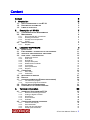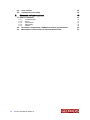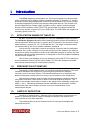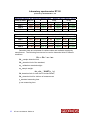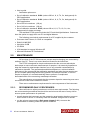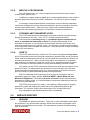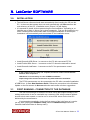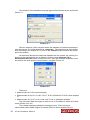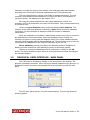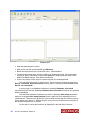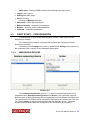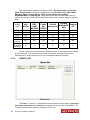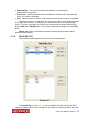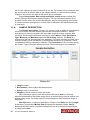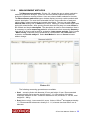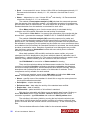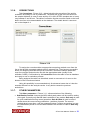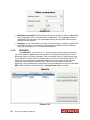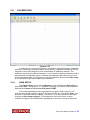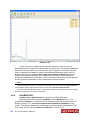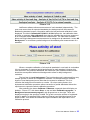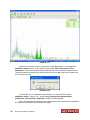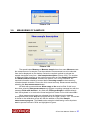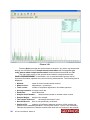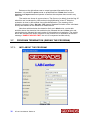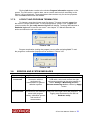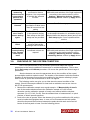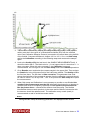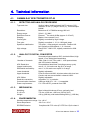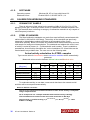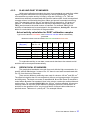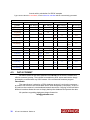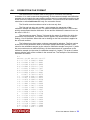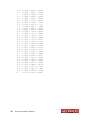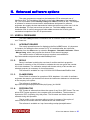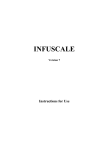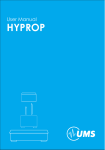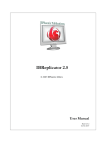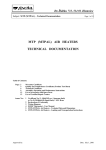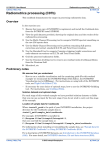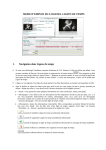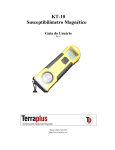Download RT-50 LabCenter
Transcript
RT-50 Laboratory gamma ray spectrum analyzer with evaluation program LabCenter User Manual Edition 8. November 2010 SW Version 2.6.0 for Windows XP, Vista or Windows 7 LABORATORY GAMMA RAY SPECTRUM ANALYSER RT-50 WITH EVALUATION PROGRAM LabCenter Production and service: GEORADIS s.r.o. Hudcova 56b 621 00 Brno Czech Republic Phone: +420 541 422 231 Fax: +420 541 422 232 E-mail: [email protected] Web: www.georadis.com 2 RT-50 User Manual Edition 8 Content Content 3 1. 5 Introduction 1.1. 1.2. 1.3. 2. APPLICATION RANGE OF THE RT-50 PREPARATION OF SAMPLES LIMITS OF DETECTION Description of RT-50 2.1. 2.2. CONFIGURATION AND REQUIREMENTS MAINTENANCE 2.2.1. 2.2.2. 2.2.3. 2.2.4. 2.3. SERVICE SUPPORT 2.3.1. 3. Recomended daily procedures Monthly procedures Storage and transportation Safety Repairs LabCenter SOFTWARE 3.0. 3.1 3.2. 3.3. INSTALLATION FIRST RUNNING - CONNECTION TO THE DATABASE GRAPHICAL USER INTERFACE - MAIN PANEL FIRST START – CONFIGURATION 3.3.1. 3.3.2. 3.3.3. 3.3.4. 3.3.5. 3.3.6. 3.3.7. 3.3.8. 3.4. CALIBRATION 3.4.1. 3.4.2. 3.5. 3.6. 3.7. 4. Gain setup Calibration MEASURING OF SAMPLES RESULTS PROGRAM TERMINATION (ENDING THE PROGRAM) 3.7.1. 3.7.2. 3.8. 3.9. Measuring devices User‘s list Nuclide list Sample description Measurement methods Corrections Other parameters Reports Info about the program Logout and program termination ERRORS AND SYSTEM MESSAGES CHECKING OF THE SYSTEM CONDITION Technical information 4.1. GAMMA RAY SPECTROMETER RT-50 4.1.1. 4.1.2. 4.1.3. 4.1.4. 4.1.5. 4.2. Detector and analog processor Analog to digital converter Mechanical Environmental Software CALIBRATION WORKING STANDARDS 4.2.1. 4.2.2. 4.2.3. 4.2.4. Cesium test Sample Steel standards Slag and dust standards Geophysical standards 5 5 5 7 7 8 8 9 9 9 9 9 11 11 11 13 15 15 16 17 18 19 21 21 22 23 23 24 27 29 30 30 31 31 32 35 35 35 35 35 35 36 36 36 36 37 37 RT-50 User Manual Edition 8 3 4.3. 4.4. 5. DATA FORMAT CORRECTION FILE FORMAT Enhanced software options 5.1. USEFUL FREEWARE 5.1.1. 5.1.2. 5.1.3. 5.1.4. 5.1.5. 5.2. 5.3. 4 Acrobat Reader Decay Flame Robin PDFCreator POEdit SOFTWARE FOR EXTERNAL COMMUNICATION WITH THE DATABASE MECHANICAL COMPLETATION OF SPECTROMETER RT-50 RT-50 User Manual Edition 8 38 39 41 41 41 41 41 41 42 42 42 1. Introduction The RT-50 laboratory spectrometer is a 1024 channel gamma-ray spectrometer with a cylindrical NaI/Tl (Sodium Iodide) scintillation detector (3‘‘diameter x 3‘‘ height), enclosed in heavy lead shielding with a minimum wall thickness of 3.5 inches (9 cms). A specially designed lid permits easy sample loading and removal. The analyzer unit has an integrated high voltage supply, amplifier, analog - digital converter plugged directly onto the detector socket. The RT-50 spectrometer unit operates under the control of the system computer (PC) via a USB cable. The USB cable also supplies all necessary power to the unit. 1.1. APPLICATION RANGE OF THE RT-50 RT-50 is controlled from a standard PC using the LabCenter software program. The LabCenter program calculates from measured gamma spectra concentrations of natural radioactive elements K-40, U (natural) and Th (natural) or the activities of manmade elements - typically Cs-137, Co-60 and Am-241. The range of tested elements can be extended by the use of suitable calibration standards. Correct activity computation requires geometrical conformity with the calibration standards. Size, mass, material and even the positioning of the sample in the detector should be as similar as possible as those of the calibration samples to achieve the best results and optimize system performance. A description of the basic supplied standards can be found in chapter 4.2. Use of heavy lead shielding (9 cm wall thickness) allows the RT-50 to reach very low level detection limits of various radionuclides. The lid of the measuring chamber must be kept closed during the measurement process. 1.2. PREPARATION OF SAMPLES Preparation of steel samples does not require any special procedures. The steel calibration standards are designed to copy the typical geometries of samples commonly used in the steel industry. The sample temperature must respond to the detector temperature which means it must be equal to ambient room temperature. Dust and slag samples must be milled and homogenized in suitable measuring cans which must have a size similar to those of the dust calibration samples. The weight of the sample should also be similar to the weight of the calibration sample and within +/- 30 %. Measuring containers that are repeatedly used should be carefully cleaned after each use to make sure there is no cross contamination of the measurement sample. 1.3. LIMITS OF DETECTION Sensitivity of measurement – detection limit is influenced by several factors. In addition to geometrical factors (shape of sample) the weight of the sample and measurement time are also important. The following table gives the detection limits for most typical samples and measurement times. RT-50 User Manual Edition 8 5 Laboratory spectrometer RT-50 produced by GEORADIS Brno, CZ Detection limits for the selected radionuclides – etalons TS11 (100 ml / 120 g) Time of meas Cs-137 K U eq. Th eq. 300 s 5 Bq 35 Bq 1,0 % 5 Bq 3,0 ppm 5 Bq 3,0 ppm 900 s 3 Bq 22 Bq 0,6 % 3 Bq 2,0 ppm 3 Bq 2,0 ppm 1800 s 2 Bq 15 Bq 0,4 % 2 Bq 1,3 ppm 2 Bq 1,3 ppm 3600 s 1.4 Bq 10 Bq 0,3 % 1.4 Bq 1,0 ppm 1.4 Bq 1,0 ppm Detection limits for the selected radionuclides – etalons G250 (250 ml / 400 g) Time of meas Cs-137 K U eq. Th eq. 300 s 8 Bq 60 Bq 0,5 % 8 Bq 1,5 ppm 8 Bq 1,5 ppm 900 s 5 Bq 35 Bq 0,3 % 5 Bq 1,0 ppm 5 Bq 1,0 ppm 1800 s 3.5 Bq 25 Bq 0,2 % 3.5 Bq 0,7 ppm 3.5 Bq 0,7 ppm 3600 s 2.5 Bq 20 Bq 0,15 % 2.5 Bq 0,5 ppm 2.5 Bq 0,5 ppm Detection limits are calculated for radionuclides and methods supplied by manufacturer. The following formula can be used to determine limits in different conditions. DLvz = DLet * mvz / met DLvz sample detection limit, DLet detection limit of the standard, met calibration standard weight mvz sample weight . DLt = DLst * SQRT( tst / tt ) DLt detection limit for new time of measurement, DLst detection limit for old time of measurement tst standard measuring time tt new measuring time. 6 RT-50 User Manual Edition 8 2. Description of RT-50 The RT-50 is a compact instrument (see picture 2.1.) which is controlled from a standard PC via USB interface. The USB cable also supplies all operating power to the unit. The solid base of the instrument case supports heavy lead shielding assembled from lead rings. A sample chamber consisting of a thin aluminium container is inserted in the shielding. The sample chamber is covered with a massive movable lead lid. Its sophisticated design allows easy single hand operation. Use of the handle guarantees safe operation of the lid. However the lid is very heavy and extreme caution should be used when operating the lid. The cabinet is coated with durable plastic for easy maintenance and cleaning. At the rear there is a USB cable. There are no other controlling or manipulating elements located on the instrument. The instrument is fully controlled from the system computer. Picture 2.1 2.1. CONFIGURATION AND REQUIREMENTS The RT-50 consists of following parts: • Detector NaI(Tl) ø 76 mm x 76 mm (3x3‘‘) with integrated photomultiplier • • • • • • • • Multichannel gamma-ray spectrometer Steel or Lead shielding with movable lid Stabilization standard Cs-137 TEST SOURCE Set of calibration STEEL standards (Co-60, background) USB cable Digital balances RADWAG WPS 600/C/10 with RS-232 port PC and 15‘‘ LCD monitor Installation CD for PC program LabCenter RT-50 User Manual Edition 8 7 • User‘s guide Selectable options are: • Set of calibration standards G250 (volume 250 ml, K, U, Th, Cs, background) for GEO applications • Set of calibration standards G100 (volume 100 ml, K, U, Th, Cs, background) for GEO applications • Set of 250 ml containers (100 pc) • Set of 100 ml containers (100 pc) • Set of calibration standards D100 (volume100 ml, K, U, Th, Cs, Co, Am, background) for dusts and slags The standard RT-50 system includes the PC and the digital balance. Customers have the option to supply their own PC and digital balance. The following are minimal requirements for a PC supplied by the customer. • • • • • • 2.2. Processor Intel Celeron, 2.0 GHz or compatible RAM 512 MB DDR Hard disc 40 GB CD ROM VGA standard to support Windows XP Microsoft Windows XP Professional MAINTENANCE All functions of the RT-50 instrument (except sample changing) are controlled by software from PC. There is no control element located on the instrument. The RT-50 is designed for simple maintenance but the user can take simple basic steps to ensure accurate measurement of samples. It is extremely important to keep the measuring area/sample chamber free of any potential contamination by radioactive elements. The guaranteed sensitivities depend on a minimal radiation background. We recommend that calibration standards and also the test samples are put in a suitable plastic bag before being placed in the sample chamber. It is much simpler to dispose of a contaminated bag than to perform a complicated decontamination of the measuring area/sample chamber. The manufacturer recommends that the operator wipes the measuring area once a month with a clear tissue soaked in alcohol. There are no maintenance requirements for next components of the instrument. 2.2.1. RECOMENDED DAILY PROCEDURES Users will have to adjust procedures to suit their own requirements. The following are recommended procedures that should be carried out at the start of every shift to ensure system performance is optimized. • visually inspect the instrument and the measuring area/sample chamber to ensure that it is free of dirt etc. If necessary clean the chamber using alcohol or similar. • run the gain set up procedure (Gain setup chapter 3.4.1.) to ensure the spectrometer is working under the optimal conditions 8 RT-50 User Manual Edition 8 2.2.2. MONTHLY PROCEDURES The user should carry out a more complete procedure each month to check overall system performance. In addition to regular cleaning (see 2.2.) it is recommended that the user makes a technical parameters check and a total recalibration. You will find a guide in chapter 3.3. It is strongly recommended that the user keeps a record of the total calibration results and compares the results with those obtained in previous periods to check the overall system performance. Where the user employs non standard calibration samples with non standard geometries it is important to repeat all calibrations. 2.2.3. STORAGE AND TRANSPORTATION The RT-50 instrument must be stored in a dry and corrosion free environment. Storing temperatures are from - 20 to +50 oC, relative humidity up to 80%. The instrument is extremely heavy. It is prohibited by the manufacturer to move or transport the instrument en block. A complete disassembly of the instrument is required. If it is required to move/relocate the instrument users must consult the manufacturer or a service center. Any misuse or unauthorized movement of the equipment could invalidate the warrantee. The manufacturer accepts no liability arising from such actions. 2.2.4. SAFETY The RT-50 instrument may contain lead. The lead is a dangerous heavy metal and it is important to follow all rules and procedures to protect health and environment. Under normal circumstances the lead is covered inside the instrument and there is no unauthorized access to it. Under normal circumstance the instrument is completely safe, however it is important to keep the unit out of any aggressive liquids or gasses which could lead to chemical reactions causing lead containing chemical release. Any opening of the RT-50 instrument’s cabinet must be done with respect to the presence of lead. All manipulation and movement of the instrument must be done under hazardous material safety policy. It is recommended to call service center to provide all works by authorized and specially trained personnel. End of life disposal of the instrument must be done in accordance with the regulations applying to heavy metals. (ECO and WEEE – Waste Electrical and Electronic Equipment). The shielding must be removed from the instrument and deposited as a heavy metal. It is recommended to contact the manufacturer who will provide end of life disposal. The RT-50 instrument is very heavy - up to 580 kg (1280 pounds). It is highly important to check the loading limit of the floor of the proposed location for the instrument. The minimum loading limit requirement is for at least 2800 kg/m2. Any manipulation with assembled instrument is prohibited! 2.3. SERVICE SUPPORT 2.3.1. REPAIRS The RT-50 is a delicate instrument. There are no user serviceable parts inside the equipment. No unauthorized operation inside the instrument is permitted. Such actions could invalidate the warrantee. The manufacturer accepts no liability arising from such actions. RT-50 User Manual Edition 8 9 In case of any malfunction - please contact our local service center, dealer or the manufacturer direct. The Manufacturer‘s service center is accessible on: Phone: +420 541 422 231 E-mail: [email protected] 10 RT-50 User Manual Edition 8 3. LabCenter SOFTWARE 3.0. INSTALLATION • The LabCenter software should start automatically after inserting the CD into the PC. In the event that startup does not work automatically call Start.exe from the main directory of the CD. Installation menu (Picture 3.0) will display. • It is essential to install all three parts during the first installation. Uploading or reinstalling any of them in future can be done separately. Part can be installed in any order. Pressing button with written label user triggers installation of chosen part. Installation runs automatically and returns back to the installation menu. Picture 3.0 • Install Georadis USB Driver - is execute on the PC with connected RT-50 • Install Firebird SQL Server - is execute on the PC where the data will be stored • Install Georadis LabCenter - is execute on the PC for spectrometer control Notes: In the simplest case it is only one computer, but those works could be divided between more computers. USB Driver is not necessary in case of DEMO installation. Supervising of the results can be done only with LabCenter installation. The RT-50 spectrometer can be connected to the PC after successful installation of USB Driver. It starts New Hardware Guide. Refuse the connection to the Windows Update on the first screen via Not now selection and confirm all other suggestions. 3.1 FIRST RUNNING - CONNECTION TO THE DATABASE The user must arrange an access to the SQL server that support storage of the settings and results. It can be used with any customer‘s SQL using customer defined access to their own network, or can be run on a local SQL server on the local PC delivered by the manufacturer. It is arranged automatically during the first startup of the LabCenter or it can be run any time via program Database setup (shortcut Database setup located on Georadis LabCenter folder in Startup menu). RT-50 User Manual Edition 8 11 The selection of the database language appears first followed by the screen like Picture 3.1. Picture 3.1 After the selection of the computer where the database is located the password must be entered. The initial password is „masterkey“. The password can be modified later according to the chapter 3.3.2. Click on the Connect button activates the bottom part of the window. As the button descriptions leads new database can be created, the existing one opened or the selected one can be deleted. Usually is used labcenter.fdb in Documents\LabCenter folder of the actual user. Than the automatic templates could be used for the usual types of measurement - compare Picture 3.2. Picture 3.2 Those are: • Measurement of Co-60 in steel samples, • Measurement of Am-241, Co-60, Cs-137, K-40, Ra-226 and Th-232 in dust samples or • Measurement of Cs-137, K-40, U-nat. and Th-nat. in geological samples. The user select Yes at the type he want to use. It is possible to select all of them, some of them or no one. The created template methods are exemplary ones. There are proper radionuclides with suitable Region Of Interest (ROI) for their evaluation but it is 12 RT-50 User Manual Edition 8 necessary to modify the names of the etalons, their reference dates and activities according to the Protocols and etalons supplied with the RT-50 spectrometer. The user can define any number of the fields for sample description. The only commonly used fields that are important for running of the SW or for evaluation of results are preset. The details are in the chapter 3.3.4. Not using the preset templates the new empty database is created. It is necessary to fill in all parameters and values for the method. This is recommended only for advanced user. Click on the Open database button opens the dialogue Open database. The selection of the folder and database confirmed by Open button causes the database connection. It‘s name and path is displayed under the buttons for database manipulation. When the installation is provided by Administrator and the user have no access to the Administrator‘s Documents folder, where the database can be located, it is necessary to type the correct path and database name to the Open database window manually using keyboard without dialogue Select use. The same way must be used for connection to the database on the computer connected by the PC net. Delete database proceeds according to the Windows practice. Database for deleting must be opened first, after deleting the new one should be opened. Creating or opening the database must be confirmed by clicking on the OK button. The active window is closed. Next run of the LabCenter proceeds according to the followed chapters. 3.2. GRAPHICAL USER INTERFACE - MAIN PANEL The LabCenter is activated by clicking on the shortcut from the desktop. The program is password protected. When the popup window Database login (picture 3.3.) appears the correct user name and password must be entered to access the main panel. Picture 3.3 The GUI main panel (picture 3.4.) has access features. From the top down the following appear. RT-50 User Manual Edition 8 13 Picture 3.4 • • • • Main bar with program‘s name. Main menu bar with text items File and Measure. Below the main menu bar is a bar with icons - speed buttons. Compo boxes below icons serves to filtering of displayed results. User can select criteria for faster orientation in the results database. Sorting keys are Day Period, Method of Measurement, User Name and Device. • At the very bottom of the page is a status bar with five message fields. The first field is reserved for MCA status. There are three messages alternating. Device connected, Deviceless mode for any demo or reanalysis from database and Device not connected! A correct login in to database indicates a message Database connected (second field from the left). Message Database disconnected announces any problem with the database. The third field indicates readiness to measure. Message Gain setup alternates with error message Gain setup timeout! where a gain has to be adjusted prior to a measurement. The timeout is preset for 8 hours which means that the system requires a gain setup every 8 hours. Setting the gain every 8 hours minimizes any influence of the ambient temperature on results. A user name, actual date and time is displayed in the last field of the bar. 14 RT-50 User Manual Edition 8 Main menu. Clicking on File activates the following drop down menu: • Logout user‘s logout, • Settings program setup • Quit for quitting. Clicking on Measure activates: • • • • 3.3. Gain setup – MCA gain adjustment Measure sample – measuring of a sample Results – browsing of the results database Calibrate – calibration procedures. FIRST START – CONFIGURATION A default setup is done during the installation process. Most users use the default setup settings. For customers who want to customize their program the following procedure should be performed. Activating of item Settings from menu or speed button Settings will generate six tab cards each with a variety of user selectable parameters. 3.3.1. MEASURING DEVICES Picture 3.5 The tab Measuring devices (picture 3. 5.) harbors two windows with a list of selectable items, Gamma measuring device and Scales. The LabCenter supports different types of MCU (Measuring devices) and balances from different manufacturers. The relevant MCU or Scales can be selected by highlighting the relevant item from the list. Clicking Apply will trigger communication with the selected device. The serial number of the chosen instrument is displayed if the initialization is successful. RT-50 User Manual Edition 8 15 The manufacturer supports two types of MCA - RT-50 Georadis and GR 320 SAIC - Exploranium. On the list of scales there are Axis A500, Chyo YMC LABO MK-500C, Mettler Toledo AB-S or PB-S, Ohaus Advanturer, Radwag WAA/WAS/WPS and Radwag PS. LabCenter expect the communication with any scales via serial line. User can find default set up for most common scales in the next table. Scales Type Axis A500R Chyo YMC LABO MK-500C Mettler Radwag Toledo OHAUS Radwag WAA/WAS/ ABAdvanturer PS WPS S/PB-S Baud Rate Data Bits Parity Stop Bit Flow Control Character for Weight Sending 4800 8 No 1 2400 8 No 1 2400 8 No 1 2400 8 No 1 4800 8 No 1 4800 8 No 1 No No No No No No SI D S P SI S If other scales are to be used then a separate driver for that scale can be added to the LabCenter. The customer shall submit a data and command format to the manufacturer in order that the plug-in can be integrated with the program. 3.3.2. USER‘S LIST Picture 3.6 Tab Users - Picture 3.6 - lists defined users and their access rights. Login name, First name, Last name and Clearance are stored with every result or calibration. The Clearance limits access rights by categories. There are: 16 RT-50 User Manual Edition 8 • Administrator – full access to all files and features. It is restricted for manufacturer’s personnel. • Power user – partially limited access for calibration, measurement and parameter setup. It is rated for managers. • User – limited access for worker. Only measurement and gain setup are accessible. Adding a new user or modification of a current user can be done. Buttons located on the right side of the list. Touching any of the buttons leads to an editable popup screen. The user can change any of the items. New values are stored after touching buttons Add user or Modify user. To exit screen without any change use the Cancel button. Delete user opens a confirmation window to double check operation before permanent data erasing. 3.3.3. NUCLIDE LIST Only suitably qualified personnel should edit the following tabs. Picture 3.7 Tab Nuclide list - picture. 3.7 - is a list of nuclides with their half-life and ROIs (region of interest) which can be assigned to any spectral evaluation method. User can RT-50 User Manual Edition 8 17 edit current, add new or delete nuclides from the list. The editing is fully interactive and the user must fill all relevant data on the editable sheets. It is obvious that unskilled change of any number can lead to fatal errors during evaluation. Buttons New nuclide, Edit nuclide and Delete nuclide activate related edit sheets. Editing of ROIs follows same principals. The pop-up window with the list of nuclides from the library for nuclides identification appears during adding new nuclide to choose the same description for nuclide used in calibration and identification mode of evaluation. 3.3.4. SAMPLE DESCRIPTION Tab Sample description - Picture. 3.8 - allows to user to define its own database structure as every user has different requirements on sample identifiers. Sample description tool helps to integrate LabCenter data output to existing company data structures. Each sample description item has its unique Name, simple Description, Type, Minimum and Maximum value and Allow empty attribute. The Name is a unique name that will be assigned in the database. It is highly important to follow user’s internal company’s own procedures for creating data structures to guarantee a future compatibility inside the company’s database. The Description is used to better specify the content. Type of the item defines its format. The following types are predefined: Picture 3.8 • • • • Integer number Real number a float number with decimal point String a chain of characters Weight this allows communication with scale After choosing a type the user will continue with button Next >>. Entering Minimum and Maximum and Allow empty set up an internal policy and can protect user against typing errors. For String types it is recommended to enter maximum length in characters. Edit field allows a change of description. Change of the Name and string length is restricted. Typing button Modify field will update the database. Button Cancel abandons the edit screens. Selected existing items can be erased from the database by using Delete field. 18 RT-50 User Manual Edition 8 3.3.5. MEASUREMENT METHODS Tab Measurement methods - Picture 3.9 - allows the user to select evaluation methods of spectrum analysis. There are various methods implemented and final analysis of spectrum consists of them. User can select suitable methods for his task. The Measurement method list upper window displays currently usable methods with a basic description. The next three selectable lists are for the selection of analyzed radionuclides, related standards and sample descriptors. The user can add a New method, Edit existing one or Delete any of them. Adding of a new method begins with typing the related button. After opening an edit sheet the first step is to enter Name for the method and simple description. The description is used for fast orientation. Next it is necessary to preset measuring period in seconds and select measuring Geometry. Last task is to select math formula for evaluation Least square analysis, unit of results - Mass activity, eventually set up threshold for contamination alarm Has limit and evaluation via Nuclide analysis. Select Add Method to store or Cancel to leave without change. Picture 3.9 The following measuring geometries are available: • Steel - a steel cylinder with diameter 35 mm and height 10 mm. Recommended tolerances with user‘s sample: specific mass 7 - 8, even surface of the base, maximum diameter 50 mm - minimum diameter 20 mm, thickness 4 - 50 mm, total weight 20 – 800 g. • Dust (dust or slag) - loose material in a can. Volume 100 cm3 and apparent density 1.2. Recommended tolerances: density 0.8 - 1.6, element size less than 5 mm in diameter. RT-50 User Manual Edition 8 19 • Rock – loose material in a can. Volume 100 or 250 cm3 and apparent density 1.5. Recommended tolerances: density 1.0 - 2.0, element‘s size less than 5 mm in diameter. • Water – dispersions in a can. Volume 250 cm3 and density 1.0. Recommended tolerances: density 0.8 - 1.2, no sediments. The method of Least square analysis (LSQ) simulate the measured spectrum from the spectra of the calibration etalons – the calibration procedure is necessary to provide before start of measurement. The final results are as precise as possible. The Standard deviation from the statistics is calculated for each value. When Mass activity is set to Yes the mass activity is calculated during evaluation via LSQ method. Otherwise the total activity is calculated. The selection of Has limit to Yes causes the comparison of the results with the allowed limit – generate the messages “SAMPLE OK” or “SAMPLE ABOVE LIMIT”. The method of Nuclide analysis (NA) search the spectrum for peaks and position of the found peaks compare with the internal library of nuclides to find the present ones. The following calculation of the activity is provided from the peak areas. No calibration is necessary for this method but the results are not as accurate as those ones obtained via LSQ method. No Standard Deviation is calculated, the results should be taken as estimation value. Detection of peak that is not belonged to any nuclide from the library results to Unidentified nuclide with zero activity due to unknown efficiency of measurement. When both methods (LSQ and NA) evaluate the same nuclide, only result calculated via LSQ is displayed on the screen with both labels C (calibration) and I (identification) – compare chapter 3.6. The name of nuclide must be the same in both methods, using different names gives two results for the same nuclide. Use Edit Method for correction or Delete method for erasing. There are three windows below the Measurement method list. Each method consists of predefined Nuclides; calibration standards used etalon and database structure for sample description. Each method can have different nuclides, sample descriptors and nuclides that allow creation of a wide scale of methods. These components are fully editable for each method. To add a new standard, press button Add etalon and edit sheet Add a new etalon. The following items must be entered for each standard: • Name: - specific name of the standard. It should link or copy the name printed on the physical calibration standard. • Description: - simple description • Reference date: - date when the activity of the standard was certified • Expire date: - date of usability • Radionuclide - partial activities of all nuclides in standard. Edit date from selectable edit fields to use acceptable date format. Clicking on button Add etalon saves a new standard, Cancel to abandon the edit. Future correction is possible - type Edit etalon and continue in Modify etalon sheet. The activities in this table (visible by moving the bar below the window) are shown like 4.34/3.95 where the first number is activity of nuclide to reference date given in Protocol while the second number is actual activity – to the current day and time. The last window defines the fields visible for the selected method. 20 RT-50 User Manual Edition 8 3.3.6. CORRECTIONS Tab Corrections - Picture 3.10 - allows including the correction of the activity evaluation according to one of parameters. The basic use of this is the correction for the sample thickness in case of mass activity of Co-60 in STEEL samples due to it may vary between 5 and 20 mm. The table of correction function must be saved on the hard disk in text form to be downloadable to the database. The details about it‘s structure are in the chapter 4.4. Picture 3.10 To assign the correction table to appropriate measuring method a row from the list on the tab with requested method must be selected first. Then become accessible button for assigning describe the field for correction, choose the sample parameter used for correction and select the file with the appropriate table (usually in the subfolder CORR). Confirmation by Add correction button the table is load to database and ready to use in evaluation process. Being assigned the table can be edited, saved or removed as it is seen on the buttons in the Corrections window. Using this possibility is recommended only for advanced users due to it has the essential influence to the analysis results. In any doubt contact the producer technicians. 3.3.7. OTHER PARAMETERS Tab Other parameters - Picture 3.11 - allows selection of the following: • Stabilization nuclide: instructs the MCA which peak pattern will be used for setting of the gain. Currently only Cs-137 data is available in two modes. Gain only is used for quick stabilization during normal operation; Gain & Offset is used in case of doubts about the correct energy calibration - positions of peaks. The second method takes longer time - see the paragraph below. Producer suggestion is to set the Stabilization period to 200 seconds instead of 60 seconds in case of Gain only setting. RT-50 User Manual Edition 8 21 Picture 3.11 • Stabilization period[s]: Defines the time of spectra acquisition prior to stabilization error is displayed. So it is maximal time of stabilization. The suggested period for stabilization is 60 seconds. The used photo-peak(s) should reach 1000 counts in maximal counts channel. • Language: of the user interface. Change of the language is valid after restart of the LabCenter program. For possibility of translation the LabCenter SW to different language see chapter 5.1.5. or contact the producer. 3.3.8. REPORTS Tab REPORTS – see Picture 3.12 - allows choosing output forms for printouts. Forms are written in html format and customer can arbitrarily modify them in any noformatting editor, for instance Notepad. User can assign forms for used sample types. For indication of results above and below alarm limit can be used different forms. To assign a form to appropriate measuring method a row from the list on the tab with requested method must be selected first. Then become accessible buttons for assigning, saving and deleting assignments to the predefined forms saved in the folder REP. When no limit is checked the form “Sample below limit” is suitable. Picture 3.12 22 RT-50 User Manual Edition 8 3.4. CALIBRATION Picture 3.13 A calibration is a process that foreruns a sequence of measurements. Calibration consists of measuring of samples with a known activity (calibration standards) and the response of the local background, then computation of calibration matrixes. The LabCenter performs this task automatically. It is important to perform calibration with a well tempered and adjusted system, because bad calibration will influence the future chain of measurements. It is important to start the calibration process with Gain setup, to compensate all gain shifts caused by temperature. 3.4.1. GAIN SETUP Type Gain setup from menu item Measure or use speed-button Gain setup. A new button Start - see picture 3.13 - appears on desktop. The button is accompanied with text label Insert Cs-137 source and press START. The remaining desktop area is covered with a graphics chart. Insert Cs-137 source in the sample chamber in the RT-50 and close the lid. Push button Start - icon and label of the button will flip to Stop – see picture. 3.14. Also the label on the right changes to Gain setup progress: A new spectrum of the test source is being collected. Progress of the stabilization is displayed on the bar on the top of the chart. RT-50 User Manual Edition 8 23 Picture 3.14 On the chart there is displayed an animated spectrum of the test source. Expected positions of peaks are marked with red vertical lines. Requested stabilization threshold is marked with a red horizontal line. Once triggered, a new ADC gain and offset is computed and applied. System checks allowed deviations and in case of positive test result the message Gain setup successfully completed will show. A negative test leads to repeating of the stabilization procedure. Three attempts at successful stabilization are permitted. Unsuccessful gain setup means a fatal problem and the process of calibration or any measurement cannot continue. Notes: The successful gain setup is confirmed on the bottom bar by the message Gain setup ok. The new gain setup is asked after 24 hours by the message Gain setup timeout!. If the time from the last Gain setup is longer than 120 hours (5 days) the SW ask providing the Gain setup twice to increase its precision. 3.4.2. CALIBRATION A Power user or Administrator is required to perform calibration. Calibration starts after selecting Calibrate from the Measure menu or via speedbutton Calibrate. An interactive list of available measuring methods shows on desktop (picture 3.15.) with Select measurement method for calibration in the header. The required method to be calibrated is selected via the related button. The next screen will show Select etalon for calibration – picture. 3.16. 24 RT-50 User Manual Edition 8 Picture 3.15 LabCenter software allows measurement of each standard independently. The user must ensure that all expected standards plus background will be measured. Besides the standard‘s name, information about the last performed calibration is also displayed. The label Calibrated:07/16/06 11:41:39 displays the last calibration date and time or message Not calibrated! alerts that the standard has not been measured at all. Assigned button Calibrate starts the measurement. The LabCenter software allows one single background measurement to be assigned to all standards - button All Background - or to measure partial background immediately after measurement of a standard. Picture 3.16 Where a complete calibration of all required standards in one batch is undertaken it is not necessary to measure partial backgrounds for each standard. However this must be done if only selected standards are measured. Each standard measurement should be accompanied with actual background to allow for daily background variations. The last item is Local background. The local background is subtracted from any sample spectra in almost all computation methods. It is recommended to measure impact of local background more often than the system is calibrated. This is to minimize the background fluctuation on results. As a time saving feature, the Implemented calibration procedure allows correction of partial standards without the requirement to repeat the whole calibration procedure. After selecting the button Calibrate or Measure a spectral chart will display on desktop - Picture 3.17 with button Stop on top and label Calibration progress: or Background measurement progress: with progress bar on the right. The x axis displays energies in the spectrum in keV. The y axis counts the number of registered pulses in cnts). Pre-selected ROIs (regions of interest) are highlighted green in the spectral chart. This allows the skilled user rapid orientation and supervision of the calibration process. RT-50 User Manual Edition 8 25 Picture 3.17 Spectrum acquisition may be interrupted via the Stop button. A message box Calibration abort (picture 3.18.) with the question Do you really want to abort calibration? offers a last chance before abandonment of the standard measurement. Typing Yes aborts measurement and the spectrum is lost. No reverts the system back to the measuring loop. Picture 3.18 A successful run of a standard measurement run will finish with header Calibration setup - picture 3.19 - and message Background measurement (Calibration) successfully completed. Confirm by selecting OK. When all standards and background measurements are completed the calibration is finished and a sample measurement can begin. 26 RT-50 User Manual Edition 8 Picture 3.19 3.5. MEASURING OF SAMPLES Picture 3.20 The speed button Measure or Measure sample item from menu Measure starts the measurement of a sample. First the method of measurement has to be selected from the list displayed on the desktop. Select the required method to activate the sample description entry form - New sample description (Picture 3.20). The number of displayed fields depends on the previous setup done on tabs Sample description and Measurements methods, therefore the picture 3.20. is only illustrative. All required information should be entered before Inserting sample in the measuring container/sample chamber. Ensure the lid is closed securely. Measurement starts by selecting the start measurement button. All fields with preset attributes Allow empty to No must be filled. If this is not done then selecting Start measurement only triggers a warning message box with the message Field must be filled: Any field with Field type Weight is editable directly from the keyboard or to receive the actual weight from scale on line click button Get… When measurement starts an animated chart is displayed on the desktop accompanied with button Stop and progress bar on the right - picture. 3.21. The screen is similar to the calibration screen but with the addition of the label Sample measurement progress. The X axis scales energies in keV and y counts impulses cnts in spectral channels. ROIs are highlighted in green. RT-50 User Manual Edition 8 27 Picture 3.21 Pressing Stop interrupts the measurement at anytime. Any action can be aborted through the confirmation box Sample measurement abort with message Do you really want to abort sample measurement? and selection buttons Yes and No. The right upper corner of the spectral chart contains a popup window with SAMPLE MEASUREMENT in the header. It is an animated status screen with all important information updated every second during measurement. The following data is displayed: • • • • • • • • • • 28 Method: name of current measurement method Measure time: elapsed time / preset time Total counts: number of all pulses registered in the whole spectrum Average counts/s: average count rate Dead time: actual dead time Sample Serial Number: sample serial number or another name or label Sample Weight: weight of the sample The sample thickness: the sample thickness if used Next iteration in: time to next preliminary evaluation Quality of fit: measure of conformity between spectrum of the sample and spectra of the calibrated standards. This must be close to 1 (one). Poor conformity indicates the presence of another nuclide other than the one covered in the method. RT-50 User Manual Edition 8 • Results: preliminary results. The evaluation is provided 30 seconds after the start of the measurement and thereafter every 10 seconds until the measurement is completed. This preliminary evaluation offers a limited precision estimate of results before the final computation to help speed up the manager‘s decision process. The meaning of the values is described in the chapter 3.6. Successful measurement is announced with an acoustic tone and a box Measurement completed appears on desktop. All results are now final and are automatically saved to the database. Activating the OK button confirms the message. The sample can then be removed from the measuring container/sample chamber. The system is now ready to measure a fresh sample. N.B. The old user must log out before a new user can log on (see End Program section 3.7.1 below) 3.6. RESULTS Picture 3.22 The results screen – picture 3.22 - displays immediately after login in to the database. User can also access the results via the speed button Results or by selecting results from the Measure menu. The results screen consists of three windows. The upper window displays a list of all saved measurement results ordered by time of measurement. The time of measurement and the user name will help with orientation in database. The user can select any row from the list. Related results of the measurement selected will display in the window on left bottom corner. Also the measured spectrum for the measurement selected is displayed in the third window on the bottom right. RT-50 User Manual Edition 8 29 Buttons on the right allows user to output important information from the database. It is possible to print results on predefined form. Delete item from the database and export measured spectra as well as the complete data record in any ASCII file. The results are shown in some columns. The first one (no label) gives the flag “C” when this row is evaluated by LSQ method using Calibration or/and “I” when the evaluation is done by NA method via nuclide Identification. The meaning of the following columns is clear, Std. dev. (SD) means Standard Deviation of the calculated activity calculated from the statistics of measurement. Note that activities below the detection limit are in black color, results with activities above the detection limit and below the followed limit are in blue color and results above the followed limit and results of NA method are in red color. The activity above the followed limit and/or presence of any nuclide out of calibration list caused message “SAMPLE ABOVE LIMIT” due to it is unexpected nuclide activity. 3.7. PROGRAM TERMINATION (ENDING THE PROGRAM) 3.7.1. INFO ABOUT THE PROGRAM Picture 3.23 30 RT-50 User Manual Edition 8 Click on Info button results to the window Program information appears on the screen. The SW version, creation date, server version and next info according to the Picture 3.23 are displayed. Those parameters have reason only for service purposes. Click on Close button close the window. 3.7.2. LOGOUT AND PROGRAM TERMINATION To change a user the old user must first logout. To logout choose Logout from the menu or via the speed button. A new popup window - picture 3.24 - Logout with control question Do you really want to log out? will display. Touching Yes switches to Database login and a new user can enter - see chapter. 3.2. No will abandon the action and leaves the old user active. Picture 3.24 Program termination (ending the program) occurs after activating Quit. To end the program a confirmation popup must be activated - Picture 3.25. Picture 3.25 3.8. ERRORS AND SYSTEM MESSAGES Error message Device not connected! Database disconnected! Error description The software has no connection with the equipment for measurement of gamma radiation spectra Remedial measure Check the connection to the spectrometer via USB cable, select and connect the right equipment according to the serial number in menu: Settings - Measuring devices Gamma measuring device, confirm by Apply button Log on the database server by procedure Login The software is not connected to the database using one of the right name and password. The logging must be started up the SW via server with program setting, calibration spectra Database setup and results of measurement RT-50 User Manual Edition 8 31 Gamma measuring device must be connected to perform this operation! Check the connection to the spectrometer via The spectrometer is not USB cable and selection of the right equipment connected or has no according to the serial number in menu: response. It is not possible Settings - Measuring devices - Gamma to provide the selected measuring device, confirm by Apply button function. Gain setup timeout! Gain setup was not provided or it takes more than 24 hours since last setting Start Gain setup procedure Gain setup error! Insert source and try again. The Cs-137 was not found in the spectrum during Gain setup so the Gain setup was not provided Check the presence of the Cs-137 test source in the sample chamber; it's orientation by the labeled side to the detector (down) and run the Gain setup again. If error repeats call the service. Field must be filled: The required field specified behind this message was not filled in Fill in the specified field Device communicating error. Params could not be read! The spectrometer is not connected or does not respond Check the connection to the spectrometer via USB cable and selection of the right equipment according to the serial number in menu: Settings - Measuring devices - Gamma measuring device, confirm by Apply button 3.9. CHECKING OF THE SYSTEM CONDITION The RT-50 spectrometer is fully automatic system that adapts the internal parameters to the actual conditions of electronics or outside temperature. This is done during Gain setup and Calibrate procedure. Of course the system has limited range of parameters. Also the detector can move the parameters due to the condition of the crystal, photomultiplier and their optical contact. The location of the detector inside the massive shielding in the laboratory ensure the best condition for the detector allowing it proper work for tens of years. But nevertheless an error can appear. The following routine can give you an idea about the actual condition of the system. Check if the sample chamber is clean and no radiation sources are close to the RT-50 spectrometer. 1. Measure the calibration sample as a regular sample – if Mass activity of steel is one of the used methods measure the calibration sample of Co-60 in steel, otherwise use the calibration sample of mostly used method with the simplest spectrum (Cs-137, K-40, Co-60). Use the standard time of measurement, no quick preview, to obtain smooth spectrum. 2. Look to the view of spectra. When the detector is in perfect condition the full peak(s) must be inside the highlighted area. In case of Co-60 measurement both peaks should be there and the minimum between the peaks should reach as low as left border of the first peak or lower. See the following picture: 32 RT-50 User Manual Edition 8 3. The results must show only nuclide of measured sample (usually Co-60) and the activity must be in the region of ±3 Standard Deviations (SD) from the certified value (see Calibration Samples Protocol) corrected to the actual date using half-life of the nuclide. Compare the Manual, chapter 4.2.2 or 4.2.3. If no, run Gain setup and/or the Calibration according to the following steps and measure the sample again. 4. Look to the Quality of fit (the last item in the SAMPLE MEASUREMENT field). It should be lower than 5. The ideal value is 1, it can happen that it is lower than 1 – it does not matter. When this value exceeds 5, the Calibration is strongly recommended. Do not forget to run the Gain setup before the Calibrate procedure. 5. Go to Results menu and select the newest sample in the upper field. Than activate the Details list in the left bottom field of the LabCenter window. The Quality of fit is the first item there. The fifth item is Gain correction. This parameter was used during the simulation of the measured spectra from the calibration ones and should be close to value 1.00, let say 0.98 – 1.02. If not provide the Gain setup and repeat the measurement. 6. When Gain setup and Calibration is not necessary to provide or was finished the results of the measurement must be OK (otherwise the electronics or detector is unstable and must be completely replaced) and the spectra view should looks like the picture above – otherwise the detector lose the quality. The Nuclide Identification does not work precisely in that case and the block of electronics with the detector should be replaced soon. The calibration every month (week) is recommended as well to avoid inaccurate results. Notes: During the Gain setup the following parameters are displayed on the screen: RT-50 User Manual Edition 8 33 High voltage – should be between 450 and 1000 Volts but close to the original value mentioned in the Quality Assurance PROTOCOL as HV Potentiometer: let say ± 10 Volts. If more, it means that the parameters of the detector or electronics were moved and was compensated by high voltage. No influence on the evaluation process. ADC gain – fine setting of the gain varies in the range 0.95 – 1.05. If more, the next iteration of the Gain setup runs automatically and it is compensated by HV value. ADC offset – gives the real shift between the zero of energy in keV and zero of voltage in mV. Any value is OK but normally about -40 mV. Temperature – show the temperature on the processor measured by the internal thermometer. Not far from the laboratory temperature but the precision is poor. 34 RT-50 User Manual Edition 8 4. Technical information 4.1. 4.1.1. GAMMA RAY SPECTROMETER RT-50 DETECTOR AND ANALOG PROCESSOR Type and size: Resolution: Energy range: Reference source: Shaping: Coarse gain: Fine gain: Spectrum stabilization: High voltage: 4.1.2. ANALOG TO DIGITAL CONVERTER Type: Number of channels: ADC Dead time: Integral nonlinearity: Differential nonlinearity: Lower threshold: Upper threshold: ADC Offset: Dead time correction: Communication interface: Power requirements: 4.1.3. Successive Approximation ADC, double buffered, high speed 1.5 ms with digital linearization 1024 (Ch# 0,1 Life Time; ch# 2 - 1022 spectral data; ch# 1023 cosmic channel) Zero additional dead time (including memory cycle) max 0.1 %, full scale over top 99 % of range max 1 %, full scale over top 99 % of range Digitally adjustable Fixed to channel #1022, all pulses above this level are Cosmic and are accumulated in channel #1023 Digitally adjustable Automatic, 0.1 % precision. USB type A(M) 2.0 / 1.0 / 1.1 compatible 5 V / 100 mA DC, powered from USB MECHANICAL Shielding: H x W x D: Weight: 4.1.4. Sodium Iodine (thallium doted) NaI(Tl) volume 0.35l diameter 76 mm (3”) height 76 mm (3”), Photomultiplier bialkali Better then 9 % FWHM at energy 662 keV. 20 keV - 3.0 MeV External, 137Cs activity 9 kBq (approx. 0.25 mCi) Bipolar, time constant 1 ms Digitally controlled by High Voltage Digitally controlled +/- 3 % in 1024 gain steps Two point – offset and gain correction. Position 662 keV typically at 220 channel +/- 0.1 channel Range 500 - 1000 V DC, digitally controlled in 4096 steps Steel, minimal thickness 85 mm, optionally lead 770 mm x 360 mm x 620 mm (30"x14"x24") 410 kg (900 lbs), with lead shielding 580 kg (1280 lbs) ENVIRONMENTAL Working temperature range: 0 to +40 oC Store temperature: -20 oC to + 60 oC RFI/EMI Emission: Complies with FCC rules (47 CFR Part 15) for class A. RT-50 User Manual Edition 8 35 4.1.5. SOFTWARE Operating system: Database server: 4.2. Windows 2K, XP or Linux with Kernel 2.6 Firebird SQL 2.0, ISO/IEC 9075-1, 14 CALIBRATION WORKING STANDARDS 4.2.1. CESIUM TEST SAMPLE There is delivered a little yellow knob containing 9 kBq (0.25 µCi) of Cs-137 for adjusting of the gain. Its activity is below a limit for radioactive materials adopted in the EU. The standard does not belong to category of radioactive materials in any respect of valid European jurisdiction. 4.2.2. STEEL STANDARDS The Steel calibration standards are made from steel artificially contaminated with radionuclide Co-60 (Half life 1925 days). The activity of the standard was preciously measured by independent method and linked to the standards of the Czech certification authority. Basic set contains one standard with determined activity and one void sample for background determination. The standards are labeled with code. Level of activity is coded by letters (A – Z) followed with serial number. There is available a spreadsheet „Actual activity calculation.xls“ on the installation CD. All activities can be recalculated to any suitable date. The user can use the following table: Actual activity calculation for STEEL samples Type correct value for Actual date, correct values for activities will be automatically generated. Measured values must be between Minimal value and Maximal value Actual activity Sample [Bq/gram] A 701-5 60 Co Reference date 1.1.2005 0.00 Actual date 10.2.2006 0.00 Standard deviation [%] Minimal value* [Bq] 0.00 Maximal value* [Bq] 0.02 * An average of ten measurements N 701-5 M 701-5 L 701-5 K 701-5 60 60 60 60 7.82 6.76 1.6 6.65 6.87 4.29 3.71 1.8 3.64 3.77 1.85 1.60 3.9 1.54 1.66 0.48 0.41 5.0 0.39 0.44 Co Co Co Co To recalculate activity to new date a new actual date has to be entered and all activities will be recomputed automatically. Notice to Half life correction Activity of any radioactive elements decreases in time. A new activity is computed using a simple formula. As an example we use a sample marked N with certified activity 7.82 Bq/g. Time left between the reference date and a new actual date is 405 days. Actual activity = (certified activity) x (2-(time left/half life)) = 7.82 x (2-(405/1925)) = 7.82 x 0.8643 = 6.76 Bq/g 36 RT-50 User Manual Edition 8 4.2.3. SLAG AND DUST STANDARDS Unlike steel calibration standards the slag / dust standards are made from milled regular slag with reasonable low concentration of natural radioisotopes. Typical concentrations are native activity 0.04 Bq/g 226Ra and 0.03 Bq/g 232Th. This raw material was artificially contaminated with specified radionuclide. A well homogenized compact mixture is mixed with the silicon rubber and poured in standard measuring cans. The standard volume 100 cm3 and height 35 mm responds to 120 grams of material. The standards are labeled with the major radioisotope name and code TS11_nn where nn is the serial number of standard. For example TS11_53. All activities of standards can be recalculated in the spreadsheet „activity.xls“. Next are tables for recalculation of activities of Slag standards. Actual activity calculation for DUST calibration samples Type correct value for Actual date, correct values for activities will be automatically generated. Measured values must be between Minimal value and Maximal value Actual activity [Bq/gram] TS11 SN: 51 - 55 Reference date Actual date Standard deviation Minimal value* 1.1.2007 15.5.2007 [%] [Bq] 241 60 137 29.40 6.88 6.56 3.5 6.33 16.00 15.05 15.46 15.87 15.05 15.46 2.5 12.0 2.6 15.47 13.25 15.06 8.10 6.78 16.26 16.85 15.86 8.34 Am 29.38 2.8 28.57 Maximal value* [Bq] 30.19 * An average of ten measurements Co Cs 40 K 226 Ra 232 Th 8.10 3.0 7.86 To recalculate activity to new date a new actual date has to be entered and all activities will be recomputed automatically. 4.2.4. GEOPHYSICAL STANDARDS The geophysical standards are made from rock with the high concentration of a specific natural radioisotope. In case of Cs-137 there is used sand contaminated with Cs-137 from the area of Chernobyl. There are two different measuring cans used for volumes 100 cm3 and 250 cm3. The effective height is then 35 mm respectively 40 mm and average weight 120 grams and 400 grams. The basic set counts for standards K, U and Th. Name of standard is coded where G marks Geo standard. Next is the volume, used major radionuclide and 3 serial number. For example G100-U 02 is the 100 cm uranium standard. All cans are carefully sealed to ensure a proper balance of daughter products. Recalculation of activities is also possible but for very long half times of natural radionuclide has no practical sense. Tables are in „activity.xls“. The example follows: RT-50 User Manual Edition 8 37 Actual activity calculation for ROCK samples Type correct value for Actual date, correct values for activities will be automatically generated. Etalon G100 Reference date K40 1.7.2006 40 Cs137 Rel. SD [%] Rel. SD [%] K [%] 35.3 3.6 1 83.3 K [Bq/kg] 11 200 3.6 300 1 950 83.3 40 137 Cs [Bq/kg] U Th Rel. SD [%] 1.5 Ue [ppm] 290 3 580 Ue [Bq/kg] 1.7 4 40.0 1.7 50 40.0 593 2 400 1.7 The [ppm] The [Bq/kg] Actual date K40 20.9.2006 Rel. SD [%] 40 Cs137 35 3.6 1 83.3 K [Bq/kg] 11 200 3.6 300 1 940 83.3 137 Cs [Bq/kg] U Rel. SD [%] K [%] 40 1.7 Th Rel. SD [%] Rel. SD [%] 1.5 Ue [ppm] 290 3 580 Ue [Bq/kg] The [ppm] The [Bq/kg] 4.3. Rel. SD [%] 1.7 4 40.0 1.7 50 40.0 593 2 400 1.7 1.7 DATA FORMAT All data is stored in the main database file Lab.fdb. Its structure is flexible and reflects customer’s setup. The Lab.fdb is controlled by SQL server and can be simply accessed or modified with any SQL browser. We recommend freeware program FlameRobin. The manufacturer’s selection of SQL database protocol is to give the customer an indirect full access to the stored data and to allow integration (if required) of the RT50 Lab into the customer’s own database/network structures. Copying of the Lab.fdb to different locations allows the user to simply backup the database and protect the data. All questions regarding databases please forward to: [email protected] 38 RT-50 User Manual Edition 8 4.4. CORRECTION FILE FORMAT The correction file could be used for any type of correction of the activity evaluation. It is used in case that the geometry of the measured sample and calibration samples are not exactly the same and the activity can be re-calculated according to the known formula or table found from the experiment. The formula must be used for table calculation to allow LabCenter SW only one correction format. The file with correction table must be in the text only form. The first row has only one number - ratio between the parameter of the calibration sample and entered unit. For instance calibration sample for STEEL mass activity measurement has the thickness 10 mm and the thickness is entered in mm so the ratio is 10/1=0.1. The second row starts: “Param:” followed by the name of nuclides for which the corrections are calculated. The names must be typed in the same form as is used in Setting - List of Nuclides. When this row is missing so the first correction is applied to the all found nuclides. The followed rows have some numbers separated by tabulator. The first number is the value of the parameter used for correction (sample thickness) divided by this value for the calibration sample (so the value for calibration sample is any time 1) while the next numbers are a relative efficiency of the measurement in comparison to the calibration sample (so the value for calibration sample is 1 again). The order of values agrees with the order of the nuclides in the second row. The example of the thickness correction file follows: 0.1 Param: Co-60 Am-241 Cs-137 0.3 0.7727 0.2966 0.6084 0.4 0.8042 0.3667 0.6461 0.5 0.8360 0.4359 0.6800 0.6 0.8680 0.5034 0.7122 0.7 0.9001 0.5688 0.7437 0.8 0.9325 0.6317 0.7749 0.9 0.9650 0.6918 0.8061 1 0.9977 0.7493 0.8375 1.1 1.0306 0.8041 0.8693 1.2 1.0637 0.8565 0.9013 1.3 1.0970 0.9065 0.9338 1.4 1.1305 0.9543 0.9667 1.5 1.1642 1.0000 1.0000 1.6 1.1981 1.0437 1.0338 1.7 1.2322 1.0857 1.0680 1.8 1.2664 1.1258 1.1027 1.9 1.3009 1.1644 1.1379 2 1.3355 1.2014 1.1736 2.1 1.3703 1.2370 1.2097 2.2 1.4054 1.2713 1.2462 2.3 1.4406 1.3043 1.2832 2.4 1.4760 1.3360 1.3206 2.5 1.5116 1.3666 1.3584 2.6 1.5474 1.3962 1.3966 2.7 1.5833 1.4247 1.4352 RT-50 User Manual Edition 8 39 2.8 2.9 3 3.1 3.2 3.3 3.4 3.5 3.6 3.7 3.8 3.9 4 4.1 4.2 4.3 4.4 4.5 4.6 4.7 4.8 4.9 5 5.1 5.2 5.3 5.4 5.5 5.6 5.7 5.8 5.9 6 40 1.6195 1.6559 1.6924 1.7292 1.7661 1.8032 1.8406 1.8781 1.9158 1.9537 1.9918 2.0300 2.0685 2.1072 2.1460 2.1851 2.2243 2.2637 2.3033 2.3431 2.3831 2.4233 2.4637 2.5043 2.5451 2.5860 2.6272 2.6685 2.7100 2.7518 2.7937 2.8358 2.8781 1.4522 1.4788 1.5046 1.5295 1.5536 1.5769 1.5995 1.6214 1.6427 1.6634 1.6834 1.7028 1.7218 1.7401 1.7580 1.7754 1.7923 1.8088 1.8248 1.8405 1.8557 1.8705 1.8850 1.8992 1.9129 1.9264 1.9395 1.9523 1.9649 1.9771 1.9891 2.0008 2.0122 RT-50 User Manual Edition 8 1.4743 1.5136 1.5534 1.5935 1.6339 1.6747 1.7157 1.7571 1.7988 1.8407 1.8829 1.9254 1.9681 2.0111 2.0543 2.0977 2.1413 2.1852 2.2292 2.2733 2.3177 2.3622 2.4069 2.4517 2.4967 2.5418 2.5870 2.6324 2.6778 2.7234 2.7691 2.8148 2.8607 5. Enhanced software options The more programs are stored on the installation CD for enhanced use of LabCenter SW. The installation SW itself is in the folder labcenter of the installation CD. The next folders named develop, utility and video are there as well. The example of software for external communication with database designated for software engineers who supply the data transmission inside the internal net of the user is in the folder develop. The user instructions are there too. The folder utility contents installation files of useful freeware and folder video contents the file with guide for mechanical completion of the RT-50 spectrometer. 5.1. USEFUL FREEWARE The folder utility contents 5 installation files of freeware useful for LabCenter use. Those are: 5.1.1. ACROBAT READER The mostly spread freeware for displaying the files in PDF format. It is important for instance for reading the User manual in PC. It is available after the LabCenter installation from the Start menu by selection Programs - Georadis LabCenter - Docs - Manual Lang, where Lang means the shortcut of the manual language. The newest version or different language versions are available on: http://www.adobe.com/products/acrobat/readstep2.html. 5.1.2. DECAY Decay is software including the overview of nuclides and their properties. Interested in extension of list of nuclides in methods the user can get all the needed info in this database. The calibration sample with known activity of this nuclide and selected geometry is necessary for its measurement. The software is available on: http://132.234.129.50/Downloads/RadDec.html. 5.1.3. FLAME ROBIN Flame Robin is software for operation of SQL database. It is useful for software engineers that want to get the detail info about the LabCenter database to include them to the company info system. The software is available on: http://sourceforge.net/project/showfiles.php?group_id=124340 5.1.4. PDFCREATOR PDF Creator is software that allows the export of any file to PDF format. The new printer PDF Creator appears in the computer after its installation. The document is exported to PDF via printing it by this printer. The file name and folder should be selected during this operation. That is useful on the computers without printer for storage of the copies of various files like Protocols about the measurement and similar ones. The software is available on: http://sourceforge.net/projects/pdfcreator/. RT-50 User Manual Edition 8 41 5.1.5. POEDIT PO Edit is software for creation of the software translation. The LabCenter has the subfolder locale with subfolders of various languages according to the Windows habits. Each of them contents file labcenter.po that can be simply translated using POEdit freeware. The new file labcenter.mo is automatically generated after saving of the translation. This file starts to be active after the selection Setting – Other setting – Language and LabCenter restart. All software messages and reports are taken from this file. The detail manual is stored in English text file in the folder POEdit on CD due to the translation is provided from the basic language of the software – English. 5.2. SOFTWARE FOR EXTERNAL COMMUNICATION WITH THE DATABASE The folder develop contents the LabCenterInt.zip file with the examle of software for external communication with SQL database labcenter in subfolder src. The source code in C++ is in the same folder. The SW description with possibilities of use is in subfolder doc. The SW is designated for software engineers who supply the data transmission inside the internal net of the user. 5.3. MECHANICAL COMPLETATION OF SPECTROMETER RT-50 The video folder contents the instruction film how to complete RT-50 together. The file has Windows Meta Video (WMV) format that can be run on the computer with basic Windows installation. No special SW is necessary for viewing it. The video film is made out for the users which do not order the installation and training due to any reasons. 42 RT-50 User Manual Edition 8