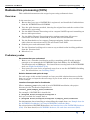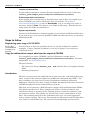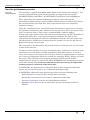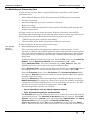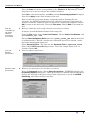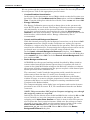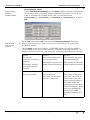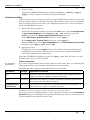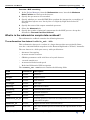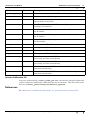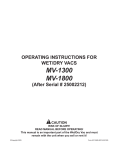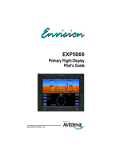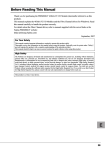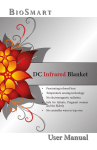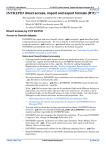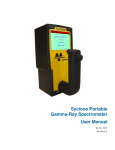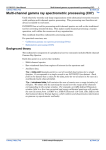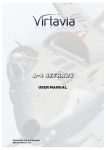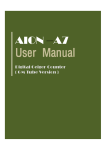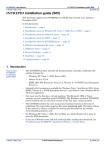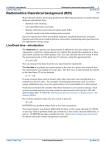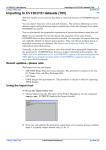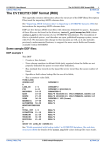Download Radiometrics processing
Transcript
INTREPID User Manual Library | Help | Top Radiometrics processing (C07b) 1 | Back | Top Radiometrics processing (C07b) This cookbook demonstrates the stages in processing radiometric data. Overview In the exercises you 1 Ensure that your copy of INTREPID is registered, and install the Cookbook data from the INTREPID install CDROM. 2 View the grid datasets provided, showing the original data and the results of the radiometrics processing. 3 Use the Multi-Channel Processing tool to compute NASVD spectral smoothing on the raw 256 spectra data 4 Use the Multi-Channel Processing tool to perform remaining full spectra corrections and extract standard K,U,Th and Total Count windows. 5 Use the Standard3 tool to compute Compton stripping, height corrections and radio-element conversions on K,U,Th and Total Count fields. 6 Grid the processed radiometric fields. 7 Use the Uranium levelling tool to remove any residual radon levelling problems from the Uranium field 8 Microlevel, etc Preliminary notes We assume that you understand: • How to use a suitable visualisation tool for examining grids (For this worked example we recommend the INTREPID Flight Path Editor, the INTREPID Visualisation tool or ERMapper. For instructions on using both of the INTREPID tools, see Flight Path Editor (T19). • If necessary for your choice of optional steps, how to use the INTREPID Gridding tool. For instructions, see Gridding (T22a). Solution datasets and optional steps For each stage of this worked example we have provided solution datasets or fields that you can use as input for the next stage if you do not wish to carry out this stage of the example. Location of sample data for Cookbooks Where install_path is the path of your INTREPID installation, the project directory for the Cookbooks sample data is install_path\sample_data\cookbooks. For example, if INTREPID is installed in C:\Program Files\Intrepid\Intrepid4.5, then you can find the sample data at C:\Program Files\Intrepid\Intrepid4.5\sample_data\cookbooks For information about installing or reinstalling the sample data, see "Sample data for the INTREPID Cookbooks" in Using INTREPID Cookbooks (R19). For a description of INTREPID datasets, see Introduction to the INTREPID database (G20). For more detail, see INTREPID database, file and data structures (R05). Library | Help | Top © 2012 Intrepid Geophysics | Back | INTREPID User Manual Library | Help | Top Radiometrics processing (C07b) 2 | Back | Location of dataset files In this worked example we assume that the example datasets reside in directory install_path\sample_data\cookbooks\radiometrics\buffalo. If the sample data is not present If the sample data is not present as described above and we have not supplied you with a CD-ROM, you need to download it from our website. Go to http:// www.intrepid-geophysics.com then to Downloads. Log in, creating an account if necessary and go to Data. The dataset is available in that page. Download it and unzip it into the folder described above. System requirements To process the Radiometrics worked example you need about 45 Mb hard disk space. If you wish to save your own new NASVD or MNF-smoothed spectrum, you need an additional 25 Mb. Steps to follow Registering your copy of INTREPID Ensure that your INTREPID installation is licensed You must have at least an evaluation licence to run the radiometrics worked examples. Contact Intrepid Geophysics or one of our agents if you require an evaluation license. Copy the radiometrics sample data from the supplied CDROM If we supplied you with a CD-ROM, copy the radiometrics sample data to install_path\sample_data\cookbooks\radiometrics\buffalo. For more information, see Preliminary notes. The data includes • The survey line dataset buffalo_sub..DIR with raw data and supplied solution fields, • Solution grid datasets. Introduction The data you process in this cookbook was acquired over the 1:100,000 Buffalo map sheet, as part of the Victorian Initiative for Minerals and Petroleum (VIMP). The data custodians are Geoscience Victoria, Department of Primary Industries, Melbourne, Australia. The data is freely available through the Geoscience Australia GADDS (Geophysical Archive Data Delivery System). This data was acquired by a Bell helicopter equipped with an Exploranium GR820 256 channel spectrometer. These instruments utilise real-time automatic gain stabilisation based on tracking of the Thorium peak to control the tendency of the spectrometer to drift. The gamma ray detector had a total crystal volume of 16.8 litres. The sampling interval for the radiometric data was 1.0 second (approx 45 metres sample spacing). The survey line spacing was 200 metres and the flight lines were flown in an E-W direction. The mean survey flying height was 80 metres. Library | Help | Top © 2012 Intrepid Geophysics | Back | INTREPID User Manual Library | Help | Top Radiometrics processing (C07b) 3 | Back | View the grid datasets provided View the ‘supplied grids View the three supplied grids kroi, uroi, troi, of the window data supplied. For ease of viewing the three grids simultaneously, we suggest that you use the INTREPID Flight Path Editor, the INTREPID Visualisation tool or ERMapper. These grids show the standard radiometric windows, extracted from the International Atomic Energy Agency (IAEA) defined regions of interest (K,U,Th) in the raw 256 channel spectrum data. They represent the data at a completely unprocessed stage. Using the visualisation tool, the Load Ternary Grid option is a good way of viewing the 3 bands of radiometric data. Chosose K as the red colour, Th as the green colour, and U as the blue colour. This create a standard RGB 3 channel display. At this early stage of processing, the count rate representing each K,U,Th window is significantly affected by counts from the adjacent windows. The data is also contaminated by background radiation contributions from the aircraft, cosmic rays, and the presence of Radon gas escaping from the ground. You can see the effect of Radon most clearly in the U grid. The count rate is also affected by the ground clearance of the detector, as well as the volume of the detector. In order to reduce the data to a more meaningful state, such that we can draw valid conclusions as well as make sensible comparisons with other surveys, we need to carry out a series of corrections to the raw data. Central to applying these corrections are a series of calibrations which are carried out separately before, during, and after the survey. The calibration data must be prepared, and the results of these calibrations are stored in a special file which INTREPID uses during the processing of the 256 channel data. Accurate radiometric data processing is impossible without properly collected calibration data. In INTREPID, the preparation of calibration data is done using the Calibration spectra processing tool, prior to any radiometric data processing. In INTREPID, radiometric data processing is done using the following tools: Library | Help | Top • Multichannel Processing for 256 channel data corrections • Standard3 Corrections for corrections to extracted window data • Uranium Leveling for removal of residual Radon problems • Maximum Noise Fraction for an alternative spectral smoothing method to NASVD © 2012 Intrepid Geophysics | Back | INTREPID User Manual Library | Help | Top Radiometrics processing (C07b) 4 | Back | The Multichannel Processing Tool In this section you learn how to apply the following corrections to 256 channel radiometric data • Noise Adjusted Singular Value Decomposition (NASVD) spectral smoothing • Livetime corrections • Aircraft background and cosmic radiation corrections • Radon corrections • Extraction of IAEA standard Total Count and K,U,Th photopeaks from the 256 channel spectra data All steps can be run in one single operation. However in practise, the NASVD smoothing takes much longer to run than the other steps, so with a large dataset it is more practical to run the Multi-Channel Processing tool in two stages. • NASVD spectral noise reduction (smoothing) • The remainder of the multi-channel processing and corrections. In this tutorial we do the processing in two stages. Run NASVD spectral smoothing 1 Run NASVD spectral smoothing. This is the first step in the radiometrics data processing sequence. In this example we shall use the NASVD method to smooth the raw 256 channel spectra data. Note that both NASVD and MNF smoothing methods support line or flight based processing, and also spectra stacking, a method which boosts the Signal/ Noise ratio. Launch the Multi-Channel Processing tool. From the File menu, choose Load Line Dataset. Choose Select Line Dataset, and open buffalo_sub..DIR. Select Calibration Data - leave the calibration file as dfa_default.asc. The NASVD process does not require any special calibration data. Select Spectrum Field - ensure that the Spectrum Field is set to spectrum (this is the raw spectrum). Leave the sample interval as 1.0 seconds. Choose OK. From the Processes menu, select Corrections. The Processing Options dialog box appears. Selected check boxes which are checked indicate that those options included in the processing. Check the Selected check box corresponding to NASVD smoothing, and choose NASVD smoothing. The dialog box allows you to specify the number of principal components which the NASVD process uses to reconstruct the spectra. For this exercise, we save the default of 8 components. Choose OK. The following further options are available: • Boost Signal/Noise ratio by Adjacent Spectra addition • Save Spectralal Components and Amplitudes The Selected check box for ‘Channels to be saved’ is already checked. Click on the coresponding button. The Channels to be saved dialog box appears. From Field Selector, choose the top Select button corresponding to Spectral data. The Select Spectrum Field dialog box appears. At Enter New Field Name, type spectrum_nasvd and choose OK. Check the Save box to the left of the Select button. This saves the noise cleaned spectrum as a new output file in the dataset. Library | Help | Top © 2012 Intrepid Geophysics | Back | INTREPID User Manual Library | Help | Top Radiometrics processing (C07b) 5 | Back | Clear the Save check box corresponding to the Totcnt, K, U, Th windows. At this stage there is no need to extract the standard windows. Press OK to exit the dialog box, and OK to exit the Processing Options dialog box. Now select Apply in the main window of the tool. Run the remainder of the multichannel processing corrections 2 After a pause the processing begins, and graphs appear showing the raw spectrum, the NASVD smoothed spectrum, and the 8 principal components for each processed line. When all lines are processed a message box appears. Choose OK to return to the main tool. From the File menu, Choose Quit to exit from the tool. Run the remainder of the multi-channel processing corrections. As before, launch the Multi-Channel Processing tool. From the File menu, choose Load Line Dataset. Choose Select Line Dataset, and open buffalo_sub..DIR. Choose Select Calibration Data and select cosmic_radon_jwf.asc from the list of calibration files. This file contains the calibration spectra for aircraft, cosmic and radon background signatures. View the dataset parameters 3 Select Spectrum Field - this time set the Spectrum Field to spectrum_nasvd (this is the NASVD smoothed spectrum). Leave the sample interval as 1.0 seconds. Choose OK. View the dataset parameters Examine other parameters 4 Examine the parameters for the other corrections. Library | Help | Top From the Processes menu, choose Select Corrections. INTREPID displasy the Processing Options dialog box. Check boxes that are checked indicate that those options are included in the processing. Check all processes, except for NASVD smoothing, which has already been done. © 2012 Intrepid Geophysics | Back | INTREPID User Manual Library | Help | Top Radiometrics processing (C07b) 6 | Back | We now go through the parameters for each step in detail. To view the parameters for each process, click on the appropriate process button. • Livetime/Deadtime Normalisation. In this survey the spectrometer was a GR820, which records the Live time as a data field. Choose the Use Measured Live Time option, and choose Select Live Time. From the dialog box with the list of fields, select ltime and choose OK. • Energy Calibration. The Energy Calibration process needs to know where in the spectrum the main K,U,Th peaks are located. The Energy Calibration parameters supply this information, in terms of the spectrum channels. Normally you would derive these values from the spectrum data by using the View spectrum function on the main tool interface. However for this example we just use the default values, which should suffice. Energy calibration by line is recommended. • Cosmic and Aircraft Background Removal With 256-channel processing, the background corrections can be done as full spectrum corrections. Single window coefficients are replaced by spectra, which have a unique value for each channel in the spectrum. These spectra are stored in the calibration file. Consequently the background corrections can be performed more accurately than is possible using windowed data. In the Cosmic + Aircraft Background Removal dialog box, check Remove Cosmic Background, and click the corresponding button. From the dialog box, select cosmic and choose OK. Check the Remove Aircraft Background check box and choose OK. • Radon Background Removal INTREPID uses the spectral ratioing method described by Minty (1992) to remove radon from the 256 channel spectra data. It examines the ratio of counts in the 0.609 MeV Radon window to the Bi214 (U) window to estimate the amount of Radon contamination.The process requires a 256 channel pure Radon spectrum in the calibration file. The constants C1 and C2 and the integration period control the extent of radon removal from the data. C3 and C4 are normally set to zero. Increasing C1 estimates that the contribution from Radon to the Radon window is larger, so removes a higher proportion of counts. Decreasing C2 estimates that there is a smaller Compton scattering contribution from Uranium in the Radon window. The Compton stripping ratios alpha, beta and gamma and terrain clearance parameters are used to remove K, U, Th contributions from the raw Radon count rate. NOTE: This process does NOT perform Compton stripping, even though the stripping ratios are required. Initially we use the default values for C1 and C2. Set the values for C3 and C4 to zero. Initially we leave the integration period at 400 samples. Set the stripping ratios Alpha, Beta, Gamma to 0.2395, 0.3940, 0.6443. This process also requires the survey terrain clearance. Make sure the reference terrain clearance is set to 80m, which was the nominal survey height. Click on the Select Terrain Clearance button, and from the dialog box, select effective_ht_ml and choose OK. Choose OK to dismiss the Radon Background Removal dialog box. Library | Help | Top © 2012 Intrepid Geophysics | Back | INTREPID User Manual Library | Help | Top Radiometrics processing (C07b) 7 | Back | • Specify output fields for windowed data Run the task and view its progress 5 Channels to be saved Under Field Selector heading, use the Select buttons to display dialog boxes for selecting fields and specify output windowed data fields. If you do not want to overwrite the existing fields, add _1 to the field names totnasvd256_1, knasvd256_1, unasvd256_1, thnasvd256_1. Choose OK Choose OK, then choose OK to dismiss the Processing Options dialog box. Run the task as specified. Watch the progress of the task in the graphs that INTREPID displays. Choose Apply in the main window. INTREPID displays six spectra profiles corresponding to the stages of the process, as shown in the diagram below. It displays the data for the line just processed, refreshing the display for each line. Stage 4 Stage 5 Stage 6 The aircraft background-removed spectrum The cosmic backgroundremoved spectrum The radon backgroundremoved spectrum The display includes the IAEA standard windows. The display includes the IAEA standard windows. Stage 1 Stage 2 Stage 3 The raw spectrum The normalised spectrum, corrected for livetime / dead time The energy calibrated spectrum, stretched or contracted so that the peaks corresponding to the IAEA standard windows have standard channel numbers. From this stage INTREPID displays the IAEA standard windows K, U, Th. The display includes the IAEA standard windows. Library | Help | Top © 2012 Intrepid Geophysics | Back | INTREPID User Manual Library | Help | Top Radiometrics processing (C07b) 8 | Back | Here is an illustration of the profile windows as they appear on the screen. Tip: Watching for errors: If the energy calibration process (stage 3) is going wrong, the red area surrounding a peak appears markedly asymmetric, perhaps excluding the peak itself. This is the most common cause of failure. If the aircraft or cosmic background processes (stages 4 and 5) are going wrong, the profile drops significantly. Under normal circumstances, the change in these stages should be imperceptible in the profile display. If the Radon background process (stage 6) is going wrong, the Uranium peak (channel 149) disappears. The main change you see when the process is going correctly is fluctuations in the Radon (lower Uranium) window (channel 51) when compared with the stage 5 profile. If an error appears, note the line number at which it occurs. You can then view the log file for the line and review the parameters for the process. Tip: Log file: The Multi-Channel Processing tool can generate a comprehensive log as it proceeds. This log contains vital information for checking the results, troubleshooting and obtaining technical support. The Windows version of INTREPID appends this log to its log file nt.<user>.log. Return to the main tool interface, but leave the Multi-Channel Processing tool open. Library | Help | Top © 2012 Intrepid Geophysics | Back | INTREPID User Manual Library | Help | Top Radiometrics processing (C07b) 9 | Back | Grid the corrected data fields Using the INTREPID Gridding tool, grid the totnasvd256_1, knasvd256_1, unasvd256_1, thnasvd256_1 fields. Using the visualisation tool, view the grids you have created. The Load Ternary Grid option is a good way of viewing the 3 bands of radiometric data. Select K as the red colour, Th as the green colour, and U as the blue colour. This creates a standard RGB 3 channel display. What can you say about the Uranium grid? Has all of the Radon contamination been removed? It is clear from this example that not all of the radon has been removed from the Uranium signal. For most surveys flown over relatively flat terrain Radon contamination is generally fairly constant down a flight line, however this dataset was collected over a series of hills and valleys, resulting in an uneven radon distribution down the flight lines. You can see, from examining the RGB display, that the Radon has collected in localised pockets in the valleys under the flight lines. In the next example we re-apply all the corrections (except for NASVD), using different parameters for the Radon correction. Return to the main menu of the tool and from Processes, select Corrections. • Radon Background Removal An integration period for the radon removal must be used because of the low count rate in the Radon window. Decreasing the integration time results in more localised radon removal but the downside is that a smaller integration time also introduces more noise into the corrected data. This time change the integration time to 50 seconds. Leave all other parameters the same. Choose OK to dismiss the Radon Background Removal dialog box. Choose OK to dismiss the Processing Options dialog box. Choose Apply in the main window. Grid the corrected data fields Using the INTREPID Gridding tool, grid the totnasvd256_1, knasvd256_1, unasvd256_1, thnasvd256_1 fields. Compare the grids to the previous grids. Library | Help | Top © 2012 Intrepid Geophysics | Back | INTREPID User Manual Library | Help | Top Radiometrics processing (C07b) 10 | Back | The standard 3 processing tool In this section you learn how to apply the following corrections to the standard gamma-ray spectrometer fields K, U, Th and Total Count. Dataset selection parameters 1 • Stripping correction for Compton scattering • Normalise measurements to a standard distance above the ground (Height attenuation) • Conversion of count rates in the air to element concentrations on the ground Dataset Selection parameters Launch the Standard 3 gamma ray adjustment tool. From the File menu, choose Load Line Dataset. The Select Line dataset dialog box appears. Choose Select Line Dataset and open buffalo_sub..DIR. Next choose Select TotalCount Field and select the field totnasvd256_1 from the list of field names. Similarly for Potassium, Uranium, Thorium, select the fields knasvd256_1, unasvd256_1, thnasvd256_1. fields. If you have previously completed the 256 multichannel processing exercise, fields for Cosmic, Livetime and Clearance should already be assigned. If not make sure that you assign them. Leave the Sample interval at 1.0 seconds. From the File menu, choose Save Output Fields. Specify output data fields totcps_1, kpcent_1, uppm_1, thppm_1, if you do not want to overwrite the existing fields. 2 Run Compton stripping. From the Processes menu, choose Compton Stripping. For the Value at ground, replace the default Alpha, Beta, Gamma stripping ratios with 0.2395, 0.3940, 0.6443. Leave the reverse ratios and height attenuation factors as defaults. Choose OK. 3 Height attenuation. From the Processes menu, choose Height Attenuation. Replace the default Total Count, Potassium, Uranium, Thorium coefficients with 0.006958, 0.008911, 0.006510, 0.006878. Choose OK. 4 Terrain clearance limits From the Processes menu, choose Terrain Clearance Limits. These are the valid height ranges and the nominal survey altitude for the height correction. Enter a minimum value of 10m, maximum value of 110m, and a nominal value of 80m. Choose OK. 5 Conversion to Ground Concentrations From the Processes menu, choose Conversion to Ground Concentrations. These sensitivity coefficients are used to convert counts per second to ground concentrations. For this exercise we convert K, U, Th, but leave Total Count as counts per second. Leave the value for Total Count as the default of 1.0. Replace the Potassium, Uranium, Thorium coefficients with 54.48, 6.21, 3.14. Choose OK. 6 Apply the process Choose Apply in the main window to run the selected processes. Library | Help | Top © 2012 Intrepid Geophysics | Back | INTREPID User Manual Library | Help | Top 7 Radiometrics processing (C07b) 11 | Back | Grid the fields Using the INTREPID Gridding tool, grid the totcps_1, kpcent_1, uppm_1, thppm_1 fields. Compare the grids to the previous grids. Uranium levelling In this section you learn how to use the Potassium and Thorium fields to remove any residual radon artifacts in the Uranium data. The method is based on the assumption that, for background corrected data, the U flight-line means are a linear function of the K and Th flight-line means. 1 Dataset Selection parameters Launch the Uranium Levelling tool. From the File menu, choose Load Input data > Open Input Potassium. Select buffalo_sub..DIR, and then select the kpcent_1 field in the Select Input Potassium Field dialog box. In the Select Input Uranium Field dialog box, select uppm_1. In the Select Input Thorium Field dialog box, select thppm_1. From the File menu, choose Save Output Data. In the Select Output Uranum Field dialog box, type uppm_1_ulev. Choose OK. 2 Apply the process To apply the process press Apply in the main window. A message box appears containing a log summary of the mean line values for the input fields and the corrections applied to the output field. Using the INTREPID Gridding tool, grid the uppm_1_lev field. As before, use the Visualisation tool to examine the grid. Try adjusting parameters Further exploration If you have completed the main exercise and have some spare time, try adjusting the following parameters and examine any differences in the results. The following table suggests some adjustments you can make. Parameter Change Implication and Effects C1 Decrease Estimates that the contribution from Radon to the Radon window is larger, so removes a higher proportion of counts. C2 Decrease Estimates that there is a smaller Compton scattering contribution from Uranium in the Radon window. Integration time (bunch size) Decrease Uses shorter line segments to calculate the Radon contribution. If you make it too small, you degrade the data. See Minty (1997) for a description of the derivation of C1, C2, C3 and C4 You can also save the Radon peak as a dataset field by selecting it in the Channels to be saved dialog box. Gridding and inspecting this field may give you a clearer picture of where Radon is affecting the survey data. Library | Help | Top © 2012 Intrepid Geophysics | Back | INTREPID User Manual Library | Help | Top Radiometrics processing (C07b) 12 | Back | View individual spectra If you are processing 256-channel data, it can sometimes be useful to view the raw spectra. We shall do this using the supplied data. 1 Launch the Multi-Channel Processing Tool. 2 From the File menu, choose Load Line Dataset. 3 In the Please select the line dataset dialog box: • Choose Select Line Dataset, and open buffalo_sub..DIR. • Leave the calibration file as the default. • Choose Select Spectrum Field, and select spectrum. • Choose OK. 4 In the main window, choose View. INTREPID displays the Choose line number for testing dialog box. 5 Select any line from the list and choose OK. INTREPID sums all the individual spectra for the current line and displays them as a single spectrum plot. Choose Next or Previous to navigate to different lines. Determine channel positions of IAEA peaks The Energy Calibration process requires high and low channel bounds for the main photo peaks. These must be determined accurately from the data, otherwise the process may fail to find the main peaks. In the Multi-Channel Processing tool, point to the spectrum plot. Values for x and y appear on the graph. The x value is the spectrometer channel number corresponding to the cursor position. When you are finished, choose Cancel. From the File menu, choose Quit. Performing NASVD or MNF smoothing You may wish to perform NASVD or MNF smoothing before the multi-channel corrections. On a large dataset the spectral smoothing could take several hours. Both NASVD and MNF processes are straightforward, so we have omitted detailed steps. If you process by flight instead of by line, it ensures that INTREPID uses a higher number of samples to gather statistics and aid the signal de-noising process. This is most beneficial for Uranium estimates. You may be able to further enhance results by combining local spectra to ‘boost’ the signal/noise statistics. There is an option to do this in INTREPID. Overview - NASVD smoothing 1 Run Multi-Channel Processing and input the spectrum to be smoothed. 2 Select only NASVD Smoothing and Channels to be Saved. 3 Accept the default 8 principal components for the NASVD process unless you have a strong reason for doing otherwise. 4 Save the spectrum as an output file. If you save the windowed data, you can grid it and check the results of the NASVD processing. Library | Help | Top © 2012 Intrepid Geophysics | Back | INTREPID User Manual Library | Help | Top Radiometrics processing (C07b) 13 | Back | Overview - MNF smoothing 1 In the Project Manager, from the Radiometrics menu, launch the Maximum Noise Fraction tool and open the dataset. 2 Specify the spectrum to be smoothed. 3 Specify whether you want INTREPID to perform the integration, or stacking, of the individual spectra on a line-by-line or a flight-by-flight basis before PC analysis. 4 Specify the name of the output smoothed spectrum. 5 Select the Advanced tab. 6 Specify the number of principal components for the MNF process. Accept the defaults for First and Last Good Channel. What is in the radiometrics sample data cookbook? The radiometrics cookbook contains the following datasets The radiometrics line dataset buffalo_sub..DIR This radiometrics dataset is a subset of a larger dataset that was originally flown over the 1:100,000 Buffalo map sheet in the Eastern Highlands of Victoria, Australia. The test dataset is a helicopter survey with specifications: • 200 metre line spacing • 80 metre terrain clearance • GR820 spectrometer with 16.8 litres of crystal detector • 1 second sample rate • 40 metres/second aircraft speed • Real time Differential GPS navigation The buffalo_sub..DIR dataset contains the following fields Field Dimension Description fid Scalar Fiducial flight Scalar Flight number line Scalar Line number linetype Scalar Line type easting Scalar East-West location northing Scalar North-South location radalt Scalar Terrain clearance temp Scalar Temperature effective_ht_ml Scalar Terrain clearance corrected for temperature and pressure (also called STP height) dtmfinal_ml Scalar Digital terrain model (microlevelled) spectrum 256 band Raw 256 channel spectra recorded by the spectrometer in real time Library | Help | Top © 2012 Intrepid Geophysics | Back | INTREPID User Manual Library | Help | Top Radiometrics processing (C07b) 14 | Back | Field Dimension Description spectrum_nasvd 256 band 256 channel spectra after NASVD smoothing (deleted) ltime Scalar Live time recorded by the spectrometer in real time cosmic Scalar Cosmic count (total counts > 3 MeV) recorded by the spectrometer in real time totroi Scalar Raw Total Count (0.4–3.0MeV) recorded by the spectrometer in real time and summed kroi Scalar Raw data recorded by the spectrometer in real time and summed for K window uroi Scalar Raw data recorded by the spectrometer in real time and summed for U window troi Scalar Raw data recorded by the spectrometer in real time and summed for Th window totcps Scalar Final processed Total Count data kpcent Scalar Final processed Potassium data uppm Scalar Final processed Uranium data thppm Scalar Final processed Thorium data totnasvd256 Scalar Total Count data after NASVD correction, multi-channel processing and then rewindowing knasvd256 Scalar Potassium data after NASVD correction, multi-channel processing and then rewindowing unasvd256 Scalar Uranium data after NASVD correction, multi-channel processing and then rewindowing thnasvd256 Scalar Thorium data after NASVD correction, multi-channel processing and then rewindowing Spectra Calibration file A spectra calibration file, cosmic_radon_jwf.asc contains the aircraft background, cosmic background and Radon calibration spectra for the data. This file exists in the directory install_path/config/calibration_spectra. References See "References" in Multi-channel gamma ray spectrometric processing (C07) Library | Help | Top © 2012 Intrepid Geophysics | Back |